The 2024 Moto G Power didn’t make it to our top budget Android phones list. Still, Motorola’s value smartphone is worth considering due to its large battery, unique faux leather design, and old-school features like a microSD and 3.5mm jack. The company uses My UX Android skin, which is packed with standout add-ons to enhance the user experience. From its unique gestures to its one-handed mode, here are the top Moto G Power features that make it a compelling choice for budget-conscious consumers.

Read our review
Moto G Power 5G review (2024)
This phone makes me feel unwell in more ways than one
1 Enable and tweak system gestures
Like Samsung, Motorola uses a standard three-button navigation on the 2024 G Power. While some prefer software buttons to navigate their devices, many moved to gesture navigation. If you prefer gesture navigation, use the steps below to activate and tweak gesture navigation on your Moto G Power.
- Open Settings on your Moto G Power.
- Scroll to Gestures.
- Tap Navigation mode.
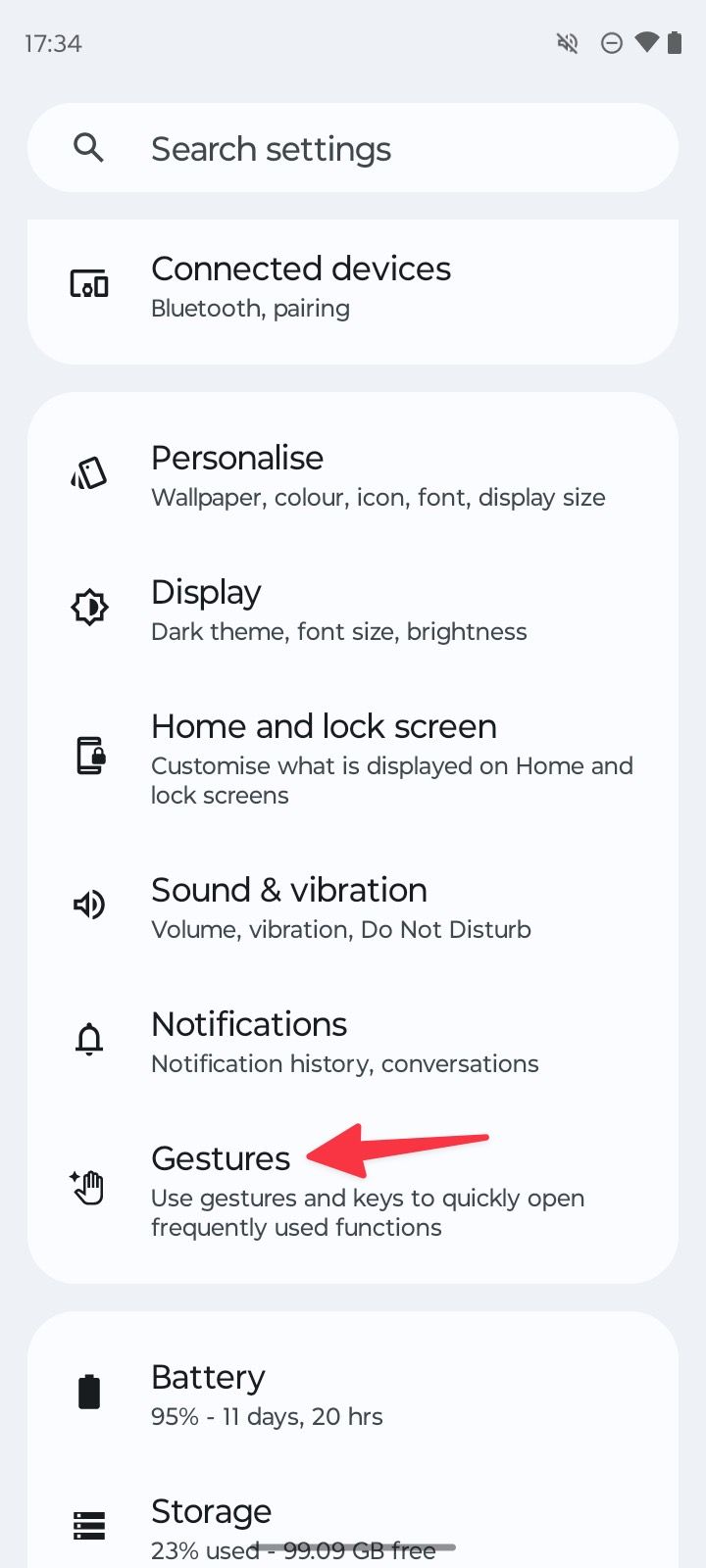
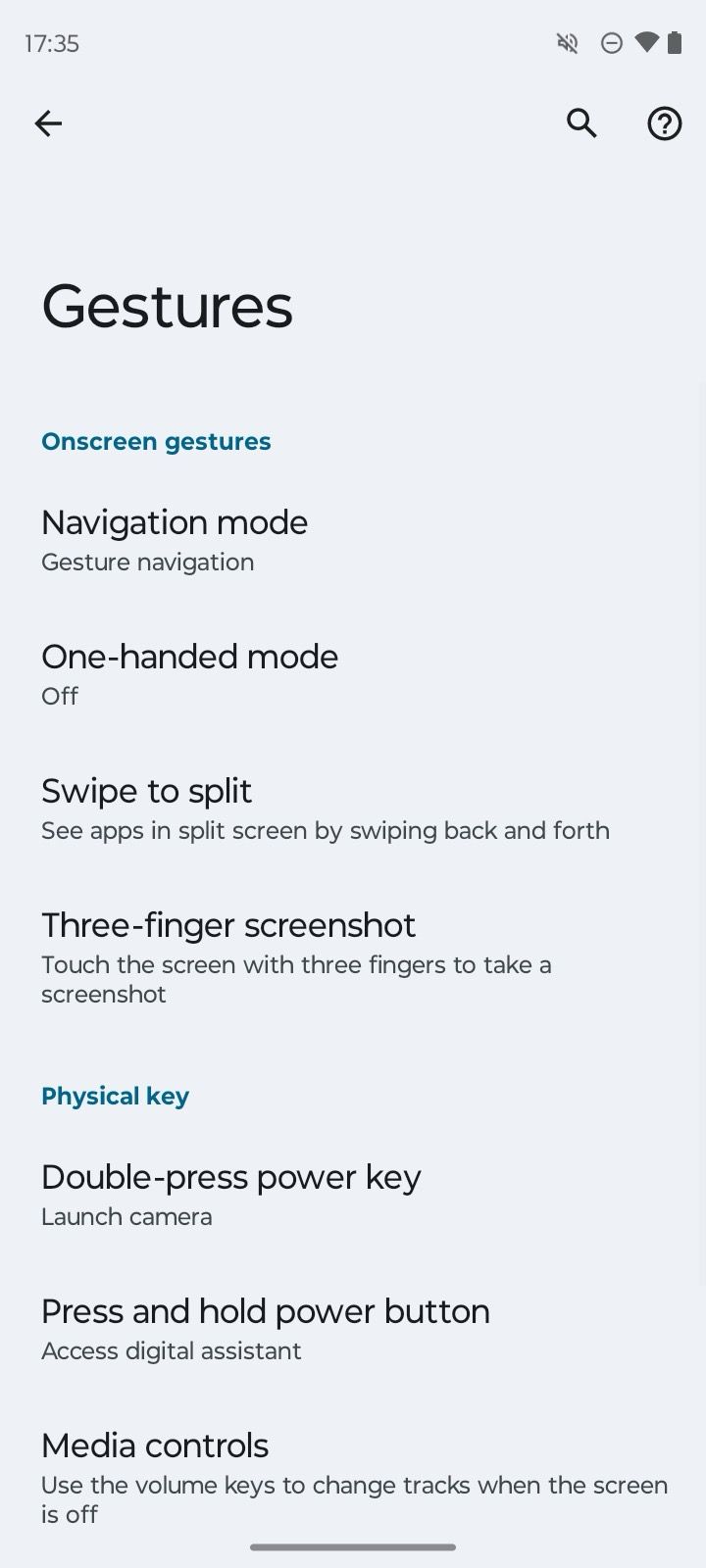
- Tap the radio button beside Gesture navigation.
- Select the Settings gear beside it.
- Turn on Swipe to invoke the assistant to launch Google Assistant or Gemini from the bottom corner, hide the navigation bar, and tweak backward swipe sensitivity on your device.
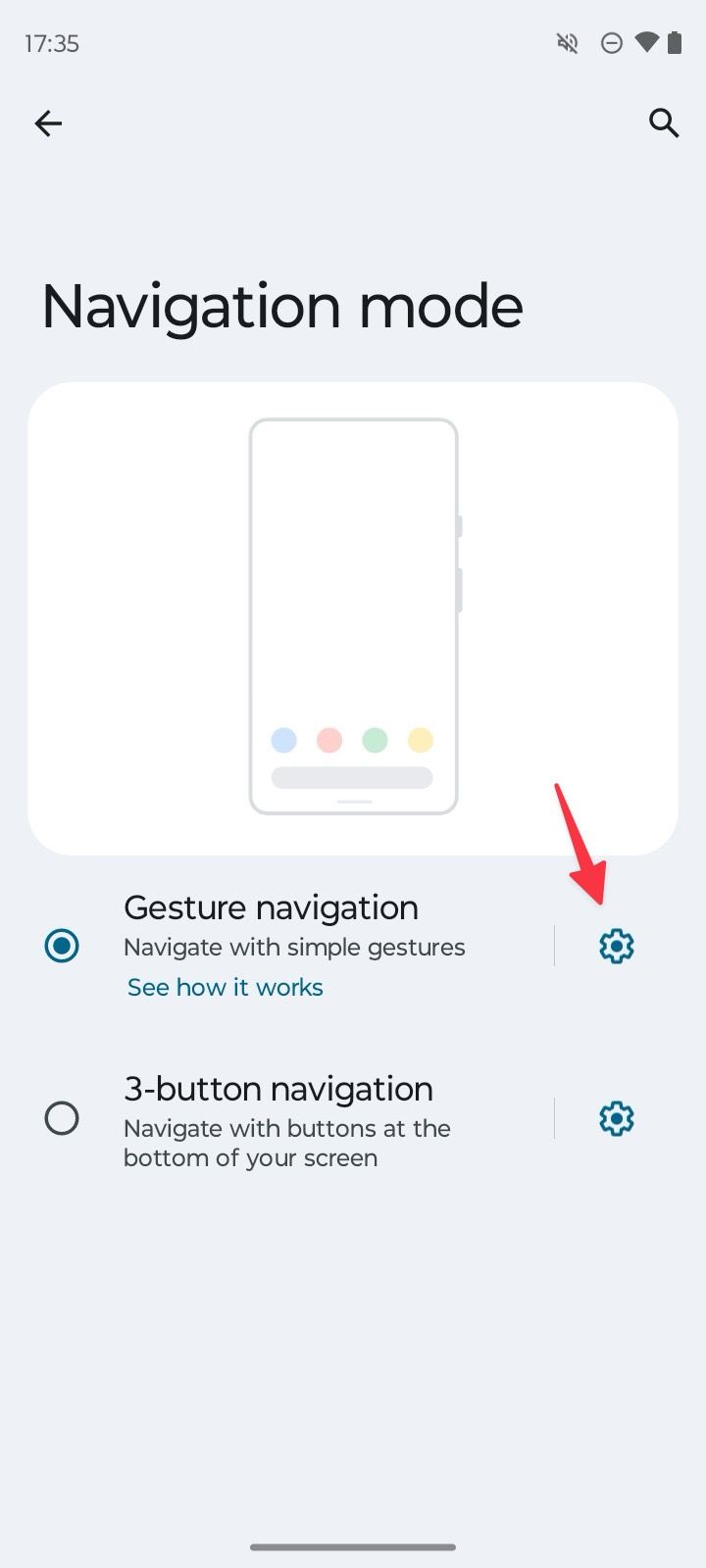
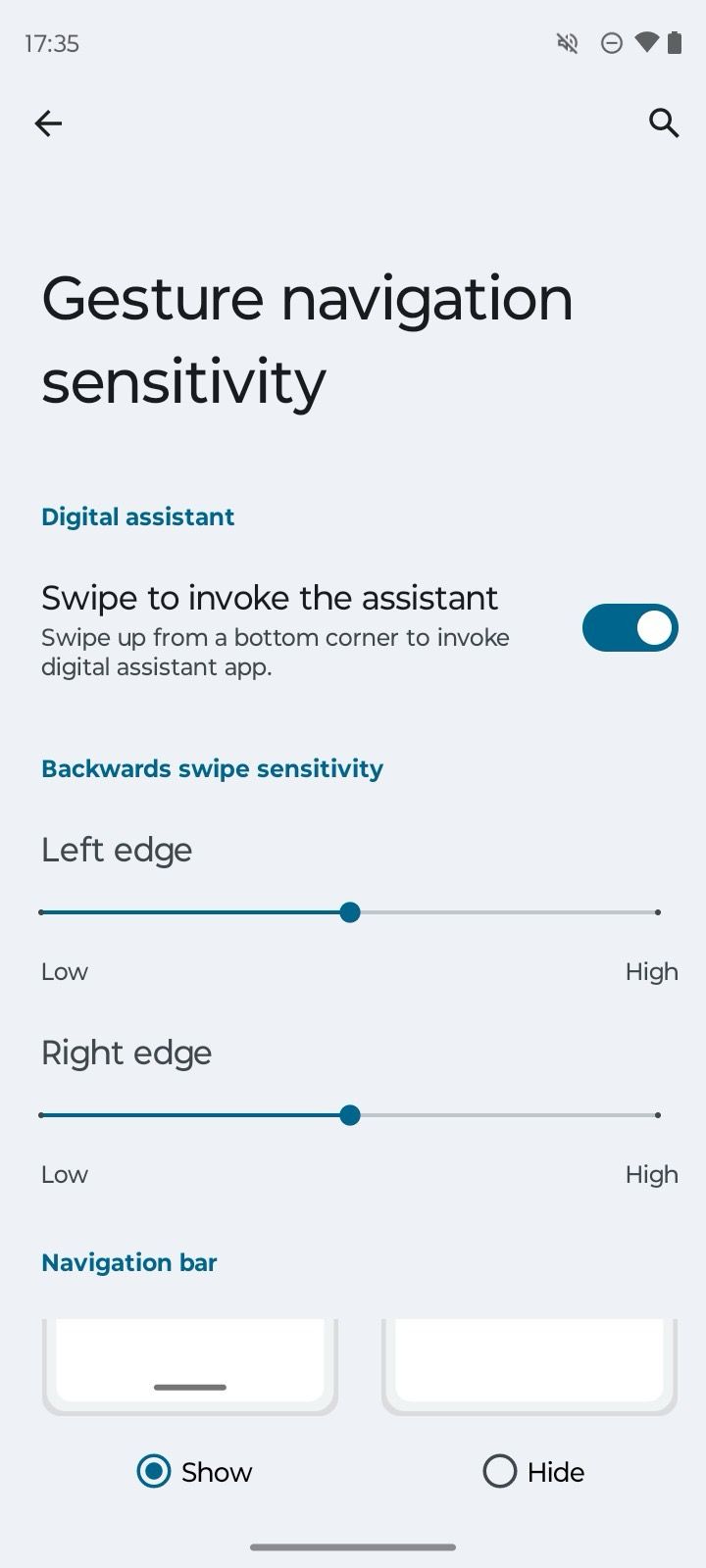
You can now enjoy your Moto G Power with more screen real estate.
Sidebar is an interesting add-on to open your favorite apps in freeform or full-screen windows with a simple gesture. You can activate it from Settings and pin your preferred apps for easy access. Go through the steps below.
- Open Settings and scroll to Gestures.
- Select Sidebar.
- Turn on Use sidebar.
- Tap Settings in the lower-left corner.
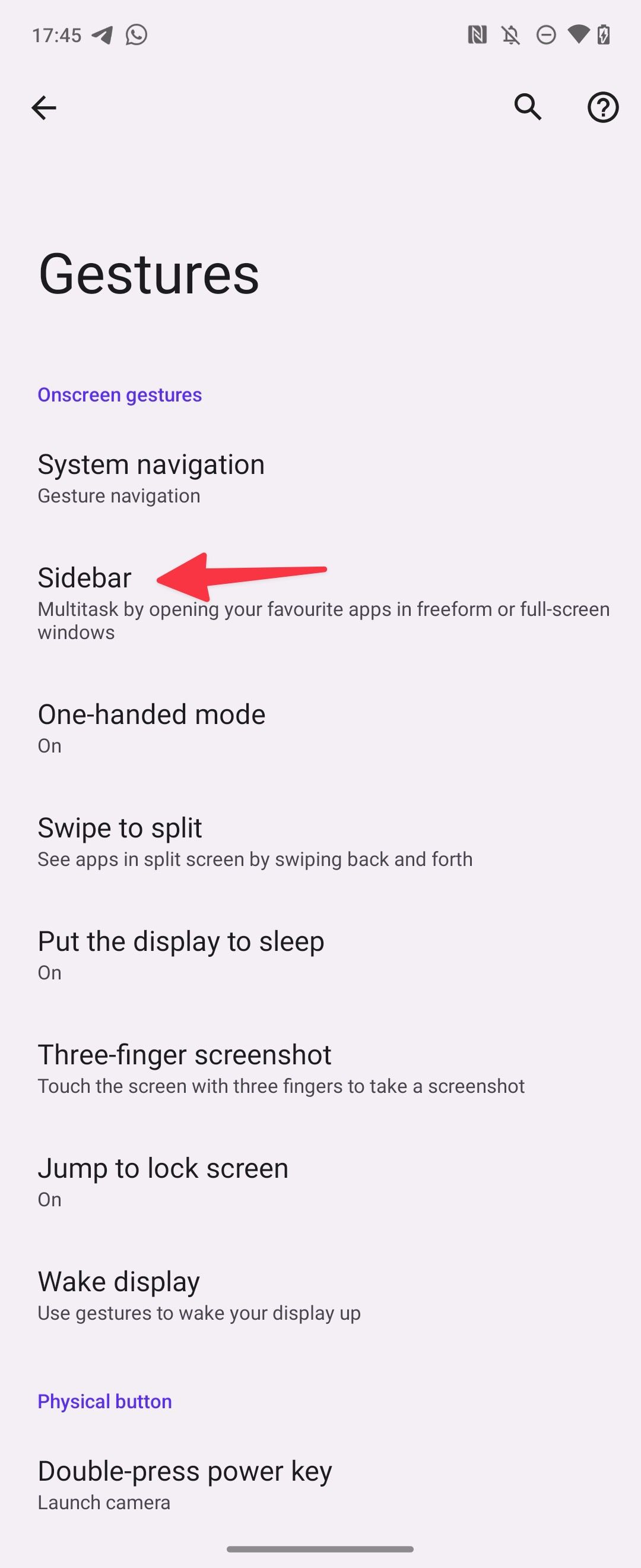
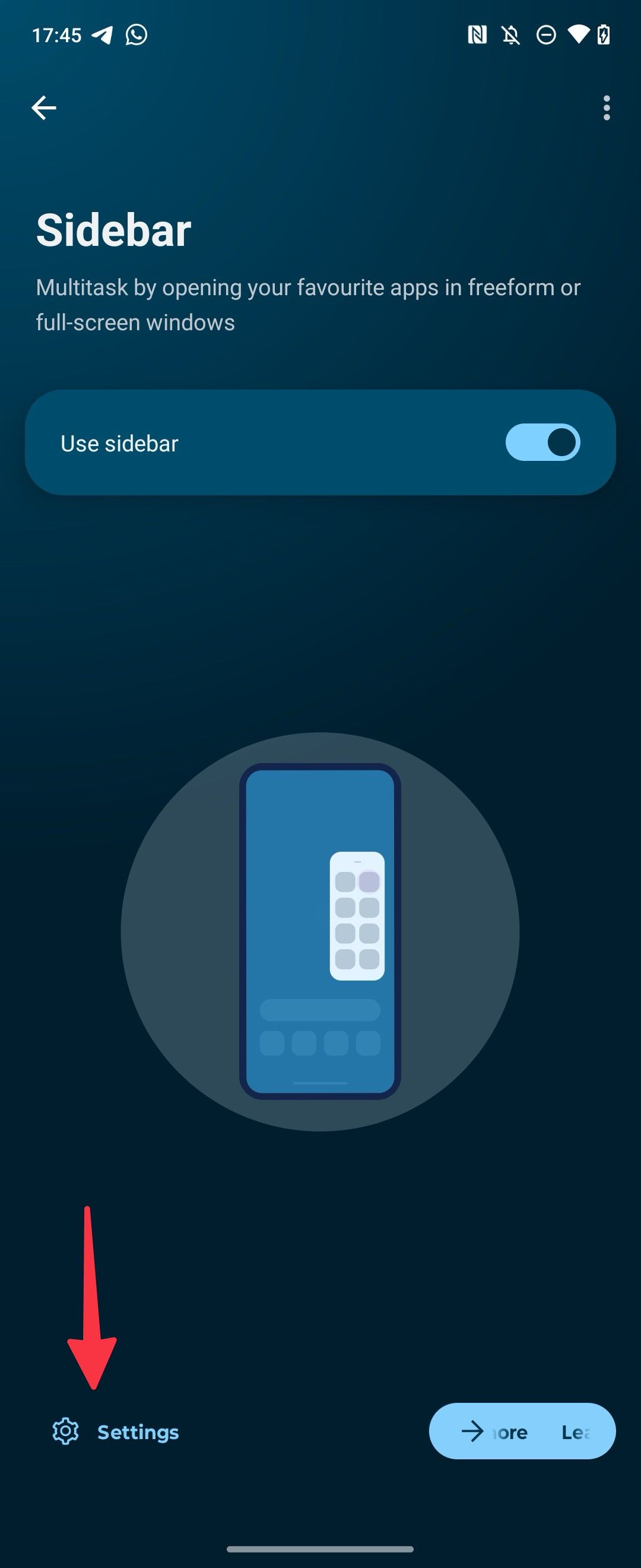
- Tap the checkmark next to the apps you want to access in Sidebar. You can also set useful tools and contacts in Sidebar.
- A small vertical line appears on the right side. Swipe it and check your apps in action.
- Tap the Settings gear to open apps in freeform style (a small pop-up) or full-screen.
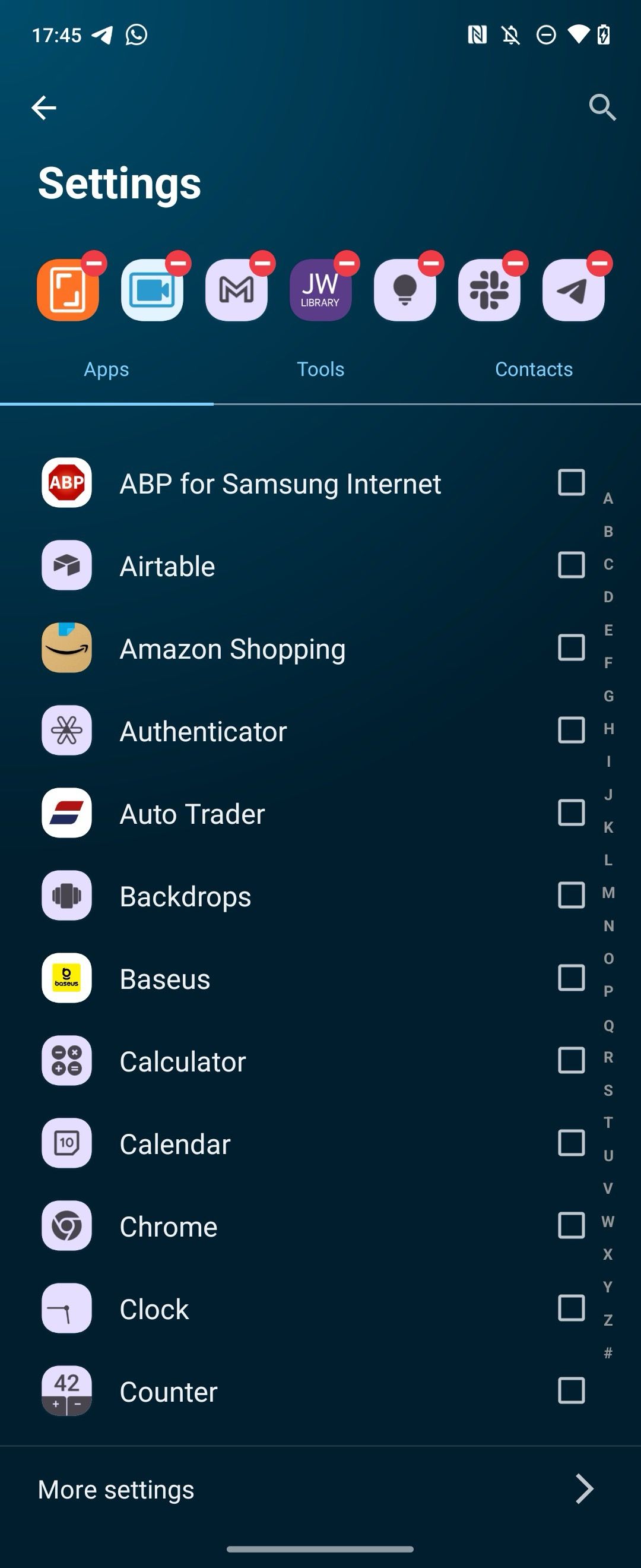
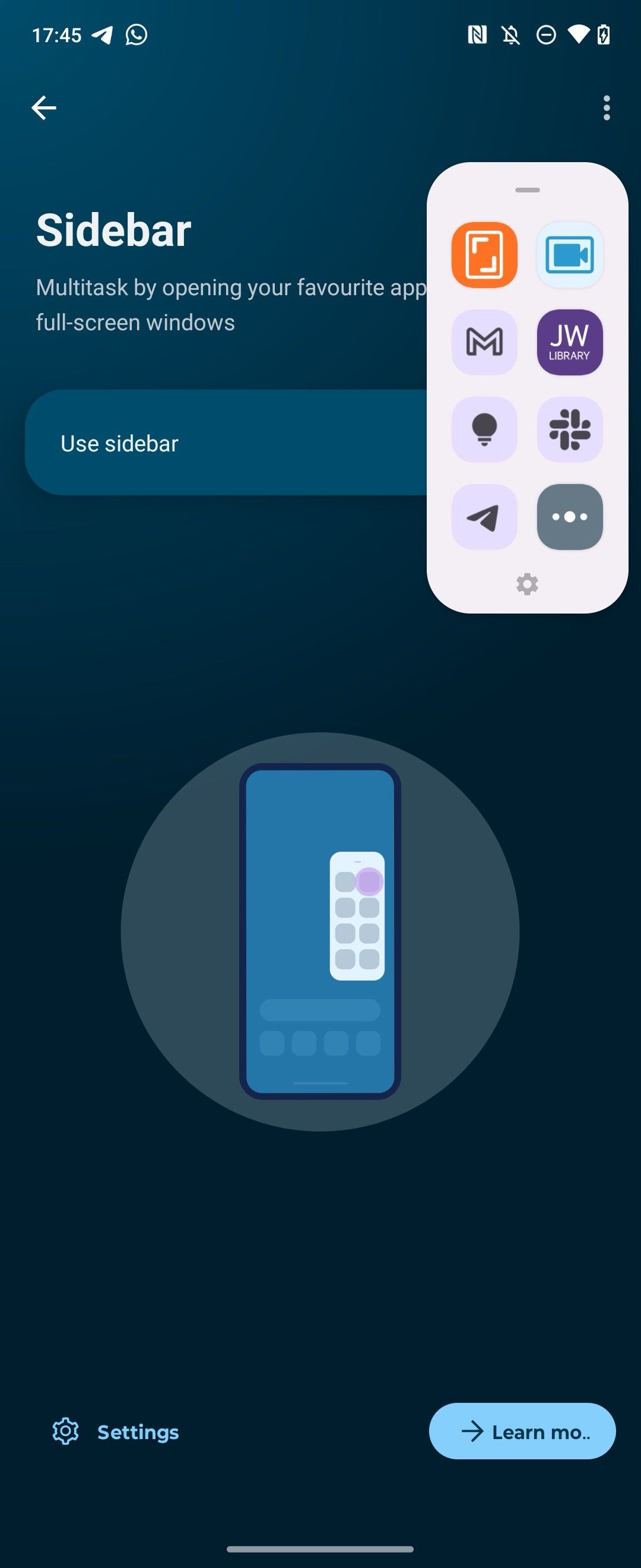

Related
All the apps you can safely remove on your Moto G Power 2024
Safely delete bloatware on your phone
3 Use your Moto G Power’s Peek display
Peek display is Motorola’s take on the Always-on display. You can glance over interactive notifications and quick information while your Moto G Power display is off. Let’s activate and customize it.
- Go to the Moto G Power Settings and open the Display menu.
- Tap Peek display.
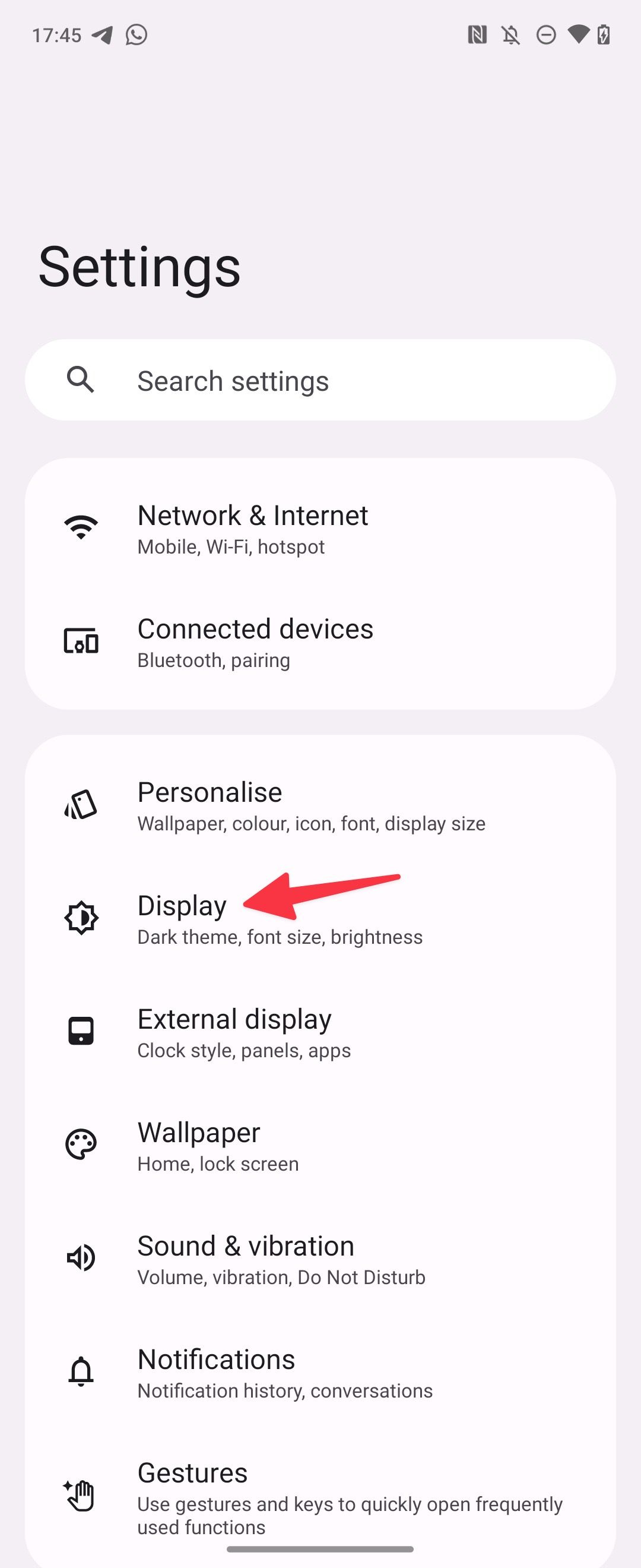
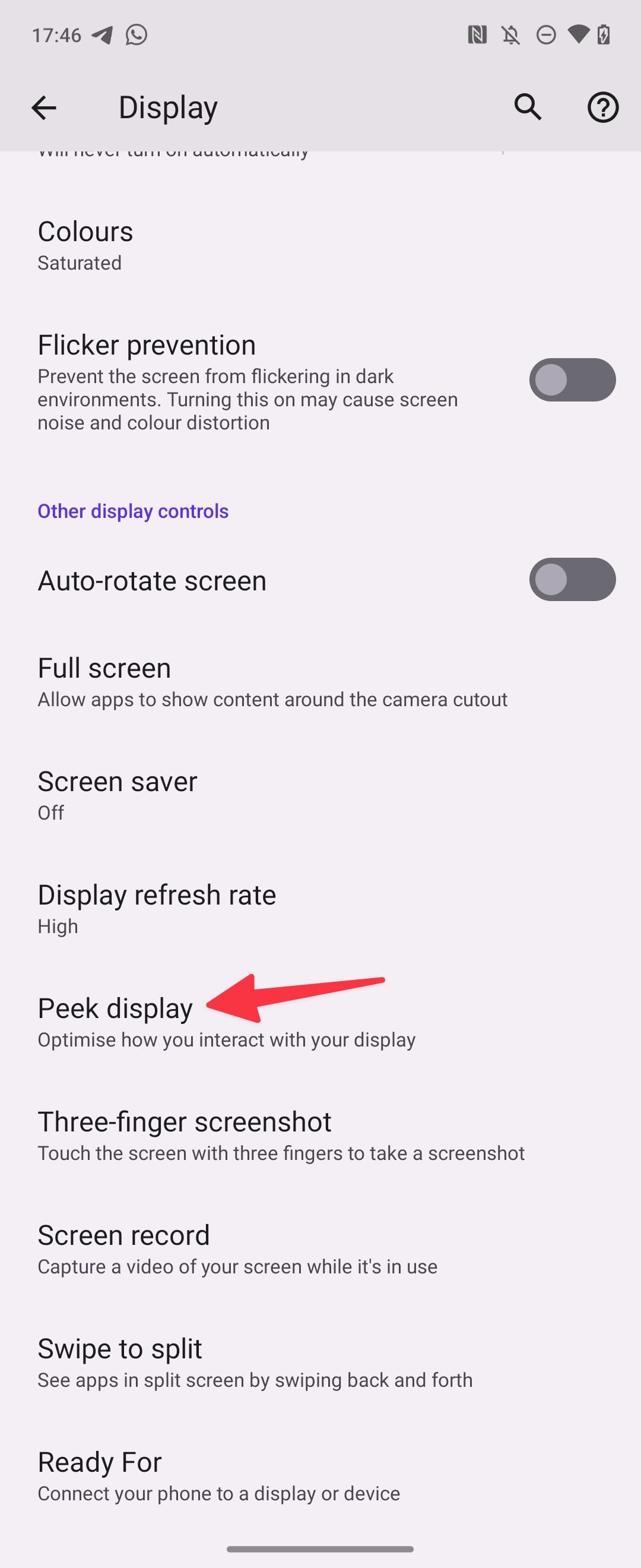
- Turn on the Peek display toggle switch.
- Tap Settings in the lower-left corner.
- Change the clock style, activate an animated background, set gestures to wake the display, and more.
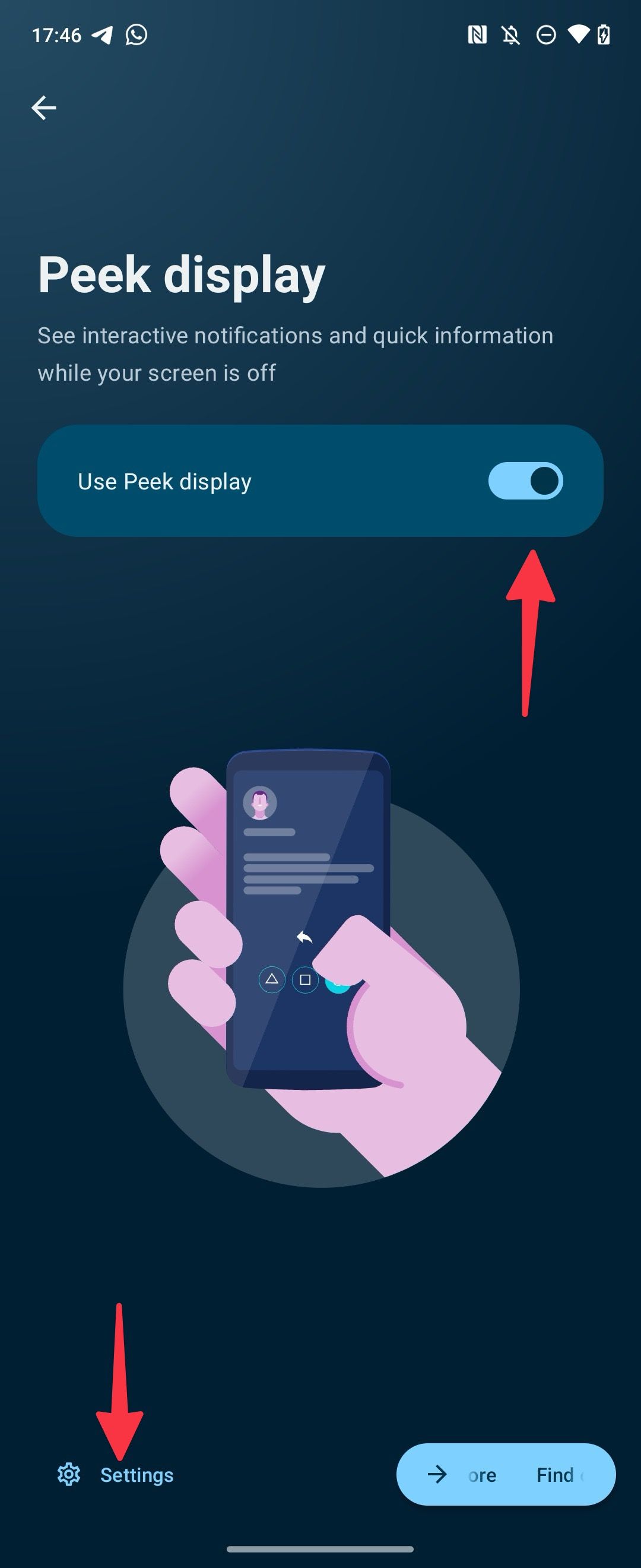
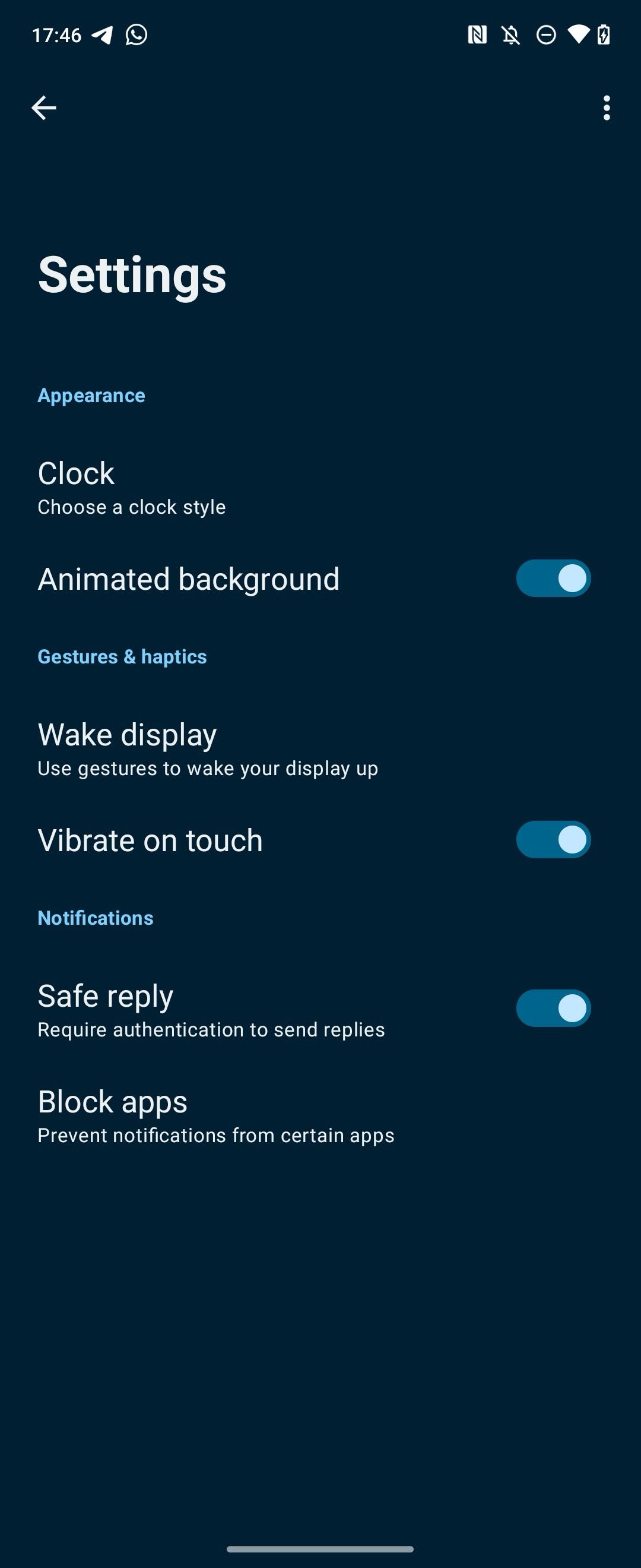
Safe reply
is a privacy add-on where the system asks for authentication to send replies. You can block several apps from appearing on the Peek display.
4 Enable Overcharge protection to protect your battery health
Do you use Moto G Power as a secondary device? Motorola recommends you turn on Overcharge protection. The feature limits your phone’s battery charging at 80% of its total capacity if you’ve had your phone plugged in for three days or longer. Here’s how to set it up.
- Launch Settings and scroll to Battery.
- Select Overcharge protection.
- Turn on the Use overcharge protection toggle from the following menu.
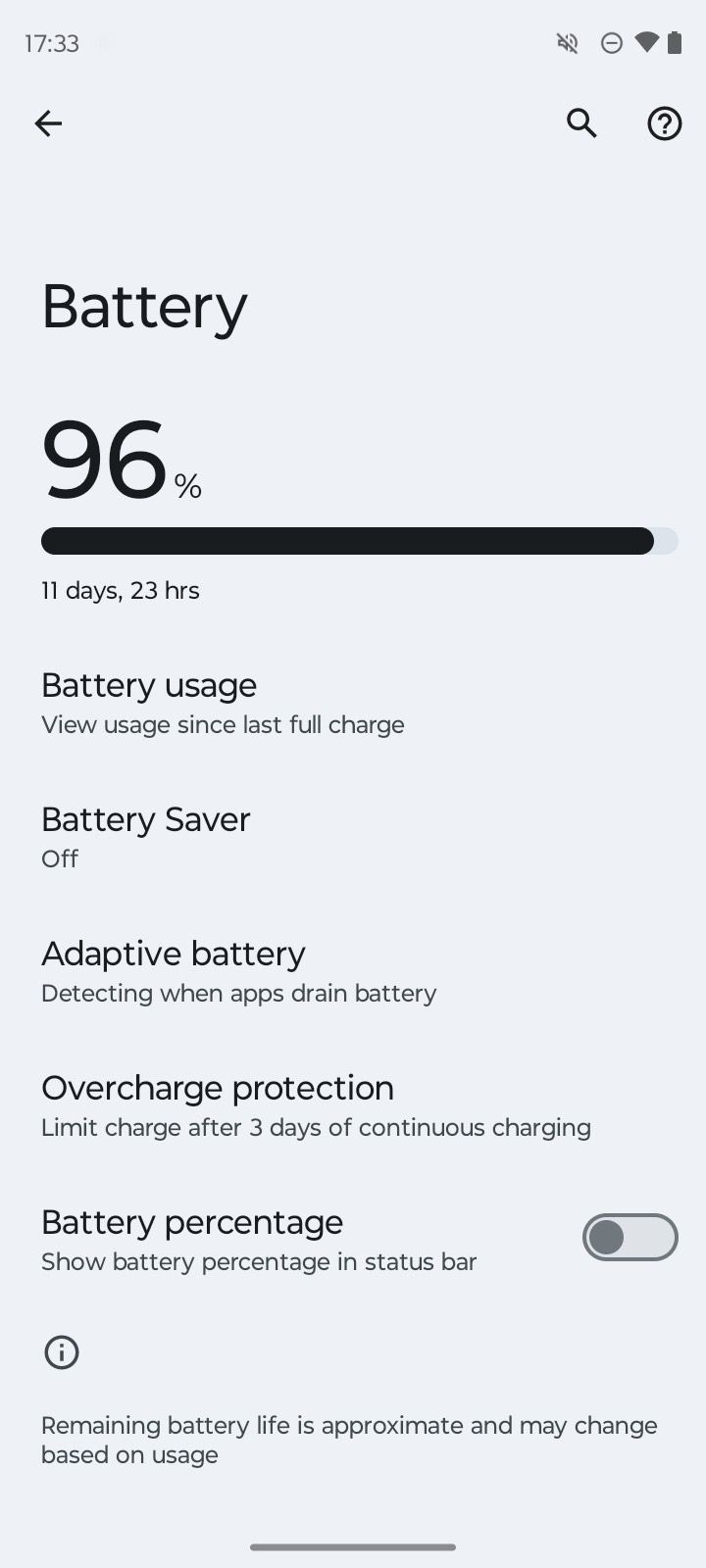
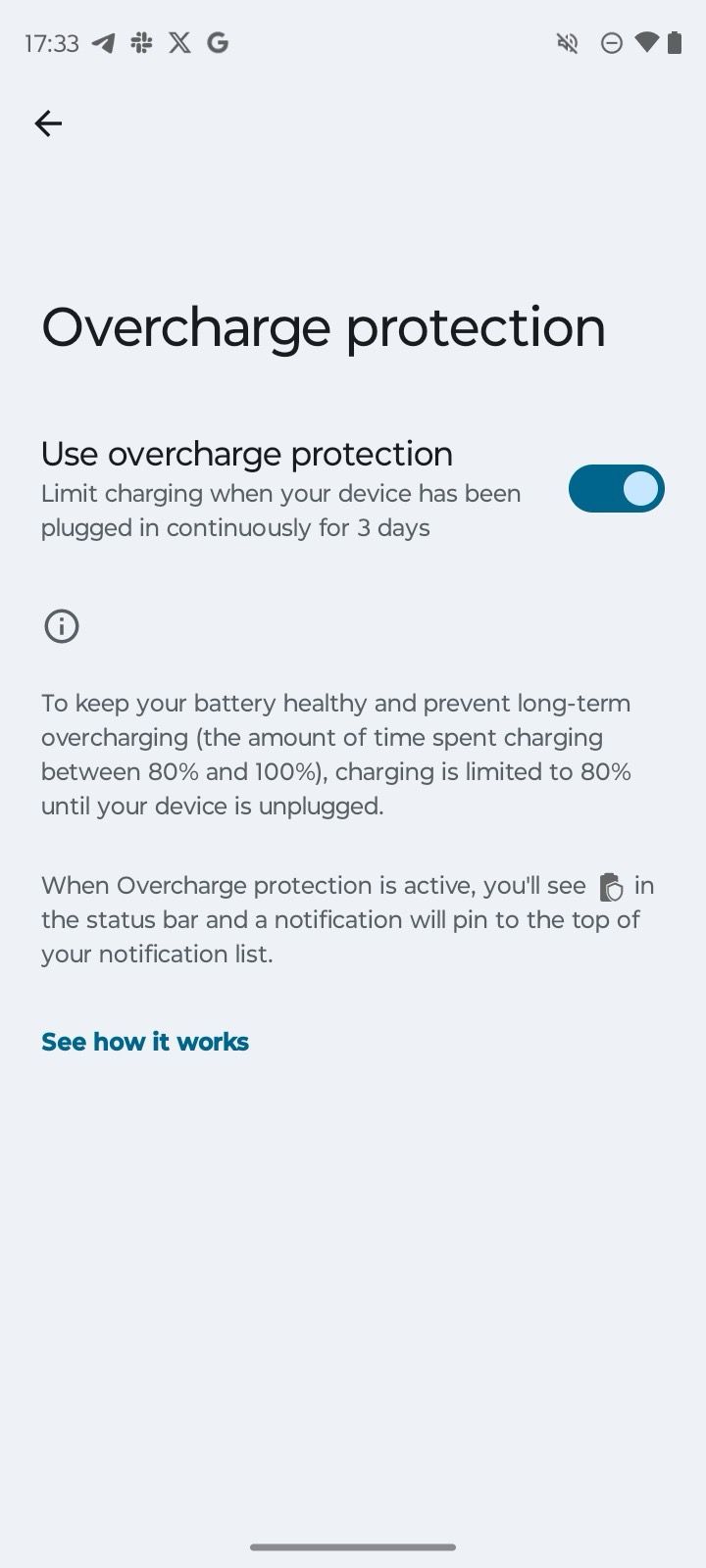
When Overcharge protection is active, a battery with a shield icon appears in the status bar, and a notification is pinned to the top of your notification list.
5 Turn on and use the swipe to split gesture
Swipe to split is a neat gesture where you swipe your finger back and forth across the screen to see two apps on a split screen. Here’s how to activate it.
- Go to Settings and scroll to Gestures.
- Select Swipe to split.
- Turn on the Use Swipe to split toggle.
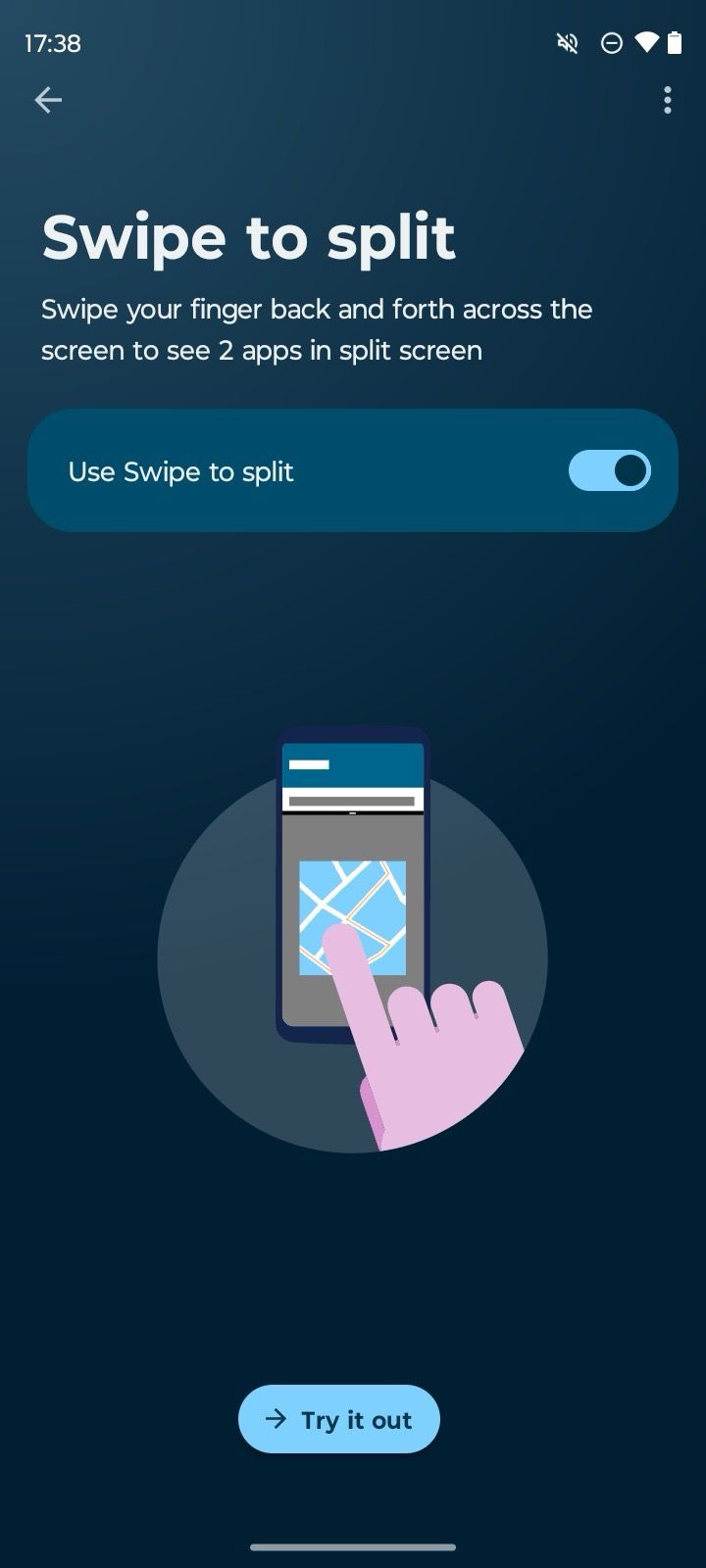
If the Swipe to split gesture isn’t convenient, you can turn it on from the app switcher menu.
- Open the app switch menu on your Moto G Power.
- Long press the app icon at the top.
- Select Split top.
- Find another app and enjoy both apps simultaneously.
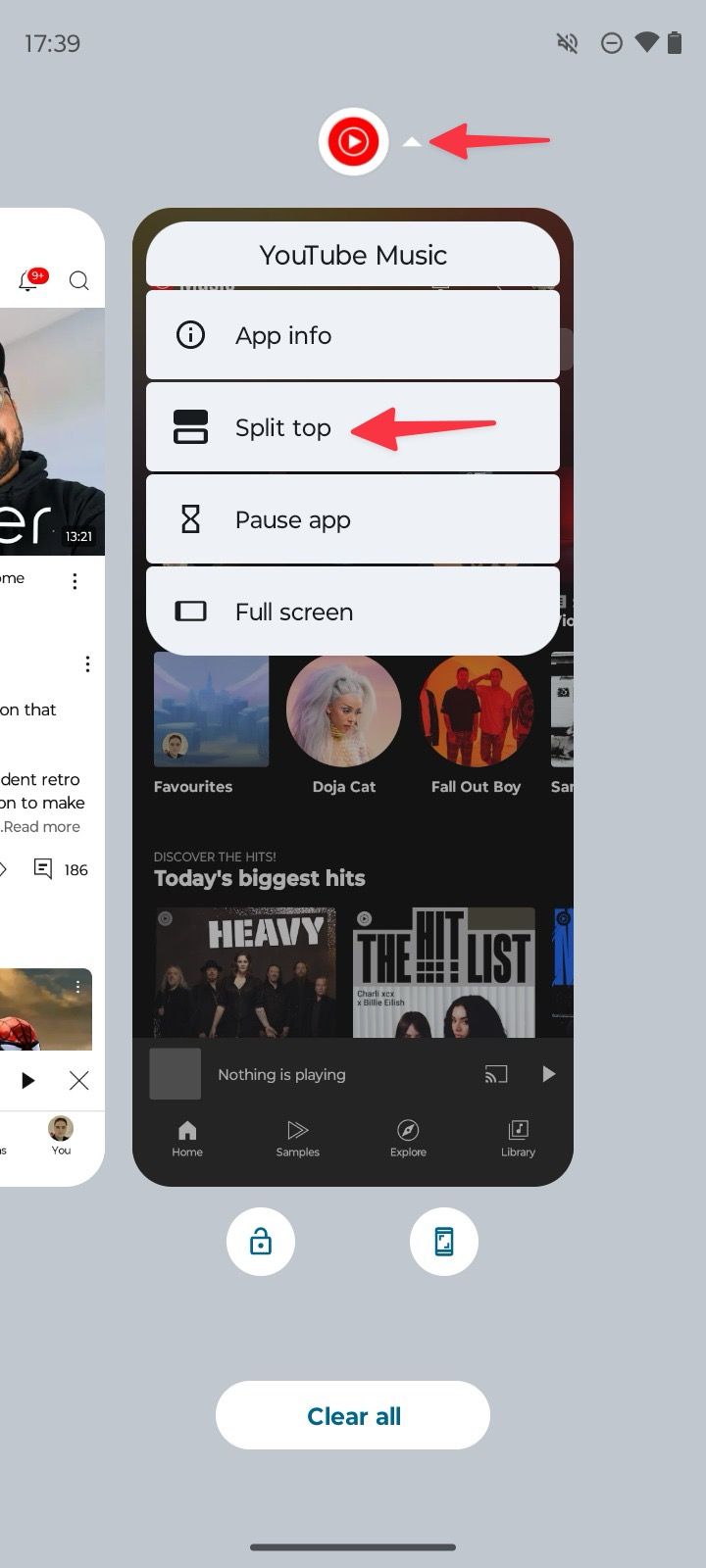
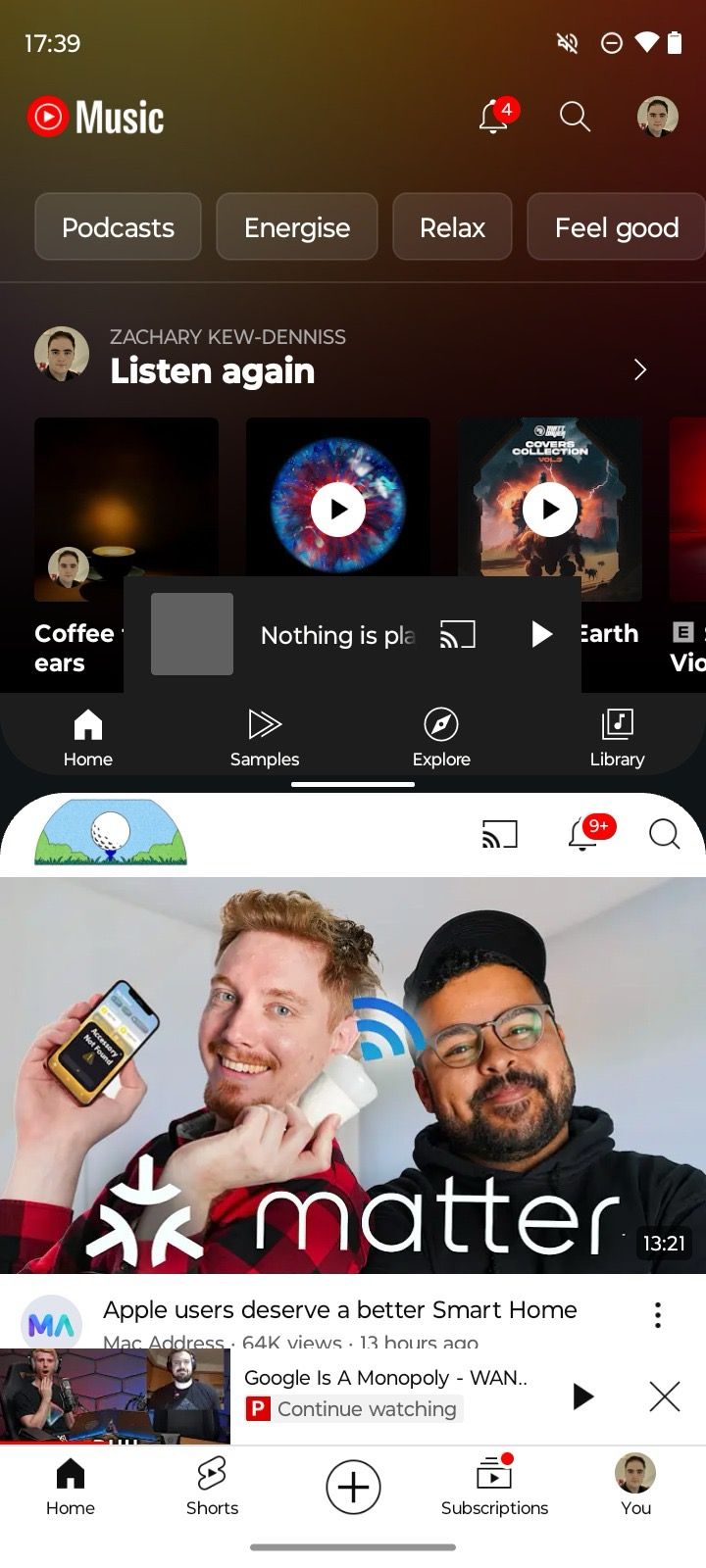
6 Set Quick launch to open your camera or favorite app
Quick launch is a double-tap gesture to launch a specific app instantly. Most users set it to launch Camera. Let’s set it up.
- Go to the Gestures menu in the Moto G Power Settings (refer to the steps above).
- Turn on Use Quick launch.
- Go to Settings in the lower-left corner.
- Change the tap strength and choose what to launch from the same menu.
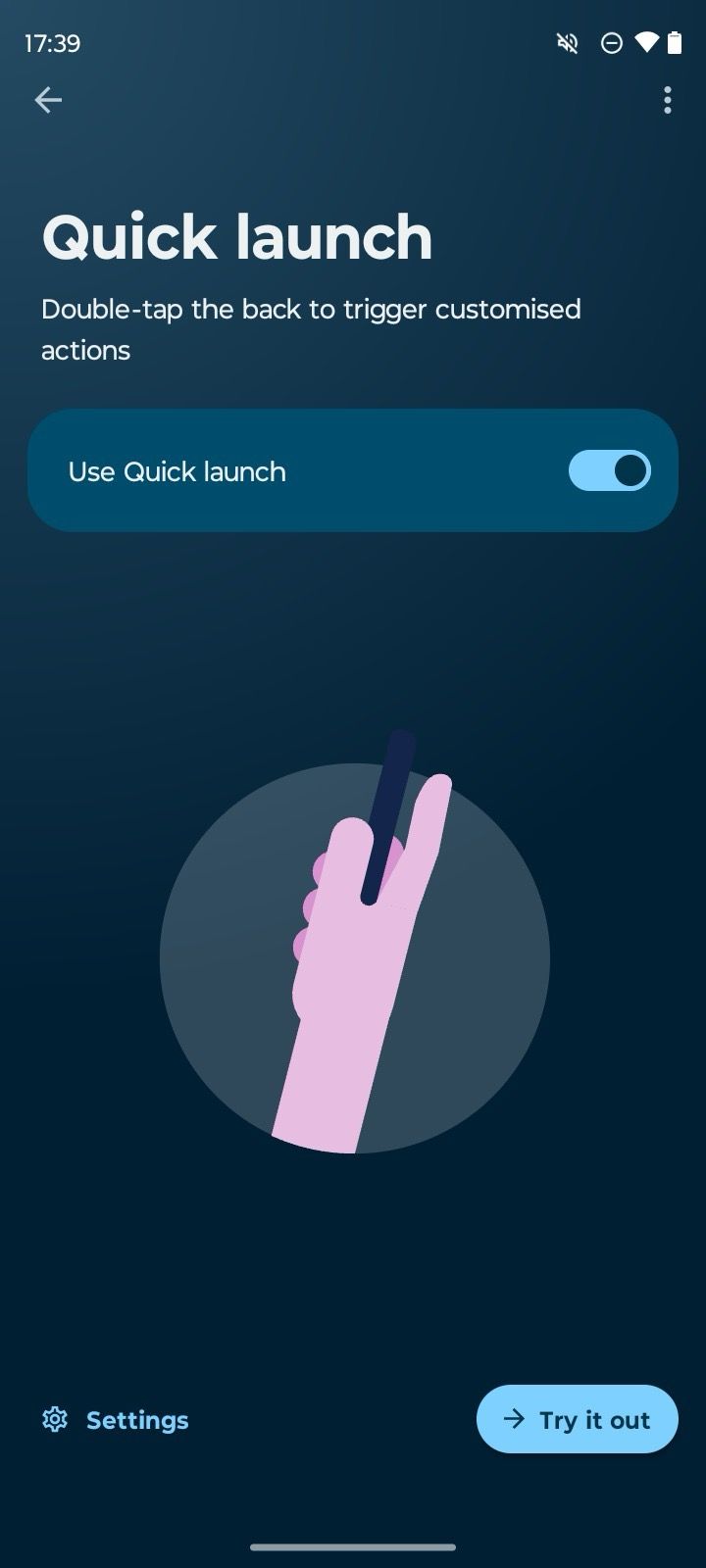
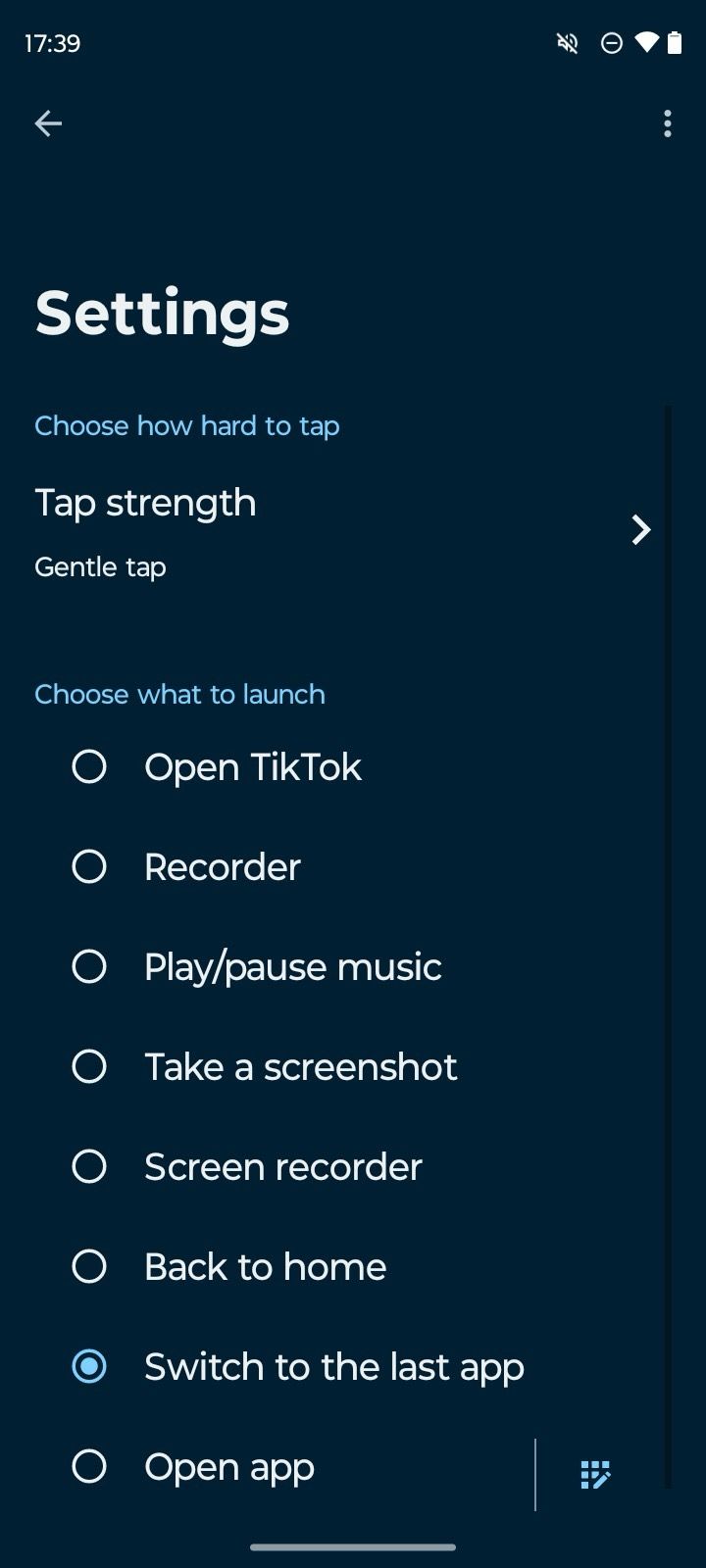
You can activate a voice recorder, play/pause music, open an app, take a screenshot, or go back home.
7 Set up Quick capture to open your camera with a few flicks of the wrist
Quick capture is another handy feature for opening the camera anytime. After turning on the option from the Settings > Gestures > Quick capture menu, twist your wrist twice to launch the camera and capture any moment.
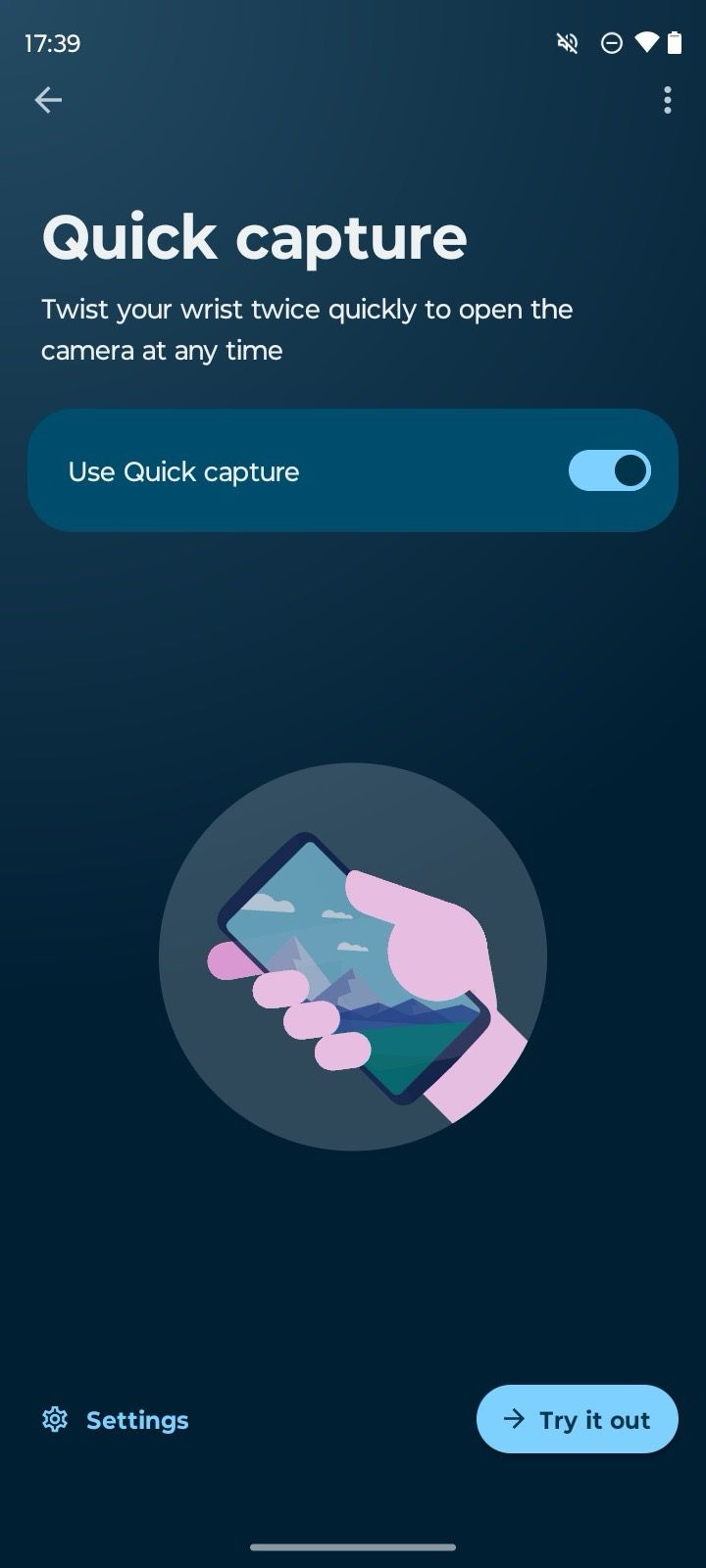
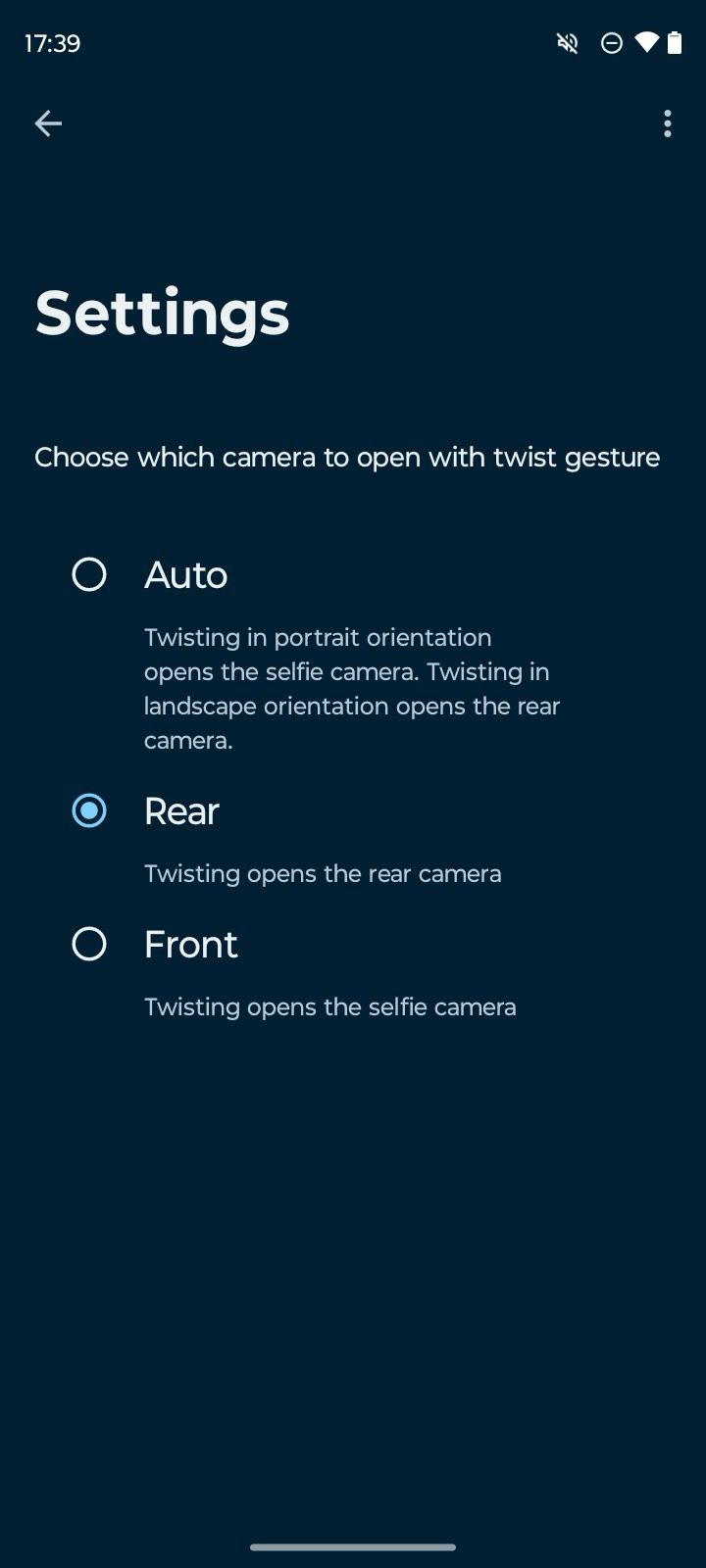
8 Tweak your display’s color temperature
If you don’t like the default display temperature, use the steps below to tweak it to your preferences.
- Launch Settings and go to Display.
- Select Colors.
- Use the slider in the following menu to tweak the color temperature.
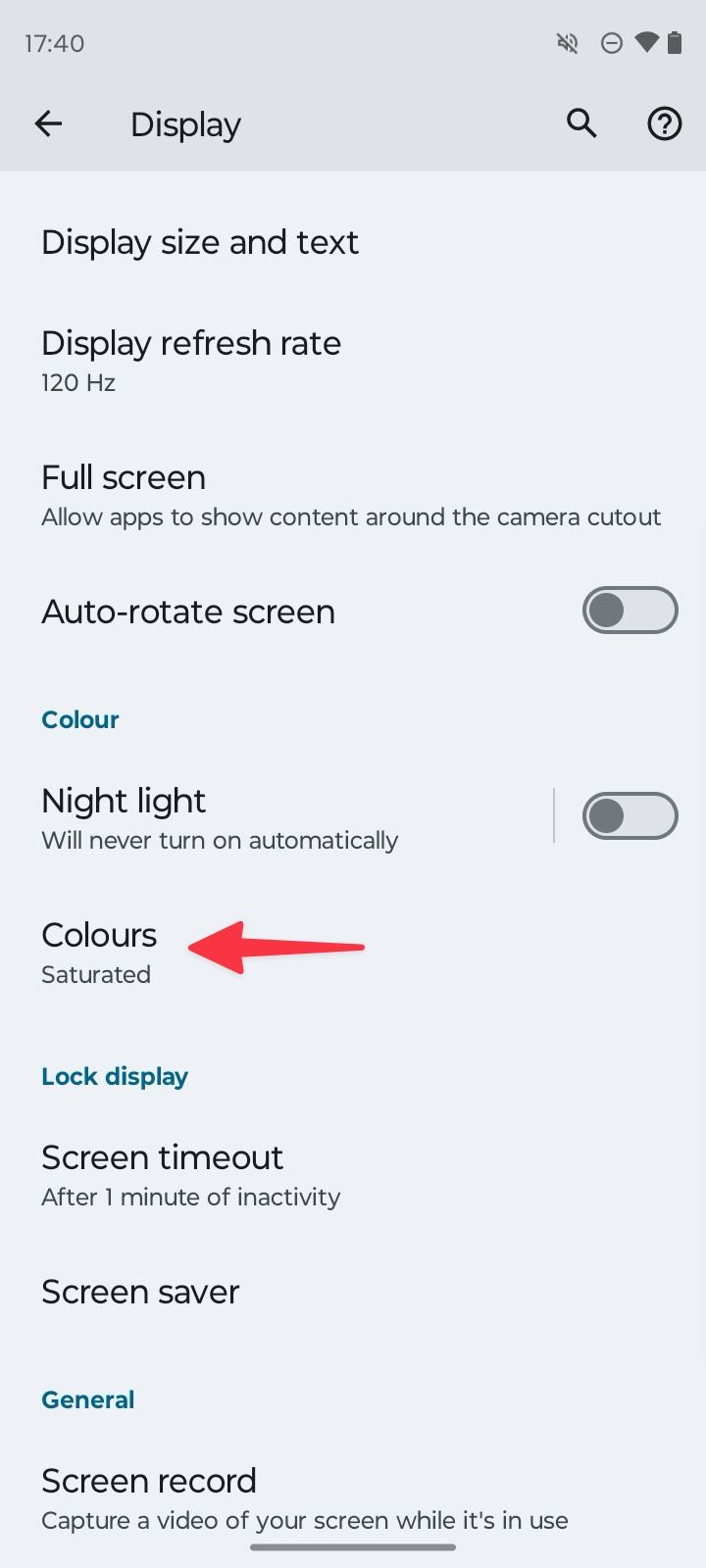
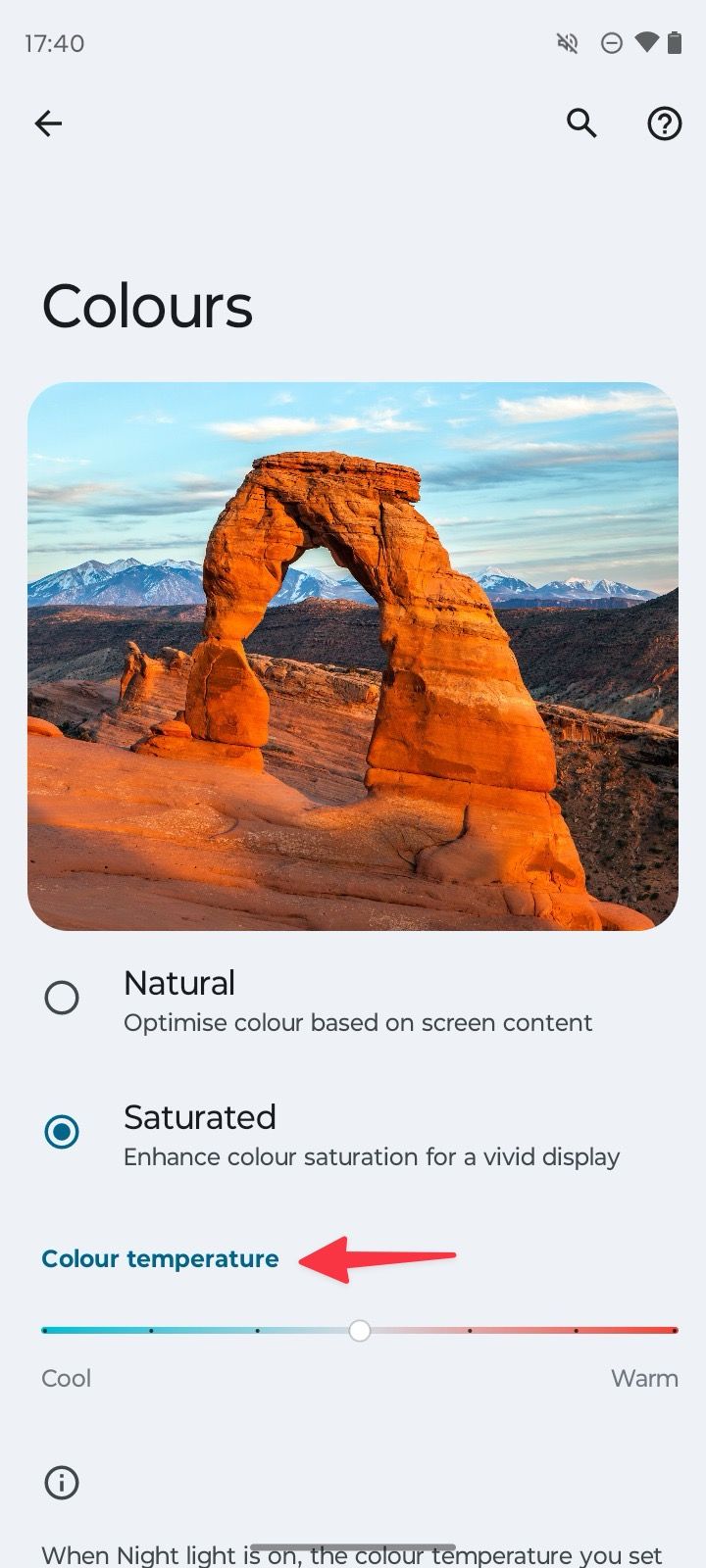
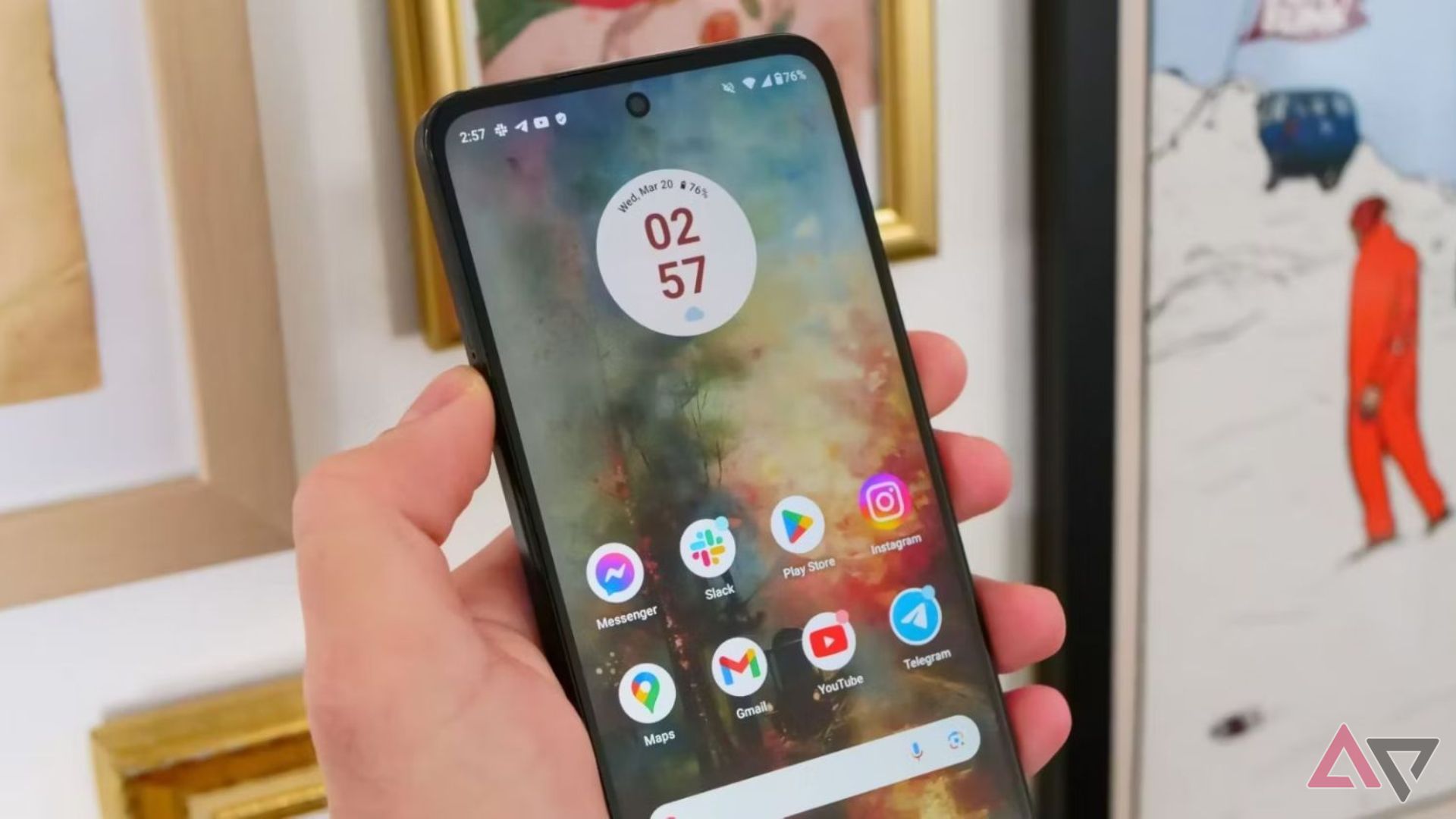
Related
Moto G Power 2024 problems and how to solve them
Make the most of this budget Android phone
9 Turn on Attentive display to keep your screen on
Attentive display is another handy add-on to prevent your screen from turning off when you are looking at it.
- Navigate to the Display menu in the Moto Settings (refer to the steps above).
- Select Screen timeout under Lock display.
- Turn on Attentive display.
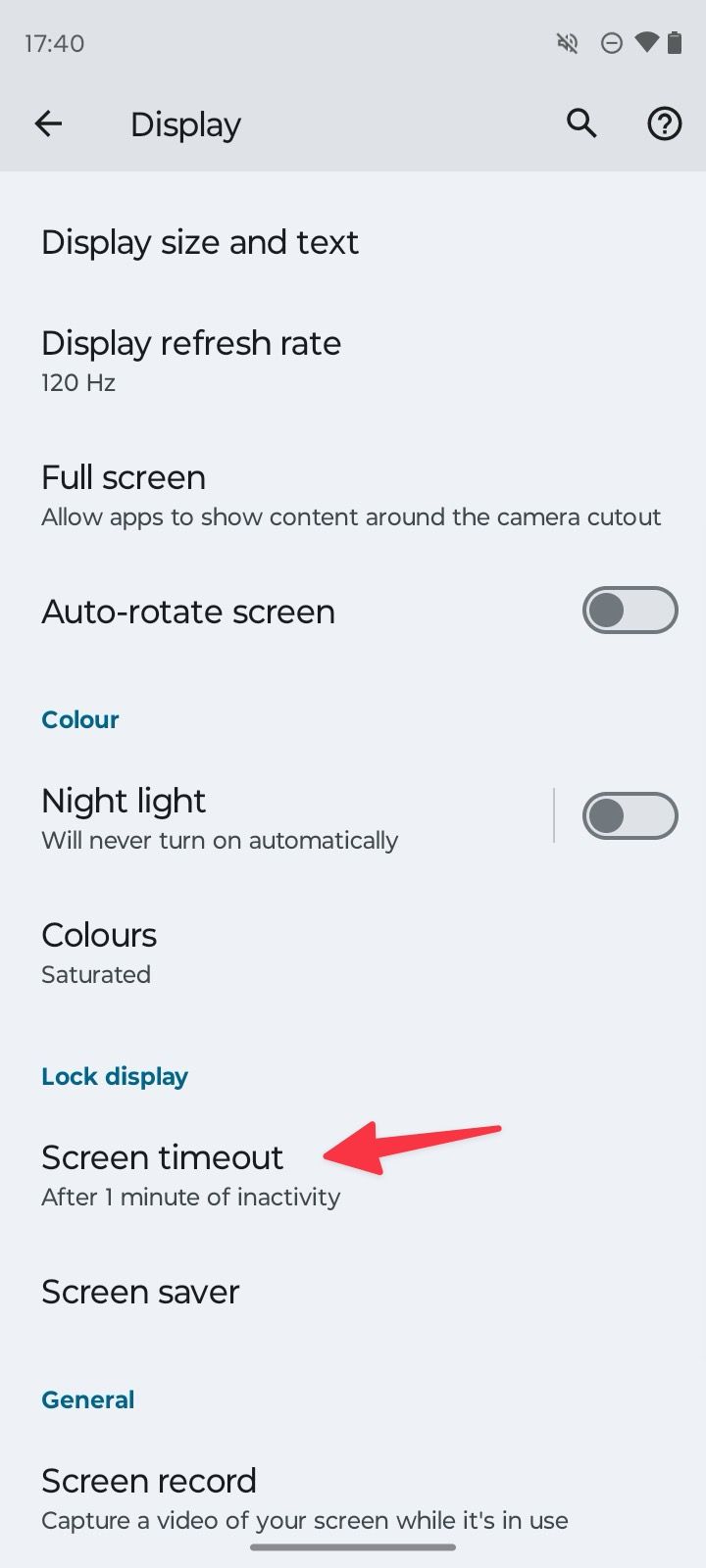
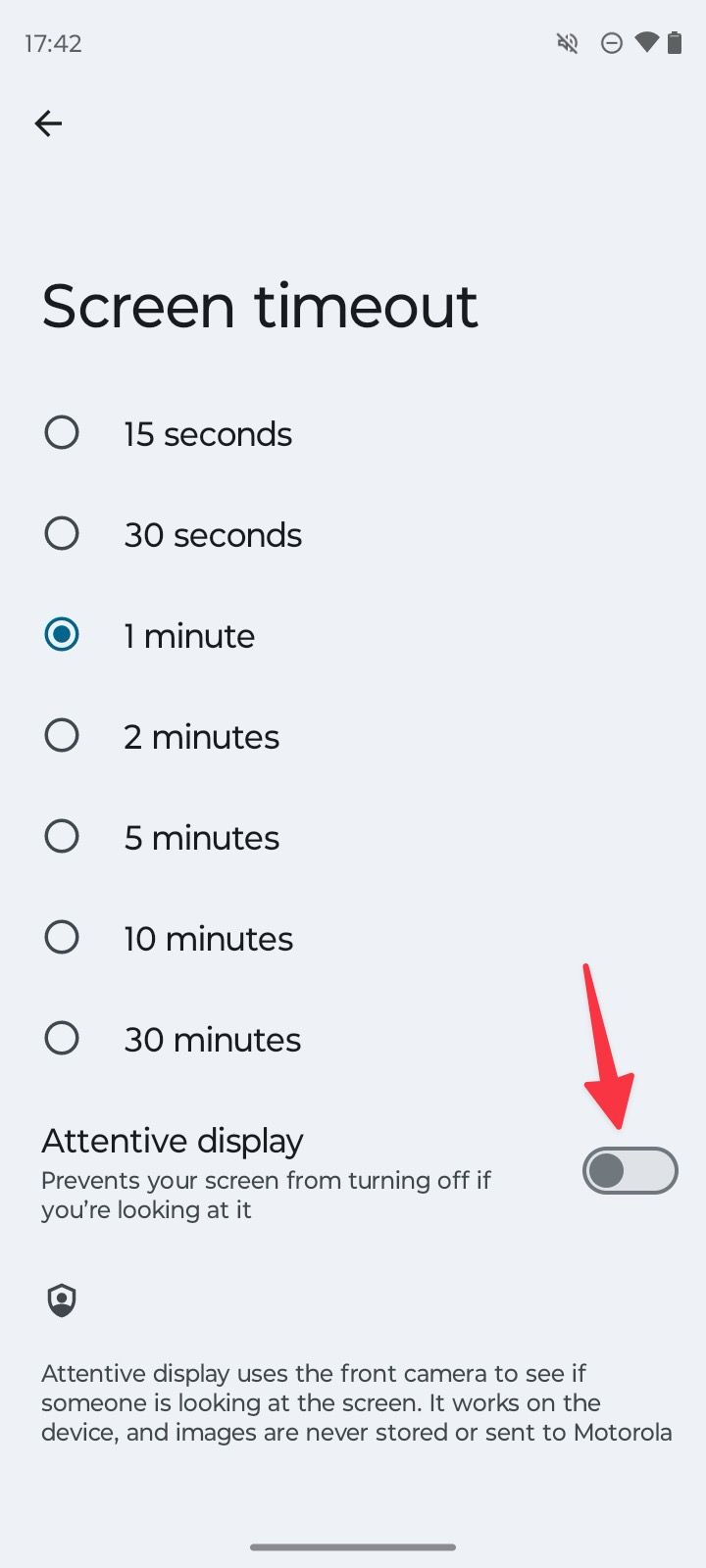
10 Use one-handed mode and explore other gestures
After you get a Moto G Power, spend time in the Gestures menu. It’s packed with helpful gestures for one-handed mode, performing a three-finger screenshot, and more.
- Open Settings and scroll to Gestures.
- Select One-handed mode.
- Turn on the toggle from the following menu.
- Swipe down on the notification bar to activate one-handed mode.
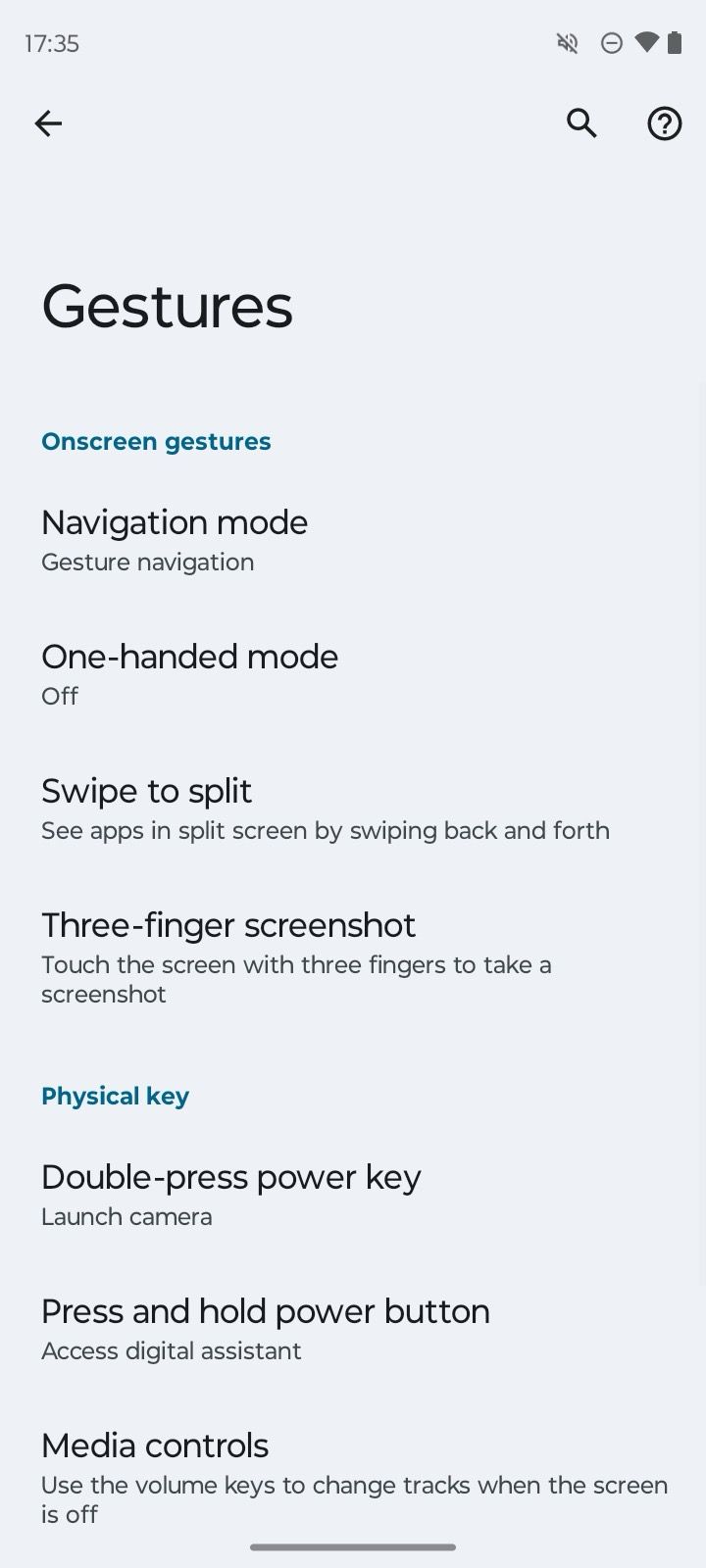
You can also activate three-finger screenshots if you don’t prefer the traditional volume and power key combination to take snapshots.
Get the best out of your Moto G Power
Although Moto G Power falls apart in camera and display quality, the company has done a respectable job with useful add-ons to elevate the user experience. What are you waiting for? Follow these tricks on your latest device and customize My UX like a pro.
While Motorola scores high on software features, the My UX Android skin is packed with ads and unnecessary apps. Here are the irrelevant apps you can safely remove from your Moto G Power.

Moto G Power 5G (2024)
The Moto G Power (2024) is Motorola’s latest battery-focused budget smartphone. It’s got plenty going for it, including a large 6.7-inch 120Hz display, a beefy battery, and fast wired and wireless charging. At $300, it’s got plenty of competition, but it might be enough to convince some buyers to pick it over similar devices from Samsung.
Source link


