Samsung improves its Galaxy smartwatches’ battery life with every iteration, and the Galaxy Watch 6 is the best yet. In our Samsung Galaxy Watch 6 review, we found we regularly got two days of use with regular use.
Two days of battery life is excellent for a WearOS smartwatch, but you can eke out even more use between charges with a few simple changes and more conservative use.
We tested the tips using Wear OS 4 on a Samsung Galaxy Watch 6. These steps should work for other smartwatches running Wear OS 4. Environmental factors as well as your watch’s battery will have an impact on your overall battery life.
1 Turn off Always On Display to maximize battery life
Keeping your screen on constantly reduces your Galaxy Watch 6’s battery life. We recommend turning this off first. You may not need your smartwatch’s screen on when you’re not looking at it.
- Swipe down from your watch face.
- Tap the Settings (cog icon) button.
- Scroll down and tap Display.
- Toggle the Always On Display off.
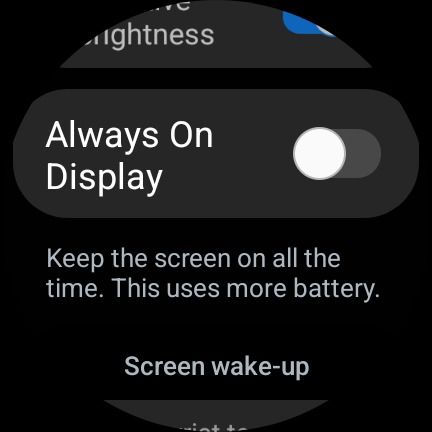
2 Turn off the Tilt-to-wake feature on your Samsung Galaxy Watch 6
Your Galaxy Watch 6 defaults to Raise wrist to wake when you turn off Always On Display. This uses less battery life. You can reduce it further by turning it off and turning on Touch screen to wake.
- Swipe down from your watch face.
- Tap the Settings (cog icon) button.
- Scroll down and tap Display.
- Toggle the Raise wrist to wake switch off.
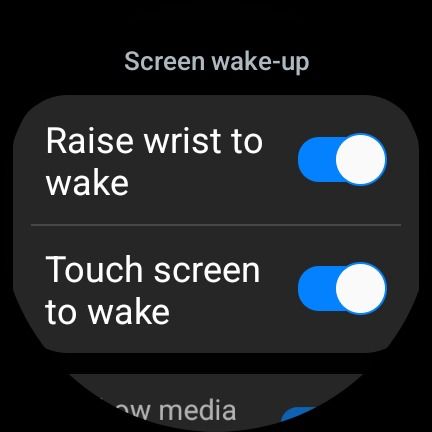
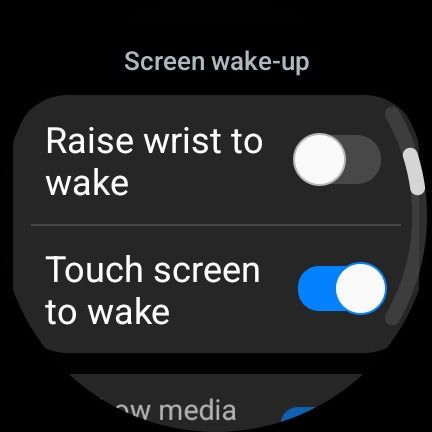
3 Decrease the screen timeout duration on your watch
Regardless of how you wake your Galaxy Watch 6, it waits for a set period of no activity before turning off the screen. It uses more battery the longer you leave this setting on. You can’t lower it beyond 15 seconds.
- Swipe down from your watch face.
- Tap the Settings (cog icon) button.
- Scroll down and tap Display.
- Scroll down and tap Screen timeout.
- Select the 15 seconds radio button.
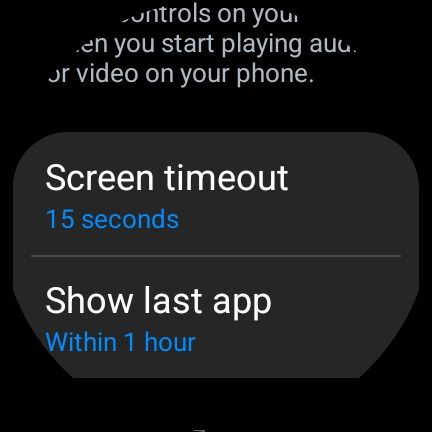
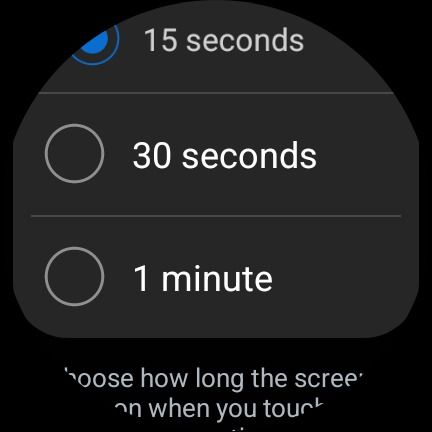
4 Lower your Galaxy Watch 6’s display brightness
Lowering your Galaxy Watch 6’s brightness to improve battery life might seem obvious, but only do this if you turned on Always On Display. Otherwise, its impact will be unnoticeable.
- Swipe down on your smartwatch display.
- Tap the Brightness (sun icon) button.
- Decrease the wheel slider to a lower setting.
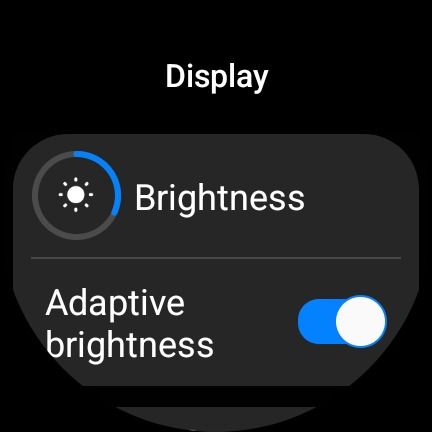
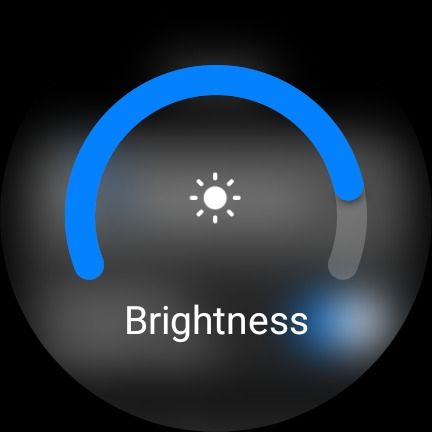
5 Disable location tracking if you don’t need it
Active location tracking can steadily drain your Galaxy Watch 6’s battery. Turn it on only when navigating.
- Swipe down from the top of your Galaxy Watch 6 display.
- Scroll down and tap the Location (Maps pin icon) button.
- Toggle the On switch off.
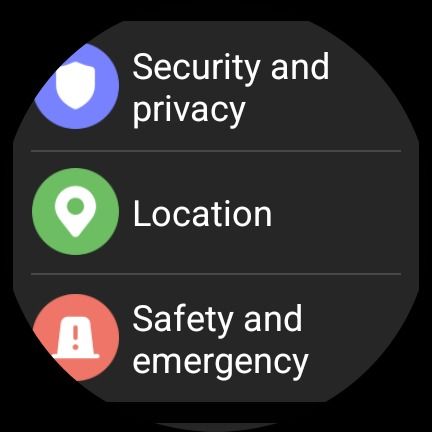
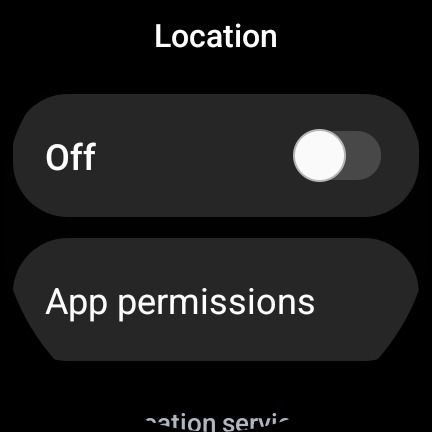
6 Reduce the vibration motor strength on your watch
If you get a lot of notifications on your Galaxy Watch 6, reducing the duration and intensity of its vibration motor can affect its battery life. Fine-tune these settings to affect only calls and notifications.
- Swipe down from your watch face.
- Tap the Settings (cog icon) button.
- Scroll down and tap Sounds and vibration.
- Tap Vibration.
- Select the Short radio button under the Vibration duration heading.
- Select the Light radio button under the Vibration intensity heading.
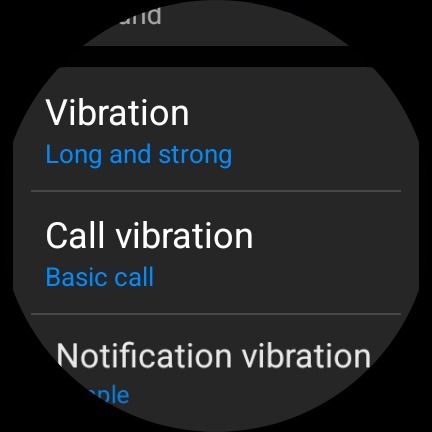


How to enable and measure ECG on Samsung Galaxy Watch 6
Checking for AFib is a breeze on Galaxy Watch
7 Turn on Bedtime Mode for longer battery life and a good night’s sleep
Bedtime Mode turns off your Galaxy Watch 6’s screen and mutes notifications. It still notifies you of repeat callers.
- Swipe down from your watch face.
- Tap the Settings (cog icon) button.
- Scroll down and tap Modes.
- Tap the Sleep button.
- Tap Turn on.
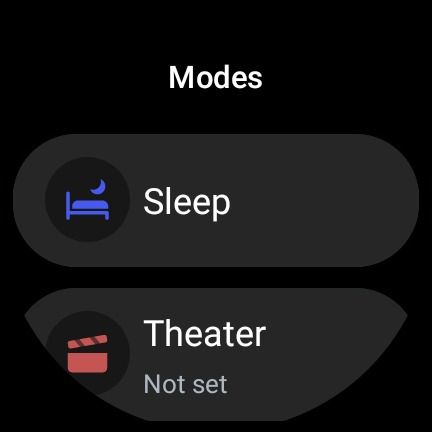
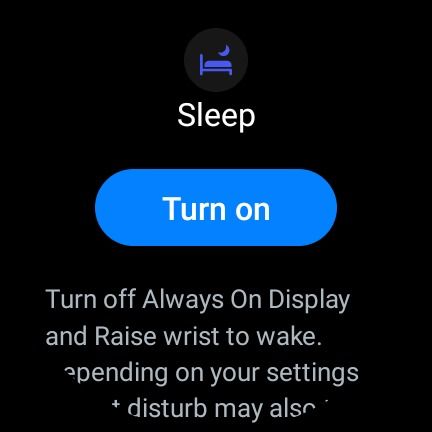
8 Turn off your Galaxy Watch 6’s ‘Hey Google’ detection
“Hey Google” detection runs constantly in the background, slowly draining your Galaxy Watch 6’s battery life. Turn it off if you don’t talk to your watch.
- Swipe down from your watch face.
- Tap the Settings (cog icon) button.
- Scroll down and tap Google.
- Tap Assistant.
- Toggle the “Hey Google” switch off.
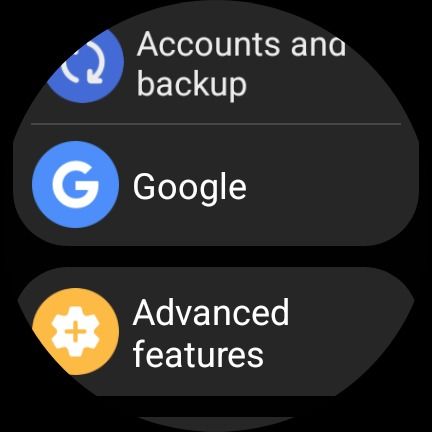
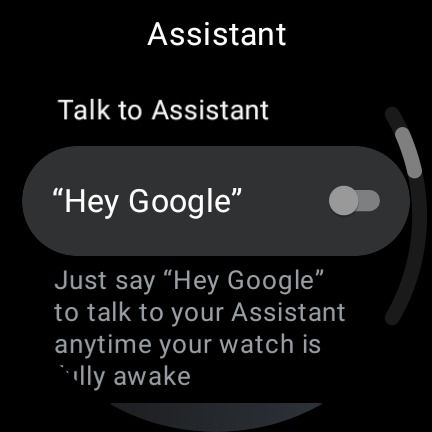
9 Turn off wireless connections if your battery is very low
Turning off the connectivity features of your Galaxy Watch 6 can improve its battery life. Turn off Bluetooth as a last resort, as this is what your smartwatch needs to connect to your phone.
- Swipe down from your watch face.
- Tap the Settings (cog icon) button.
- Tap Connections.
- Select Bluetooth, Wi-Fi, or NFC and contactless.
- Toggle the On switch off.
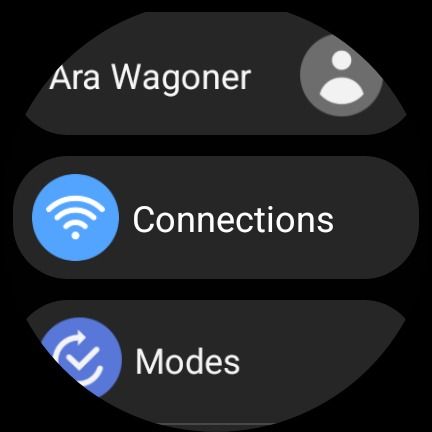
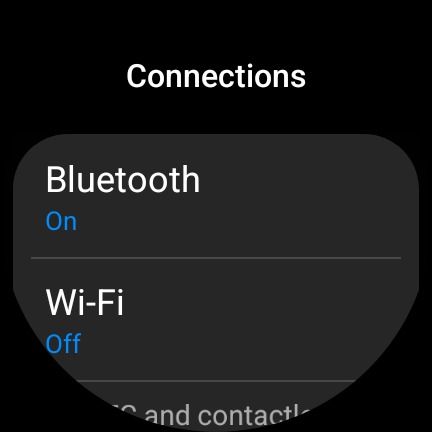
10 Closed unused apps on your smartwatch
- Swipe up from your watch face.
- Tap Recent apps.
- Drag an app up to close it or tap Close all.
- Scroll to the right to see all apps running in the background.
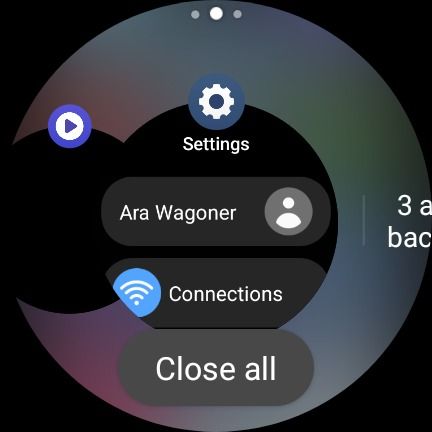
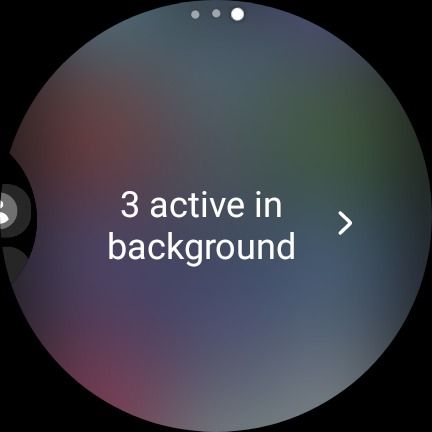
How long does the Samsung Galaxy Watch 6 battery last?
Samsung claims the Galaxy Watch 6 lasts up to 40 hours on one charge. We confirmed this in our review, where it lasted up to 48.hours with conservative use and the Always-on Display (AoD) turned off. If you want to use the AoD, you can expect about 30 hours’ use between charges.
We managed to get about 36 hours out of a single charge with high-intensity use. This included fitness tracking, maximum brightness, continuous heart rate detection, and 10 miles of location tracking, although we turned off AoD for this test.
You won’t have many problems with the Galaxy Watch 6’s battery life with the smartwatch’s default settings. But it could be improved. We list the features that affect its battery life the most. Adjust one at a time until you’re happy rather than turning off everything at once.
Get the most battery life out of your Galaxy Watch 6
There are many ways to improve your Galaxy Watch 6’s battery life, but contact customer support if it runs out faster than expected. Now that your smartwatch is running in tip-top shape, explore everything it can do.
Source link

