The Galaxy Watch 7 is the latest smartwatch from the Samsung Galaxy line that regularly makes it to our list of favorite smartwatches. The 2024 version looks similar to its predecessor, but it sports some upgrades, including sleep apnea detection, a new AI algorithm, a BioActive sensor, and a faster processor. We compiled the best tips and tricks for the Galaxy Watch 7 to supercharge your smartwatch experience.

Related
How to pair your Galaxy Watch with your Pixel phone
Your Android smartphone and Wear OS watch don’t need to be from the same manufacturer
1 Monitor your sleep apnea with the Galaxy Watch 7
Your Samsung Galaxy Watch 7 can detect sleep apnea. Wear the device snugly on your wrist for more accurate results. You should be asleep for at least four hours for the watch to measure a complete night. The smartwatch monitors the relative decrease in blood oxygen levels to ascertain whether it indicates sleep apnea. It could range from moderate to severe.
- Open the Samsung Health Monitor app on your watch or phone.
- Tap Sleep Apnea.
- Turn on the feature.
The Sleep Apnea feature is for users aged 22 and above. Samsung does not intend it for users with a sleep apnea diagnosis or clinicians diagnosing sleep disorders.
2 Mute phone notifications when your watch is on your wrist
You can turn off notifications on your phone if you have the Galaxy Watch 7 on your wrist.
- Launch the Galaxy Wearable app on your phone.
- Select Watch settings.
- Choose Notifications.
- Turn on Mute notifications on phone.
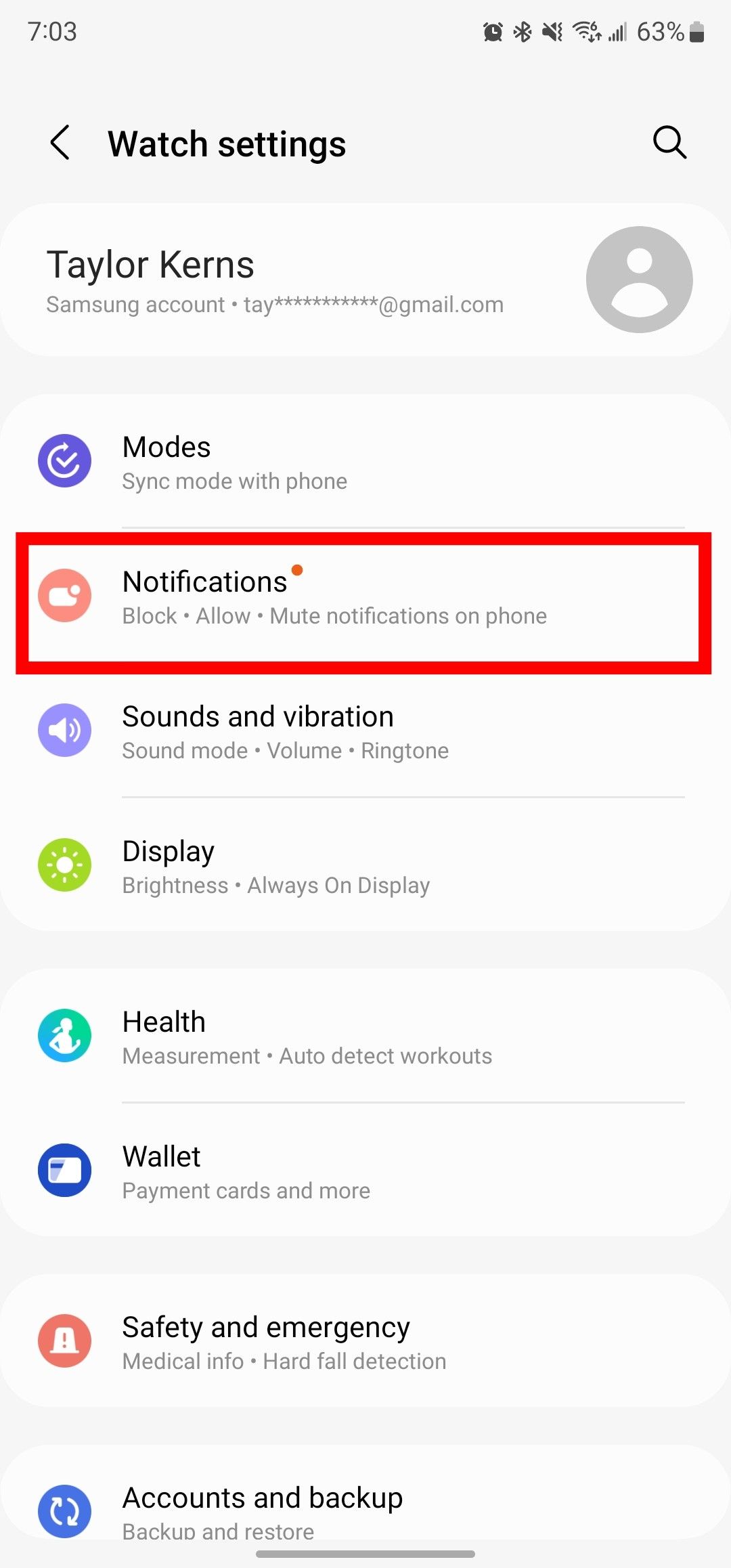
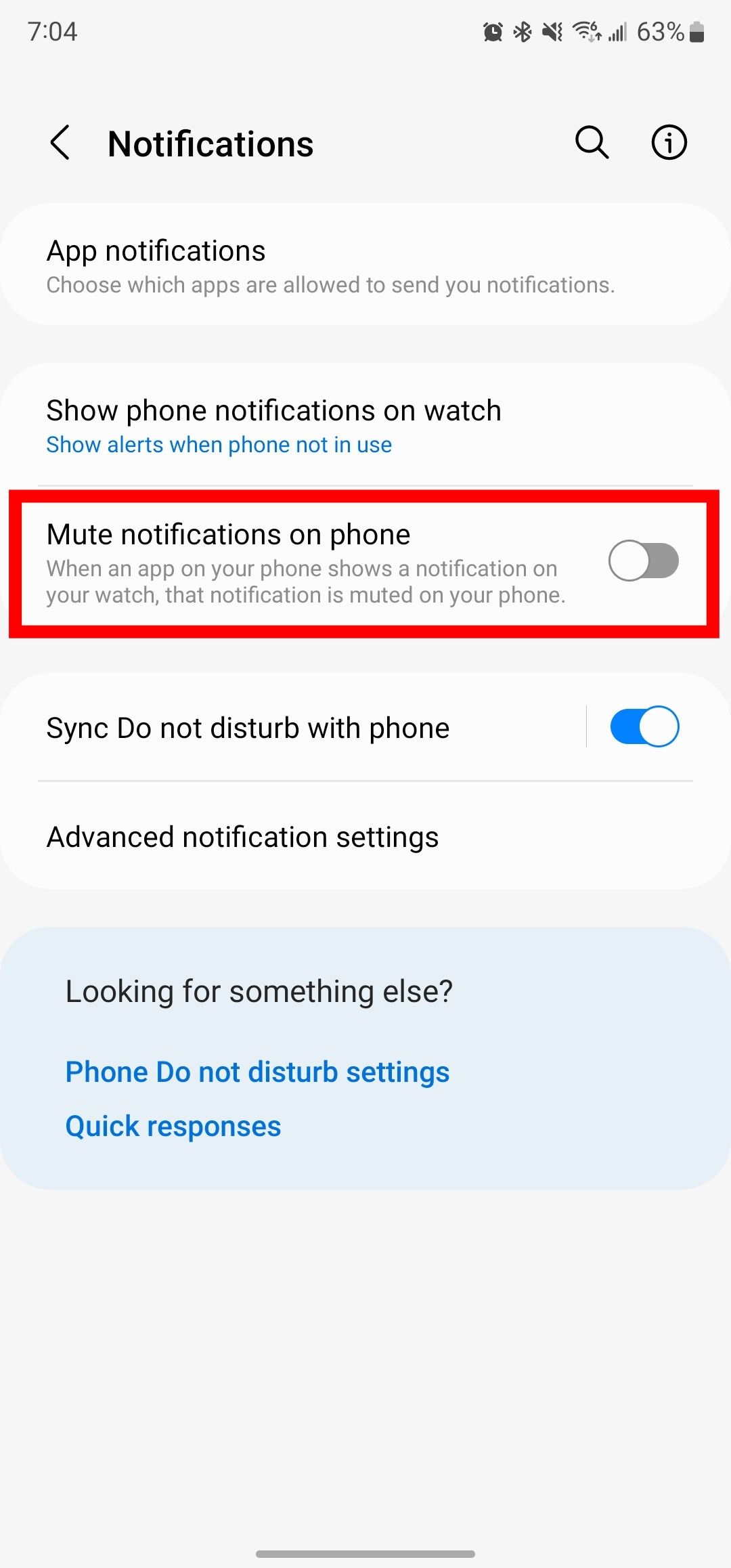
3 Use double pinch gestures on the Galaxy Watch 7
The new gestures on the Galaxy Watch 7 let you control the watch without touching the screen. Pinch your finger and thumb together twice to answer calls, dismiss alerts, launch apps, control music, and capture photos. You’ll also find Shake to dismiss under the Gestures section. To use it, rotate your wrist twice to reject incoming calls or dismiss alerts.
- Open Settings.
- Tap Buttons and gestures.
- Select Double pinch under the Gestures section.
- Turn on the toggle.
4 Use Google Assistant instead of Bixby
You can switch to Google Assistant if you do not prefer Samsung Bixby on the Galaxy Watch 7. You can also make it the default voice assistant. Pressing and holding the home button summons Google Assistant instead of Bixby.
- Install Google Assistant from the Google Play Store if you do not have it on your watch.
- Go to Settings.
- Select Apps.
- Tap Choose default apps.
- Select Digital assistant app.
- Tap Default app.
- Select Assistant.
5 Use Sleep mode to mute notifications when you’re sleeping
You don’t want notifications from the Galaxy Watch 7 disturbing your sleep when you’re in bed. Turning on Sleep mode activates Do not disturb. It turns off Always On Display, Raise wrist to wake, and Touch screen to wake.
- Tap Settings.
- Select Modes.
- Under Modes, select Sleep mode.
- Toggle on Turn on as scheduled.
- Select the days of the week.
- Set a time under the Set schedule section.

Related
How to use your Wear OS smartwatch with Google Maps
You can keep your phone in your pocket when using Google Maps on your smartwatch
6 Customize notifications on the Galaxy Watch 7
You can select which apps can send notifications to your Galaxy Watch 7.
- Launch the Galaxy Wearable app on your phone.
- Select Watch settings.
- Tap Notifications.
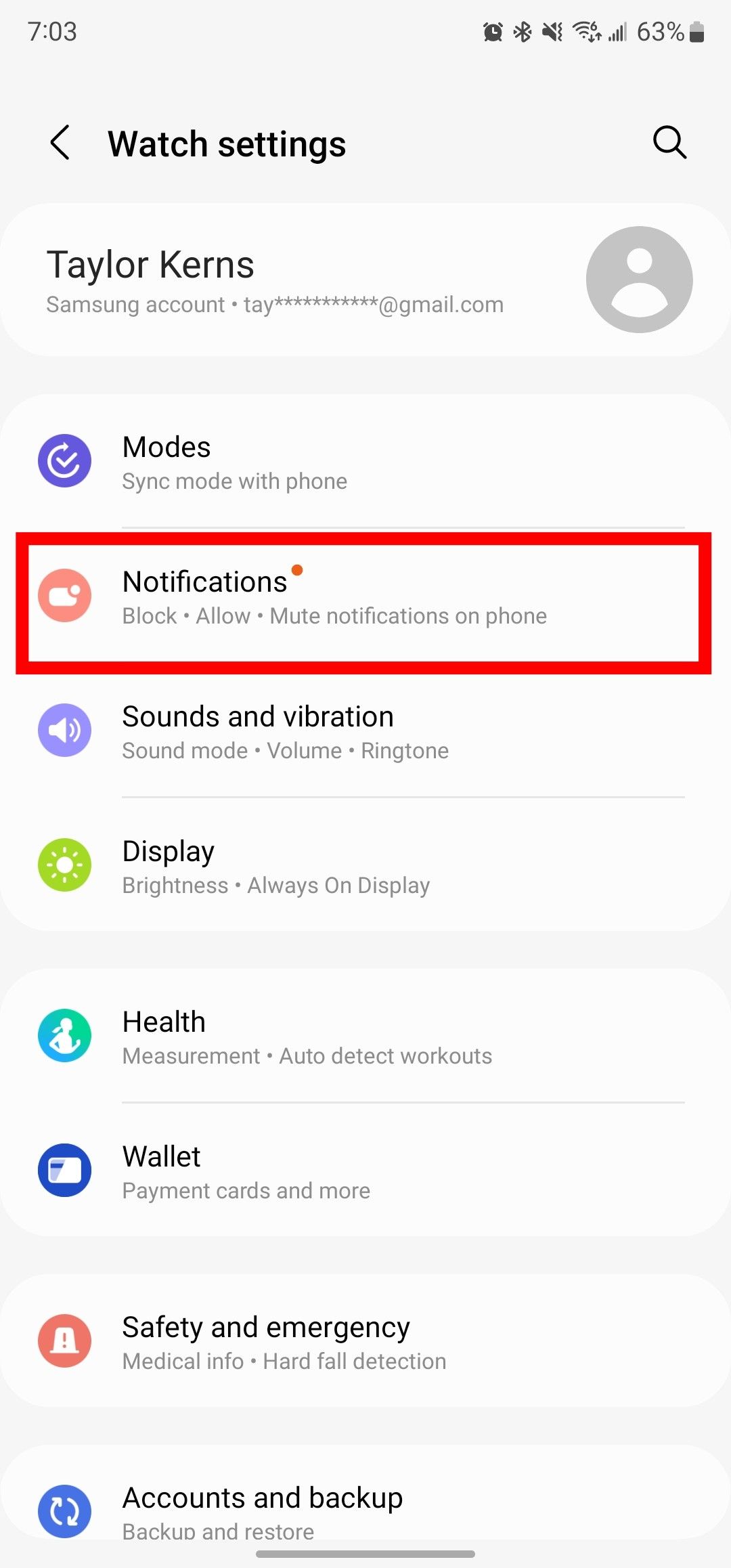
- Choose App notifications.
- Select the apps you want.
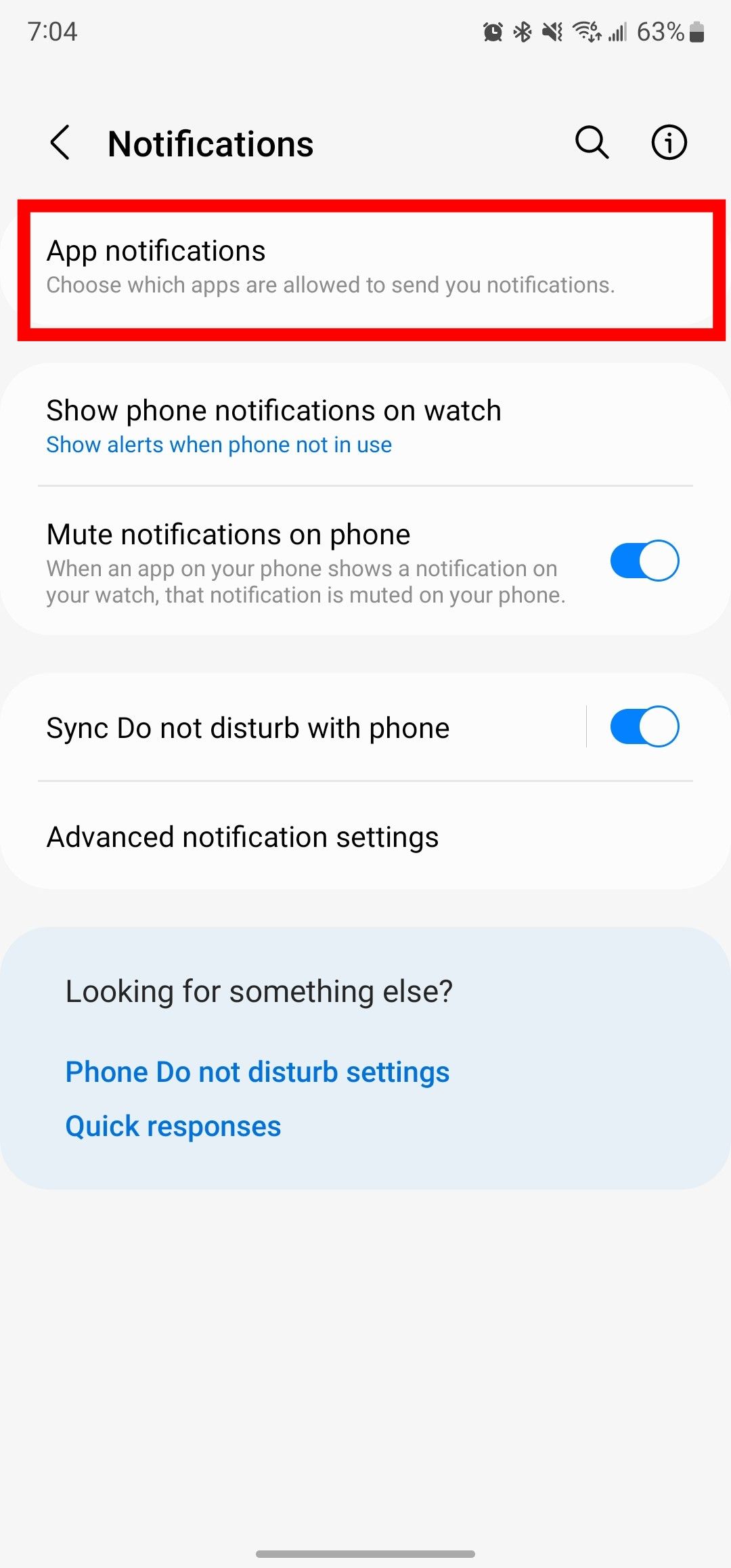
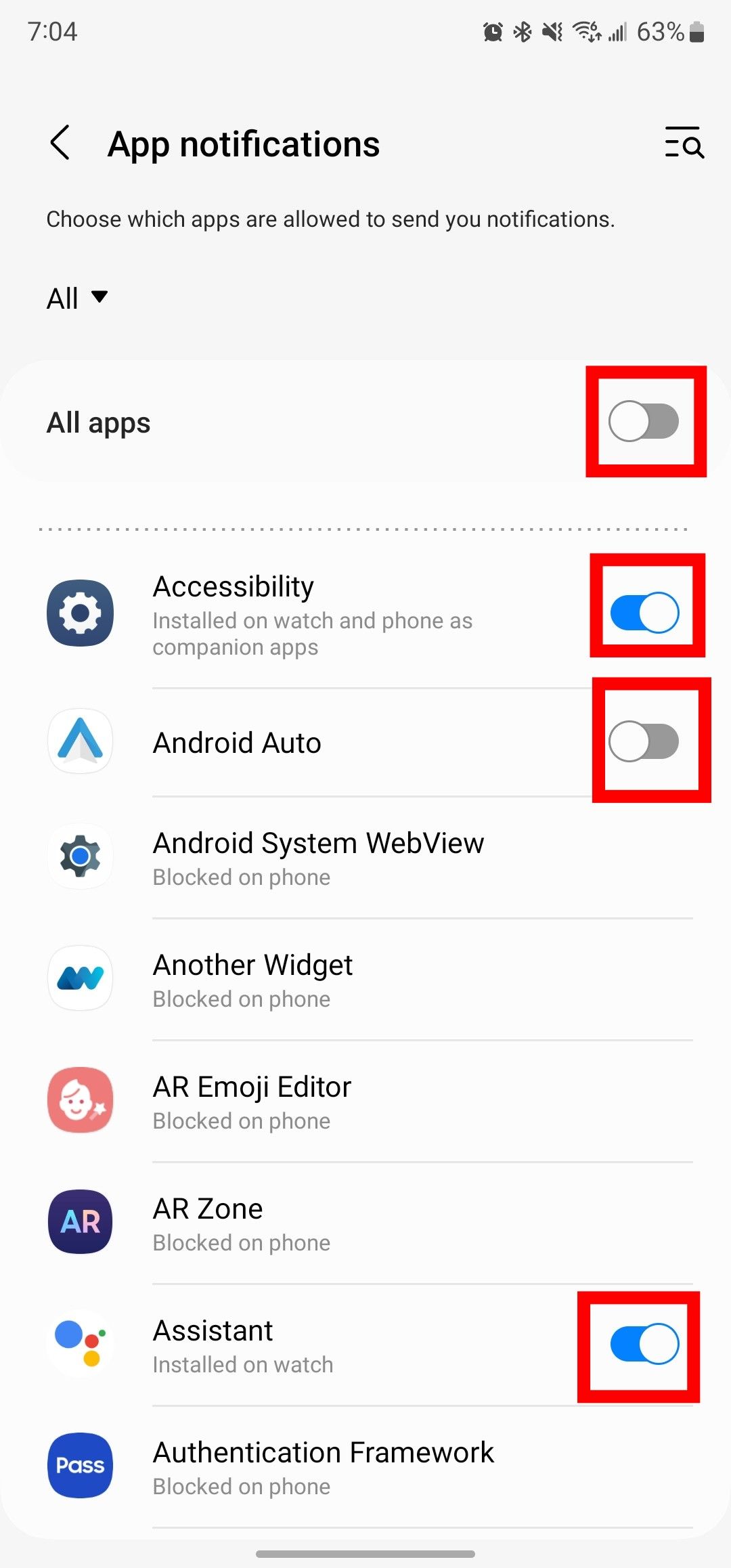

Related
How do I get text messages on my Android smartwatch?
Be connected with your loved ones from your wrist
Explore all the features on your Galaxy Watch 7
Our top Samsung Galaxy Watch 7 tips help you make the most of your smartwatch. Level up your watch experience by installing the best smartwatch apps. If you face glitches or bugs, reset your Galaxy Watch.
Source link




