The Samsung Galaxy Z Fold 6 offers incredible promise. These phones have fantastic screens, sport a 7.6-inch Dynamic AMOLED display, and get up to 2,600 nits peak brightness. Samsung has gone out of its way to design them as thin and compact as possible, making them great for everyday use. Like Samsung’s premium lineup of phones, the Galaxy Z Fold 6 is not immune to problems. You might experience software issues, app crashes, unexpected battery drain, and network loss. This guide focuses on these common challenges and the best ways to repair them.

Read our review
Review: The Galaxy Z Fold 6 has cost Samsung its head start in the foldable race
A real tortoise-and-hare situation
Common problems with the Samsung Galaxy Z Fold 6
There’s a possibility your Samsung Galaxy Z Fold 6 will have issues. The common problems you may encounter are the following:
- Broken display and hinge
- Delayed notifications
- Wi-Fi connections problems
- Bluetooth connection problems
- Battery drain
- Dimmed screen
- Apps not working correctly, including freezing, crashing, and unresponsiveness
Check for software updates
Setting up a new Galaxy Z Fold 6 takes time. You may still need to update the software from the initial setup. There’s an easy way to check if a new software update is available. Open Samsung settings, select Software update, then tap Download and install. Checking if your foldable is up-to-date ensures it gets the latest security patch and bug fixes while fixing performance issues.
Restart your Samsung Galaxy Z Fold 6
Restarting your Galaxy Z Fold 6 is a simple solution that can solve many problems. Restarting your Samsung device terminates all background processes that could slow down your phone, clears temporary files, and allows system changes to take full effect. It can also alleviate heating and battery drain problems from processes that failed to close correctly.
To restart your Galaxy Z Fold 6, hold the side and volume down buttons simultaneously, then select Restart from the Power options menu.
You can also command Bixby to reboot your Galaxy Z Fold 5. Say, “Hey Bixby, reboot the phone.”
Refresh your notification settings
Delayed notifications can happen for several reasons. For one, you might still need to disable Do Not Disturb mode from your Notification settings. Or two, if you have not used an app regularly, Samsung puts these apps in deep sleep to limit the background activity and permission usage, along with silencing notifications. As a result, notifications of deep sleeping apps become blocked. You can activate these apps from the App menu or inside your Battery settings. Here’s how to do it:
- Open Settings.
- Tap Battery.
- Select Background usage limits.
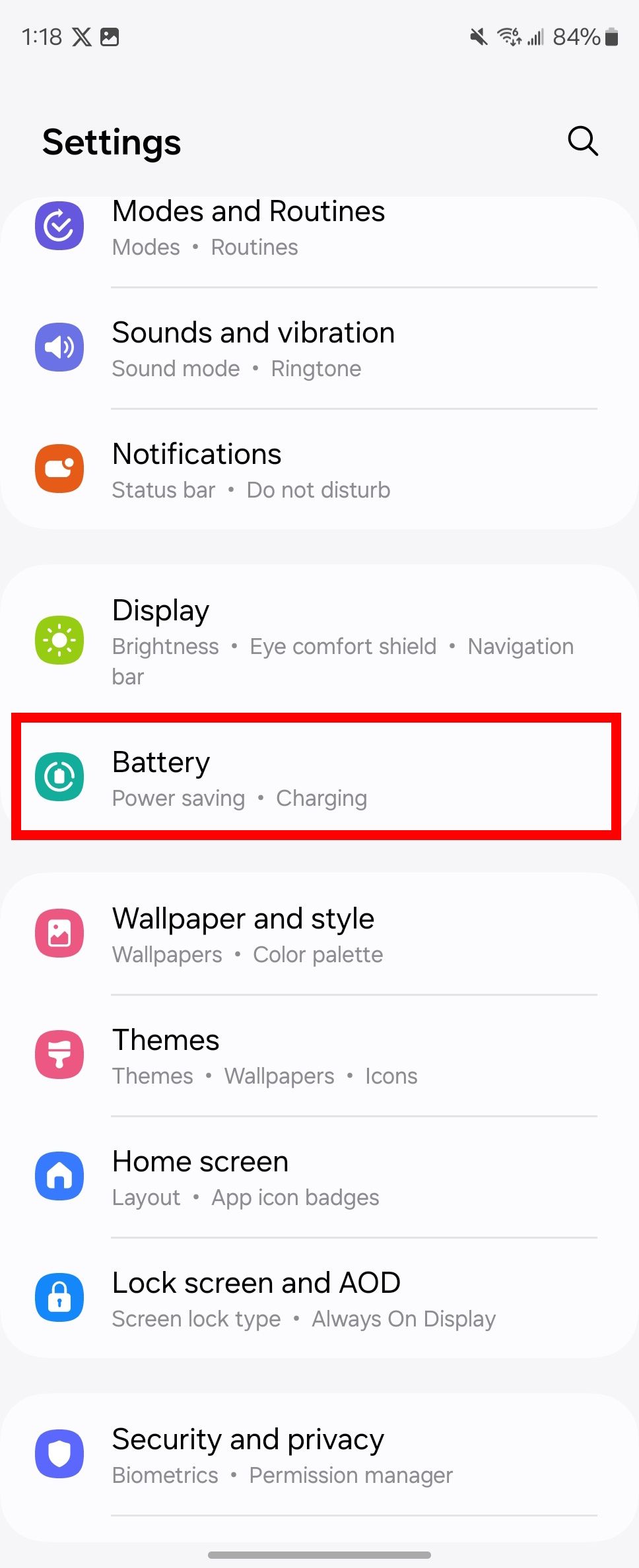
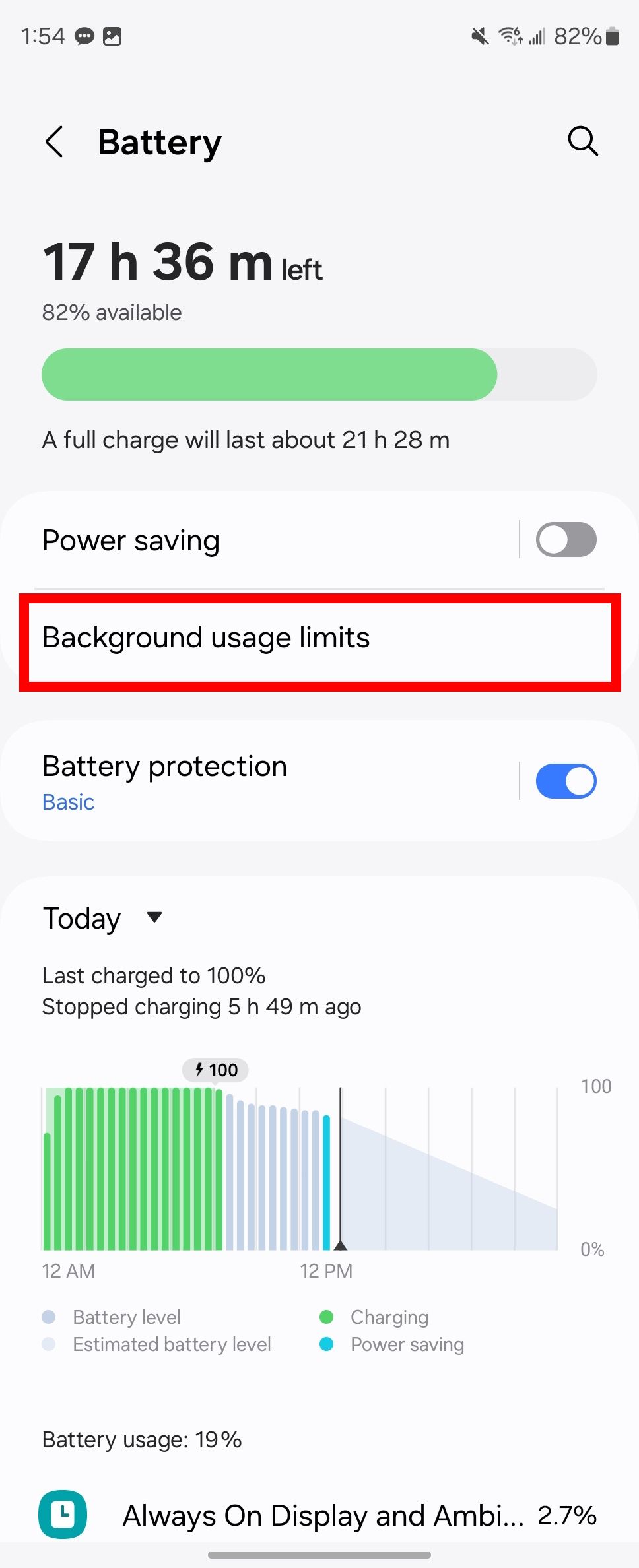
- Tap Deep sleeping apps.
- Select an app and tap Enable.
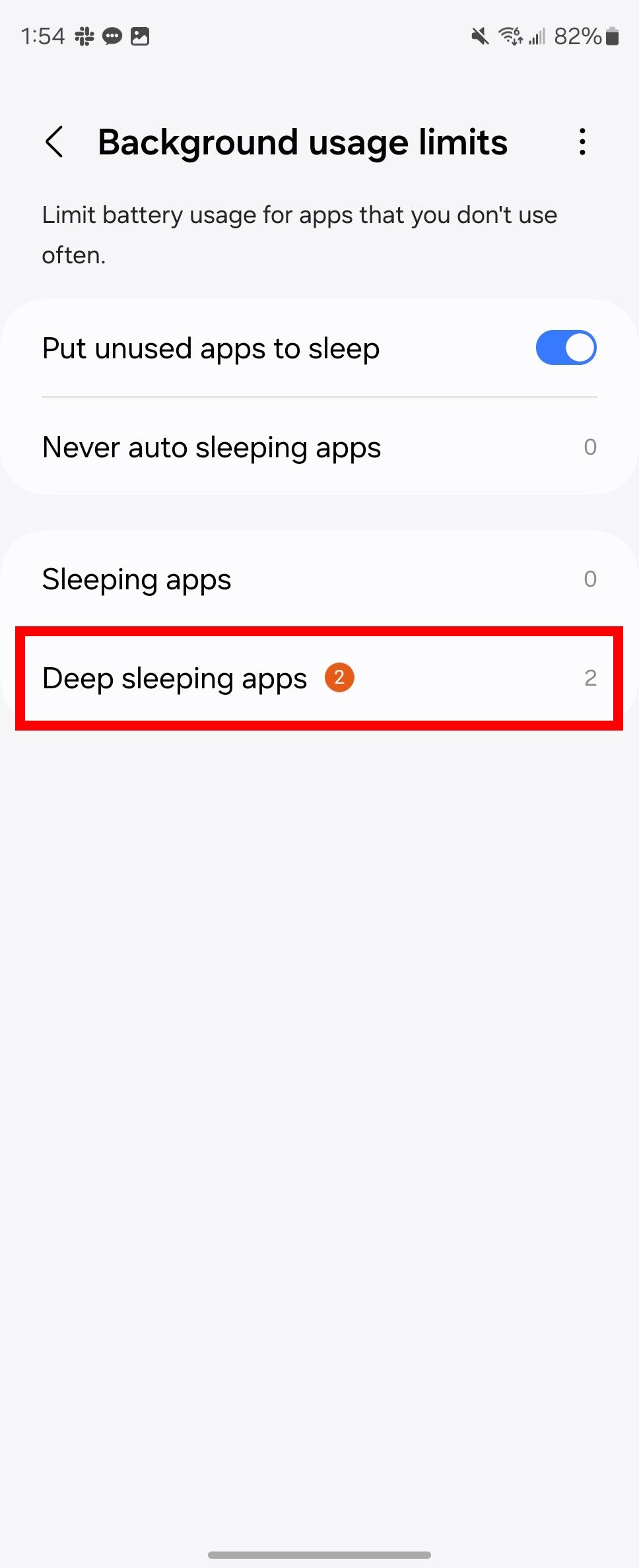
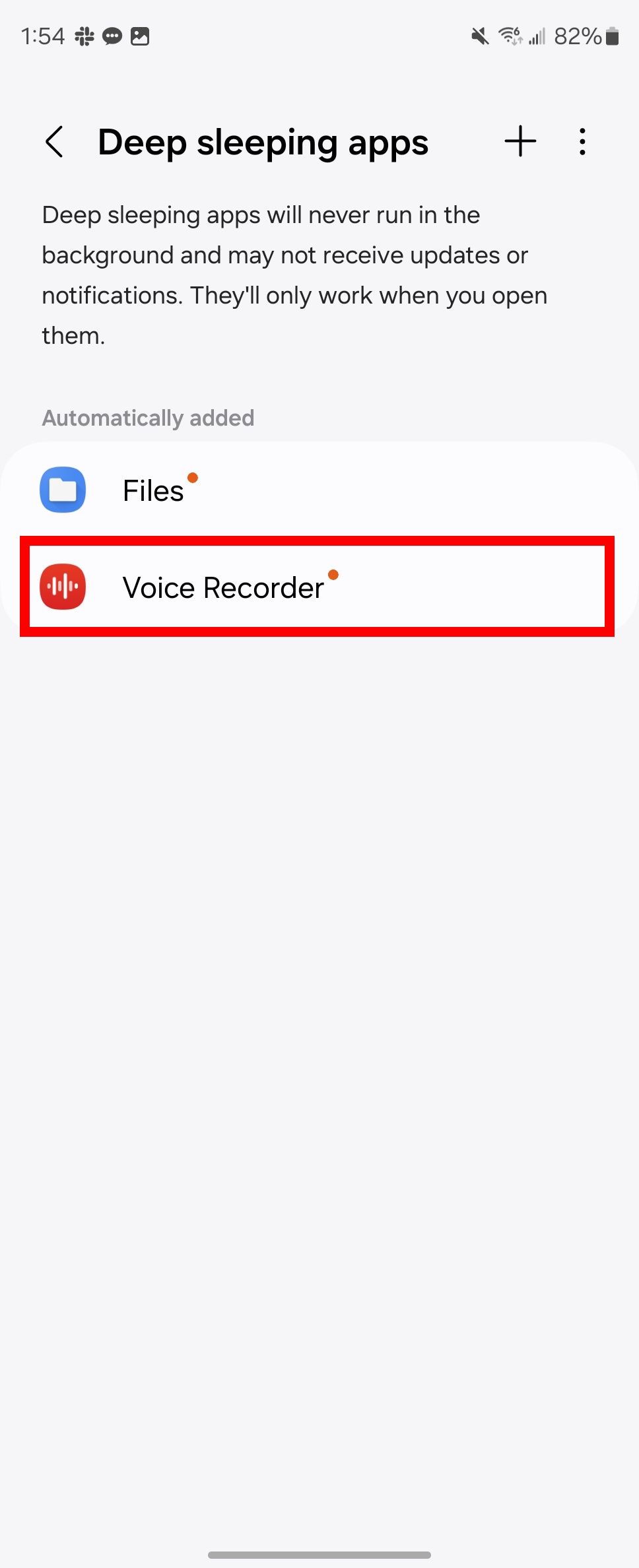
From your App menu:
- Open Settings.
- Tap Apps.
- Select an app and tap Notifications in App info.
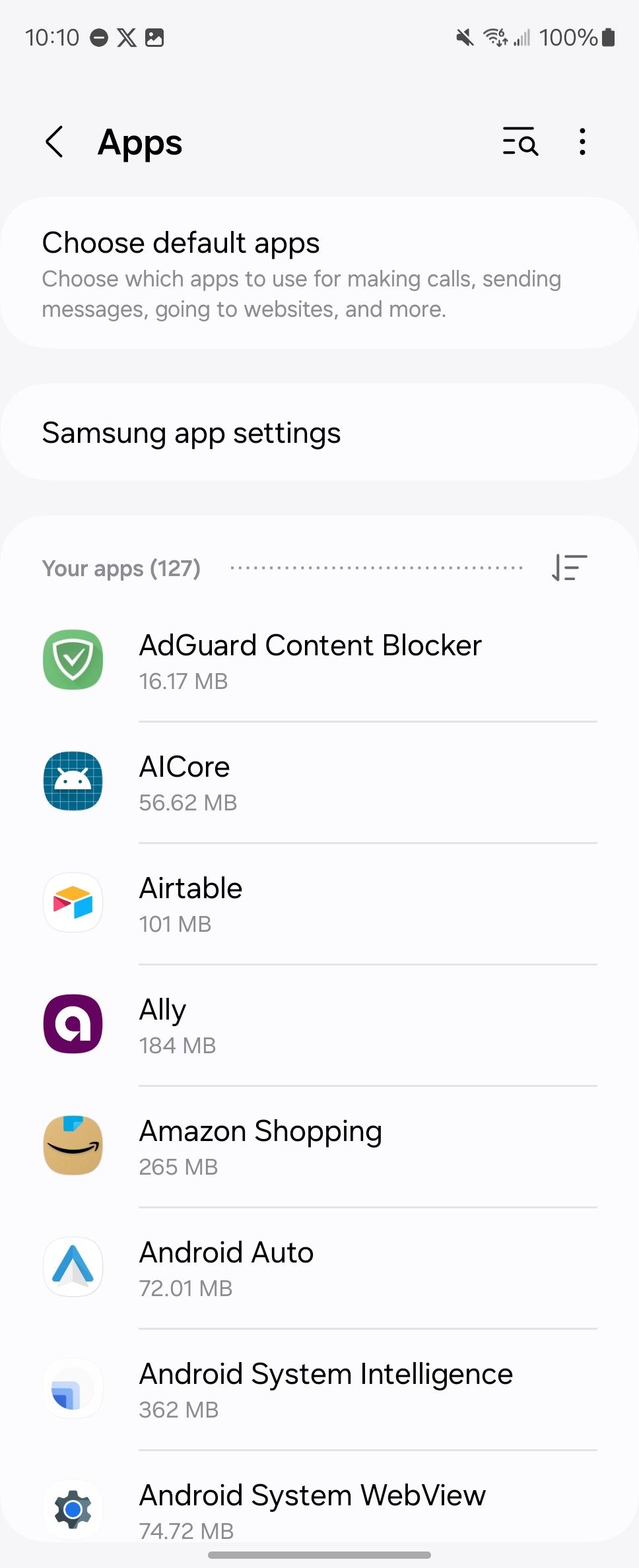
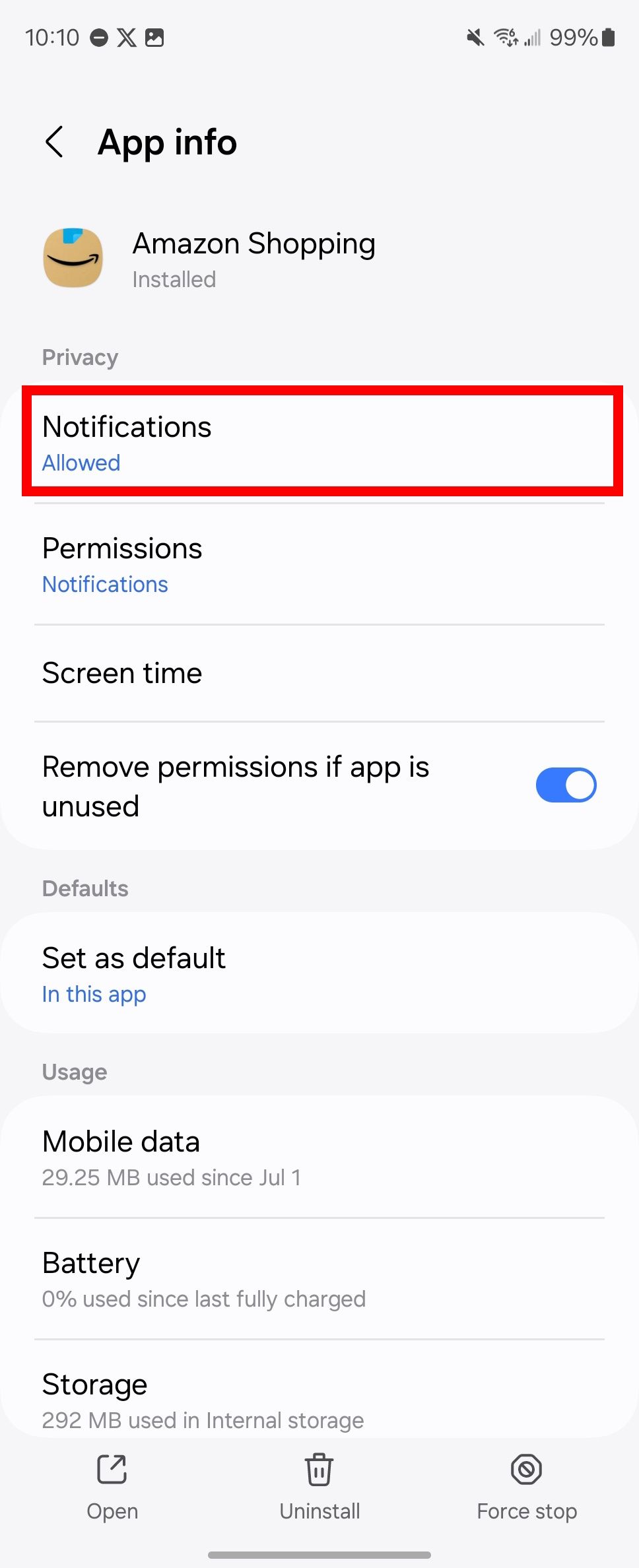
- Toggle on Allow notifications.
Alternatively, select
Settings
>
Notifications
>
App notifications
to select apps in bulk.
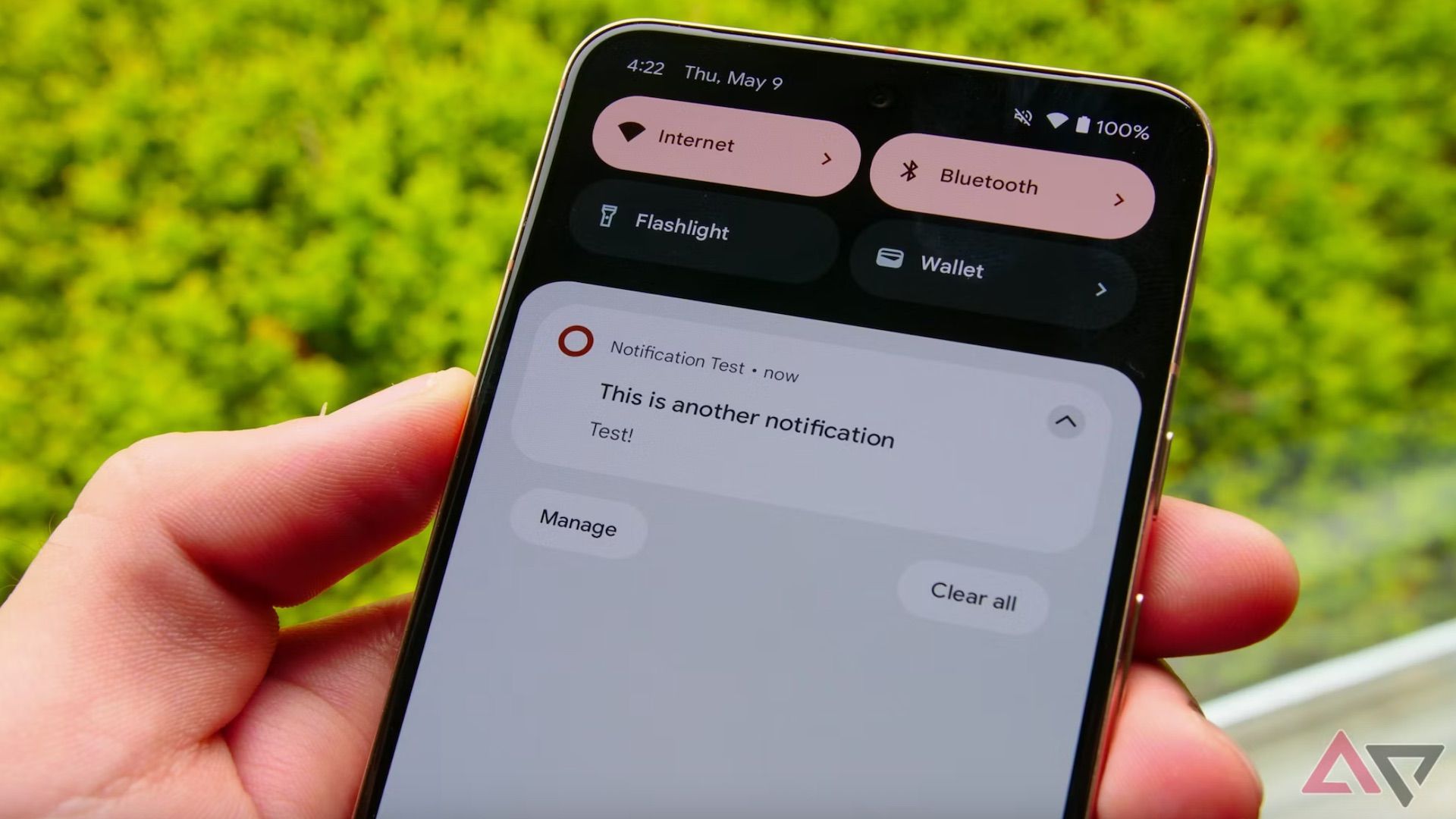
Related
16 common Android notification problems and how to fix them
Stay informed on your Android phone
Manage your app permissions
If your apps are not working properly, it could be because you haven’t enabled the proper app permissions. To manage permissions, read the steps below:
- Go to Settings.
- Tap Apps.
- Choose an app.
- Tap Permissions.
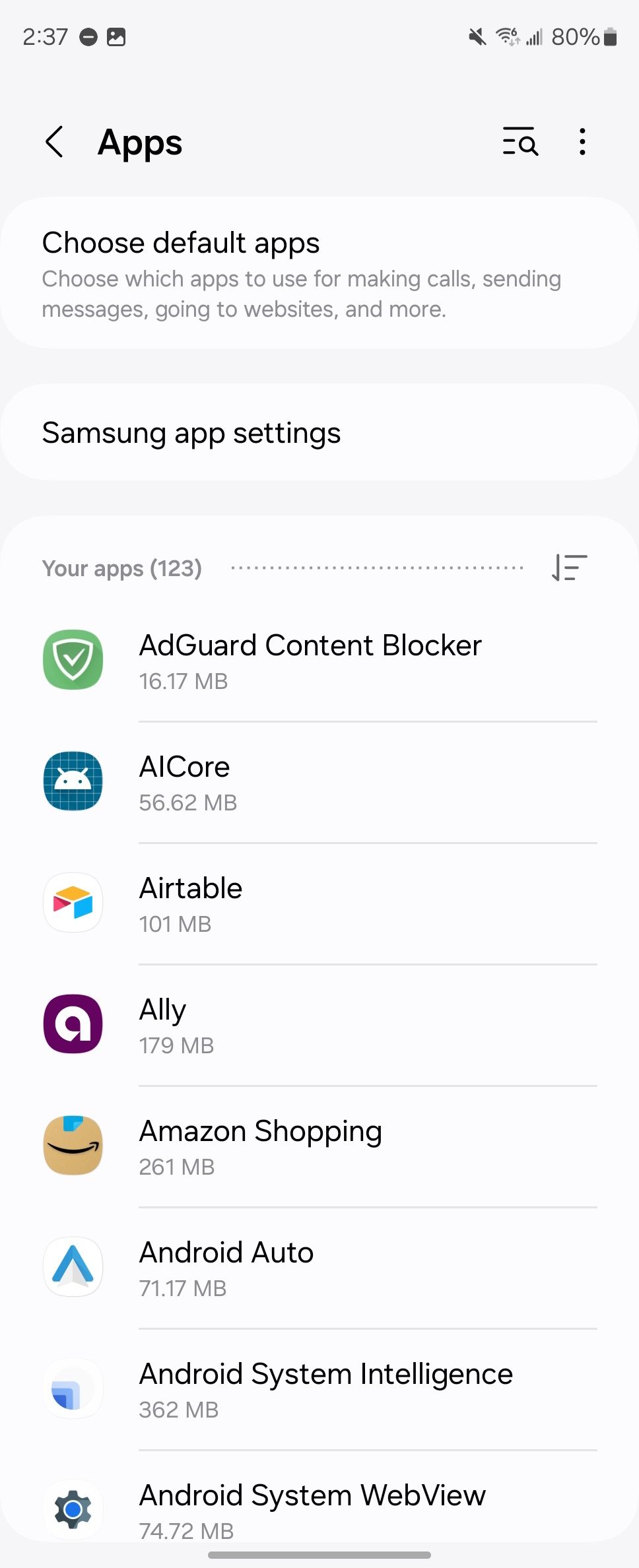
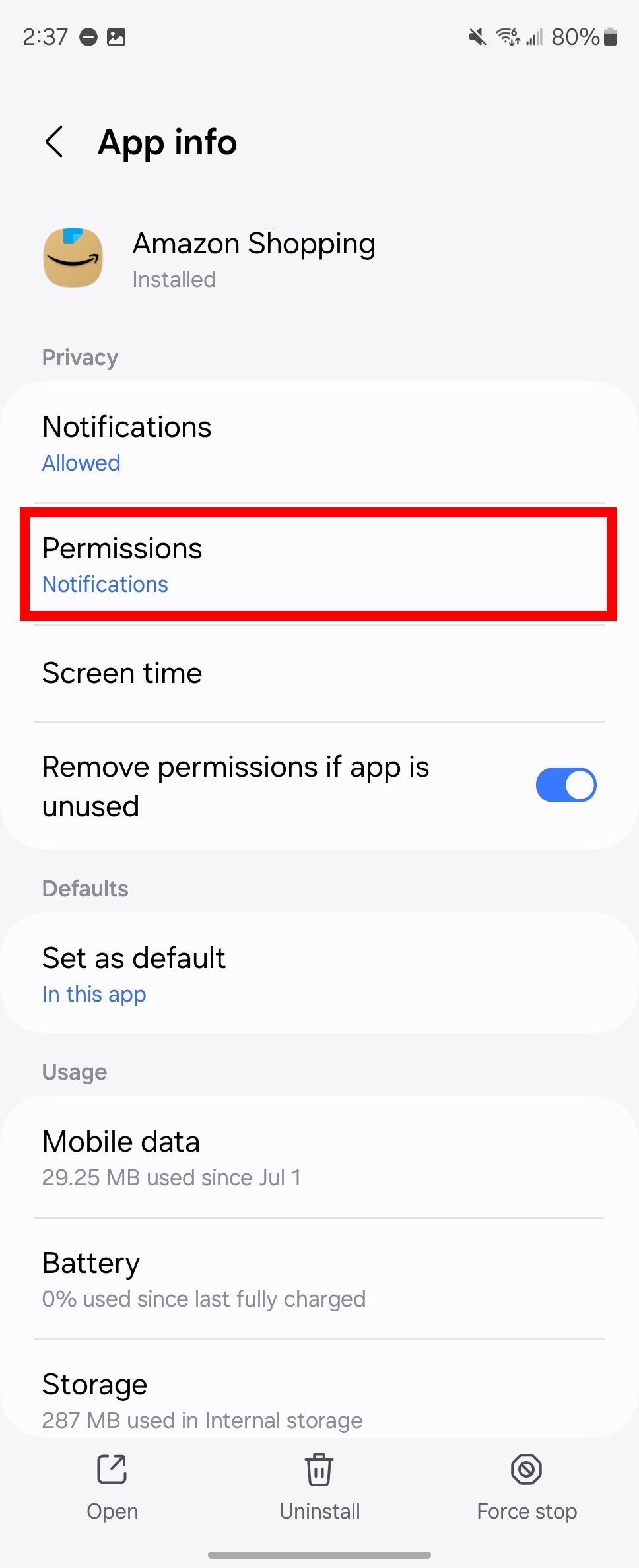
- Select the required permissions and tap Allow only while using the app or Ask every time.
Visit
Settings
>
Location
>
App permissions
to set location permissions.
Reset your Bluetooth connection
Bluetooth connection problems can occur when installing new wireless earbuds, speakers, headsets, and wearables. A few factors can contribute to Bluetooth connection issues. The first is a problem with the device software if it isn’t up-to-date or there are compatibility problems. But chances are you purchased your new speakers or wireless earbuds knowing that it works with your phone. The second most common reason is interference. This happens if you have too many devices or environmental factors that block device communication.
The easiest solution is to restart the Galaxy Z Fold 6 and your device. Then, reset the Bluetooth connection by turning it off and on again through your Quick Access menu or Connection settings. If that doesn’t work, re-pair both devices and see if it fixes the issue.
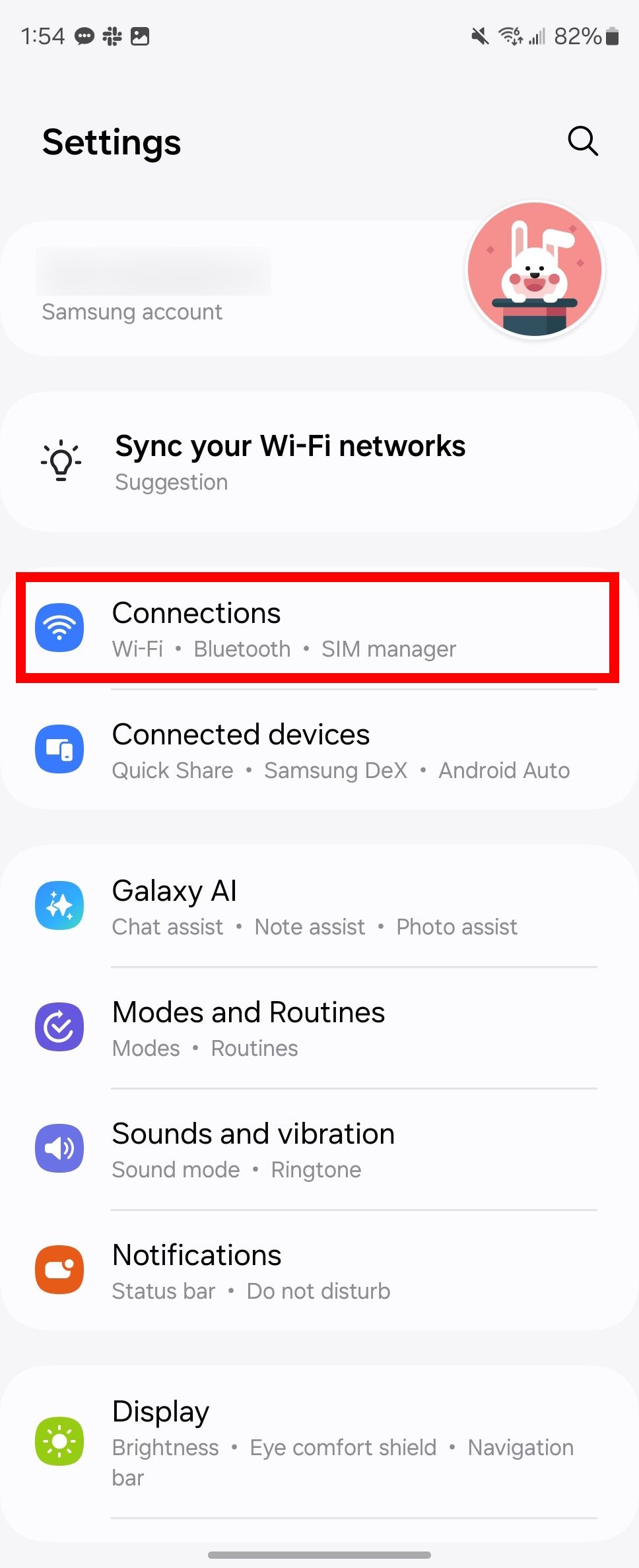
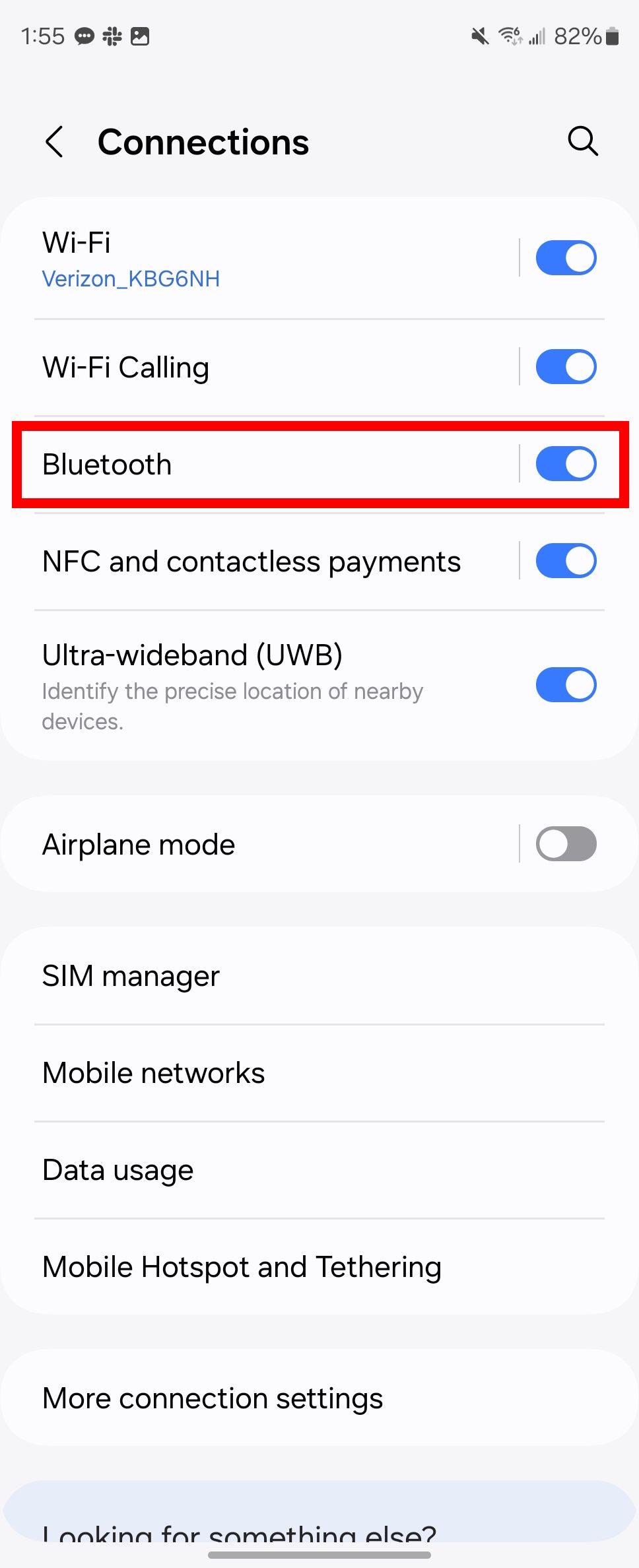
Change Performance profile to light
The Galaxy Z Fold 6 can handle a lot. It’s been optimized to handle a heavier load than most phones. These phones have 12GB and are powered by Qualcomm’s Snapdragon Gen 3 chipset. Even with a strong backing, your device could overheat, even if it shouldn’t. You can change the performance profile to light to mitigate the heat and battery drain. To learn how, check the steps below.
- Go to Settings.
- Tap Device care.
- Tap Performance profile.
- Select Light.
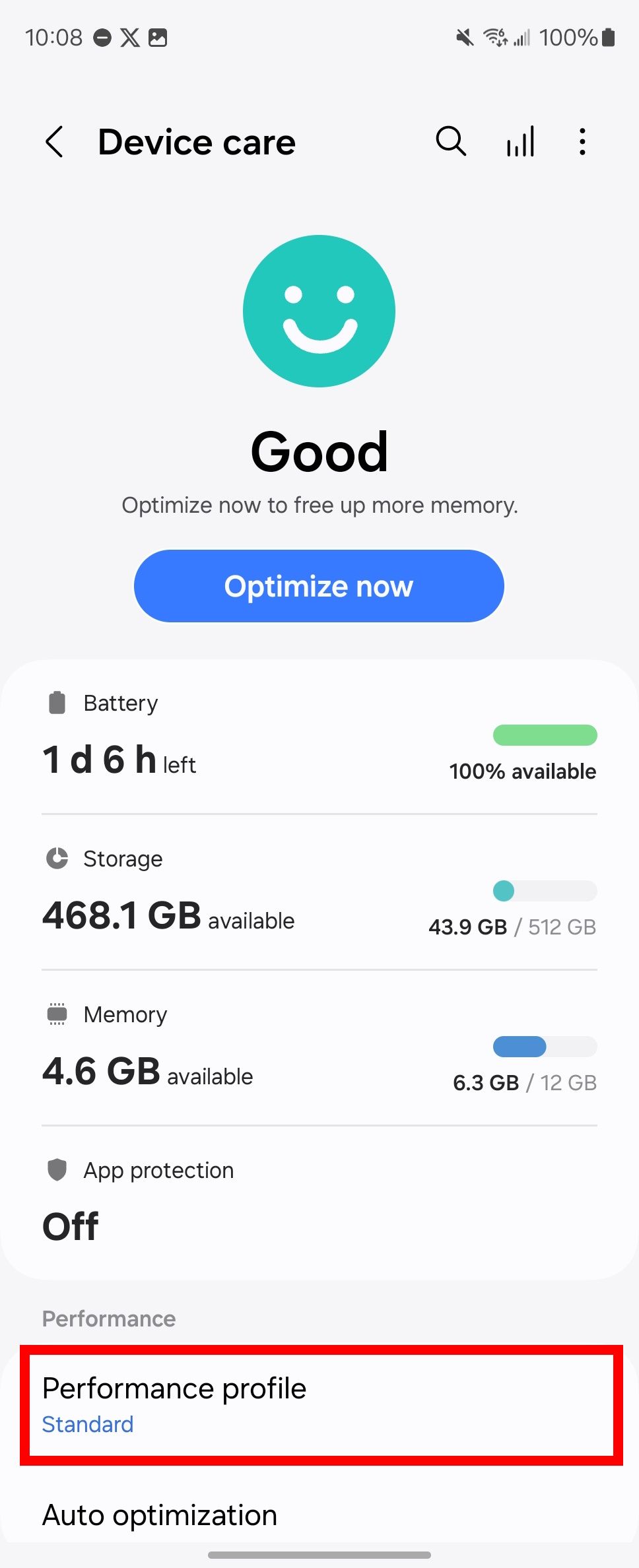
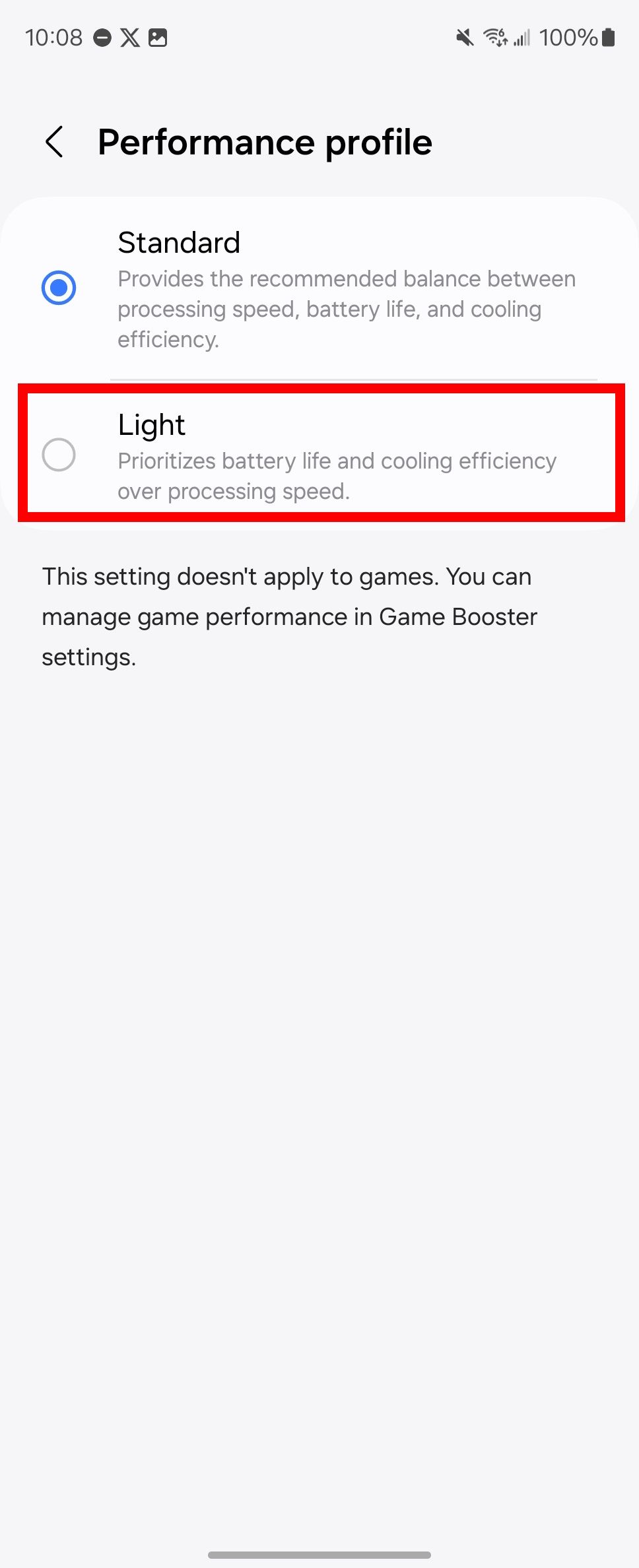
Reset Wi-Fi and change your network settings
No device is immune to a fair share of network problems. However, the network problems can be caused by your internet service provider. If you know this is only a problem with your Galaxy Z Fold 6, reset your settings, restart your router, or turn on Intelligent Wi-Fi to resolve the issue. Here’s how:
- Open Settings
- Tap General Management
- Select Reset > Reset Wi-Fi and Bluetooth settings.
- Tap Reset settings.
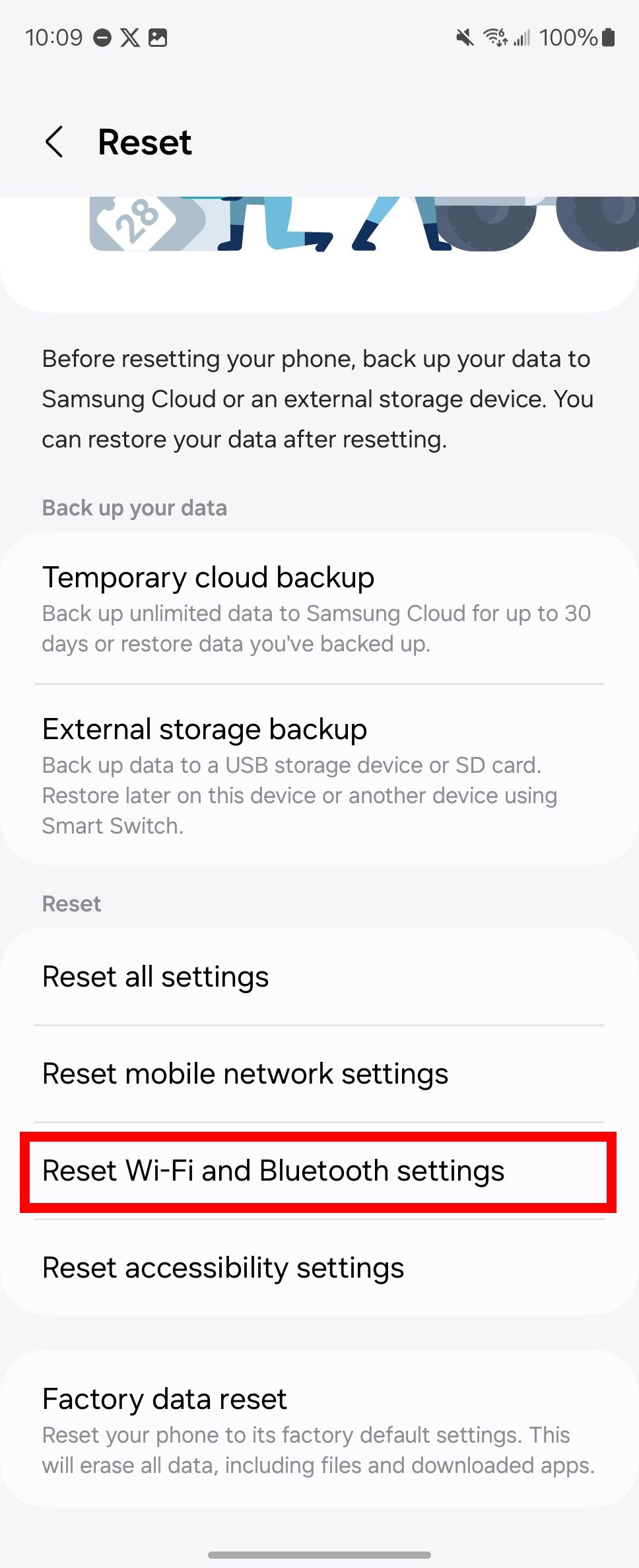
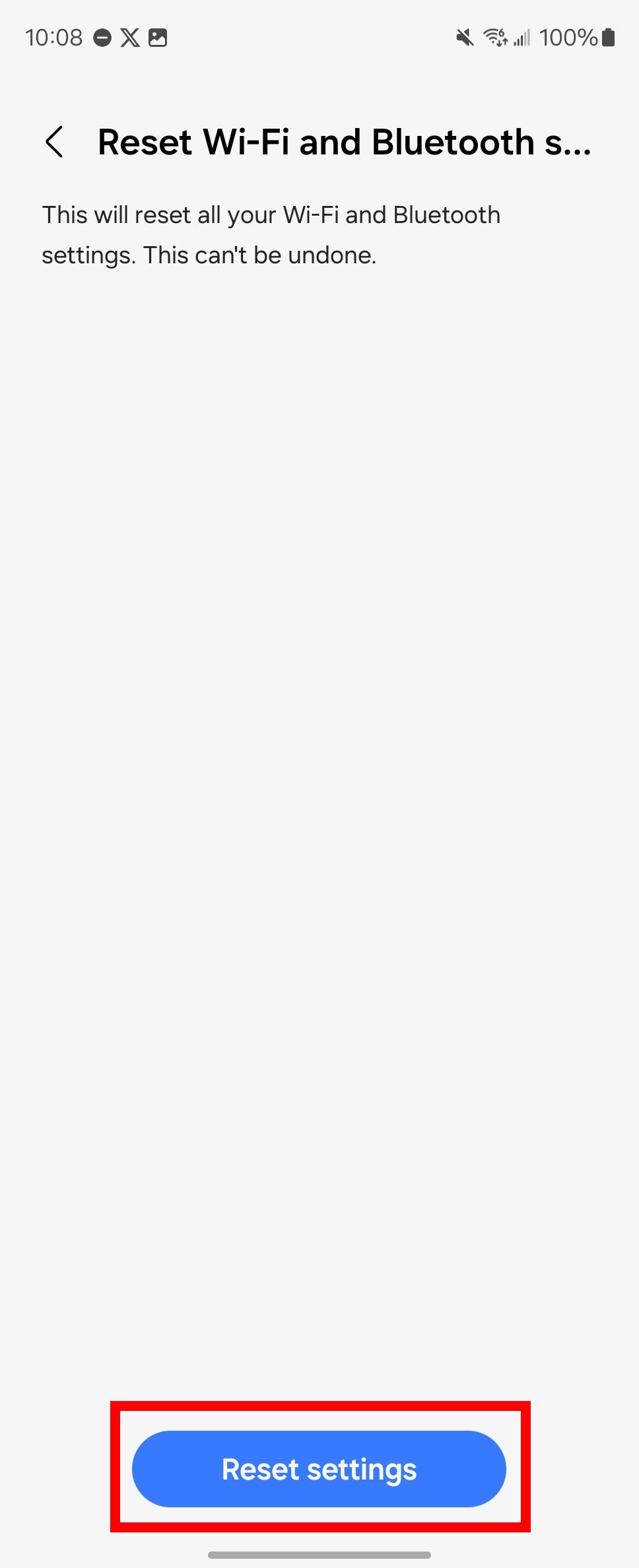
Enable Intelligent Wi-Fi
- Open Settings.
- Tap Connections.
- Tap Wi-Fi.
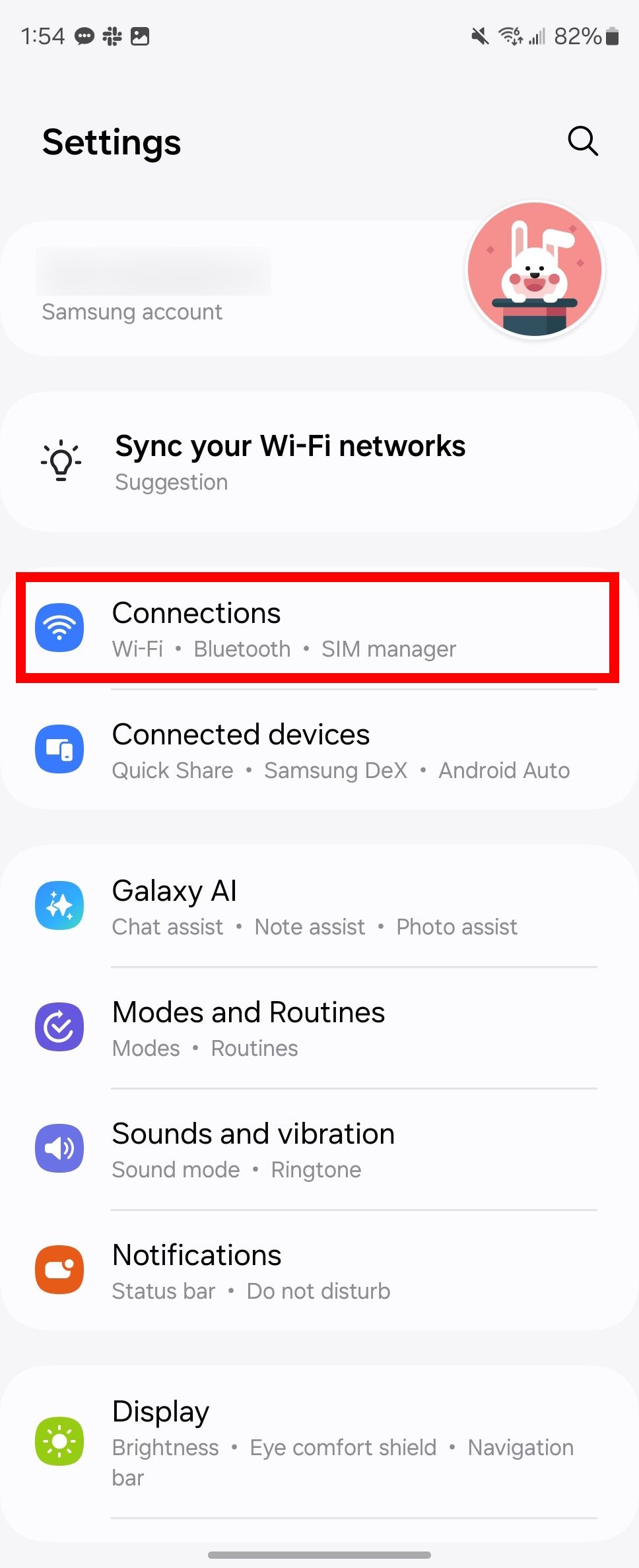
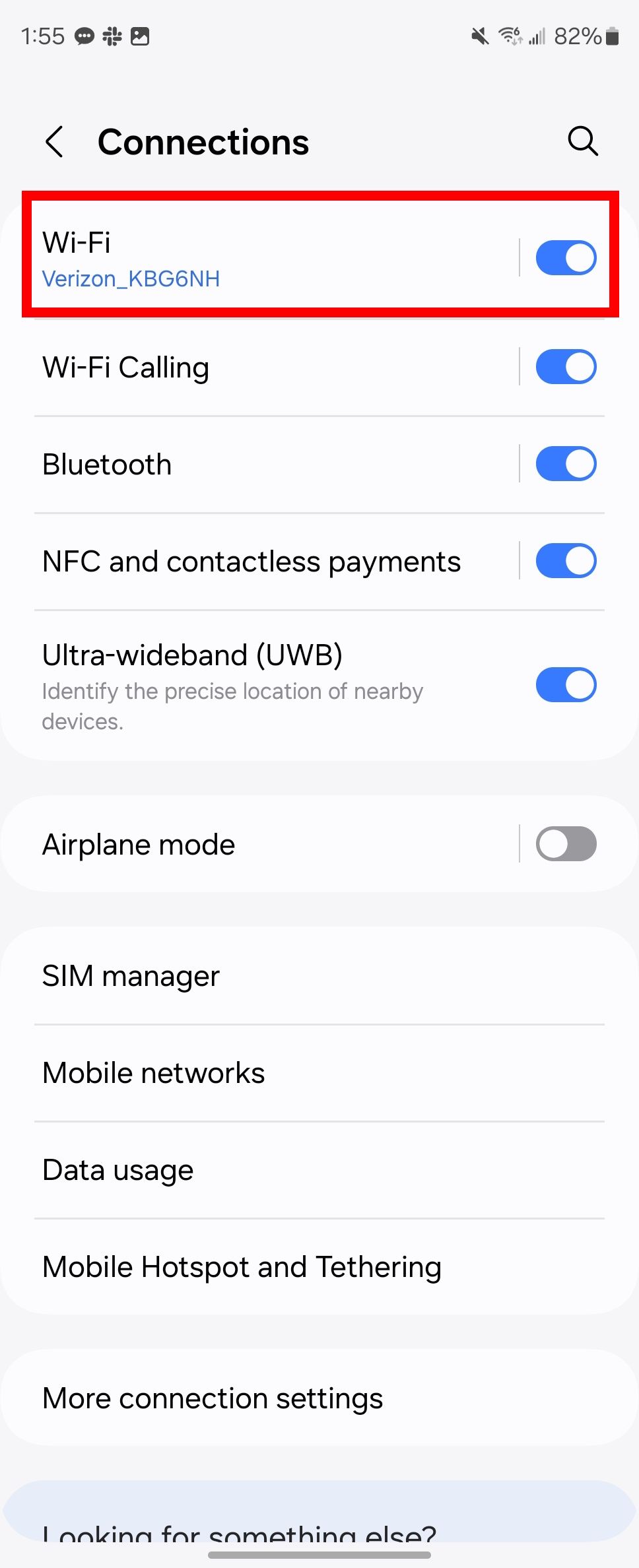
- Select the overflow menu (the three-dot icon) in the upper-right corner.
- Choose Intelligent Wi-Fi.
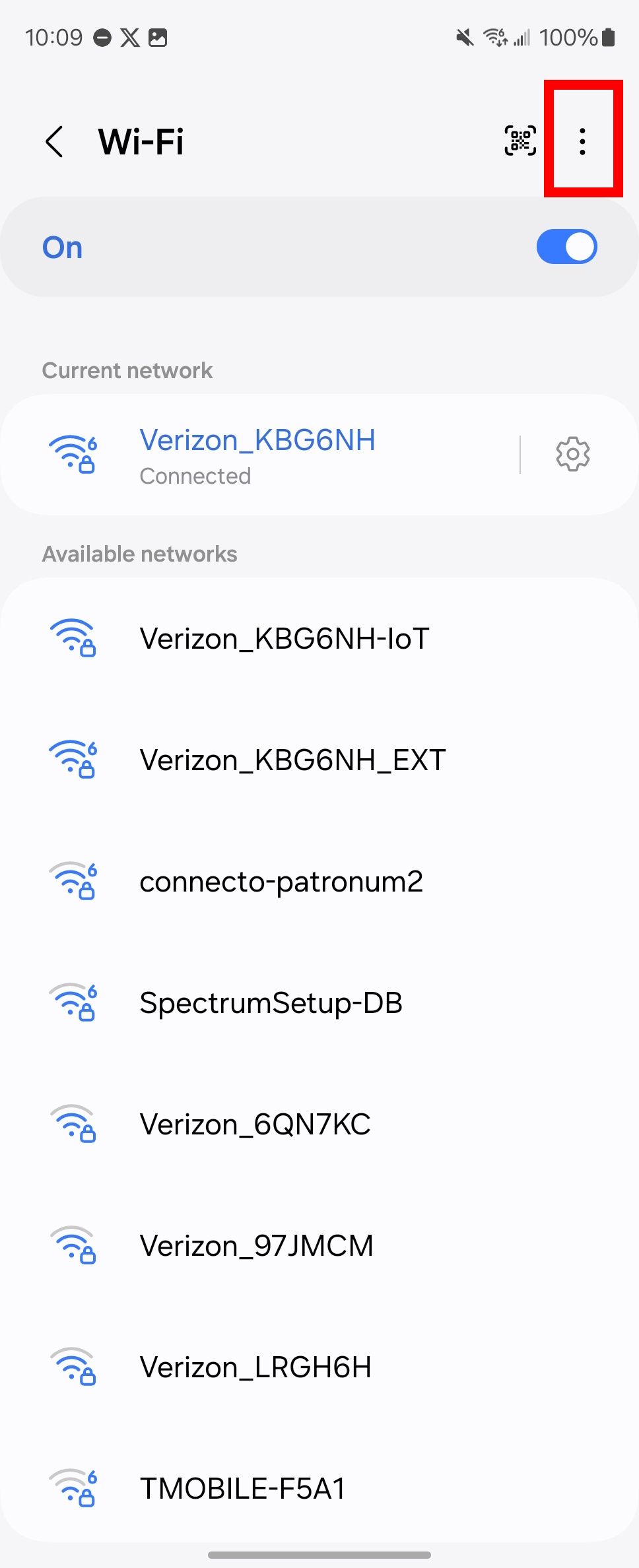
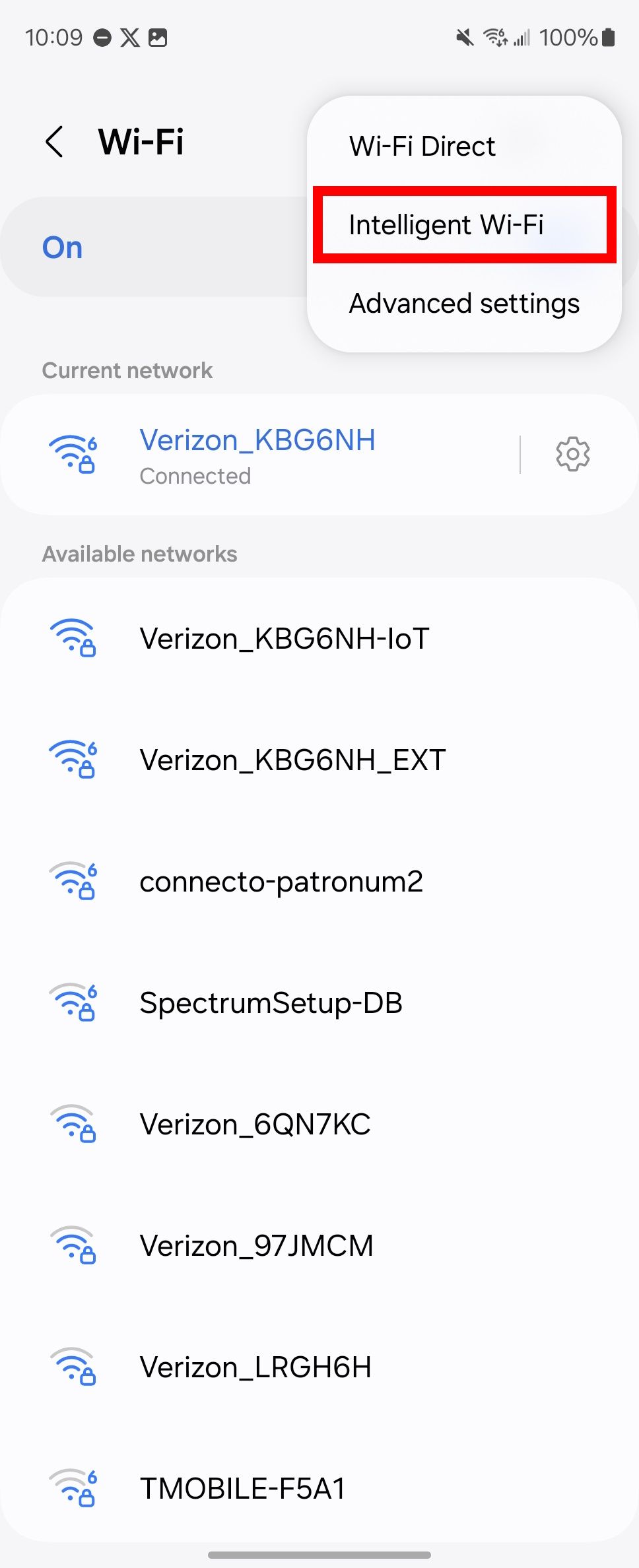
- Toggle on Switch to mobile data and Prioritize real-time data.
Selecting Switch to mobile data may use your mobile data if you’re experiencing an unstable connection or network throttling. Prioritize real-time data proritizes your games, video calls, and apps that are more sensitive to lag. It gives your device a smoother experience but puts fewer resources into your background data usage.

Related
What’s the difference between throttling and network prioritization?
Providers can throttle or prioritize data. Here’s how each affects you
Reset adaptive brightness or manually set the brightness
The Galaxy Z Fold 6 has a 7.6-inch main screen and up to 2,600 nits peak brightness. You never get the exact nits labeled in the specs sheet. It is just a relative measurement. If you feel the screen is too dim, reset the adaptive brightness setting or turn it off to manually change the brightness. The Galaxy Z Fold 6 also has a toggle for Extra brightness. Be aware that maximizing the brightness drains the battery faster. Below, we teach you how to manually turn up the brightness.
- Open Settings.
- Tap Display.
- Toggle off Adaptive brightness.
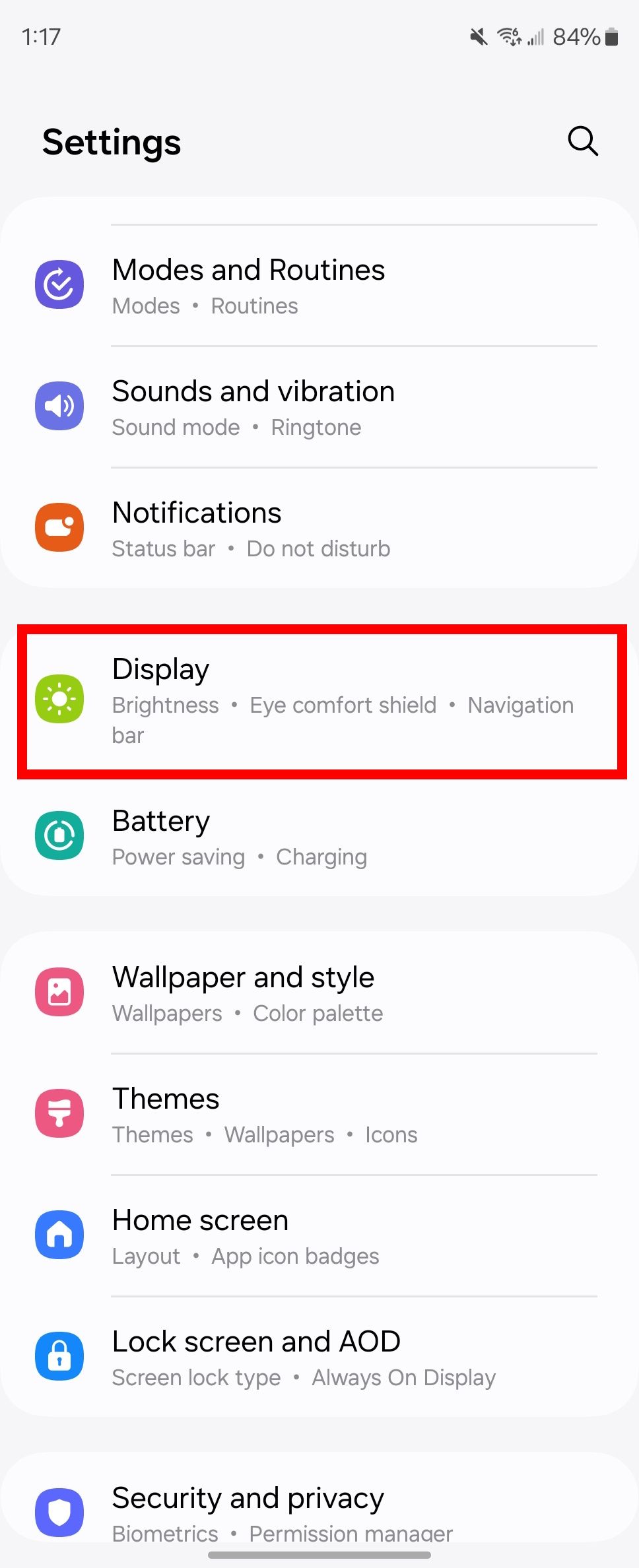

- Move the Brightness slider to the right. You can also manually change the Brightness using the Quick Access menu.

Related
How to reset Adaptive Brightness settings on your Android phone
Adaptive Brightness is awful, but a quick reset may save your from dreaded screen blasts
Emergency fixes you can try
These are options for last-ditch efforts to fix your Galaxy Z Fold 6. If you suspect it is a software issue, consider the following fixes:
- Booting phone into safe mode: If you suspect a third-party app is causing problems, use safe mode. Only system apps are enabled while your Galaxy Z Fold 6 is in safe mode.
- Repair Apps with the Android Recovery menu: Use this if you suspect your system apps are not working properly. You can also use the Android Recovery mode to boot your phone to safe mode and perform a factory reset.
- Factory reset: This wipes all your data, and the software returns to its original unboxed state. However, you lose all your accounts and apps. Therefore, it is recommended that you back up your data before using this option.

Related
How to use Android’s recovery mode
You might actually need to use it on your device one day
What to do if your Samsung Galaxy Z Fold 6 has a broken display or hinge
Samsung ensured the Galaxy Z Fold 6 was durable enough to receive an IP48 rating, but accidents happen. Contact Samsung support for repairs if you damage your display or hinge. Similar to Google’s policy for the Pixel Fold, the warranty should cover it, especially if the phone is new. Otherwise, you’ll pay out of pocket to an authorized repair shop.

Samsung Galaxy Z Fold 6
Samsung’s latest foldable takes some cues from the Galaxy S24 Ultra, with a boxier design and an all-matte finish. It features a slightly wider cover display for a more comfortable typing experience, as well as new Galaxy AI features and an upgraded ultra-wide camera.
Source link


