Google recently took the wraps off its mid-range smartphone, the Google Pixel 8a. This phone offers a rich set of features and seven years of software support, including security and Android OS updates, for a modest price of $500. Plus, the Pixel 8a is equipped with AI features that you’re less likely to find on other budget phones.
The Pixel 8a ships with Android 14 and has a refreshing design and multiple color options. When you get your hands on your Pixel 8a and turn it on for the first time, turn on these settings immediately to get the best experience from your device.

Google Pixel 8a: Price, specs, news, and features
Think the Pixel 8 is too expensive? Google’s latest A-series drop might be for you
1 Turn on Smooth Display
While the Pixel 7a shipped with a 90Hz display, the 2024 Google Pixel 8a has a 120Hz OLED panel, which Google calls an Actua display with a 20:9 aspect ratio, HDR brightness rated at 1,400 nits, and peak brightness at 2,000 nits. And while the Pixel 8a has a 120Hz adaptive refresh rate, it’s turned off by default. Luckily, you can turn on the Smooth Display feature from the Settings menu. Here’s what you need to do
- Open Settings.
- Tap Display.
- Scroll down and toggle on Smooth Display.
The Smooth Display follows an adaptive approach and refreshes your phone between 60Hz and 120Hz, depending on the task you are doing. It makes the display more pleasing to your eyes than how it was out of the box.

8 best Google Pixel 8a features
The Pixel 8a is not your regular Google budget phone
2 Use Google One’s free VPN
When you purchase a Pixel 8a, Google gives you a free VPN through its Google One app. While you may find some limitations with Google One VPN compared to some of the best VPNs, it is capable and may be all you need to keep safe while browsing.
Here’s how to use Google One’s free VPN:
- Open the Google One app.
- Scroll down and tap the VPN tile.
- Turn on the Use VPN toggle.
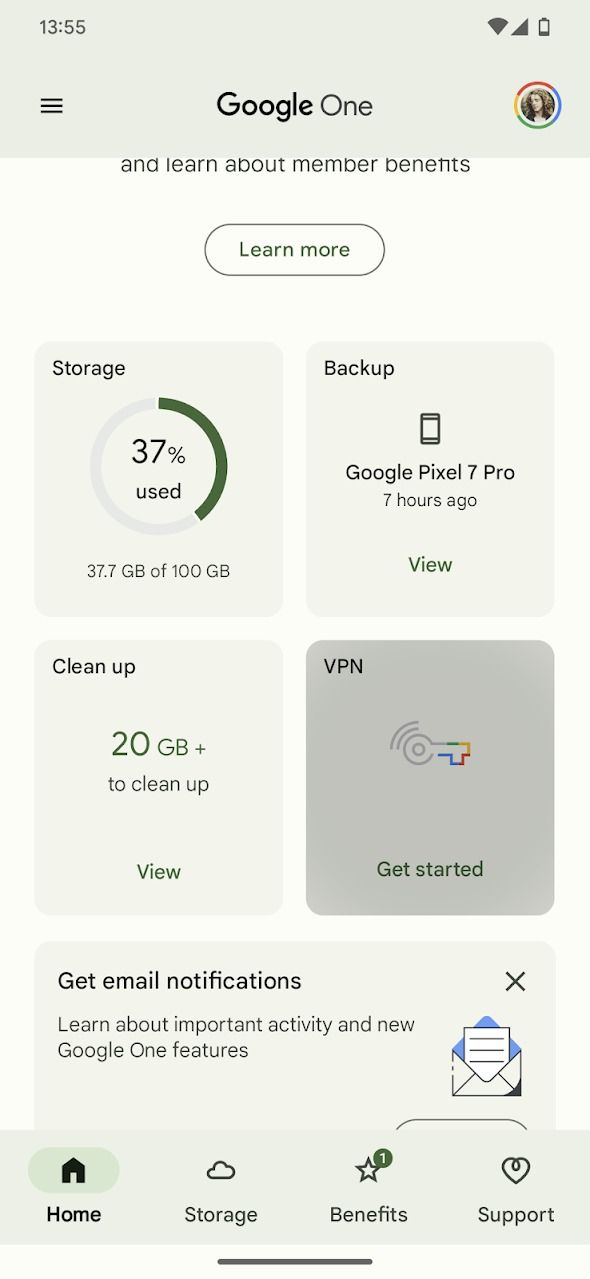

When you turn on the Google One free VPN, your IP address is masked, and you can browse safely. Google One VPN offers other features to safeguard you from online monitoring and hacking.
3 Turn on the Call Assist suite of features
The Pixel 8a comes loaded with a host of AI features, including the AI-powered Pixel Call Assist feature. Use the Call Assist features, such as Call Screen, Direct My Call, Hold for Me, and Clear Calling, to know who’s calling you, block spam calls, let your phone find the best time to call a business, answer calls on your behalf, and more.
To activate the Call Assist features from the Phone app:
- Open the Phone app.
- Tap the three dots in the upper-right corner.
- Select Settings.
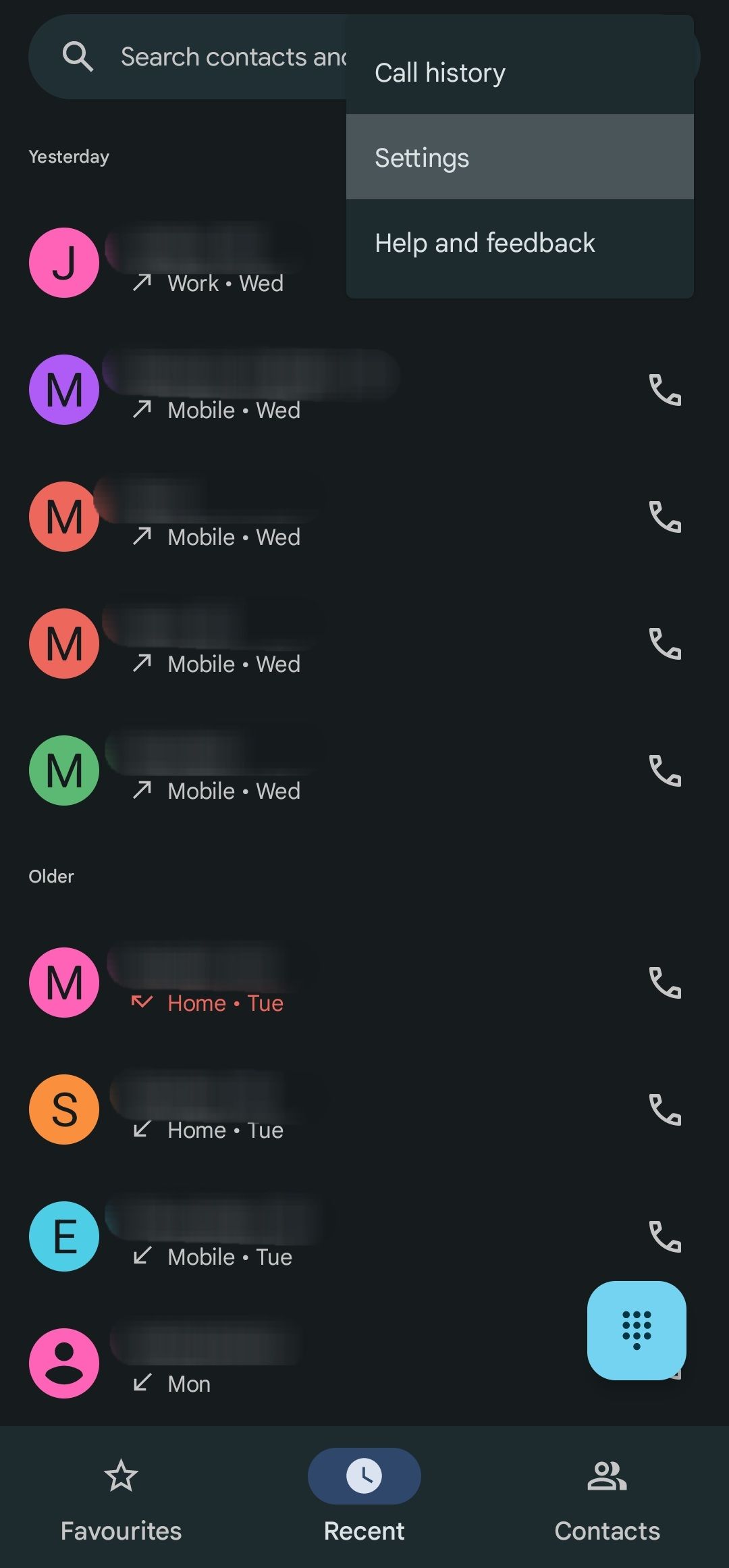
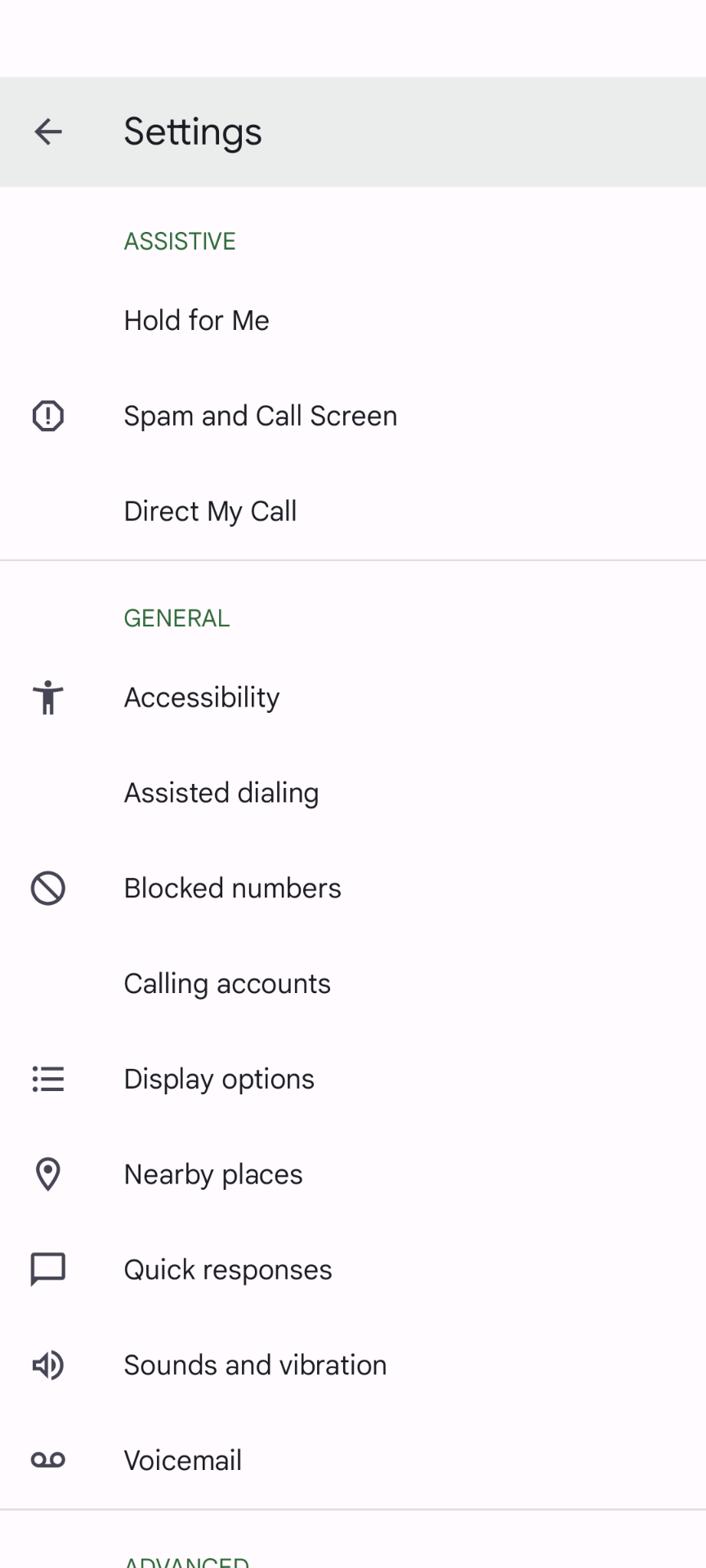
You’ll find a list of Call Assist features under the Assistive section that you can turn on according to your needs. To turn on any feature, open it and turn on its respective toggle. To find out more about the features, read the detailed Pixel Call Assist guide.
4 Turn on the Adaptive settings to save battery
The Google Pixel 8a has a 4,492mAh battery that the company claims lasts more than 24 hours. The number of hours you can squeeze out of your phone’s battery depends on how you use it. Google loaded the Pixel 8a with a few adaptive features to help you improve the battery life and get the most out of it.
You can’t run your phone in the extreme battery saver mode all the time because that ramps down the phone’s performance. Instead, use the Adaptive Battery setting to optimize apps to conserve battery based on your usage habits.
The feature may take a day or two to learn your usage habits before you see the difference.
To turn it on, navigate to Settings > Battery > Battery Saver, tap the Adaptive Battery drop-down menu, and toggle on the Use Adaptive Battery option.
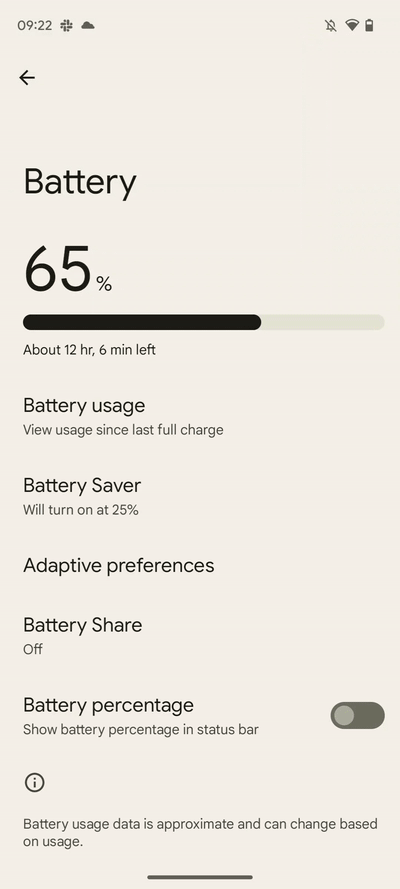
Pixel 8a also has an Adaptive Charging feature, which is a nifty feature that preserves the life of your device’s battery. Similar to Adaptive Battery, the Adaptive Charging feature learns your charging habits and, based on that, ensures your phone is 100% charged when you need it.
Some people charge their phones overnight so that the battery is 100% when they wake up the next day. When you turn on Adaptive Charging, your phone charges at a slower rate instead of charging at the usual speed. The phone’s battery will be 100% when you wake up at the scheduled time.
To turn on Adaptive Charging, go to Settings > Battery > Adaptive Charging and toggle on the Use Adaptive Charging option.
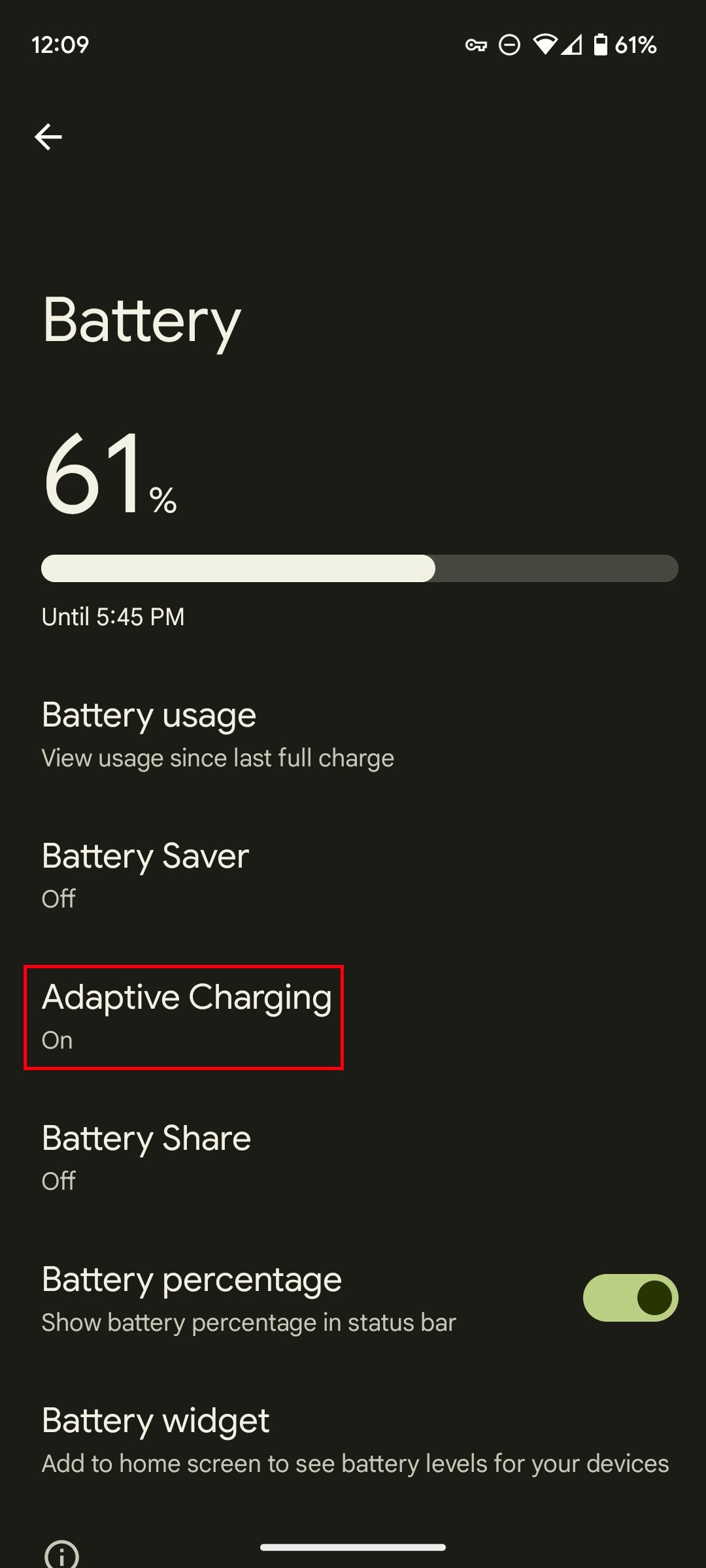
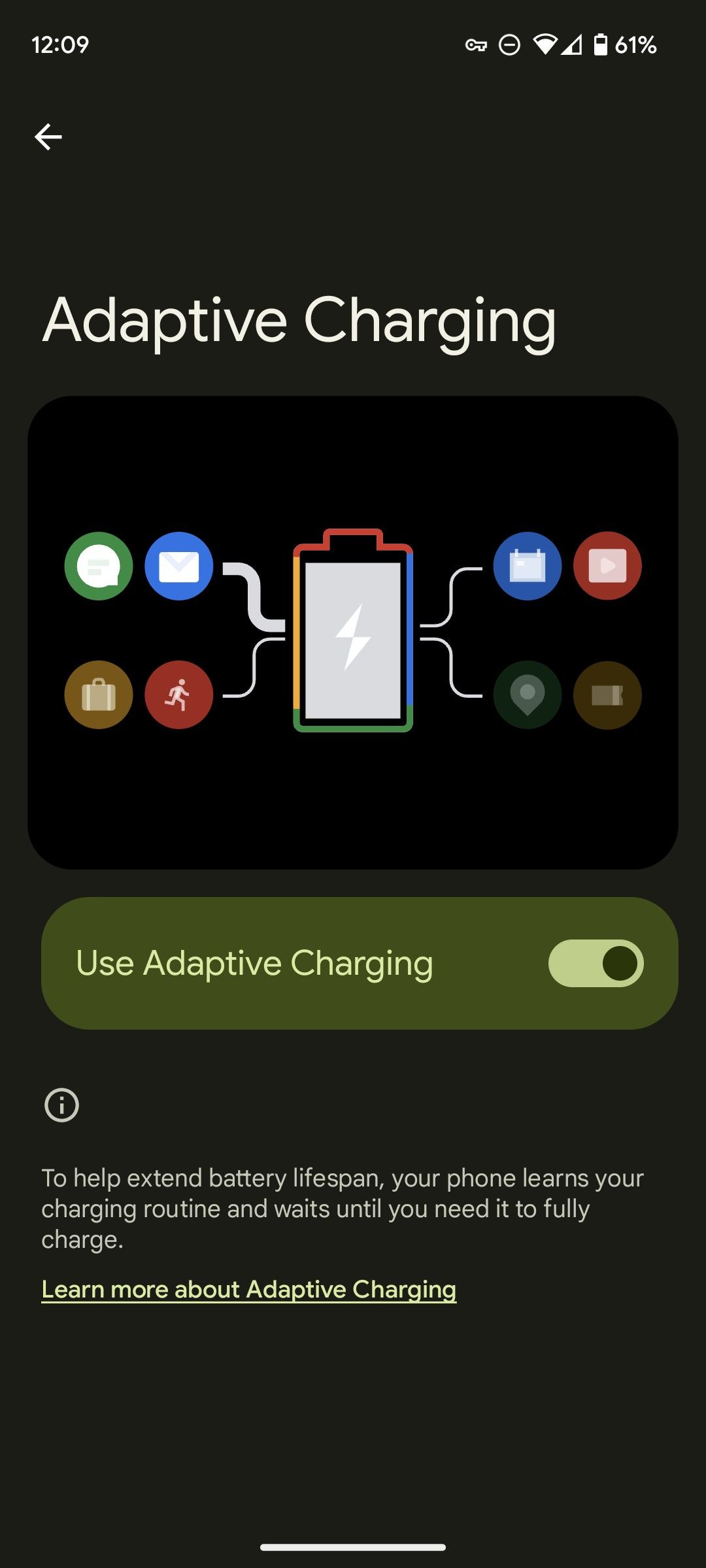
5 Enable Gemini extensions
The popular Gemini AI assistant is available on the Pixel 8a. This built-in AI assistant lets you type, talk, help write, or plan your next vacation. Gemini AI can also help you interact with other Google apps and services through their extensions to get more personalized responses to your prompts. For example, turn on relevant extensions to find the appropriate YouTube videos, search for your favorite music from YouTube Music, turn on navigation using Google Maps, and more.
To use extensions in Gemini on your Pixel 8a, visit the gemini.google.com website or use the Gemini Android app, enter the question or prompt, specify an app or service, toggle on the extension, and tap Submit. Gemini automatically uses it and makes things easier for you.
If the extension is available, Gemini uses it. To see the list of extensions available, open the Google Gemini Android app or the Ask Gemini page, tap your profile picture, select Extensions, and toggle on the extensions you want to use.
6 Enable Notifications History
Managing notifications can be a task, especially when you use multiple apps that send notifications. Accidentally pressing the Clear All button or swiping away a notification erases it forever. For such cases, Google offers the Notification History feature.
Here’s how to activate it:
- Open Settings.
- Select Notifications.
- Choose Notification History.
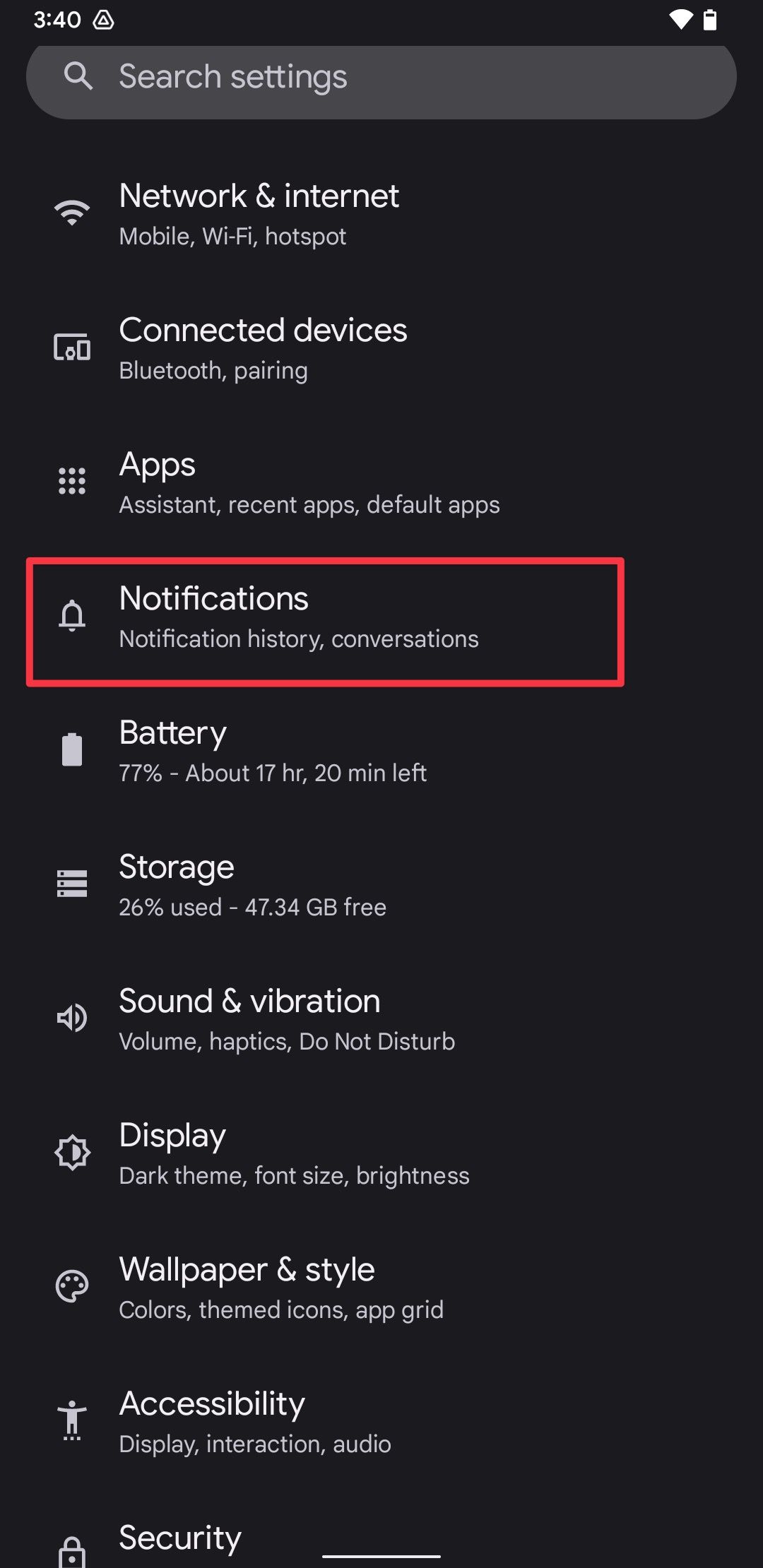
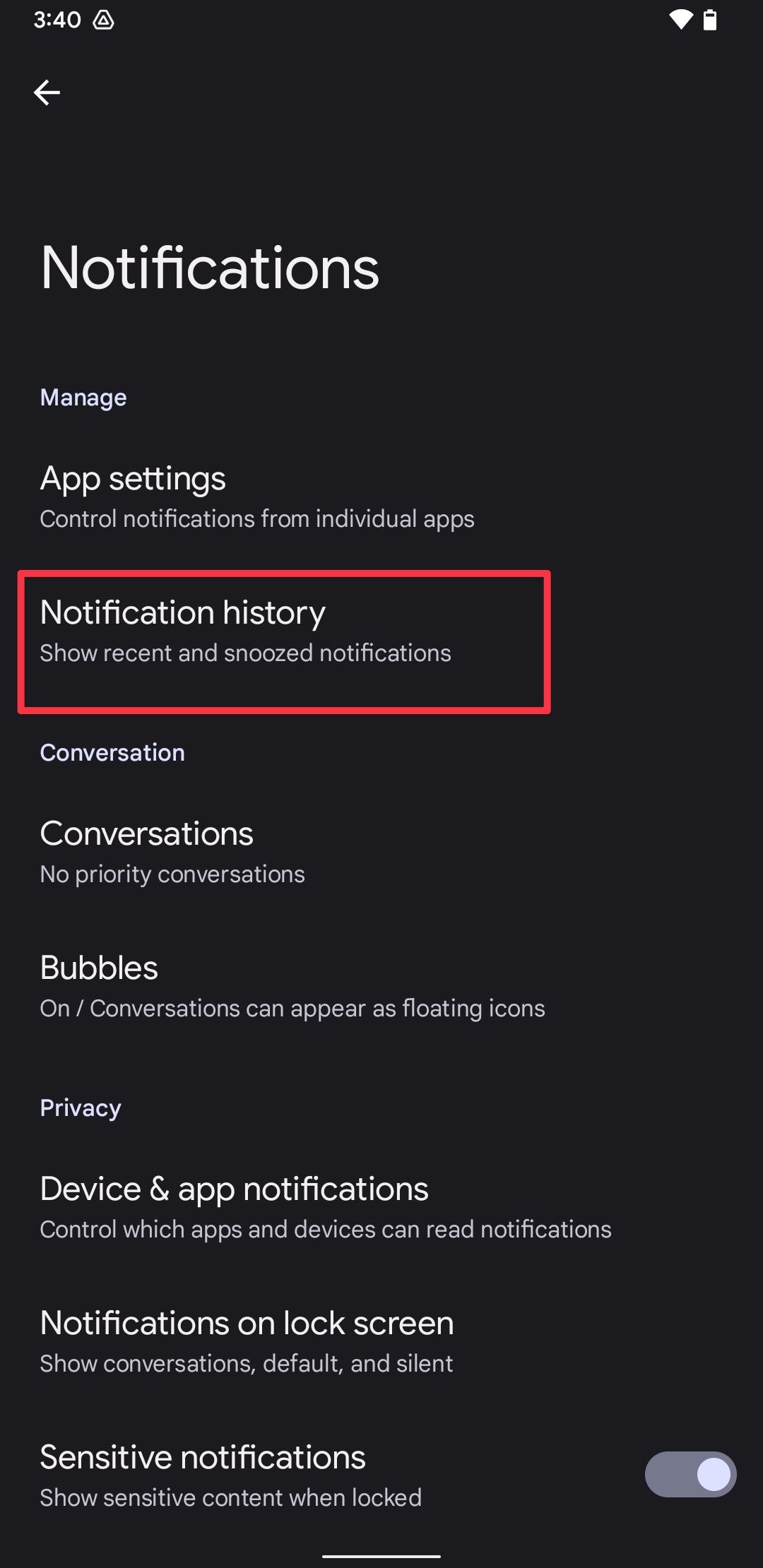
- Toggle on the Use Navigation History option.

When you turn on this feature, the notifications you received in the past 24 hours are retained, allowing you to check them when needed. So, turn it on as soon as you get your shiny new Pixel 8a.
7 Use gestures to save time
Google offers the option to use gestures to complete tasks quickly. The gestures you can perform include flipping your phone to switch to a selfie camera, tapping to turn on the display when the phone is locked, lifting the phone to check for notifications when locked, and opening the camera app by double-pressing the power button.
To use gestures, navigate to Settings > System > Gestures and turn on the gestures you find useful.
The Flip to Shhh gesture automatically activates Do Not Disturb on your Pixel 8a when you flip the phone with its screen pointing to the surface.
Get the most out of your new Google Pixel 8a
The Google Pixel 8a is packed with many cool new features, some borrowed from its older sibling, the Pixel 8 Pro. These features include Magic Editor and Audio Magic Eraser, which cleans up unwanted audio from your video and focuses on the audio that matters.

Google Pixel 8a
The Pixel 8a wants you to forget the Pixel 8 ever existed. With some crucial upgrades over its predecessor, including a brighter display, faster processor, and larger battery, Google’s latest mid-range smartphone is the perfect combo of speed and AI smarts. And with seven years of OS upgrades, it’s the longest lasting $500 smartphone you can find today.
Source link


