It’s 2024, and managing passwords is still a headache. Every app and service requires you to sign up and create an account, making password management a mess. Despite the availability of some of the best password management apps, the struggle persists. That’s why, back in 2022, the FIDO Alliance and major tech players like Apple, Microsoft, and Google joined forces to introduce passkeys.

What is a passkey, and how is it different from a password?
Passkeys and their speedy encryption are already starting to replace passwords: Here are the big differences
Passkeys are the future of password-free security, allowing you to sign in to apps and services using biometric authentication like fingerprints or facial recognition. This not only speeds up the login process but also makes it more secure than using traditional passwords. Over the past few months, many companies have updated their apps to support passkeys, and here are some of the best ones to try on Android.
1 1Password
Securely manage passwords and passkeys simultaneously
|
In-app purchases |
✅ $3.99 – $239.99 per item |
|
Free trial |
✅ Yes |
|
Platforms |
✅ Android, iOS, Windows, macOS, Linux, web, browser extension |
|
Publish date |
June 18, 2006 |
1Password is one of the best password management apps available, and the company has recently added support for passkeys. With 1Password, you can sync your passkeys across devices — just like sharing passwords across all of your devices — so you don’t have to create a new passkey on each device. Whether you’re using a Mac, iOS, Windows, or Android device, you can sign in to a service using the passkey created on any platform, as long as the service supports passkeys.
Additionally, 1Password allows you to share passkeys with co-workers and family members for quicker access. However, remember that to register and use passkeys with 1Password on Android, you will need to switch the default auto-fill service on your device to 1Password; otherwise, all passkeys will be saved to Google Password Manager by default. To set up passkeys on 1Password for Android, head over to the app’s Watchtower section, scroll down to the passkeys section, and set up passkeys for available services.
2 Amazon
Best shopping app now with passkey login
|
In-app purchases |
❌ No |
|
Free trial |
✅ Free |
|
Platforms |
✅ Android, iOS, web |
|
Publish date |
Dec 10, 2014 |
Amazon is one of the most used online shopping apps, and it now supports passkeys. This means you can log into your Amazon account using biometric authentication. Setting up passkeys on Amazon is easy. Just go to your profile tab in the Amazon Shopping app, select “Your Account,” and then “Login & Security.” After signing in with your password and 2FA, you can add a passkey to your account. Now, when you log into your Amazon account on a desktop, tablet, or even Prime Video on TV, you can use this passkey to sign in.
3 WhatsApp
Chat securely and log in with passkeys
|
In-app purchases |
❌ No |
|
Free trial |
✅ Free |
|
Platforms |
✅ Android, iOS, Windows, macOS, web |
|
Publish date |
Oct 18, 2010 |
WhatsApp is one of the best messaging apps on Android, and the Meta-owned app has been adding many features recently, making it even better for users. One feature that the company added late last year was the support for passkeys. WhatsApp now supports passkey login, so you can log into your account using biometric authentication without needing a one-time passcode via SMS. To set up a passkey on WhatsApp, tap the three-dot menu, go to “Account,” then “Passkeys,” and set it up.
4 Coinbase
Cryptocurrency trading with passkey protection
|
In-app purchases |
❌ No |
|
Free trial |
✅ Free |
|
Platforms |
✅ Android, iOS, web |
|
Publish date |
Mar 6, 2013 |
For cryptocurrency apps, passkeys are extremely important because they secure your account and money with biometric authentication, ensuring that only you can log in. Building on the same, Coinbase has now added support for passkeys. This means you can protect your Bitcoin and Ethereum wallets with biometric authentication.
To set up a passkey in Coinbase, go to the top left and tap on the profile icon, select “Profile & Settings,” then the “Security” tab. Choose “Change security settings,” upgrade your two-factor authentication, and select “Passkey.” Once done, you’ll be able to log into your Coinbase account using Face ID or Touch ID.
5 Uber
Sign-in faster with passkey
|
In-app purchases |
❌ No |
|
Free trial |
✅ Free |
|
Platforms |
✅ Android, iOS |
|
Publish date |
Oct 28, 2010 |
Uber was one of the first apps to support passkeys. With this feature, you can log into your Uber account without using a one-time passcode, making the process much faster. To set up a passkey in the Uber app, head over to the profile tab, select “Settings,” then “Security,” and then “Passkeys” to create a passkey. Once done, you can log into your Uber account using just biometric authentication without needing to type in your password or 2FA code.
6 PlayStation
Secure console login with passkeys
|
In-app purchases |
❌ No |
|
Free trial |
✅ Free |
|
Platforms |
✅ Android, iOS |
|
Publish date |
Jan 11, 2010 |
Sony has updated the PlayStation app to support passkey login. The best part is that once set up, you can use biometric authentication to log into your account on your PS device, making it much faster than typing in a password with the Dualshock controller. To set up a passkey in the PlayStation app, click on the Settings icon, go to Account Information, select Security from the three-line menu, and then choose Passkeys to set it up.
7 LinkedIn
Best networking app with passkey support
|
In-app purchases |
✅ $7.49 – $323.88 per item |
|
Free trial |
✅ Yes |
|
Platforms |
✅ Android, iOS, web |
|
Publish date |
Apr 7, 2011 |
LinkedIn is one of the best social media apps for networking, and it now supports passkeys. This provides a fast, secure, and quick sign-in method to protect your account. To set up a passkey on the LinkedIn app, tap the profile icon, select “Settings,” go to “Sign In & Security”, and then create a passkey.
8 Honorable Mention: Bitwarden (Beta)
Open-source password management with passkeys
|
In-app purchases |
❌ No |
|
Free trial |
✅ Free |
|
Platforms |
✅ Android, iOS, Windows, macOS, web, browser extension |
|
Publish date |
Aug 27, 2016 |
Bitwarden is another favorite password-managing app, but it only gets an honorable mention because its passkey feature is still in beta. Bitwarden recently added support for storing passkeys in its vault, and this feature is gradually rolling out in the Android app. To create and use passkeys in the Bitwarden app, you need to enable the feature by logging into the vault via a web browser and enabling the service. After that, you can create and manage passkeys just like you manage passwords in the Bitwarden app.
Please note that Bitwarden doesn’t support all passkey-enabled services yet. You might encounter errors when creating passkeys with the Bitwarden app for Android (as seen in the screenshot above), but it’s still worth mentioning since it’s a free service.
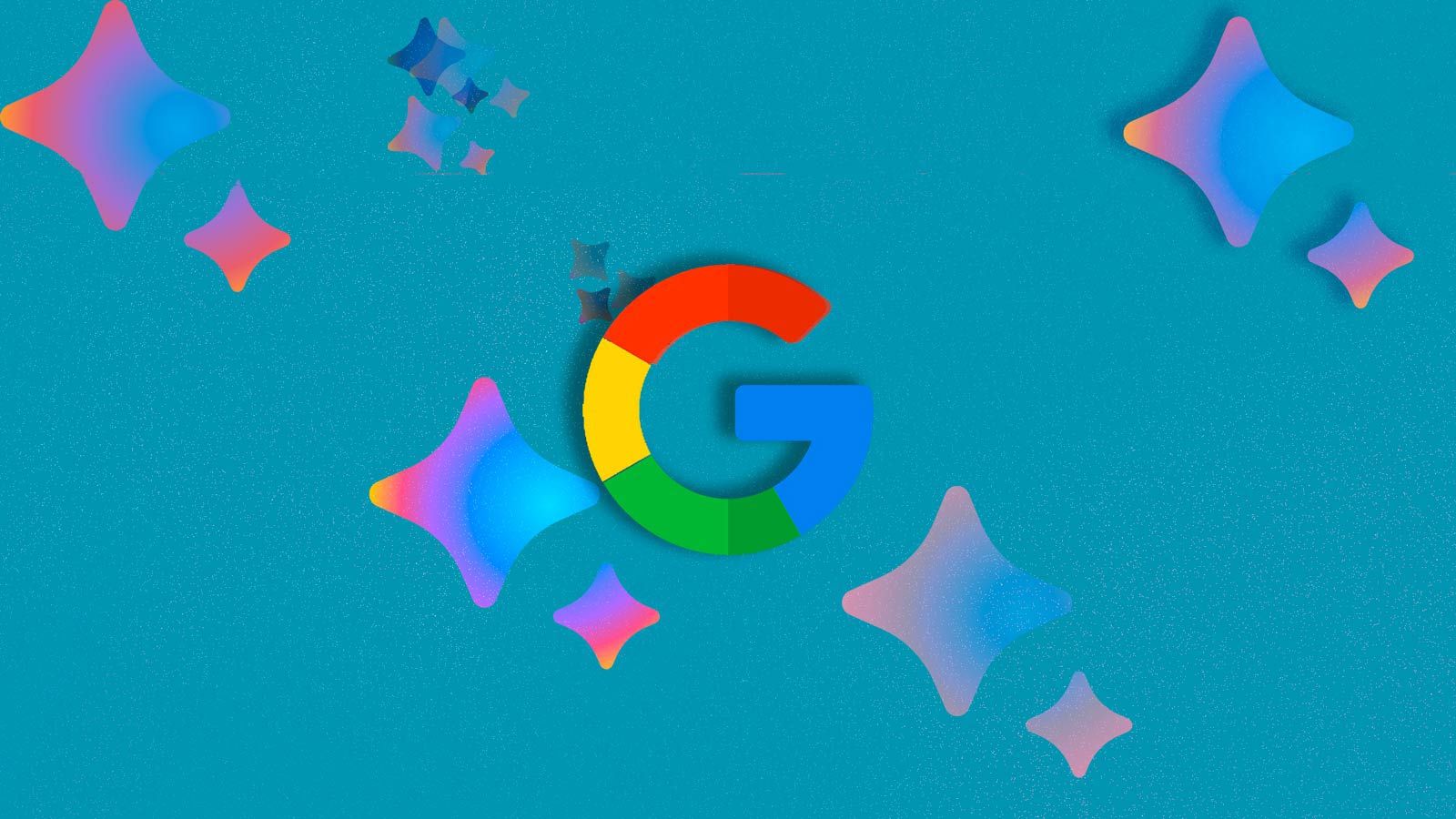
How to sign up for an app beta through the Google Play Store
Join the Bitwarden app beta program and try passkeys for free
Secure your accounts effortlessly
Passkeys are fantastic. If you switch devices frequently, like me, passkeys offer an easy and simple way to log into your accounts without remembering passwords or entering 2FA codes. We hope more big apps will support passkeys in the future, but for now, these are some of the best apps to try passkeys with.
.jpg)
5 passkey tips and tricks to keep you and your data secure
Passkeys are replacing long and complex passwords, and these tips will help you avoid problems and enjoy the benefits of easier logins
Source link


