The new Google Pixel 9 Pro flaunts a new design, significant upgrades, and AI features, making it a top contender for the best Google Pixel phones. While the device is less power-hungry than previous generations, it still has the same 27W charging speed. After playing around with the new AI tools all day, you may need to squeeze more juice from your phone. This guide shows you the best ways to get the most battery life on your Google Pixel 9 Pro.
10 Lower the display brightness on the Pixel 9 Pro
You can reduce the brightness of the Pixel 9 Pro display by swiping down from the top of the screen and moving the brightness slider to the left. Another way to reduce the battery drain is to activate Adaptive brightness. It lowers the screen brightness depending on the ambient light.
- Open Settings.
- Select Display.
- Toggle on the Adaptive brightness option.
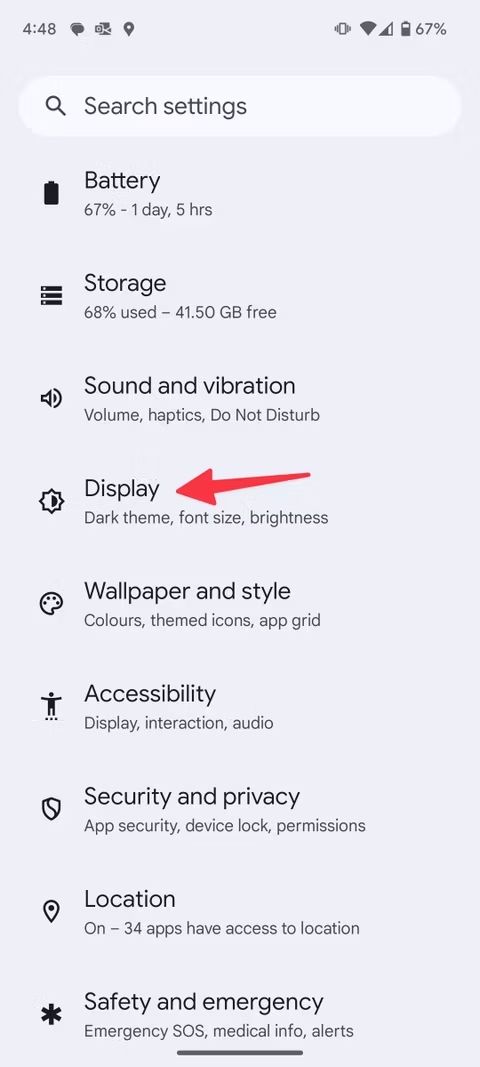
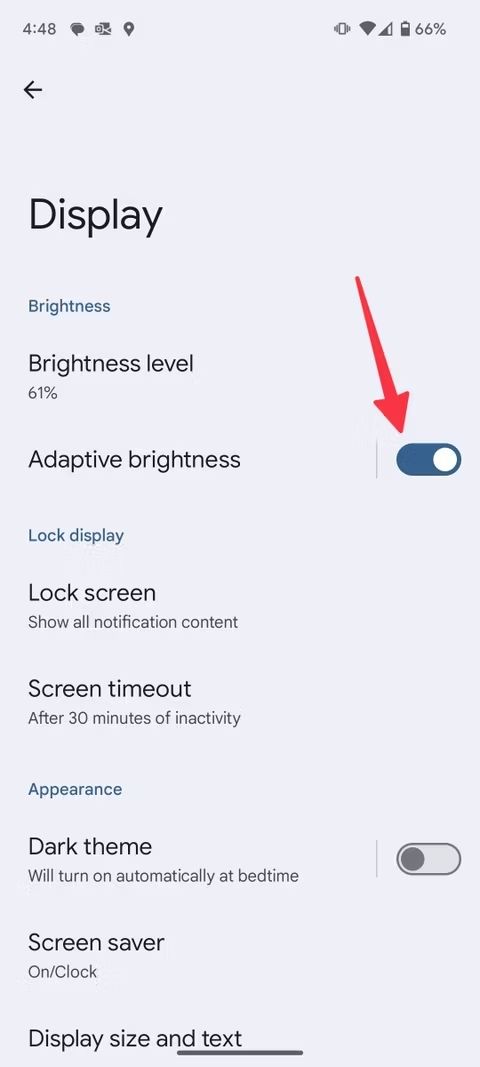
9 Manage battery optimization settings on the Pixel 9 Pro
Activating the Adaptive Battery feature on your Pixel device conserves battery life. It learns your behaviors and optimizes settings depending on your app usage. Optimization may take a few weeks to take effect after you set up or factory reset your new phone.
Adaptive Battery is on by default, but you can check its status in the Settings app.
- Go to Settings.
- Select Battery.
- Tap Battery saver.
- Turn on the Use Adaptive Battery toggle.
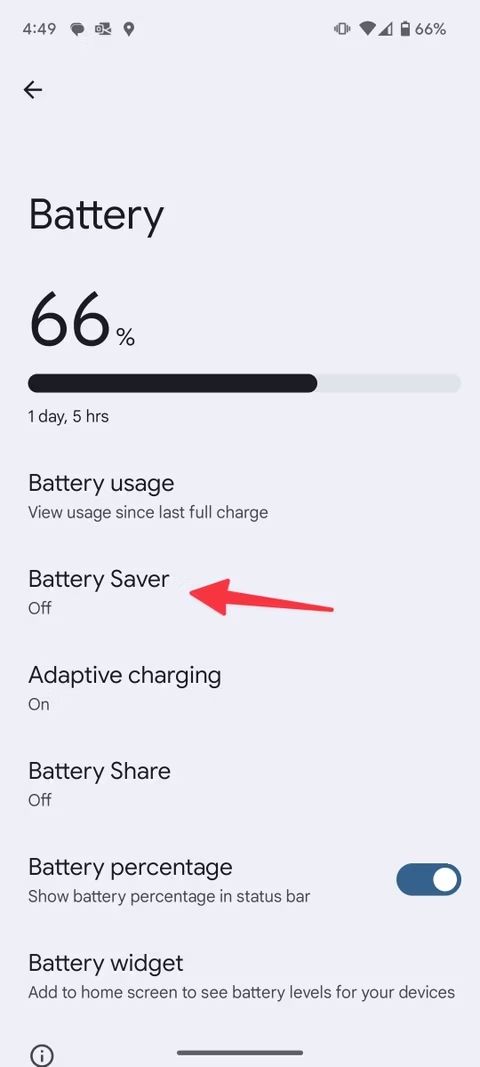
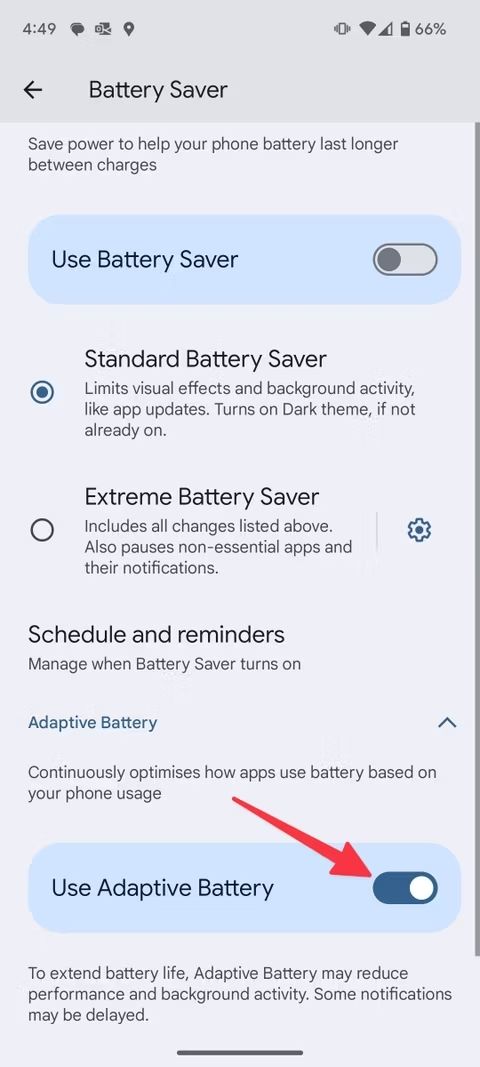
Activating Adaptive Battery may delay notifications and reduce app performance.
8 Turn on Battery Saver on the Pixel 9 Pro
Activating the Battery Saver option conserves power and extends the phone’s battery life. It offers the following options:
- Standard Battery Saver: Restricts background activity and visual effects. Activates Dark theme to save battery life.
- Extreme Battery Saver: Besides including features of the Standard Battery Saver option, it limits non-essential apps and notifications.
Here is how to turn on the Battery Saver option:
- Open Settings.
- Tap Battery.
- Select Battery Saver.
- Toggle on Use Battery Saver.
- Choose from Standard Battery Saver and Extreme Battery Saver.
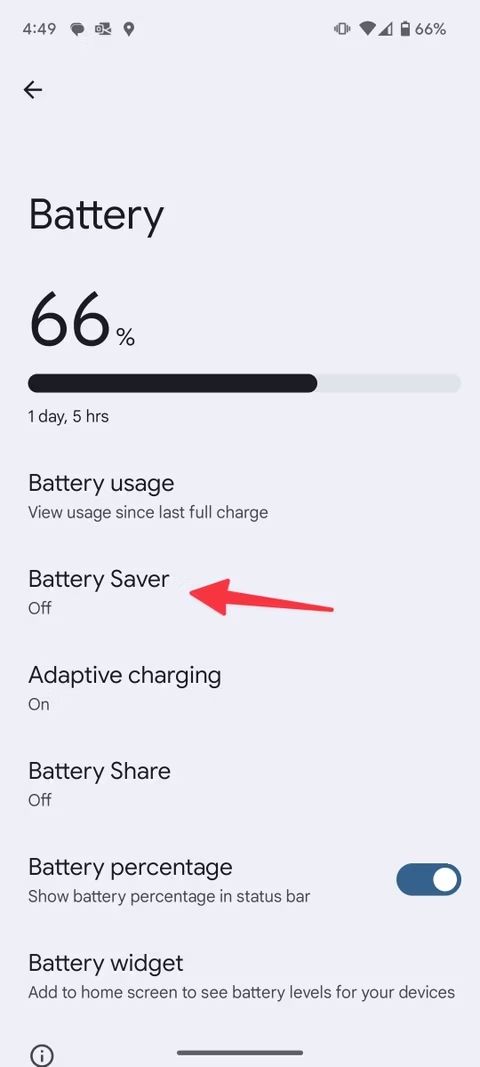
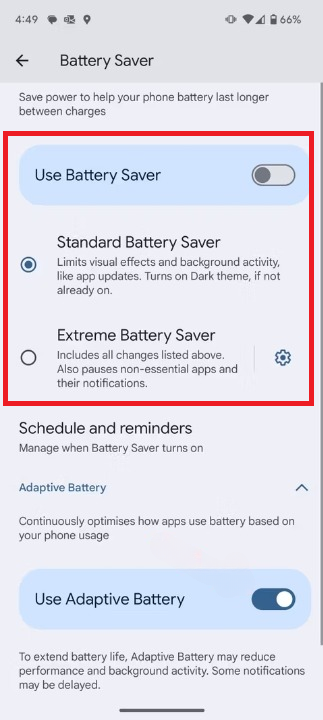
7 Limit battery-hogging apps on the Pixel 9 Pro
Unused apps can run in the background and drain battery life. You can restrict such applications from sapping battery power. However, this may delay notifications from the app.
- Open Settings.
- Select Battery.
- Tap Battery Usage.
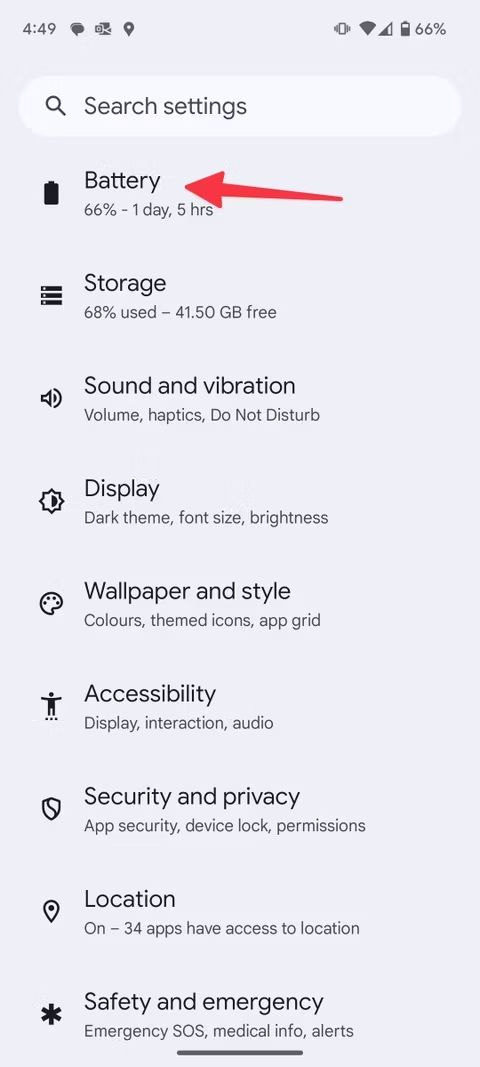
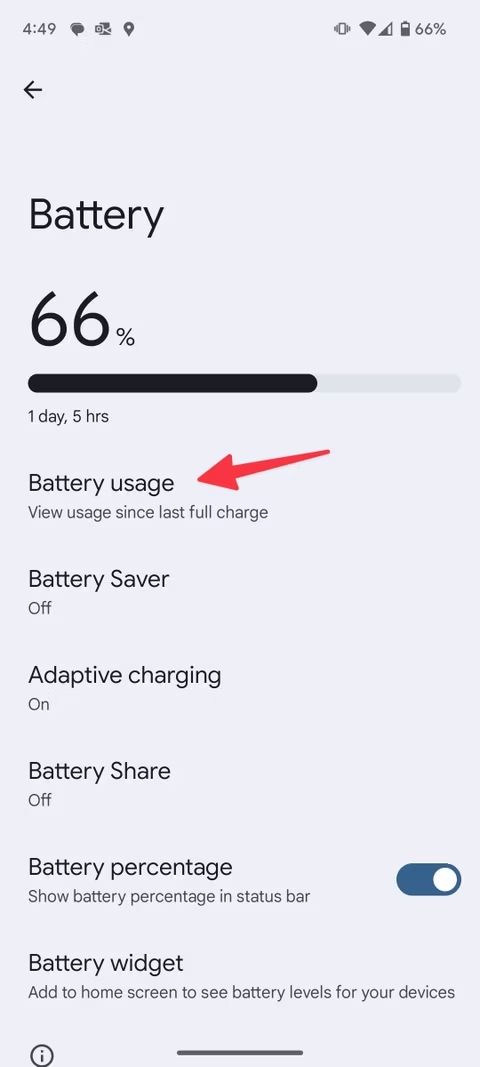
- Tap an app with an unusually high battery usage.
- Select Restricted.
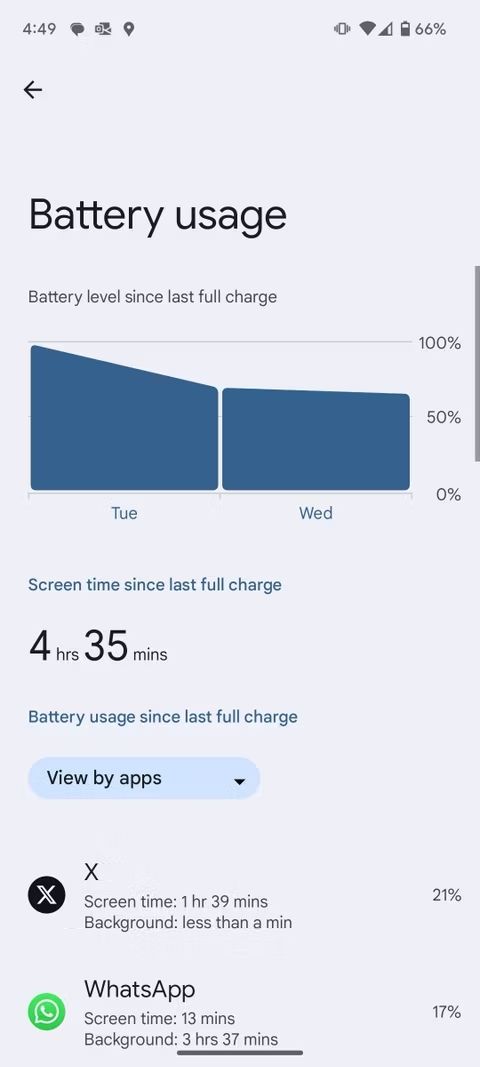
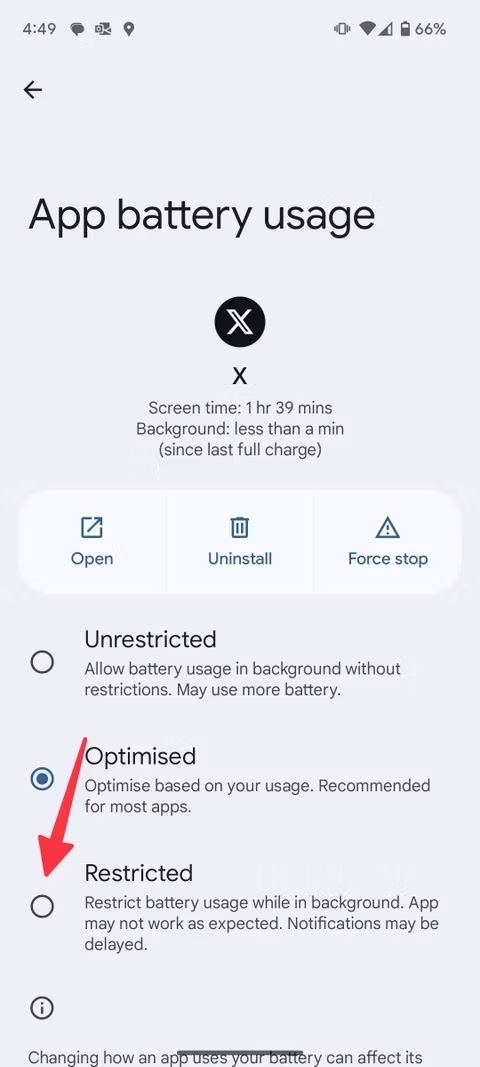
6 Turn on the dark theme on the Pixel 9 Pro
Since the Pixel 9 Pro uses an LTPO OLED panel, activating the dark theme extends the battery life. The display deactivates individual pixels when the dark theme is on.
- Go to Settings.
- Select Display.
- Toggle on the Dark theme option.
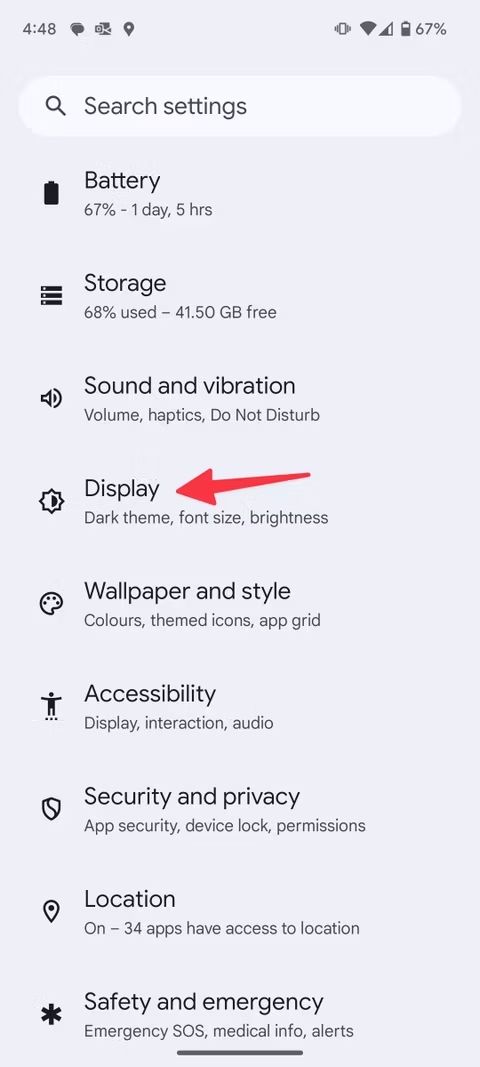
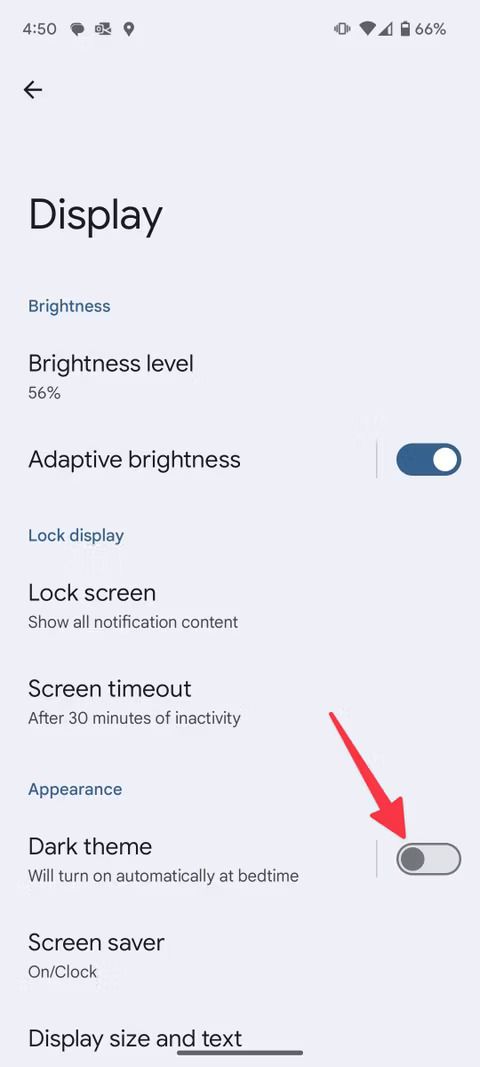
- You can also schedule the dark mode to turn on at a specific time or from sunset to sunrise.
5 Turn off GPS when you aren’t using location services
Location services use up data and processing power when they’re on. It saps battery life. You can turn off GPS when not in use to squeeze more juice from the battery.
- Open Settings.
- Select Location.
- Turn off the Use location toggle.
Some apps or services may not work when the GPS is off.
4 Uninstall or disable unnecessary apps on the Pixel 9 Pro
Some applications could drain your phone’s battery if they are not optimized. They could affect the performance of your device. You can uninstall or disable such applications to squeeze more juice. You may be unable to uninstall some pre-installed apps. However, you can disable applications.
- Go to Settings.
- Tap Apps.
- Select See all apps.
- Select an app.
- Tap Disable or Uninstall.
- If there isn’t a Disable option, select Force stop.
- Tap OK to confirm.
3 Turn off Wi-Fi and Bluetooth when unused
Switching off Bluetooth and Wi-Fi helps you extract more battery life from your Google Pixel 9 Pro. Swipe down from the top of the screen and turn off Bluetooth and Wi-Fi. You can also turn off the hotspot and tethering to conserve battery.
- Go to Settings.
- Tap Network and internet.
- Choose Hotspot and tethering.
- Turn off Wi-Fi hotspot and Bluetooth tethering.
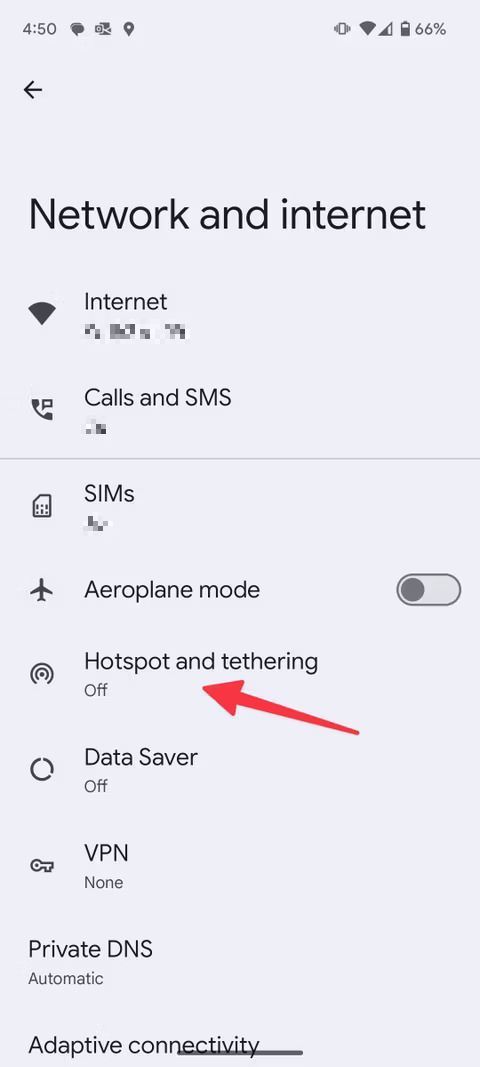
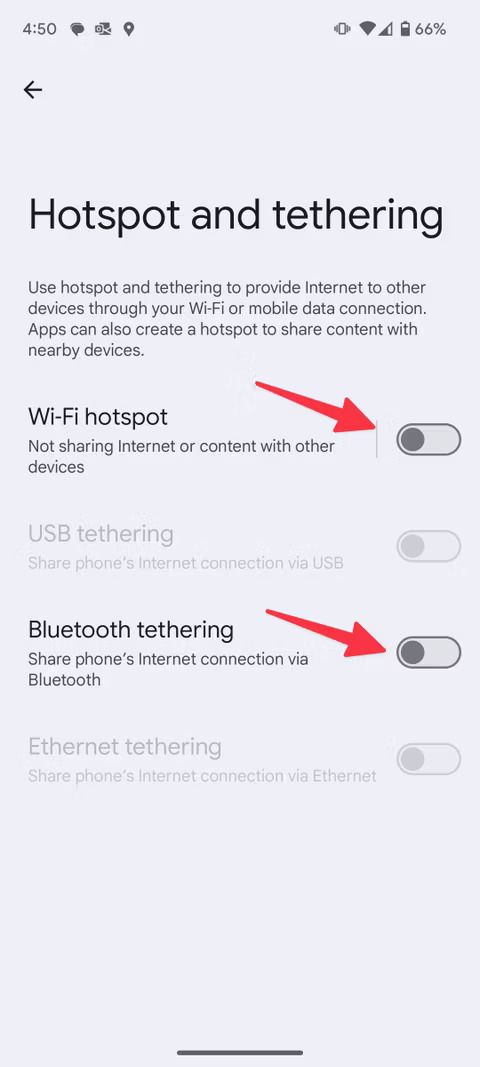
- Go back to the Network and internet page.
- Select Internet.
- Tap Network preferences.
- Toggle off the Turn on Wi-Fi automatically option.
2 Turn off Smooth Display on the Pixel 9 Pro
If your Pixel phone has a 120Hz refresh rate, you’ll find that the battery drains quicker than usual. Turn off Smooth Display to conserve the phone’s battery.
- Open Settings.
- Tap Display.
- Toggle off the Smooth display option.
1 Deactivate the Now Playing feature on the Pixel 9 Pro
Pixel’s Now Playing feature automatically identifies songs playing nearby. Since it constantly runs in the background, you’ll notice that it also saps battery life. The feature is off by default. If you activated it, switch it off when not in use.
- Go to Settings.
- Select Sound and vibration.
- Tap Now Playing.
- Toggle off the Identity songs playing nearby option.
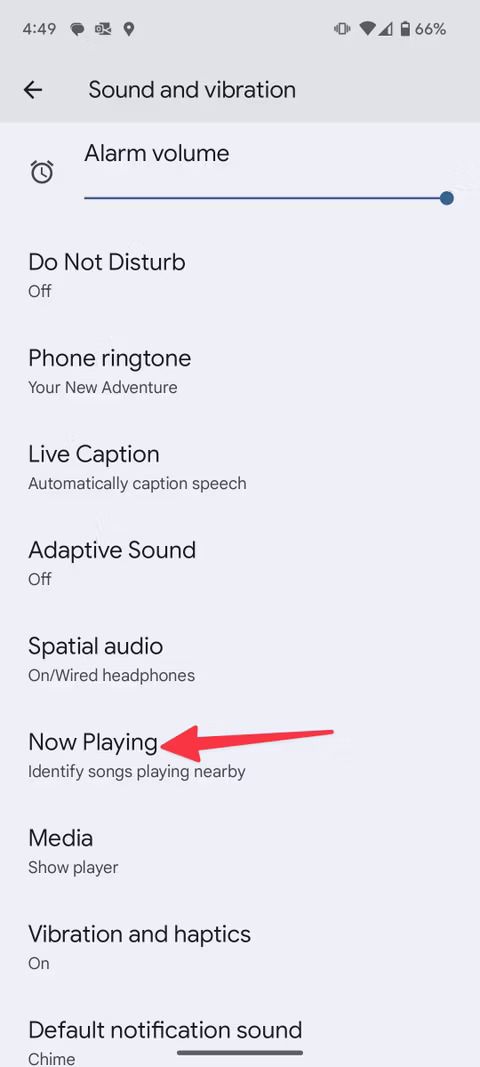
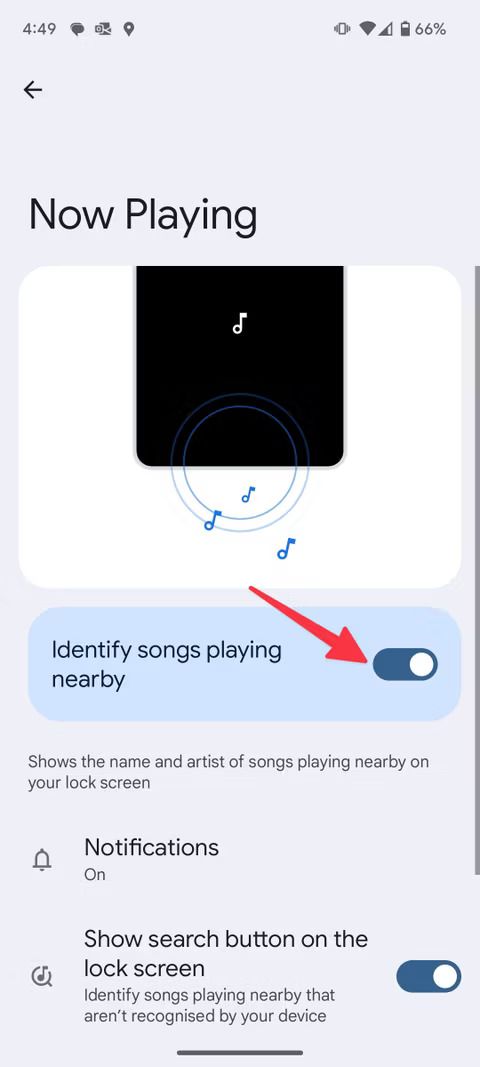
Enjoy your Pixel 9 Pro to the fullest without worrying about battery drain
Playing with the new AI features on your Pixel 9 Pro may drain your battery sooner than expected. The tips in the guide help your phone’s battery last longer and reduce battery drain. If you suspect your Pixel 9 Pro battery degrades over time, check the battery’s health.
The Pixel 9 series sports numerous upgrades and boasts a few irresistible features. If you purchased a new Pixel 9 device, personalize the home screen to change the look and feel.

Google Pixel 9 Pro
The Pixel 9 Pro is a new addition to Google’s lineup, slotting in as a smaller premium flagship to pair with the Pixel 9 Pro XL. The latter is the direct successor to 2023’s Pixel 8 Pro despite its new XL moniker, whereas the Pixel 9 Pro brings a new form-factor to Google’s high-end offerings, sporting the same dimensions as the standard Pixel 9 model while packing all the AI and camera prowess we’ve grown accustomed to from Google’s Pro lineup.
Source link

