Android 15 looks like an incremental upgrade in terms of features and user interface. Still, Google did a commendable job with security add-ons in the upcoming Android version. The search giant implemented some of the highly requested and long overdue privacy features in Android 15. From advanced theft protection and Private space to partial screen sharing, here are the top security functions to unlock peace of mind on your Android phone.
8 Create a secret folder with Private space
Private space creates a separate space on your device to keep your sensitive data and apps safe from prying eyes. If you used Samsung’s Secure Folder before, you’ll find yourself at home with Private space. However, Google’s implementation is different.
Private space is turned off by default. Following a successful Android 15 update, go to Settings > Security & privacy > Private space and set it up with your device screen lock (or another method of your choice).
After activating the option, open the app drawer menu and scroll to the bottom to check your Private space in action. Unlike Secure Folder on Galaxy devices, you can’t use the same profile. You’ll create and use another Google account to download apps from the Google Play Store, store sensitive media to Google Photos, and more.
Google also lets you hide the entire Private space option from the app drawer menu. For example, you can hide Private space when it’s locked and access it by searching for private space in the search bar.
7 Use theft protection and factory reset prevention if your phone is stolen
Google AI helps with theft protection by detecting if someone snatches your phone and escapes on a bike. When the system detects device theft, it automatically locks it to prevent unknowns from accessing your personal data. The option will be available on Android 10+ devices later this year.
An offline device lock feature ensures the system locks itself even without an internet connection if someone attempts to turn off connectivity.
Typically, a thief steals your phone, performs a factory reset, and sells it for quick cash. Android 15 adds an extra layer of security to your device. If a thief takes your device, they cannot reset it without entering your device passcode or Google account credentials. This extra layer of authentication makes your stolen device unsellable.
6 Partial screen recording
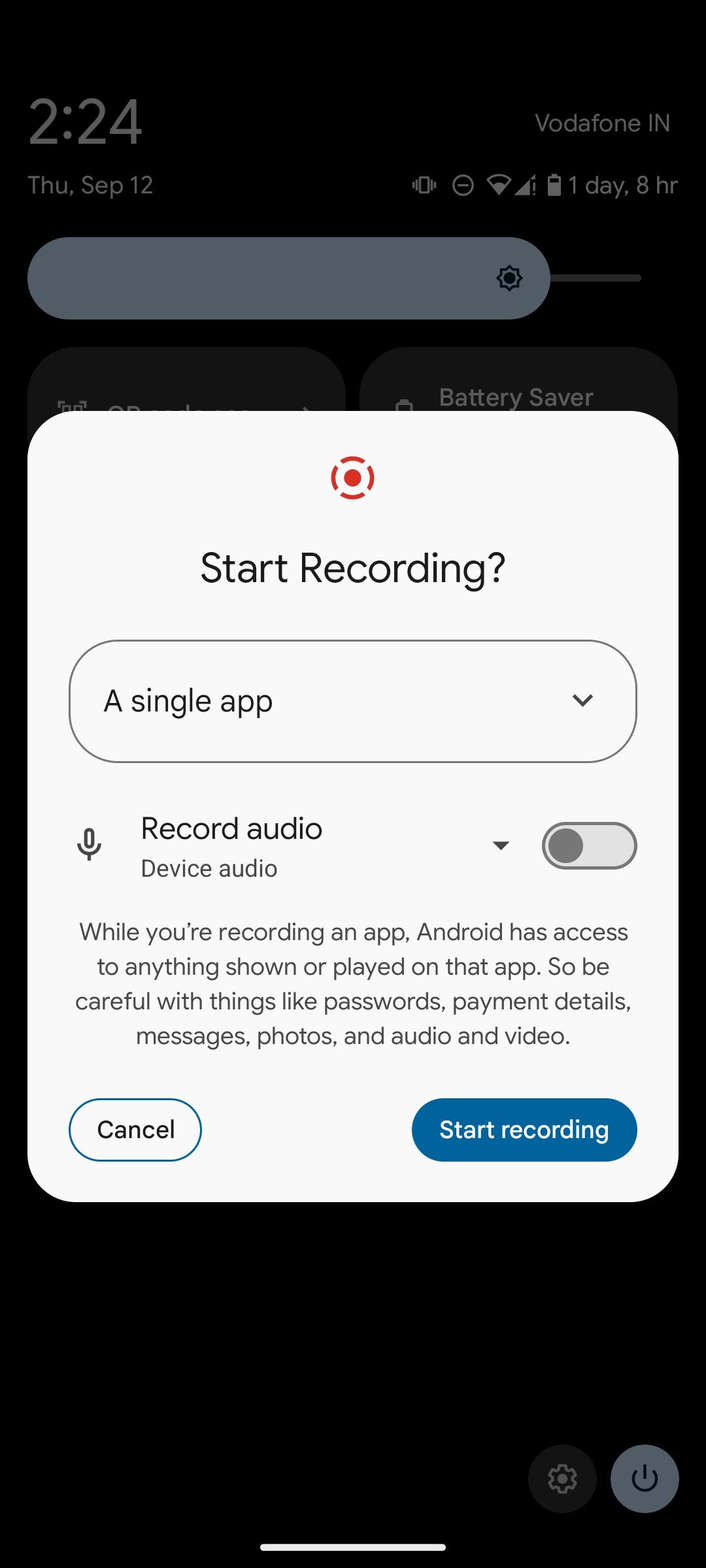
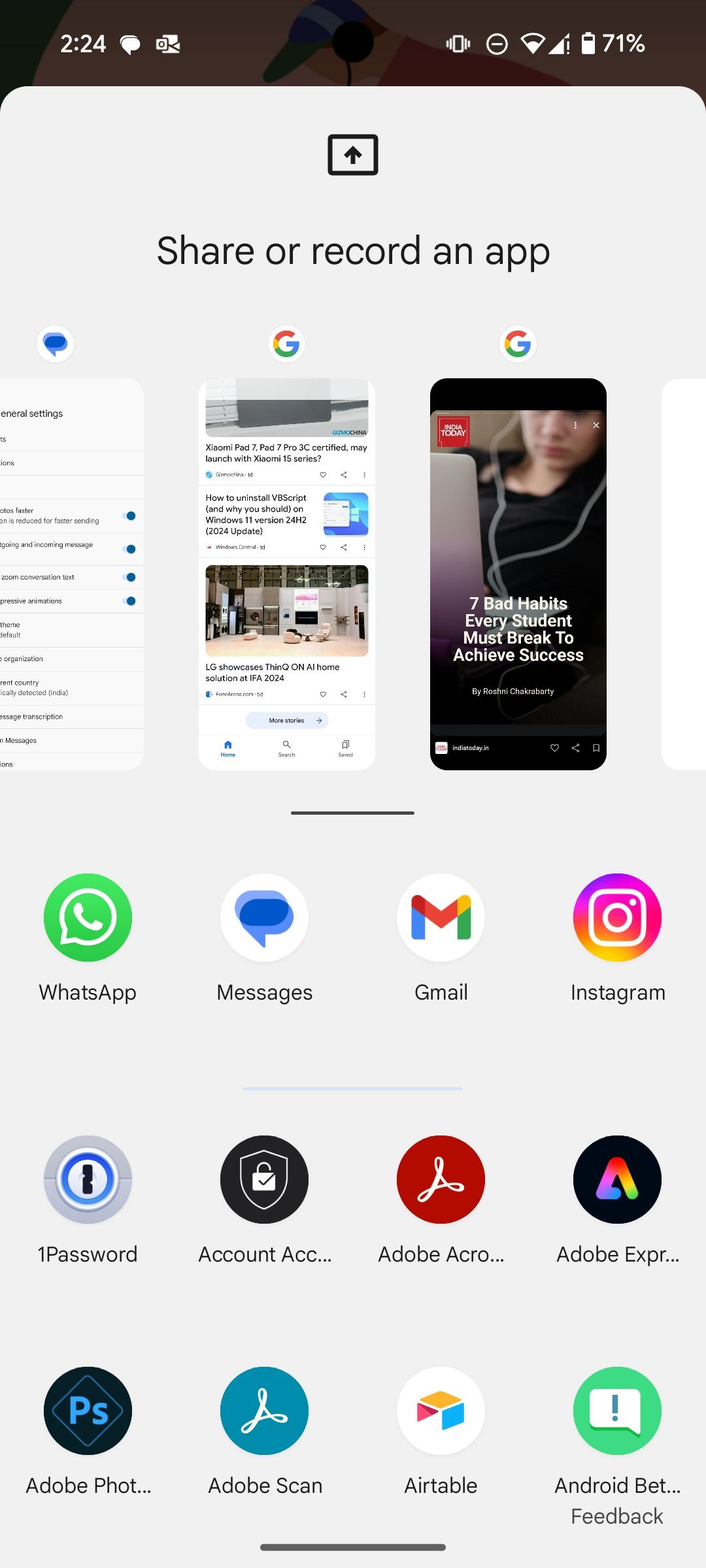
Partial screen recording is another neat security feature that allows you to keep the screen footage to a specific app. For example, if you record an app and move to your Gmail inbox or open WhatsApp messages, the system stops the recording and saves the footage on your device. When you start screen recording, select A single app and pick one of the open apps you want to record.
5 Use fraud and scam protection to keep your OTPs and sensitive codes private
Although there are multiple ways to activate 2FA (two-factor authentication) for your online accounts, most users prefer one-time passwords (OTPs). Android 15 introduces a privacy enhancement that protects OTPs and other sensitive authentication codes, which are frequently targeted by malicious actors attempting to gain unauthorized access to accounts. It also blocks OTPs from remote viewers or when you are recording the screen.
4 Let Privacy Sandbox minimize the data your share
Following Apple’s lead, Google improved the Privacy Sandbox on Android 15. It’s a multi-year initiative from Google to transform how third parties share user data. The goal is to create an effective and privacy-focused solution where the system protects user information without affecting the mobile advertising ecosystem.
It aims to substitute current ad-tracking methods with privacy-focused options, making it difficult for third-party trackers to create detailed profiles of users’ online activities. Privacy sandbox enhances privacy, transparency, and control, displays relevant ads, and improves the user experience.
3 Heed Android 15’s privacy warnings while browsing on public Wi-Fi
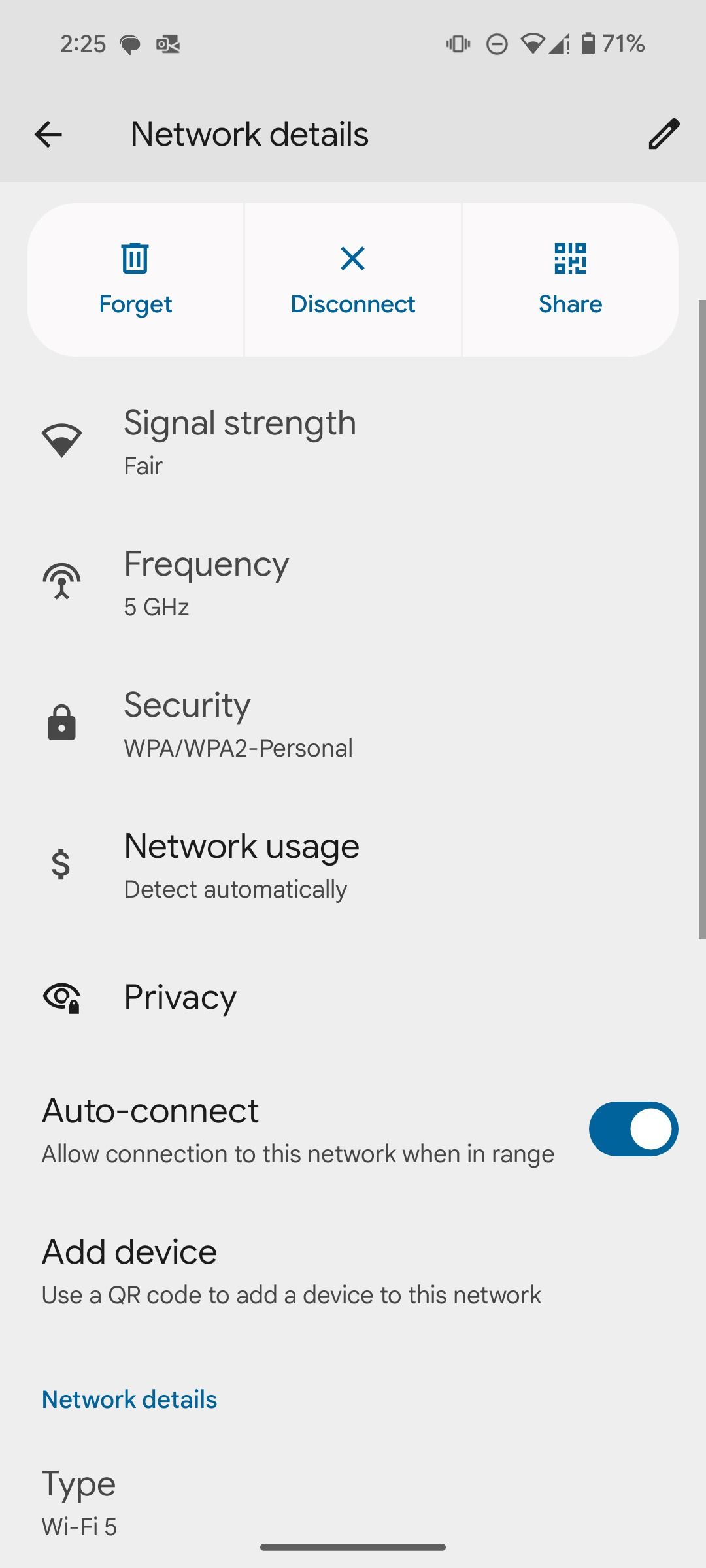
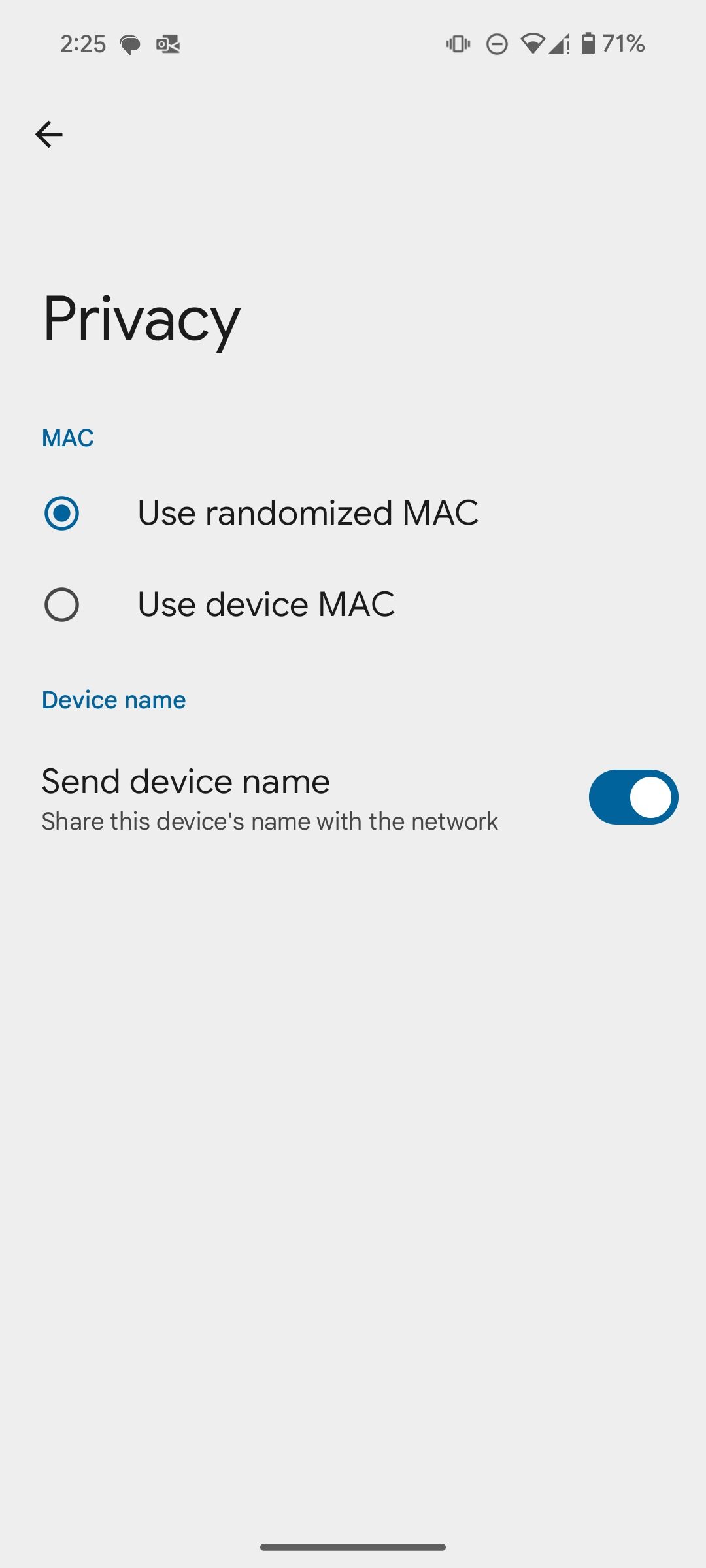
Do you often connect your Android phone to public Wi-Fi networks or use the internet at nearby cafés? This privacy feature in Android 15 can boost privacy. The system activates MAC address randomization by default for all Wi-Fi connections.
This implies that your device will generate a unique MAC address for each network connection, which makes it harder for network operators and third parties to monitor your activities across various Wi-Fi networks. You also have the option to stop sharing the device name with the network. Android 15 displays a privacy warning when the connected Wi-Fi network doesn’t support MAC randomization.
2 Scan for deceptive apps
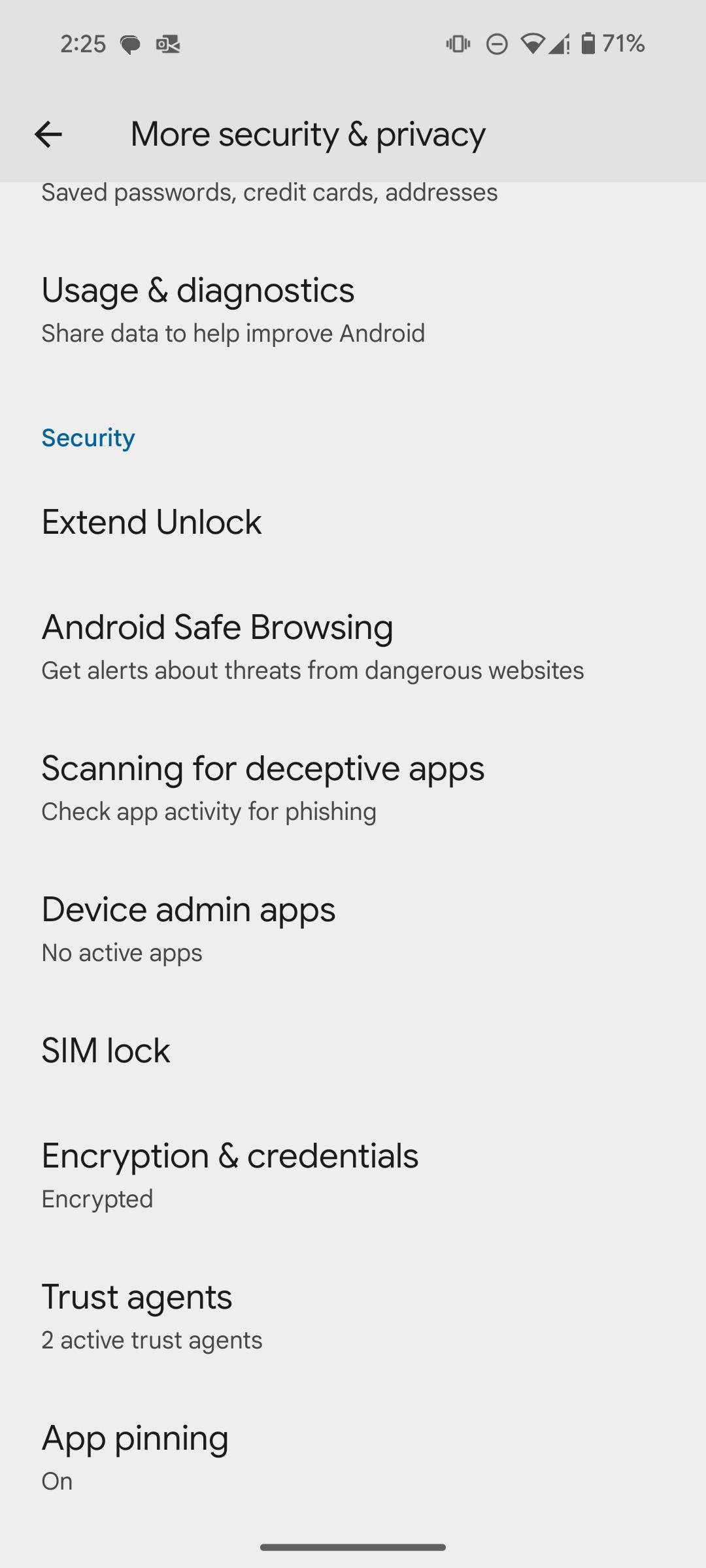
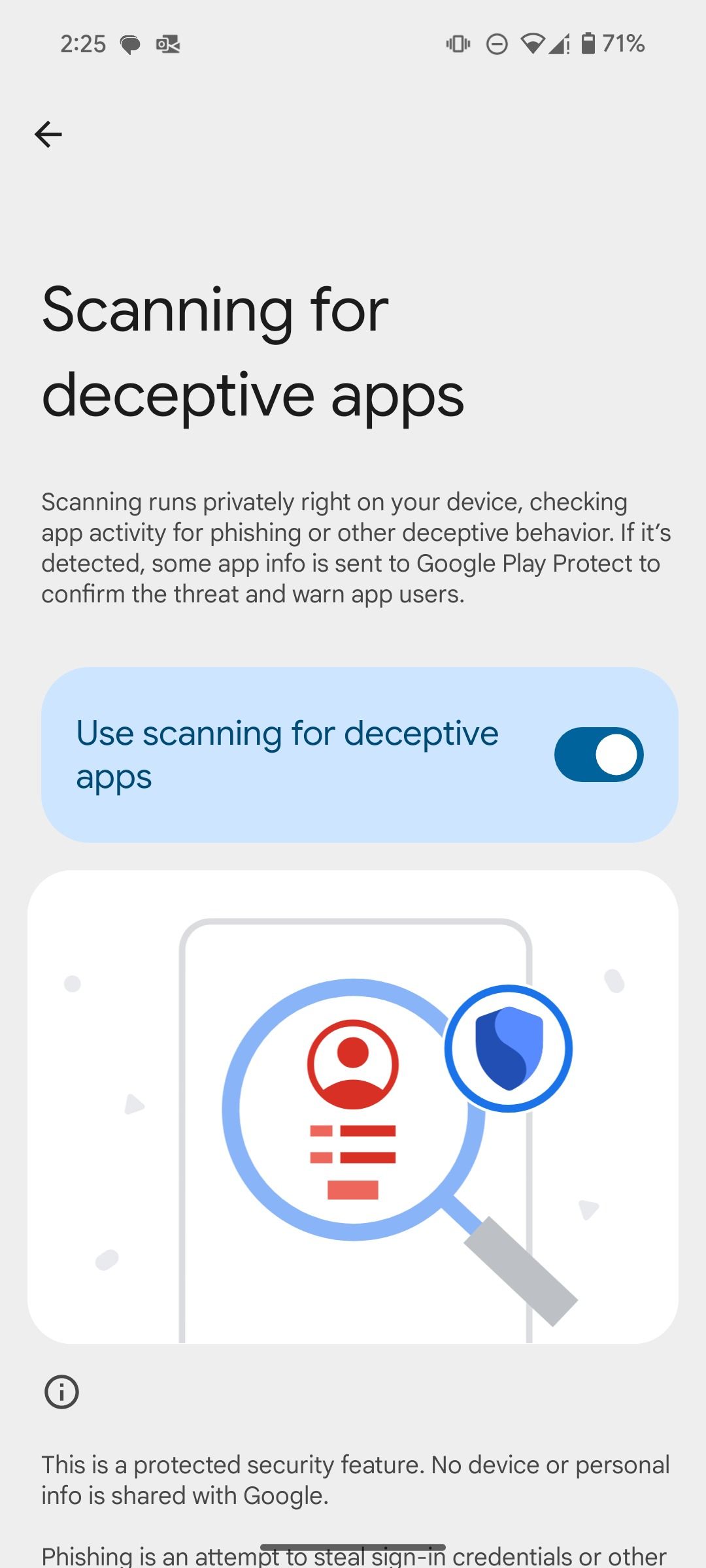
Android 15 offers on-device live scanning that runs privately on your device. It checks app activity for phishing and other deceptive behavior. If the system detects unusual behavior, the system sends the app info to Google Play Protect to confirm the threat and warn app users. It’s a protected security feature. Your device and personal information aren’t shared with Google.
The security option is turned on by default. You’ll find it by going to Settings > Security & privacy > More security & privacy > Scanning for deceptive apps.
1 Keep an eye out for unencrypted cellular network notifications
Following the Android 15 update, the system warns users when their cellular network is unencrypted. Such a network can expose your voice and SMS traffic to criminals who try to intercept your traffic or inject a fraudulent SMS message.
Let Android 15 unlock peace of mind
Android 15 represents a significant step forward, making it harder than ever for malicious actors to compromise your personal data. After your device receives Android 15, dig into the Settings menu to turn on Private space and other add-ons. If you have a Samsung Galaxy phone, it comes with Knox Suite to protect your device from cyberattacks and viruses.
Source link

