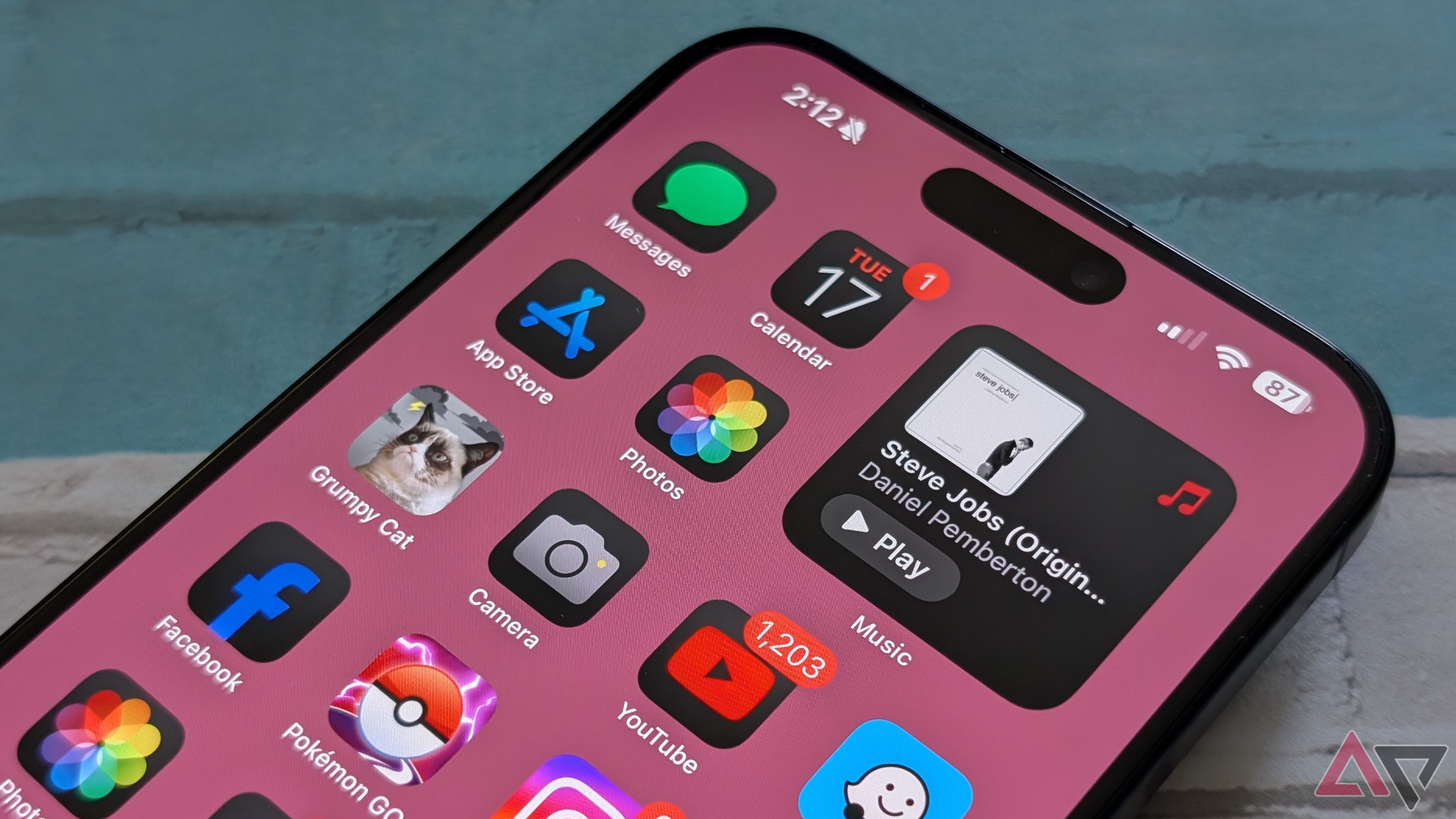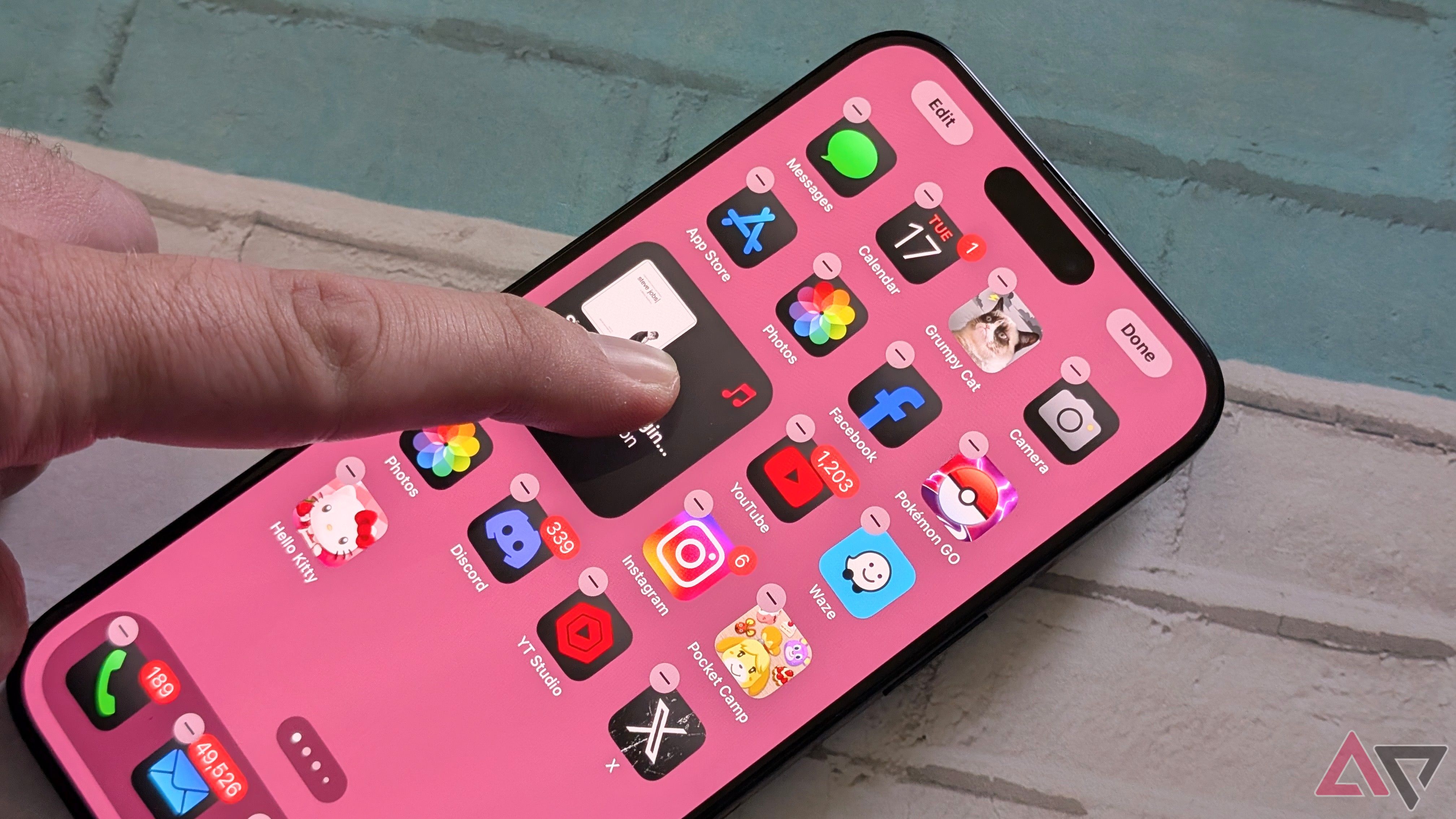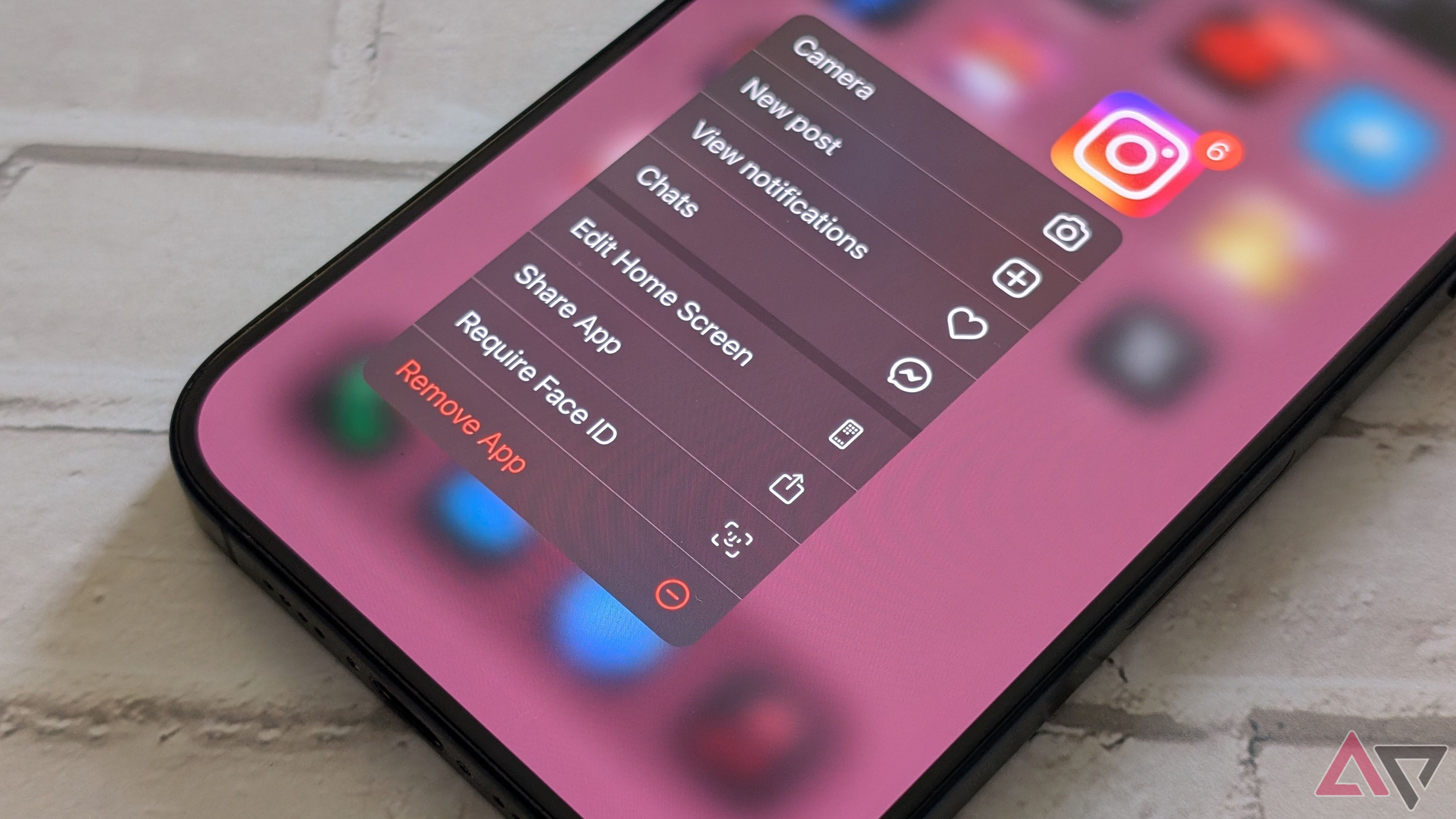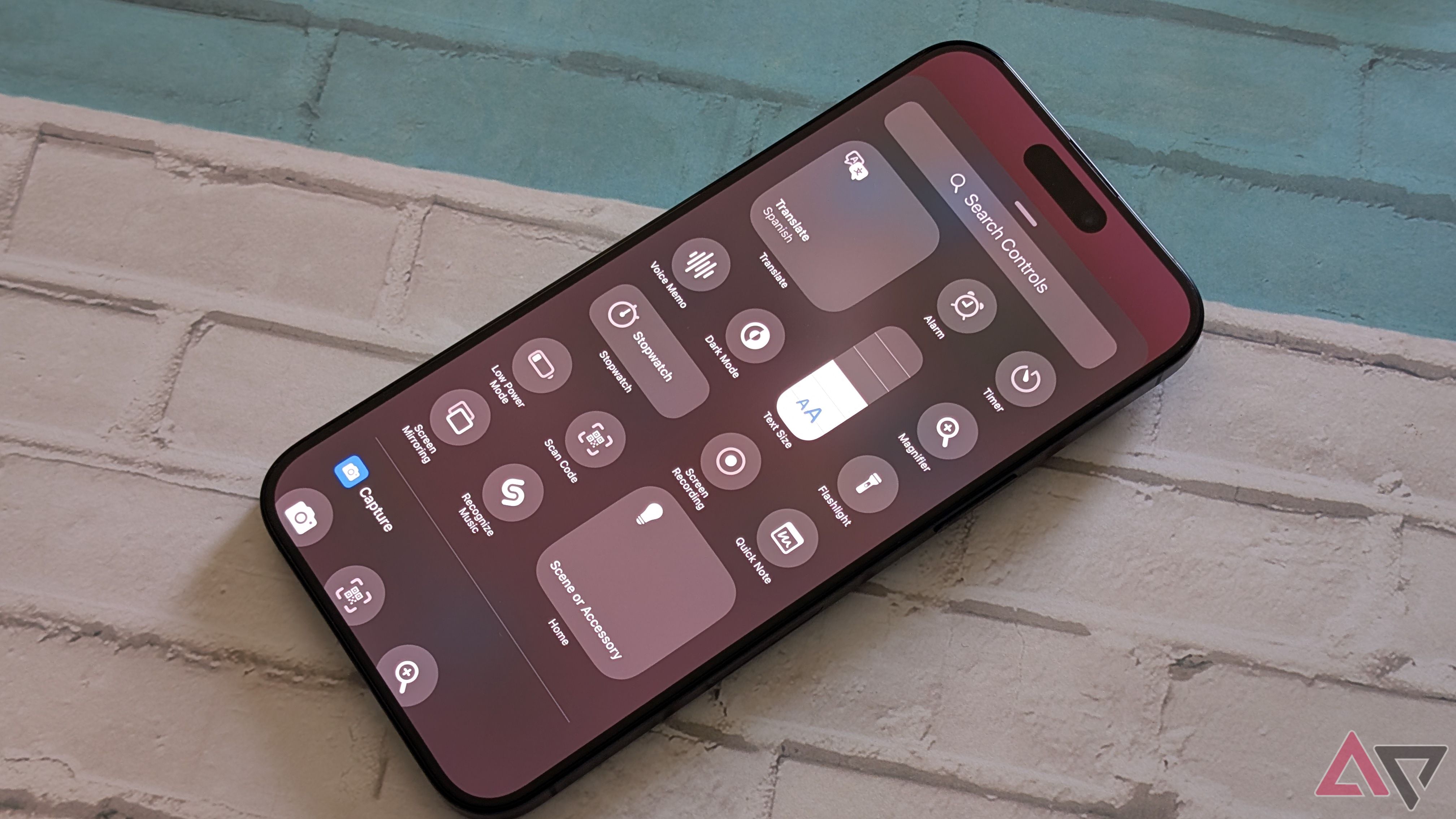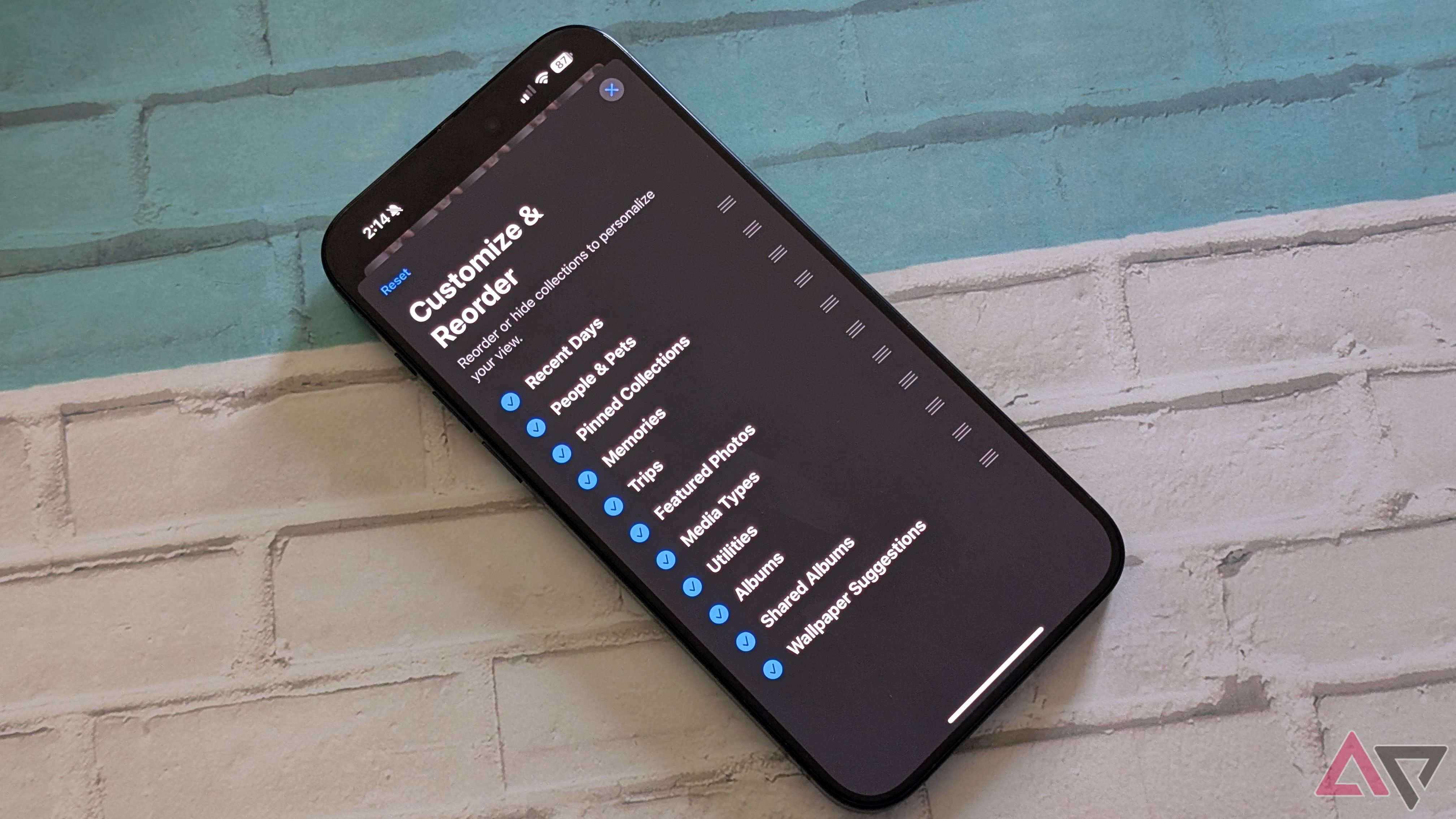My fellow tech enthusiasts chuckle when iOS users get features the rest of us have enjoyed on our favorite Android phones for years. Apple is always hesitant to introduce customization options, feeling it will hinder the user experience it carefully crafted. However, when Cupertino breaks down some of its walled garden, it’s usually well done. The new customization features in iOS 18 are no exception. Let’s look at my favorite new iOS features, including some that are more than cosmetic.
5 Themed icons
A fresh coat of paint in one click
I laughed out loud when I turned on Apple’s tinted icons, seeing every icon on my iPhone 15 Pro Max take on a shade of pink. Google struggled with themed icon adoption for years, with several apps turning into Picasso paintings when I turn on the feature. One bad apple spoils the bunch, and one awkwardly themed icon ruins your home screen’s harmony. It’s a small item but an excellent way for those less artistically inclined to have a stylized home screen.
Apple didn’t stop there. It also added dark theme icons. White or brightly colored icons are inverted, aiding your eyes during late-night scrolls. Like the tinted icons, these are tastefully implemented and don’t appear forced. I can accuse Apple of many things, but ignoring aesthetics isn’t one of them. I like the new icon customizations.
It no longer breaks things
I didn’t bother with widgets when Apple introduced them in iOS 14. It was frustrating to size and place them correctly, and if I dared to move an already placed widget around, it was like someone vomited icons on my screen. I finally fitted two widgets to my home screen, but they haven’t moved in four years for fear of icon revolt.
With iOS 18, I can freely move around my widgets and icons and even resize a larger widget with a touch, without breaking my current layout. Widgets and icons aren’t awkwardly forced to the next page. I don’t have to glide my fingertip along the display like a surgeon, trying to place an icon just right. It’s a noticeable improvement, which will result in more people creating unique home screens.
3 Locking apps
Privacy, for your eyes only
Privacy is always a concern, and while iOS is relatively secure, it’s ideal to have a second layer of defense when your phone is unlocked. You may keep your phone unlocked on your desk for easy access, or others may have your passcode. Locking apps require Face ID or Touch ID to open an app even if your device is unlocked. In addition, you can hide apps, like banking and financial apps, from view.
Long press any app and select Require Face ID. You’re also prompted if you want to hide the app. The process is intuitive, and you can better protect sensitive apps in seconds. It adds extra peace of mind and is a fantastic feature Android users have enjoyed in various implementations for years.
2 Control Center options
I can’t believe I can change the whole thing
I never thought I’d see the day Apple let us decide which items are in the Control Center. Instead of being stuck with the default, I can add quick toggles or remove unwanted items (I don’t need another camera button). Third-party developers are given access to add their own toggles, enhancing the user experience. Editing the Control Center is an item I didn’t know I wanted until I had it. The amount of useful quick toggles Apple omitted in the past was annoying.
1 Changes to Photos and others
Functional options for added flexibility
Apple also opened up customizations in first-party apps, allowing us to personalize our experience in Photos and Reminders. I can rearrange how albums appear and prioritize groups of photos. If I want to see more photos of People and Pets, I can slide down Memories or Trips. It’s an easy way to browse through the thousands of pictures on my phone, ensuring I can quickly get to what I want.
Reminders also had personalization options added, allowing us to reorder our lists. Overdue tasks were glued to the top, whether they had to be completed. We can slide items around with the iOS 18 update, adding flexibility. If your day constantly changes, you’ll enjoy the updates to iOS 18.
Better late than never
I know it’s entertaining to poke fun at Apple’s “new” iOS 18 features, but the company usually delivers despite making us wait. I love the added customizations while preserving the Apple ecosystem experience people (read: Apple fans) know and love. If you use an iPhone and are on the fence about upgrading, iOS 18 represents a substantive update, even if it’s for features that feel anything but fresh. Still, there are a few features iOS needs to copy from Android.
Source link