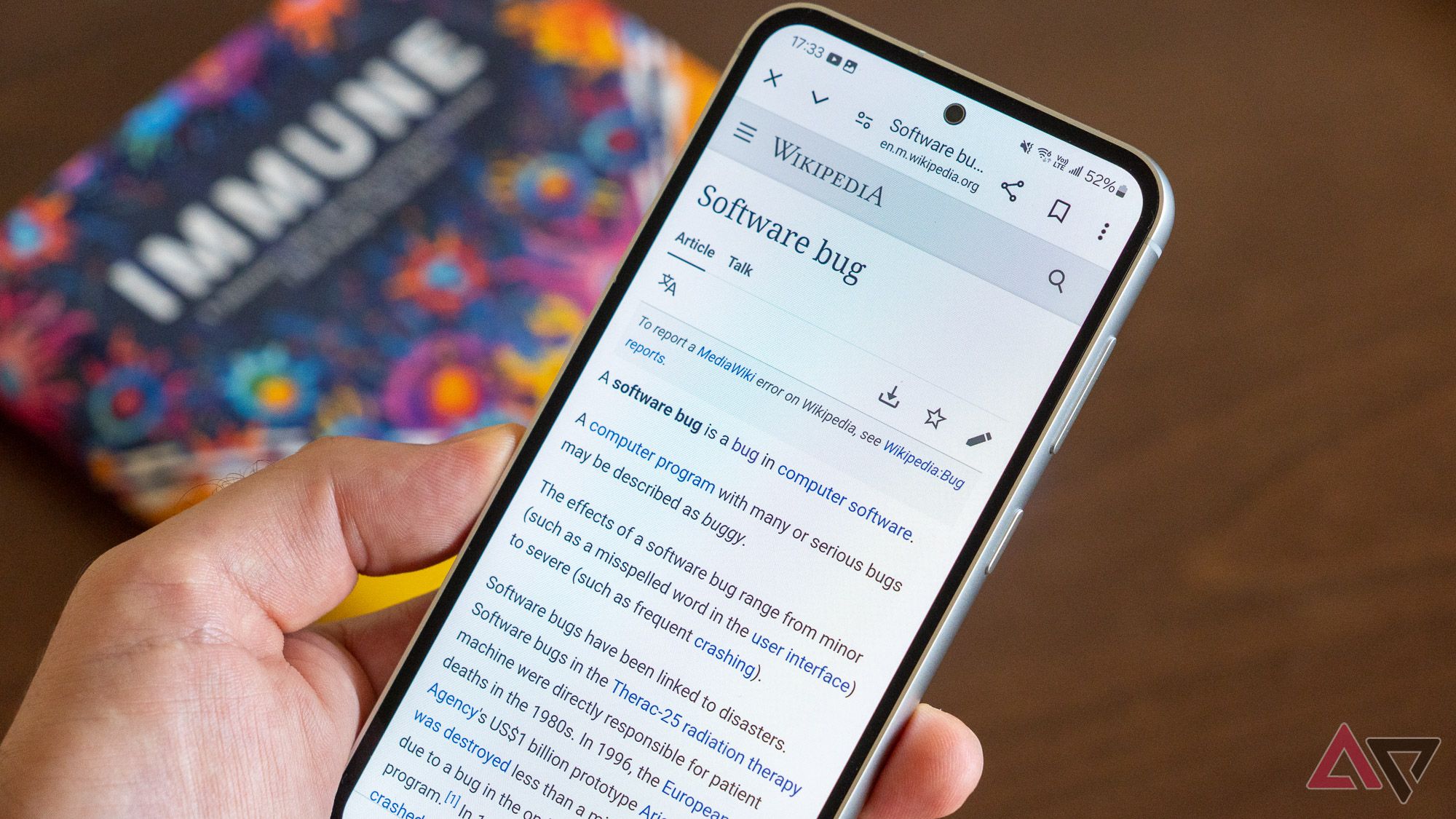
Your Android phone can start clicking on things by itself for various reasons. Malware, cracked screens, low-quality charging cables, and other factors cause “ghost touches.” These ghost touches interfere with your regular use of your phone and cause frustrating incidents like ringing people in your contacts without your knowledge. This can happen on all Android phones, from flagship models to our favorite budget phones.
This guide explains why your Android phone clicks on things by itself. We also walk you through how to solve each problem and get your phone back in working order. Ghost touches often appear alongside other problems, especially when your Android phone doesn’t charge.
A cracked screen lets in particles under the display
Even tiny cracks can cause ghost touches on your Android phone. Cracks in the screen, or gaps between the screen and the phone’s case, can let in dust or other particles. These particles can cause your phone to think you tapped the screen.
Your Android phone may click on the same space each time because of a cracked screen. Inspect your phone carefully. If you spot a crack, replace your phone’s screen. If your phone is under warranty, you may be able to get your phone’s manufacturer to replace it. Otherwise, take it to a service center for a replacement screen.
A buildup of foreign particles on your screen
Dust, dirt, grease, water, and other foreign particles can interfere with your phone’s touchscreen. Usually, this prevents your phone from recognizing genuine inputs. However, if there is enough buildup, your phone may recognize the movement of these particles as ghost touches.
Clean your hands thoroughly with soap and hot water, then clean your phone’s display. If you’ve never cleaned your phone screen, follow our guide to avoid damaging the touchscreen.
Using poor quality or incompatible charging accessories
Cheap or poorly made charging cables can produce excessive electrical noise or interference that can affect your phone, including its touch screen. Always use a good-quality charging cable from your phone’s manufacturer or a reputable third party to avoid damaging your phone.
Poor-quality cables are the most common cause of touchscreen interference during charging, but accessories from reputable brands can cause issues. Check that the charger you use matches the voltage specifications of your device. Your device may also automatically deactivate the touch screen if it thinks a connected accessory could cause damage.
In any of these cases, use your phone when it isn’t charging and with a different charger to diagnose the origin of the problem.
A broken or incorrectly applied screen protector lets in foreign elements
Similar to how cracks in your screen cause ghost touches, cracks in your screen protector let in dust and other particles. Check your screen protector for gaps or cracks and remove it if you find any.
Air, moisture, dust, and other particles can get trapped between your screen protector and phone display during application. Good quality screen protectors provide instructions and an applicator to avoid trapping elements between it and your phone’s display. Follow these instructions carefully. Do not skip a step to prevent ghost touches.
Slow performance delays inputs
If your Android phone clicks on things by itself shortly after you start using it, it may be because your phone is struggling to process your inputs while running the regular requirements of your phone.
Ghost touches caused by performance problems are regular inputs delayed by several seconds. Follow these tips to troubleshoot performance problems and stop your performance-related ghost touches. Sometimes, a simple restart is enough to stop this problem temporarily.
An overheating phone interferes with the display
An overheating phone can decrease its performance and damage elements like the screen. Leaving your phone in direct sunlight or running demanding apps can cause overheating, leading to your Android phone falsely registering inputs.
If you notice ghost touches on your Android phone and it feels hot to the touch, unplug it from the charger, turn it off, and leave it in a cool place until it is comfortable to hold. Overheating can cause permanent damage to your phone’s display. If you notice ghost touches when the rest of your phone runs normally, take it to a service center to resolve the problem.
Software bugs, app updates, or malicious software register false inputs
It’s rare for modern Android phone manufacturers to release updates that cause your phone to click on things by itself, but it can happen. If you notice ghost touches after installing a new update for your phone, revert to a previous update or check regularly for a new update that fixes the problem. Your Android phone should check for updates automatically, but here’s how to check manually:
- Open the Settings app.
- Scroll down and tap System.
- Tap System update.
- Tap Check for update.
If you notice ghost touches on a specific app, check if there’s an update for the app that fixes the problem. If one isn’t available on the Play Store, check back regularly by following these steps:
- Open the Play Store app.
- Tap your profile photo in the upper-right corner of your screen.
- Tap Manage apps & devices from the pop-up window.
- Tap Update all underneath the Updates available menu.
Malware on your phone can cause performance problems, overheating, unwanted app installs, and more, leading to your Android phone clicking on things by itself.
Don’t suffer ghost touches
Your phone clicking on things by itself is one of the most frustrating problems you can encounter on Android. If you have resolved the problem of ghost touches, reduce the chance of it happening again by keeping tabs on your phone’s condition, including regularly checking its battery health.
Source link


