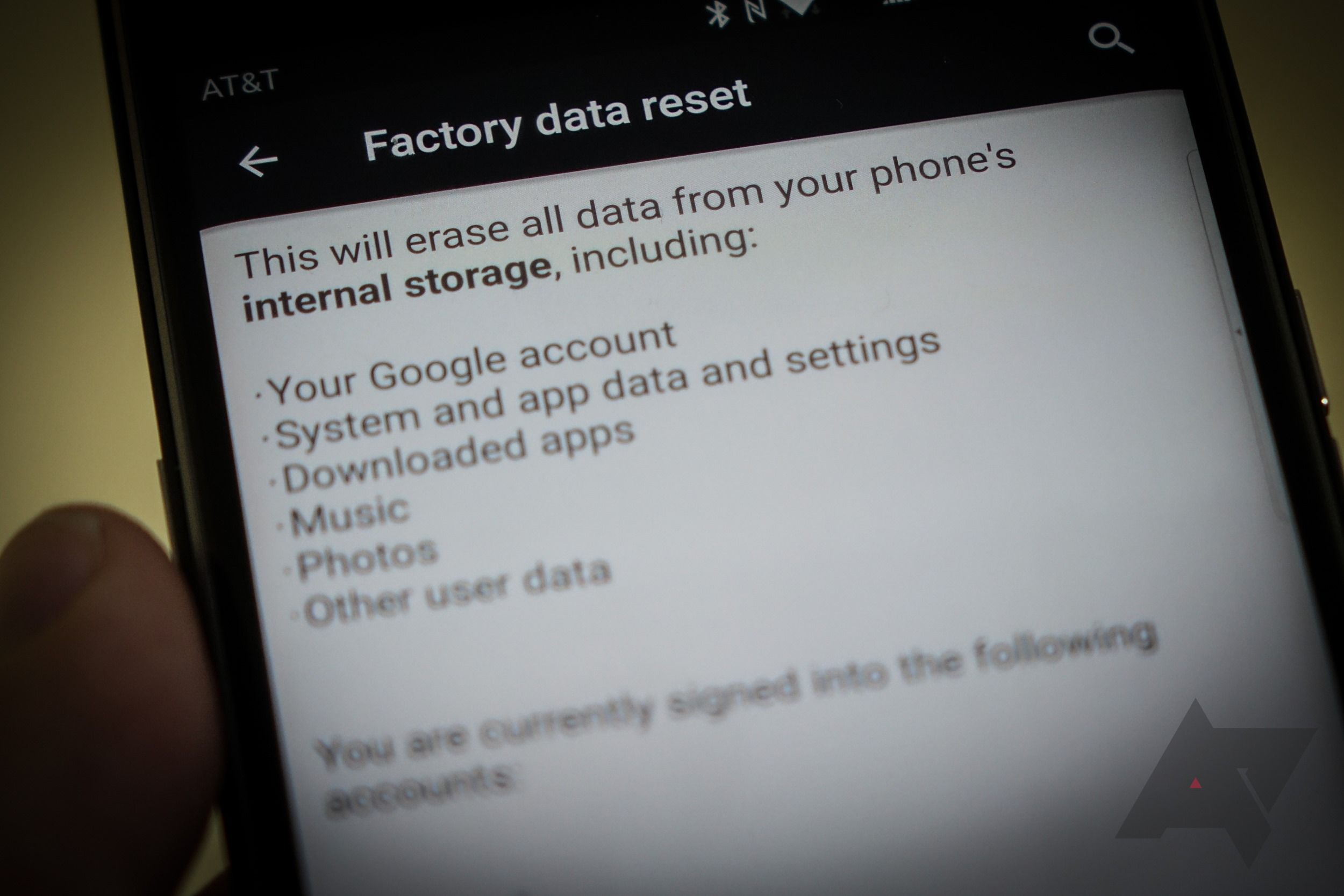If your phone doesn’t charge correctly, don’t buy replacement cables and charging bricks just yet. Many charging problems can be solved in minutes by examining your phone, cable, or charging source. We walk you through solutions to common charging issues for Android and iOS phones and tablets. Check your phone’s battery health while you’re at it, as charging issues go hand in hand with battery problems. You don’t need to spend money to follow this guide. Still, have extra durable USB-C cables in case your main cable goes astray.
Check the power source
Before you start fiddling with your iPhone or Android device, check your power source. This goes beyond plugging something into a wall outlet to ensure it works, as the issue might be trickier. Here’s how to properly troubleshoot the issue.
Check if your phone charger can deliver enough power
Some adapters may not deliver enough energy to power your phone. Typically, a phone requires at least 5 watts to charge. Anything below that may not be enough. Checking the output wattage is straightforward. It is written on the charger, or the output is expressed in volts and amperes.
To calculate the wattage, multiply the voltage by the amperage. For instance, if the adapter reads Output: 5V⎓1.5A, the charger can deliver 7.5W. If the number is higher than 5, your adapter should be capable of powering up your device.
Check your charger’s ports one at a time
If your charger has multiple ports, plug your device into a different one and ensure no other devices are plugged in. Also, your phone may take a while to start charging unless you use an ultra-fast charger. If its battery is completely depleted, leave it on each port for a few minutes.
Identify a defective charger
If your phone still does not charge, the charging issue could be caused by a defective charger. An easy way to check if the issue comes from the adapter is to plug your phone into a USB-C port on a laptop or desktop computer. If the phone starts charging, you’ll have to replace your charger, but you can rely on another USB port in the meantime.
Change your USB cable
If the above tips do not solve the problem, the issue could be caused by the charging cable. Use another USB cable to see if it fixes the issue. This may be trickier with USB-C cables, as most devices work using USB-C PD (Power Delivery). Your device and the wall adapter must be compatible with PD to negotiate the best charging settings. This process is called a “handshake,” and a faulty or incompatible cable or adapter can lead to charging issues.
Apple devices may not work with third-party Lightning cables, so try an original one to see if it solves the issue.
Change charging bricks and cables
If you plug in your phone and it starts charging and then stops, the issue is probably caused by a faulty cable or adapter, so try different ones.
Swap all charging equipment with another piece, one by one. This means trying a different cable, charger, and phone until you identify the culprit. If the issue isn’t from the adapter or charging cable, it is probably linked to your phone.
If trying a different outlet, charger, and USB cable does not solve the problem, the issue is most likely related to your device. Using your charging cable and adapter with another phone is the easiest way. If the latter charges, you need to fiddle with your device. The problem may be software-related, so let’s check a couple of ways to fix this.
Reboot or reset your phone
Most phones have a screensaver that shows the phone’s charging percentage while turned off. Power off your phone and plug in the charger to see if the battery charges.
If the battery charges while the device is off, but it stops when you turn it on, restart it in safe mode to rule out any apps that might be causing the issue. This is usually done by simultaneously pressing the power button and the volume up or down button.

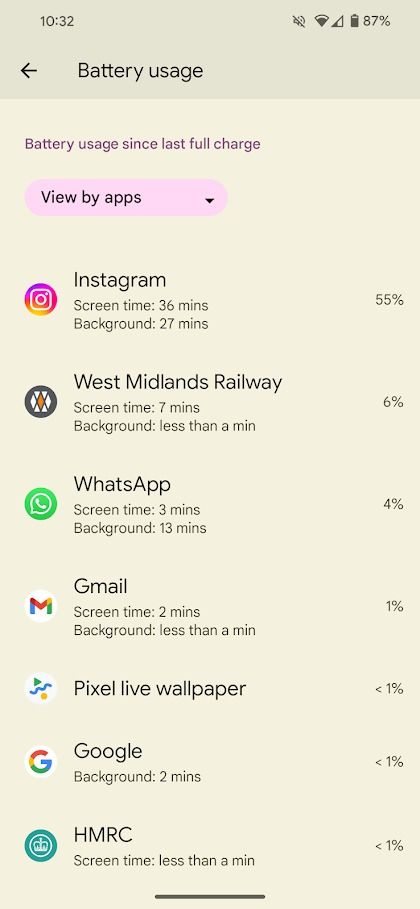
If safe mode solves the problem, perform a software update or identify the app causing the issue and uninstall it. Check your phone’s battery settings and see if any apps show abnormal background use. You must reset your phone if you can’t identify the app causing the issue. To do this, back up your data and perform a factory reset.
If none of these options fix the charging issue, there may be a problem with your phone’s charging port. A physical problem on your phone’s connector can be easy to fix.
Clean the connector
Your phone might refuse to charge because of a lint, dust, or dirt buildup. Gently tap the USB port while holding your phone vertically to release any buildup from the connector. Then, clean the port with a soft brush, toothpick, or compressed air. Avoid poking sharp objects into the charging port, as you may damage the connector.
If you notice water droplets inside the connector, the charging port might be moist. Many modern Android devices are water-resistant, but they won’t charge until the phone is completely dry. Gently press a cotton swab into the port to absorb the excess water, then leave it to dry for a few hours.
Repair or replace your phone
If none of these methods work, you may need to get your phone repaired. But if it’s time for a replacement, our favorite budget Android devices are as reliable as flagship devices and won’t hurt your wallet too much if they break.
Source link