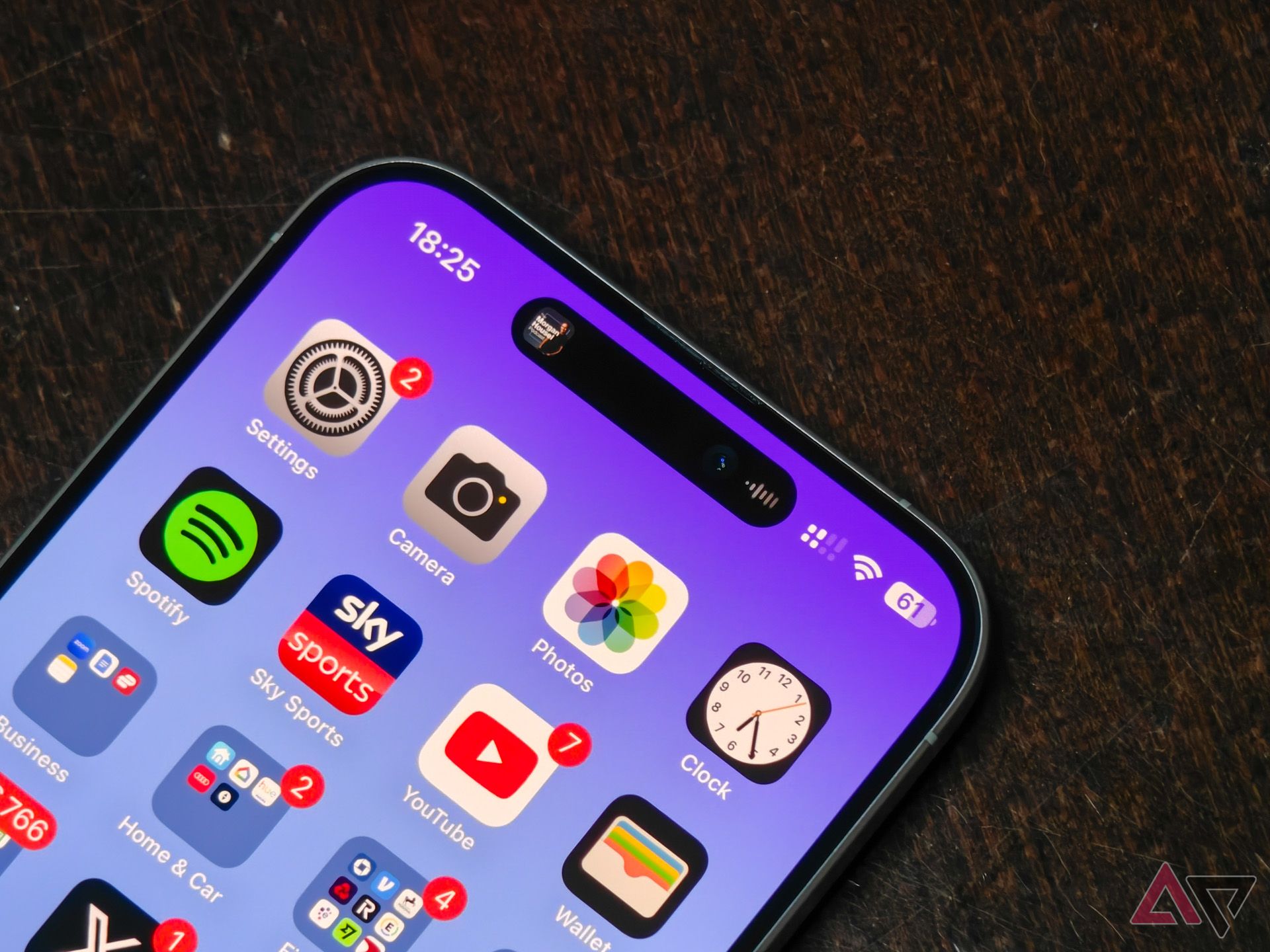The trackpad is just one of many little known iPhone features
Although iPhone owners got a nice keyboard update with the release of iOS 17, it still lags Gboard. And if you’re the proud new owner of a Samsung Galaxy S24, you’re lucky enough to have all the sweet new AI features on the Samsung keyboard. That said, the iOS keyboard has several tricks up its sleeve to fix typos on the go. You may sometimes run into typos when you write business emails or X threads on your iPhone.
Tapping an exact word in a long paragraph can be inconvenient and confusing. And while you can tap and hold on a word to enable a magnifying glass and place the cursor exactly where you want, there’s a much easier way to deal with the problem, thanks to an iPhone feature you probably never knew you had.
Your iPhone’s keyboard has a secret trackpad that allows you to quickly move around and make edits on the go. This guide will walk you through the steps to turn on and use the trackpad feature on your phone.
How to turn on your iPhone’s secret trackpad

How to connect and use Emergency SOS satellite feature on your iPhone
The Emergency SOS via satellite is a nifty iOS feature that you’ll hopefully never have to use
The ability to use a secret trackpad is also available on an iPad. However, the feature is more useful for iPhone users. Most iPad users prefer a dedicated keyboard to write long paragraphs and emails. Go through the steps below:
- Open any app with a block of text.
- Tap the text field to open the iOS keyboard.
- When you notice a typo, long-press on the spacebar until the keyboard goes blank. You may notice haptic feedback if you activate it on your iPhone.
- Keep pressing your finger and glide it over the entire keyboard to move the cursor in the paragraph.
- You can precisely move the cursor to the typo and lift a finger from the keyboard to check the alphabetical keys.
- Use the Delete key and fix your mistakes on the go.
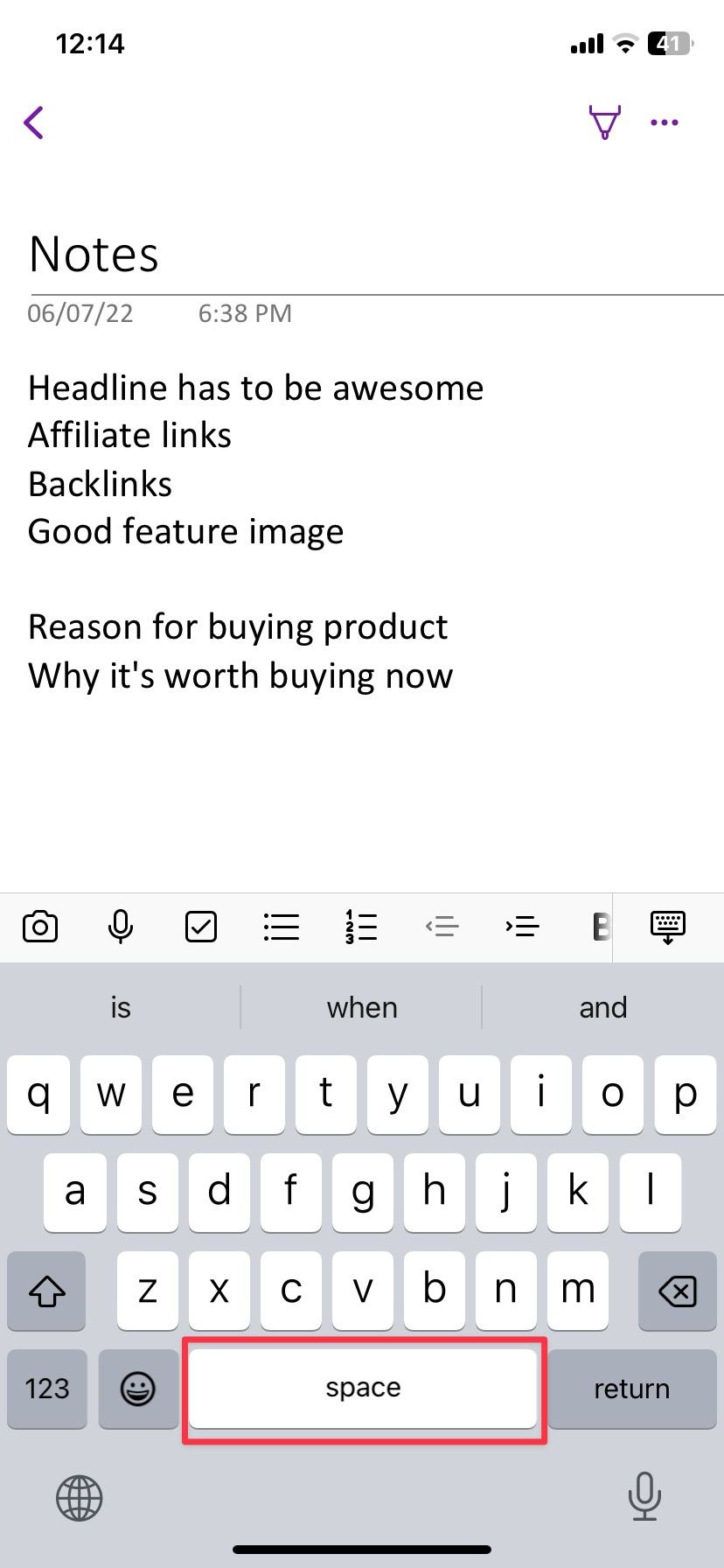
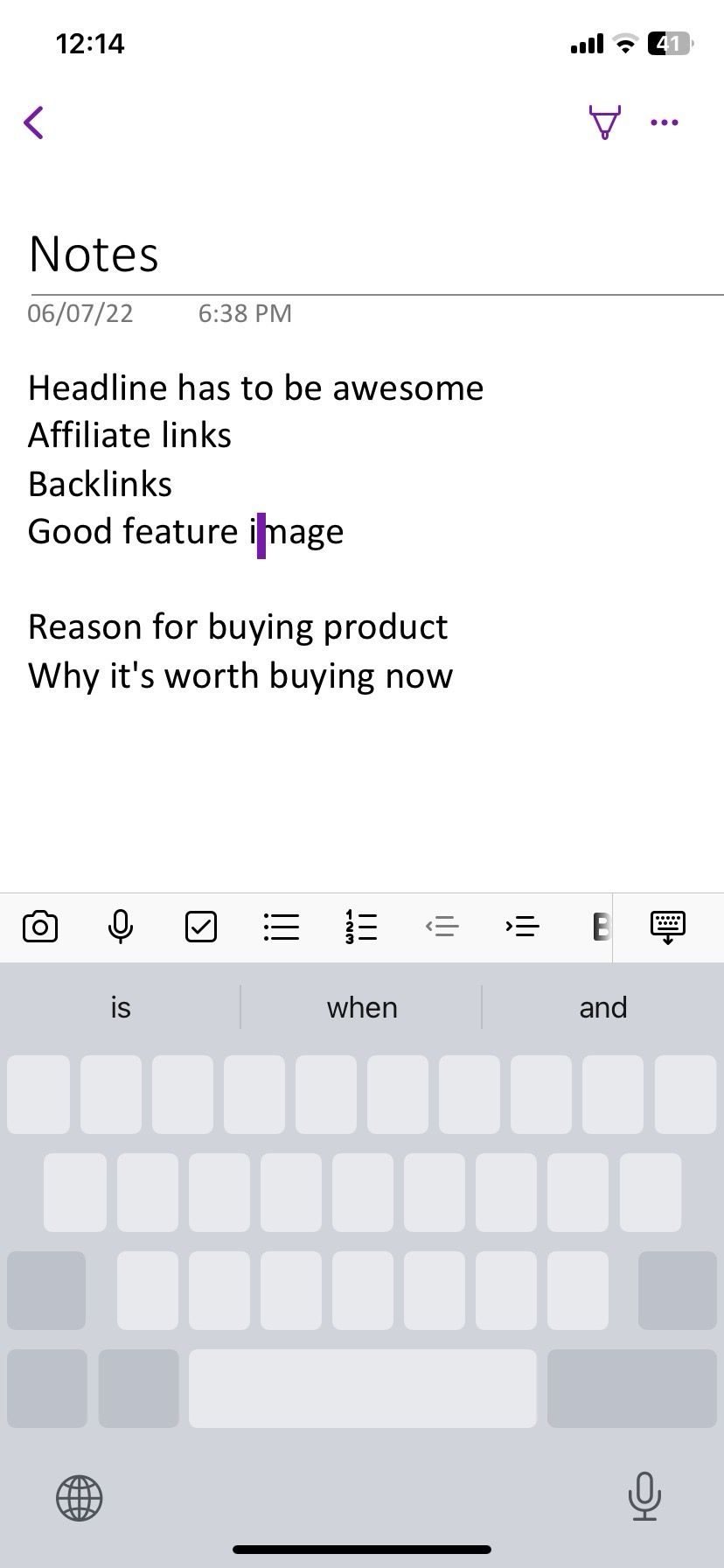
You can also use your iPhone’s trackpad with third-party keyboard apps
iOS supports third-party keyboard apps like Gboard and SwiftKey. Thanks to add-ons like Bing integration, AI-powered co-pilot, clipboard, and Microsoft Translate, SwiftKey is getting popular among iPhone users. The secret trackpad is available on SwiftKey with a similar implementation.
- Download SwiftKey on your iPhone and open the app.
- Follow the on-screen instructions to make SwiftKey the default app on iPhone.
- Open any document or chat thread and long-tap on the space key to activate the trackpad.
- Drag your finger to scroll through text and make quick edits in no time.
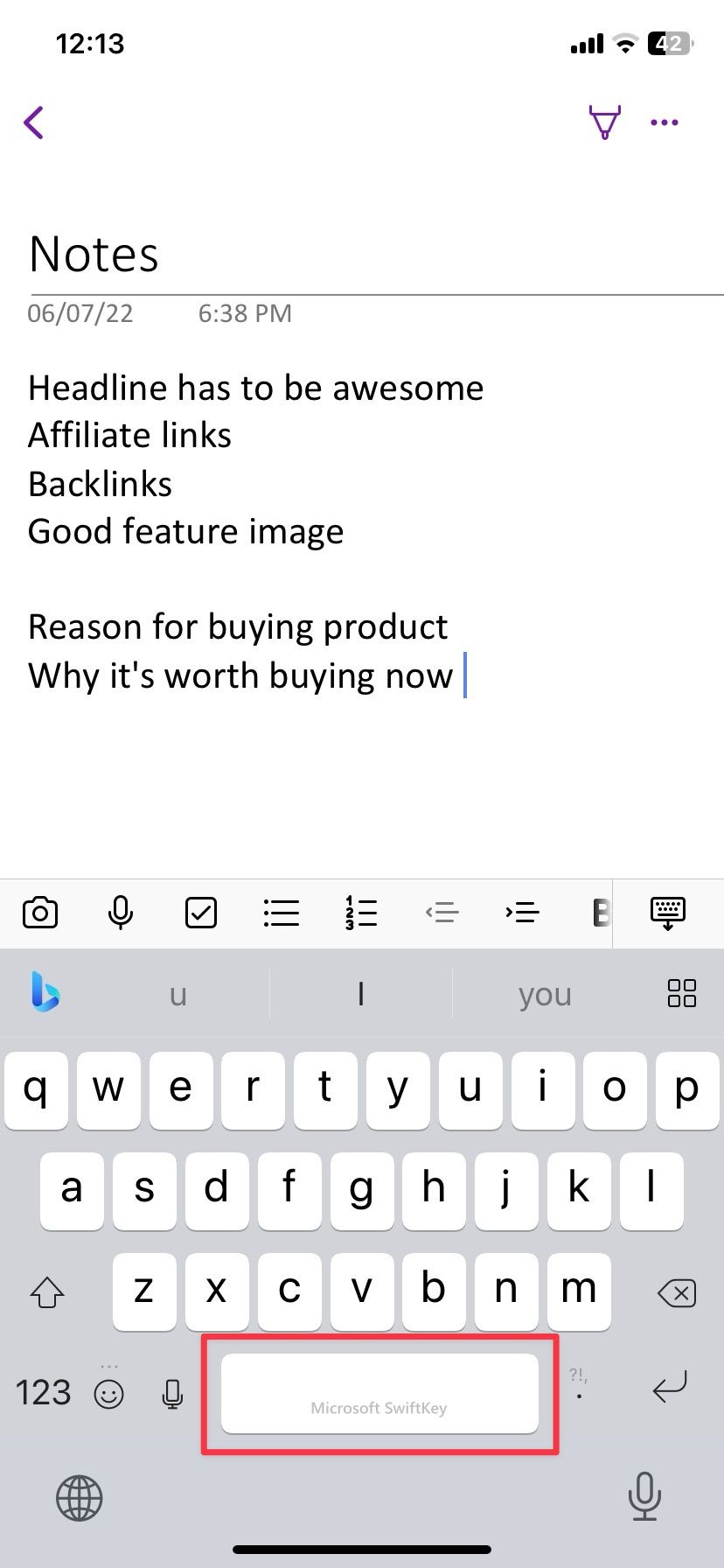
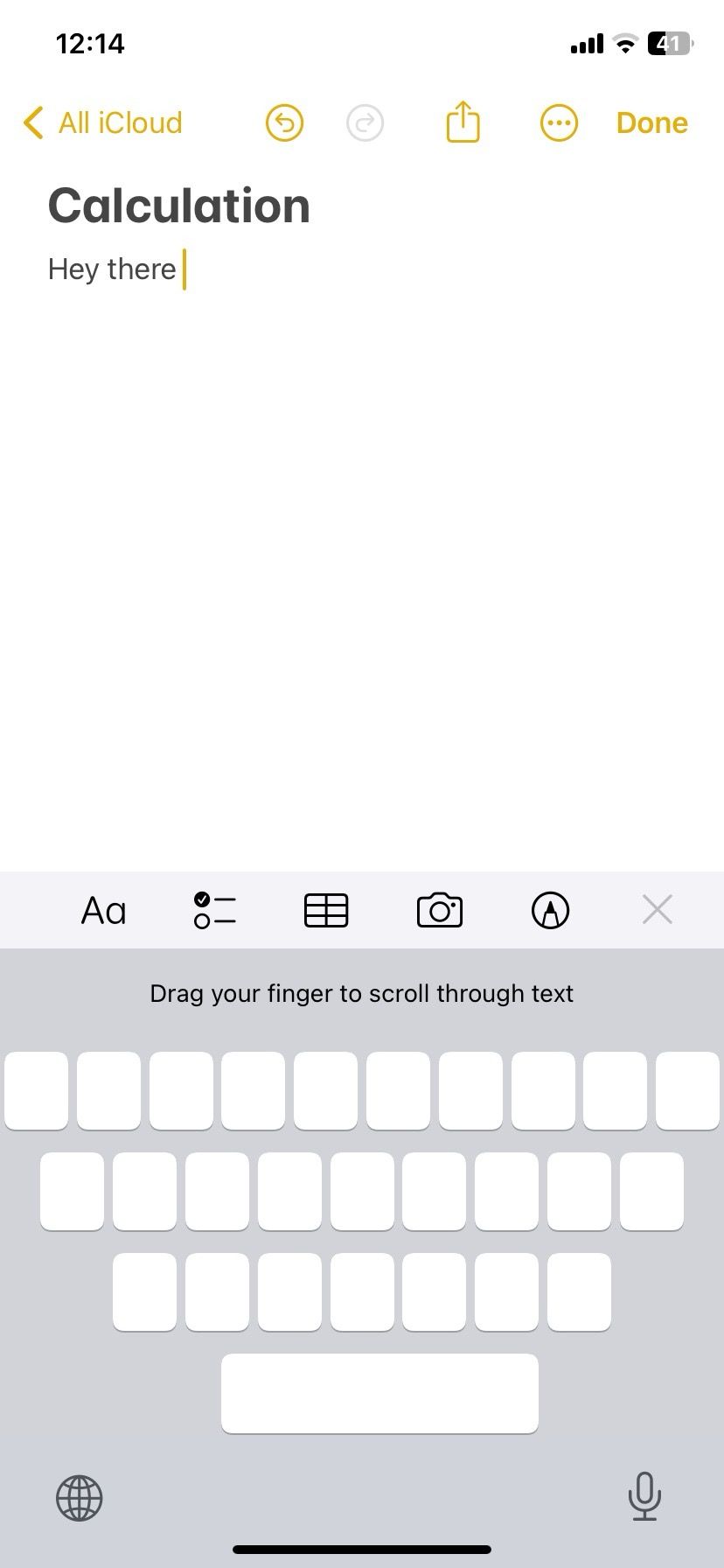
As expected, the entire trackpad experience is more precise and better on the default keyboard than on Microsoft SwiftKey.
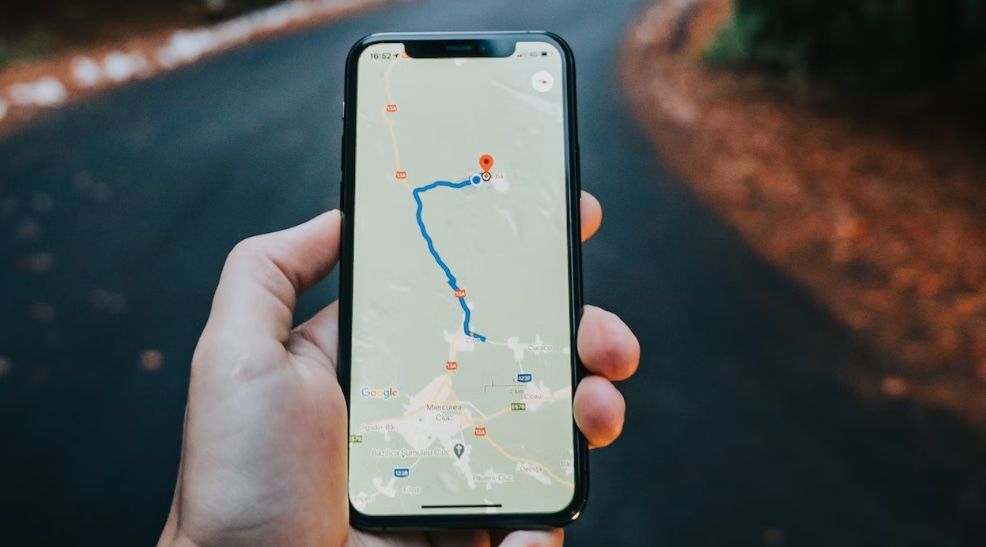
How to make Google Maps the default navigation app on your iPhone
Getting lost with Apple Maps? You can set Google Maps as the default on your iPhone in seconds
Your iPhone may surprise you
Did you recently move from Android to iPhone? The first few days can be tough to adjust with the iOS software. You can read our dedicated guide to make your new iPhone feel a bit more like Android.
Source link