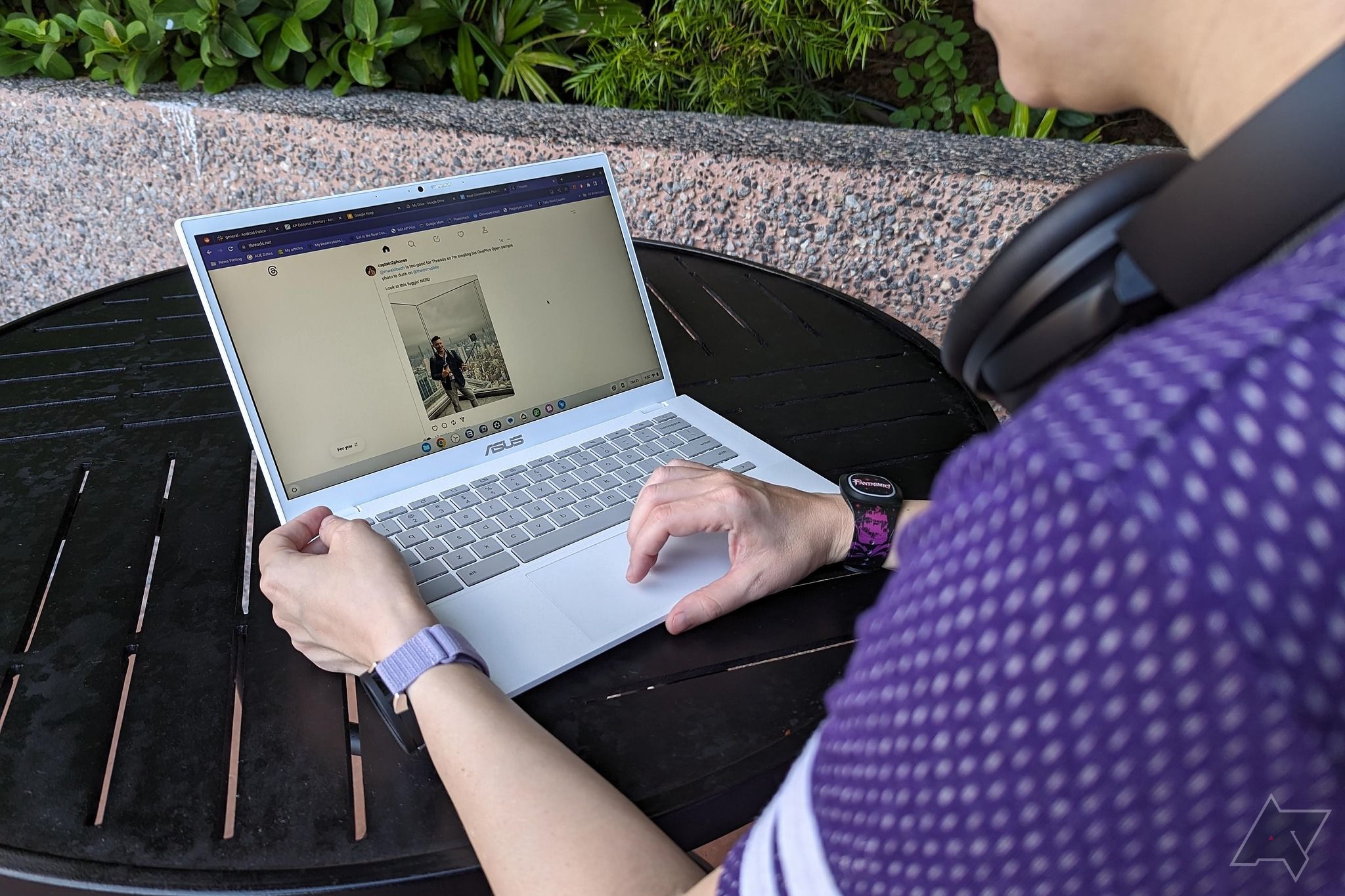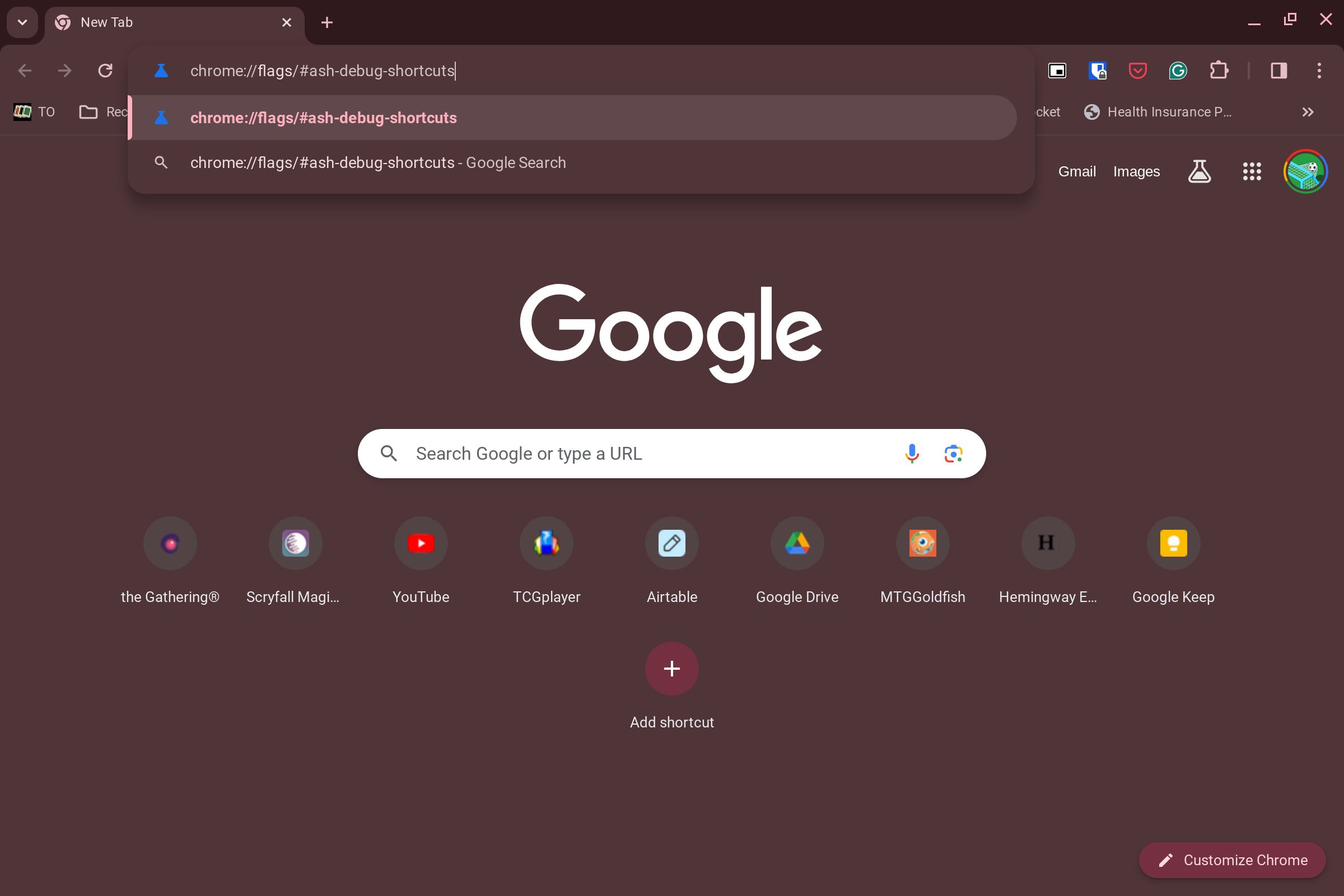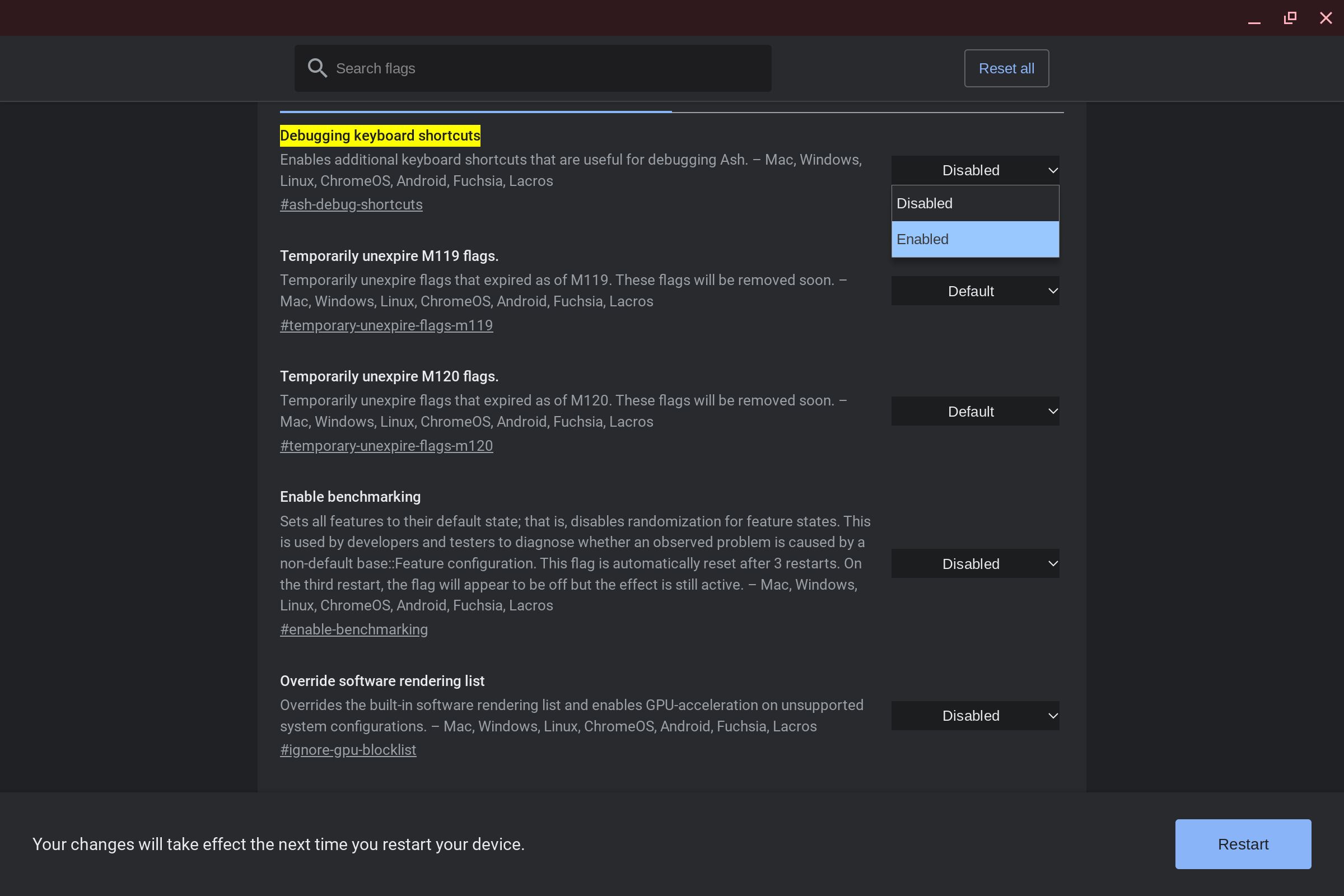If you’re sick of tapping it by accident, just shut it off
Chromebooks have matured from a glorified web browser to a full-fledged operating system. Part of this maturity is the addition of premium features, like SSDs, stylus support, and high-resolution touchscreens.
Over the past several years, however, many of the features you’d find on a top-of-the-line Chromebook have made their way to more affordable models. If you have a fairly new Chromebook, there’s a decent chance your laptop has a touchscreen. If you have a touchscreen Chromebook, you can easily turn it off by following the steps in this guide.

What to do when your Chromebook won’t charge
Chromebook not charging? Here’s what to do
How to disable your Chromebook’s touchscreen
To turn off your Chromebook’s touchscreen, you’ll turn on a flag that activates an experimental feature not yet finalized in ChromeOS. Flags are aimed at developers who test these features and how they interact with their software and devices. Even though these flags are aimed at developers, you can use them to add great features to your devices.
- Launch the Google Chrome browser on your Chromebook.
- Type chrome://flags/#ash-debug-shortcuts into the address bar and press Enter. This launches the Chrome flags window and brings you to this specific flag.
- To the right of the Debugging keyboard shortcuts option, tap the Disabled drop-down menu.
- Change the option to Enabled.
- A pop-up at the bottom reminds you to reboot your Chromebook to enable this flag. Tap the Restart button to restart your device.
- After your device restarts, press Search + Shift + T to turn off the touchscreen. To turn it on, press the same key combination.
Bonus: How to turn off your Chromebook’s touchpad
If you use a wireless mouse with your Chromebook, you might tap the touchpad while typing. Turn off your touchpad to prevent accidental mouse movements and clicks.
- Follow the steps above to enable the Debugging keyboard shortcuts flag.
- After enabling the flag, press the Shift + Search + P keys to turn off the touchpad. Press the same combination to turn it back on.
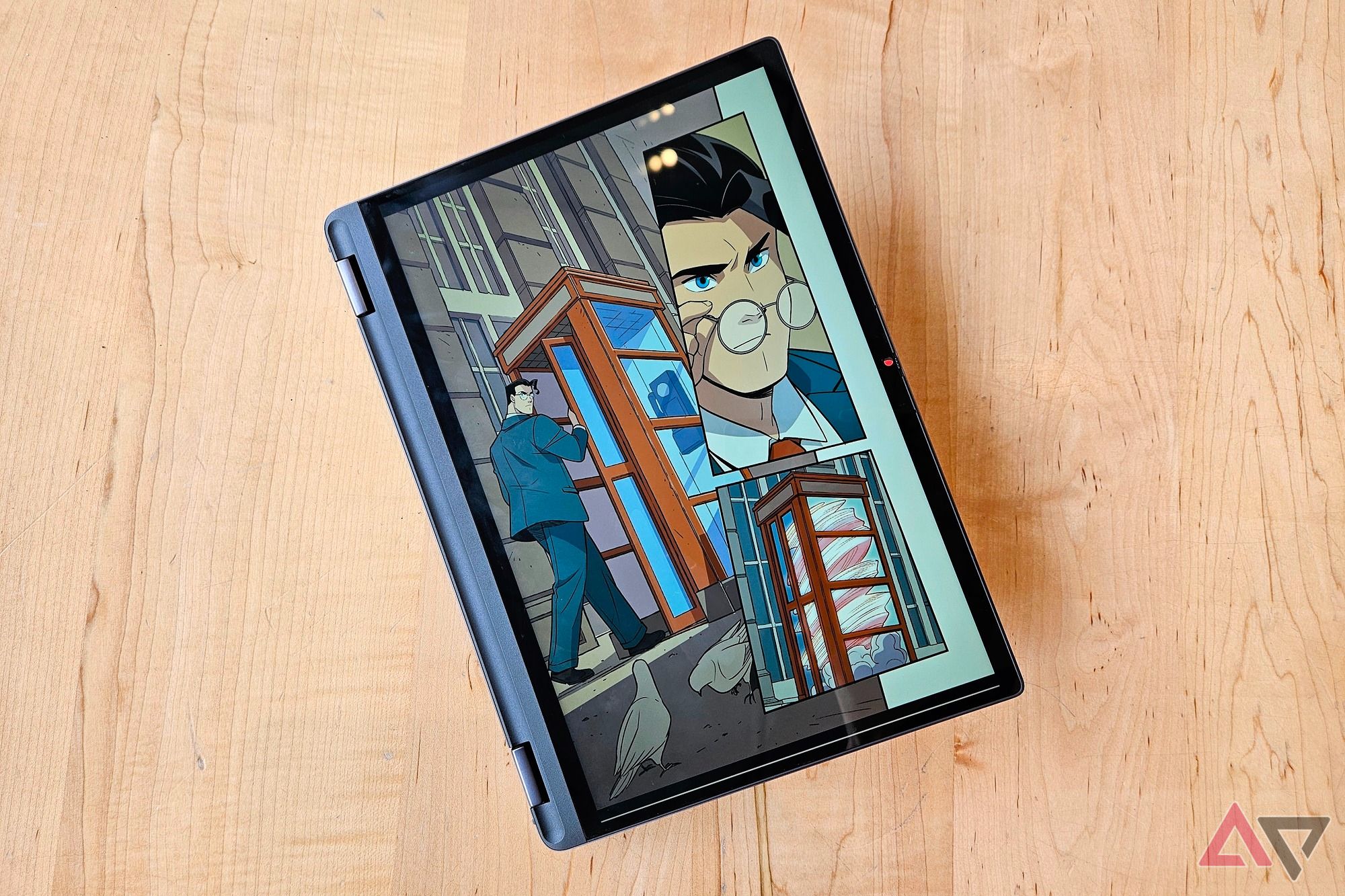
How to use your Chromebook as a smart display
Make your Chromebook more useful when you’re not using it
Touch no more
While features like touchscreens are useful, they can also cause problems. When you activate the Debugging keyboard shortcuts flag, you can turn off the touchscreen or touchpad when convenient. If you run into issues with your touchscreen or touchpad, use the Chromebook Diagnostics app to diagnose the problem.
Source link