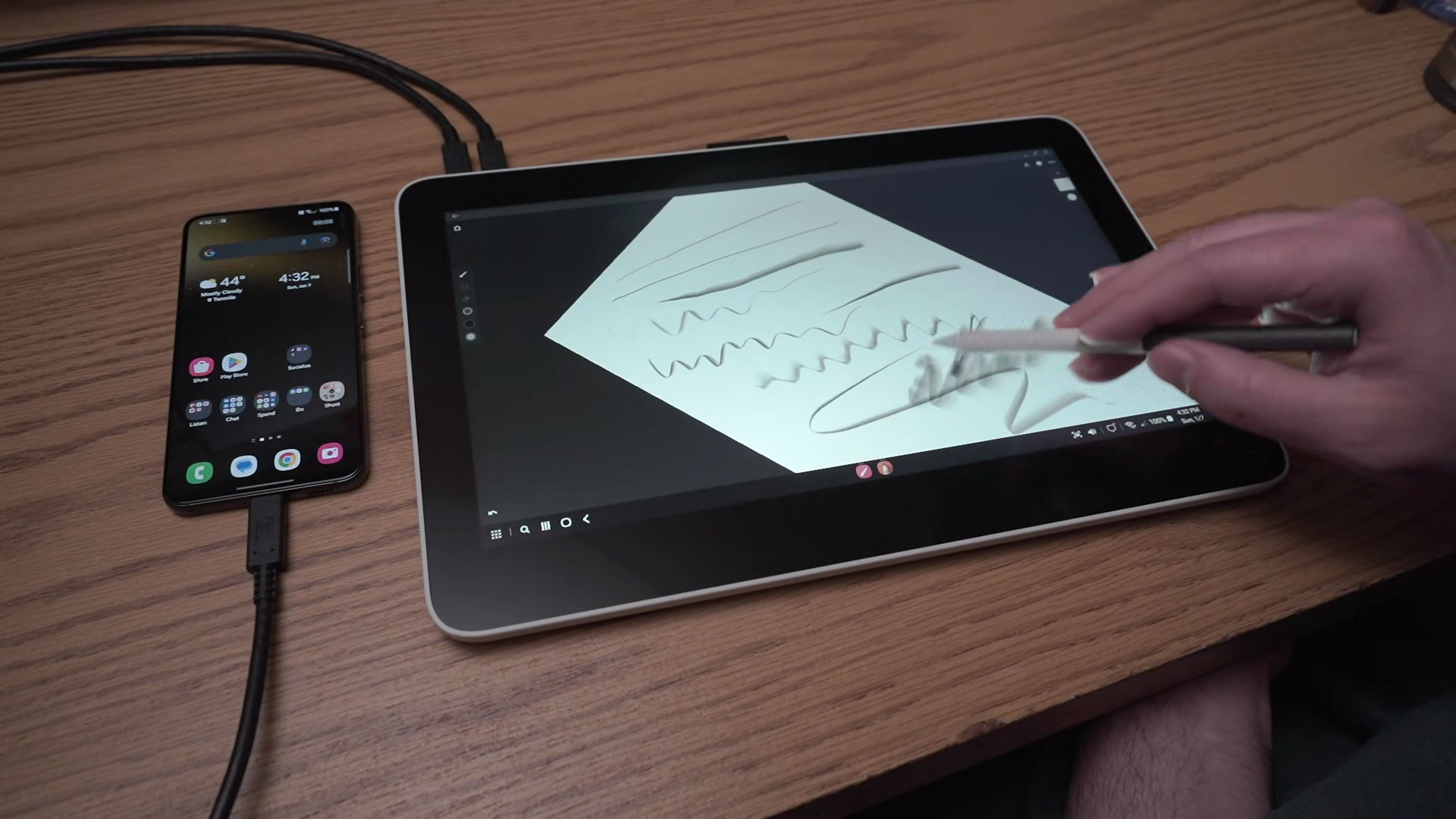Digital artists have made their homes on plenty of platforms, starting originally with the classic desktop platforms, but making the jump to iPads as they transitioned to high-res displays and gained stylus support. However, a name synonymous with drawing tablets, Wacom, is courting Android and ChromeOS users with models from its One line.
The Wacom One 13 Touch isn’t compatible with all Android devices, but integrates well with those that offer desktop-like experiences with external monitors, like Samsung DeX. The ability to use both touch and stylus for input makes it feel comparable to an iPad, but without some of the limits imposed by iOS.

Wacom One 13 Touch
The Wacom One 13 Touch is a mid-size drawing tablet supporting both a stylus and touch control. This is the first generation to support ChromeOS and some Android devices, and also the first of the line with a bonded glass surface for minimal parallax. While it’s the most expensive model in the One family, it costs less than similar models from the pricier Intuos or Cintiq lines.
- Large color-calibrated display
- Responsive stylus and touch input
- Samsung DeX compatibility
- Clunky cables
- Limited Android compatibility
Price and availability
Budget(-ish)
The Wacom One family hits the budget-friendly category, at least compared to Wacom’s upper-tier Intuos and Cintiq products. These lack some niceties like dedicated buttons, but the tablets behave the same way and work just as well as higher-end devices.
Ordering from Wacom’s site allows for customizing everything about the included accessories, but be aware that it’s possible to order without a stylus or necessary cables. It’s good to have all of those options, but if you’re looking for full kits anyway, they can be found through sellers like Amazon and B&H Photo.
The standard kit for the One 13 Touch comes in at $599. A smaller sibling, the One 12 (which lacks touch capabilities), starts at $399.
Specifications
- Active Area
- 13.3-inch / 33.8 cm (295 x 165mm)
- Resolution
- 1920 x 1080
- Compatability
- Windows, macOS, Linux, Android, ChromeOS
- Brand
- Wacom
It’s a monitor with touch and stylus support
The One 13 Touch is essentially a tablet-sized monitor. It’s driven by a pair of USB-C ports, one for power and the other for input. If the source, like a recent MacBook Pro, can provide sufficient power, a single cable can handle everything.
The glass is laminated to the panel beneath, eliminating any gap between the two and mostly doing away with the parallax effect that can make it hard to see exactly where your stylus will contact. While this is fairly standard in smartphones, it’s still relatively uncommon in drawing tablets, at least until you reach the premium tiers.
Touch support is also rare at this price point. Most drawing tablets only respond to a stylus, but the One 13 Touch has a capacitive screen. The gesture support is determined by the OS it’s connected to, so all standard desktop platforms are supported, but it’s objectively better on Windows and ChromeOS compared to macOS or Linux. Android also handles touch well, at least on Samsung DeX. There is a hardware switch on the top edge for toggling touch support if you’re having a lot of false contacts while drawing with a stylus, though the palm rejection was very good in my experience.
While it is ‘Works With Chromebook’ certified and should play well with any reasonably modern Chrome OS device, the same can’t be said for Android devices, which have much more limited compatibility.
Samsung and Huawei devices make up most of the list, but a few from Motorola and Lenovo made it on, and it’s probably reasonable to expect most newer models will work even if they’re not listed. However, Google Pixel devices are conspicuously missing. They’re incompatible because there’s no desktop mode or over-the-wire screen mirroring — at least not yet.
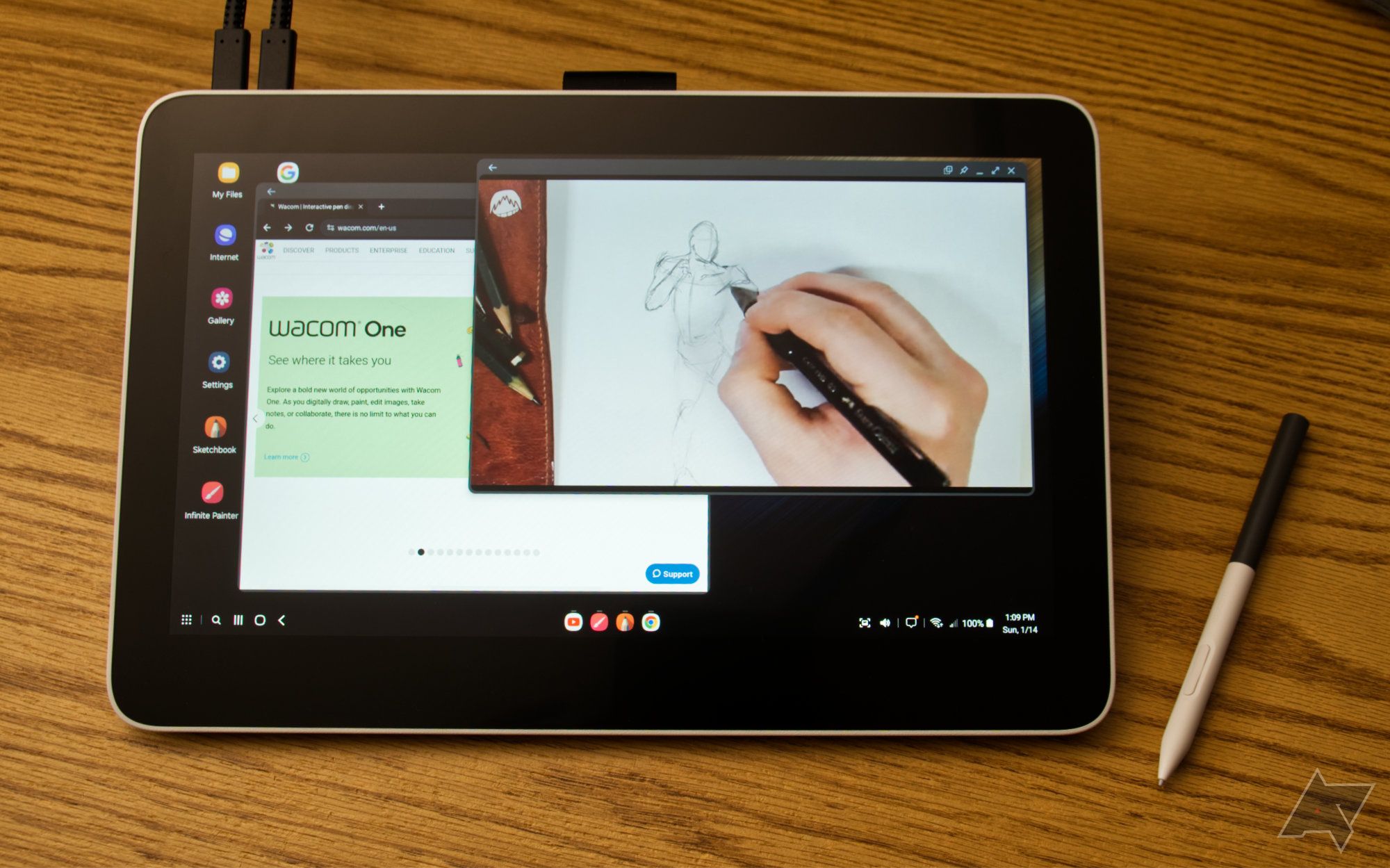
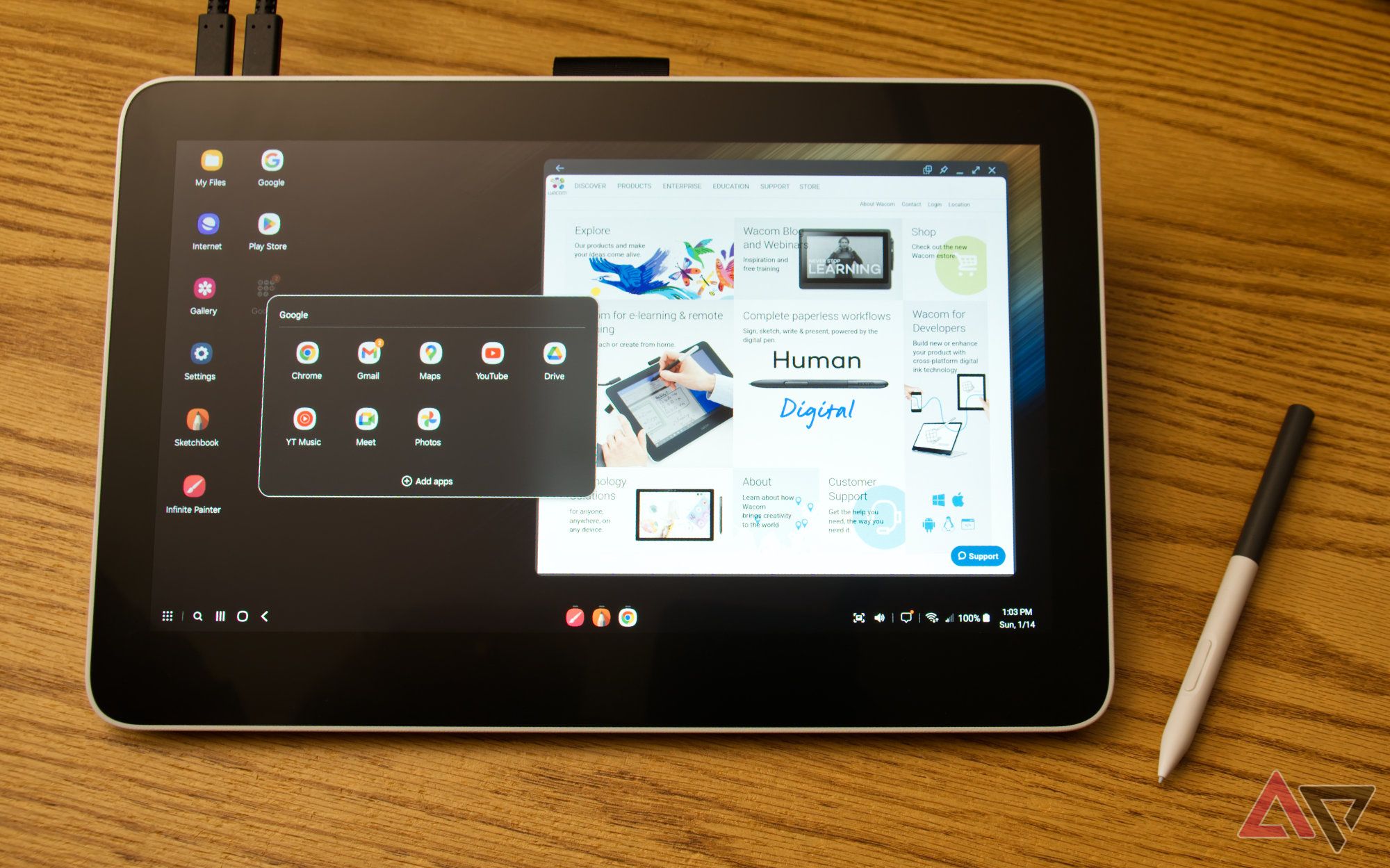
My Galaxy S22 worked perfectly, initially mirroring the screen, and then switching to a full desktop once DeX is activated. Performance is nearly perfect while mirroring the phone, and if there’s any latency, it’s effectively undetectable. I felt like I saw some faint latency in Dex mode, but I’m not sure if that may just be device and app performance rather than the tablet itself, and it certainly doesn’t detract from the experience.
The cables get in the way
USB-C cables suited for running enough power and data for something like this are naturally pretty chunky. That’s not Wacom’s fault, but when combined with the large(-ish) screen, the tablet is a bit awkward to use anywhere besides a desk.
Unfortunately, Wacom also eliminated the folding legs found in the previous generation, possibly to boost sales of tablet stands. It’s okay to use flat, and sometimes that’s the best way, but it really should be at an angle for more comfortable ergonomics.
As companion apps go, the Wacom Center app is almost irrelevant, or at least probably won’t be used after the initial setup. The first-run experience is basically just instructions for connecting via USB-C, then encourages signing into Wacom’s site to get access to some software trials. Just do this step on a desktop if you can.
Should you buy it?
Android support is a feature, not a product
The Wacom One 13 Touch, at least when combined with something like Samsung DeX, is surprisingly engaging. The combination of stylus and touch input in that type of desktop environment feels more similar to Windows on a Microsoft Surface tablet than I expected. This obviously isn’t a perfect experience, given that you still need to plug in a couple of clunky cables for the display and power, but it’s still very serviceable for an immediately portable drawing tool on the go.
However, I probably wouldn’t encourage anybody to buy this or any other drawing tablet just to use with an Android device — not unless DeX is the main attraction. There are probably better alternatives, like buying an actual tablet with integrated stylus support. However, I appreciate that Wacom added Android and ChromeOS support, and that raises the Wacom One 13 Touch over its competitors for anybody that’s already looking to buy a drawing tablet and happens to use a compatible Android device.

Wacom One 13 Touch
The Wacom One 13 Touch is a mid-size drawing tablet that supports both a stylus and touch control. This is the first generation to support ChromeOS and some Android devices and the first of the line with a bonded glass surface for minimal parallax. While it’s the most expensive model in the One family, it costs less than similar models from the pricier Intuos or Cintiq lines.
- Active Area
- 13.3-inch / 33.8 cm (295 x 165mm)
- Resolution
- 1920 x 1080
- Compatability
- Windows, macOS, Linux, Android, ChromeOS
- Brand
- Wacom
Source link