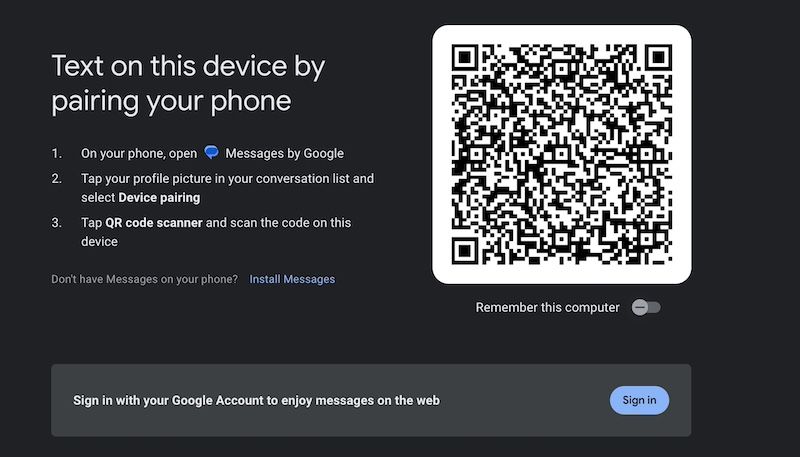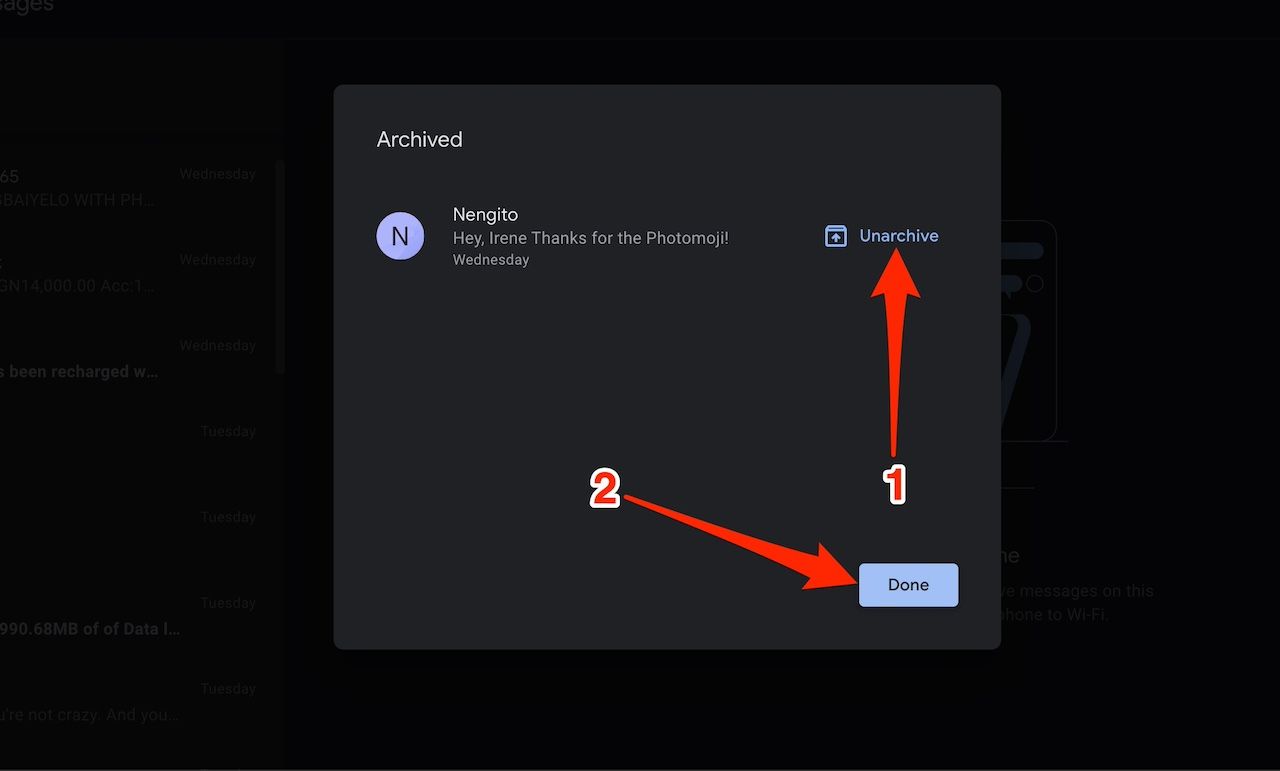Did you accidentally delete important messages and thought you’d lost them forever? There are a few ways to get such messages back. The chances of retrieval depend on certain factors, like how often you back up your data, how recently you deleted it, and the messaging app you use.
Android phones come with the Google Messages app. It has many easy chat tricks. However, it doesn’t have a recycle bin, and you lose your messages forever after clicking the delete button. Meanwhile, Samsung and various OEMs (original equipment manufacturers) have default messaging apps offering better recovery opportunities. Whether your phone is a budget-friendly Android or a premium flagship model, here’s a step-by-step guide to recovering messages.
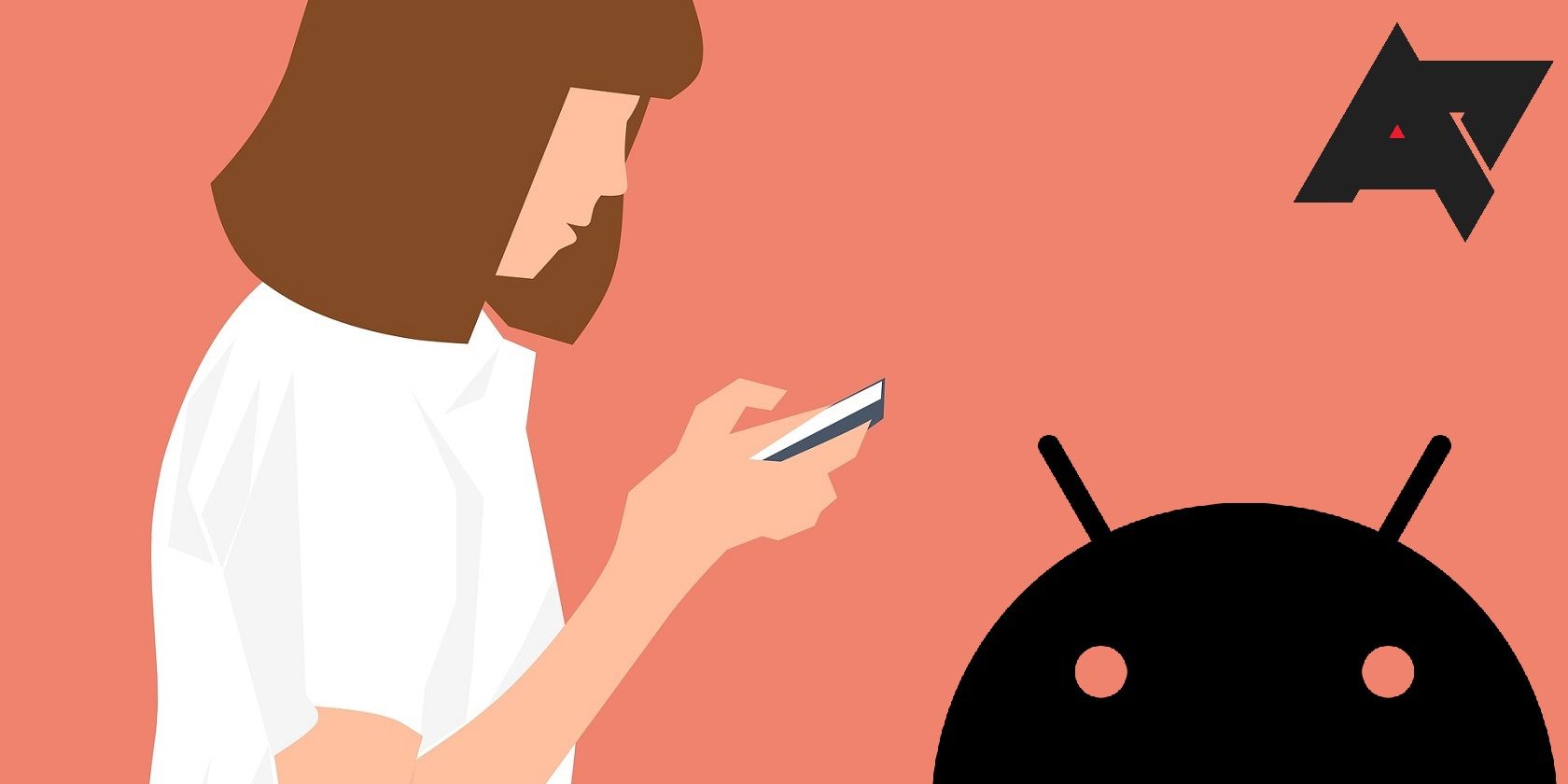
How to back up your old Android text messages
Free yourself from old texts
Can you recover deleted text messages on Android?
Depending on your default messaging app, you can recover deleted text messages on Android. Google Messages doesn’t offer a recycle bin. Your texts are gone forever after deletion unless you back them up to the cloud.
If you use a Samsung, OnePlus, or another device running custom Android versions, your message app has a bin. You can activate or deactivate it, but it’s best to activate it so that accidentally deleted texts go there. You have 30 days to retrieve the text, after which it wipes permanently.
If you’re desperate to get your conversations back, contact the other party in the conversation. They may have a copy of the conversation, as deletion at your end doesn’t affect them. Also, numerous data recovery software, like PhoneRescue and Dr.Fone, claim to work toward message recovery. However, they pose security risks. Some contain malware intended to steal information from you or harm your device.
How to recover deleted SMS in Google Messages
Google Messages doesn’t have a trash bin. When you delete a message, you lose it permanently. However, it’s possible you accidentally archived the texts. Archiving a conversation removes it from the main conversation list but doesn’t delete the messages. On your Android devices, archiving and unarchiving texts is easy. It also works with Google Messages on Windows, Mac, or another computer.
Unarchive texts in Google Messages on Android phones and tablets
1. Open the Google Messages app.
2. Tap your profile icon beside the search icon.
3. Select Archived.
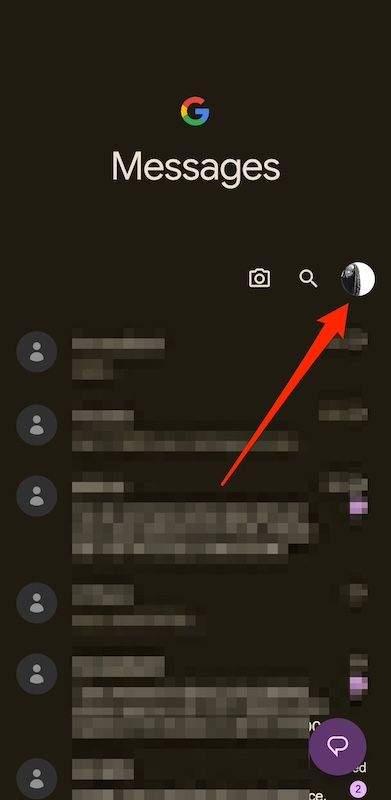
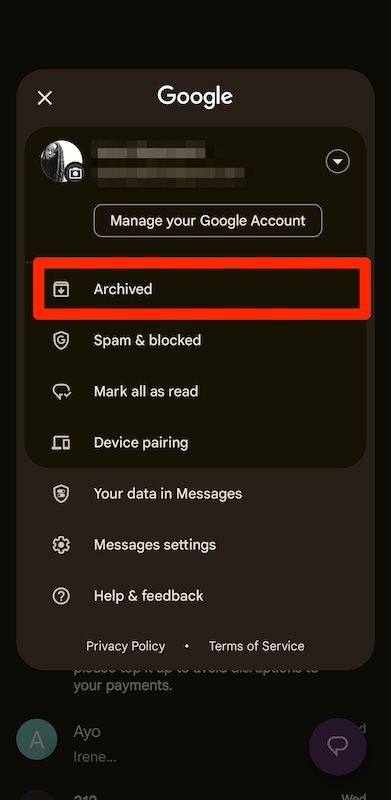
4. Long press the messages you want to retrieve. Then tap the unarchive button in the upper-right corner.
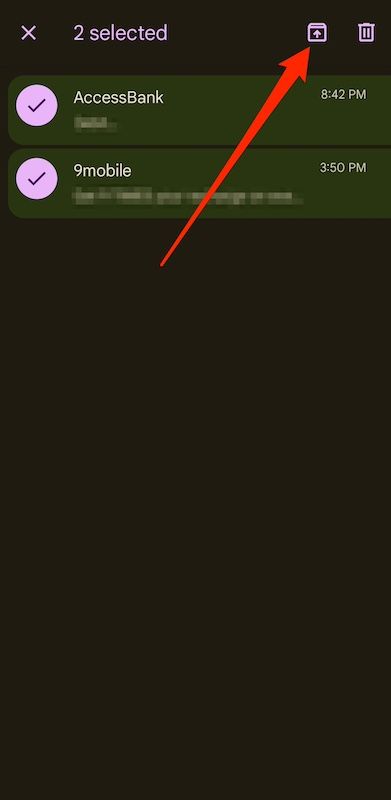
Unarchive texts in Google Messages on computers
1. Go to messages.google.com and follow the on-screen prompts to pair your mobile and computer devices.
2. Click the menu icon in the upper-right corner. Then select Archived.
3. Click Unarchive beside a message.
4. Click Done.
How to recover deleted text messages on Samsung Galaxy devices
Samsung phones and tablets offer several ways to get back wiped messages outside the typical stock Android procedures. They use a custom Android skin, and it comes with an exclusive text manager, Samsung Messages. It has a recycle bin that you can turn on in the Settings menu. If activated, deleted text messages go into the bin for 30 days. When the time elapses, the app erases the message permanently.
In addition to the Messages app, you can use Samsung Cloud to back up and retrieve lost messages. It’s a cloud solution like Google Drive, where you can store data, including call logs, messages, and settings.
Samsung Switch is another option, though you need to connect your phone to a PC to use it. It’s a data transfer software that backs up data on one device and transfers it to a new one.
Recover deleted texts through your mobile carrier
Most mobile carriers keep records of your conversations, but as billing statements. The statements don’t provide details on the content of text messages or display visual elements within them. Some carriers may keep the actual text, but they delete it after a few hours or you need a court order to get it.
Carriers often offer additional text messaging apps on Android phones with useful functions for securing messages. For example, AT&T has AT&T Messages Backup & Sync, and Verizon offers Verizon Messages. These apps support backup features that make recovering messages easier and allow you to access your text messages on other devices. Additional recovery features may be available if you use them as your default apps.
TechFusion’s CEO, Alfred Demirjian, believes that law enforcement and other government agencies use forensic tools to unearth deleted data. If the deleted message contains information you can’t do without, it’s worth considering.
If no solution works, contact the sender or receiver of the text message you deleted. The person might have a copy. Ask them to forward it to you.
Tips to avoid permanently losing your text messages
It’s never fun when you permanently lose important text messages. Try these tips and tricks to safeguard them from accidental deletion in the future.
Archive messages instead of deleting them
Use Google Messages’ archive feature when you want to hide irrelevant or sensitive conversations from the main menu. This way, you don’t have to delete or move it to another device. Long press the messages you want to conceal to select them. Then, tap the archive button at the top of the screen. You can recover the same conversation using the previously mentioned steps.
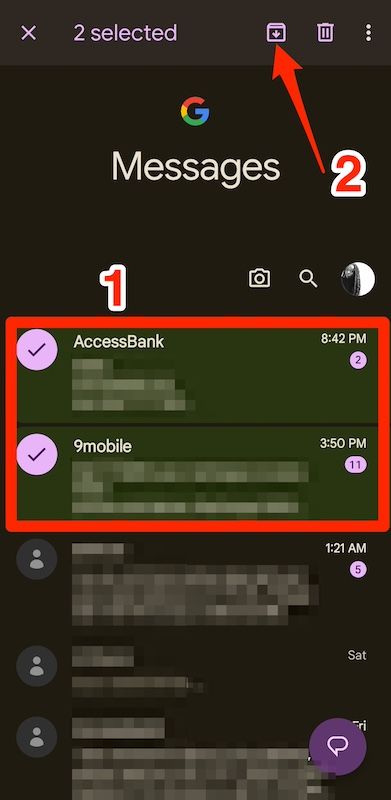
Backup your text messages on Google Drive
Activating Google Drive backup on your Android phone is a great way to safeguard your texts from permanent deletion. The app stores installed app data, media files, SMS messages, call history, device settings, and Google account data. You can also access your recent backups from other devices.
However, you must factory reset your device and restore the Google Drive backup during setup. Also, your backups count toward your Google Drive storage. If you run out of space, consider freeing up some or subscribing to Google One plans.
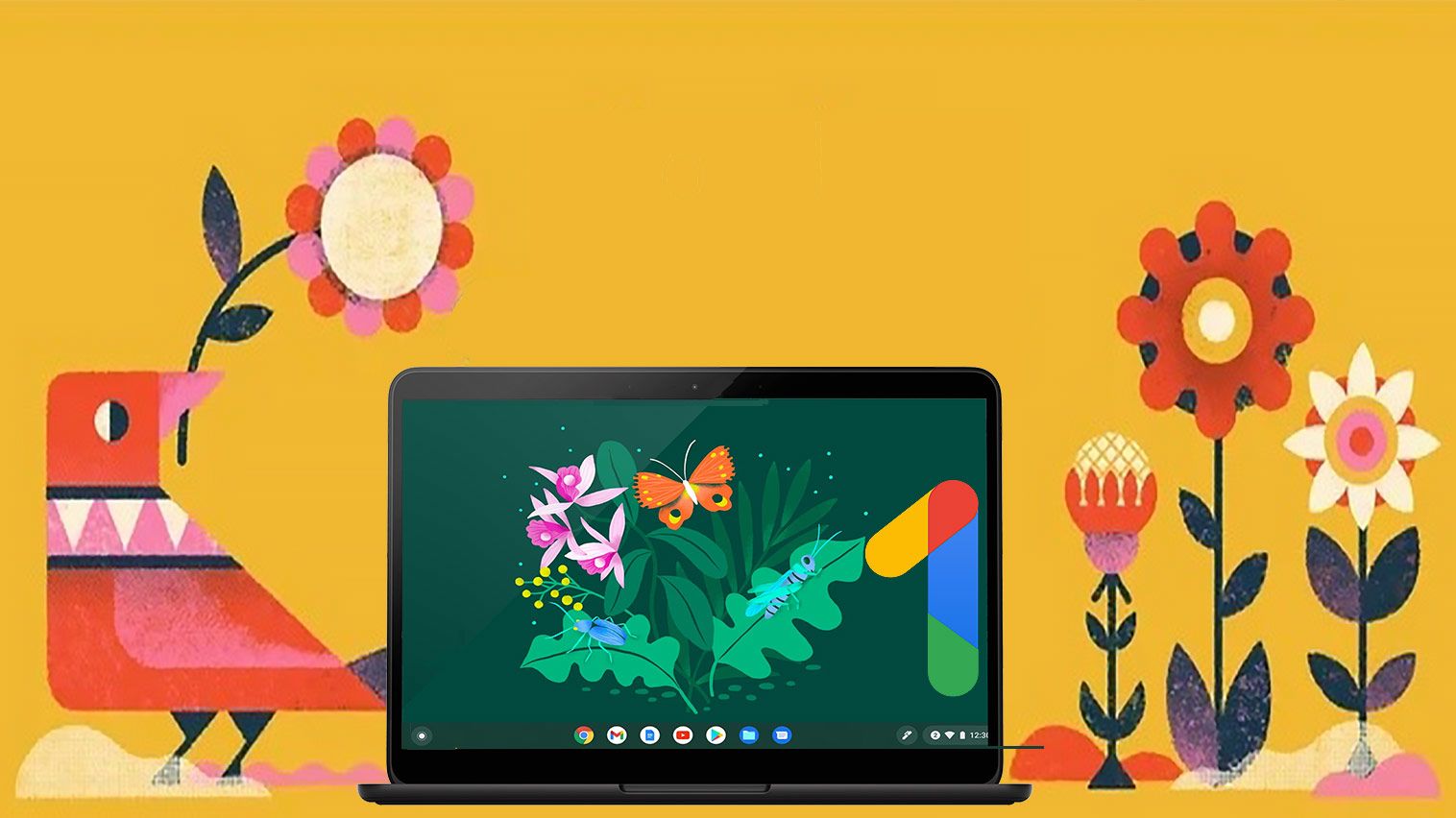
Google One: The AP guide to Google’s premium cloud storage service
Running out of Google Drive storage. Google One offers a lot of storage and some other awesome perks
Use third-party apps to manage text messages
Not everyone trusts a cloud backup or wants to undergo a lengthy factory reset to restore lost data. In that case, various third-party SMS apps exist on the Play Store with features for organizing, backing up, and recovering texts.
Pulse SMS is one such app that offers multiple interesting features, including theme selections, a web version for desktops, Wear OS support, web link previews, password protection, text backup and restoration, and automated replies. Its advanced features are part of the Pulse+ subscription that starts at $1 per month.
Protect your text messages from further deletion
Android devices use a storage management system that can overwrite deleted information with new data. While it promotes efficient storage use, you’ll jump through hoops to get back what you lost. When the space originally occupied becomes reusable, the overwritten data becomes harder to find.
Backing up your messages saves you this distress, and you can recover them on any device you log in to with your Google account. If you don’t trust your SMS backups or recovery apps, preserve texts with printouts.
Source link