Answering phone calls is still a thing. You may not receive many of them, and the ones you get tend to be from bill collectors or telemarketers. But some people would rather place a call than type a message. Google’s Pixel phones are great at filtering out spam calls, and the best Samsung Galaxy phones have built-in tools to help.
But what happens if the person calling you has a blocked number and they are someone you know? Here’s how to see blocked numbers on your Android phone.
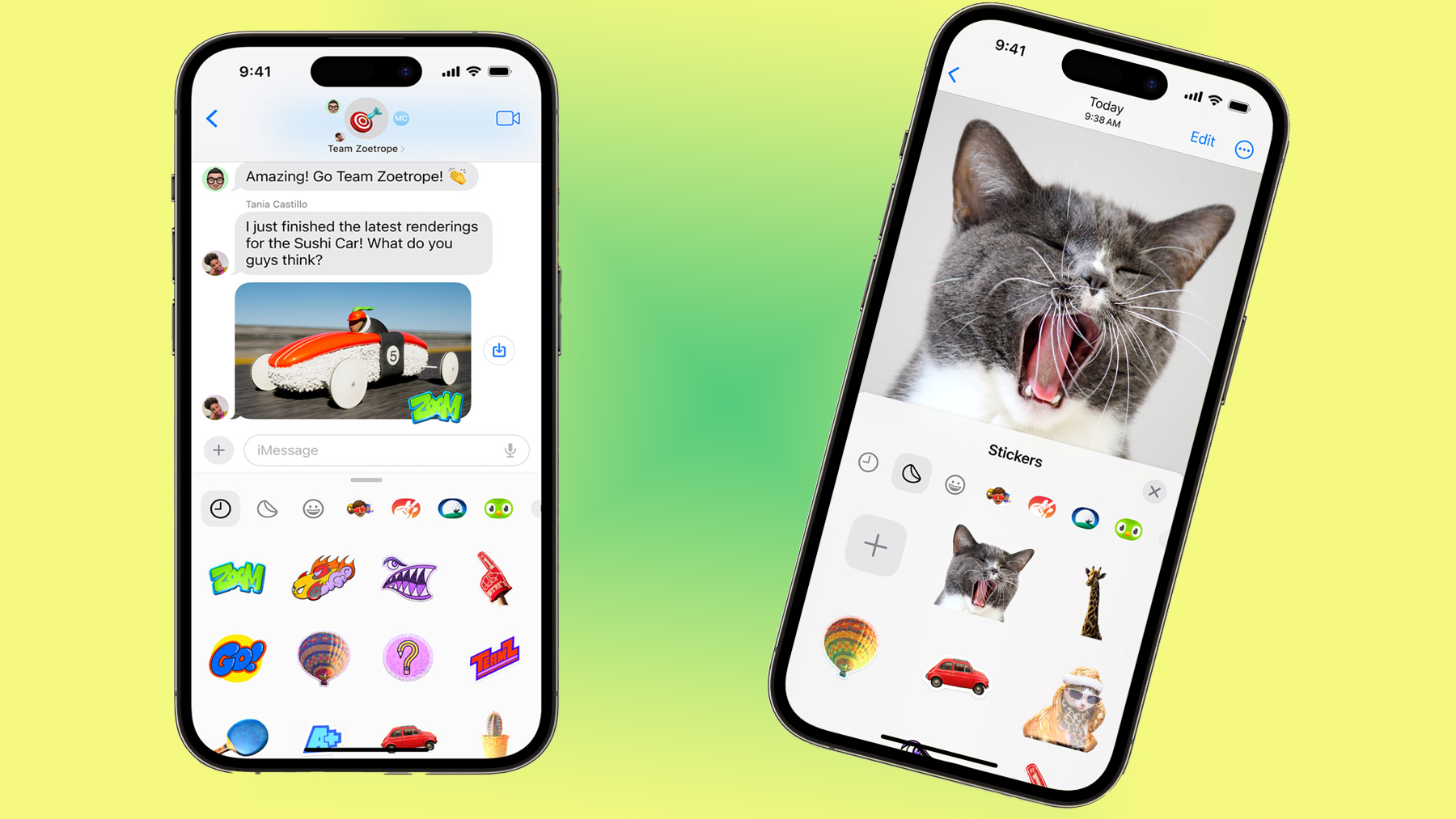
How to know if someone blocked you on iMessage
Some confirmation would be nice…maybe a “leave me alone” notification?
Your blocked phone numbers can be found in three apps
There are three ways to see blocked numbers on most Android phones. If your Android phone uses Google’s Phone, Contacts, and Messages apps, use the steps below to glance over the blocked numbers list.
Finding blocked numbers in the Phone app
If you’ve blocked someone’s number, there’s a good change that you did it in the Android phone app. That’s also the perfect place to start your search.
1. Open the Phone app on Android.
2. Tap the menu icon (the three dots) in the upper-right corner.
3. Open Settings.
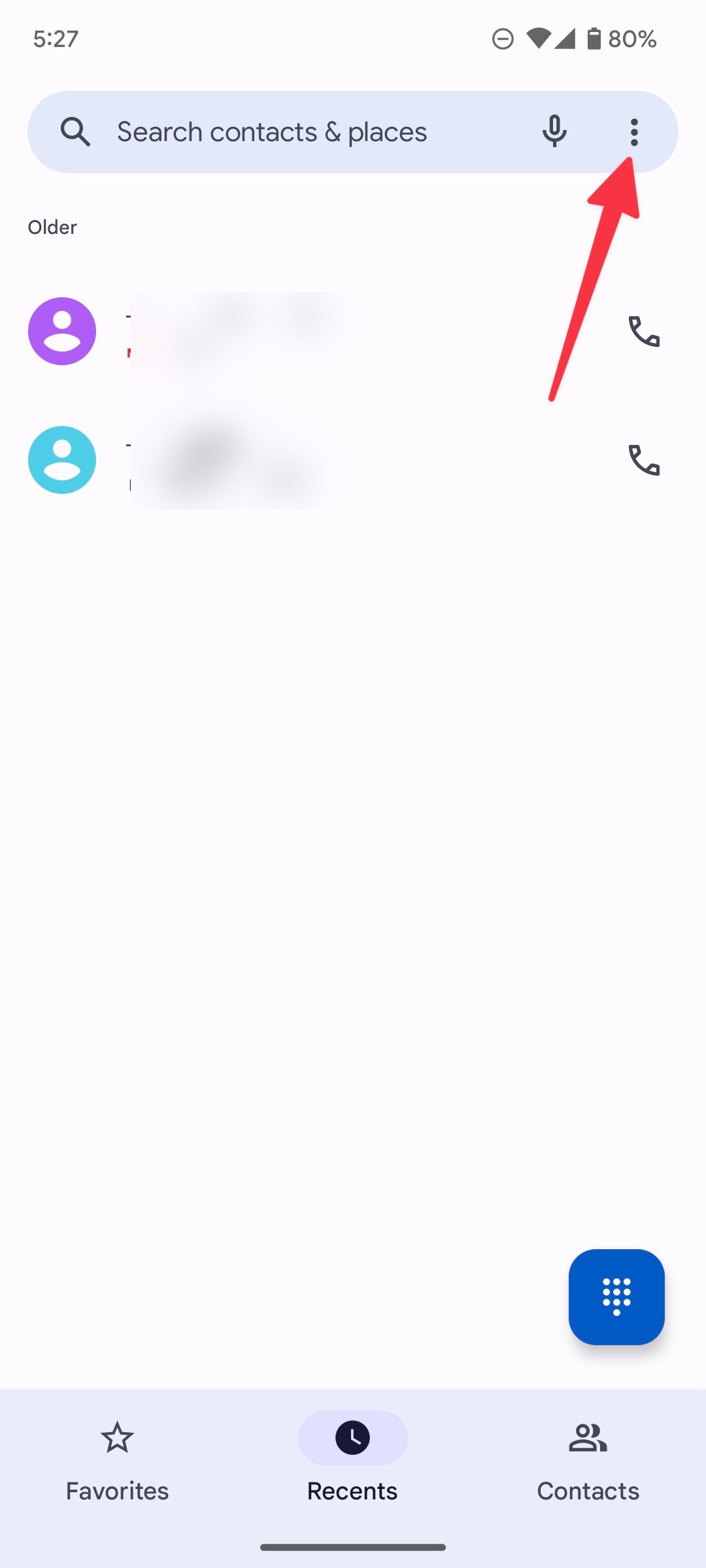
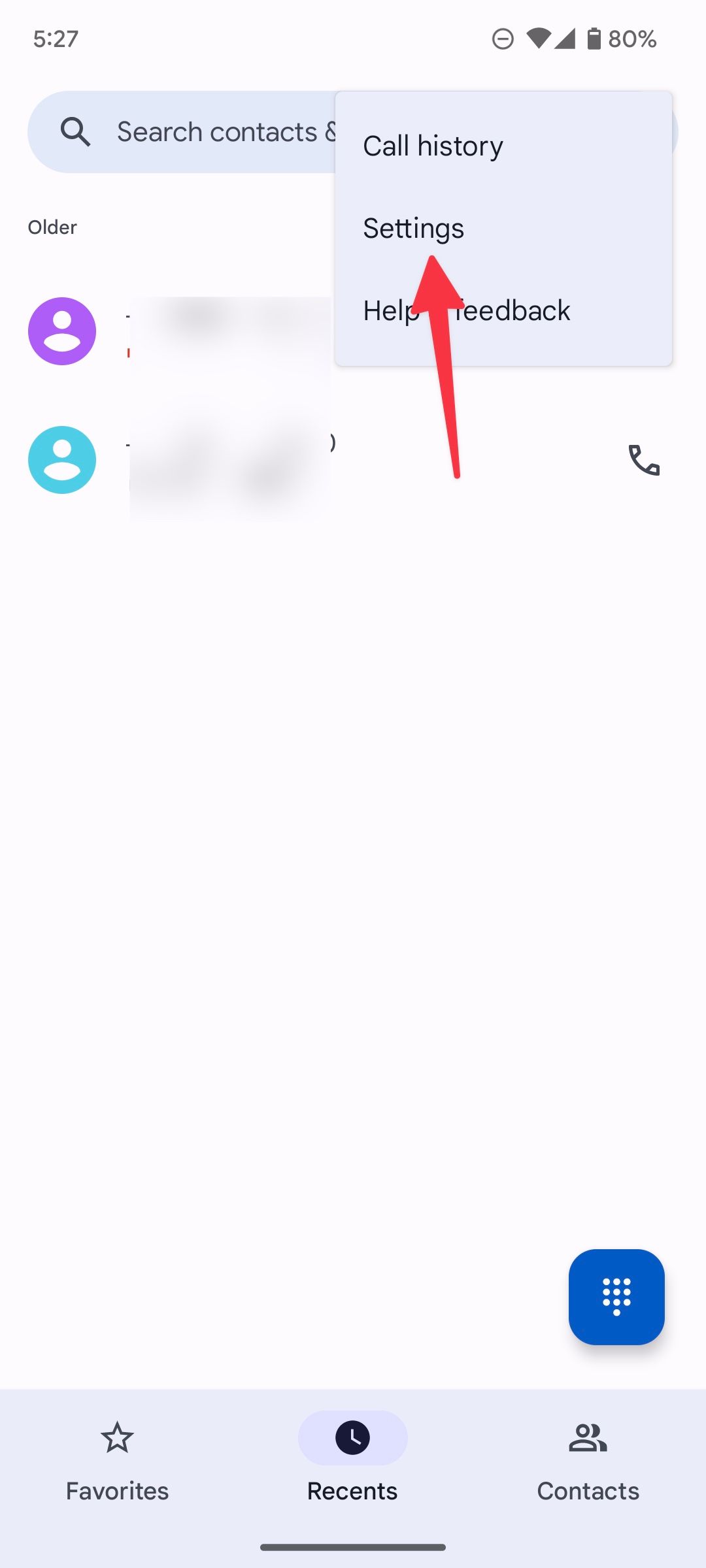
4. Select Blocked numbers.
5. Check the blocked numbers list. Tap Add a number to enter a phone number to block calls and texts from them, or tap the x mark beside a phone number to unblock them.
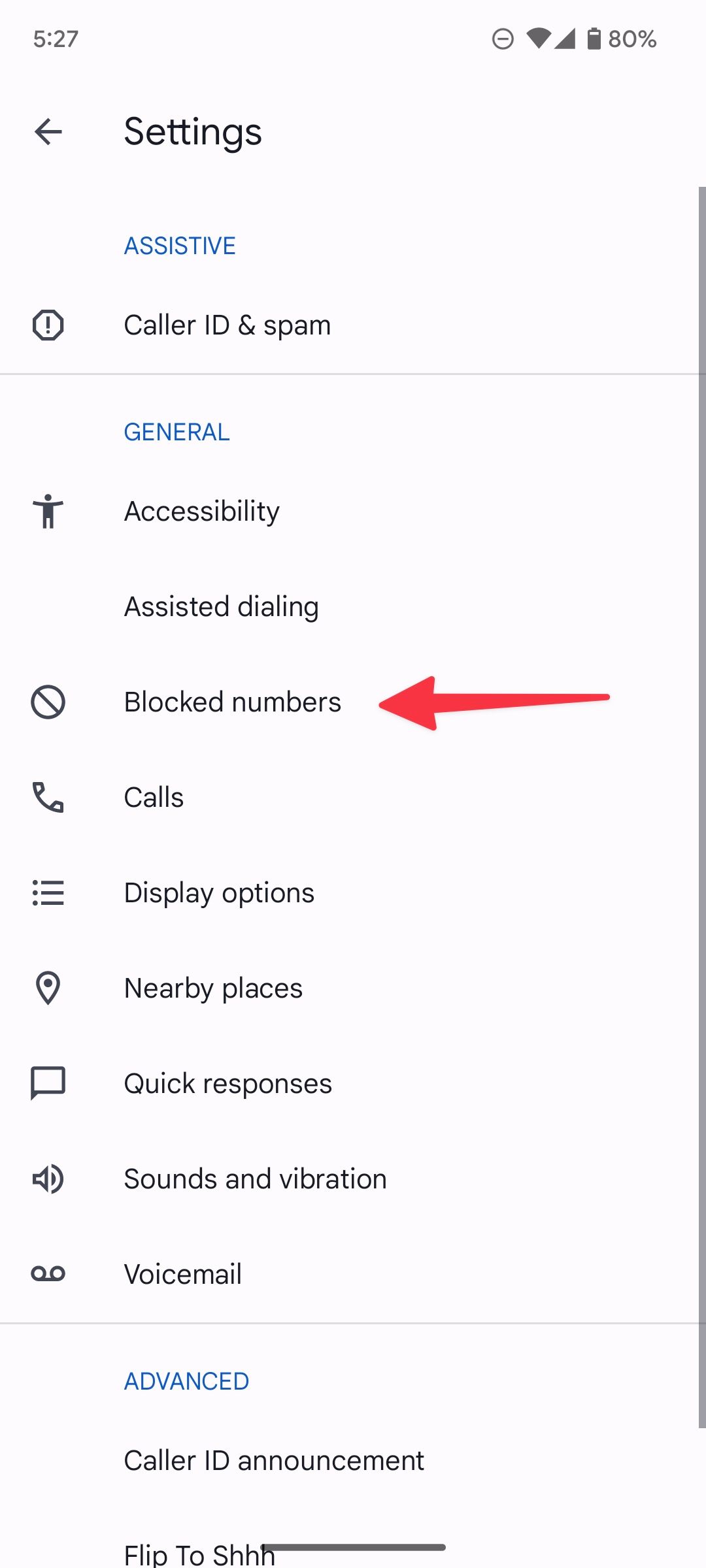
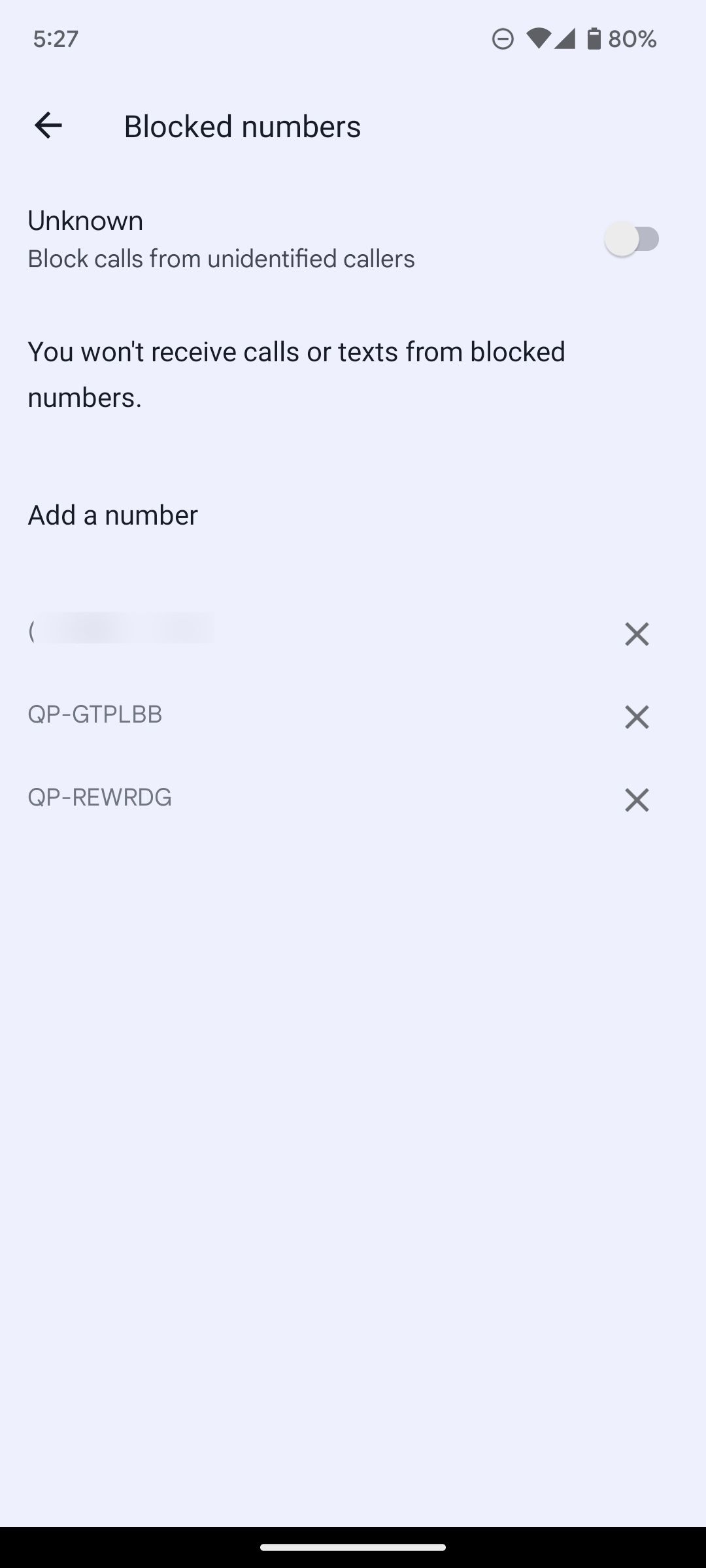
How to find blocked numbers using the Contacts app
Go through the steps below to use the Google Contacts app to check blocked numbers on your phone.
1. Open the Contacts app on Android.
2. Go to the Fix & manage tab.
3. Select Blocked numbers.
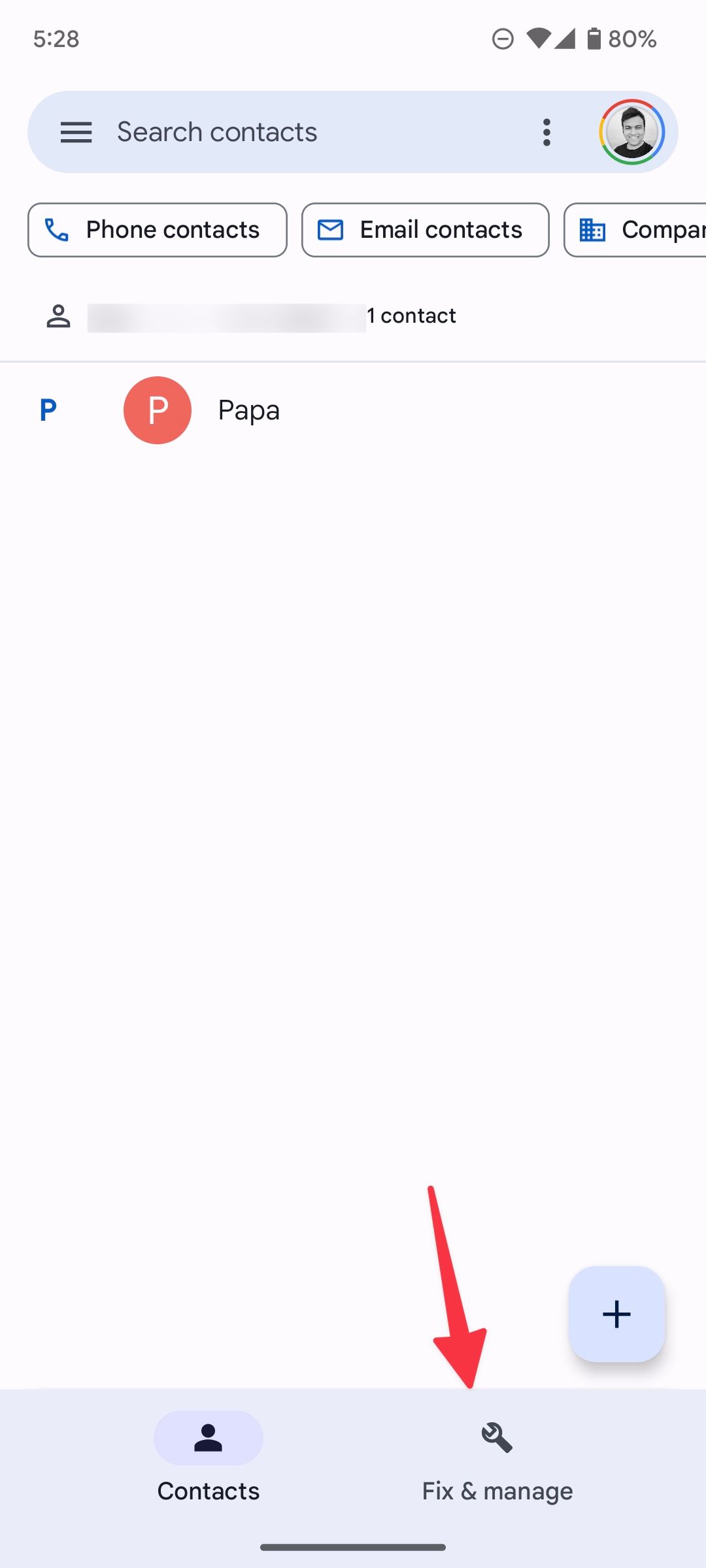
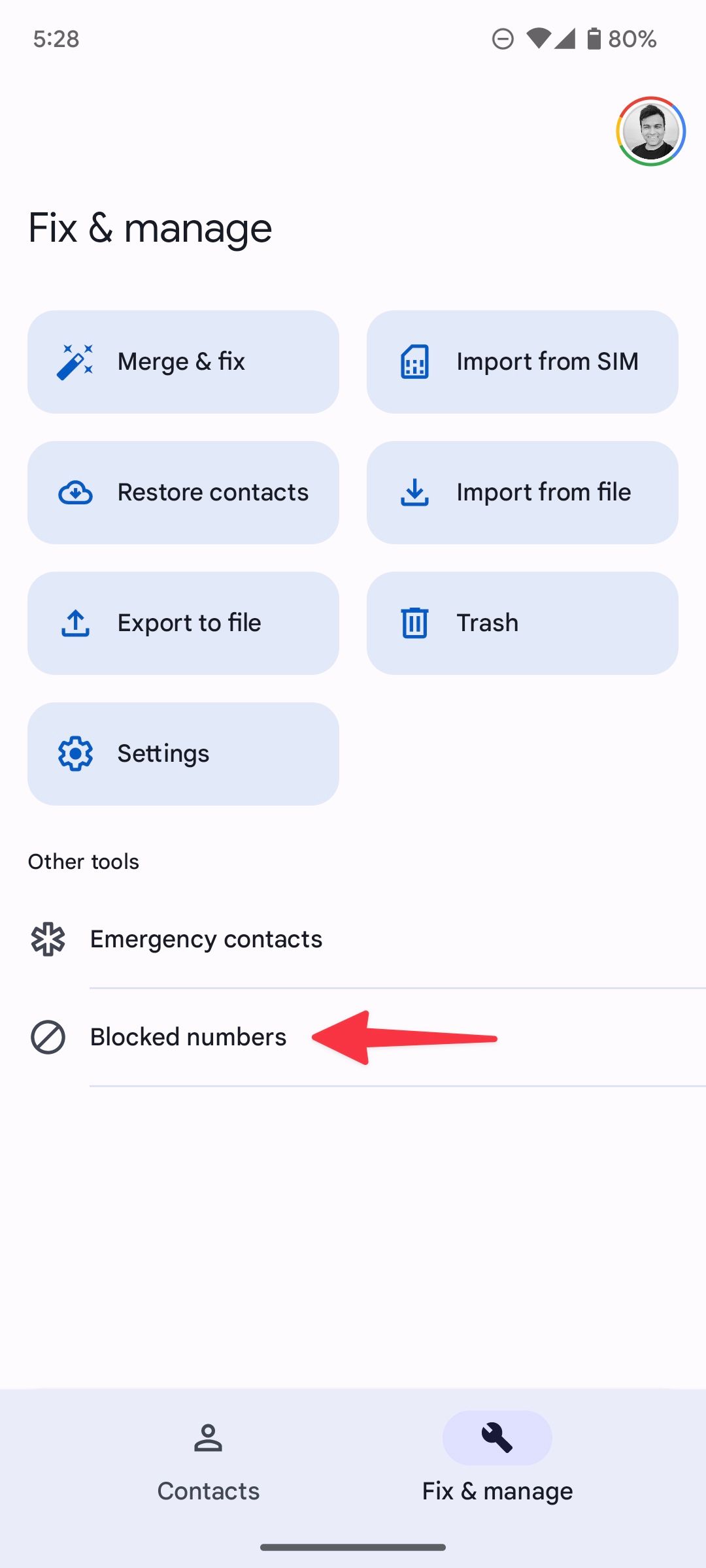
4. Glance over the blocked numbers list and make the necessary changes.
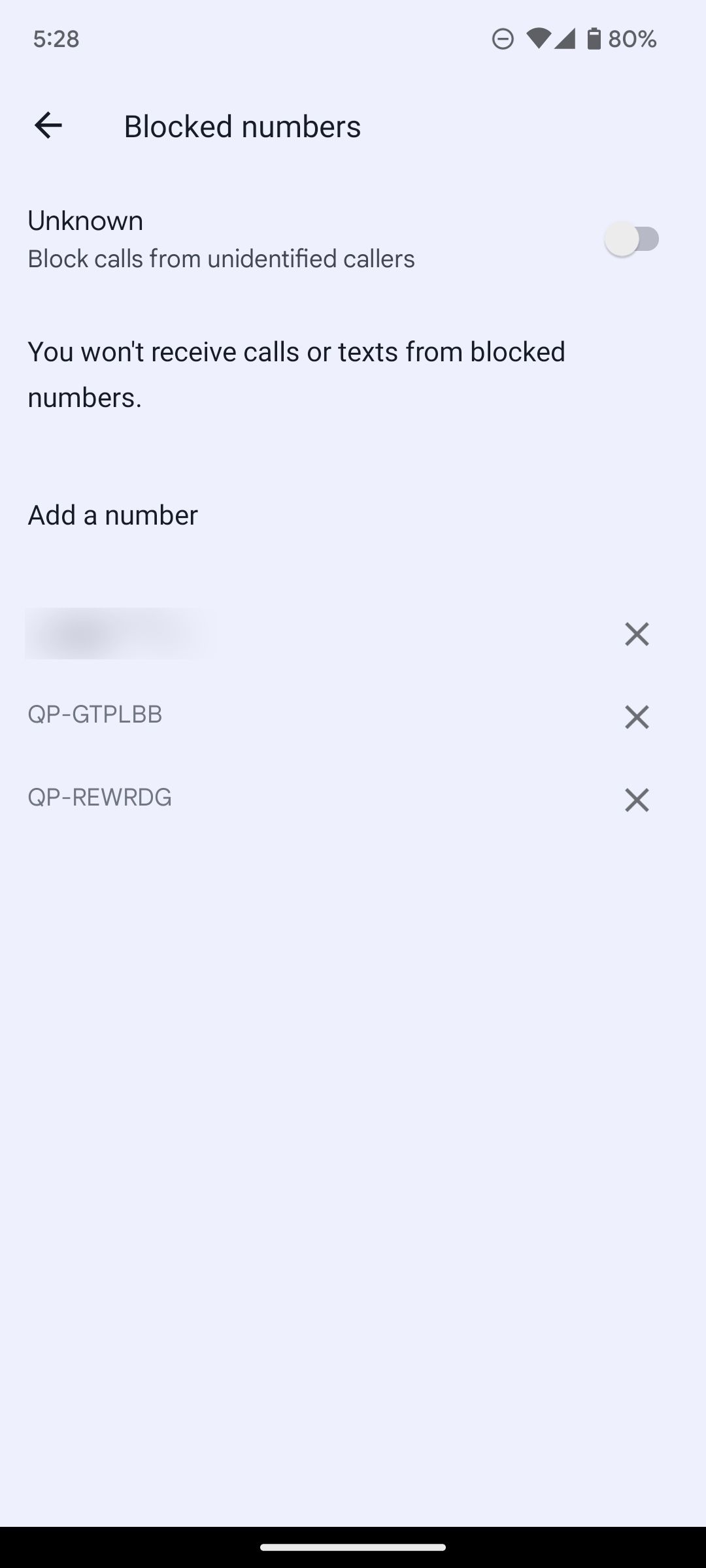
How to check blocked numbers in the Google Messages app
You may have blocked annoying recipients in the Google Messages app. Here’s how to find and modify the blocked numbers list.
1. Launch the Messages app on Android.
2. Select the hamburger menu in the upper-left corner.
3. Select Spam & blocked.
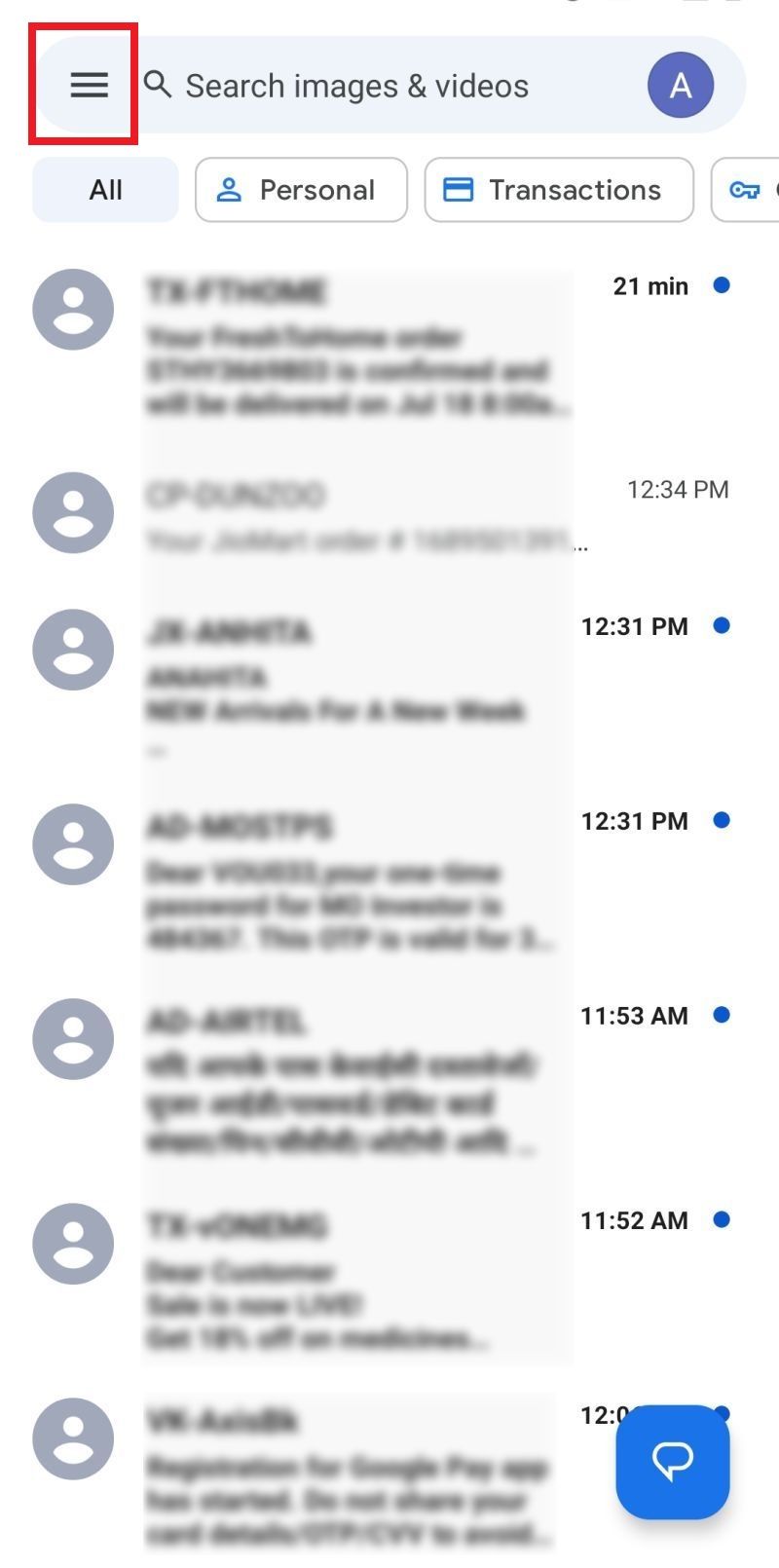
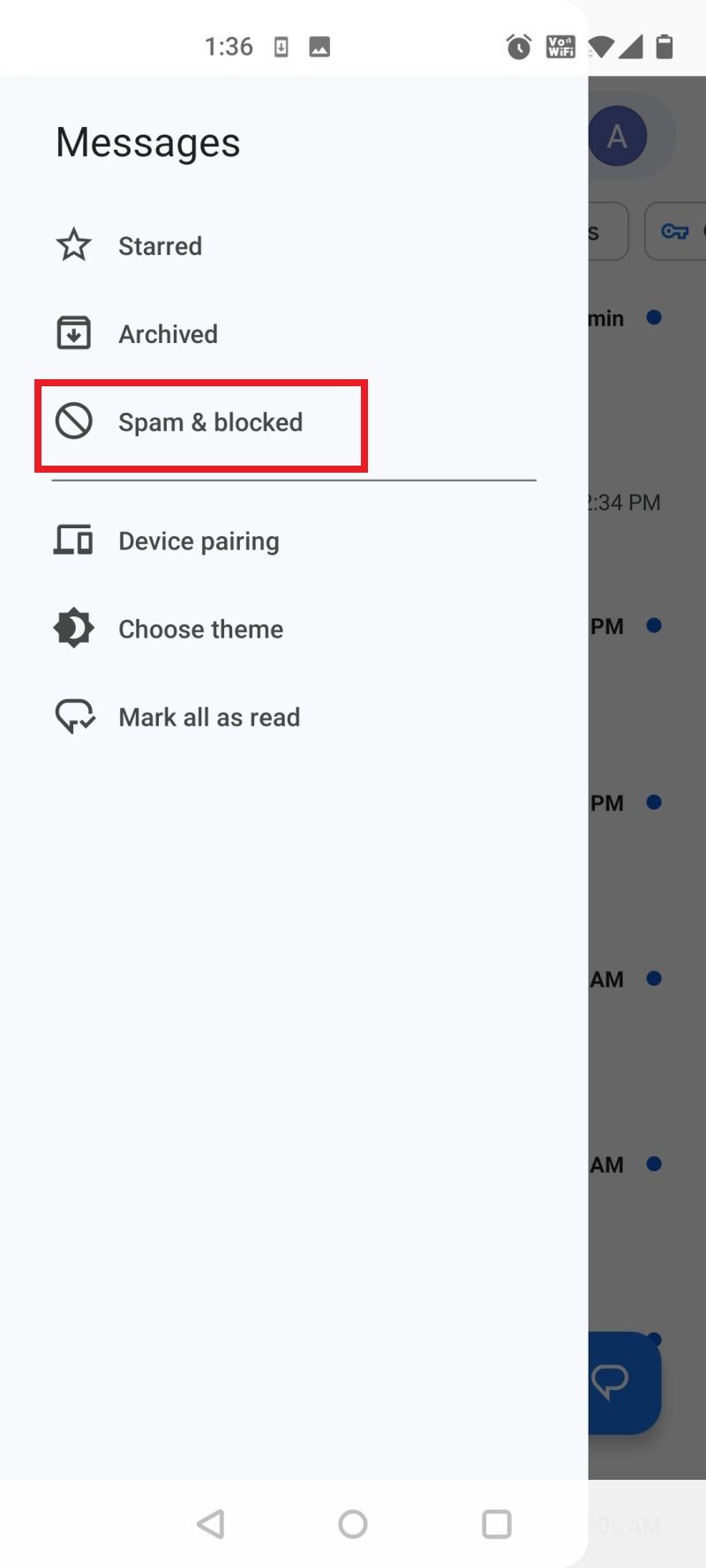
4. Tap a chat thread and select Unblock from the following menu.
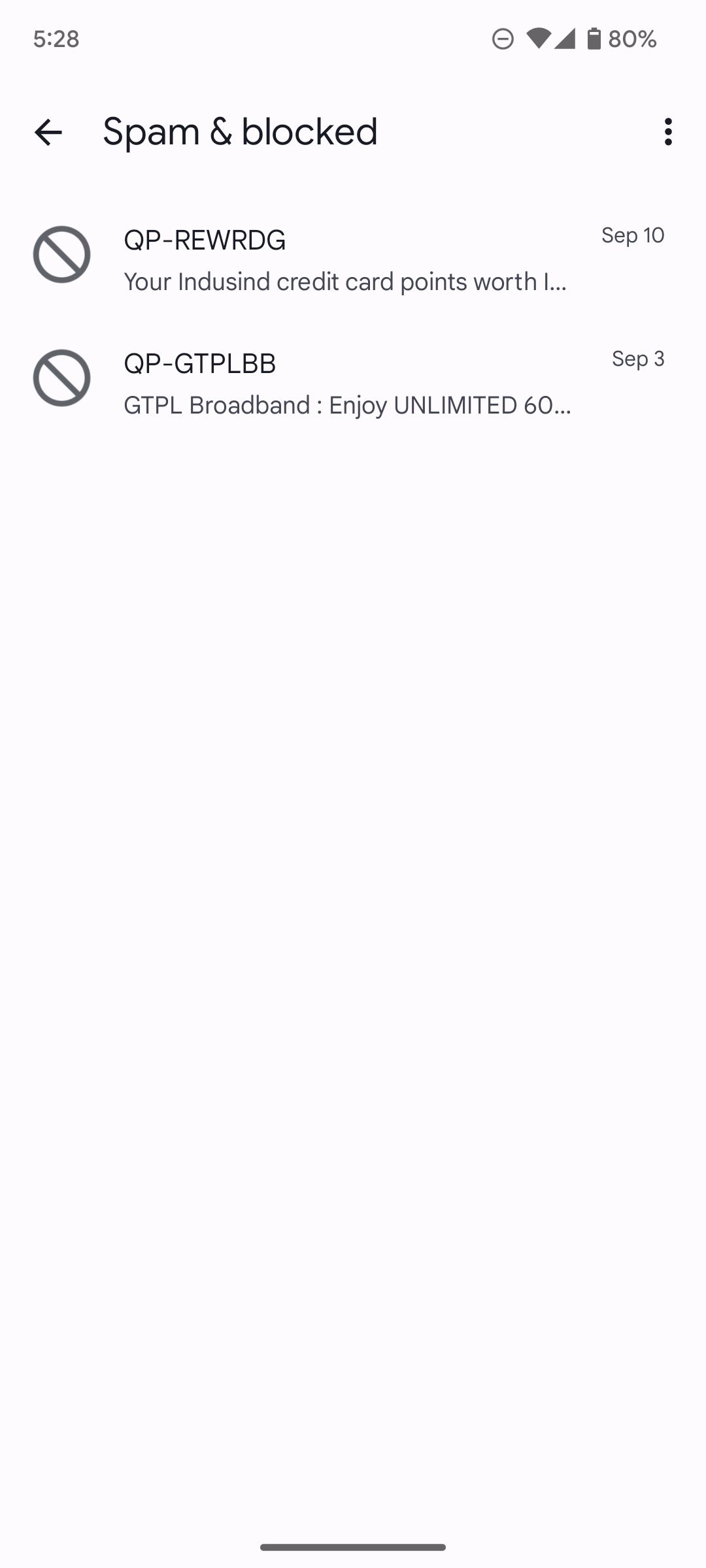
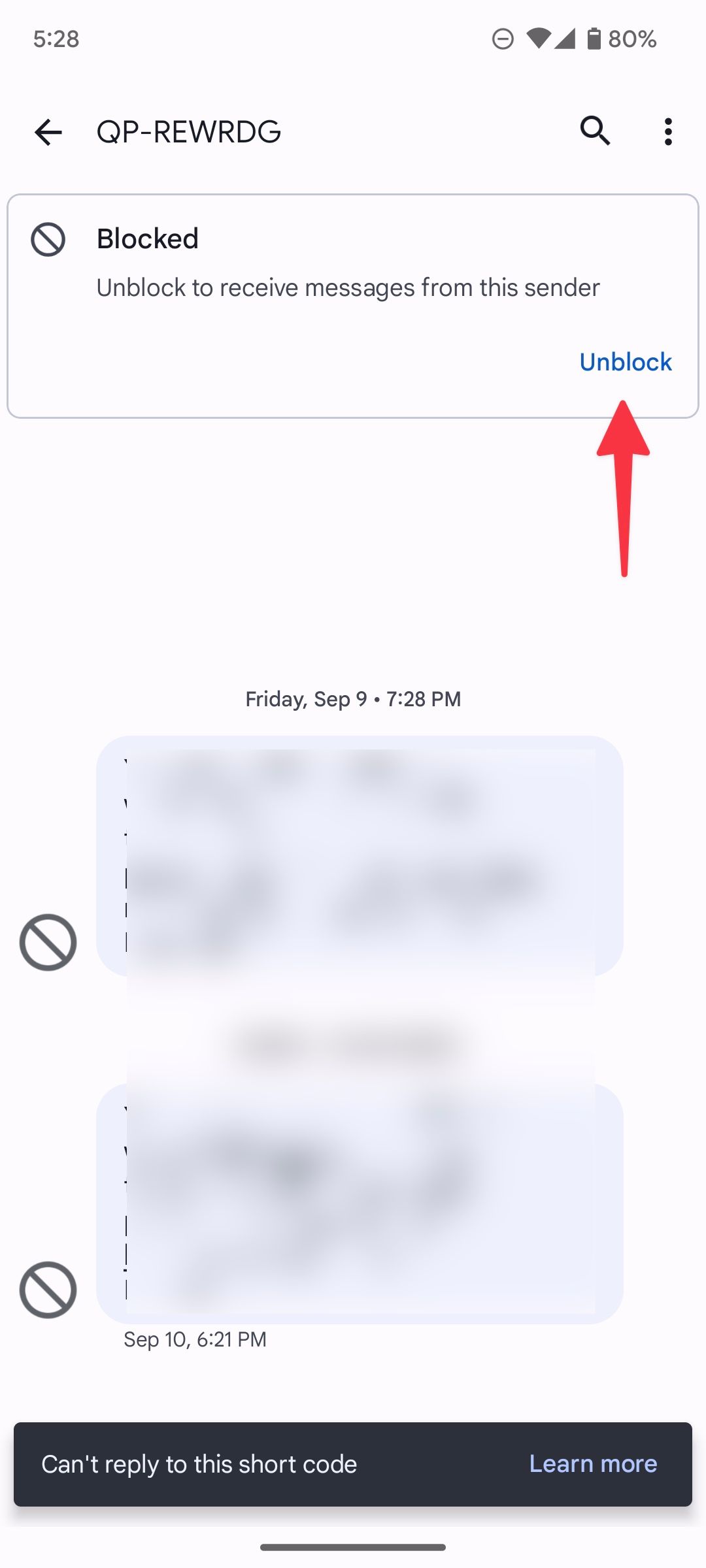
Check blocked numbers on Samsung Galaxy phones
Samsung devices come pre-loaded with its versions of the phone, contacts, and messages apps. You can install Google’s apps from the Play Store or use Samsung’s. Here’s how to check your blocked numbers on a Samsung Galaxy phone if you use the default apps.
Use the Phone app on Galaxy phones to see your blocked numbers
1. Open the Phone app on your Samsung Galaxy phone.
2. Tap the menu in the upper-right corner and open Settings.
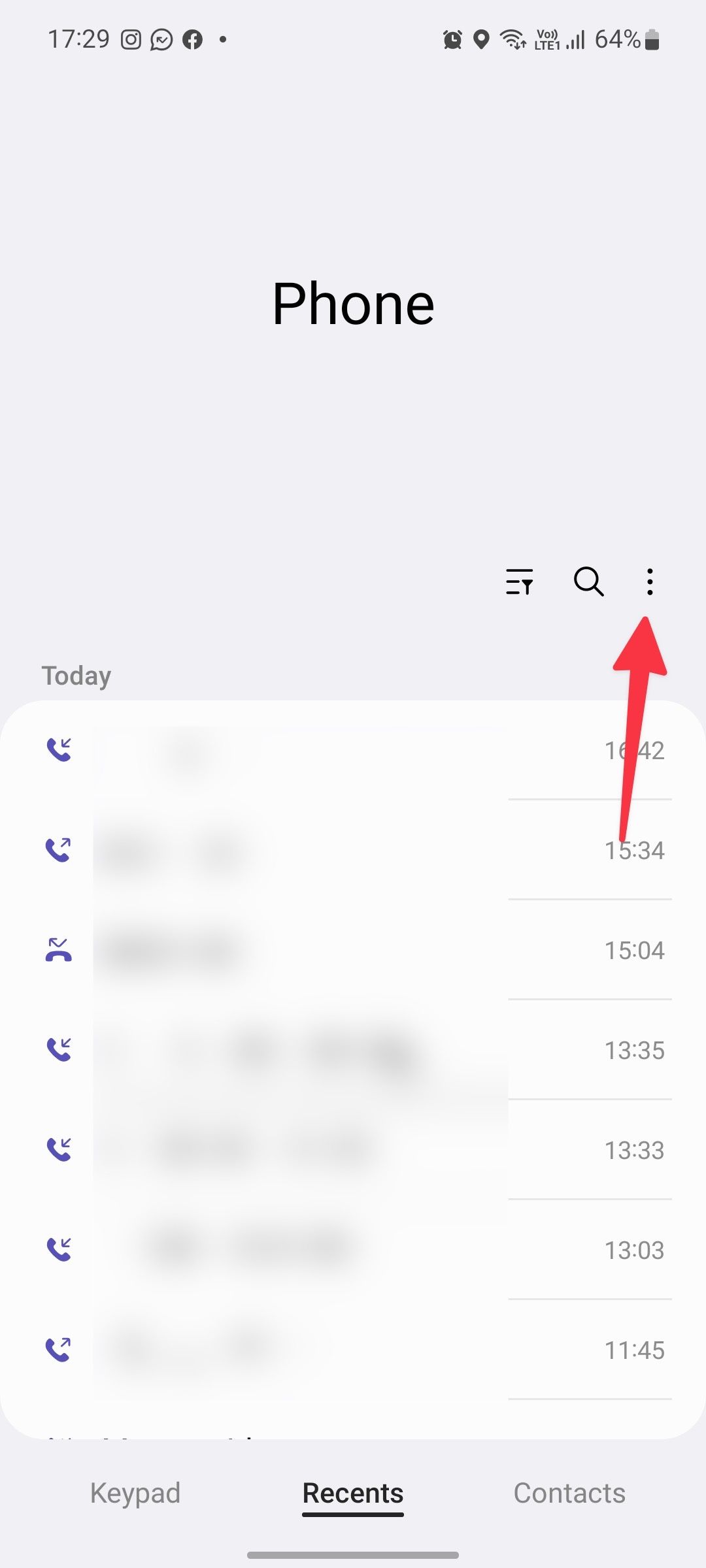
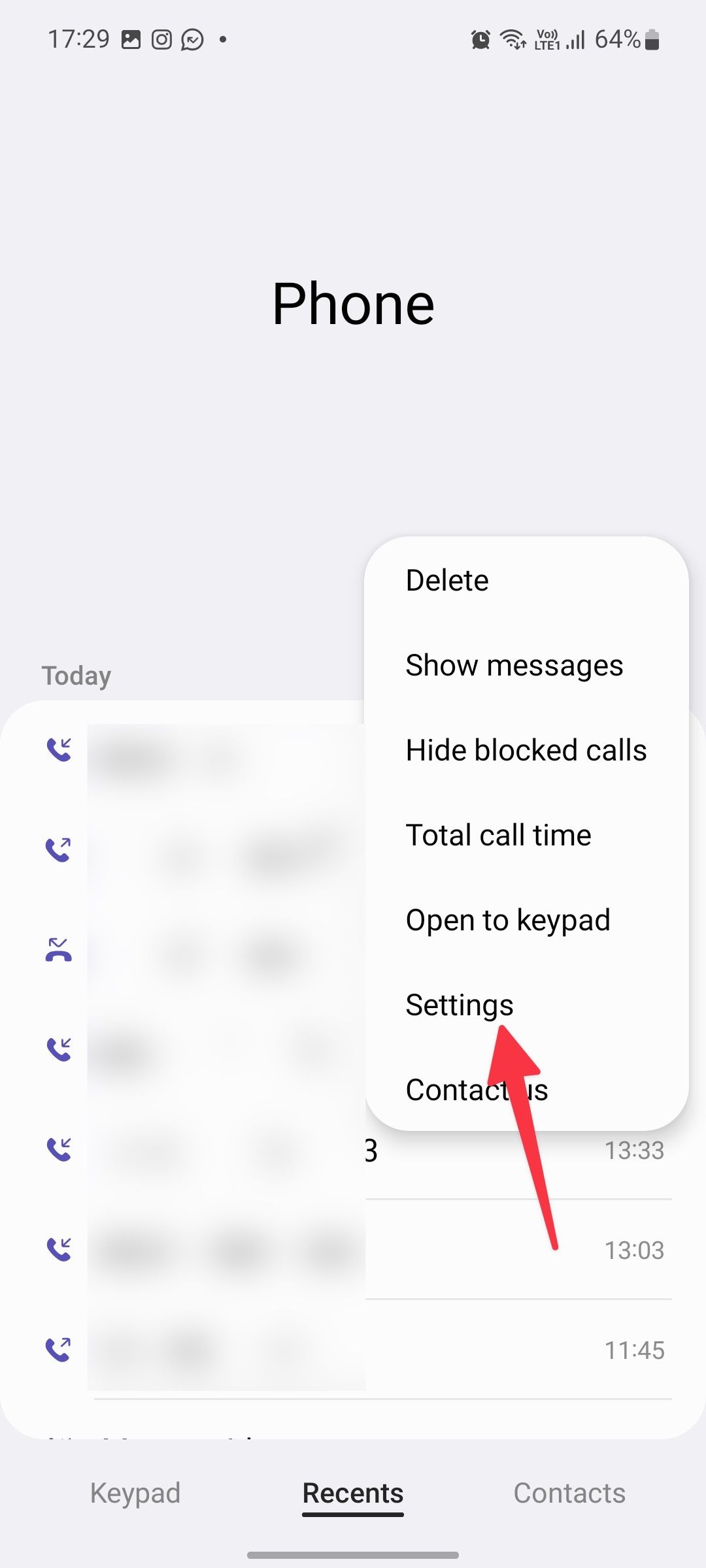
3. Select Block numbers.
4. Check the blocked numbers list and add a new phone number from the Recents list or Contacts menu.
5. To unblock a number, tap the red Remove (–) icon next to a phone number to receive texts and calls.
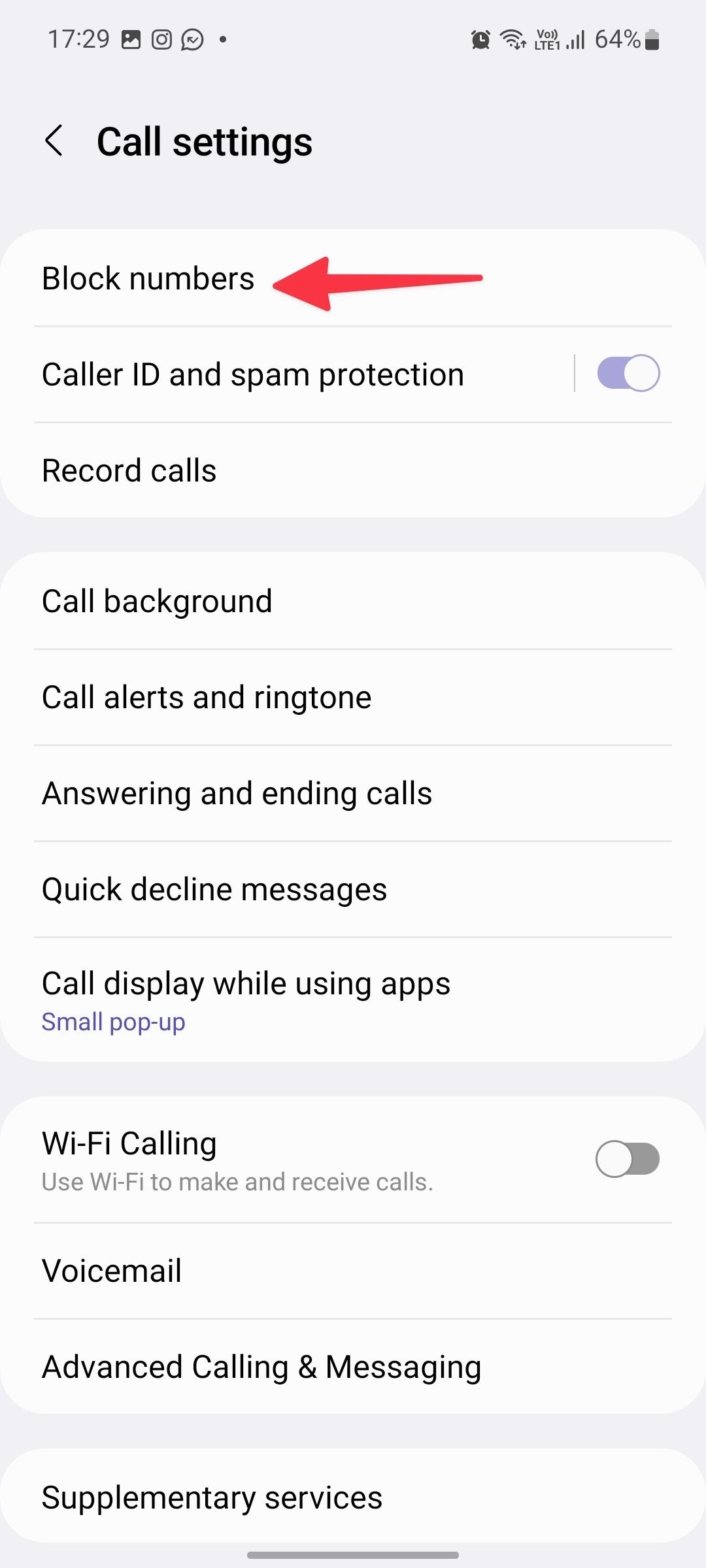
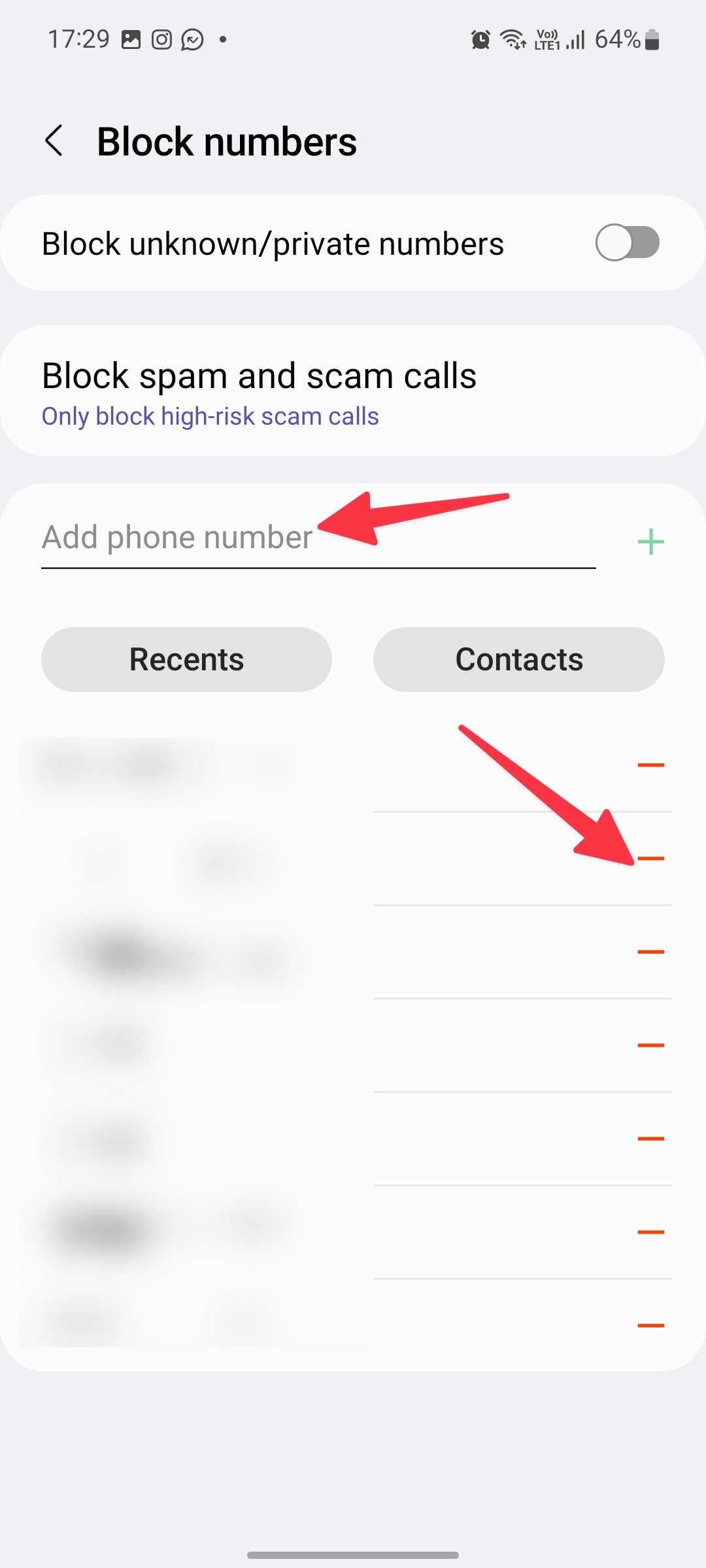
Find blocked phone numbers in the Samsung Messages app
Besides the Phone app, you can use the One UI Messages app to check blocked numbers on a Samsung phone.
1. Open the Messages app on your Samsung phone.
2. Tap the menu icon (the three dots) and open Settings.
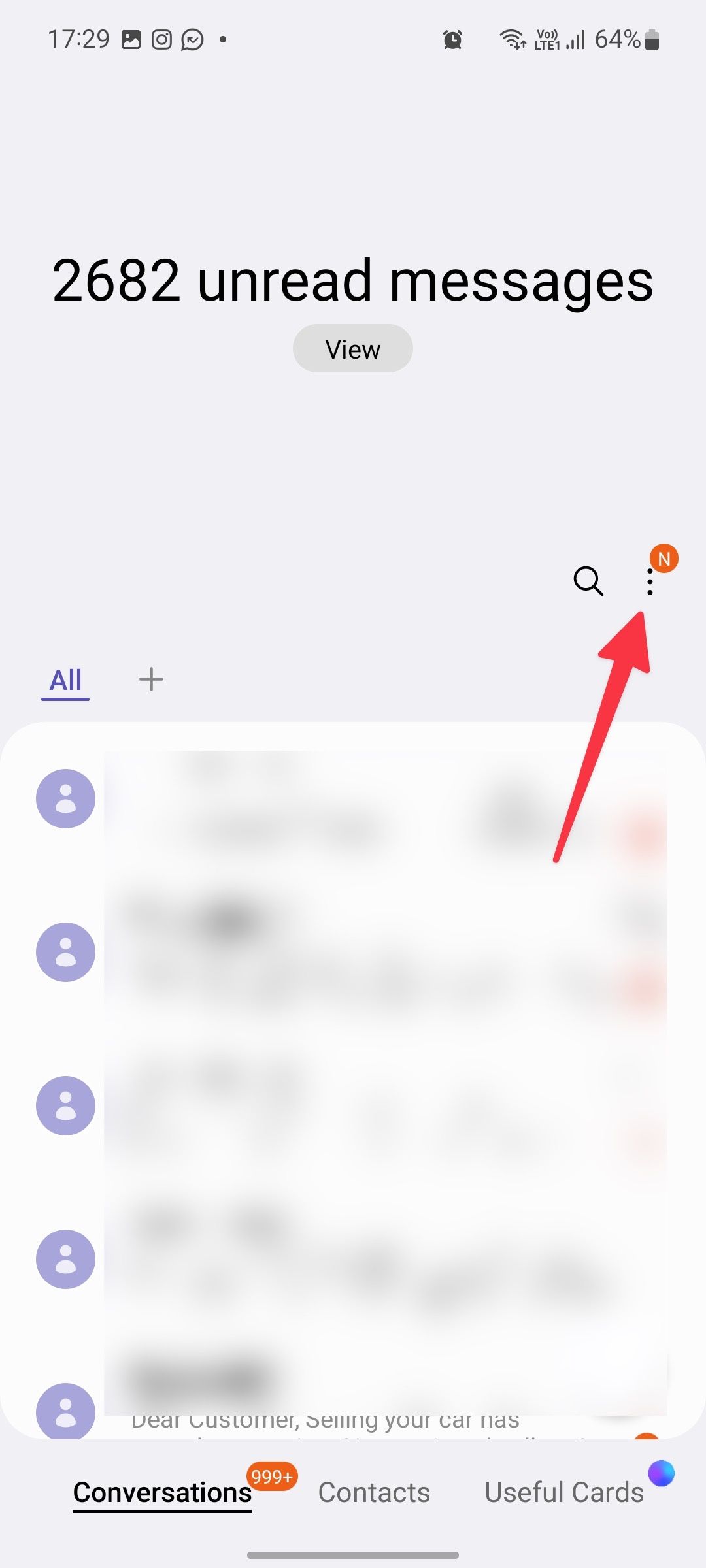
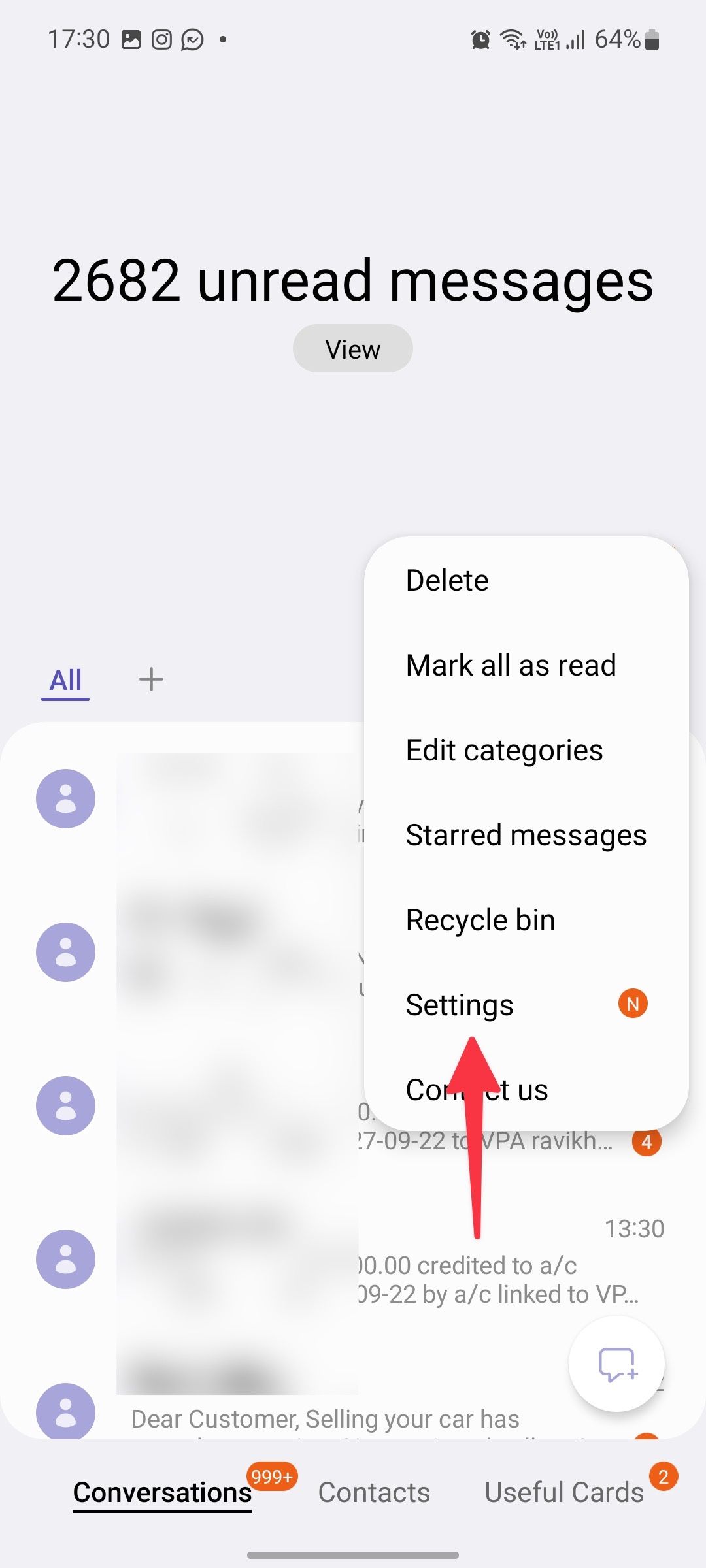
3. Select Block numbers and spam.
4. Tap Block numbers.
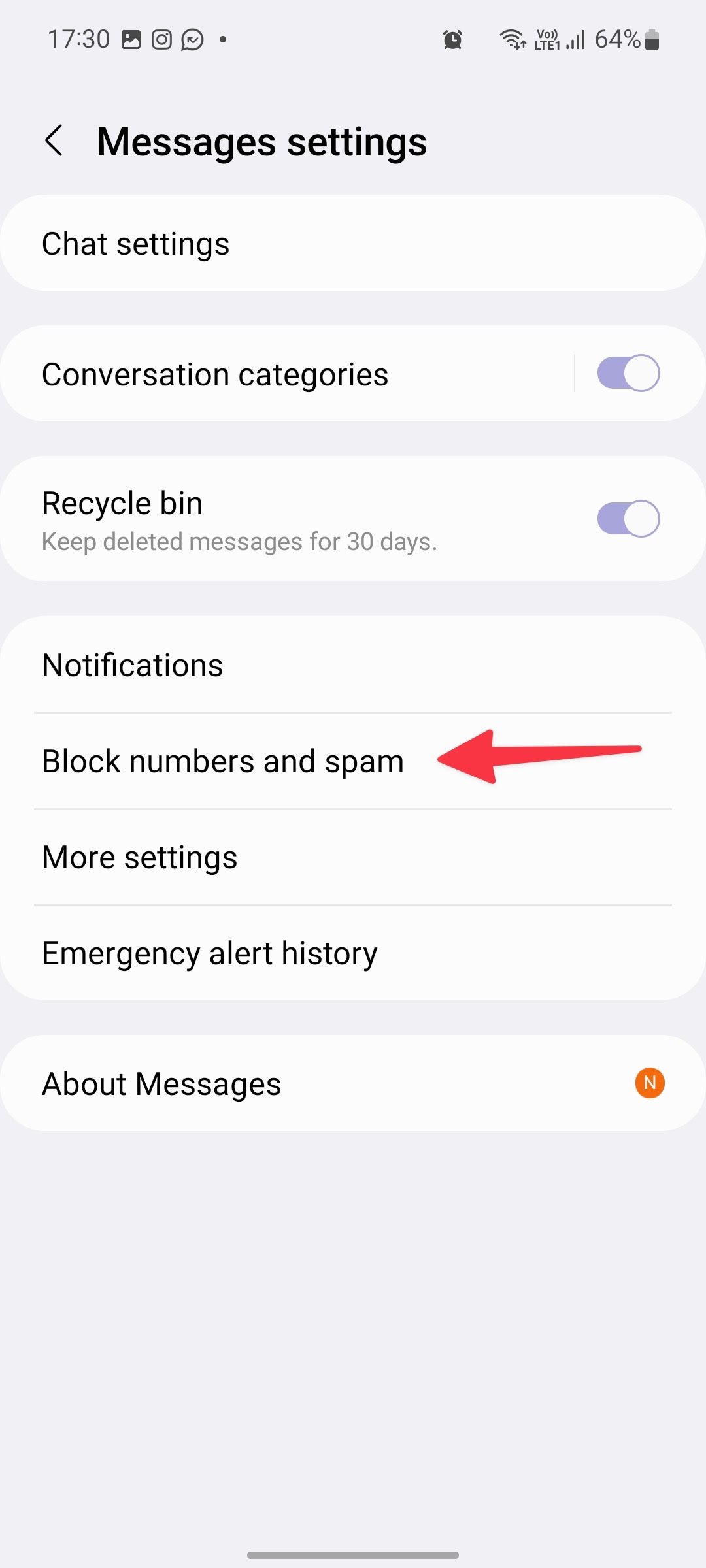
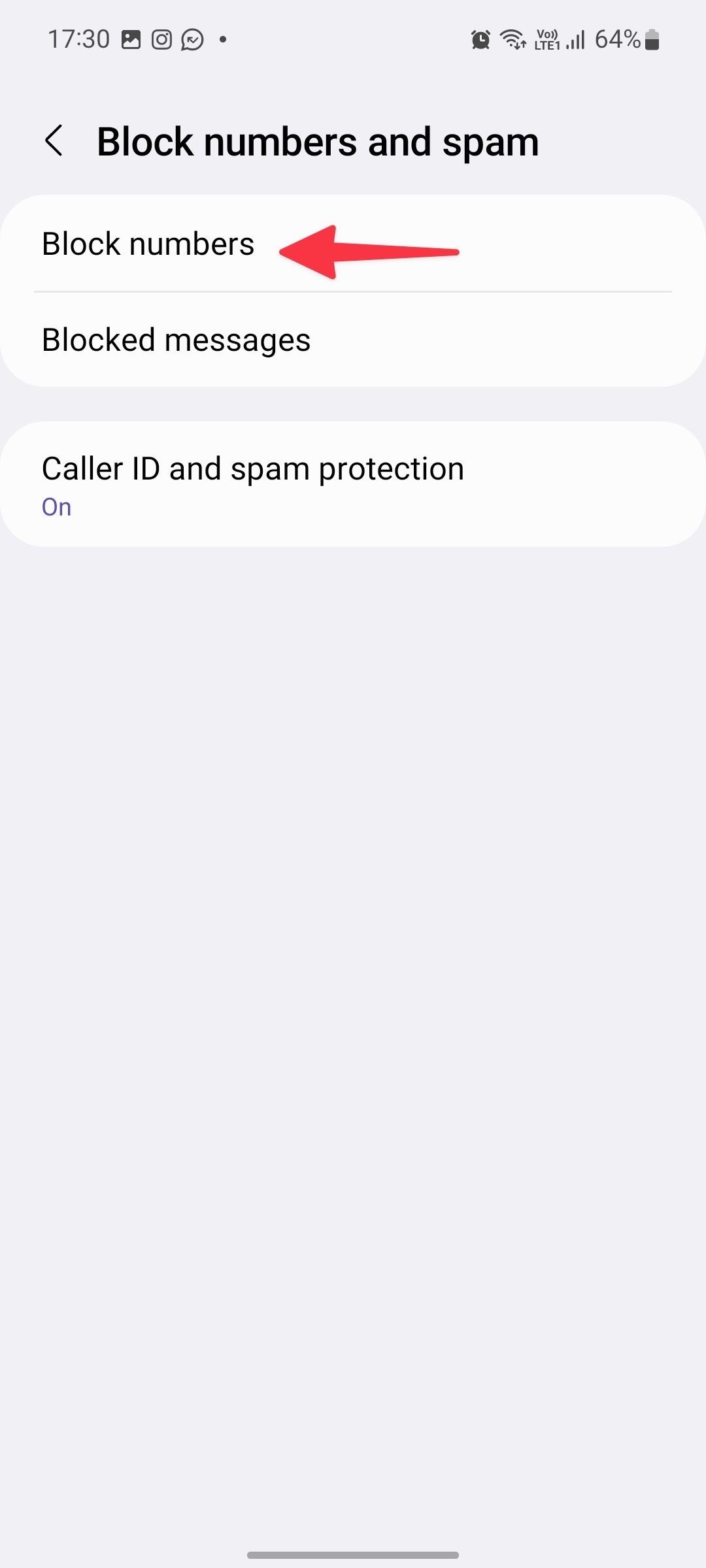
5. Block or unblock contacts from the following menu.
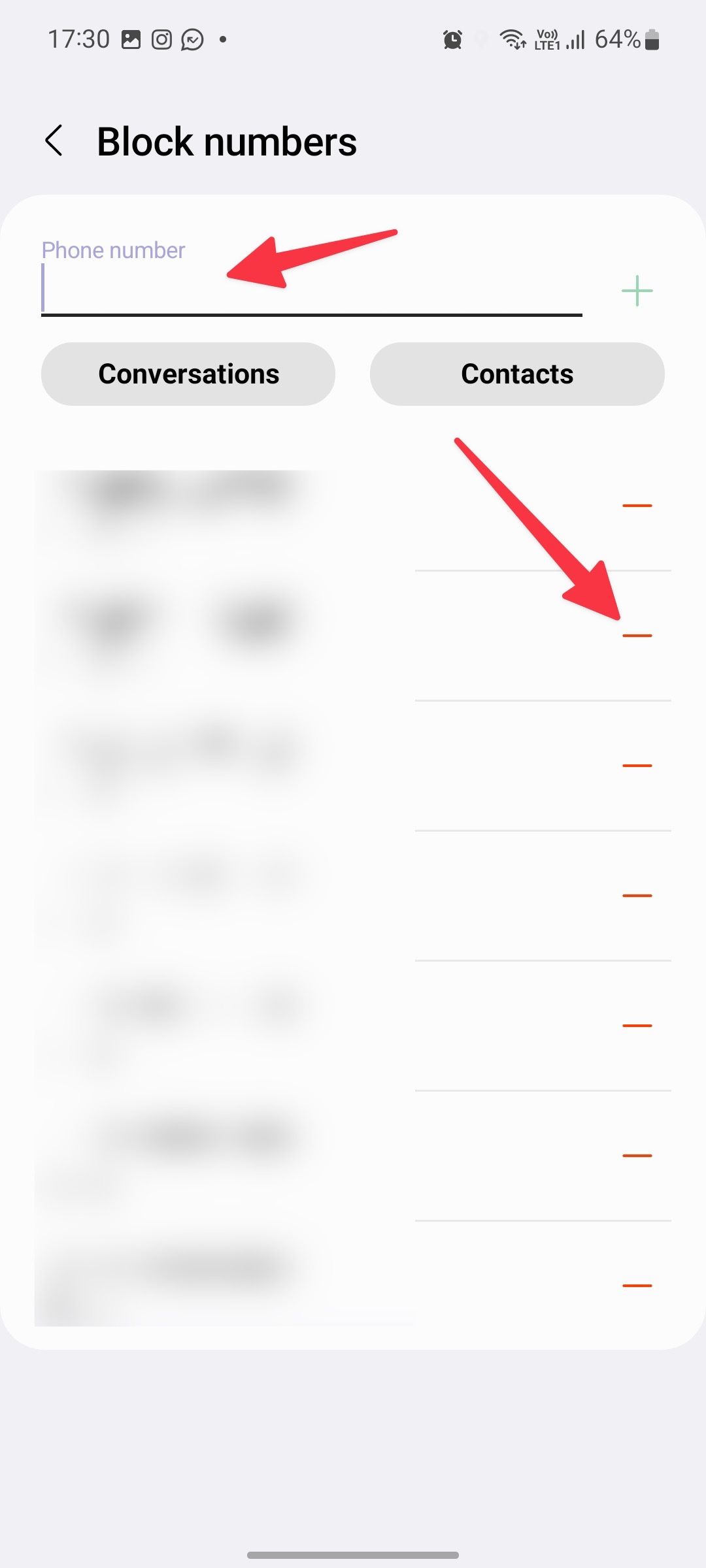
Are too many calls getting blocked? It’s time to turn off spam protection
Did you unblock several numbers on your Android phone and still face issues with receiving incoming calls? The default spam protection on Android can be aggressive and block unknown callers in the background.
How to turn off spam protection on an Android phone
1. Open the Phone app and go to Settings (refer to the steps above).
2. Select Blocked numbers.
3. Turn off the Unknown toggle that blocks calls from unidentified callers.
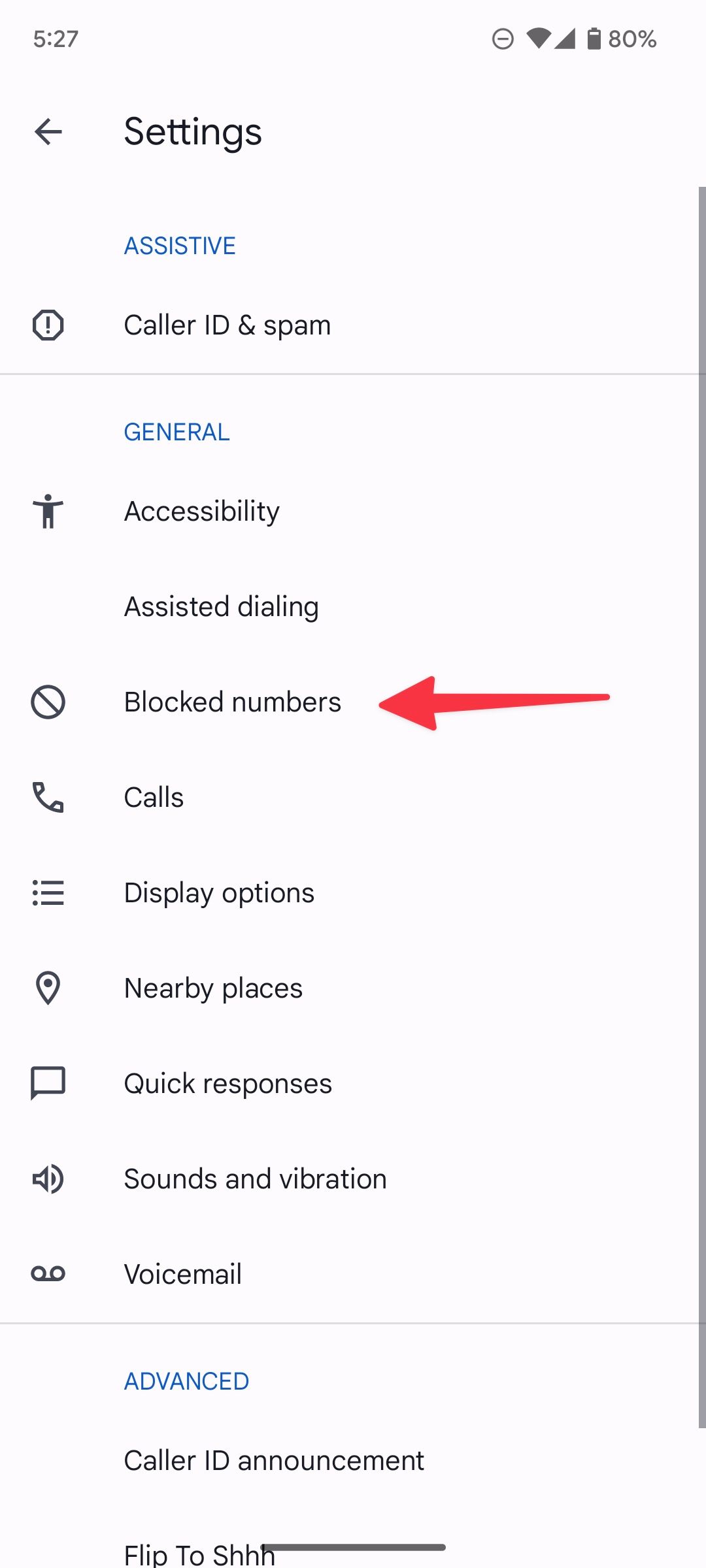
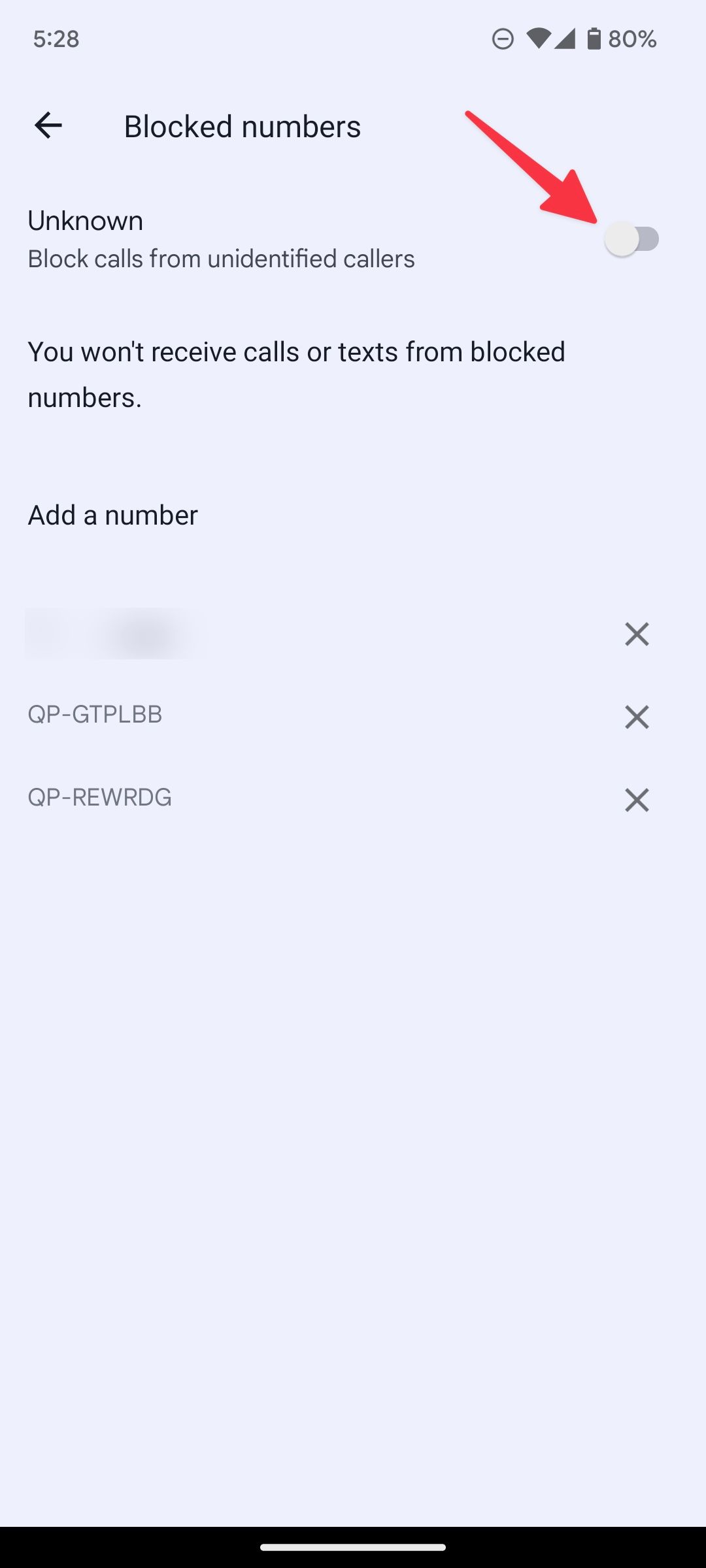
How to turn off spam protection on a Samsung Galaxy phone
1. Open Phone Settings on your Samsung app (refer to the steps above).
2. Tap Block numbers.
3. Turn off Block unknown/private numbers.
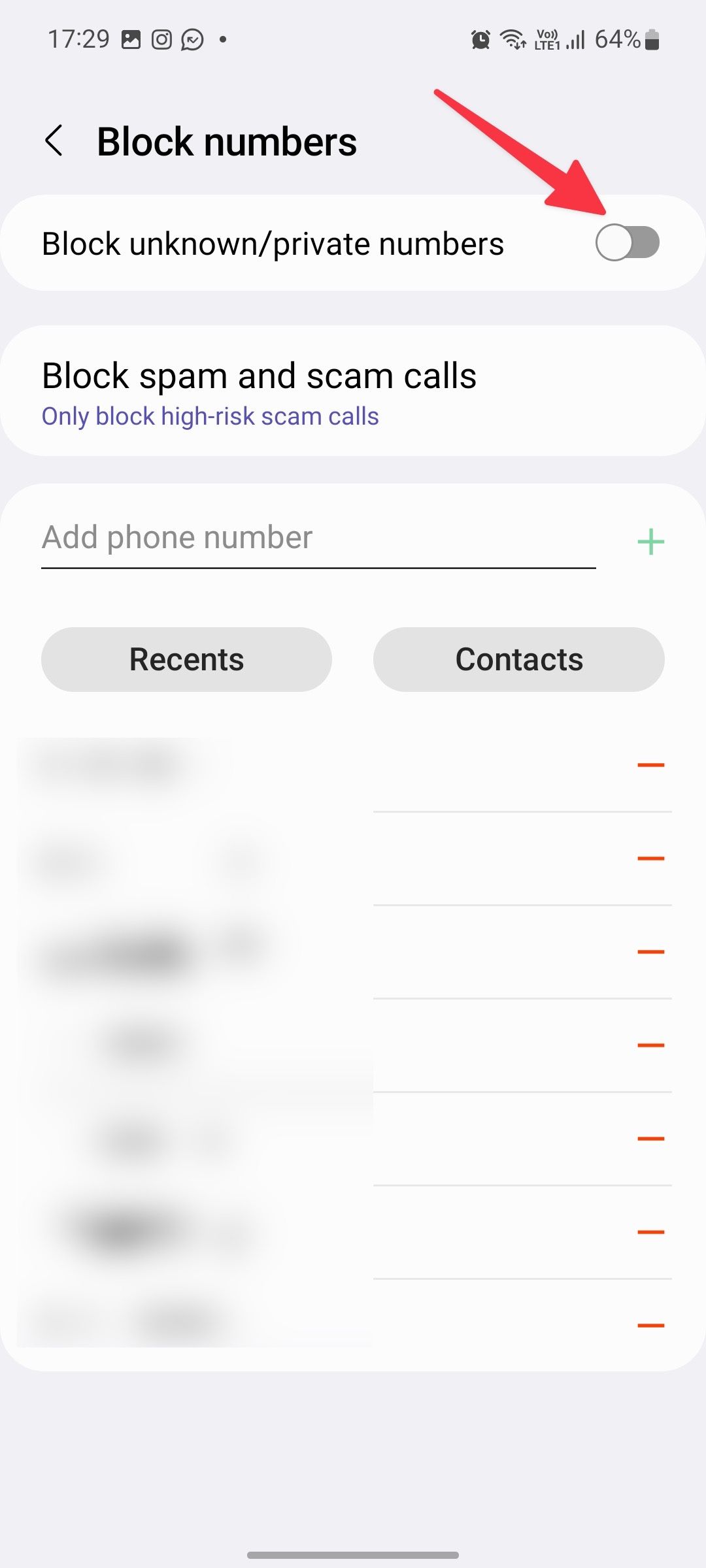
What happens when you block or unblock a number on Android?
When you block someone on your Android phone, the person can’t reach you via calls or messages. When the blocked number calls you, the person hears a pre-recorded message like “the number is busy,” “the person is unreachable,” or “the number is unavailable.” It varies from one carrier to another. The recipient can always reach you via third-party apps like WhatsApp, Telegram, or Messenger.
When you unblock a number on Android, the person can contact you through regular calls and messages. However, you can’t check the messages or call history when the number is blocked.
Get rid of the spam without missing important calls
Check your blocked numbers regularly. Sometimes, you may not have heard from someone because you accidentally blocked them. Android phones keep it simple to stay on top of your blocked numbers list. We also have some excellent tips to reduce spam and telemarketing calls.
Source link


