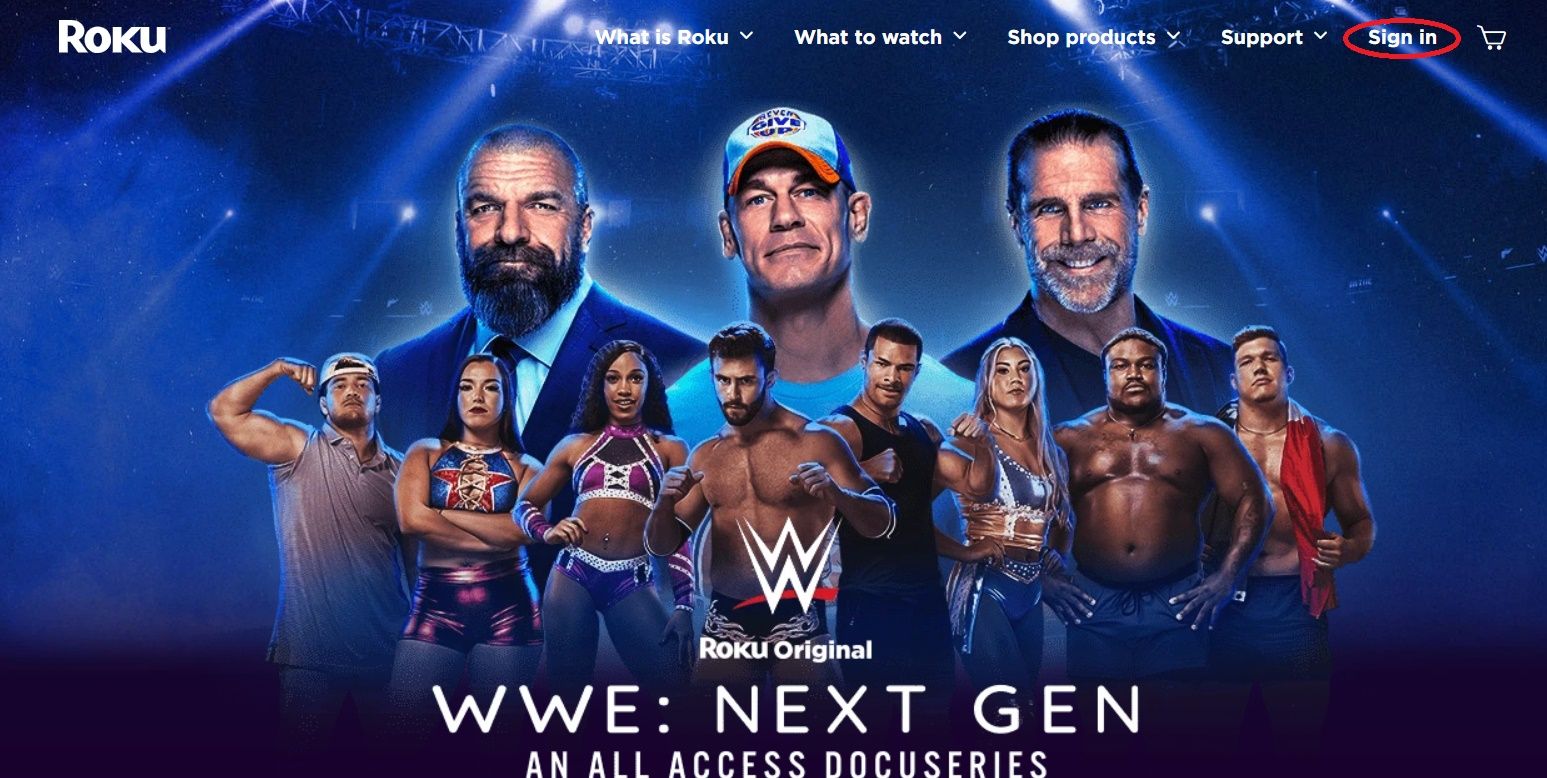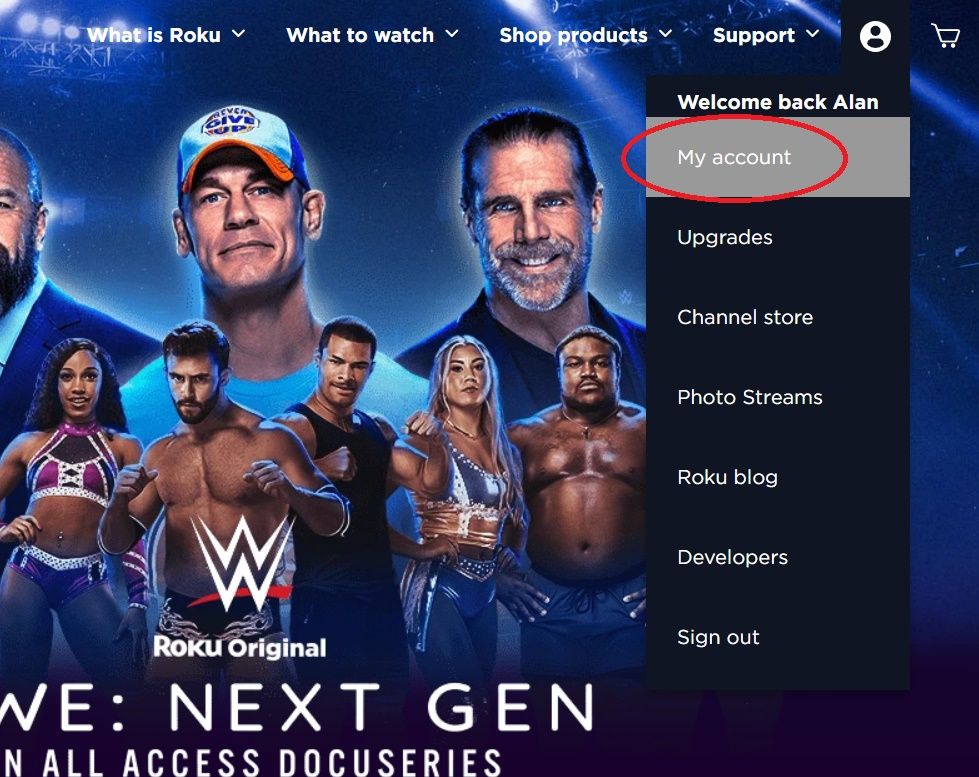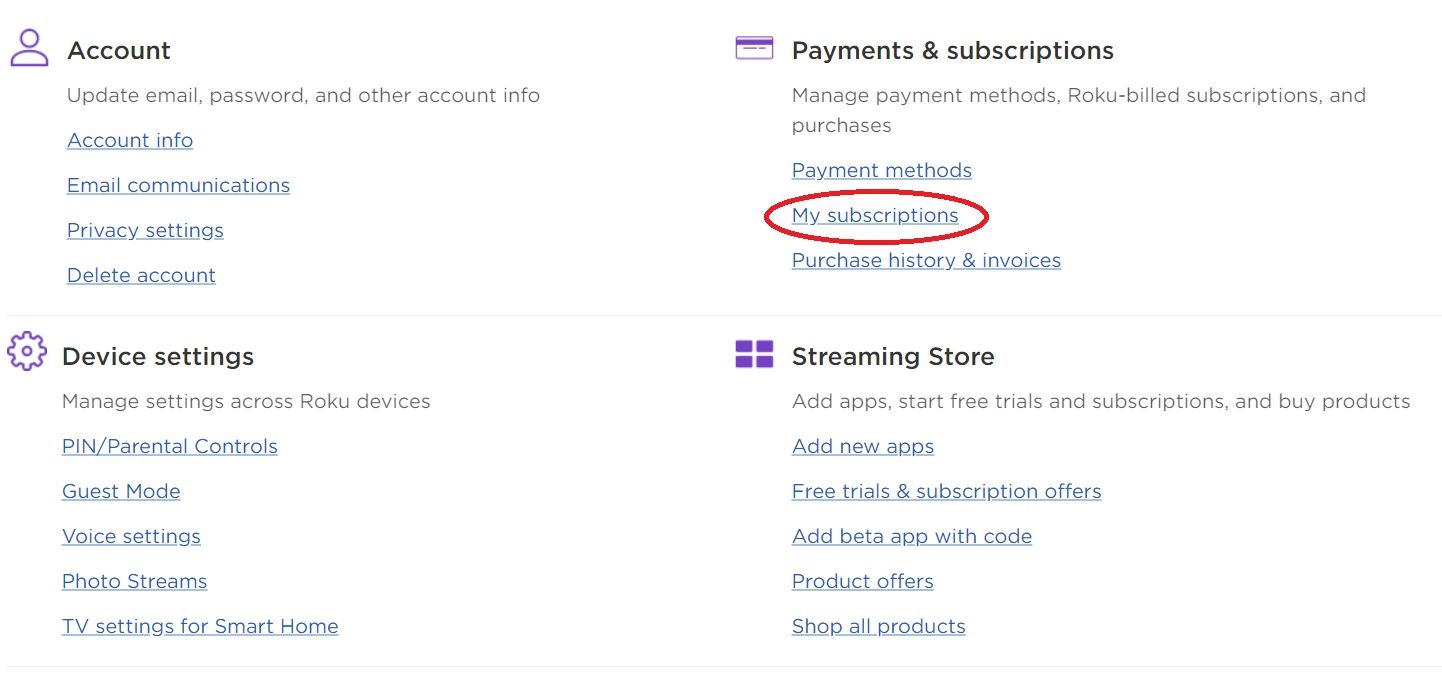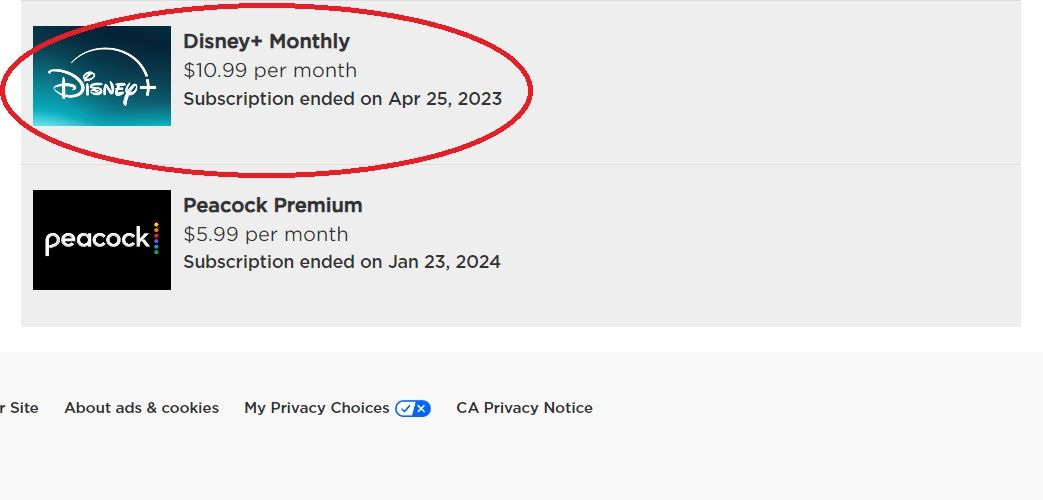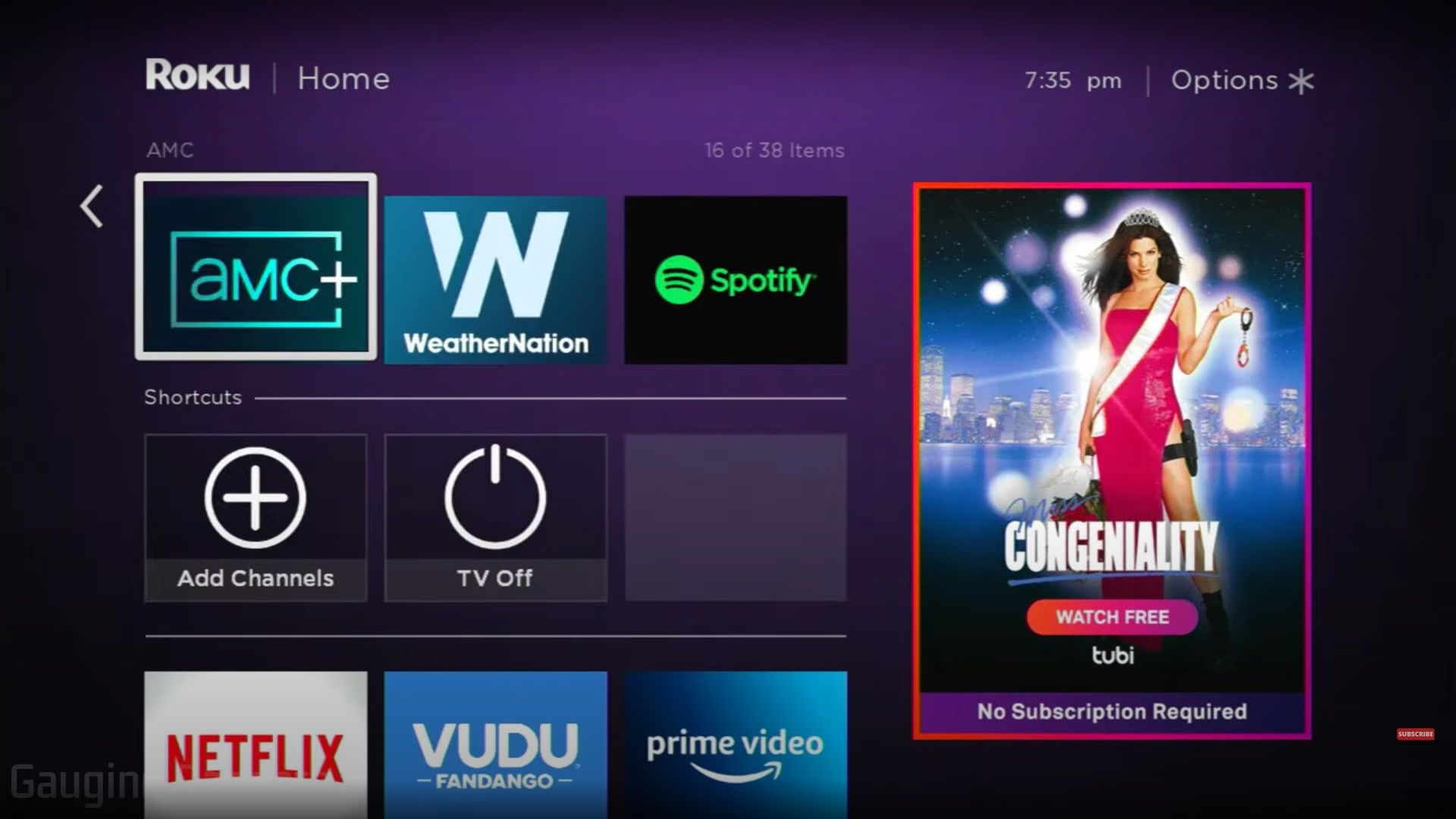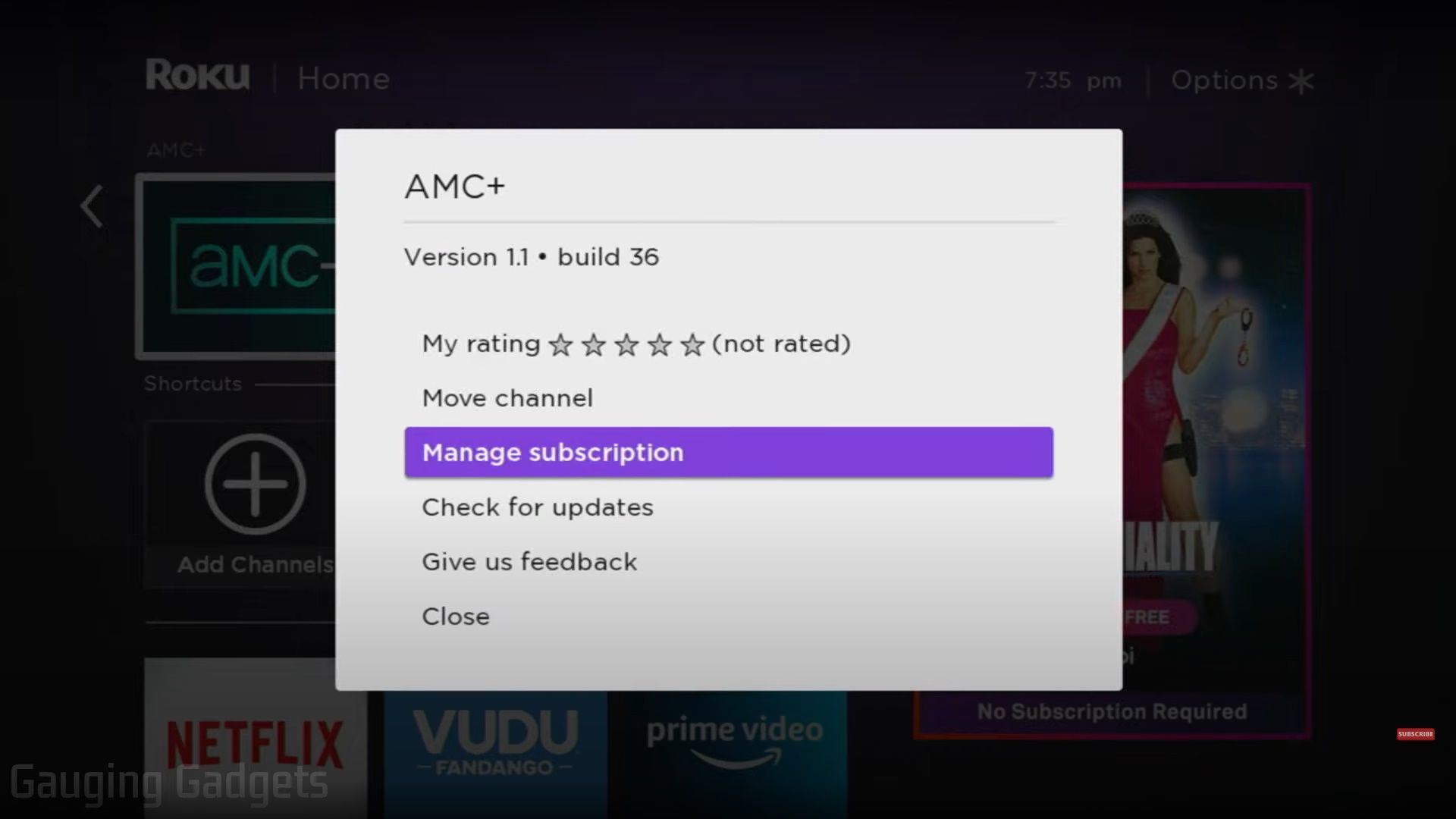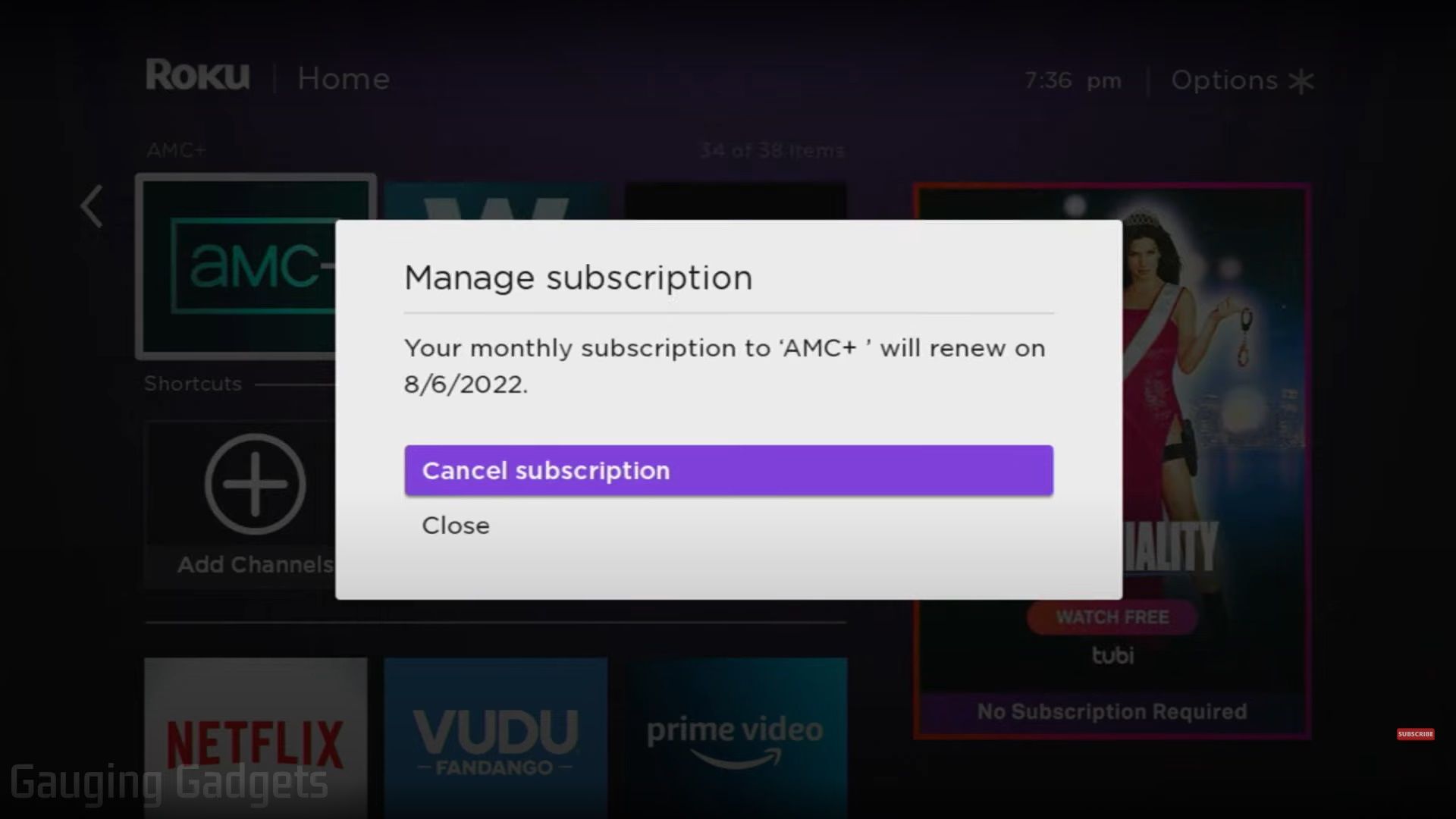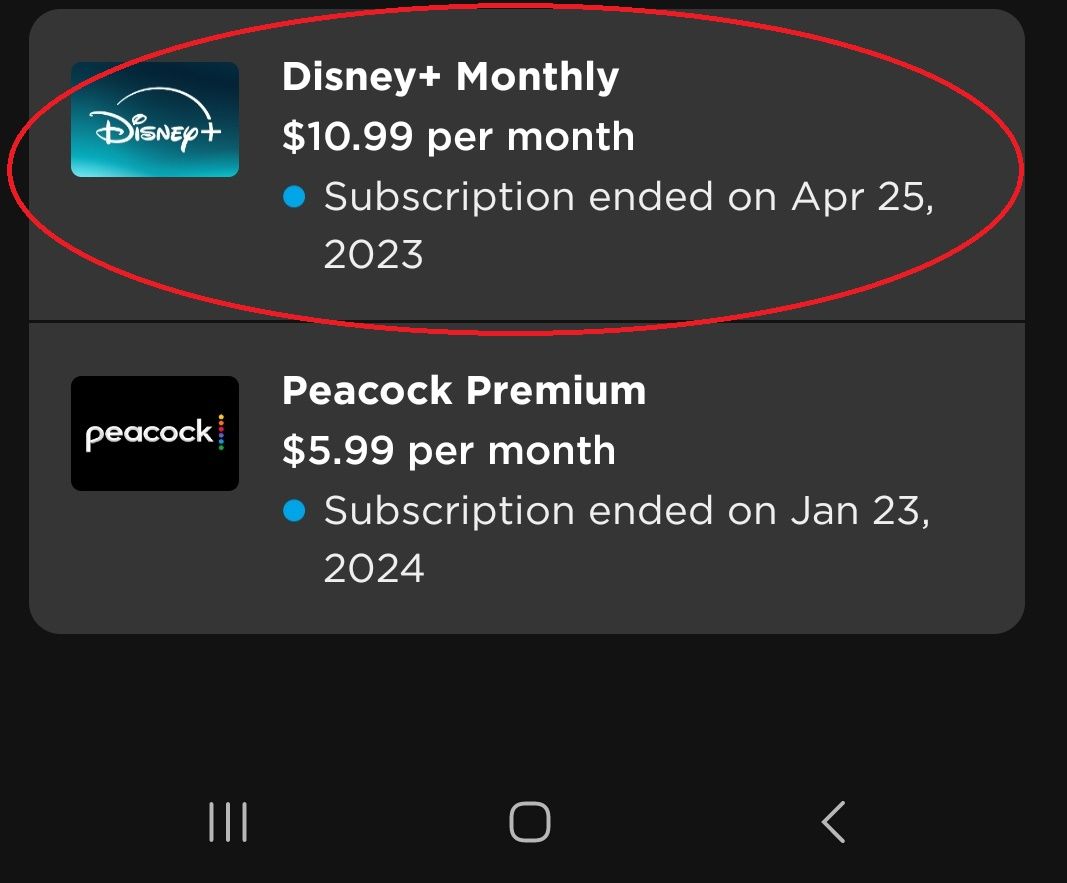If you subscribe to several streaming services, it’s easy to forget what you signed up for and where. When you subscribe to streamers through the Roku platform, you’ll cancel those subscriptions through Roku. If you’re switching to one of the best Roku alternatives and want to do some housekeeping, you’ll do it on Roku’s platform. It’s easy to jump in and unsubscribe to any streaming service through Roku’s platform, whether you want to do so online or on your TV with your Roku remote.
Cancel a Roku subscription online
The easiest way to cancel a subscription through Roku is on its website. You don’t need to be in front of your TV.
1. Point your browser to Roku.com.
2. Sign in to your Roku account.
3. Select Manage account.
4. Click My subscriptions.
5. Find the subscription you want to end, and click Unsubscribe.
6. Confirm your choice.
Cancel a Roku subscription on your TV
If you prefer, you can cancel active subscriptions on your TV with your Roku remote. Here’s how:
1. Click the Home button on your Roku remote.
2. Navigate to the service you want to cancel using the arrow buttons on your remote.
3. Press the Star button on your remote.
4. Select the Manage subscription option.
5. Choose Cancel subscription. You can remove the channel immediately or keep it in your Roku interface until your subscription expires.
Cancel a Roku subscription through the Roku app on your phone or tablet
You can cancel a subscription through the Roku app if it’s installed on your phone or tablet. Here’s how:
1. Open the Roku app on your mobile device.
2. Click the Account button in the lower-right corner.
3. Choose Payments and subscriptions.
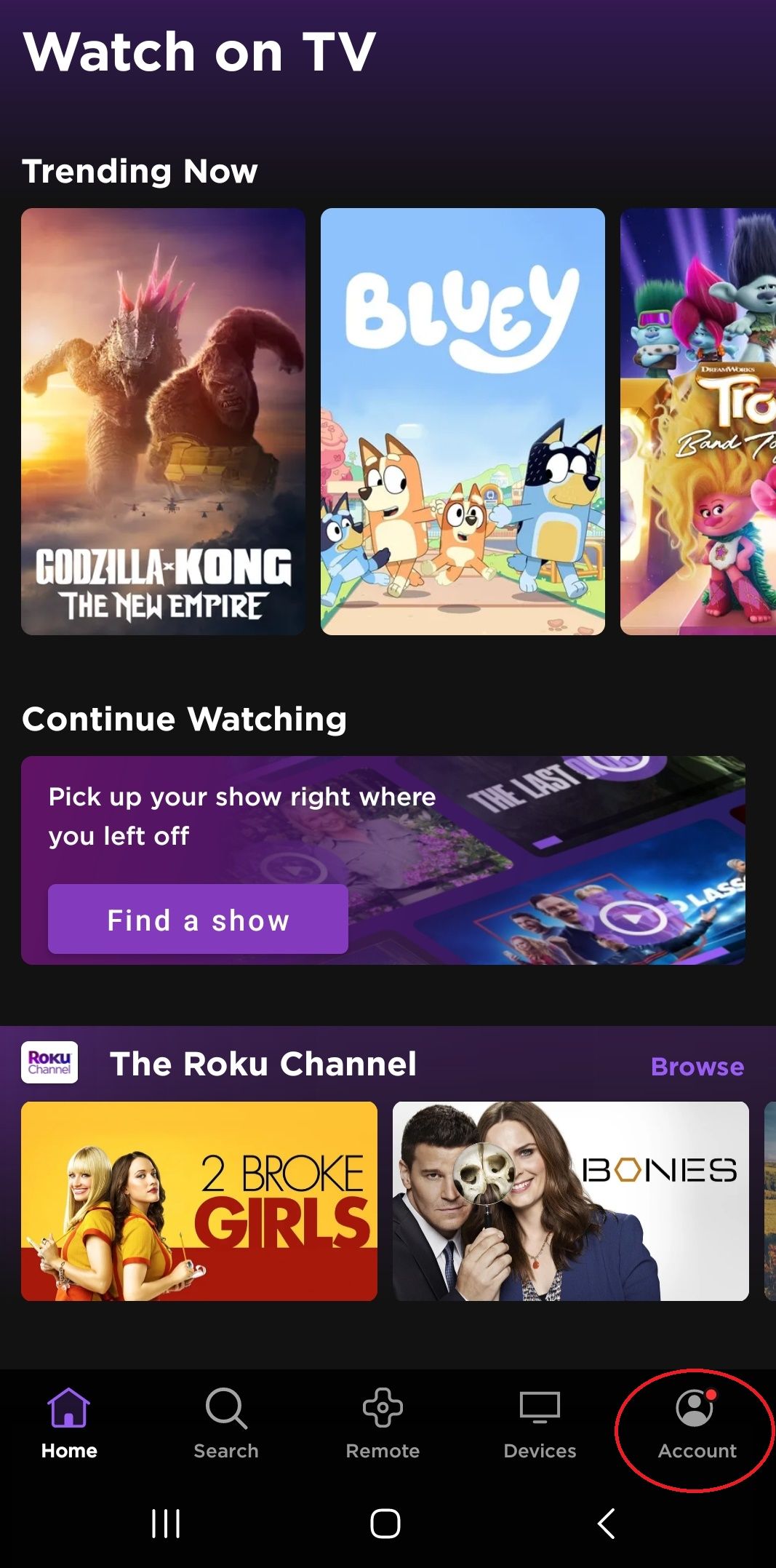
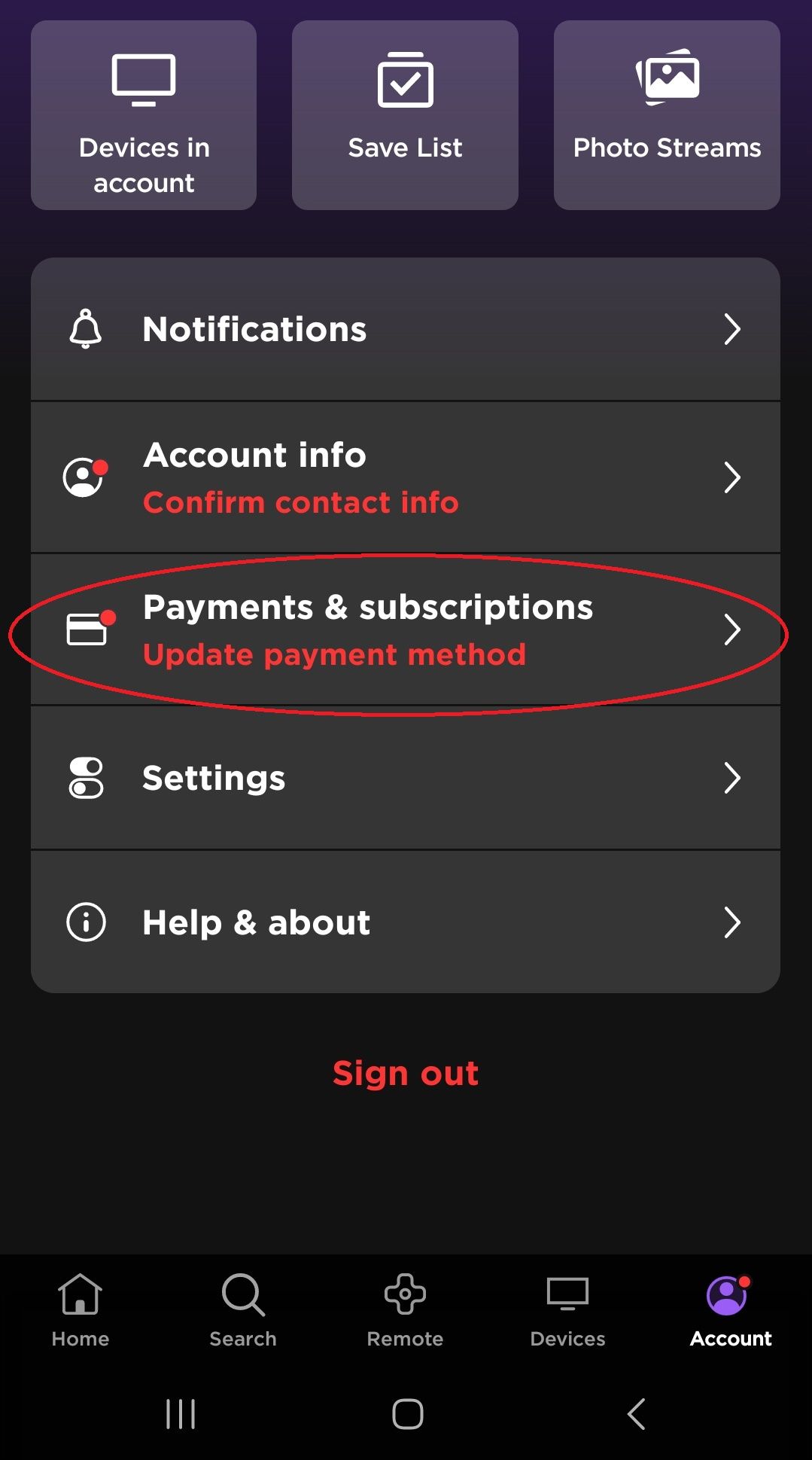
4. Select the subscription you want to end and choose Cancel subscription.
5. Confirm your choice.
Stop paying for streamers you don’t use
From food boxes to gaming services to streaming platforms, it’s easy to lose track of what you’re subscribed to, where, and how much it costs. Roku consolidates your streaming app subscriptions in one place. If you use it to sign up for them, you also get an at-a-glance look at what you’re paying for and can cancel them from the same hub. If you signed up for streamers in multiple places, like in their dedicated apps or on the web, consolidate them in the same place and see everything at once.
Another good way to keep your Roku streamers under control is to delete the apps you no longer use (whether they require a subscription or not). Read our guide to deleting Roku apps through the app, the Roku store, or on Roku TV.
Source link