Summary
- Android 14 focuses on customization, privacy, and security with new lock screen options and privacy features like auto-confirm unlock.
- Features like notification flashes and bigger fonts enhance user experience, while screen recording and emoji wallpapers add fun personalization.
- App pairs for foldable users, repair mode for data protection, and battery optimization are key improvements in Android 14.
Android 14 brings significant changes to customization, performance, privacy, and security to the world’s most popular operating system. Compared to Android 12’s radical redesign, it may look dull. When you dig deeper, you’ll find Google’s neat tweaks and thoughtful features to elevate your smartphone and foldable experience. With Android 14, Google focused on quality-of-life improvements and optimized several UI elements for foldables. If your Android phone received an Android 14 update, check out the top features below to get the best out of it.

17 awesome Android tips and tricks everyone should try
Supercharge your Android experience with these tips and tricks!
1 Lock screen customization
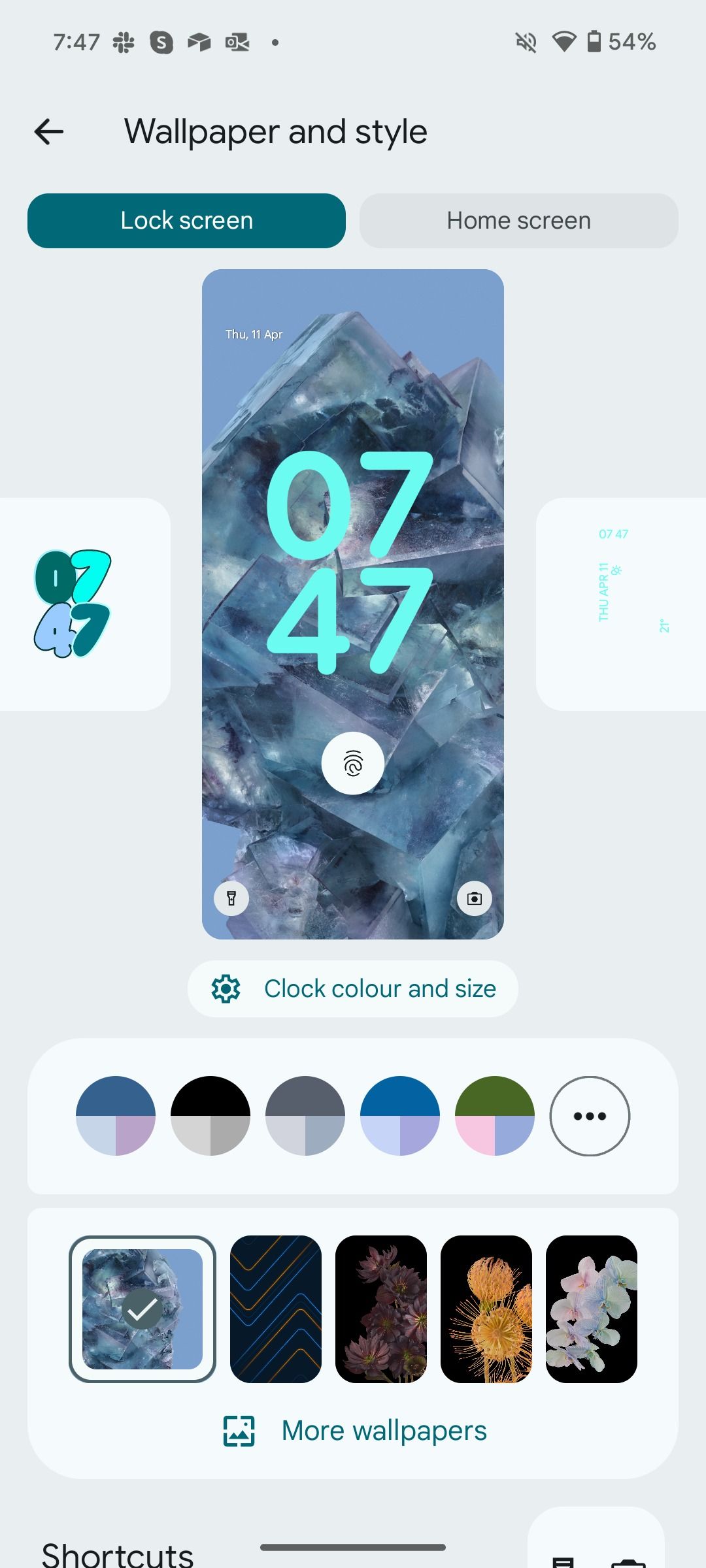
Following in Apple’s footsteps, Google introduced several lock screen customization options on Android. Long tap your device’s lock screen and head to the Wallpaper and style menu to make tweaks. You can change the clock style, color, size, and left and right corner shortcuts. You can also sync everything with your device’s Material You theme.
2 Notification flashes
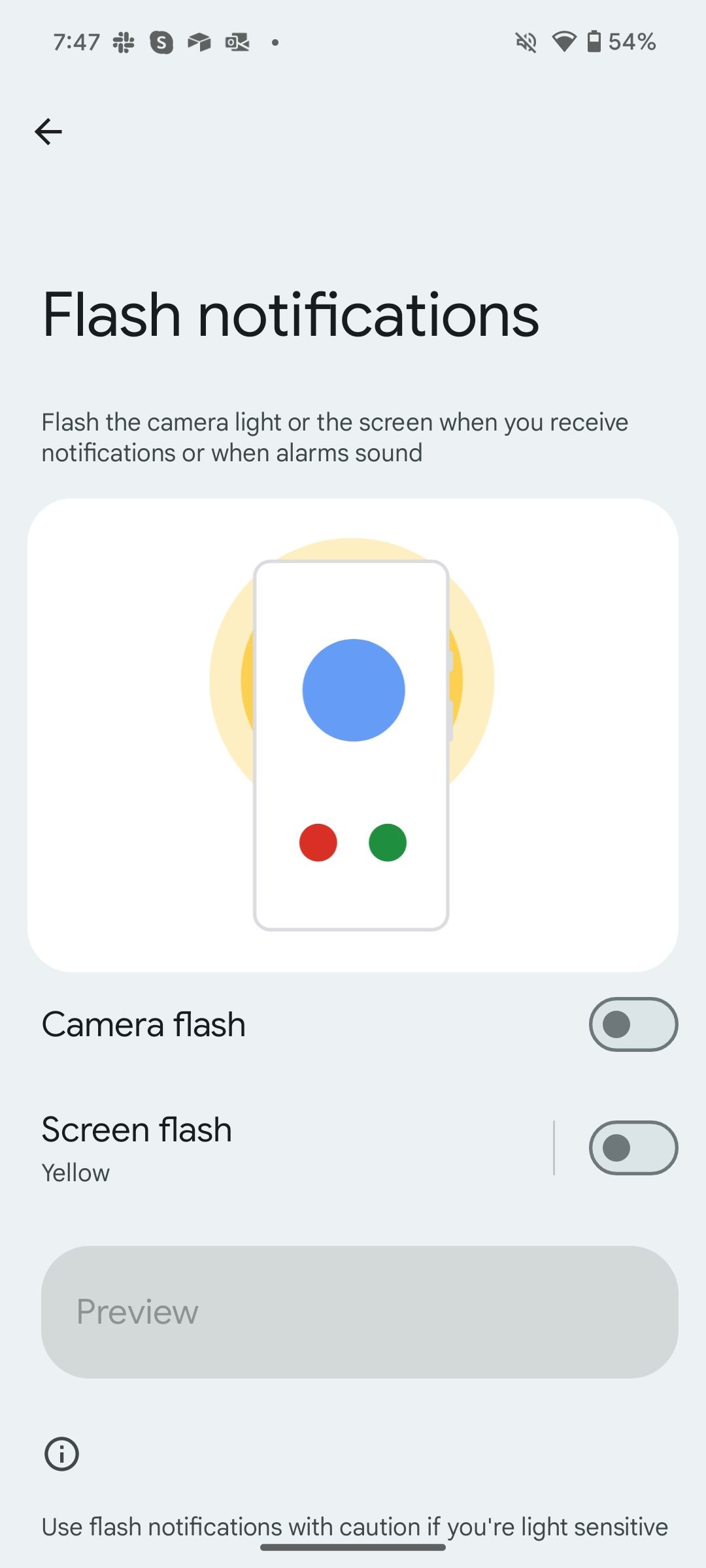
Notification flashes can be useful if you frequently travel in busy places and miss incoming alerts due to a noisy environment. Go to Settings > Notifications > Flash notifications and turn on the toggles for Camera flash and Screen flash. From now on, the system flashes the camera light or the screen when you receive an alert. You can also change the screen flash color from Yellow to another shade.
3 Bigger fonts
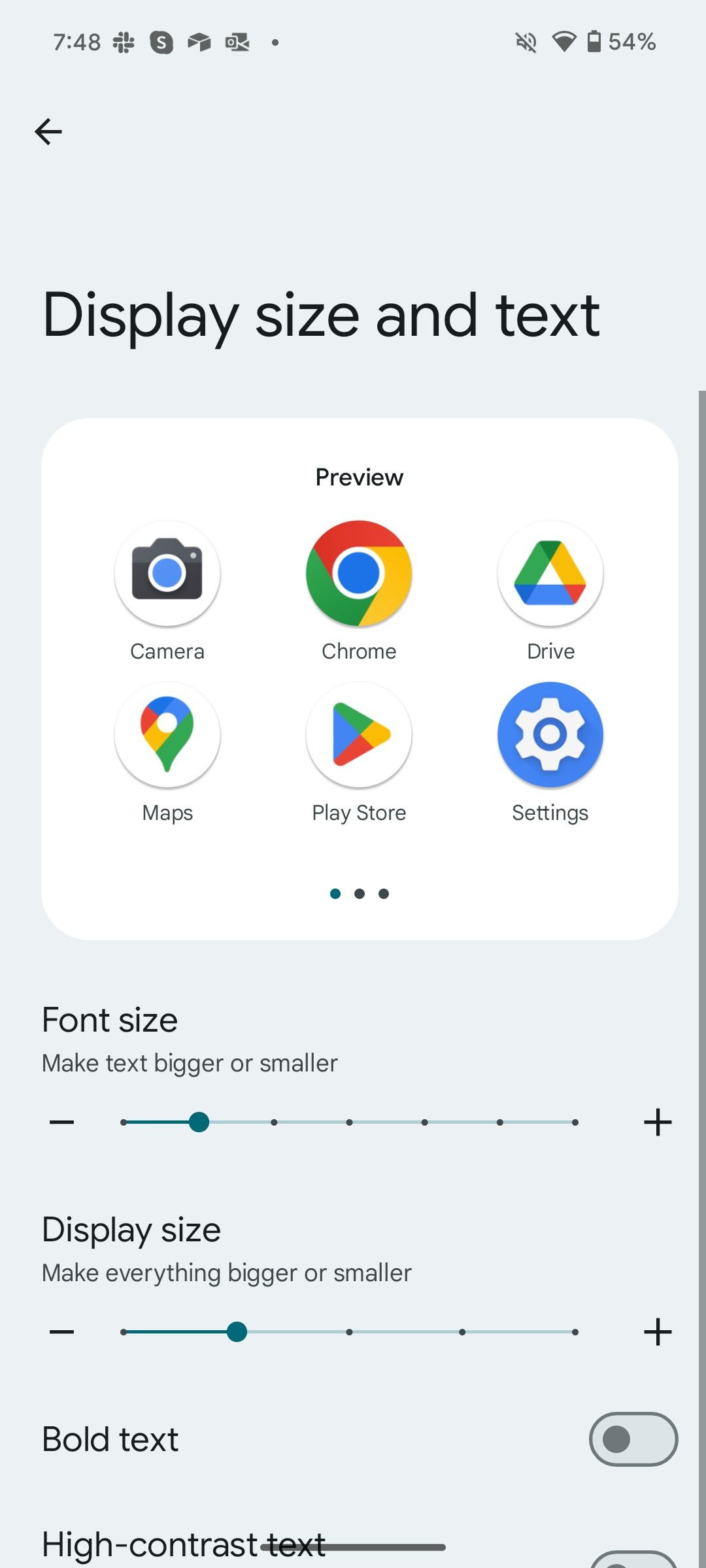
This is another accessibility setting to try on your Android 14-powered device. You are no longer limited to 130% scaling in Settings. You can scale text up to 200% by going to Settings > Display > Display size and text. Google also introduced a non-linear font scaling curve to prevent unusual issues from appearing in this setting.
4 Auto-confirm unlock and PIN privacy
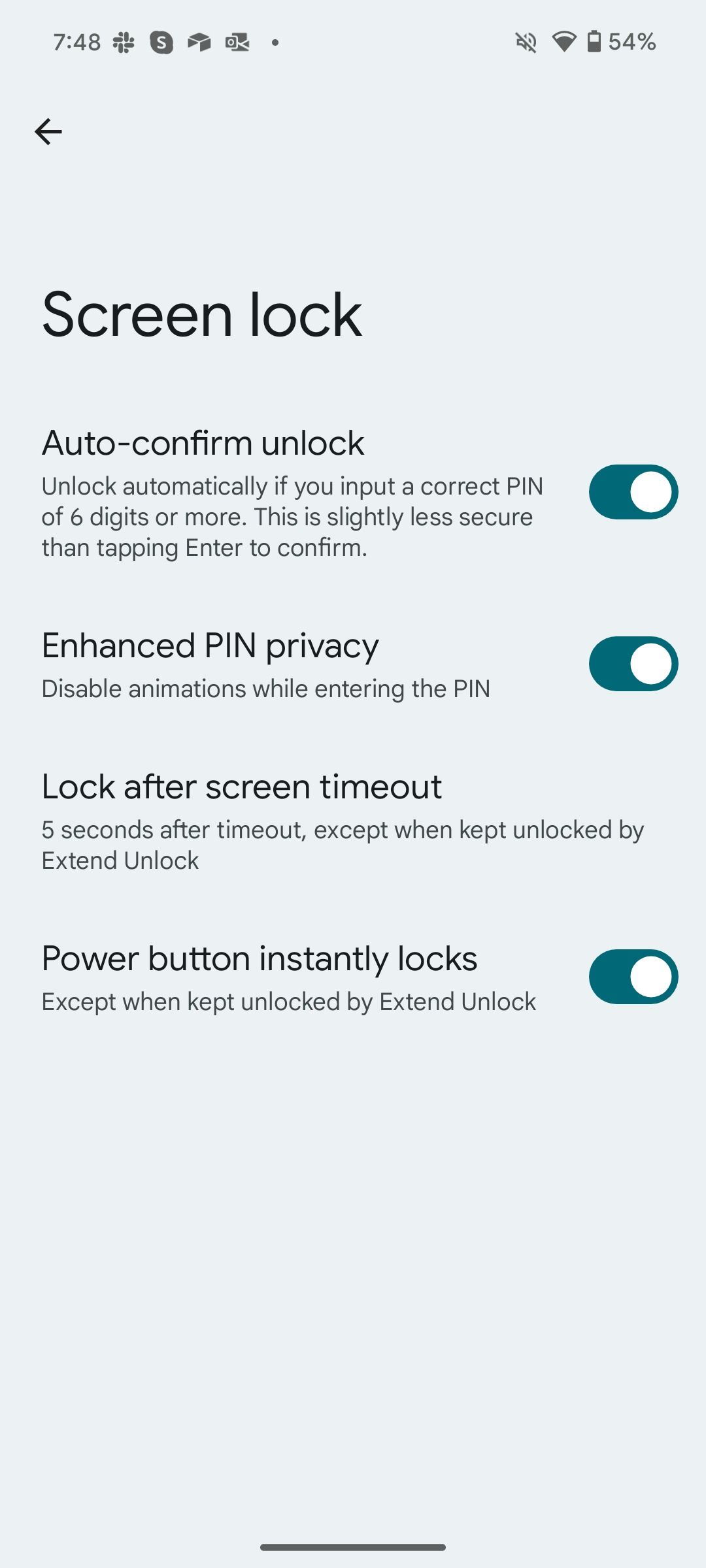
Android 14 emphasizes privacy. If you use a PIN to unlock your device, you can turn off animations while entering the PIN. You can also unlock the device automatically if you input a correct PIN of six digits or more. You don’t need to tap Enter. To turn on these security tweaks, go to Settings > Security and privacy > Device unlock > Screen locksettings.
Auto-confirm unlock only kicks in when you use a six-digit or higher PIN for your Android phone.
5 Screen recording for a single app
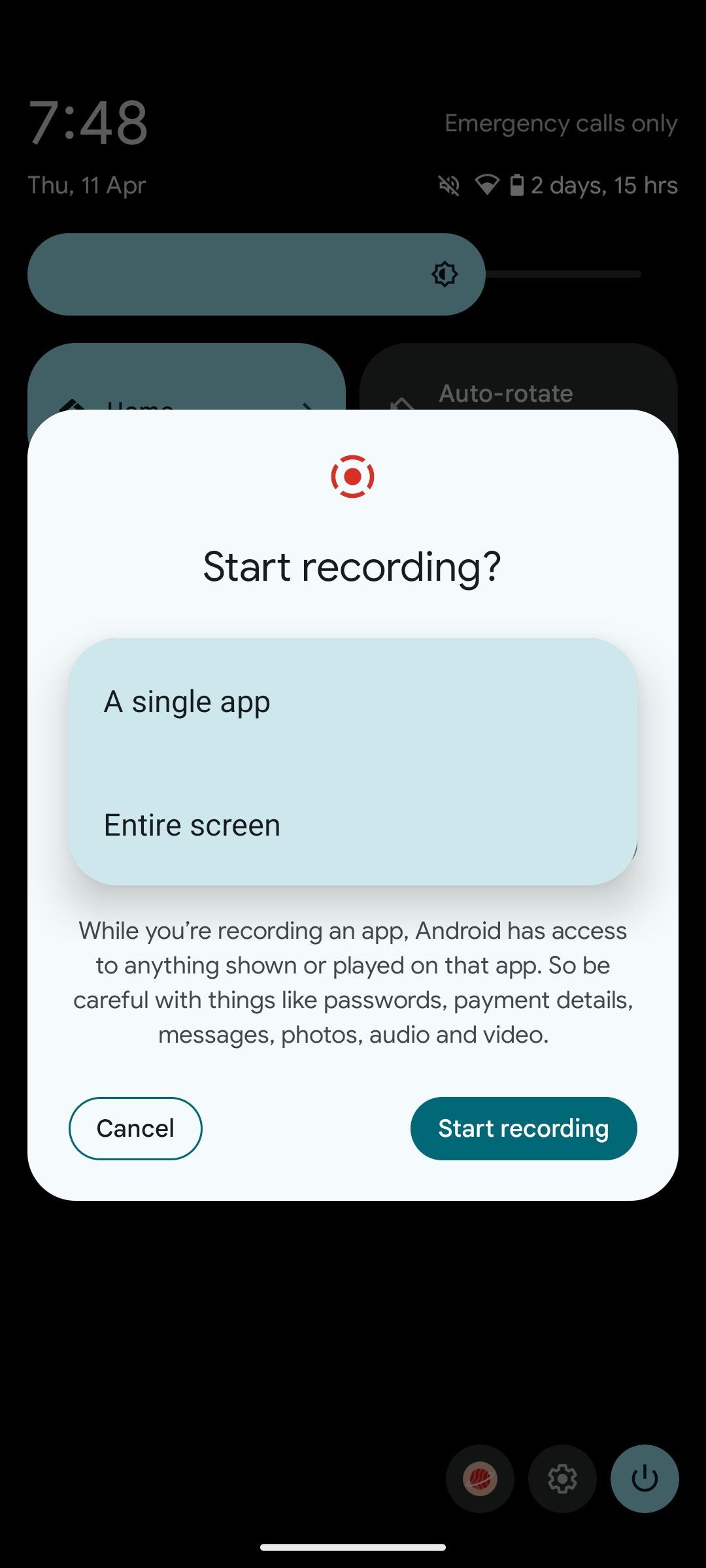
Following the Android 14 update, you can restrict screen recording to a specific app only. Your recorded clip doesn’t show UI elements and incoming notifications. If you switch to another app or the home screen during active recording, the content displays a black feed. When you start a screen recording, select A single app from the drop-down menu.
6 Emoji wallpapers
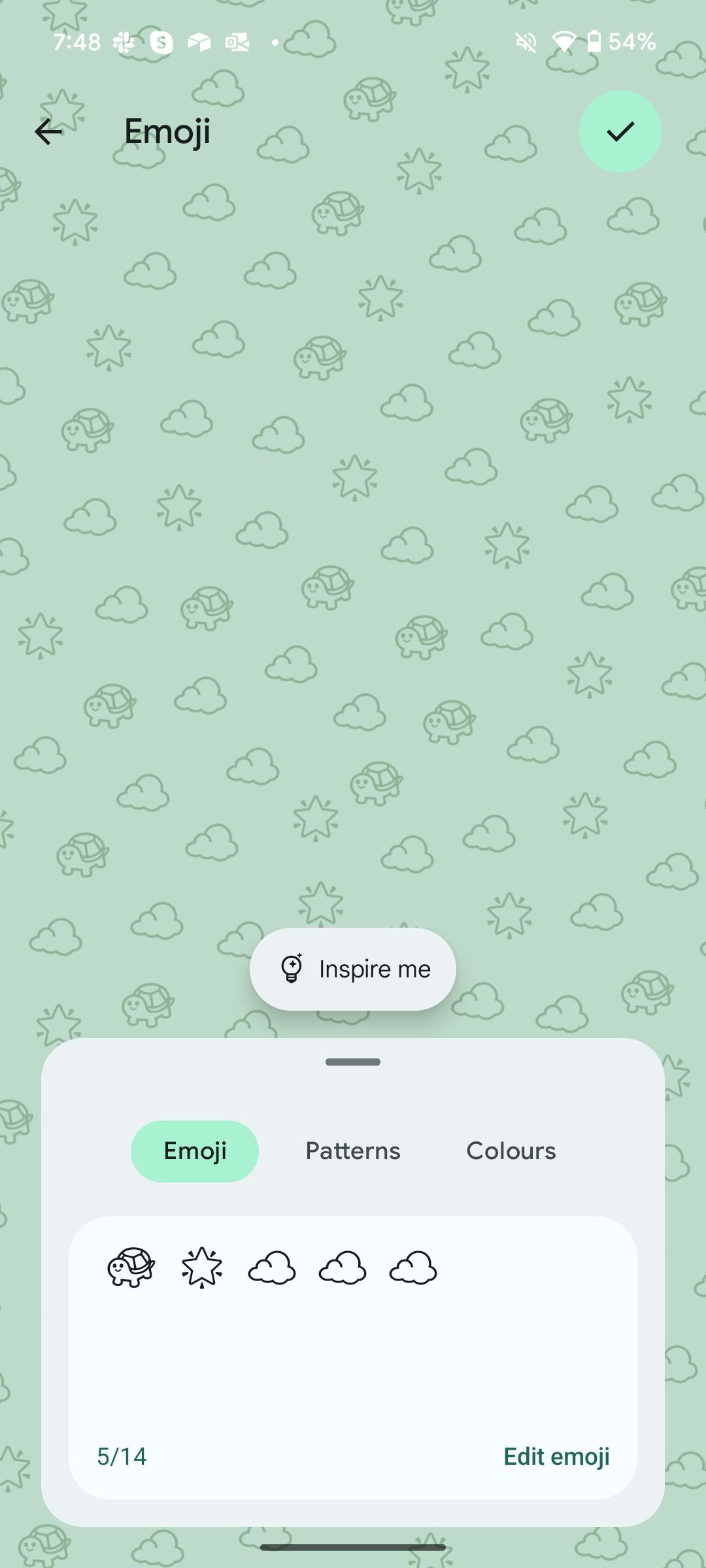
When you open the Wallpaper menu on Android 14, go to the Emoji workshop and check the options to create an eye-catching emoji picture. Select your preferred emojis, patterns, and colors to create a wallpaper for your device. Tap Inspire me to check the ready-to-use emoji wallpapers you can apply to your device.
7 Drag and drop text and images between apps
This is another neat feature Android 14 borrowed from iOS. You can now copy and paste text and images between apps. When you copy text or image in an app, hold it, switch to another app, and paste it.
8 Set regional preferences
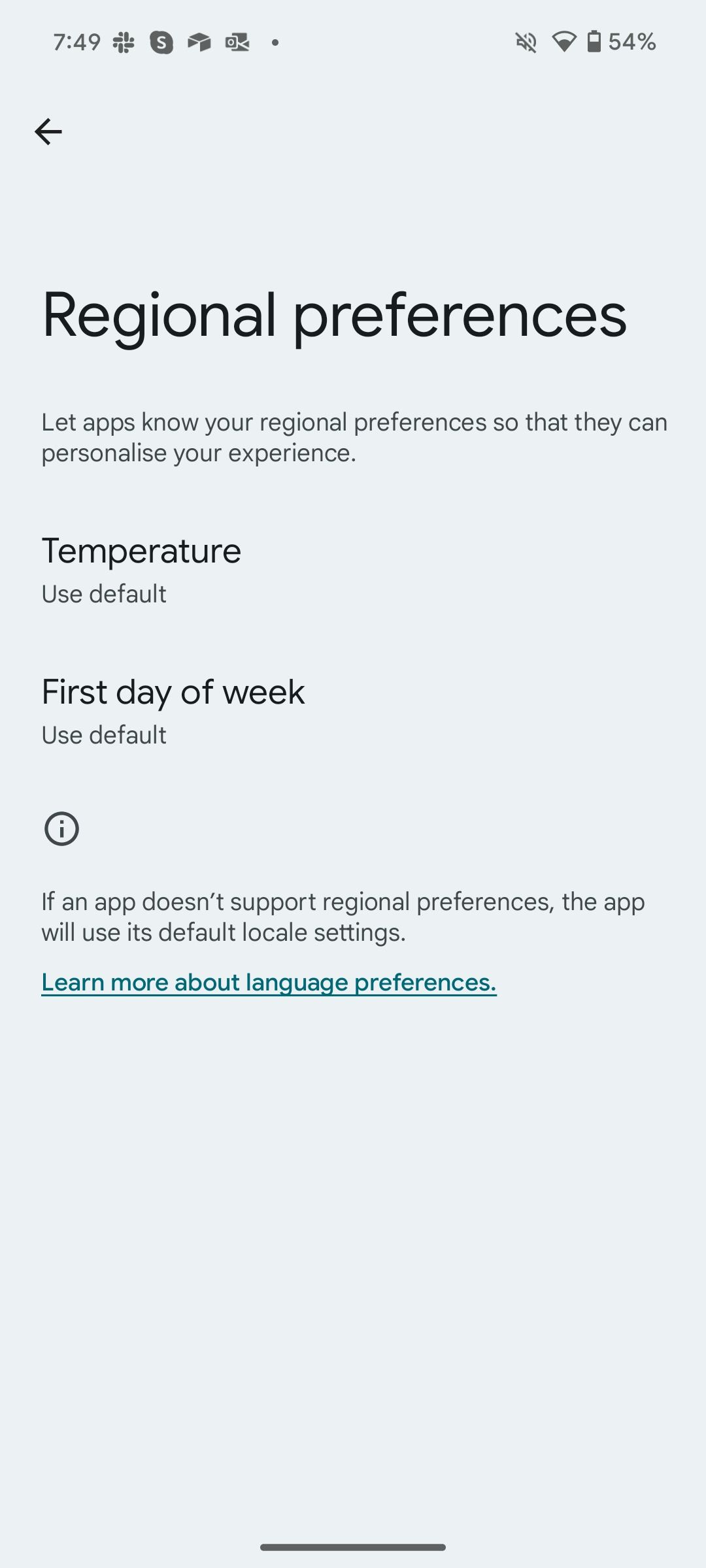
Android 13 introduced a per-app language option. Google built upon it with regional preferences in Android 14. This niche feature for travelers lets you adjust your regional preferences. Navigate to Settings > System > Languages > Regional preferences and let apps know your regional preferences so that they can personalize your experience.
9 Use an Android phone as a webcam on a PC or Mac
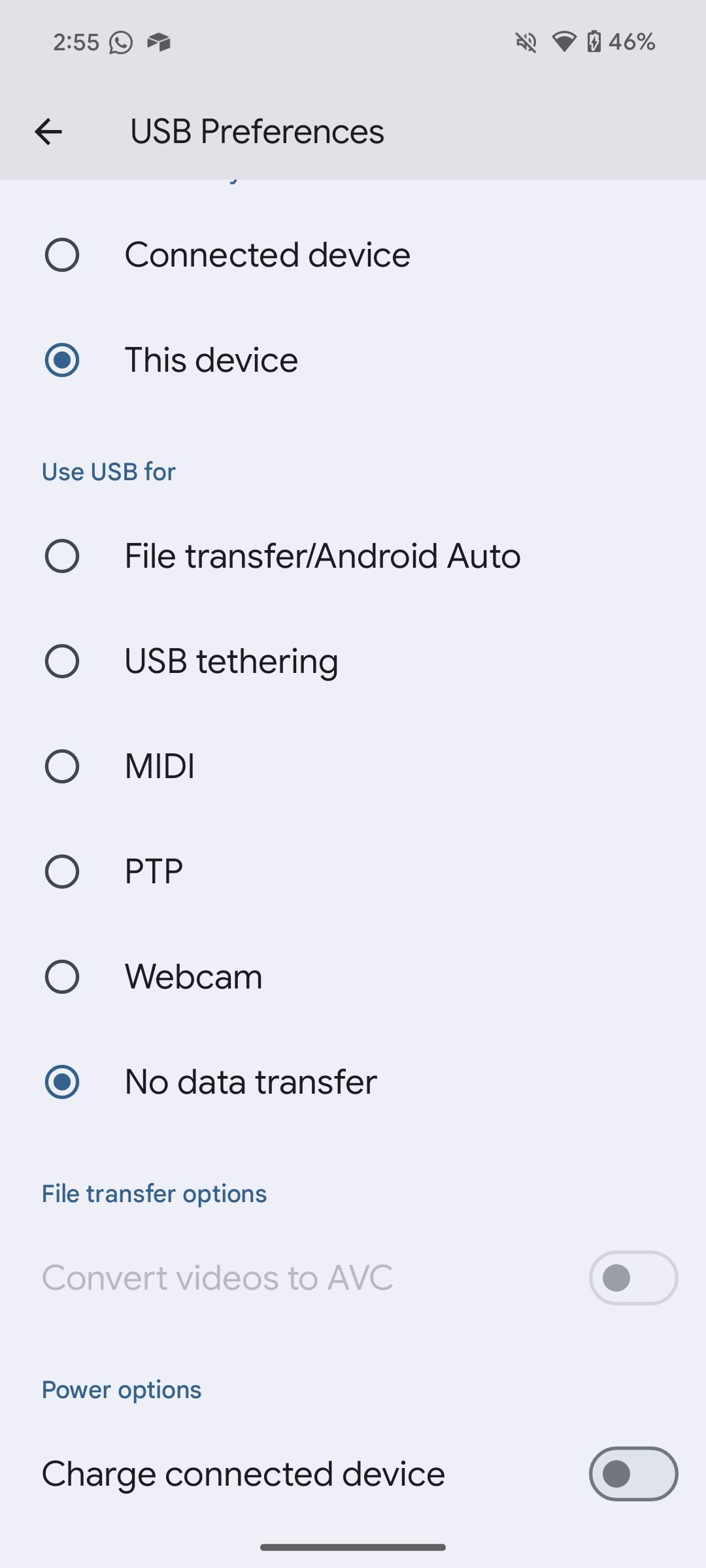
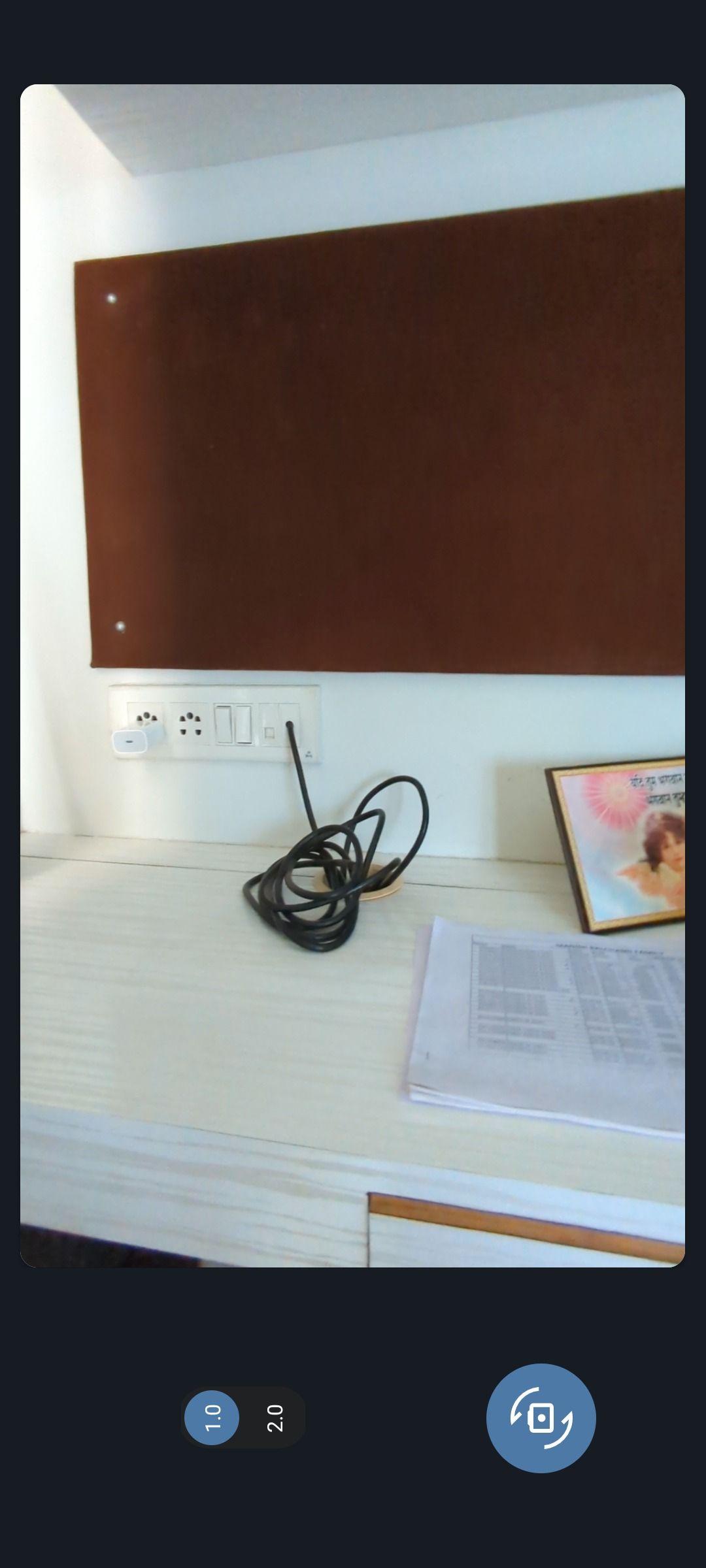
If your PC or Mac has a below-average webcam, use your Android phone’s primary camera as a webcam during your video calls. Unlike the iPhone, it doesn’t work wirelessly. You’ll connect your Android phone to a PC or Mac via a cable and select Webcam from the USB Preferences menu. After your Android phone is connected, change the default camera in your video conferencing apps.
10 App pairs
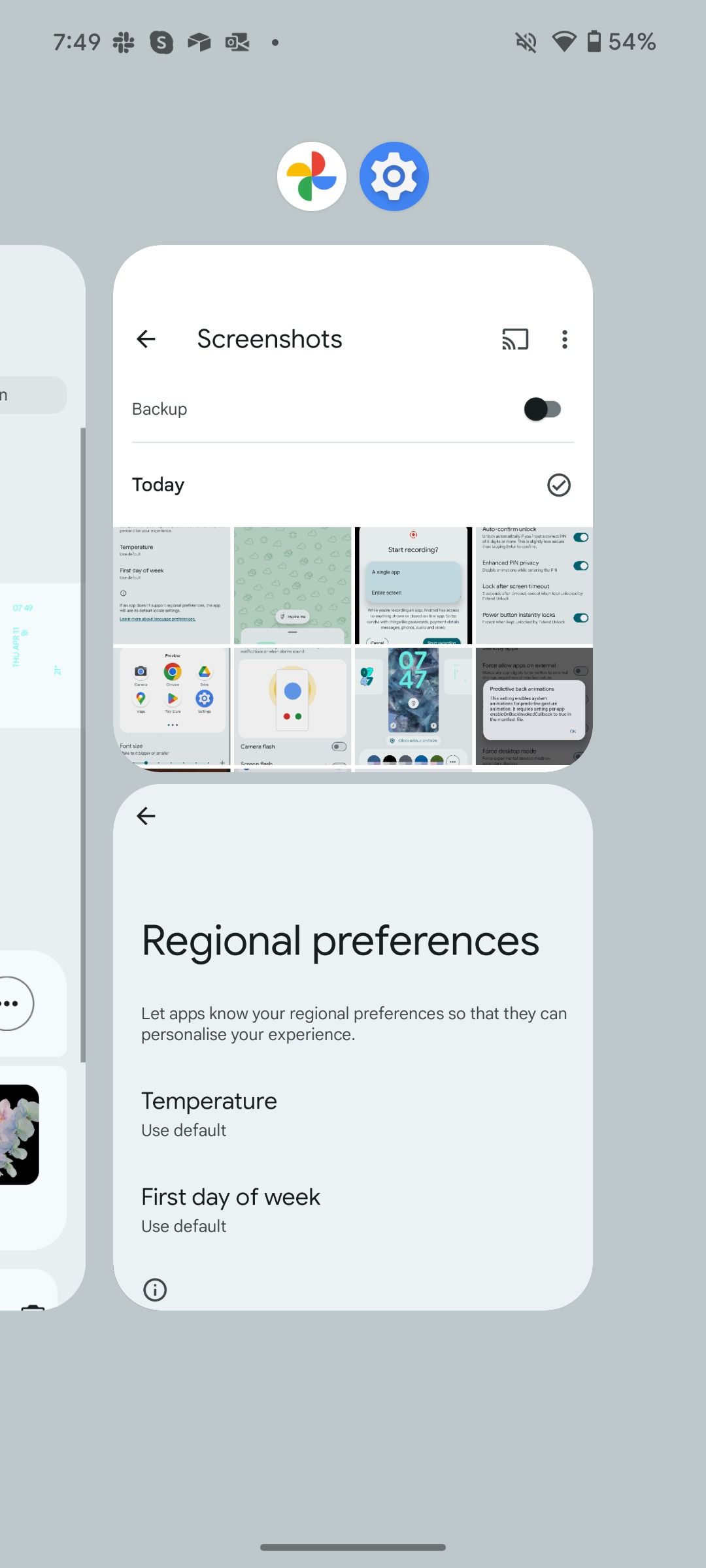
App pairs is a thoughtful add-on for foldable users running Android 14. When you open two apps in split view and swipe up and hold from the bottom, the system creates an app pair. You can now launch these apps with a single tap.
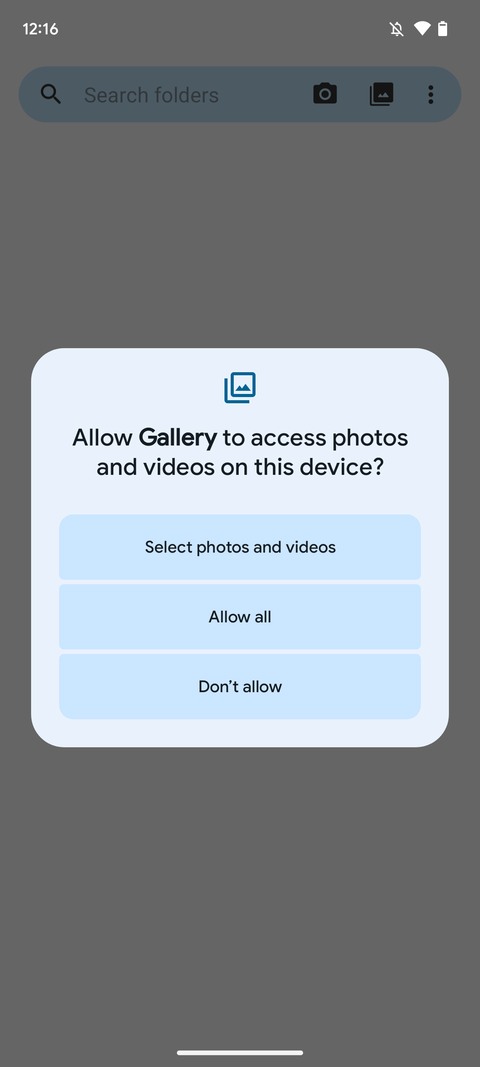
It’s a highly requested feature from the Android community. Following the Android 14 update, you can limit media access to third-party apps. Apps can no longer access the entire media library on your phone. You can select only specific photos and videos.
12 Repair mode

Repair mode creates a secure environment when your device is being repaired. It protects your apps and personal data, like media files, messages, and contacts, from being accessed by others. To turn on Repair mode, go to Settings > System > Repair mode.
The feature is similar to Samsung One UI’s maintenance mode. Google recommends using a strong screen lock to protect your data further.

How to use Maintenance mode on Samsung Galaxy phones with One UI
Use Maintenance mode when submitting your Galaxy phone for repair
13 Check the phone’s manufacturing year

Do you want to check your Android phone’s manufacturing year? With Android 14, navigate to Settings > About phones > Model menu and glance over the manufactured year. It can come in handy when you want to confirm the manufacturer year before buying a second-hand Android phone.
14 Battery optimizations
Android OS is infamous for abnormal battery drain in the background. With Android 14, Google made tweaks to prioritize foreground services. This means apps running in the background can’t use your phone’s full power. Now, you won’t see background apps topping the chart in the battery menu.
15 Data protection
Google tightened rules for third-party developers that collect your data. When another company acquires an app or changes its data-sharing habits, Android 14 sends you a monthly warning notification.
Android 14 is far from an incremental update
Android 14 isn’t limited to the above features. Google frequently releases Feature Drops on eligible Pixel devices to more features. Check our dedicated guide to learn everything about Google’s latest release. After installing Android 14, change these five settings immediately on your phone.
Source link

