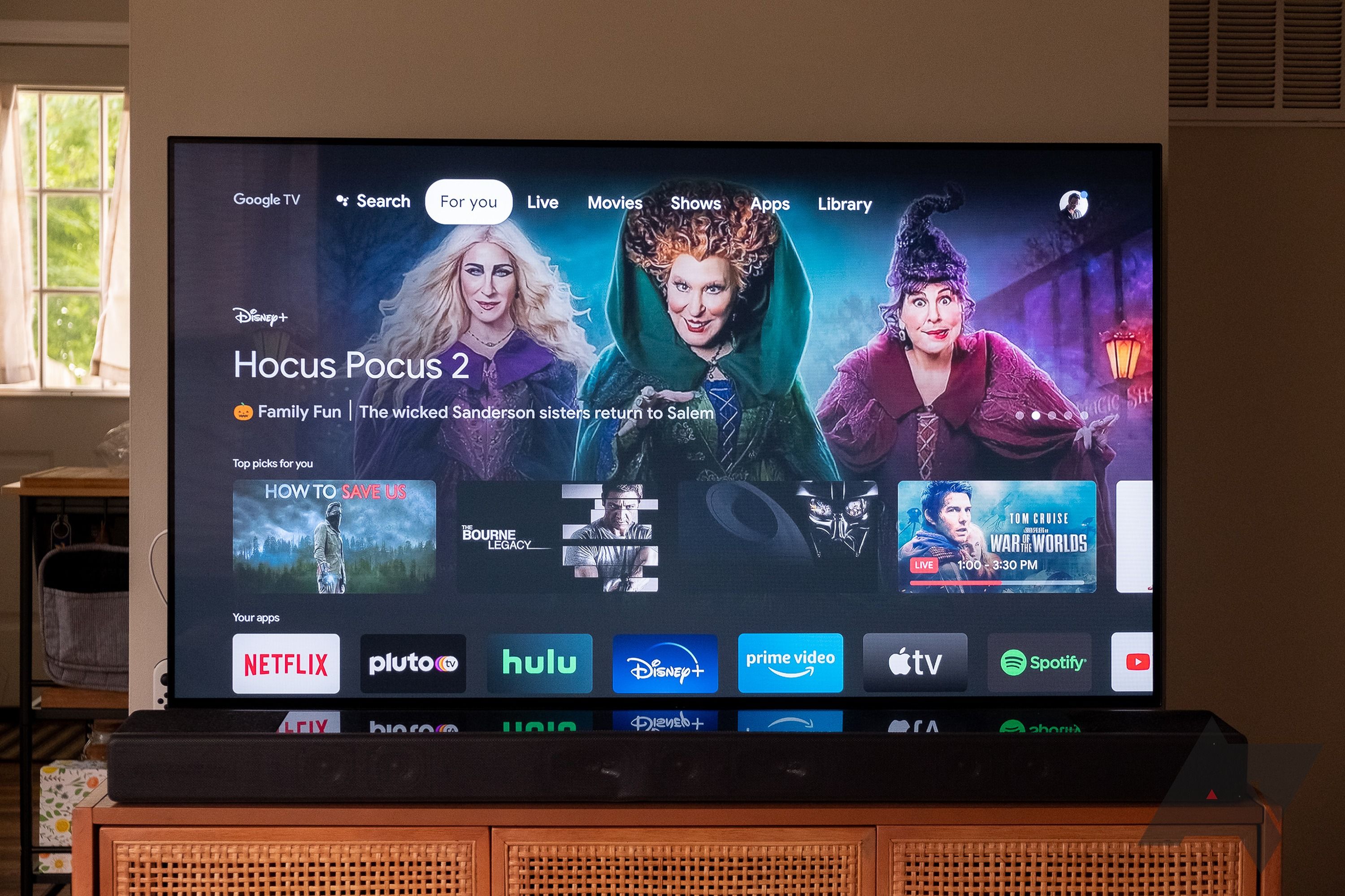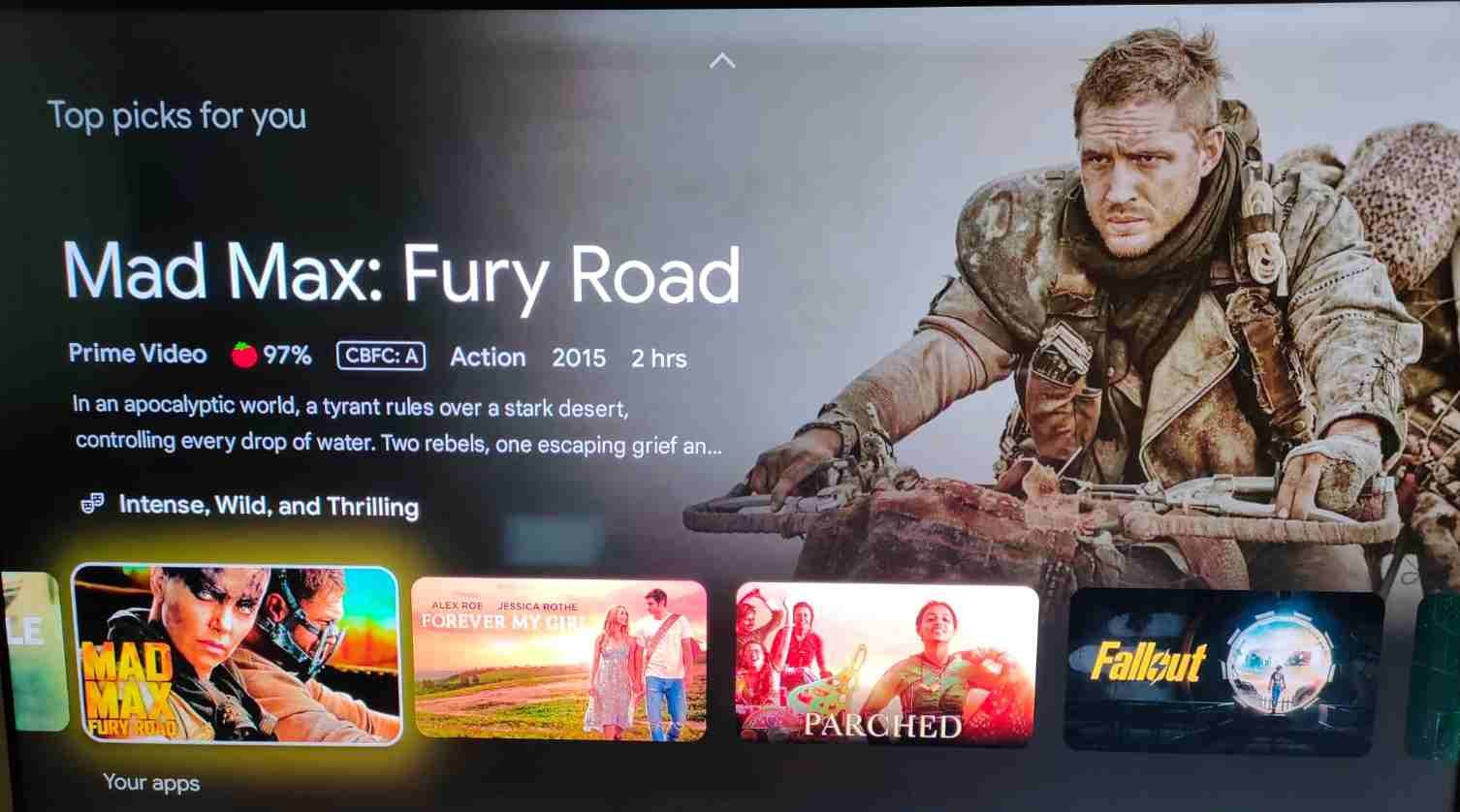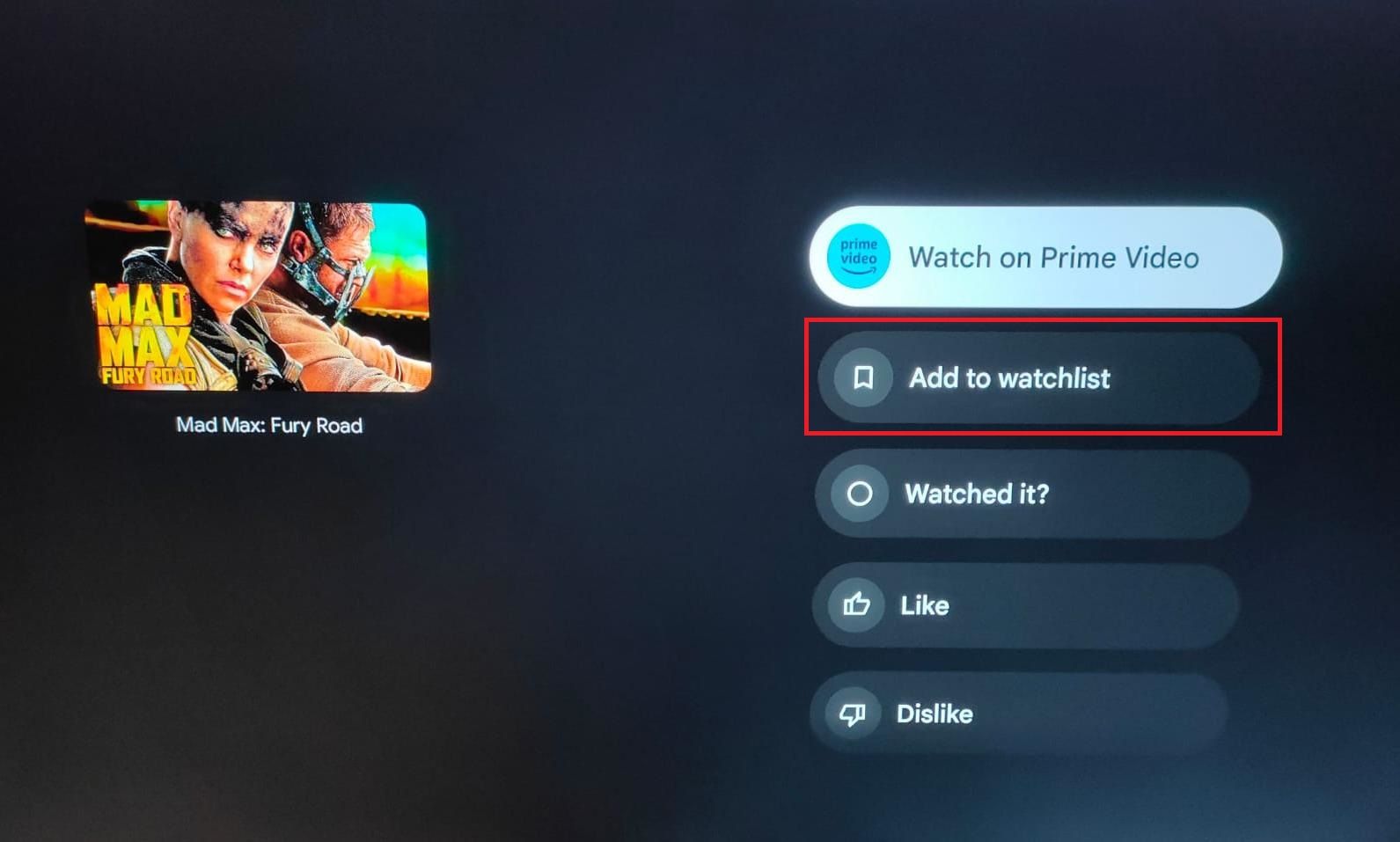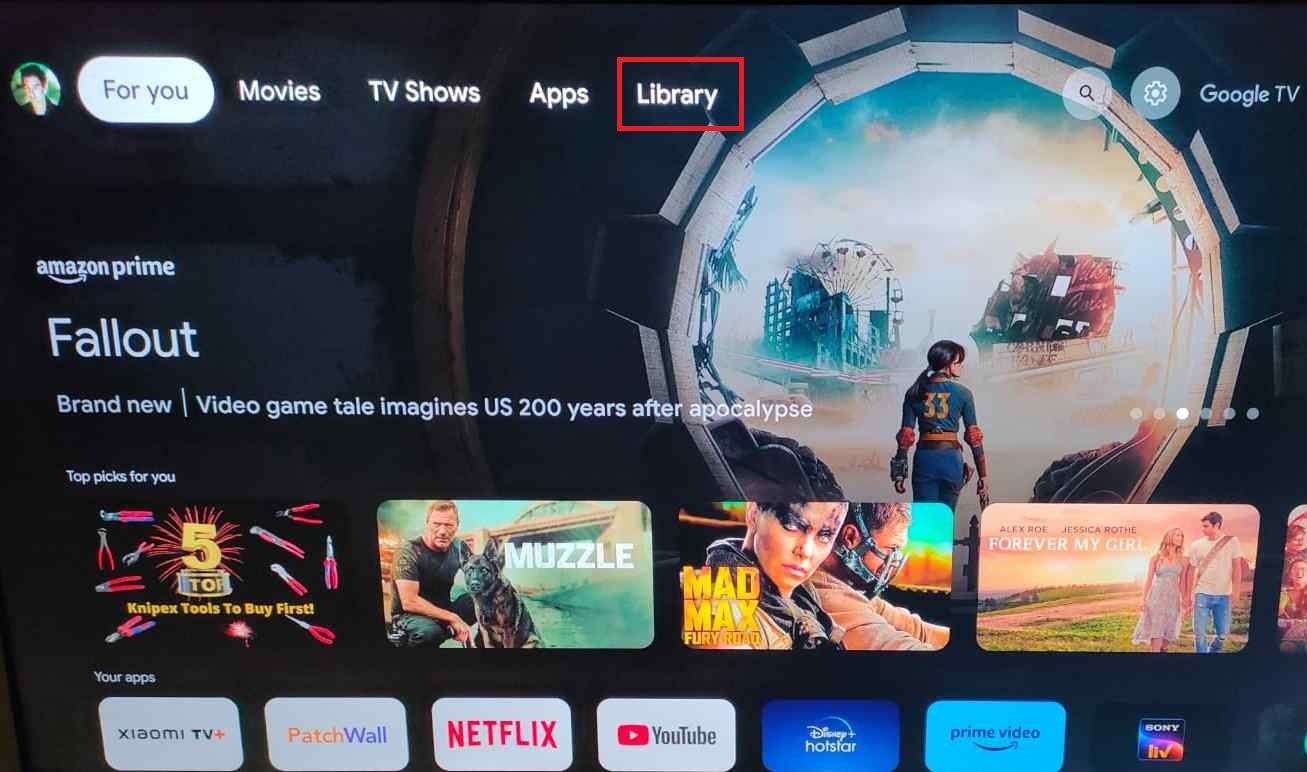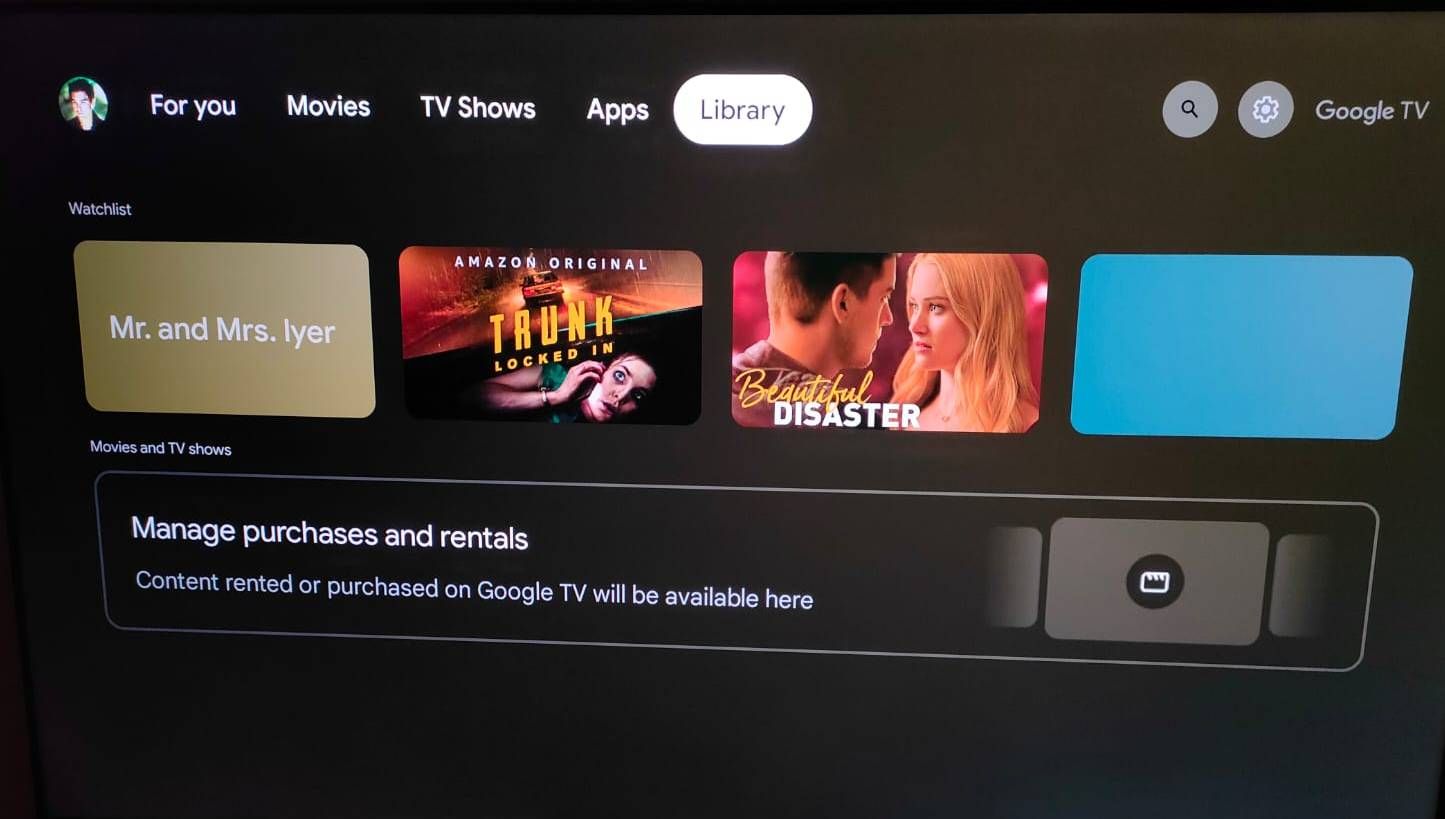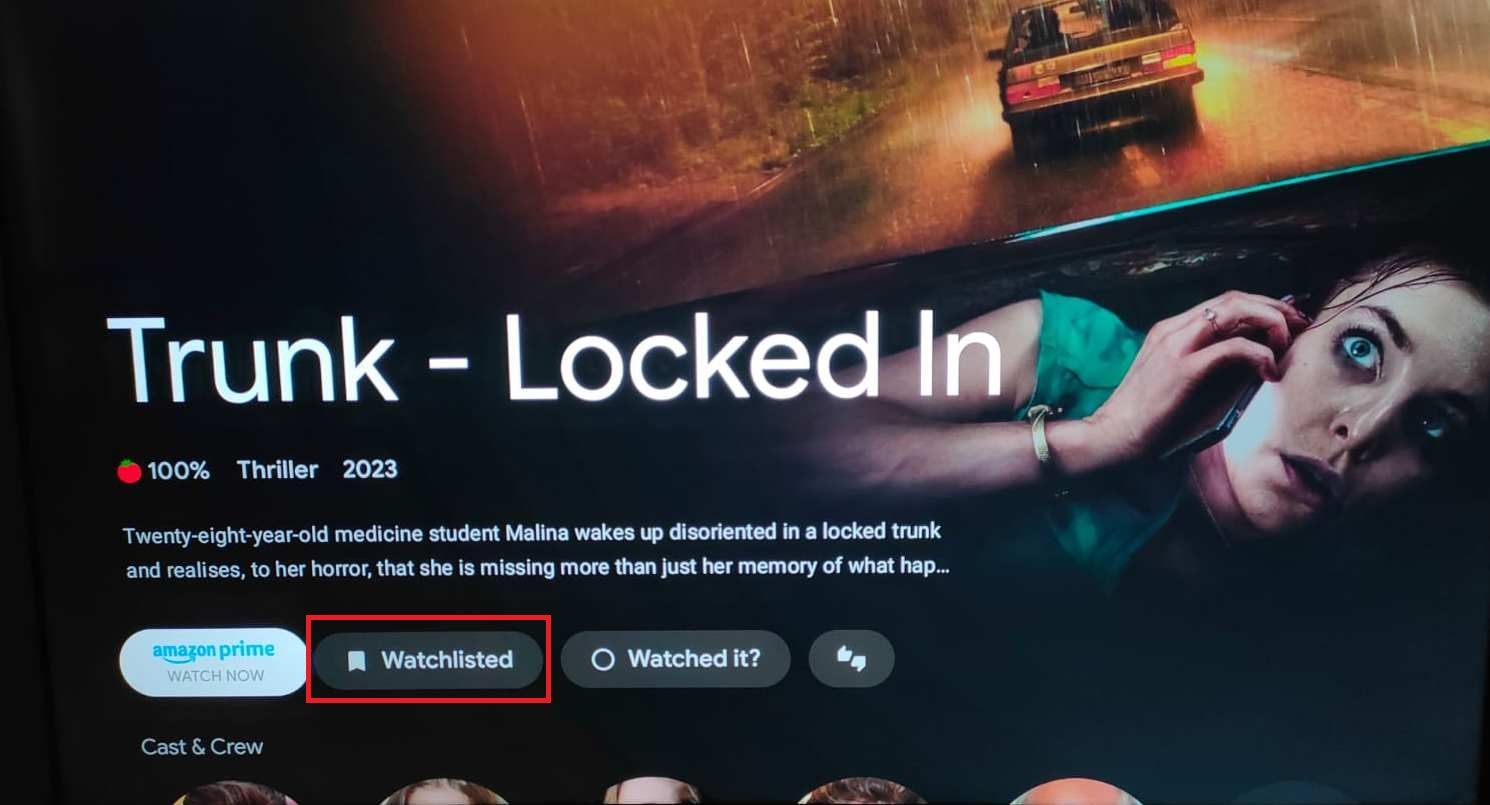Google TV lets you stream movies and shows on Netflix, Disney+, Prime Video, Hulu, and more. The versatile streaming platform helps you control your smart home devices and cast content from mobile devices to your TV. The Google TV operating system comes pre-installed on most new smart TVs from brands including TCL and Sony.
The variety of streaming services makes it difficult to keep track of the content you want to watch. Google’s Watchlist option offers a convenient way to save the list of films and TV shows. Just make sure to sign in to your Google account. We show you how to manage your Watchlist on any device.
How to get relevant recommendations
Google TV’s For you tab features a carousel of the latest releases and themed content. Under it is the Top picks for you section, which includes movies and TV shows that Google thinks you’ll like.
Google TV uses content from your Watchlist to recommend new TV series and films. You can teach it to show you relevant options by adding titles to your Watchlist. If you’re on Google Search and find something you’ve watched and liked, select Already Watched.
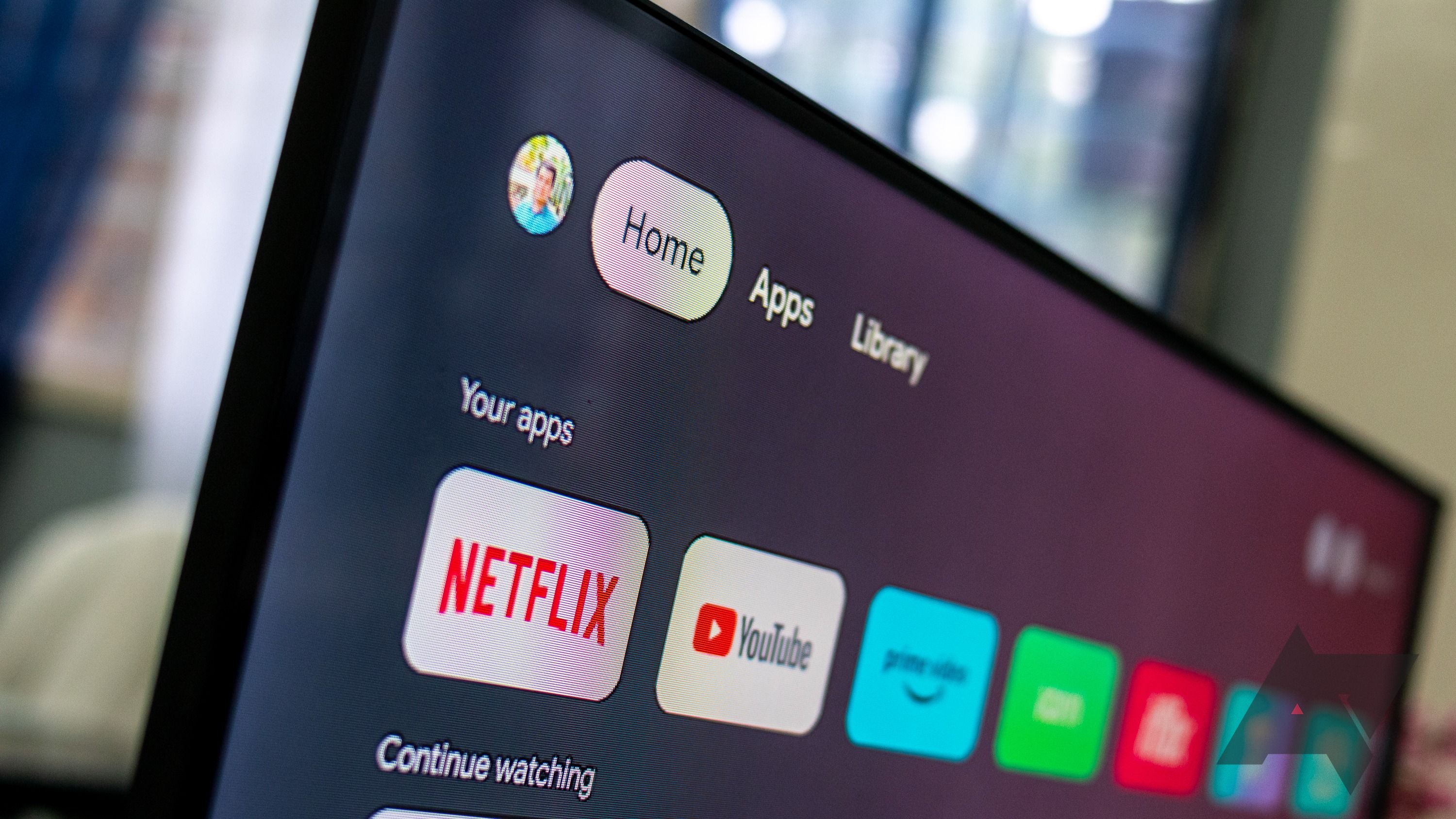
What’s the difference between Google TV and Android TV?
The lowdown on Google’s two smart TV platforms
How to add content to your Google TV Watchlist
You can curate a list of movies and TV shows you want to watch later by adding them to your Watchlist. The list syncs across all devices linked to your Google account.
If you’re looking for a movie on Google Search, you might not get the correct result because it shares its name with a person or video game. Make sure to add the word “movie” after the name for better results.
Adding a title to your Watchlist in a web browser
You can manage your Watchlist from a browser on your desktop or phone. Here’s how:
1. Open Google Search on your browser and sign in to your Google account.
2. Enter the name of the movie or TV show in the search bar.
3. Scroll down and click Want to watch. It adds the title to your Watchlist.
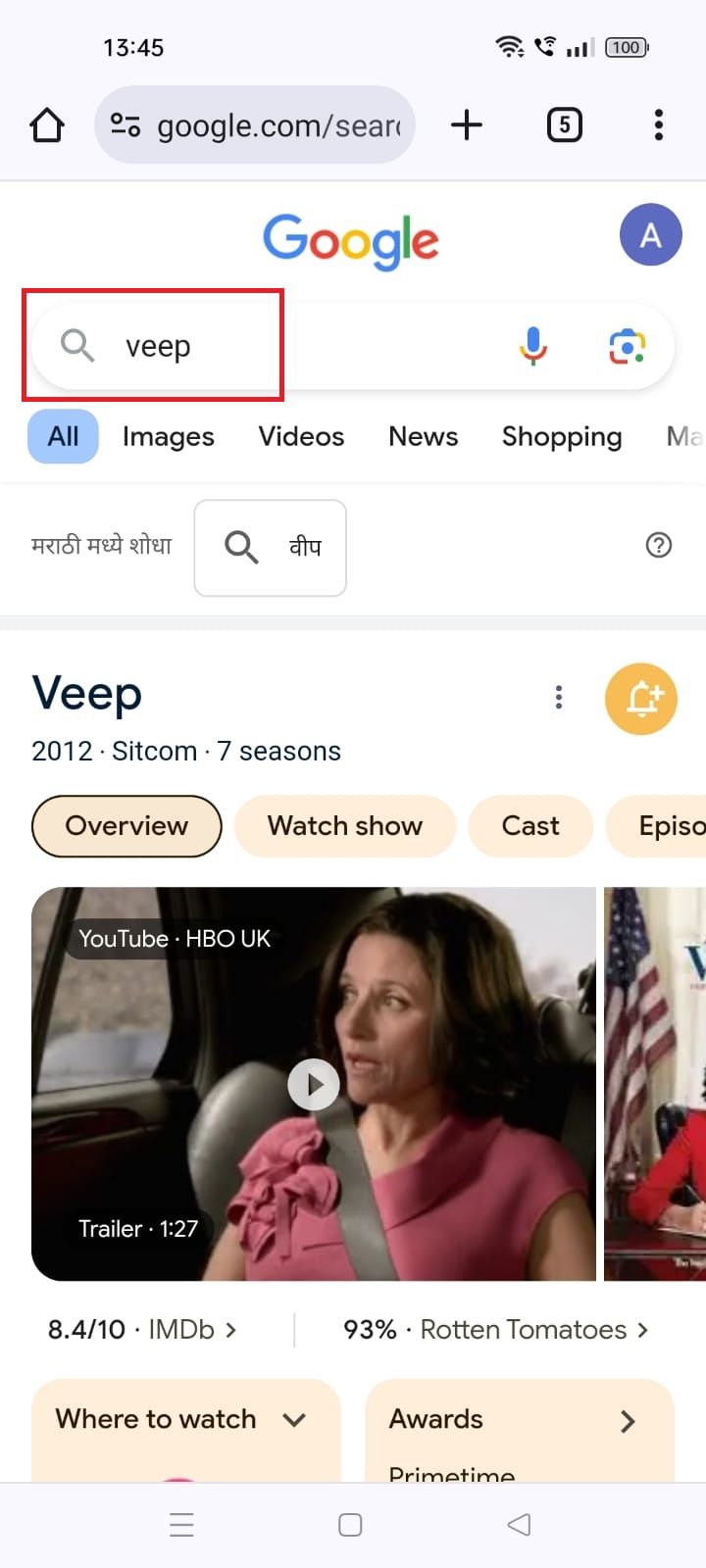
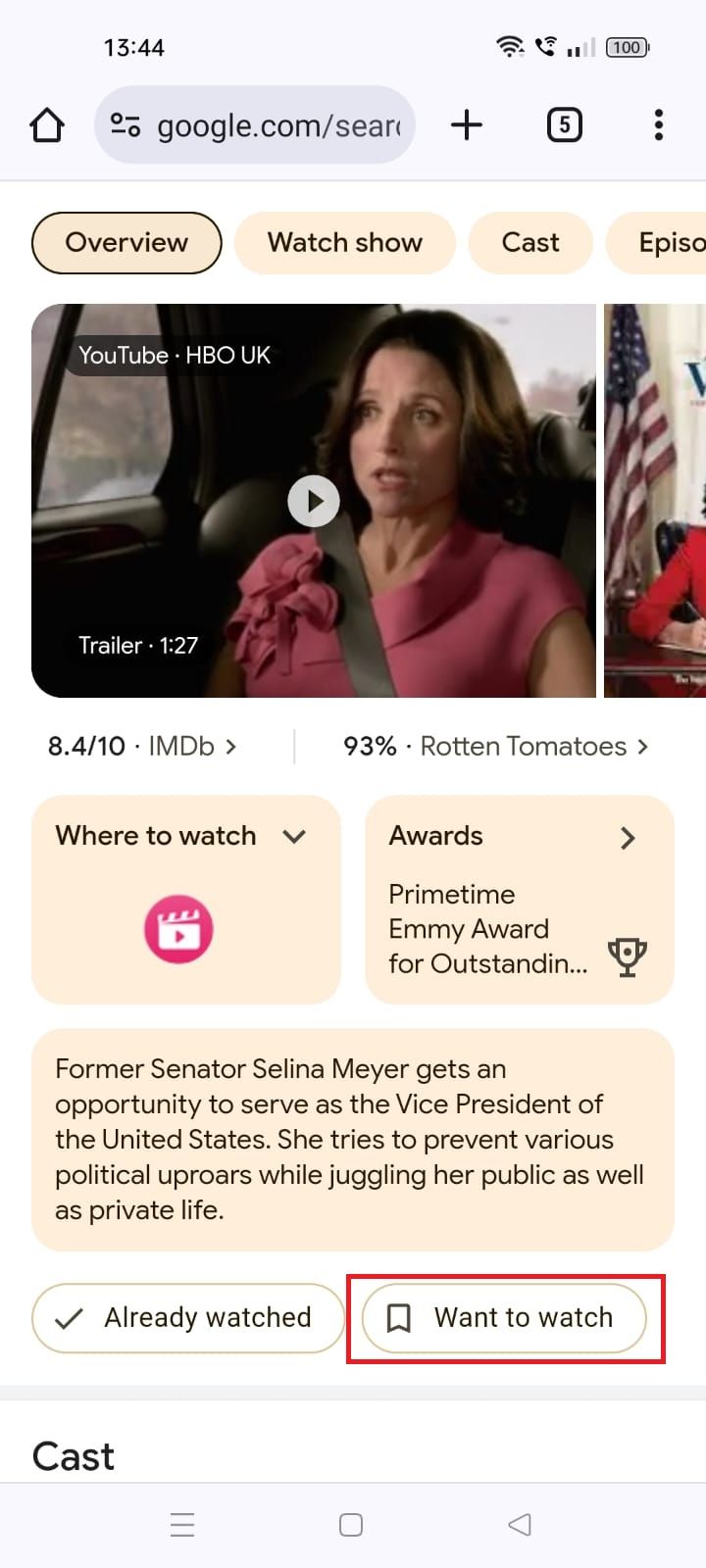
Adding a title to your Watchlist in the Google TV app
Here’s how to manage your content in the Google TV app:
1. Launch the Google TV app and sign in to your account.
2. Enter the movie or TV show’s name in the search bar.
3. Select the title.
4. Tap the Watchlist icon to add it.
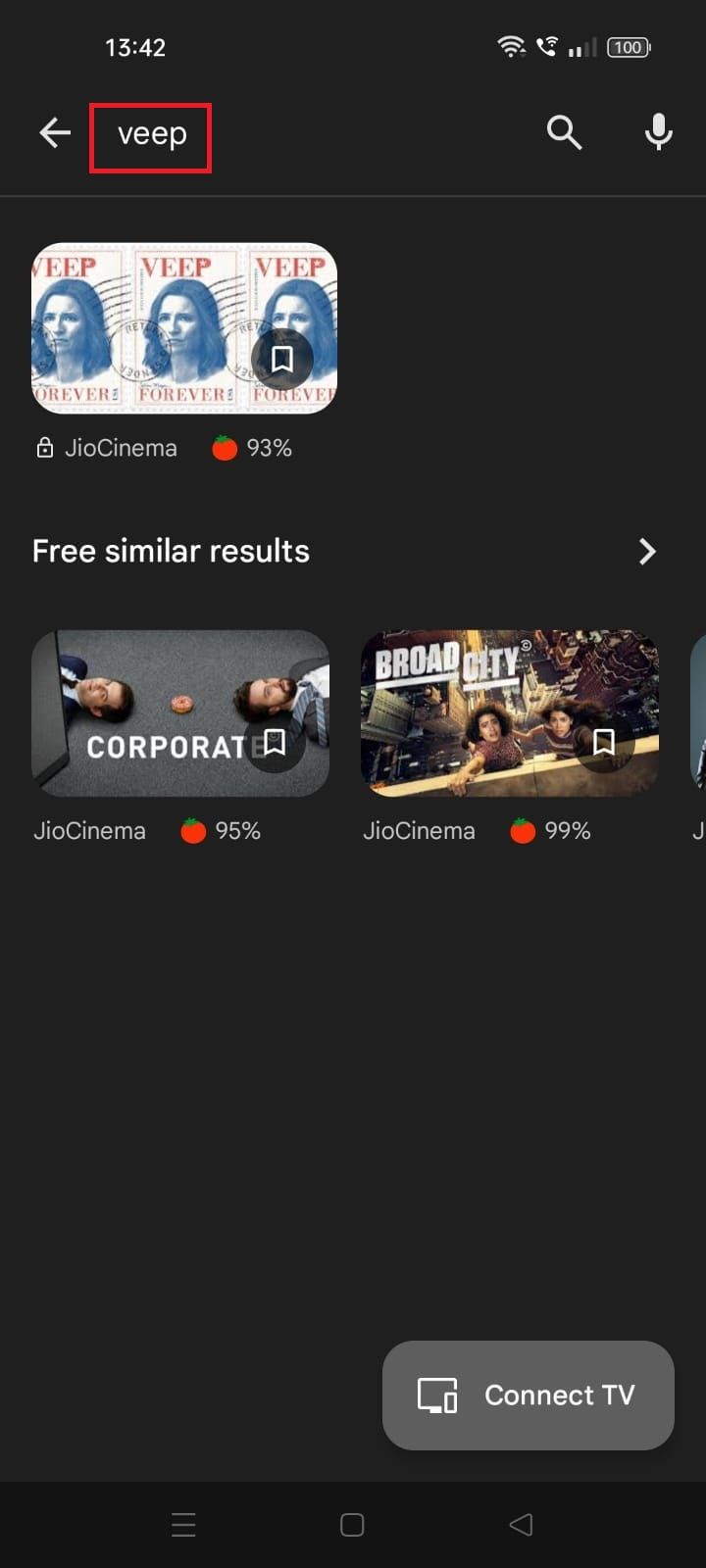
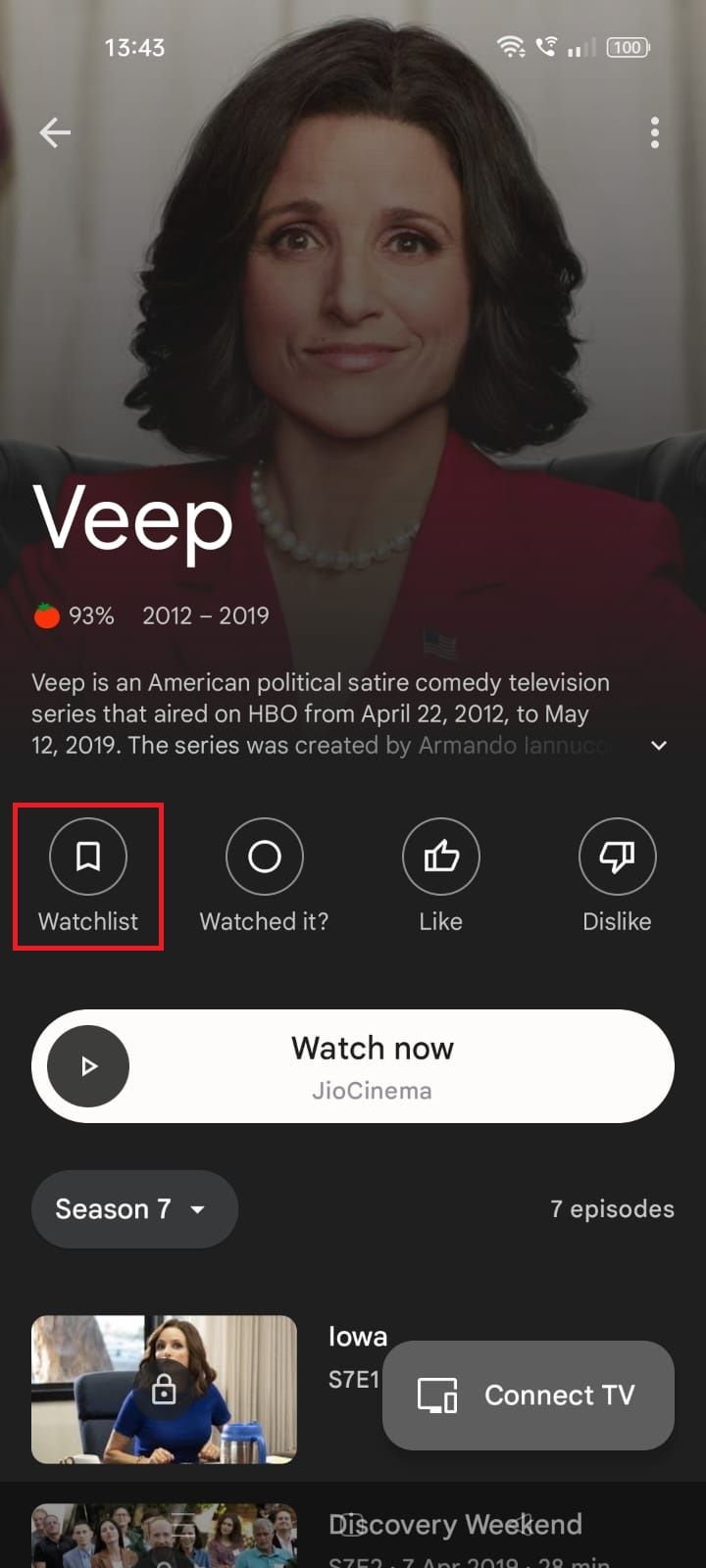
Adding a title to your Watchlist on a Google TV device
You can add content to your Watchlist on Google TV if you come across something you like while browsing the For you tab. Here’s how:
1. Select the title you want to add from your home screen.
2. Select Add to watchlist.
Irrespective of the device you use, any changes you make to your Watchlist are reflected on all devices associated with your Google account. If there are multiple user profiles on your Google TV, make sure you select the correct one.
How to find your Google TV Watchlist
There are many ways to access your Google TV Watchlist after adding your favorite shows and movies.
Accessing your Watchlist on a web browser
1. Visit google.com on your web browser.
2. Type my watchlist in the search bar.
3. Your saved films and TV series appear under Your Google watchlist.
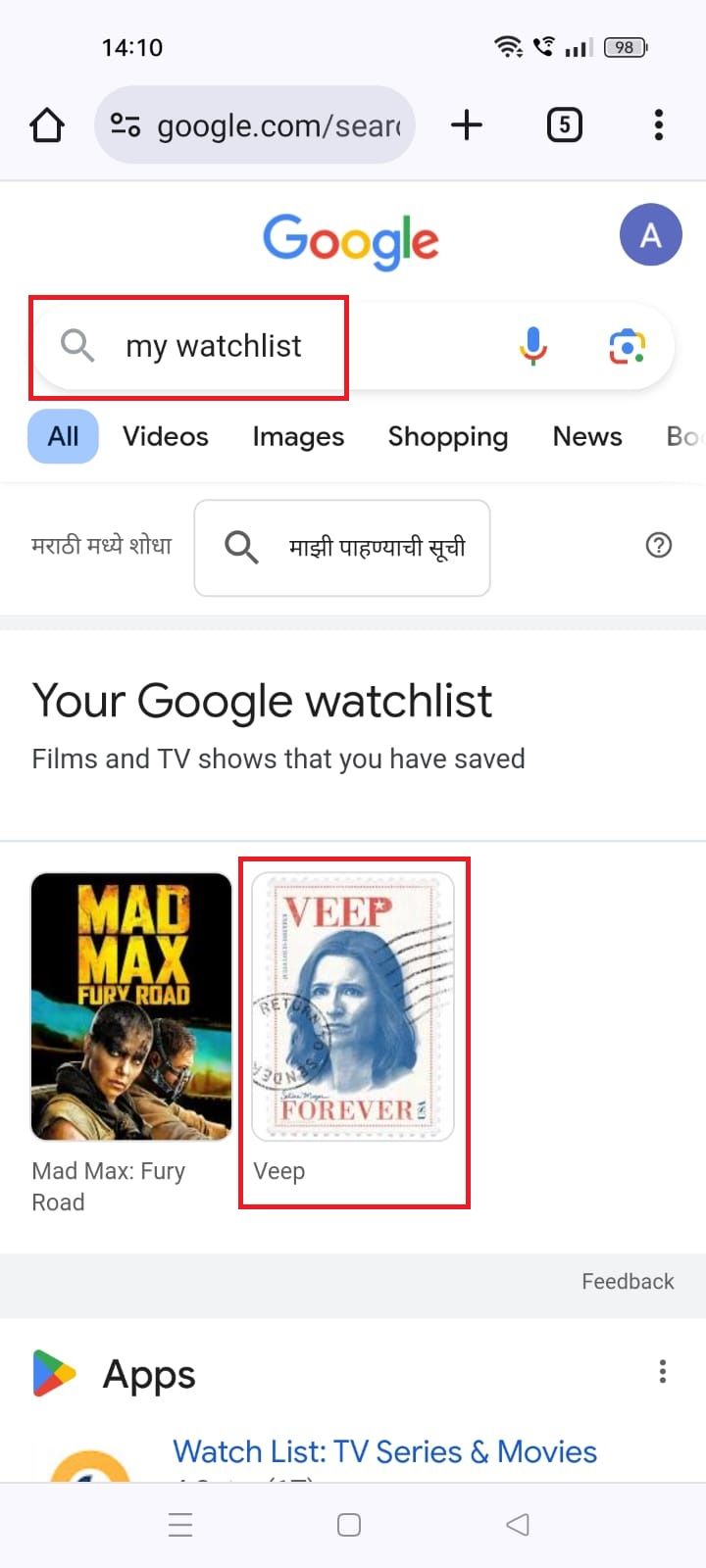
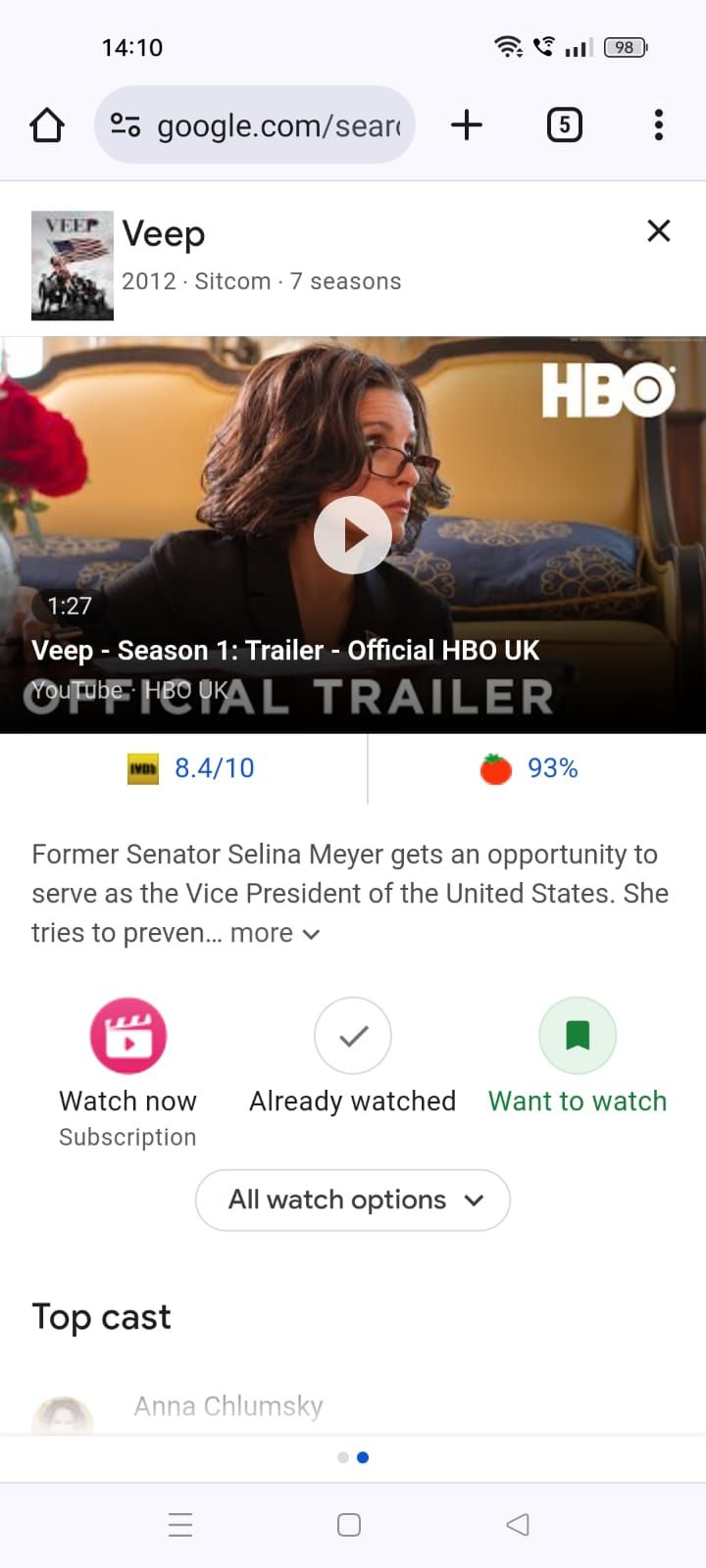
Accessing your Watchlist in the Google TV app
1. Launch the Google TV app on your phone.
2. Tap Your stuff in the lower-right corner of the screen.
3. Select the Watchlist tab.
4. Select Movies or TV shows to filter the list.
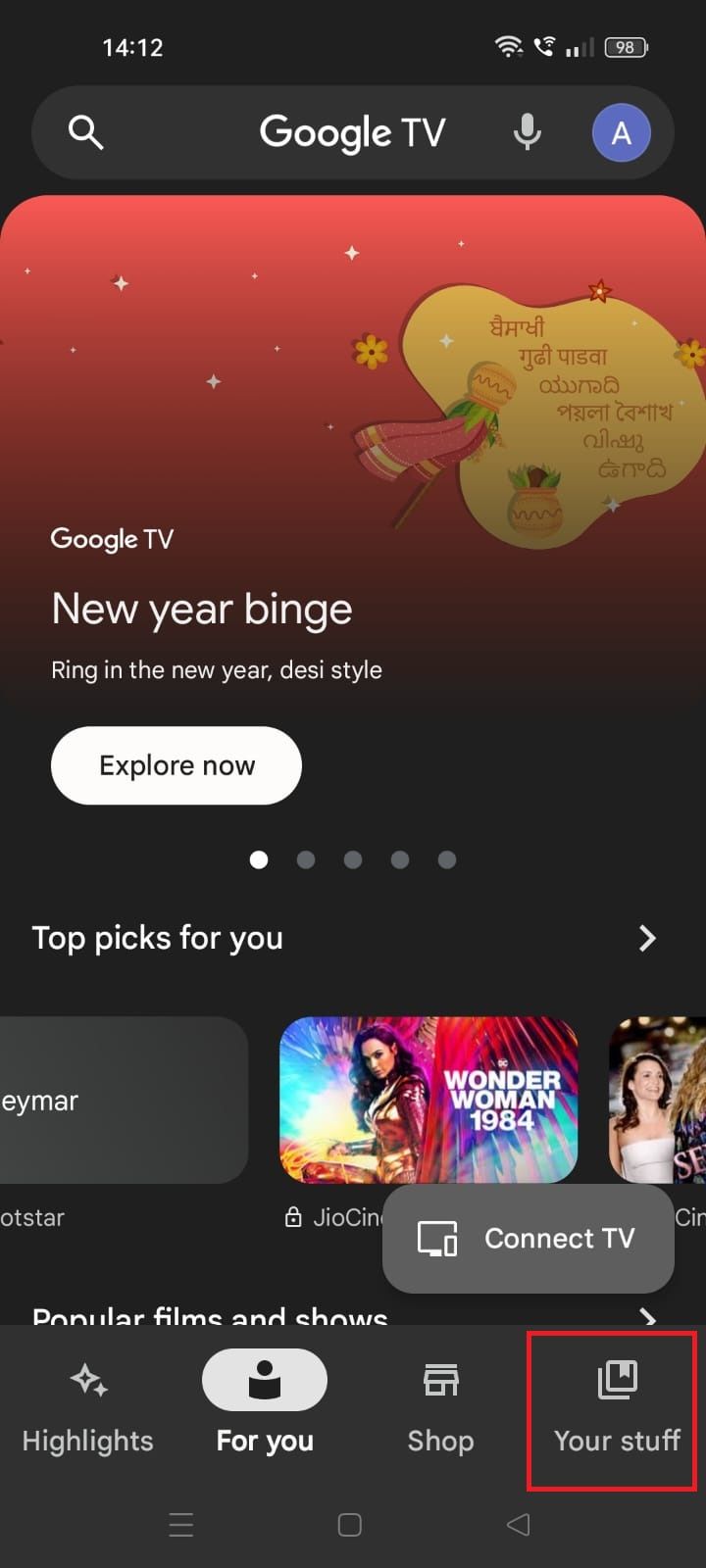
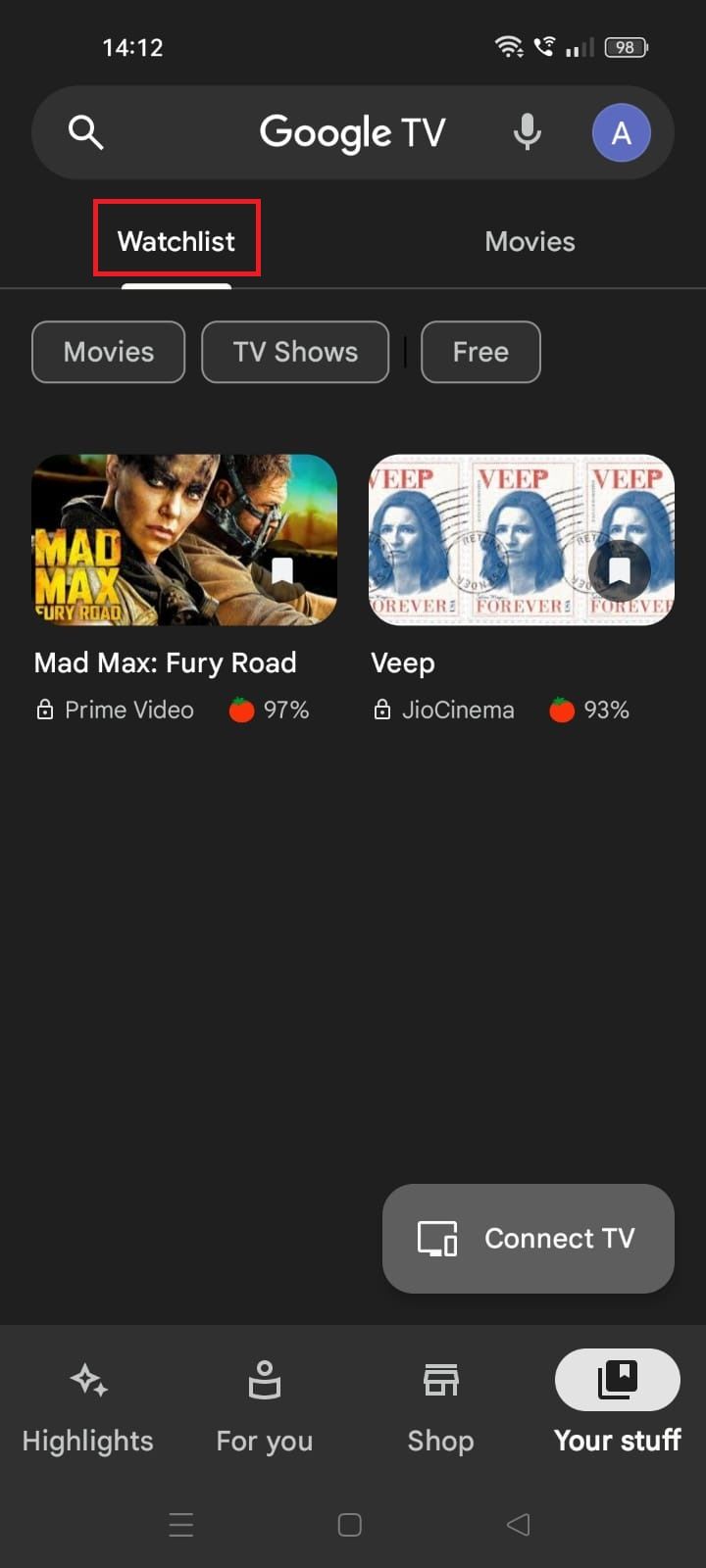
Accessing your Watchlist on a Google TV device
1. Select Library from the Google TV home screen.
2. You’ll find your saved content in the Watchlist section.

How to set up Google TV kids profiles
Manage and monitor your children’s TV shows and movies
How to delete your Google TV Watchlist history
You can unclutter your Watchlist history by deleting items. Here’s how:
Deleting your Watchlist history from a web browser
1. Go to google.com/save on your browser.
2. Select Watchlist under Collections.
3. Tap Select.
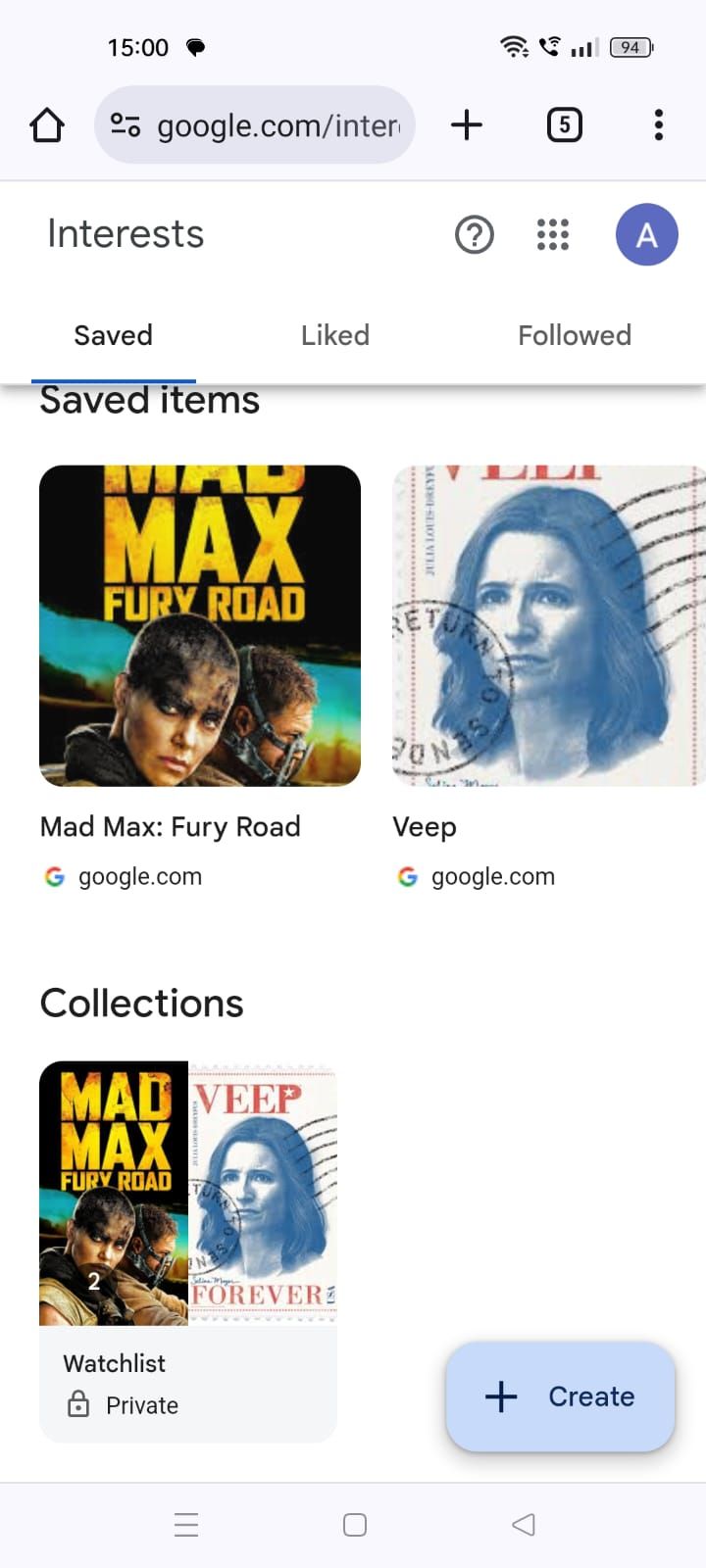
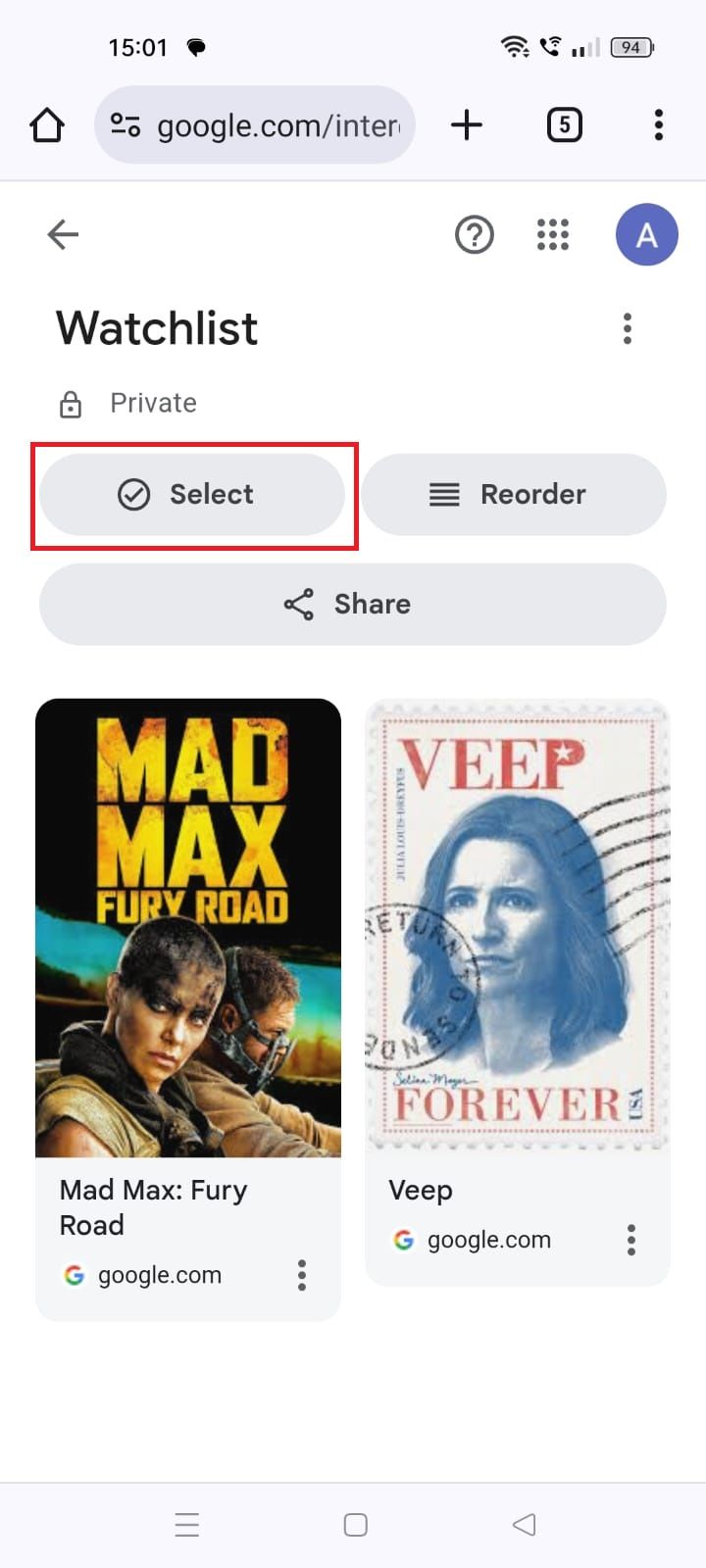
4. Choose the items you want to delete.
5. Select Remove.
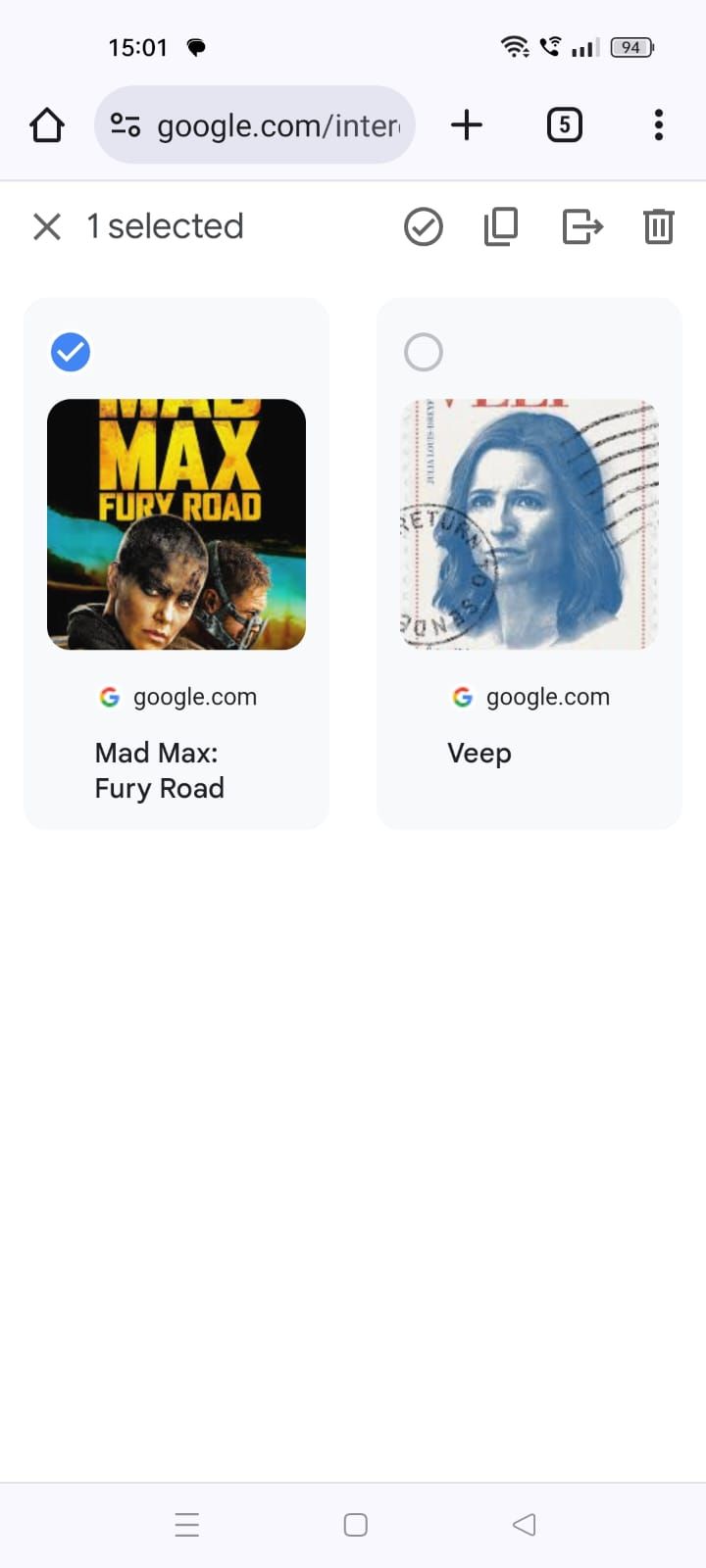
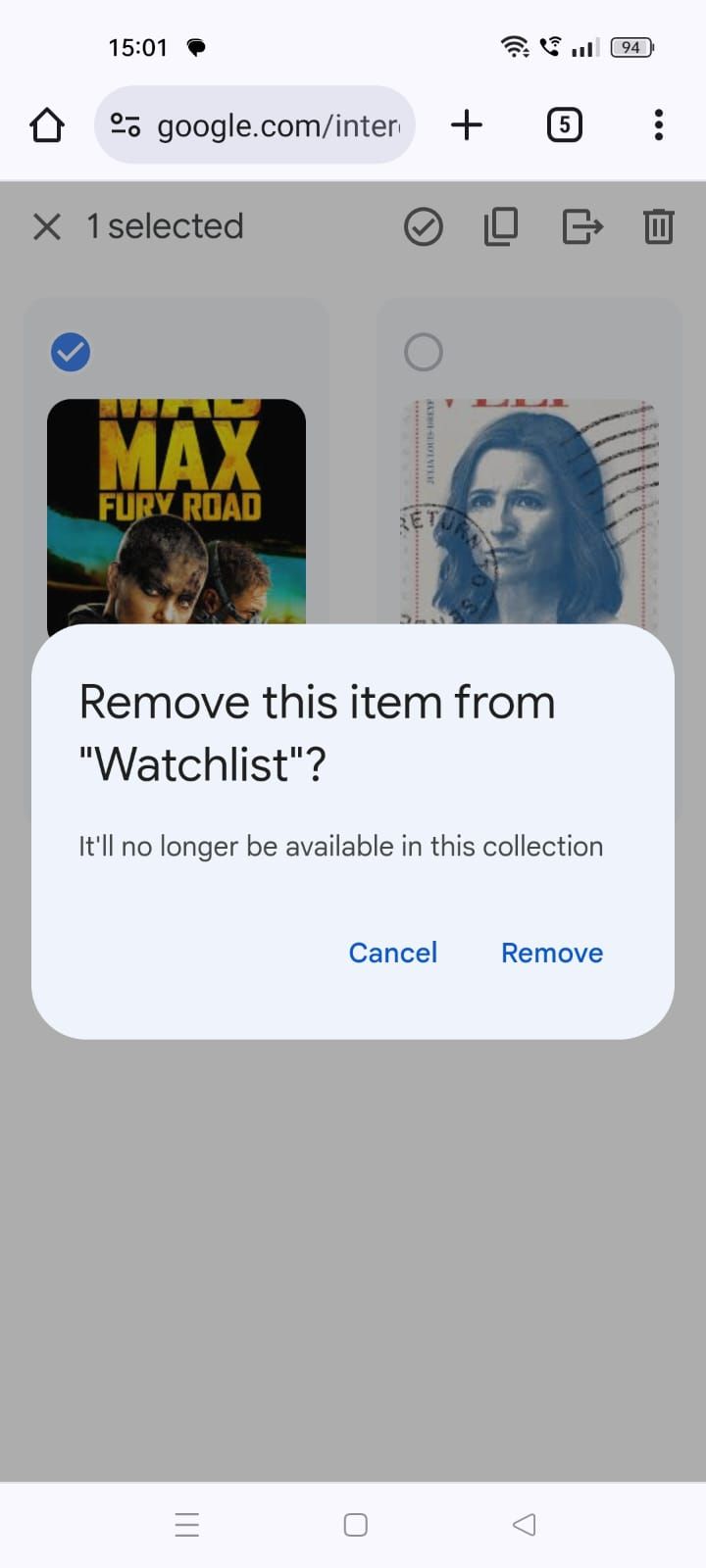
Deleting your Watchlist history in the Google TV app
1. Launch the Google TV app.
2. Select Your stuff.
3. Tap Watchlist.
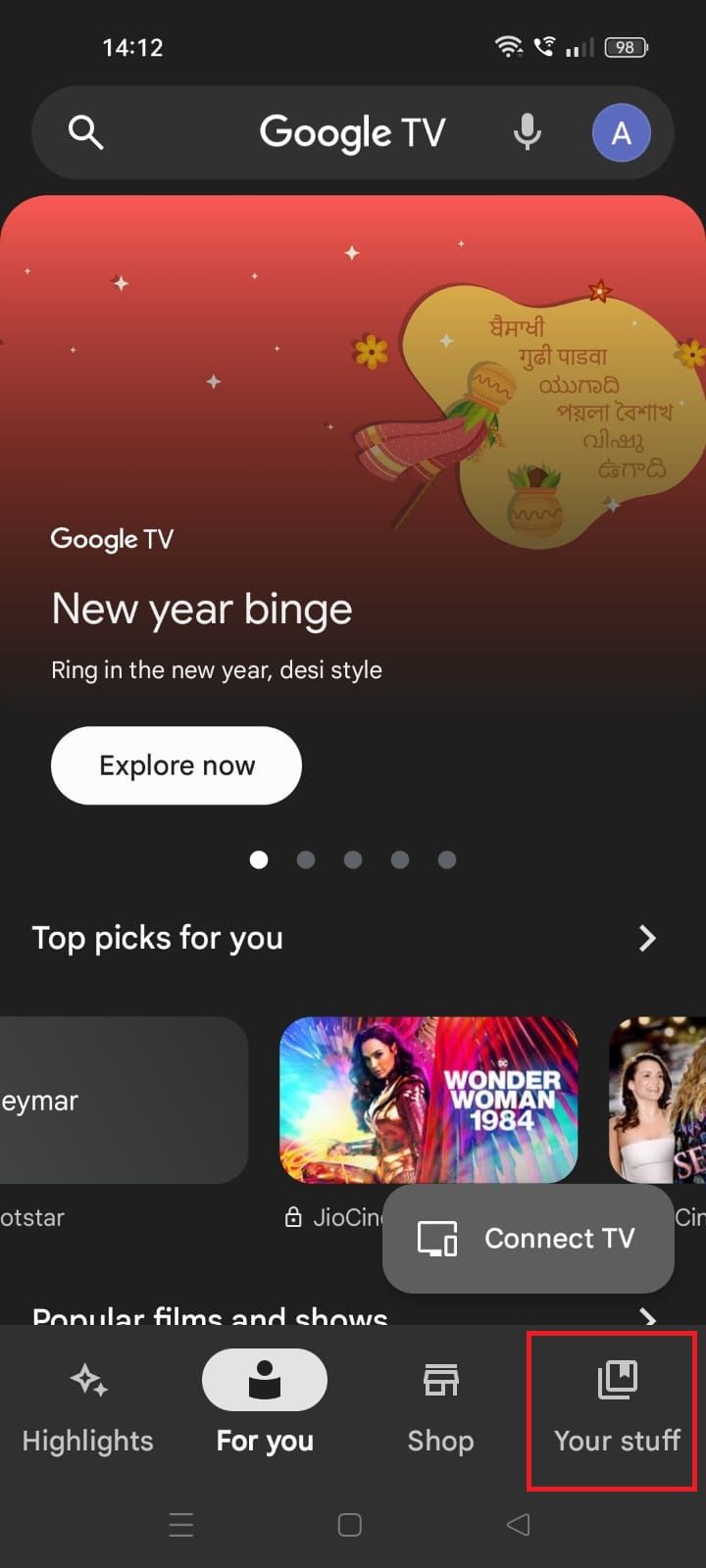
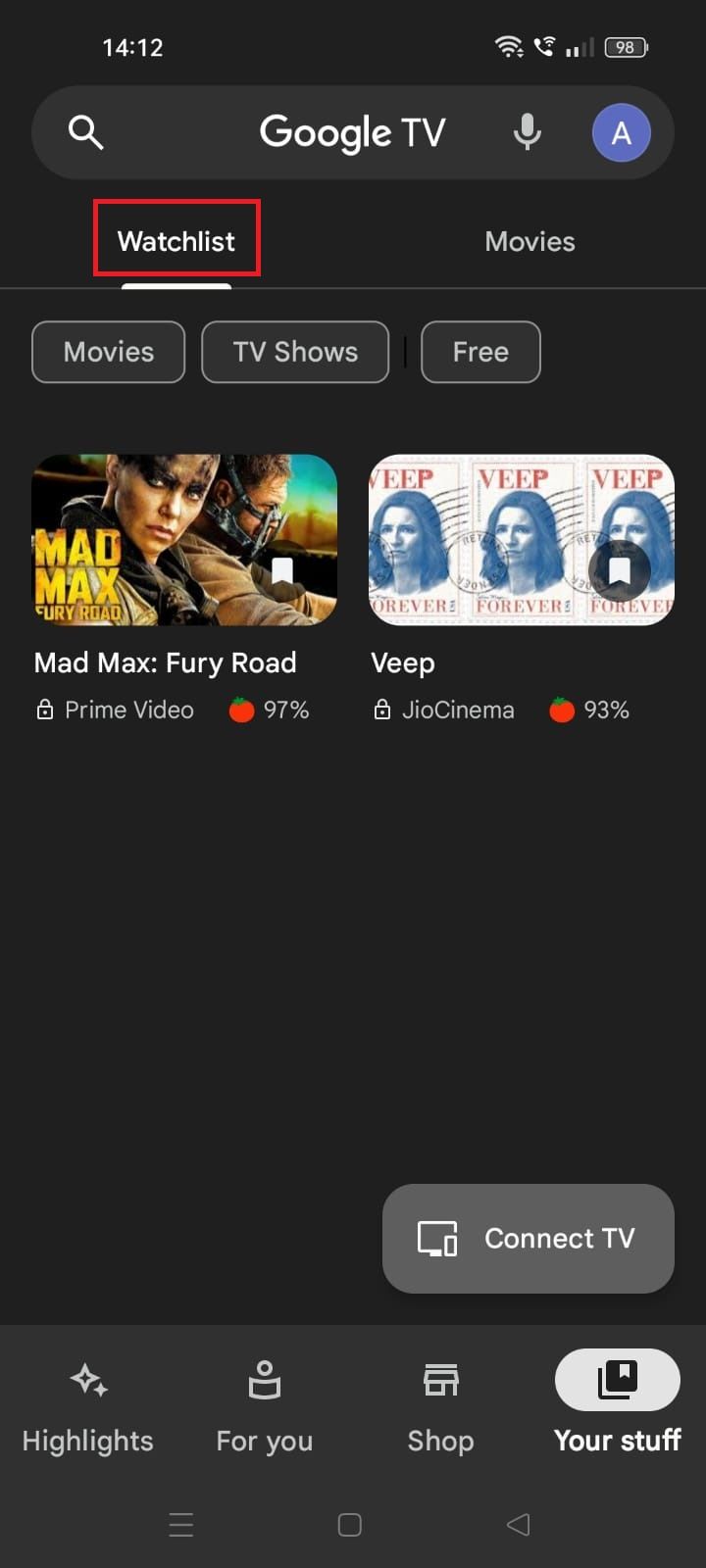
4. Choose the movie or show you want to remove.
5. Select Watchlisted to delete it from your list.
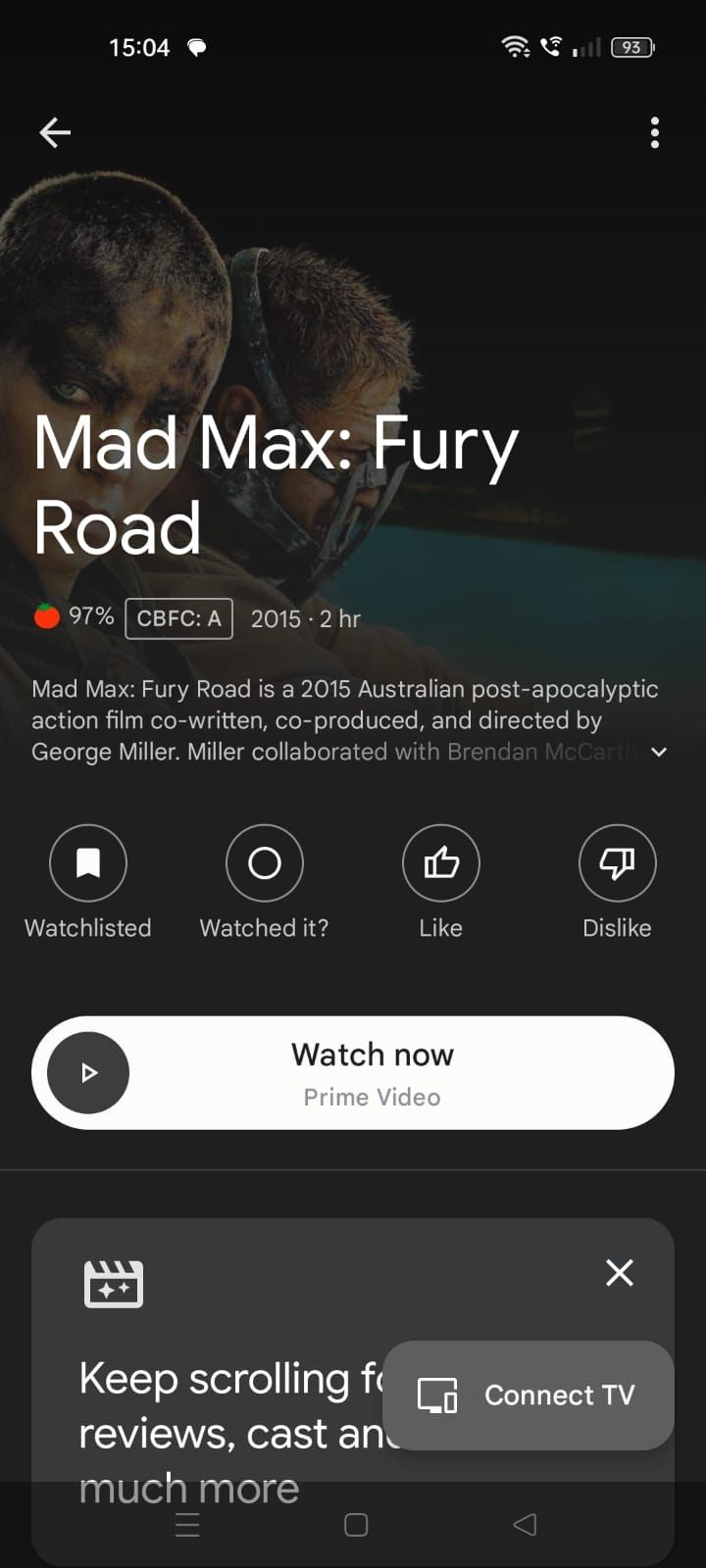
Deleting your Watchlist history on a Google TV device
1. Select Library from the Google TV home screen.
2. Go to the Watchlist section.
3. Select Watchlisted to remove it.
If you can’t delete a title from your Google TV Watchlist, remove it in a web browser.
Stay on top of your favorite TV shows and movies
Google TV’s Watchlist feature offers a convenient way to bookmark content you want to see across multiple devices. The platform’s intuitive UI makes navigating and finding new shows easy. Level up your viewing experience with these Google TV tips and tricks. Although it comes preloaded with many handy apps, you can expand your library by trying out some of the best Google TV apps.
Source link