With the Security Lock enabled, you must input a PIN or pattern whenever you access your Samsung Galaxy Watch. And maybe you’ve asked yourself who wears your watch besides you, so why does having a screen lock matter? But even if you’re always wearing your Galaxy Watch, that doesn’t mean it is still not worth additional security measures. Lock screens ensure your gadget stays secure and protected. There will be situations where entering a PIN/pattern provides more inconvenience than it is worth. For example, every time you use Samsung Pay, you must enter a PIN to complete your checkout, which prompts you to input your PIN or pattern before accessing anything on your watch. Alternatively, you must reenter your PIN/pattern whenever you remove the smartwatch from your wrist. In those situations, you can consider disabling the Security Lock, which we will walk you through below.
What happens if you disable the Security Lock on your Samsung Galaxy Watch?
- Turning off the Security Lock allows anyone to access your personal data, including text messages, photos, apps, location, and health data.
- Previous data in Samsung Pay will also get wiped.
How to turn off Security Lock on a Samsung Galaxy Watch
If you’re prepared to remove the lock screen from your Galaxy Watch, we’ve included the steps down below. In this example, we use a Samsung Galaxy Watch 6.
1. Open Settings.
2. Tap Security and privacy (or Security).
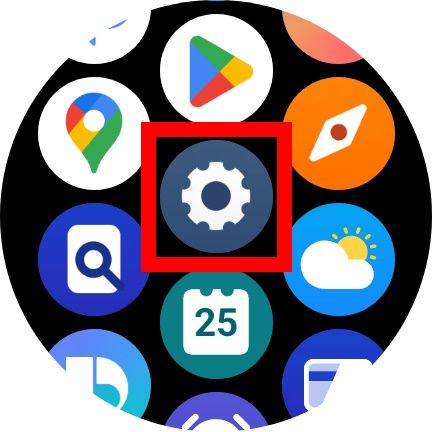
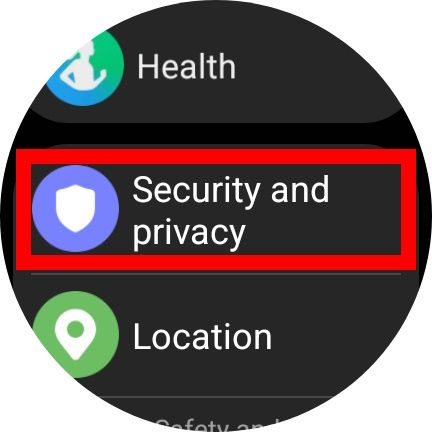
3. Tap Lock (or Gear lock) and select Type. On the Galaxy Watch 5 and Watch 6 series, tap Lock type > None.
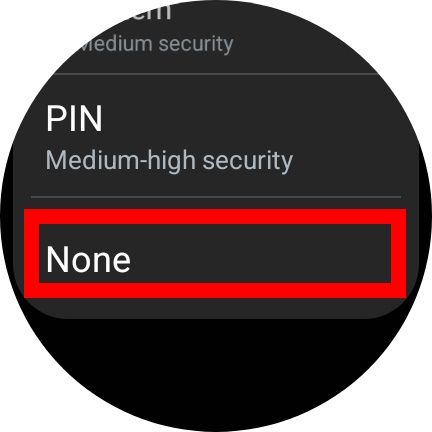
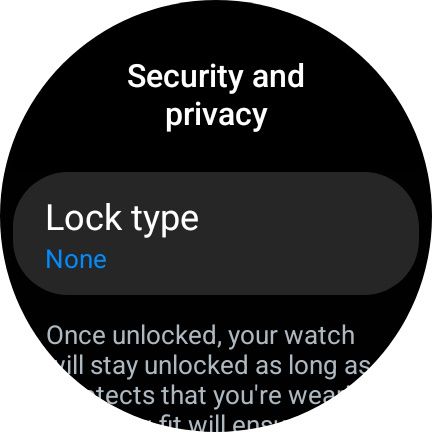
The Security Lock feature is not available for the Galaxy Fit or Fit 2.
How to only turn on the Security Lock for Samsung Pay
You cannot avoid entering your PIN while using Samsung Pay (this is an intended feature for added security). However, you can set it so you only need to enter a PIN during payments; to learn how this is done, read below.
1. Navigate to Settings.
2. Inside Settings, tap Security and privacy.
3. Tap Lock (or Gear lock) and select Use for > Payments Only.
How to turn off wrist detection on Samsung Galaxy Watch
If you have the Samsung Galaxy Watch 6 or Samsung Galaxy Watch 6 Classic, there’s a separate toggle for wrist detection. Turning off wrist detection prevents the lock screen from popping back up when the watch is removed from your wrist. Instead of turning off the Security Lock altogether, you can simply toggle off wrist detection — here’s how to do it.
Navigate to Settings > Security and privacy > Wrist detection (toggle this off).
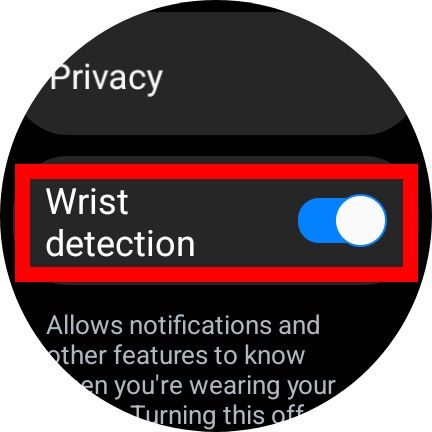
Forgot your password?
It can happen when you don’t know your PIN or pattern to bypass your screen lock. But the only fix is to apply a factory reset on your smartwatch.
Give more life to your Galaxy smartwatch
One of the more frustrating parts about owning a premium smartwatch is the constant need for charging, especially when bouncing between apps and using it as a companion device with your Galaxy phone. But if you own the Samsung Galaxy Watch 6, there are ways to extend its battery life that don’t require sacrificing new apps.

10 simple Samsung Galaxy Watch 6 tips to maximize battery life between charges
Don’t waste your smartwatch’s battery
Source link


