Wacom’s drawing tablets have been a world staple in design and illustration for decades. While there are plenty of competitors in the field, none have achieved the same name recognition among professionals. I wouldn’t expect to see an industry first in Wacom’s budget-oriented “One” family of drawing tablets, but that’s where the company is launching official support for Android and Chrome OS, making these the first tablets to fully support almost any device.
The Wacom One M is reasonably priced and nails the fundamentals, making it a great drawing tablet for anybody needing a stylus for projects. Connectivity is flexible, thanks to support for both USB-C and Bluetooth, so it can be positioned wherever it’s most comfortable. Otherwise, there aren’t any buttons or other frills, but it’s just as good as any other tablet for drawing. The promise of Android compatibility might sound tempting, but the experience needs some refinement.

Wacom One M
The Wacom One M is a classic drawing tablet with USB-C and Bluetooth connectivity. It’s ideal for sketching and photo edits and is the first generation to support Android and ChromeOS. It’s high-performance and easy to use, allowing you to draw without blocking the screen with your hand.
- Comfortable size
- Easy to use
- Wired and wireless connectivity
- Compatible with almost everything
- Doesn’t work well with phones
Price and availability
Budget(-ish)
The Wacom One line is budget-friendly, at least compared to Wacom’s upper-tier Intuos and Cintiq products. These tablets lack some niceties like command buttons, but they behave the same way and work just as well as their higher-end counterparts.
Ordering from Wacom’s site allows for customizing everything about the included accessories, but be aware that it’s possible to order without a stylus or cables. That’s a good thing if you’re replacing or adding an extra tablet, but if you’re looking for a proper kit to get started, it might be easier to order through sellers like Amazon or B&H Photo.
The One M is available in a standard bundle with a stylus and USB-C cable for $110. If you want to shave even more off the price, the smaller One S is available for just $60 and offers identical features on a smaller drawing surface.
Specifications
- Active Area
- 216 x 135mm
- Compatability
- Windows, macOS, Linux, Android, ChromeOS
- Brand
- Wacom
Wacom One M: Simplicity
The One M, and its smaller counterpart, the One S, are classic drawing tablets with a black plastic surface designed to imitate a paper-like texture. It’s not a perfect likeness, but it’s close enough to feel familiar. While these offer the same precision as the models with built-in displays, like the One 13 touch, they’re simpler and more affordable.
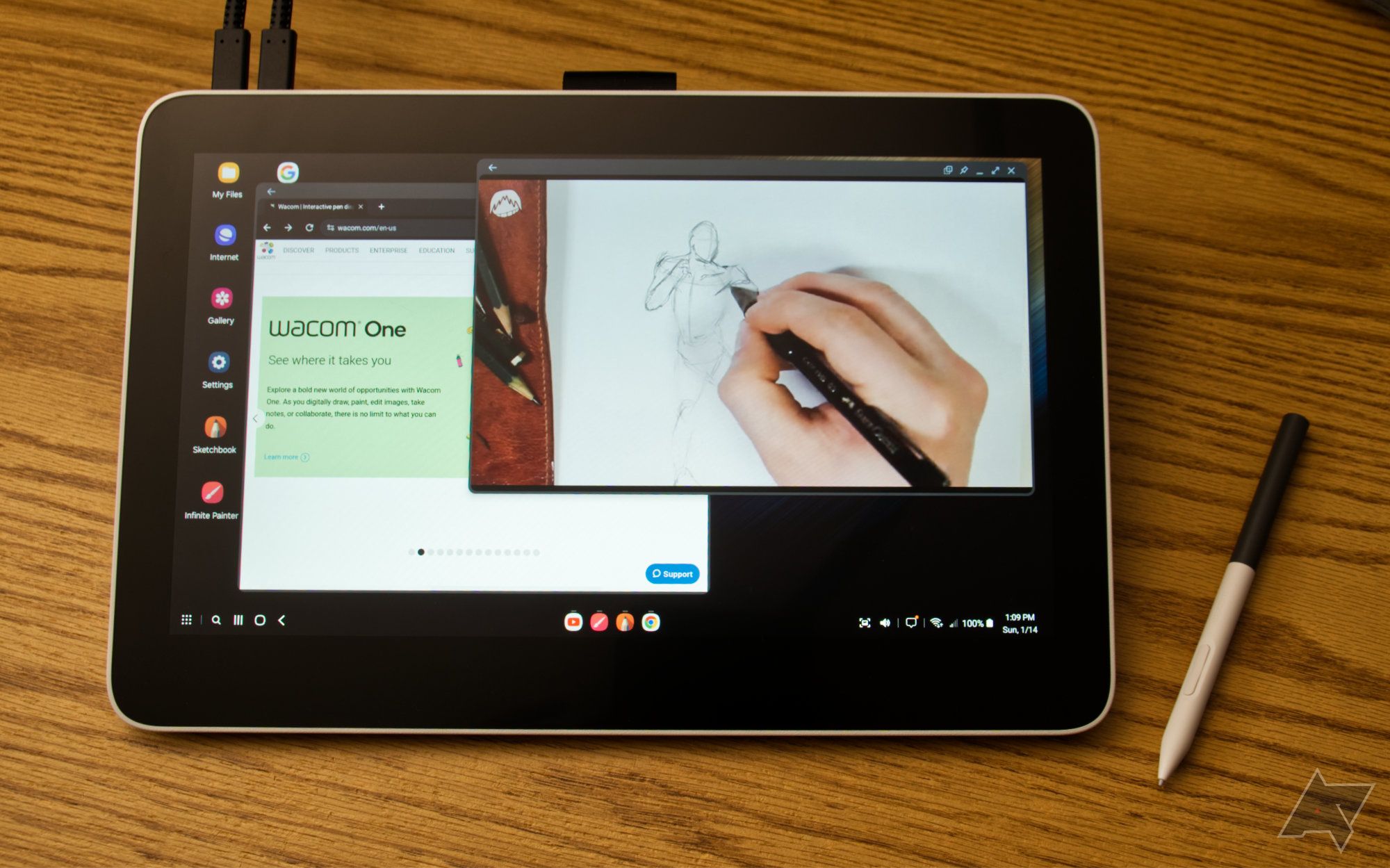
Wacom One 13 Touch review: Taking a stab at Android and Chrome OS
This may be the perfect interface for DeX fans
Every stylus in the Wacom One line uses electromagnetic resonance (EMR) technology to communicate with a tablet. That means these are passively powered, so there’s no need to charge or install batteries. The stylus conveys pressure and tilt information, allowing for realistic drawing behavior. Any EMR-based stylus should work, including the models designed for Intuos tablets and several third-party products—it just isn’t compatible with styluses designed for the Cintiq line.
USB-C and Bluetooth are supported, so the tablet can be used on a desk or comfortably positioned anywhere without a cable. Rubber feet keep the tablet from sliding around, and a nylon loop on the top edge is available to hold the stylus when it’s not in use.
Latency is essentially undetectable, even over Bluetooth. I never felt like I had to slow down my drawing or make adjustments for responsiveness. Of course, drawing performance depends on the device and app, so older devices may not be as reliable if the apps are laggy or more likely to get bogged down.
As companion apps go, the Wacom Center app is almost irrelevant. For an initial setup, it’s basically just connection instructions, followed by a prompt to register the tablet with Wacom to gain access to several software trials — though I would suggest doing that stop on a desktop if you can.
After setup, the app only provides a single setting to choose which portion of the tablet is mapped to the smartphone display, leaving the remaining area as a dead zone where you can rest your hand.
The One M is good, but not for phones
The dead zones mentioned above can be both a blessing and a curse. The One M, at least as it currently behaves, works well with tablets because they both have a similarly wide aspect ratio. However, it still only works in landscape orientation, and that’s not very good when it has to map a tall, narrow phone display onto its surface.
The aspect ratio isn’t impossible to work with, and you can be fairly precise with some practice, but it feels like a waste when most of the drawing area is unusable. Again, this isn’t really a problem on an Android tablet, but that’s a very small minority of the Android ecosystem. I think Wacom should update its app with an option to rotate the drawing surface so it can be a closer match to a phone’s aspect ratio.
The stylus sold with the One tablets is a pretty close match to a typical pen in both shape and weight, so it’s immediately familiar to use. However, the plastic surface has very little texture and no curves, so it tends to slip through my fingers with use. I found myself compensating with a tighter grip, which naturally became uncomfortable after long sessions.
It’s possible to buy a stylus with a more ergonomic shape or even just silicone pen grips (with a cutout for the buttons), but it would be better if Wacom offered a stylus that fits the hand more comfortably to begin with.
There are plenty of good drawing apps for Android, but after trying several, I only encountered one that supported stylus buttons. I didn’t really know what to expect, but I’m not surprised. At this point, most developers have no reason to expect a stylus with buttons on Android, so they have little reason to implement special behaviors to go with them. With that said, perhaps some of them will see Wacom’s interest in Android as a reason to fill in this feature gap. It’s a shame since most drawing apps really do benefit from alternate functions.
Should you buy it?
It’s a perfectly good tablet, but it’s best on the desktop
I’ve been using a drawing tablet similar to the One M for several years, and it has become a staple of my image editing workflow for writing reviews. In that context, I’m actually a fan of the One M tablet, and I prefer it to my slightly older Wacom tablet — and its archaic micro-USB plug — but that’s only really when it’s connected to my computer.
Unfortunately, finding a reason to use the One M with Android is hard. Yes, it provides more precision than a finger and maybe slightly more than a capacitive stylus, but not enough, in my opinion. Of course, if you have a cracked screen, this might be a good option as an emergency input device.
I wouldn’t hesitate to recommend the One M to anybody looking to buy a drawing tablet for their desktop or laptop, including Chrome OS now, but if the primary goal is to use it for sketching on an Android device, I think Wacom has to do a bit more work to make that a reality. Don’t get me wrong, I appreciate that Wacom added Android and ChromeOS support, and it’s a good incentive to choose a Wacom One tablet over some of the competitors. Still, I think it’s just not a good enough reason by itself.

Wacom One M
The Wacom One M is a classic drawing tablet with USB-C and Bluetooth connectivity. It’s ideal for sketching and photo edits and is the first generation to support Android and ChromeOS. It’s high-performance and easy to use, allowing you to draw without blocking the screen with your hand.
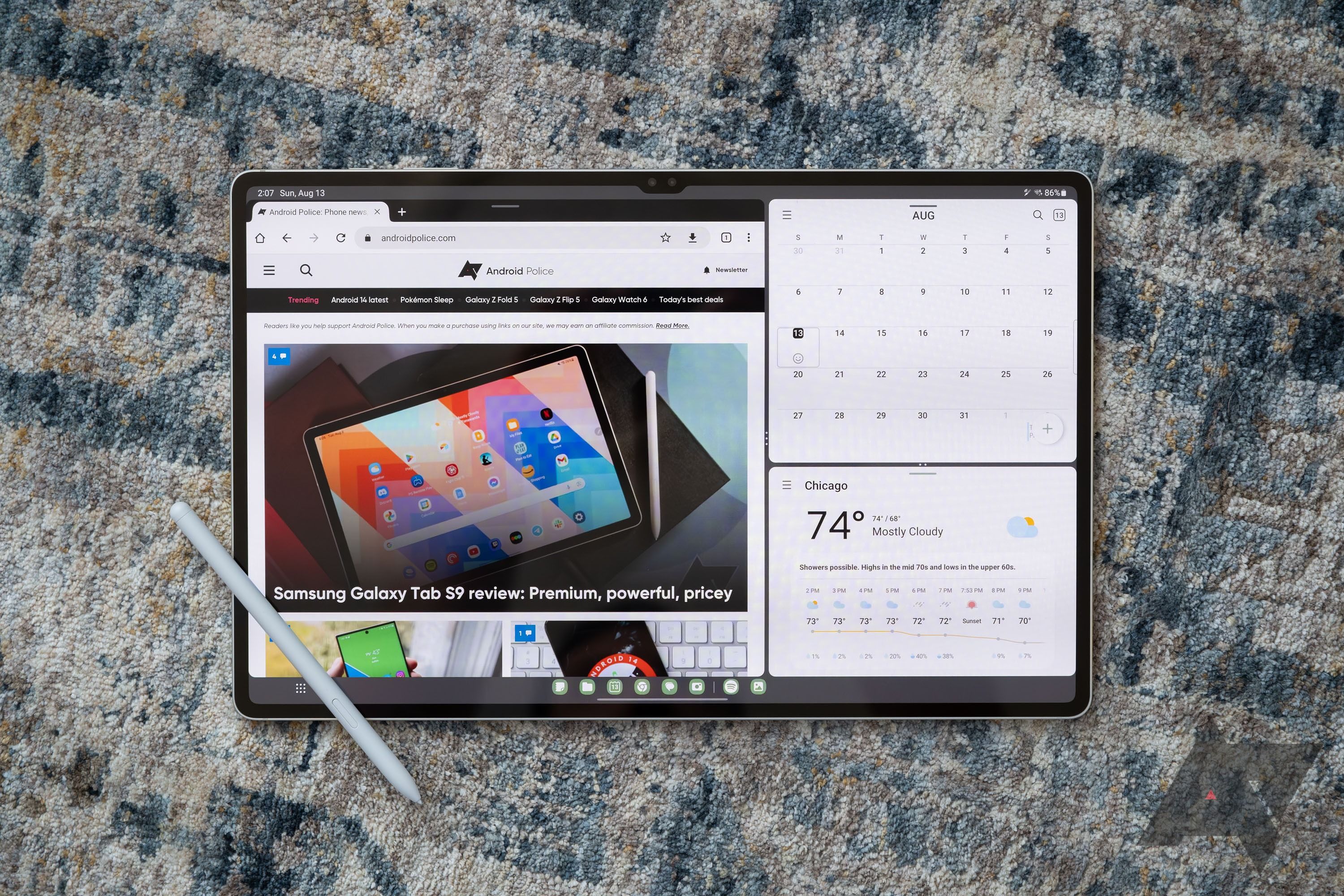
Best tablet for drawing in 2024
Pen displays, screenless, or standalone — there is a drawing tablet for you
Source link


