Garmin watches offer fantastic activity tracking, making them one of the best smartwatches for fitness. If you picked up a new Garmin watch or changed to a new Pixel phone, you’ll need to pair it again, even if you’re switching between Android devices. However, your data is saved between phones. We show how to pair your Garmin Watch with any Pixel phone, whether you’ve used Garmin devices before or not. If you’re caught without your Garmin Watch, track your steps with your Android phone.
How to prepare your Garmin Watch for pairing with a new Android phone
Before you pair your Garmin Watch to your Pixel phone, get ready by performing these tasks:
- Turn on Bluetooth on your Android device.
- Fully charge your Garmin Watch and turn it on.
- Download the Garmin Connect app.
- Sign in to the Garmin Connect app.
- Allow the Garmin Connect app to access nearby devices.
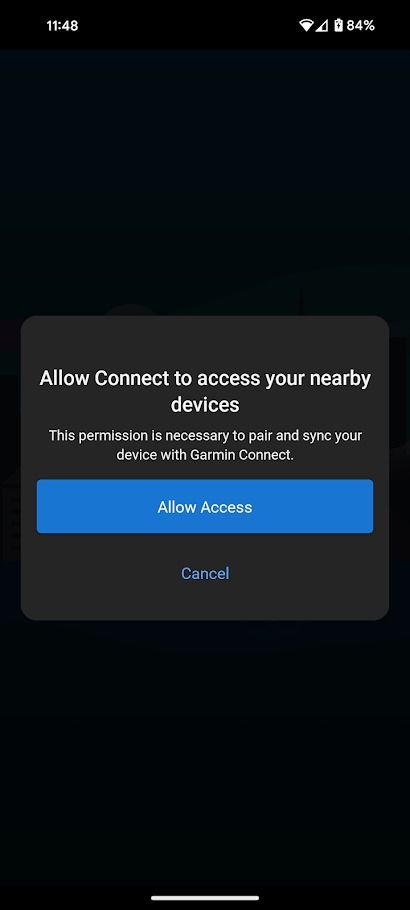
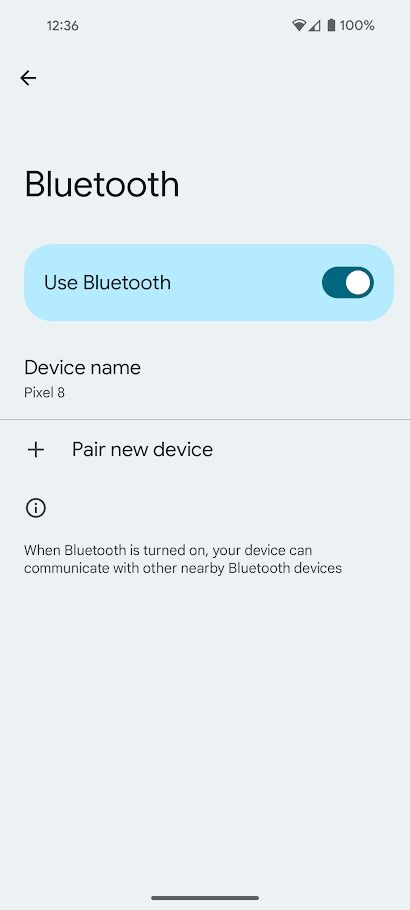
Do not pair your Garmin Watch through your phone’s Bluetooth settings. Use the Garmin Connect app to establish a proper connection.
How to pair your Garmin Watch with your Google Pixel
While these steps are specifically for Google Pixel phones, you can follow them for other Android devices. Follow our guide for pairing Garmin Watches with iPhones if you have an iOS device.
If this is your first time using the Garmin Connect app, the app automatically runs you through the device connection walkthrough after signing in. If you’re already signed in, follow the steps below to pair your Garmin Watch.
- Open the Garmin Connect app.
- Tap More in the lower-right corner of the app.
- Select Garmin Devices.
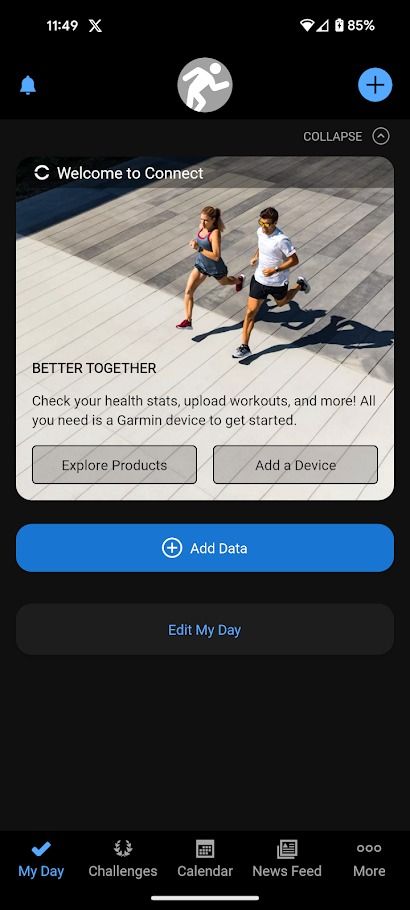
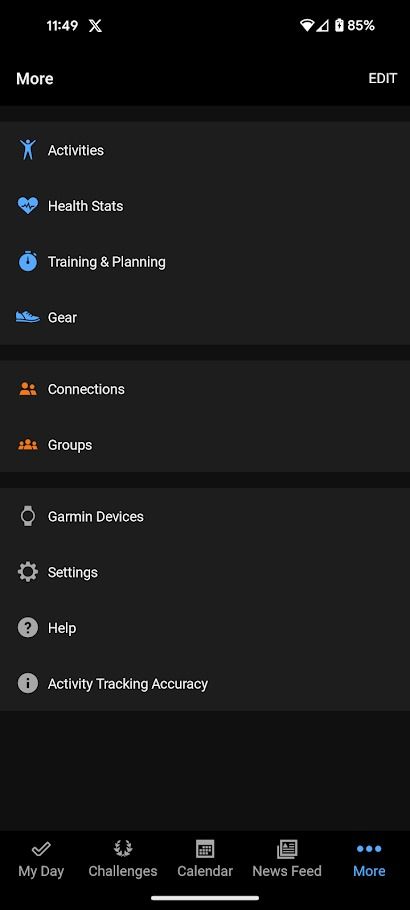
- Select Add Device.
- Select your device or tap Browse all compatible devices.
- The Garmin Connect app automatically detects your Garmin Watch.
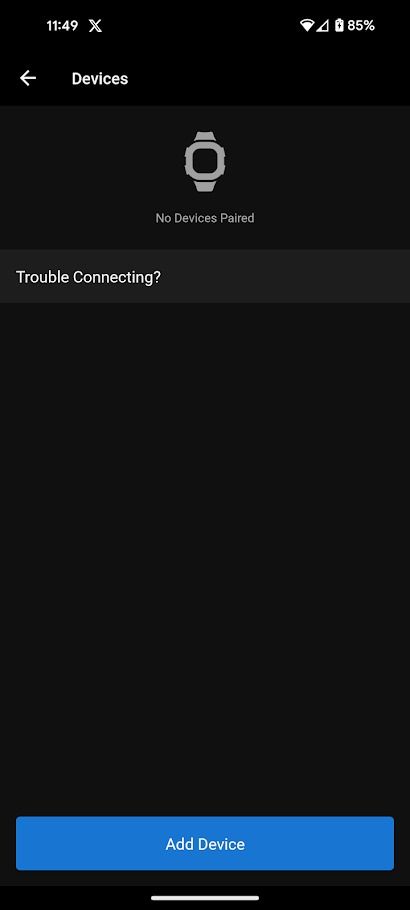
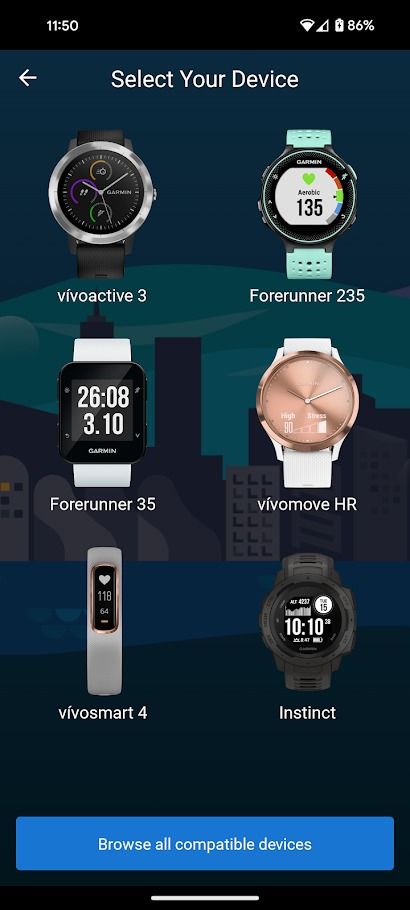
- Confirm the watch connection on the app.
- Follow the steps to add your sleep schedule, notification settings, goals, location permissions, and more. You can customize these settings later.
- Tap Sync Now.
- Tap Finish to complete the pairing.
How to set up your Garmin Watch on your Google Pixel
The pairing process walks you through the core features of your Garmin Watch. The app has other crucial features you can explore before using your Garmin device.
After pairing your Garmin Watch, the app prompts you to set up additional features. These include:
- Music: Link your Spotify, Amazon Music, or Deezer account.
- Wi-Fi: Connect your Garmin watch to a local Wi-Fi network.
- Garmin Pay: Add your card number, security code, and expiration date to the watch to use contactless payments. Not all Garmin Watches support this feature.
- Safety: Add emergency contacts, incident detection, and SOS activation.
- LiveTrack: Share a real-time view of your location with friends and family during an activity.
- Strava: Link your Strava account to compete with friends.

How to use Garmin Pay
Enjoy the convenience of making payments from your wrist
Next, download the Connect IQ store app. Garmin Watches don’t support the Google Play Store or Apple App Store. You can only use apps from the Connect IQ store.
The Connect IQ store includes apps for watch faces, fitness, music, widgets, and miscellaneous tools like Uber and SmartThings. It’s your only source of customization, so we recommend exploring it.
Common Garmin Watch pairing issues and how to fix them
If you run into problems pairing your Garmin Watch, try these steps to fix the issue.
The Garmin Connect app can’t locate your Garmin Watch
If the Garmin Connect app can’t find your watch, you may need to put it in pairing mode. To activate pairing mode, go to Settings > Bluetooth or Phone > Pair Mobile Device on your Garmin Watch.
Pairing fails during setup
If the Garmin Connect app successfully locates your watch but can’t pair to it, follow these steps to resolve the problem:
- Restart your Garmin Watch and your phone.
- Make sure you didn’t connect your Garmin Watch to your phone’s Bluetooth settings. If so, remove it.
- Check your Garmin Watch isn’t paired with other devices.
If none of these steps work, reset your Garmin Watch before trying again.
Your Garmin Watch frequently disconnects from your phone
If the Bluetooth connection frequently fails between your Garmin Watch and your phone, check for updates on your Garmin Watch and make sure it isn’t paired to multiple devices.
Garmin Watch doesn’t receive notifications
This is a common issue and can usually be resolved by checking the settings in your Garmin Watch.
- Check the Notification Widget/Glance is turned on.
- Check your Notifications settings.
- Check Do Not Disturb is set to off.
Garmin Watch is paired but doesn’t sync data
In rare situations, your Garmin Watch pairs to the Garmin Connect app but doesn’t sync data. You can usually resolve this by unpairing your Garmin Watch from the app and pairing it again. However, restart your phone and Garmin Watch first.
Track your fitness goals with your watch
Garmin Watches are an effective way to track your fitness goals, but they may be too bulky for everyday use. Instead, consider the rapidly growing market of smart rings. The best smart rings allow you to track fitness activities, health data, sleeping habits, and more without the inconvenience of a smartwatch.
Source link


