Apple offers some of the best wireless earbuds with the AirPods lineup. Pairing your AirPods with one of the Apple devices is seamless. Open the lid and connect your AirPods. You don’t have to go through the Bluetooth menu. Things aren’t as smooth when you add a Pixel device to the mix. Here’s how to pair your AirPods with your Pixel.
Did you recently purchase a Pixel phone? Your existing AirPods aren’t obsolete because you use a non-Apple device. Unlike HomePod, AirPods use Bluetooth to connect to a compatible device, and it works perfectly with Android phones, including the Google Pixel.
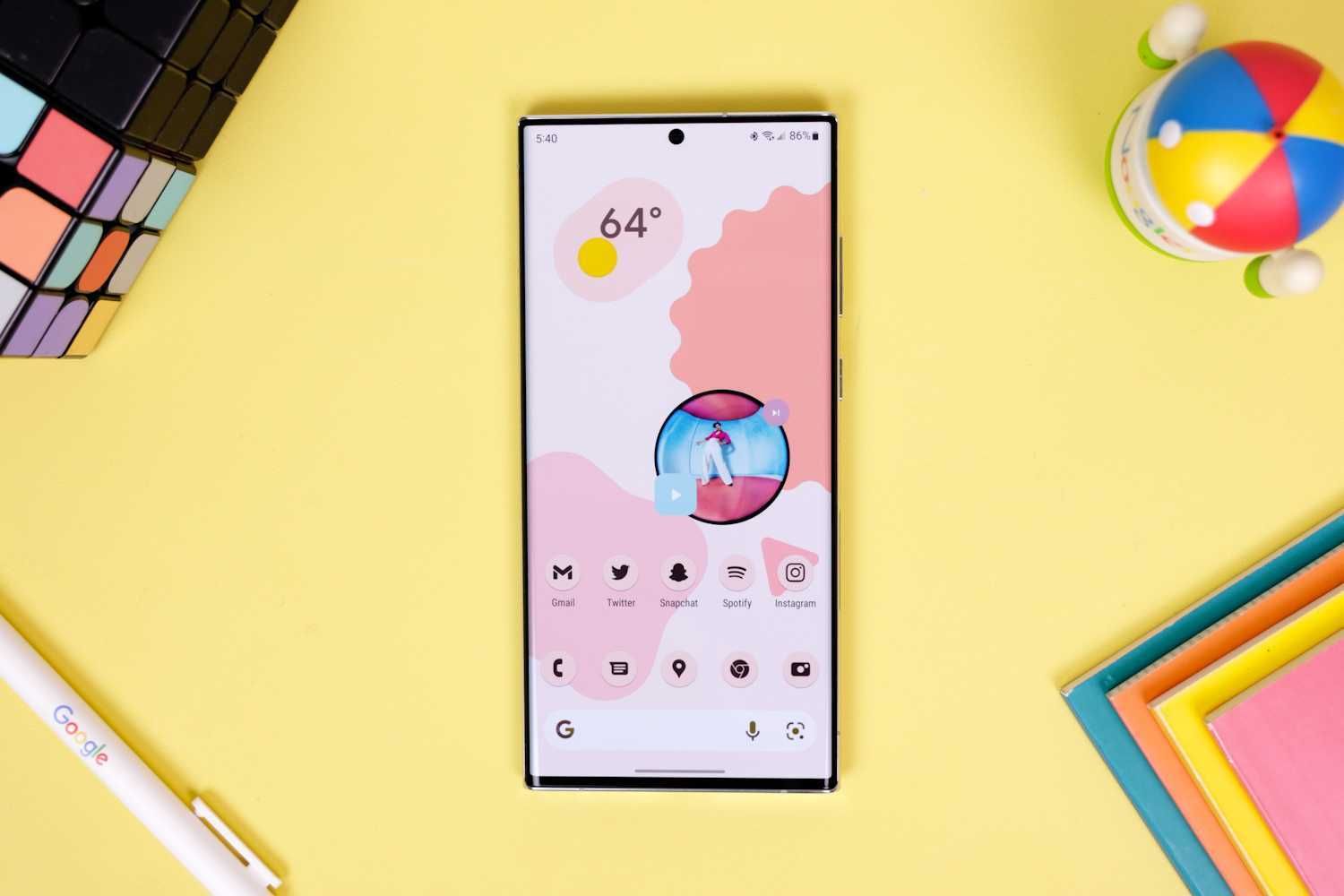
How to give any Android phone the Google Pixel Experience
How to make any Android phone smoother, faster, and more customizable
Which AirPods work with a Pixel?
Apple’s earbuds don’t officially support Android, but don’t let that discourage you from pairing it with your Pixel. AirPods are Bluetooth earbuds, and they work fine with an Android device, a Windows laptop, and a Chromebook. The following AirPods models are compatible with a Pixel:
- AirPods 1
- AirPods 2
- AirPods 3
- AirPods Pro
- AirPods Pro 2nd generation
- AirPods Pro Max
Apart from these, upcoming AirPods models should also work well with a Pixel device.
Connect AirPods with your Pixel
Now that you have a broad idea about the Pixel’s compatibility with AirPods, use the steps below to pair the device. Before you start, turn on pairing mode on your AirPods. Open the charging case lid and press the white button on the back. If you have an AirPods Max, press the noise control button for five seconds to enable pairing mode.
- Open Settings on your Pixel device.
- Select Connected devices.
- Tap Pair new device.
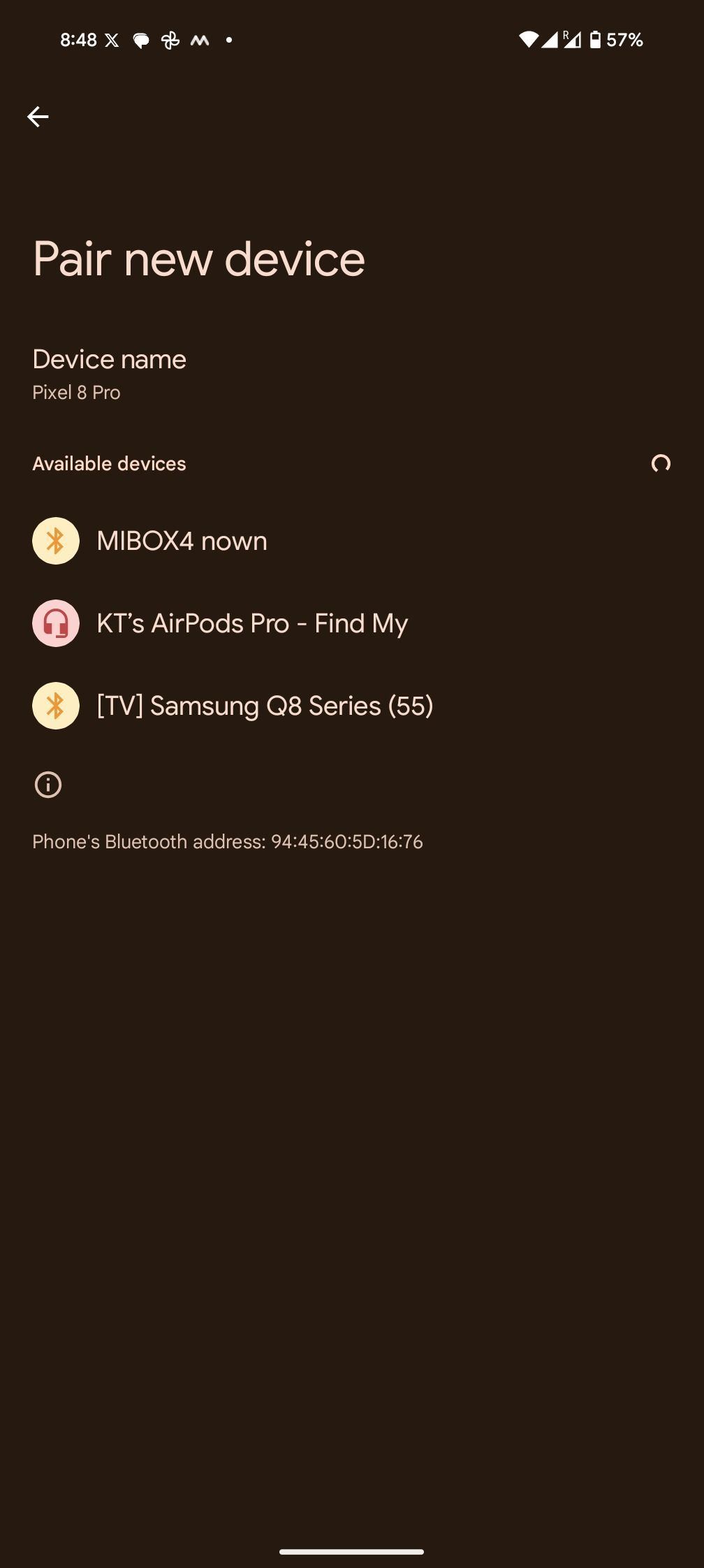
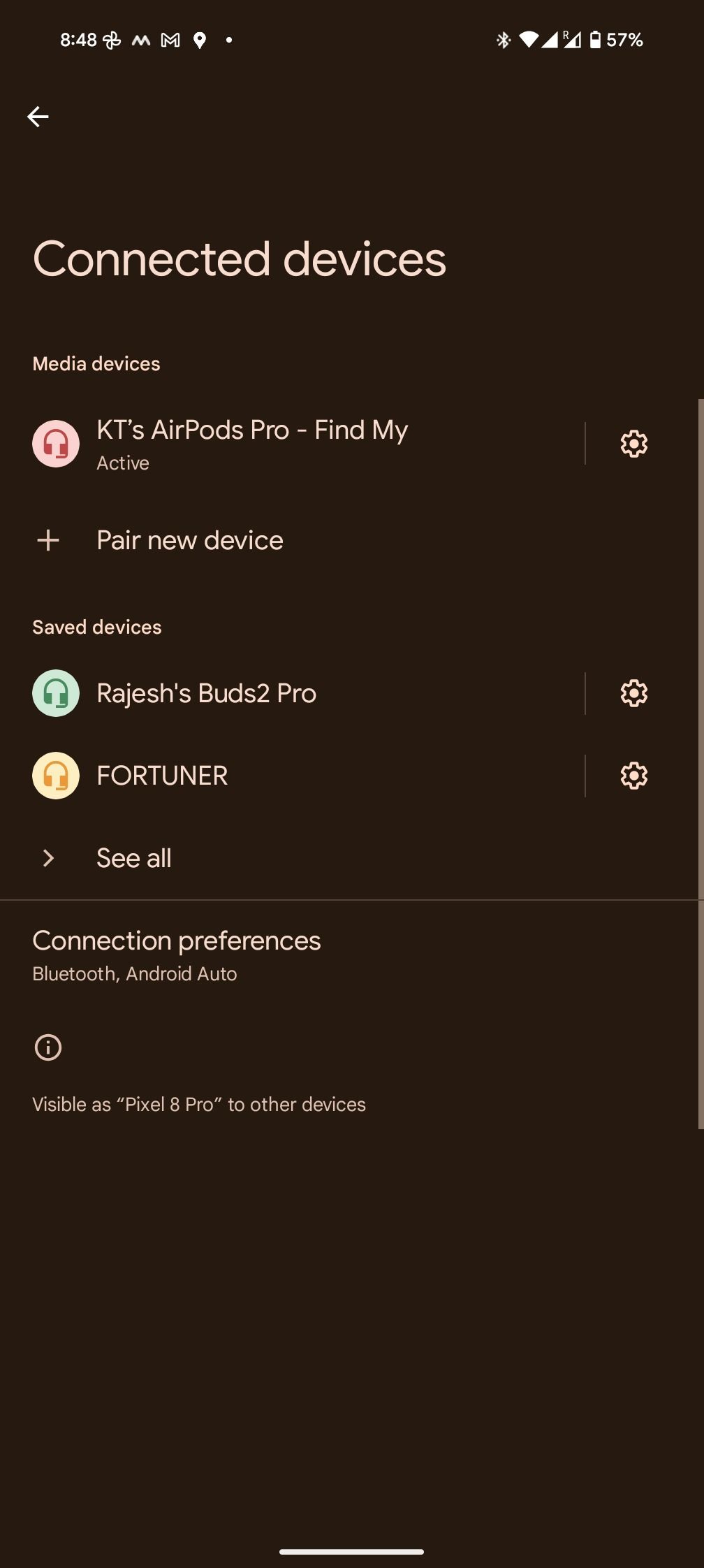
- Look for your AirPods in the bottom menu.
- Your Pixel connects to AirPods and appears at the top with Active status.
- Tap the Settings gear beside your AirPods and activate relevant features like Spatial Audio, AAC, Phone calls, and Media auto. You can also allow access to device contacts and call history.
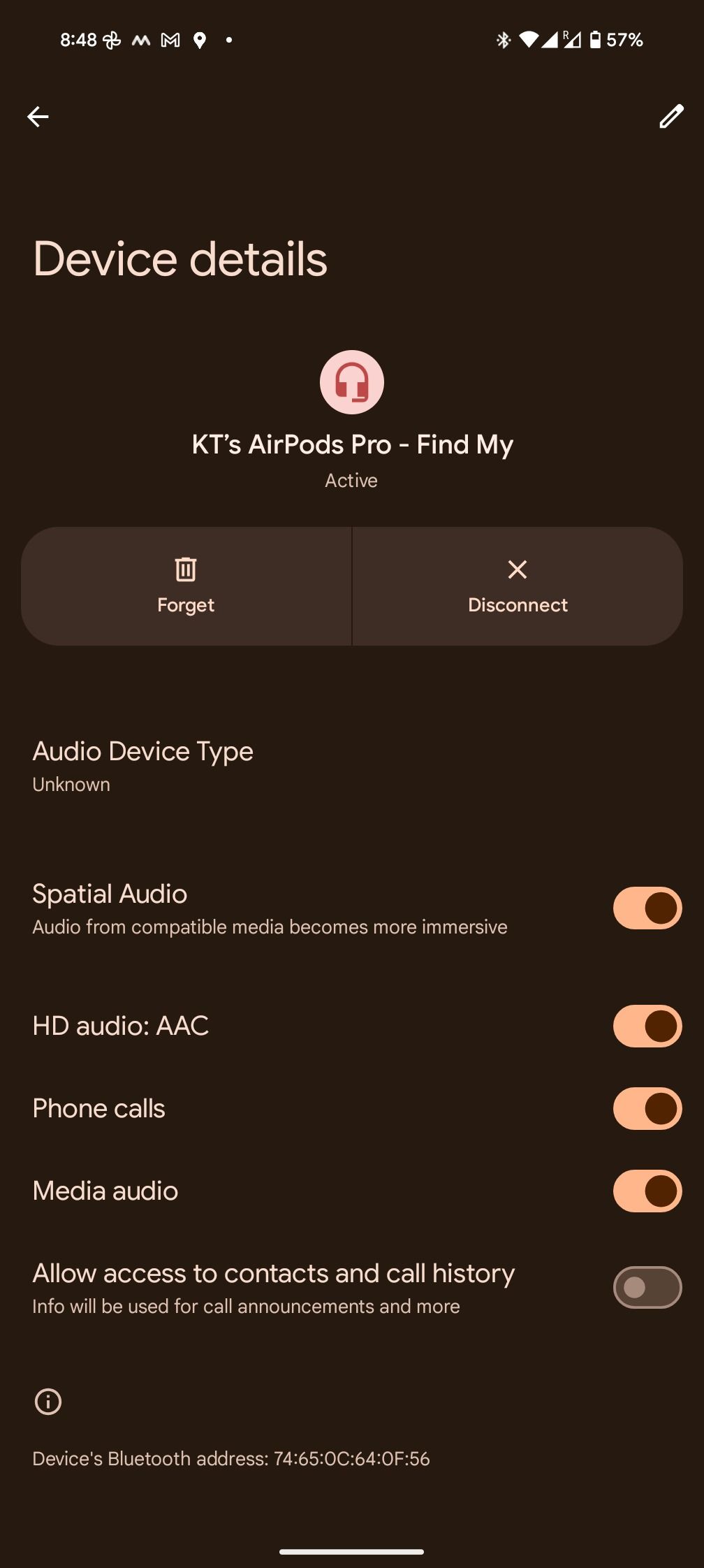
That’s it. You have successfully connected AirPods to your Pixel phone. Google Pixel supports the AAC codec, the same codec that Apple uses to stream audio over Bluetooth to the AirPods.
Use AirPods with a Pixel device
Now that you have connected AirPods to a Pixel, fire up your favorite music or video streaming app and enjoy them through your AirPods. If you have AirPods (3rd generation) or AirPods Pro, control music playback and toggle between Active Noise Cancellation and Transparency modes with the force sensor. Here are the common control gestures:
- Tap the sensor once to play or pause a track.
- Double tap to skip to the next song.
- Long tap the force sensor to switch between ANC and Transparency Mode.
- On AirPods Max, press the noise-control button to switch between noise-control modes.
Using AirPods with a Pixel: Limitations
While AirPods on a Pixel get the basics right, the experience and feature set aren’t close to an iPhone. Here are some features you can’t access while pairing AirPods with a Pixel:
- The AirPods volume level can’t be controlled using the earbuds.
- Automatic device switching is unavailable when you pair AirPods with a Pixel.
- Apple’s Find My network can’t locate stolen or lost AirPods.
- Can’t reverse wireless charge AirPods using a Google Pixel.
- Doesn’t support automatic ear detection.
- Can’t check the AirPods battery levels in the Bluetooth menu.
- Lacks accessibility features such as Conversation Boost, Live Listen, and Headphone Accommodations.
- When connected to a Pixel device, AirPods can’t read incoming notifications.

Google Pixel Buds Pro vs. Apple AirPods Pro: Which premium earbuds are best for you?
A tale of two platforms
Check Apple AirPods battery levels on a Pixel device
Unlike an iPhone, you can’t use a battery widget or Siri to check the AirPods battery level on a Pixel. You need a third-party app to get the job done. CAPod checks your AirPods and case battery levels on a Pixel.
- Download CAPod on your Pixel.
- Launch the app and give it the required permissions to access your AirPods.
- Check the AirPods connection status, left pod, right pod, and case battery levels.
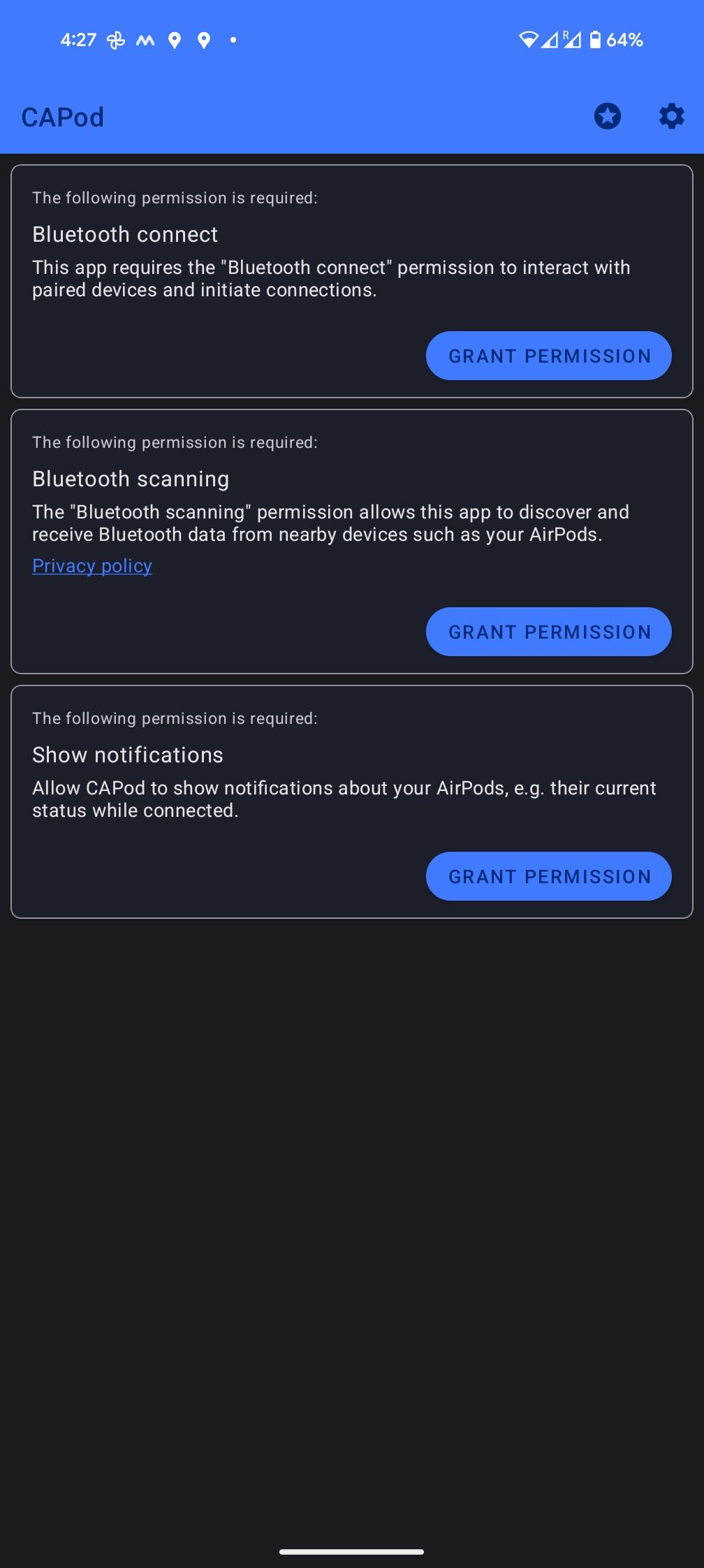
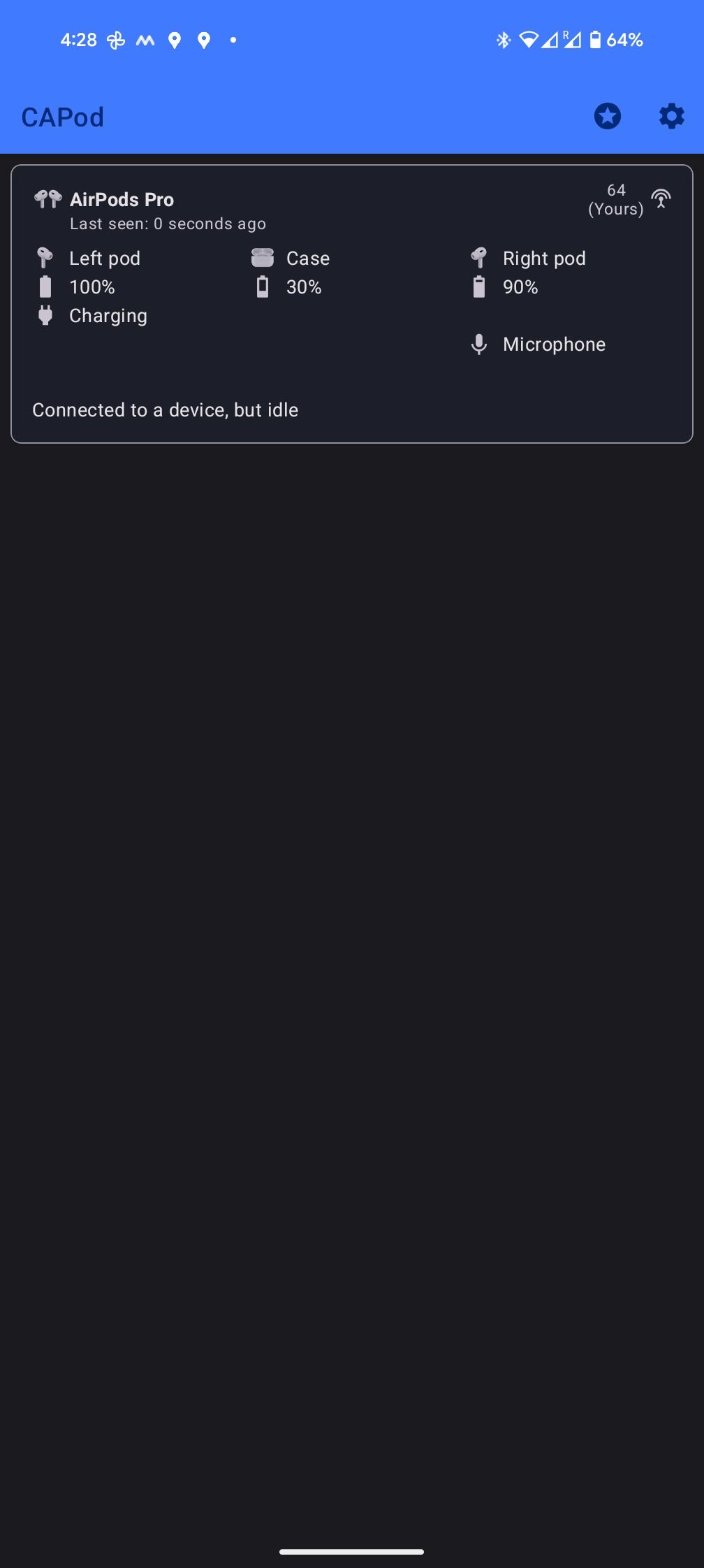
Be ready for a degraded experience
Setting up AirPods with your Pixel doesn’t require rocket science. If you used your AirPods with an iPhone before, don’t expect the same convenience features while using them with a Pixel. If you plan to upgrade from AirPods, get earbuds from Google, Samsung, or Sony that work better with the Android platform. Among them, Pixel Buds Pro and the Sony WF-1000XM5 are two of our top recommendations for your Pixel device.
Source link

