The split screen feature on Android phones lets you view two apps simultaneously on the same screen. This feature has been around for years. The advent of foldable phones means there are more ways to view multiple apps at once. It also means there are more ways opening apps in a split screen can go wrong. This expanded split screen functionality means that if your apps constantly open in split-screen, even when you don’t want them to, there isn’t a reason why this is happening. However, there are plenty of ways to solve this problem.
Whether you use a Samsung tablet or multitask with the OnePlus Open’s innovative software, we show how your Android phone opens apps in a split screen without your permission and how to stop it. When your apps work normally, drag and drop content between apps to speed up your workflow while viewing only one app at a time.
Quick fixes to stop apps opening in split-screen
Apps always opening in a split screen can be the fault of bugs or temporary software glitches. These can cause apps to become locked to a part of your phone or refuse to open correctly. So, before diagnosing specific problems, check for an update. If an update is available, installing it may fix the bug causing your apps to open in a split screen. This can also solve problems with split screen apps on your Chromebook.
After downloading the software update, restart your device. This has the additional benefit of force closing apps. If an app is stuck in a split screen, restart your Android phone to fix buggy or broken apps.
If apps still open in split screen mode automatically after installing an update or restarting your device, the problem is likely a setting or feature you unknowingly turned on. The most common cause is Samsung’s Edge Panel feature, which is an easy fix.

Best foldable phones in 2024
Whether you want a clamshell phone or a folding tablet, there’s something here for you
How to stop apps opening in split screen on a Samsung device
Samsung phones and tablets are the most susceptible to apps automatically opening in a split screen for two reasons. The first is the Edge Panel, and the second is the multiwindow settings. We show you how to fix problems with split screen apps caused by both features.
Method 1: Change split screen settings in the Edge Panel
If your apps only open in a split screen when opened from the Edge Panel, you can disable it by going to the Edge Panel settings. All apps opened from the Edge Panel can be opened in a split screen by tapping or by touching and holding them. Here’s how to toggle the setting:
- Open the Edge panel by swiping in from the panel edge.
- Tap the pencil icon at the bottom of the Edge panel.
- Tap the three-dot button in the upper-right corner of your screen.
- Select Touch and hold under the Open in split screen view.
Method 2: Disable advanced features
Samsung’s phones contain features that make multitasking easier by viewing multiple apps at the same time. Some of these are experimental and can only be toggled through the Labs section on your phone. Here’s how to find this menu:
- Open the Settings app.
- Scroll down and tap Advanced Features.
- Tap Labs.
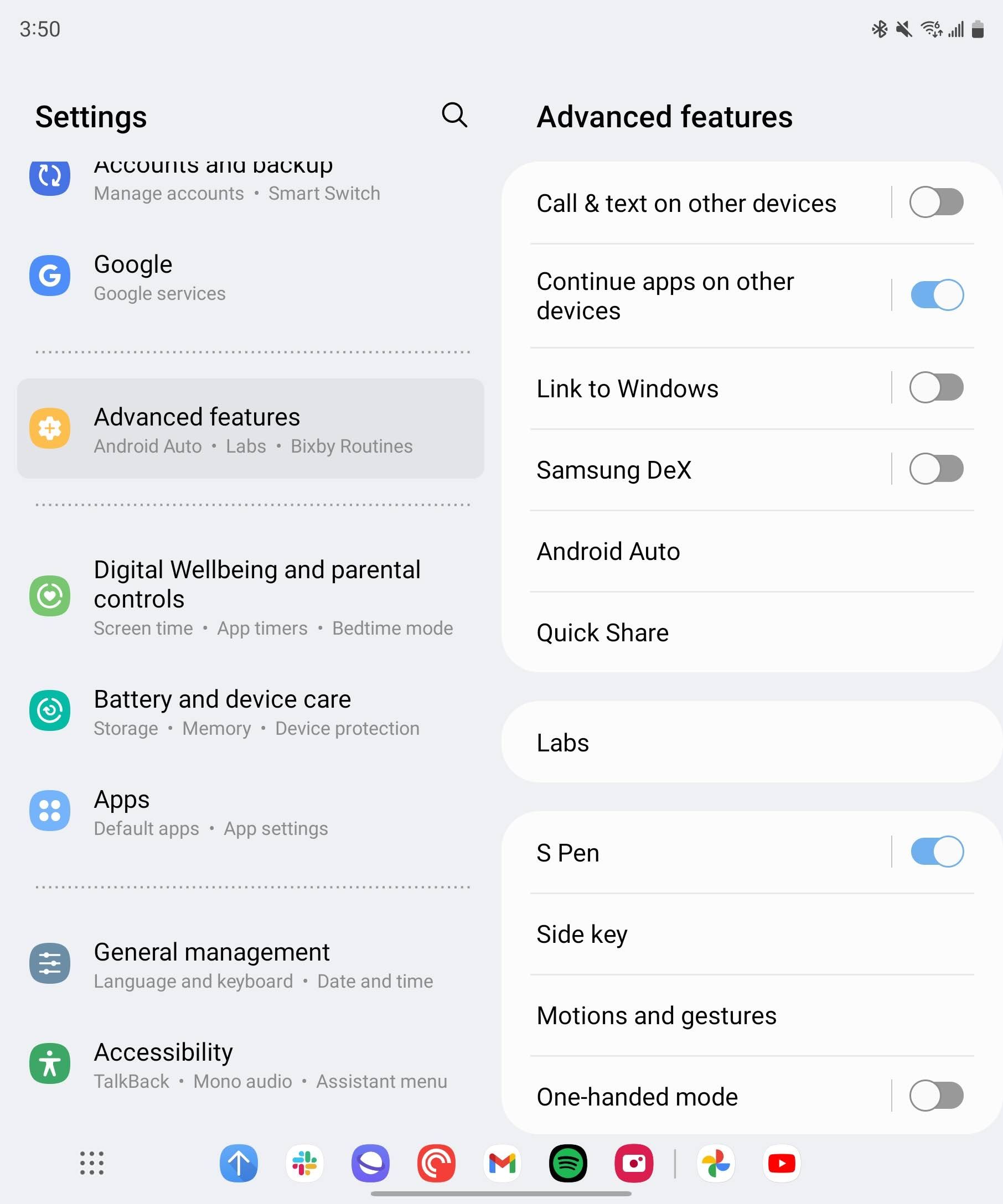
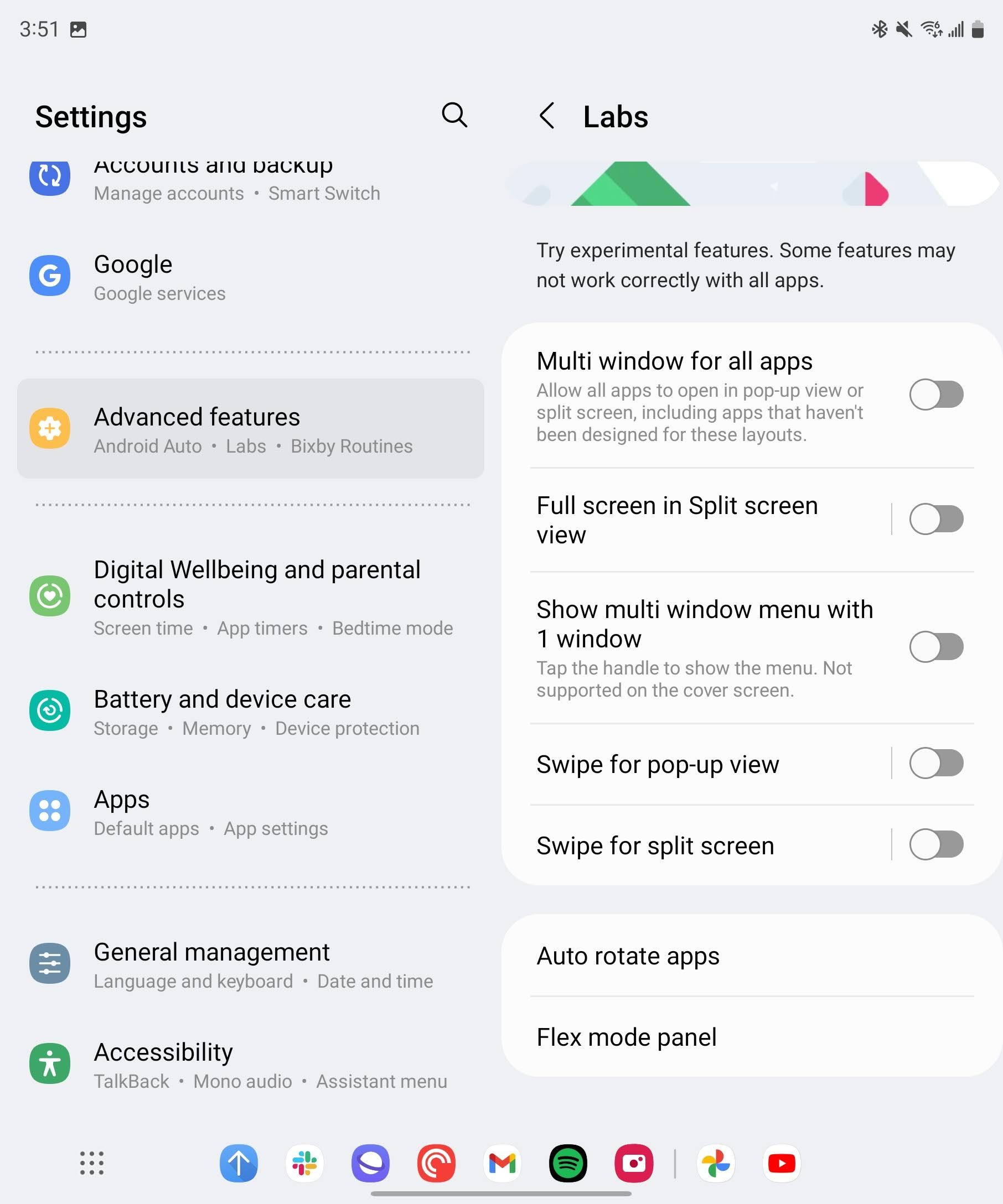
We recommend turning off all these features to prevent issues with split screen apps on your phone. However, if you’d prefer to keep as many open as possible, turn off Multiwindow for all apps and Swipe for split screen. After you toggle these settings, restart your phone.
You can also adjust Flex mode settings from this screen, but this usually doesn’t cause apps to always open in a split screen. However, if you only have problems with a single app, toggle off Flex mode for that app.
How to stop apps opening in split screen on any Android phone
Other Android manufacturers like Google and Motorola don’t provide the same level of multiwindow functionality as Samsung. This means they don’t have the same problem of apps always opening in a split screen. However, if you use a foldable phone from a manufacturer other than Samsung (such as the Google Pixel Fold or the OnePlus Open), you may need to stop your apps from always opening in a split screen. Here are some quick ways to stop an app from opening in a split screen on any Android phone.
Check your screen orientation before you open an app
If your Pixel Fold opens some (but not all) apps in a split screen when using the inner display, it’s likely because these apps only support portrait orientation. This means the Fold’s inner screen (which is landscape) forces these apps to open in a split screen on one half of your screen. There isn’t a fix for this when using the Fold in landscape mode, but rotating it before opening these apps will open them in full screen.
Open your apps the way you want
Android apps always opening in split screen mode can be frustrating, but there are ways to fix it. If nothing you do seems to work, factory reset your Android device. This resets every setting to default and uninstalls apps that may be causing problems.
Source link

