Wi-Fi calling is a basic and overlooked feature on smartphones. Most Android phones, including the latest OnePlus devices, support making or receiving calls over Wi-Fi. If you have a compatible OnePlus device, activate Wi-Fi calling to make calls without worrying about network signal strength. Wi-Fi calling is handy in specific situations. If your office, home, or preferred café has sketchy network connectivity, use Wi-Fi calling on your OnePlus phone to make calls without glitches.

How to take a screenshot on OnePlus
Take a screenshot with any OnePlus phone
What is Wi-Fi calling on a OnePlus phone?
Before we go over the step-by-step instructions to enable Wi-Fi calling on a OnePlus phone, let’s have a quick word about it. Wi-Fi calling uses your wireless connection to make or receive calls. Most carriers bundle VoWiFi (voice over Wi-Fi) with a standard plan, and this option is usually enabled on iPhone and Android devices by default.
You don’t need to install additional software or worry about a nearby cell tower. Place a call, and the system automatically seeks the best connection without user input.
Why should you enable Wi-Fi calling on a OnePlus phone?
Here are the advantages of using Wi-Fi calling on your OnePlus phone:
- Enhanced audio quality: Your OnePlus phone may run into frequent call drops and deliver below-average audio quality due to a lack of network bars. Wi-Fi calling offers better audio quality when you have spotty network coverage.
- Works in the background: Wi-Fi calling works silently in the background. You don’t need to tweak any settings during an active call.
- Doesn’t use mobile data: When your OnePlus phone is connected to Wi-Fi, it doesn’t use cellular data.
- Reliable call quality: You are most likely near your router when you place calls from your home or office. A call over Wi-Fi offers a more robust experience than your nearest cellular tower.
- Doesn’t require third-party apps: Unlike other IM apps, you don’t need to install additional software on your OnePlus phone.
Enable Wi-Fi calling on a OnePlus phone
Now that you understand the basics and advantages of Wi-Fi calling, let’s activate it on your OnePlus phone using the steps below.
- Open Settings on your OnePlus device.
- Select Mobile network.
- Select a SIM on which you want to turn on Wi-Fi calling.
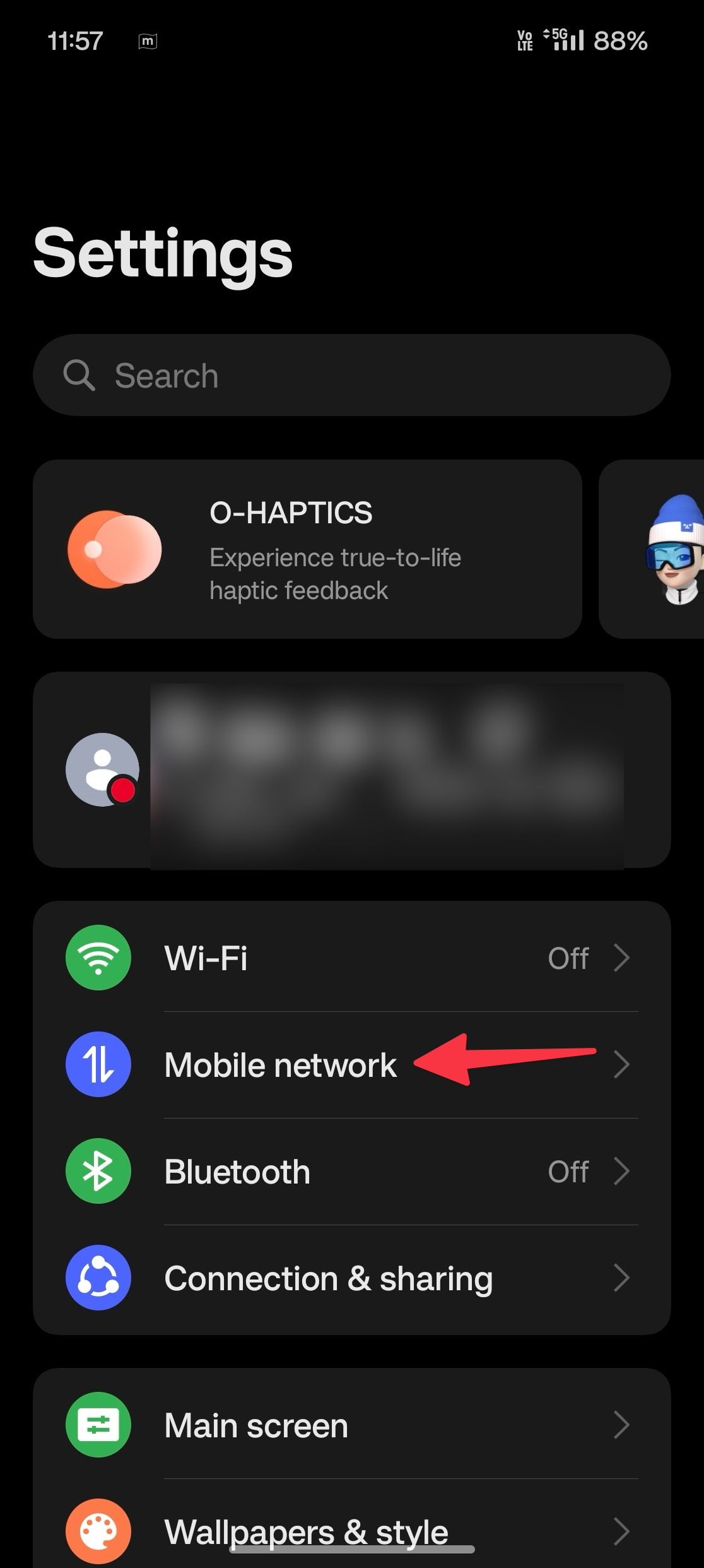

- It opens the SIM info & settings menu. Tap Wi-Fi calling.
- Turn on the Wi-Fi Calling toggle from the following menu.
- The option displays a Wi-Fi calling preferences menu. Tap it and select Wi-Fi calling preferred.
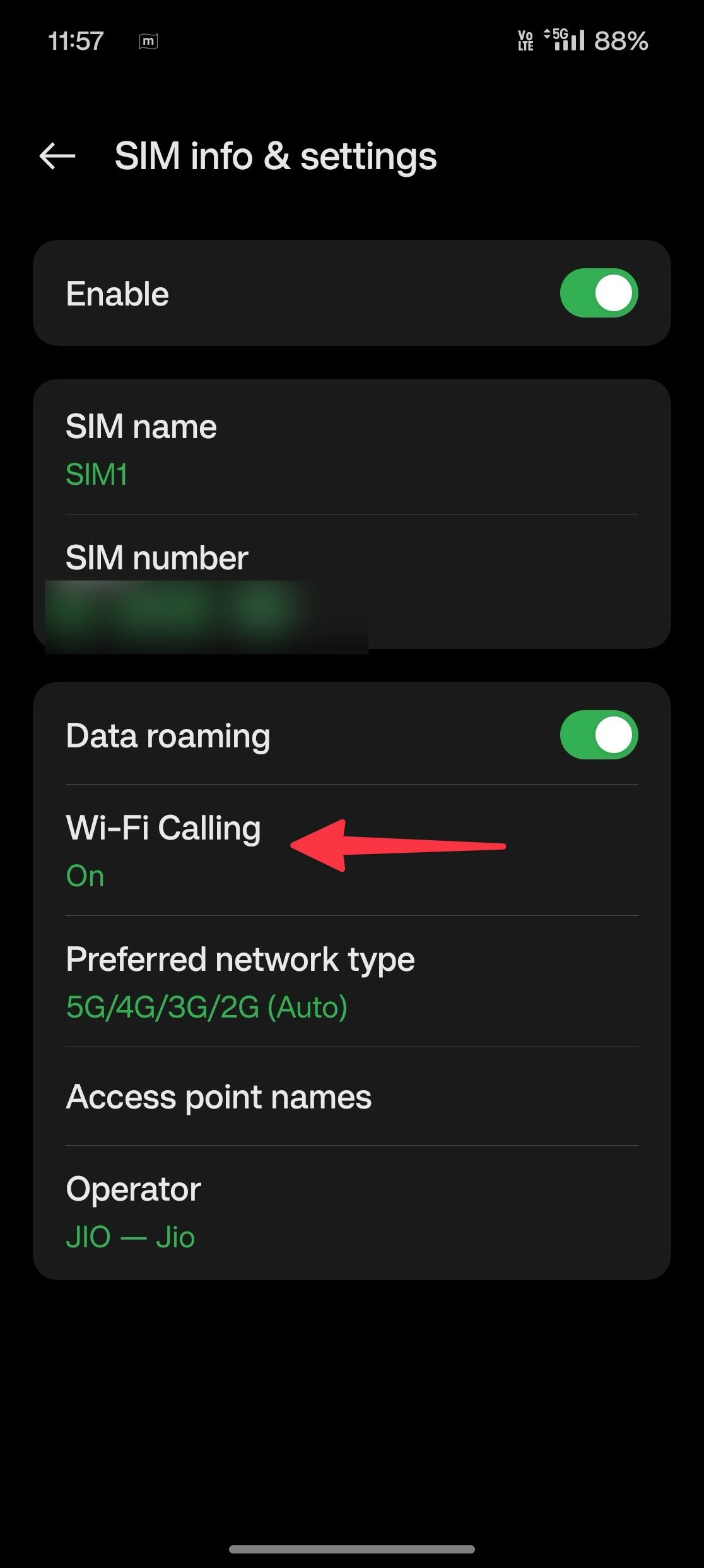
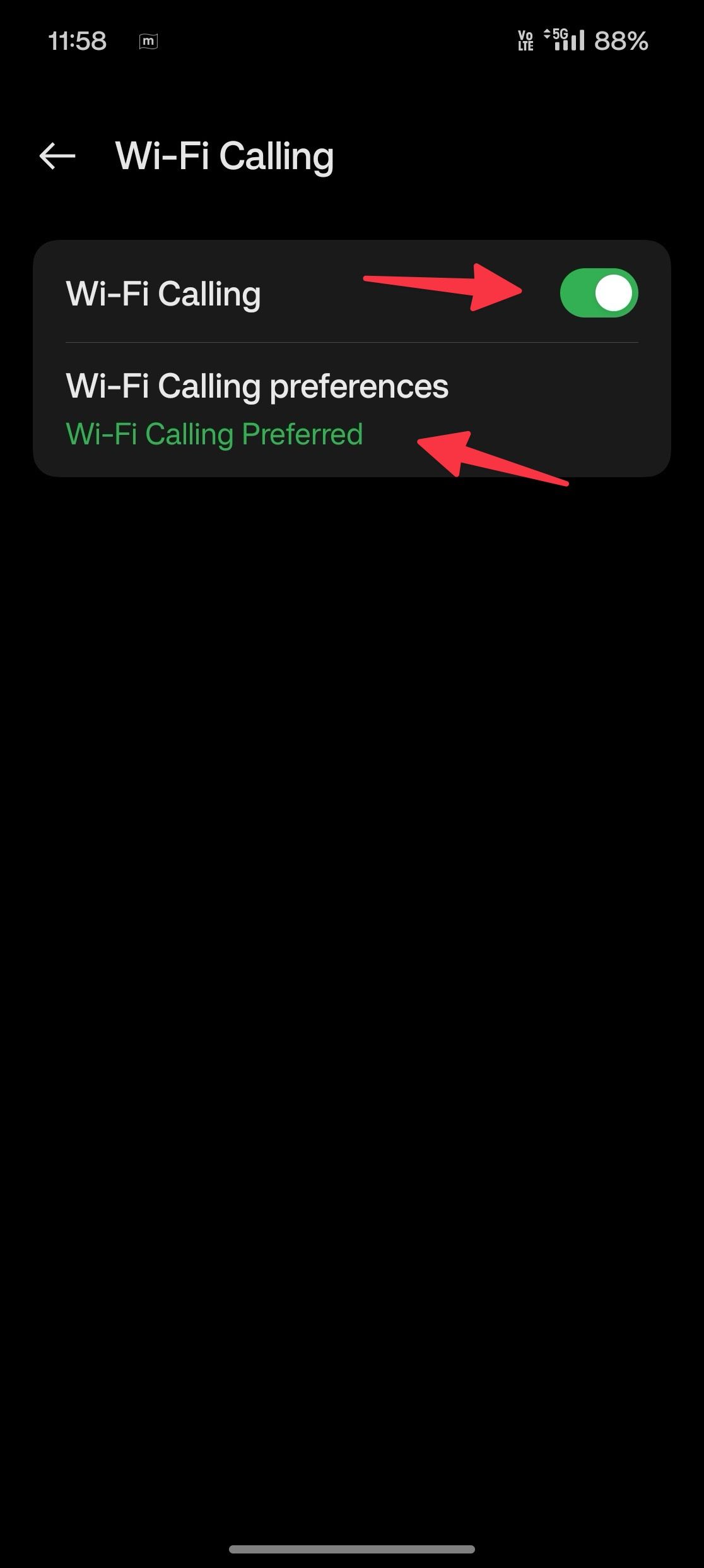
From now on, your OnePlus device will prefer making calls over Wi-Fi instead of over your usual cellular network. When internet connectivity isn’t available on your phone, it reverts to cellular calling.
Which carriers support Wi-Fi calling?
Is the Wi-Fi calling option on your OnePlus phone absent? It isn’t a bug or glitch on your device. It’s your local carrier. Your carrier doesn’t support Wi-Fi calling. Some carriers reduce the Wi-Fi calling function on affordable prepaid plans. Go to your carrier support page to learn more about your preferred plan and its perks.
The major carriers in the US support Wi-Fi calling on most of their postpaid plans. However, support for Wi-Fi calling is inconsistent if you use an MVNO. Also, even if your OnePlus device and carrier support Wi-Fi calling, the function may not work when traveling outside your carrier network.
Make a Wi-Fi call on a OnePlus phone
Aside from the steps above, you don’t need to enable any specific setting to route your call through Wi-Fi. Your OnePlus phone checks the Wi-Fi and cellular connectivity and uses the strongest one for better call quality.
Do Wi-Fi calls cost more?
Carriers don’t charge extra for Wi-Fi calls. They consider Wi-Fi calls as your regular calls and count them against your usual call limits. Also, OxygenOS uses your cellular data to place calls when a Wi-Fi network is unavailable. Usually, these calls don’t consume significant data, so you won’t hit your monthly data limit anytime soon.
Enjoy flawless calls on your OnePlus phone
While Wi-Fi calling works as expected, you may have sketchy call quality due to various factors. For example, it may not work as expected on public Wi-Fi hotspots and slow internet connection. If your Wi-Fi calls aren’t as smooth as expected, consider turning off the option from the same menu under Settings.
Source link


