The Samsung Galaxy Watch 6 and Galaxy Watch 6 Classic are some of the best Wear OS smartwatches. They let you track your workouts, monitor health metrics, receive notifications for calls and texts, and control media. Additionally, the Galaxy Watch motivates you to stay on the move by sending you inactivity alerts.
However, these notifications can feel like a nuisance if you’re too busy to get up or want to enjoy a relaxing evening. This guide shows you how to turn off inactivity alerts from the Samsung Galaxy Watch 6. You can also customize the notifications to fit your schedule.

10 simple Samsung Galaxy Watch 6 tips to maximize battery life between charges
Don’t waste your smartwatch’s battery
How the Samsung Galaxy Watch 6 sends you inactivity alerts
The Galaxy Watch 6 offers health and fitness features that help you track your sleep, workouts, heart rate, and more. According to research, sitting for extended periods can adversely affect your health. If you’ve set inactive time alerts, the Galaxy Watch will notify you that it’s time to get moving. This message appears when you aren’t active for 50 minutes.
Why you’ll want to switch off inactivity alerts
Although inactivity alerts nudge you to move, they can quickly get annoying if you are busy with your hobbies or work. Sometimes, you need to rest if you are feeling under the weather. In such instances, turn off inactivity alerts on your Samsung Galaxy Watch. Switch it back on when you are ready to receive alerts. You can also personalize your notifications to stop receiving them during certain days of the week. For instance, you can set it so you won’t get notifications on weekends or during predetermined time intervals.
How to turn off inactive time alerts on the Samsung Galaxy Watch 6
Although we use a Galaxy Watch 6 for this tutorial, the following steps also work on the Galaxy Watch 4 and Watch 5.
- Swipe down to open Settings on your Samsung Galaxy Watch.
- Tap Health.
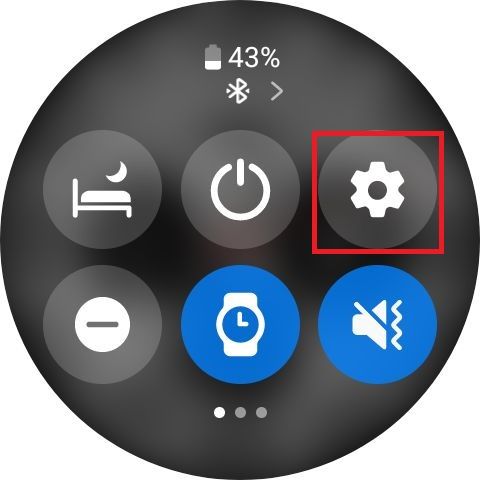
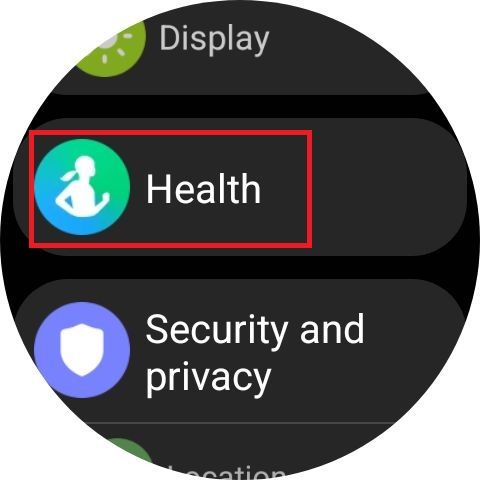
- Switch off the toggle under Inactive time next to the time field.
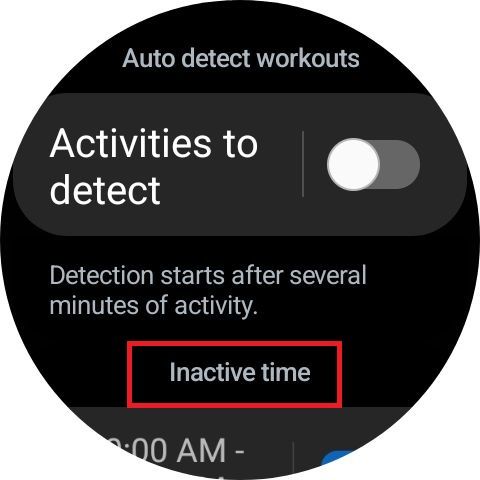
- This will turn off inactive alerts on your smartwatch.
How to customize inactive alerts on the Samsung Galaxy Watch 6
You can choose when and on what days of the week you want to receive inactive alerts.
- Swipe down to open Settings on your Galaxy Watch.
- Select Samsung Health.
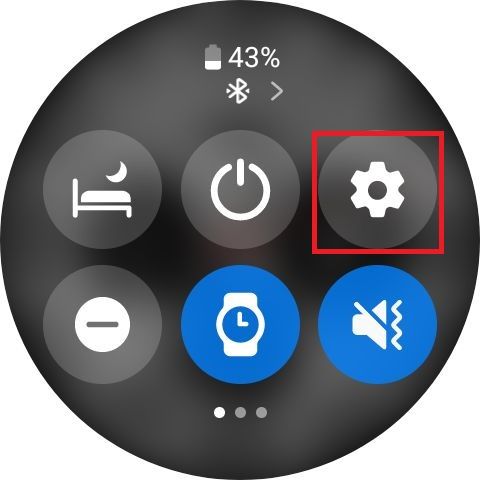
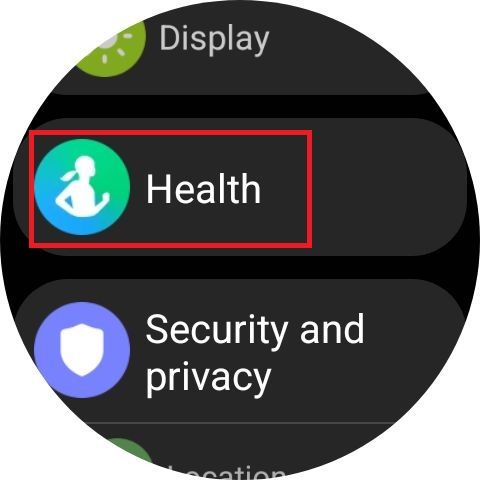
- Turn on the toggle under Inactive time.
- To customize the alerts, tap the time on the left-hand side of the toggle.
- Set the Start time and tap Next.
- Set the End time and tap Next.
- Select the days you don’t want to receive alerts. The watch will send you alerts only on the days highlighted in white.
- Tap Done.

How to enable and measure ECG on Samsung Galaxy Watch 6
Checking for AFib is a breeze on Galaxy Watch
Pair the Galaxy Watch 6 with your Samsung Galaxy phone to unlock more features
Follow the tips in this guide to silence inactivity alerts on your Samsung Galaxy Watch 6 and enjoy your weekends without interruptions. You can do more on your smartwatch besides making and receiving calls. With Wear OS, you can install your favorite third-party apps on your device.
The Galaxy Watch 6 sports various sensors to monitor your health metrics. It can track your heart rate, sleep patterns, and workout data. Pairing your Watch 6 with a Samsung smartphone unlocks extra features like ECG (electrocardiogram) data collection and BP monitoring.
Source link

