When considering the top Android smartwatches in 2023, we at AP consider the Samsung Galaxy Watch 6 and Galaxy Watch 6 Classic the cream of the crop. There’s a lot to love about their design, and the software offers a bounty of useful features.
We gathered the best and most valuable tips and tricks for your Galaxy Watch 6 to ensure you get the most out of your Galaxy smartwatch. We also recommend using these methods to extend your smartwatch’s lifespan and improve its battery life — a happy smartwatch is a healthy one.
1 Swap out Bixby for Google Assistant
Many Android users, even some loyal Samsung fans, prefer Google Assistant to Samsung Bixby. While some Wear OS watches don’t have access to Assistant, Samsung’s watches do. Even better, you can set Google Assistant to take over as your Watch 6’s default voice assistant. Here’s how:
- If Google Assistant isn’t installed on your watch, search for Google Assistant in the Play Store on your Watch 6 and install the app.
- On your Watch 6, open Settings.
- Scroll down and tap Apps.

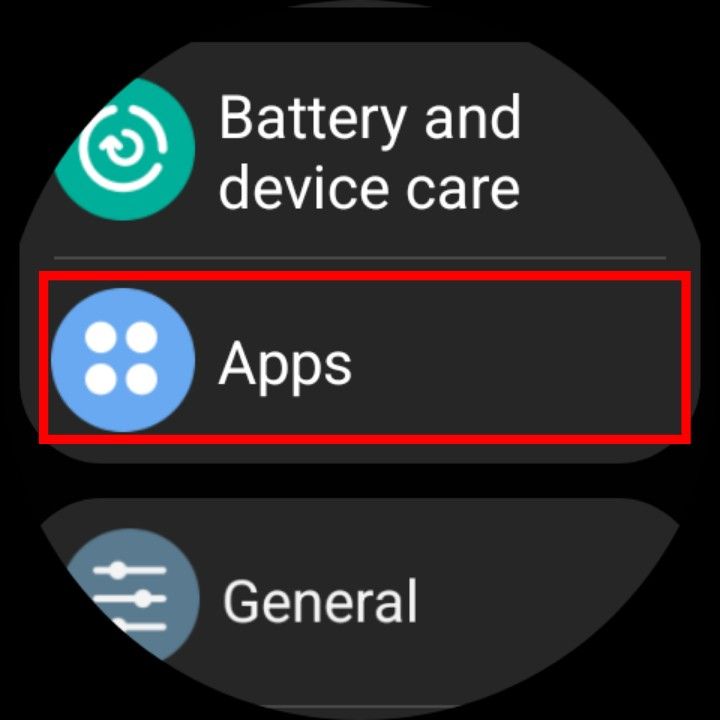
- Tap Choose default apps.
- Tap Digital assistant app.
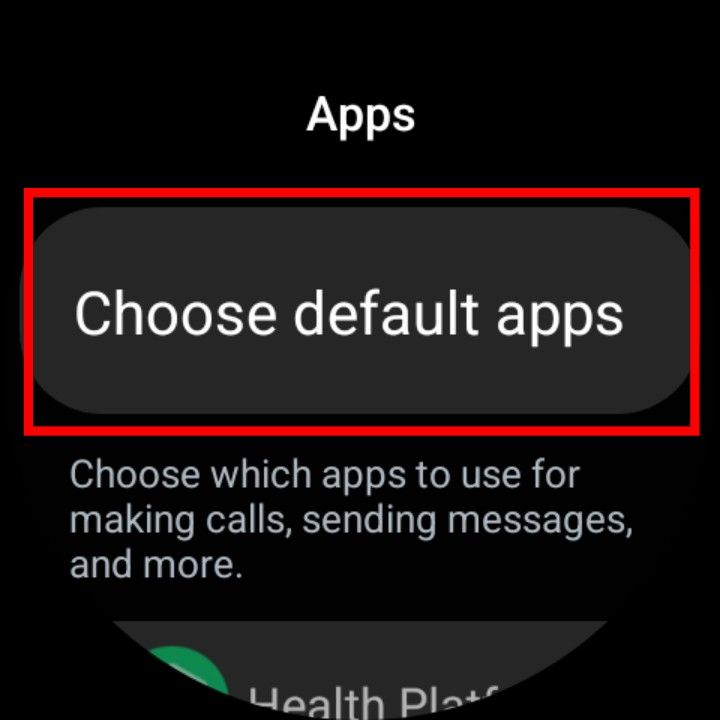
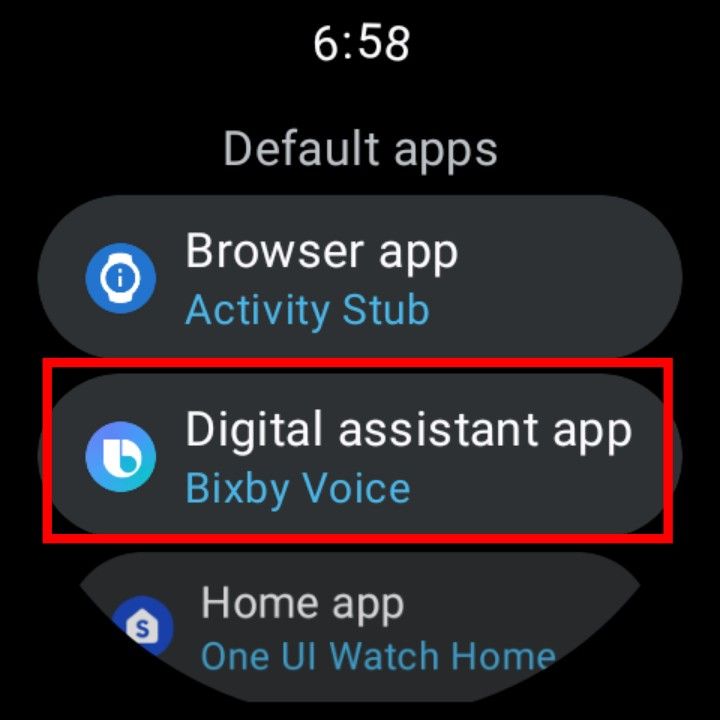
- Tap Default app.
- Choose Assistant.
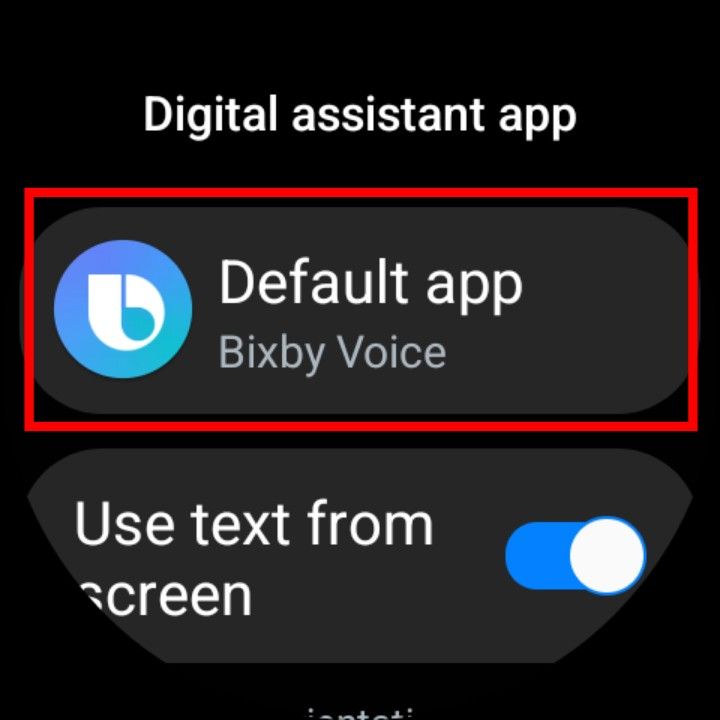
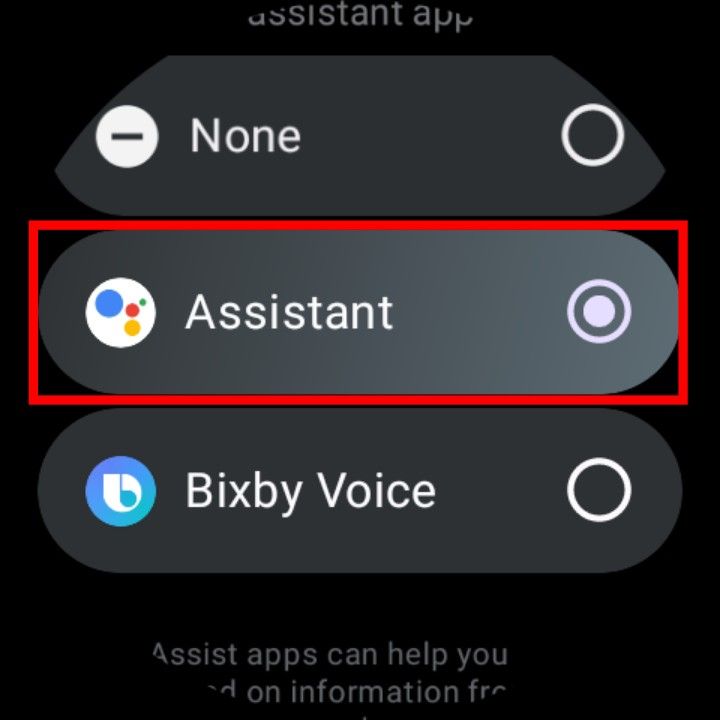
Completing this process makes Google Assistant your watch’s default voice assistant, which means it pops up instead of Bixby when you press and hold the watch’s home button.
2 Make your Watch 6 a better watch with hourly chime
For all their useful high-tech features, one of the most helpful aspects of any smartwatch is that it tells the time. The Galaxy Watch 6 has an hourly chime feature. The watch chimes and buzzes at the top of each hour, helping you keep track of the time throughout the day.
- Open Settings.
- Scroll down and tap Sounds and vibration.

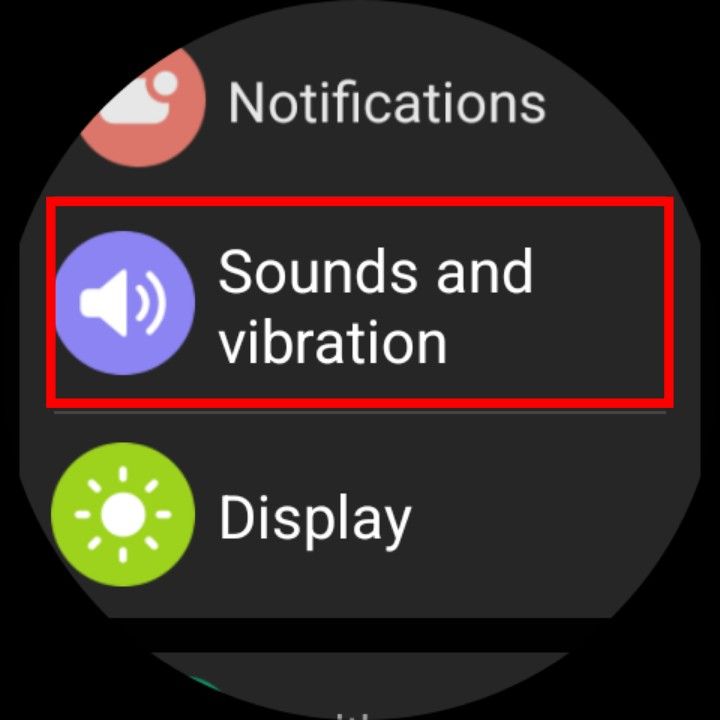
- Scroll down and tap System sounds.
- Find and turn on Hourly chime.
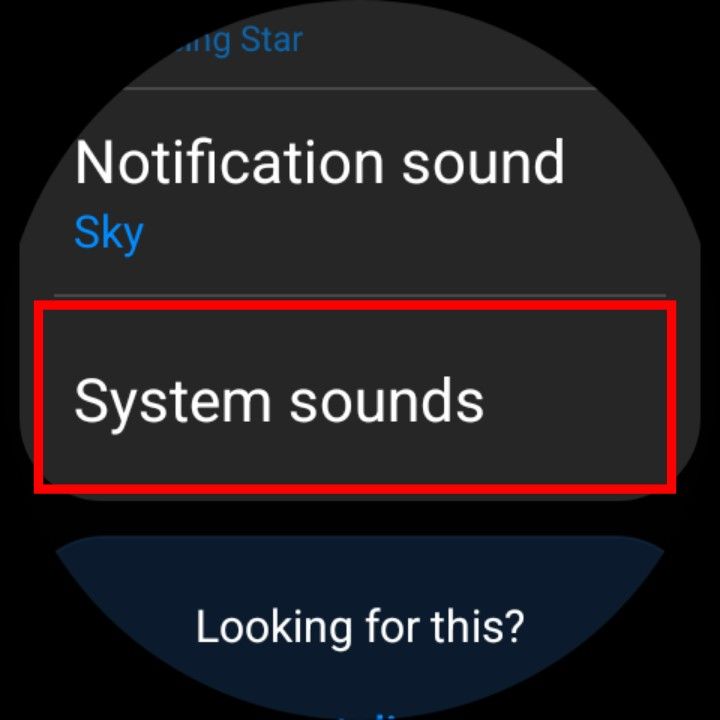
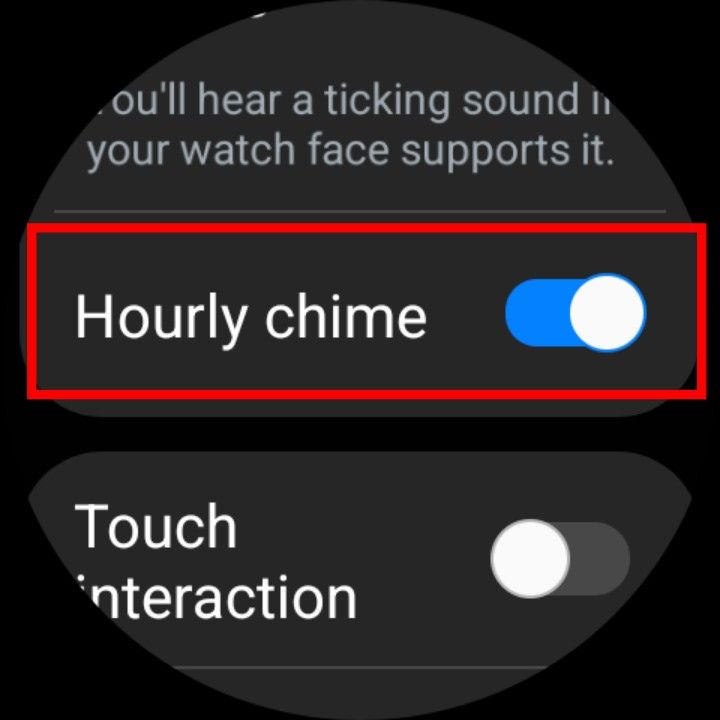
With hourly chime activated, your watch buzzes every hour, on the hour, and chimes when you turn on system sounds. You’ll always know what time it is.
While the Samsung Galaxy Watch 6 lets you define what a long press or a double press on the home button does, the back button is less customizable. Pressing and holding it opens Samsung Wallet. However, you get an extra app shortcut with a feature Samsung calls quick launch. Setting it up is easy.
- Open Settings.
- Scroll down and tap Advanced features.

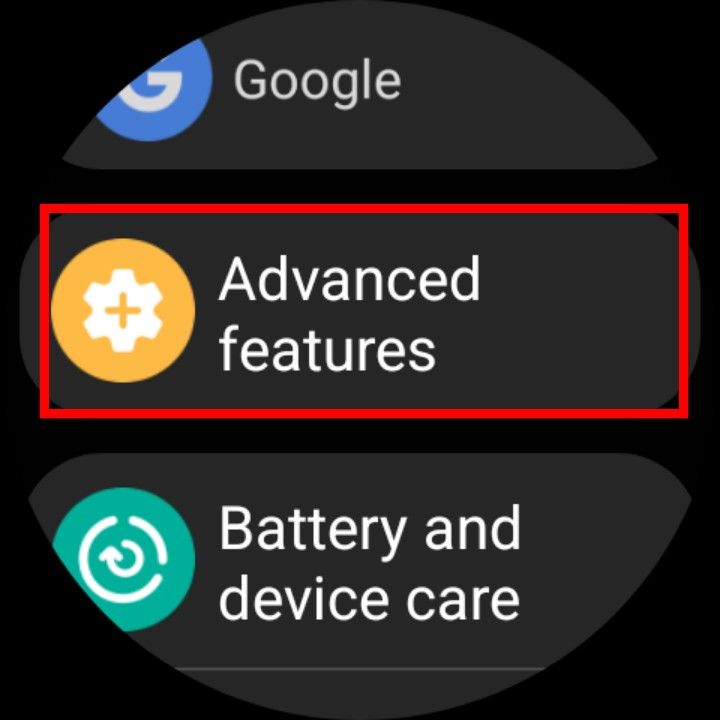
- Scroll down and tap Quick launch.
- Turn on the feature.
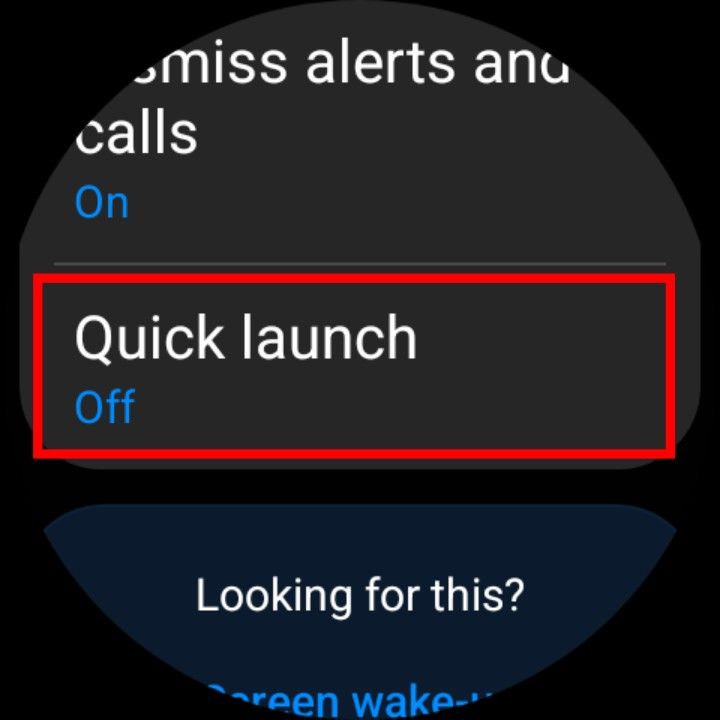
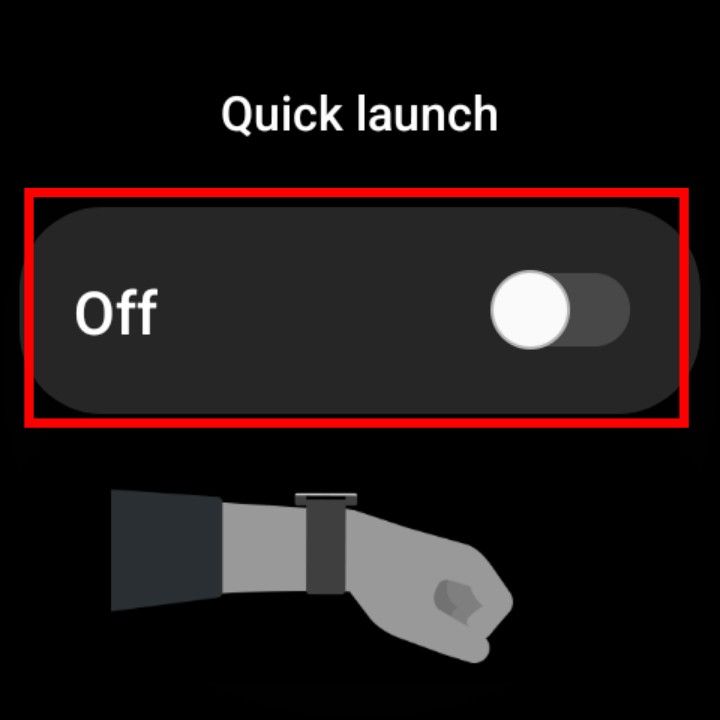
- Tap Select an option to choose what happens when you make the quick launch gesture.
With quick launch activated, hold your arm level and flick your fist downward twice (imagine knocking on an invisible table two times) to trigger the action or open the app of your choice. It’s not entirely seamless, and it takes practice to get the gesture right. When you want to access more than a couple of features without digging into your watch’s app drawer, quick launch is the way to do it.
4 Tailor your notifications
There’s an easy fix if your Galaxy Watch 6 displays notifications you don’t want or doesn’t display the notifications you want. The Galaxy Wearable app lets you choose which apps installed on your phone can send notifications to your watch.
- Open the Galaxy Wearable app on your phone.
- Tap Watch settings.
- Tap Notifications.
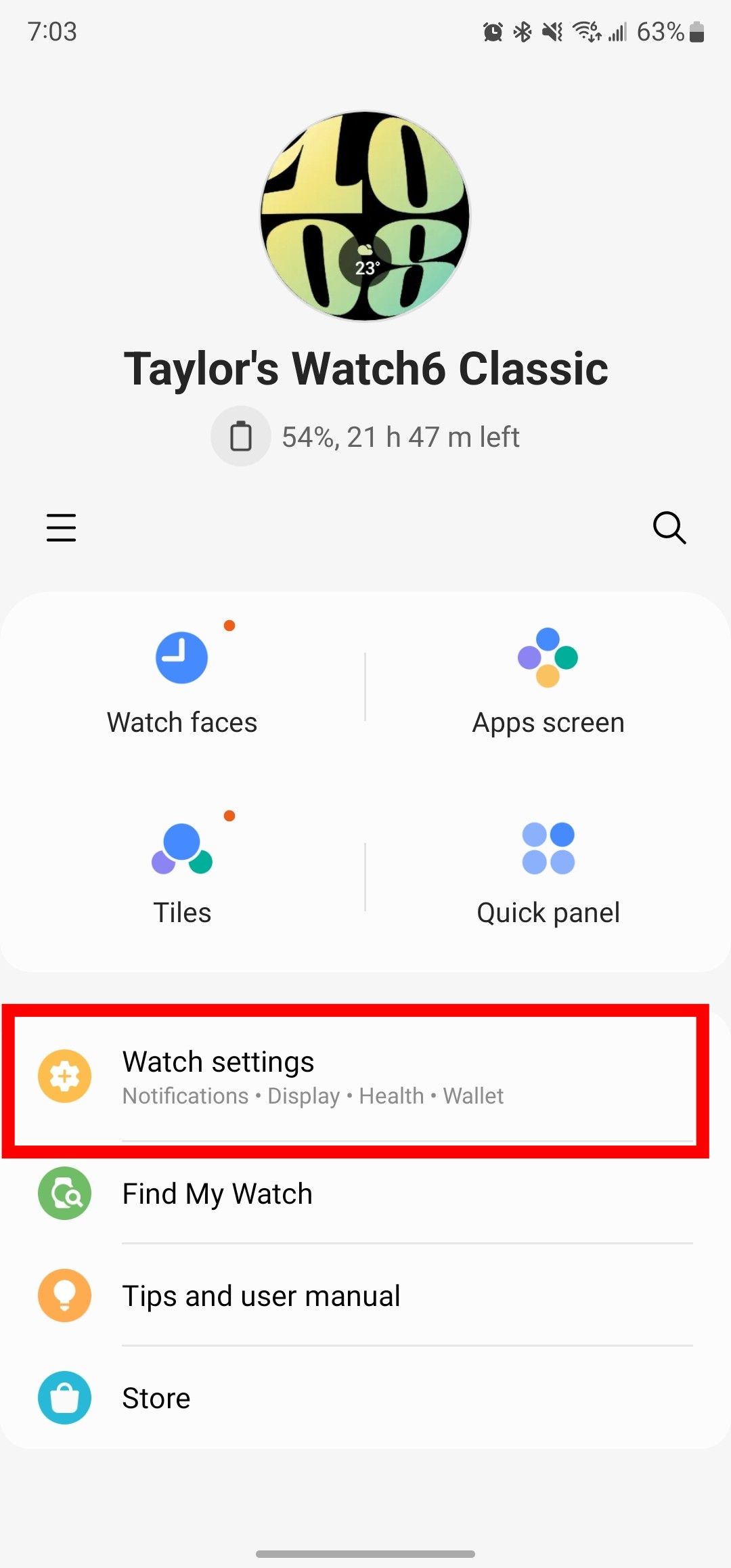
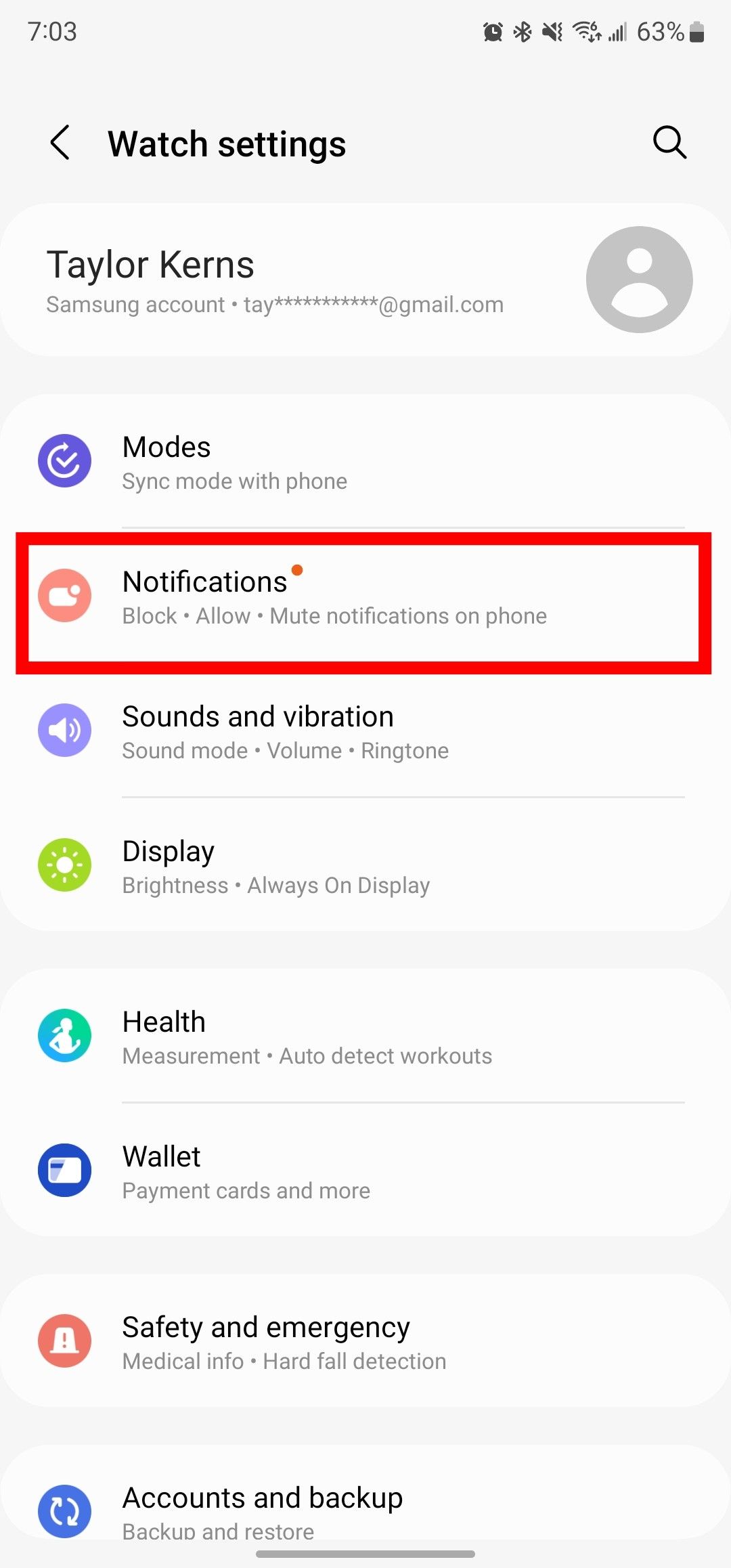
- Tap App notifications.
- Scroll through the list and turn on the apps you want to send notifications to your watch.
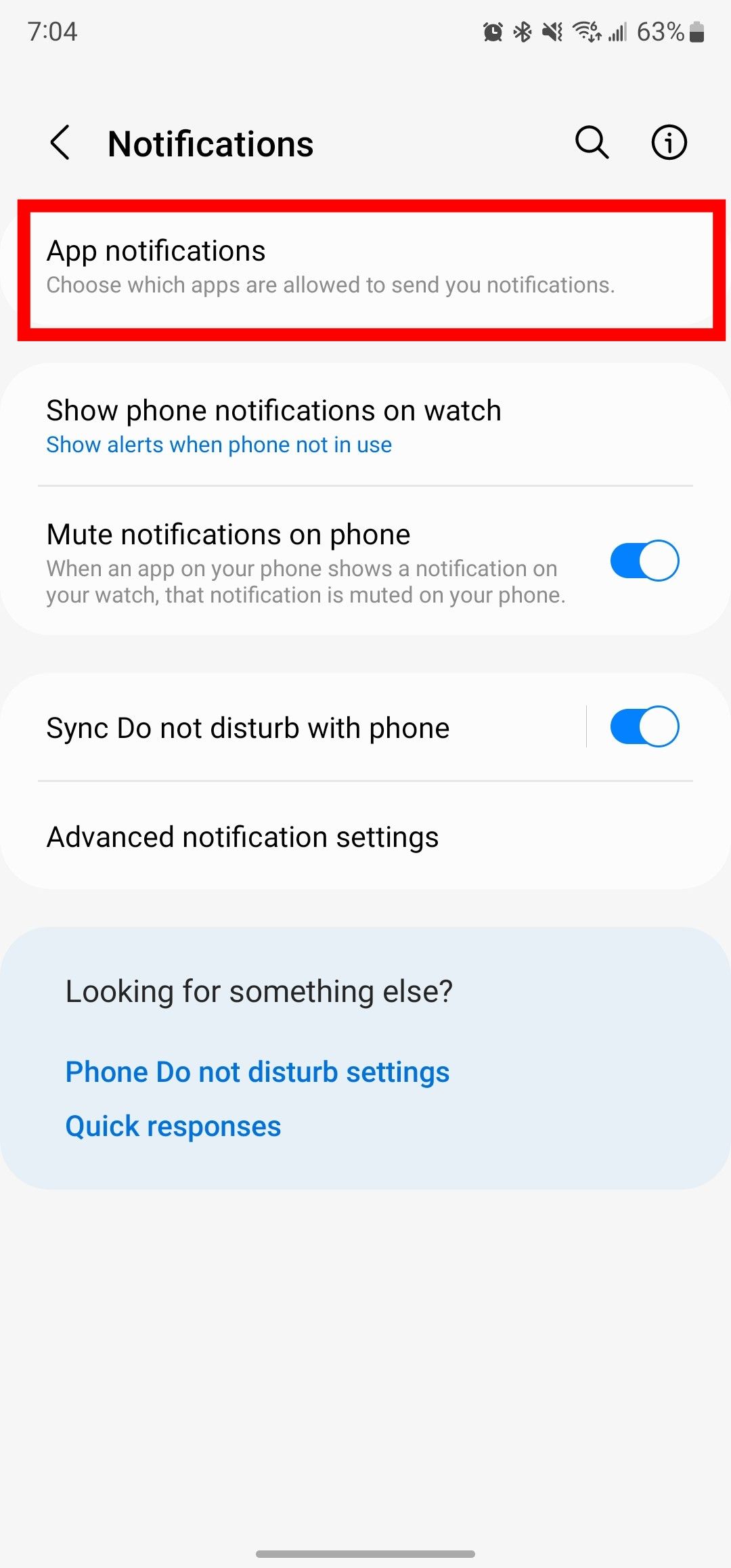
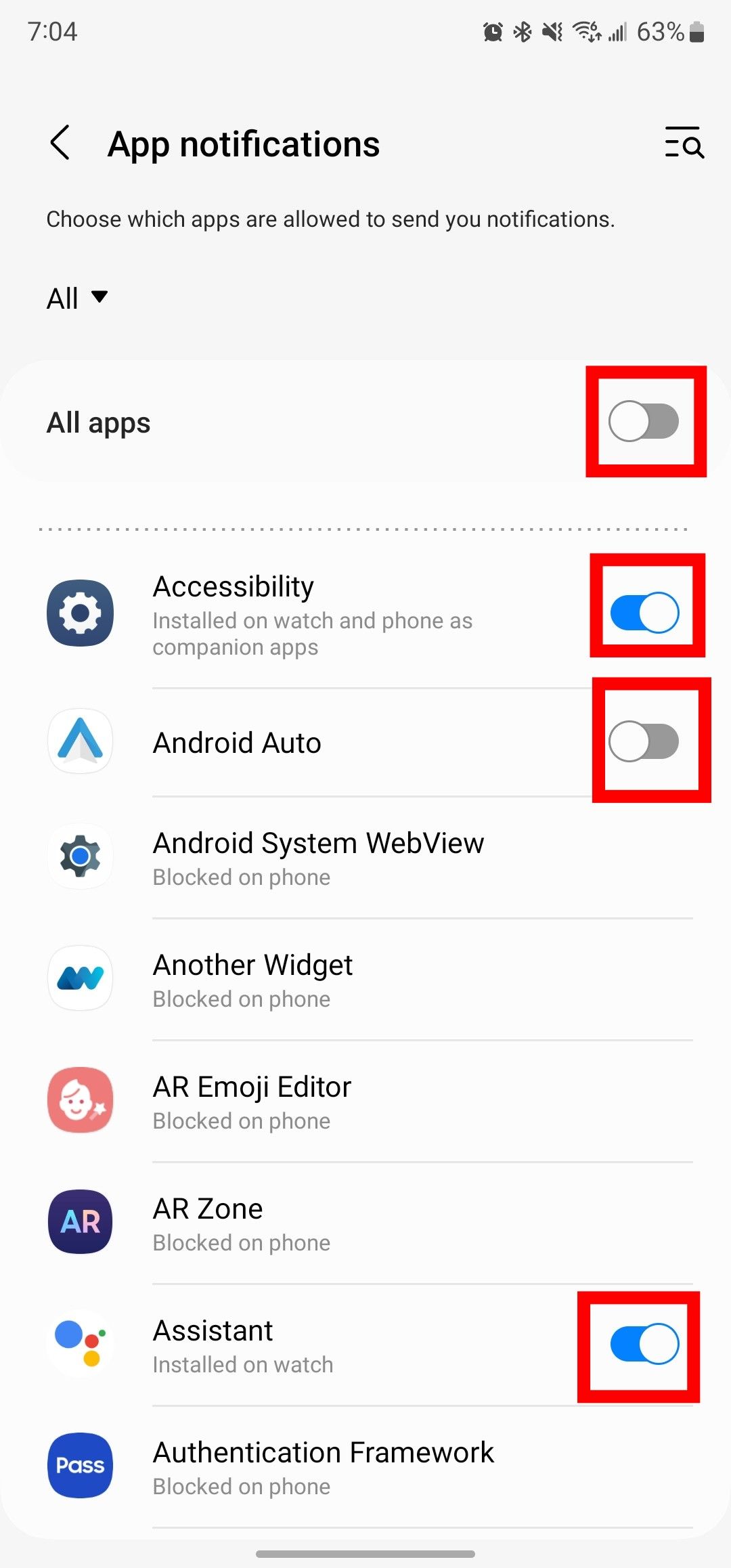
You can’t choose which notification channels for individual apps alert you on your Watch 6. You also can’t have notifications go only to your watch. When you turn off notifications for a given app on your phone, you must turn them on to display them on your watch.

How to turn off move reminders on the Samsung Galaxy Watch 6
Give yourself a break and silence annoying inactivity alerts
5 Mute notifications on your phone while wearing your watch
If your watch vibrates and lights up when you get a notification, your phone probably doesn’t need to. The Galaxy Wearable app lets you turn off alerts on your phone while your watch is on your wrist.
- Open the Galaxy Wearable app on your phone.
- Tap Watch settings.
- Tap Notifications.
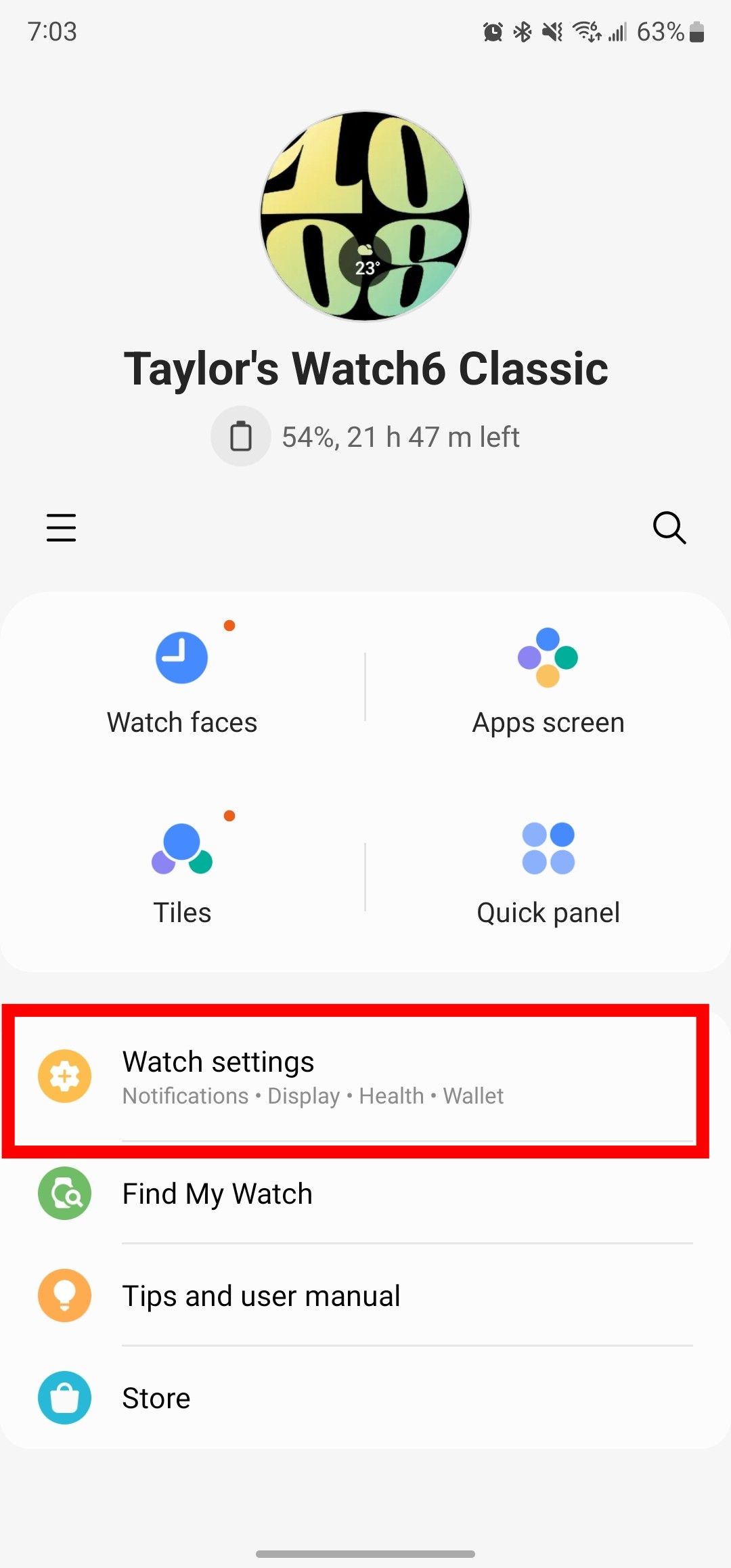
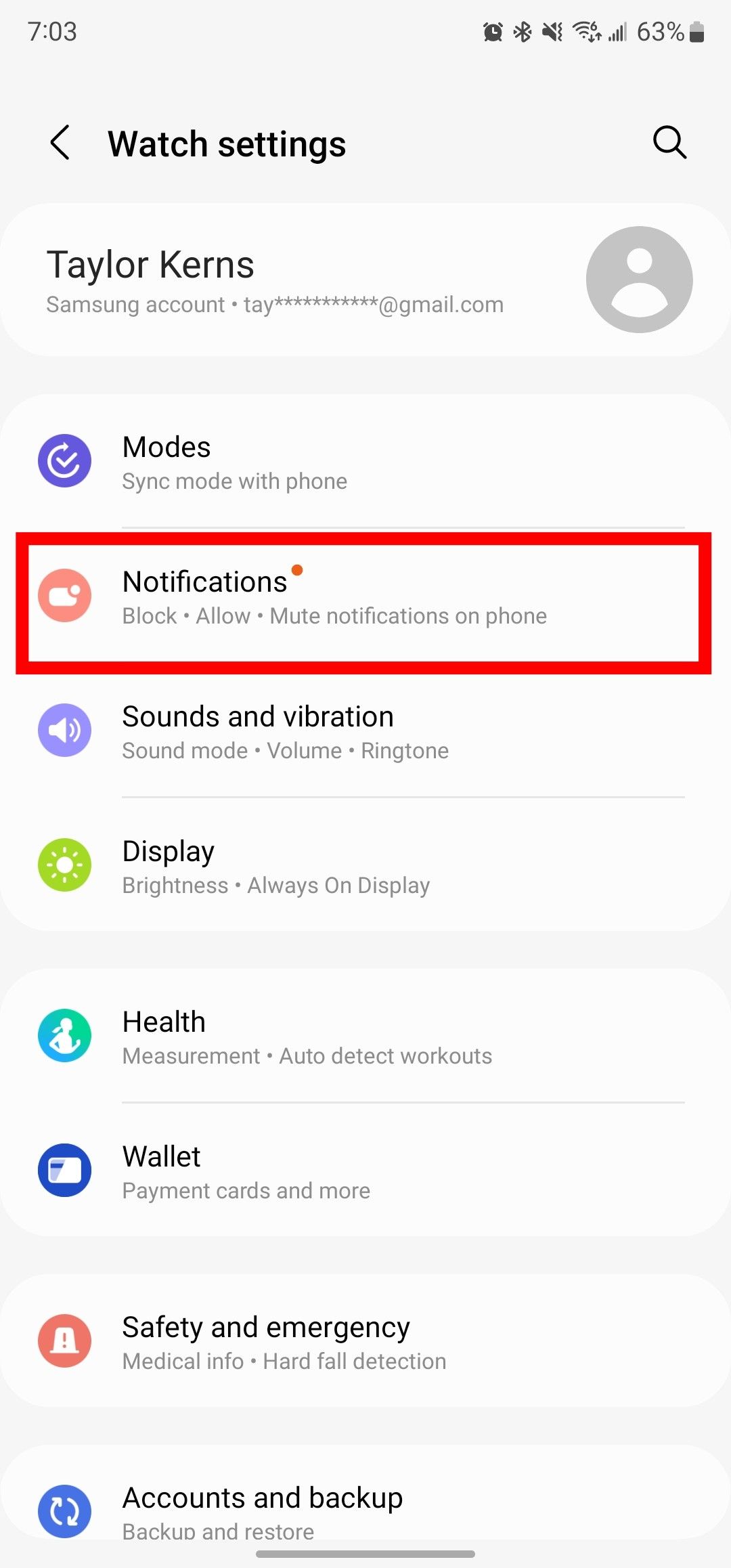
- Turn on Mute notifications on phone.
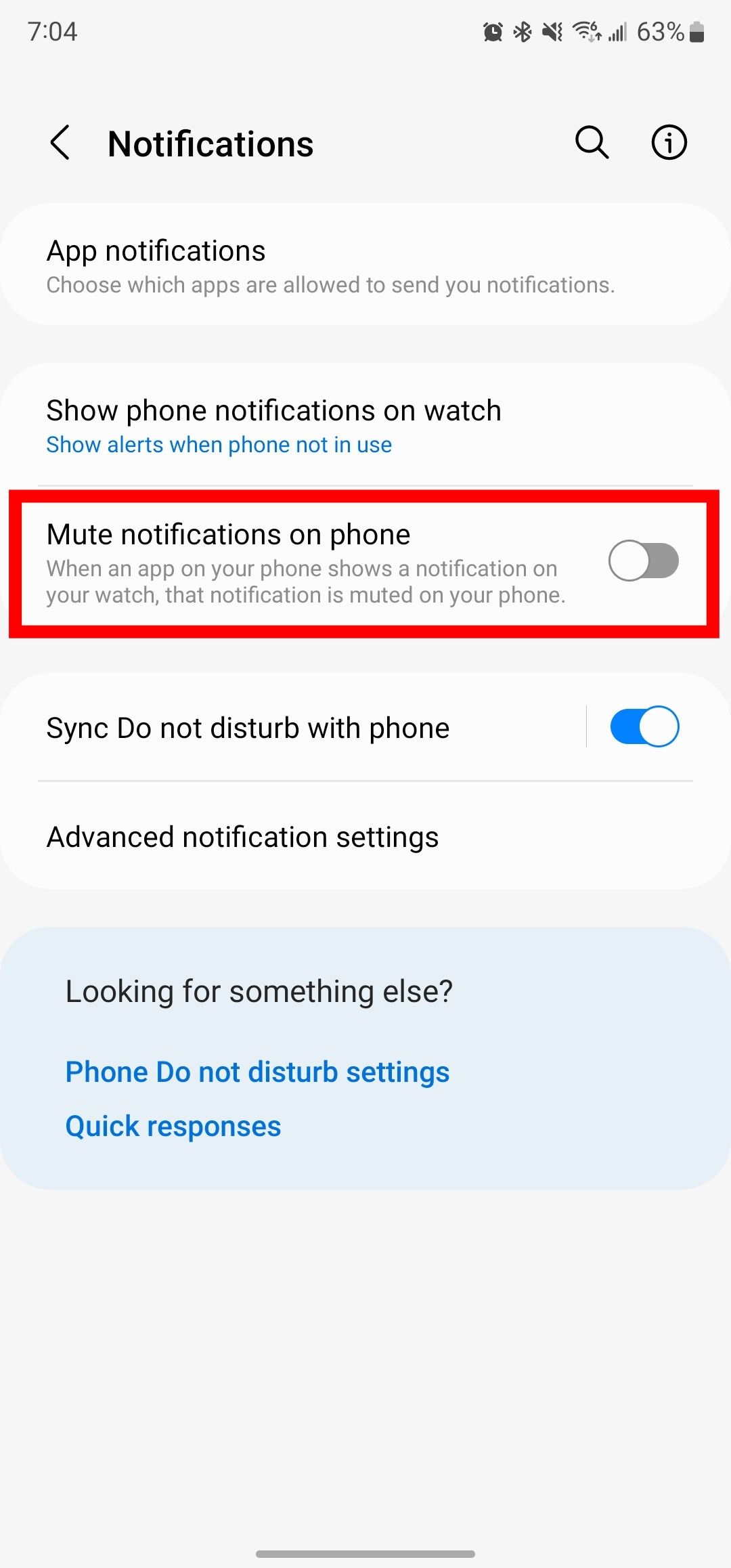
This setting only applies when your Galaxy Watch 6 is unlocked and on your wrist, so you won’t miss anything important while it’s charging.
6 Dismiss calls with a twist
A call causing your watch to vibrate at an inopportune time can be frustrating, especially if your other hand can’t get to the watch to silence it. The Galaxy Watch 6 offers a setting that lets you dismiss calls and other alerts like alarms and timers with a one-handed gesture.
- Open Settings.
- Scroll down and tap Advanced features.

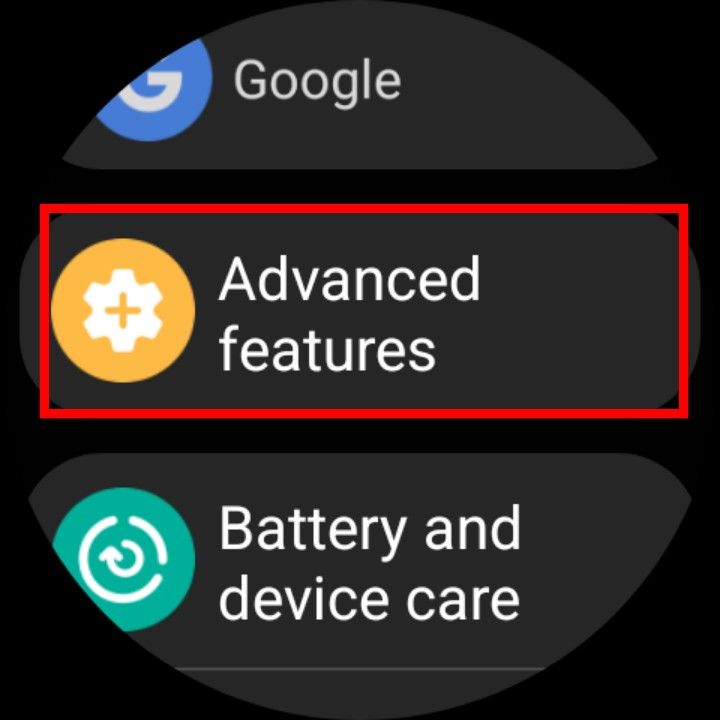
- Scroll down and tap Dismiss alerts and calls.
- Turn on the feature.
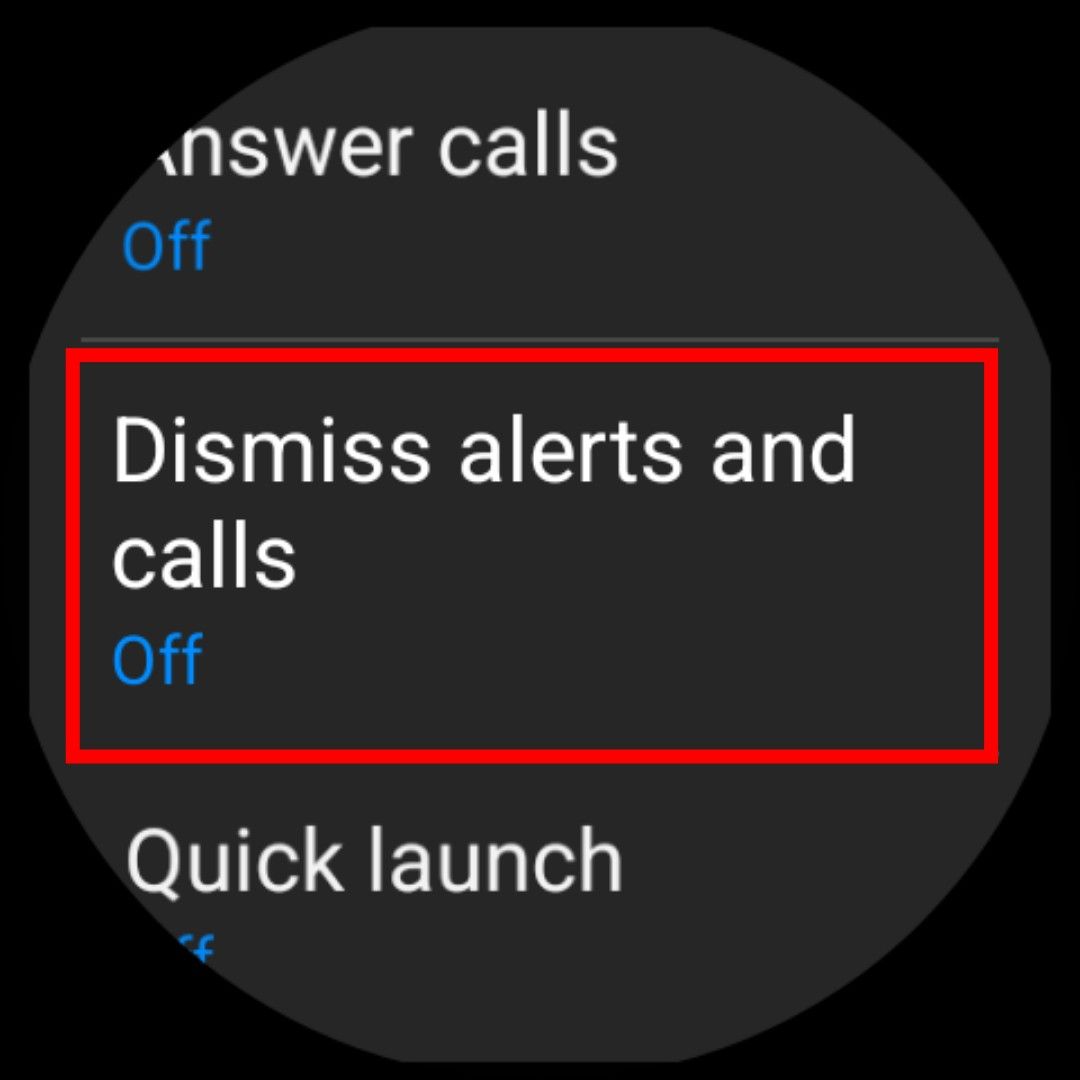
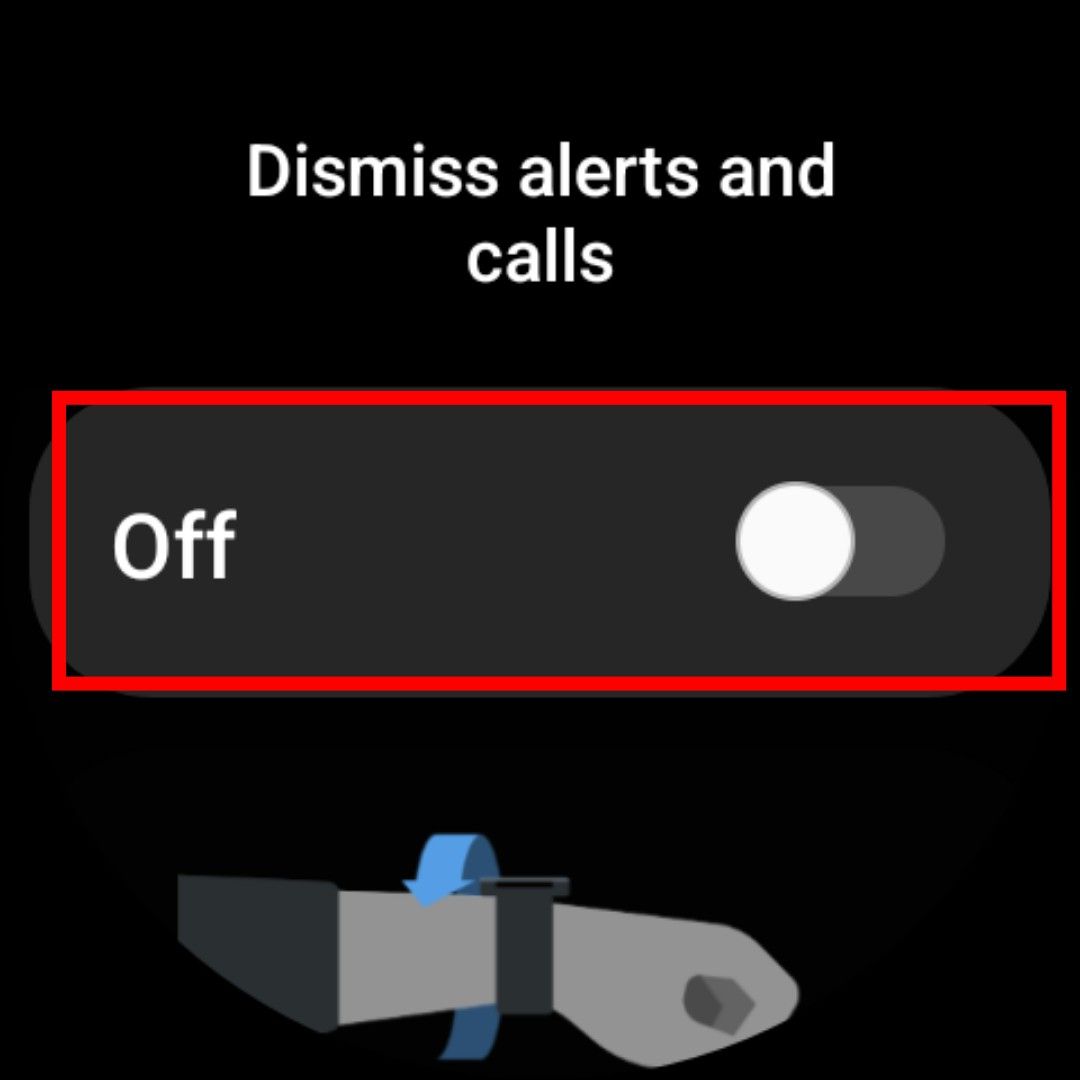
With this feature turned on, you can dismiss calls, alarms, and timers by quickly rotating your wrist two times. This action is handy while cooking, walking the dog, or doing anything that stops you from using both hands at once to deal with a notification.
7 Use Bedtime Mode to ignore all but the most important notifications
Wearing your Galaxy Watch 6 to bed is essential for accurate sleep tracking, but you don’t want random notifications waking you up. Bedtime Mode mutes all notifications except for repeat callers, so you won’t miss an emergency.
- Swipe down from your watch face.
- Tap the Settings (cog icon) button.
- Scroll down and tap Modes.
- Tap the Sleep button.
- Tap Turn on.
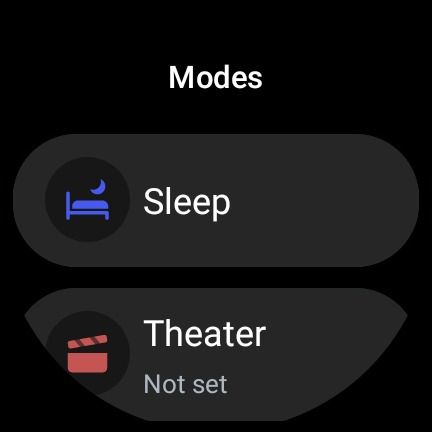
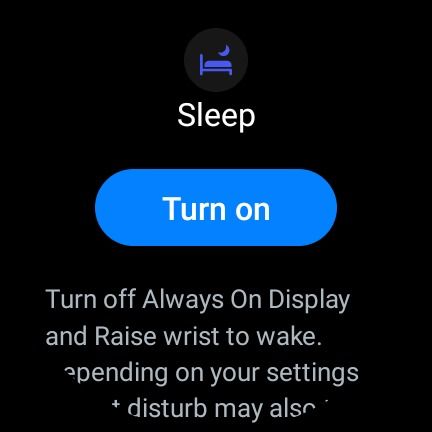
8 Save battery with tilt-to-wake
The Galaxy Watch 6 has an excellent battery life. You can improve it by turning off the Always-on display and turning on tilt-to-wake. You can go a step further and touch the screen to wake it, but this can be frustrating.
- Swipe down from your watch face.
- Tap the Settings (cog icon) button.
- Scroll down and tap Display.
- Toggle the Always On Display off.
- Toggle Raise wrist to wake switch off to improve battery life.
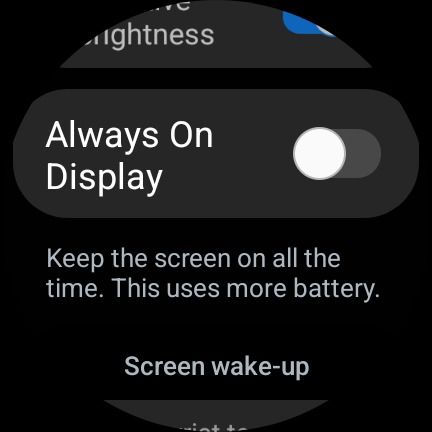
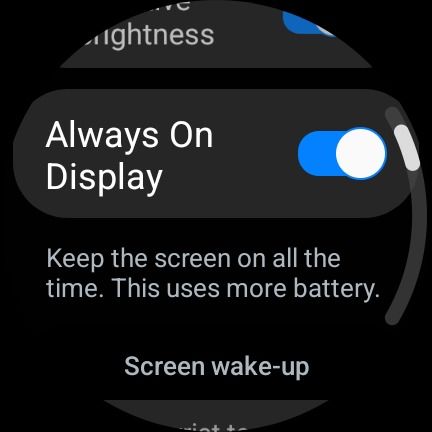
9 Use the Find My Watch or Find My Phone feature
You may have misplaced your watch or phone. After setting up SmartThings, you can find the lost device with a ring of sound.
To search for your phone with your watch:
- Swipe down to access the Quick panel.
- Swipe across and tap on Find My Phone (rectangle and magnifying glass icon).
- Select Start.
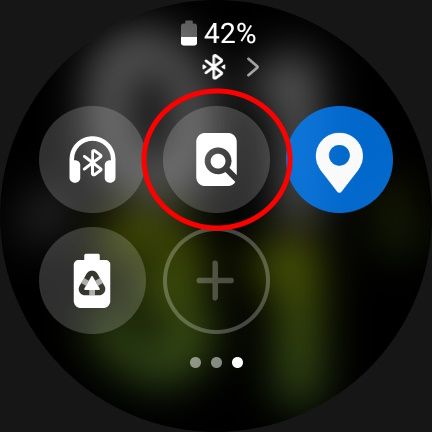

To search for your watch with your phone:
- Open the Galaxy Wearable app on your phone.
- Tap Find My Watch.
- Select Start.
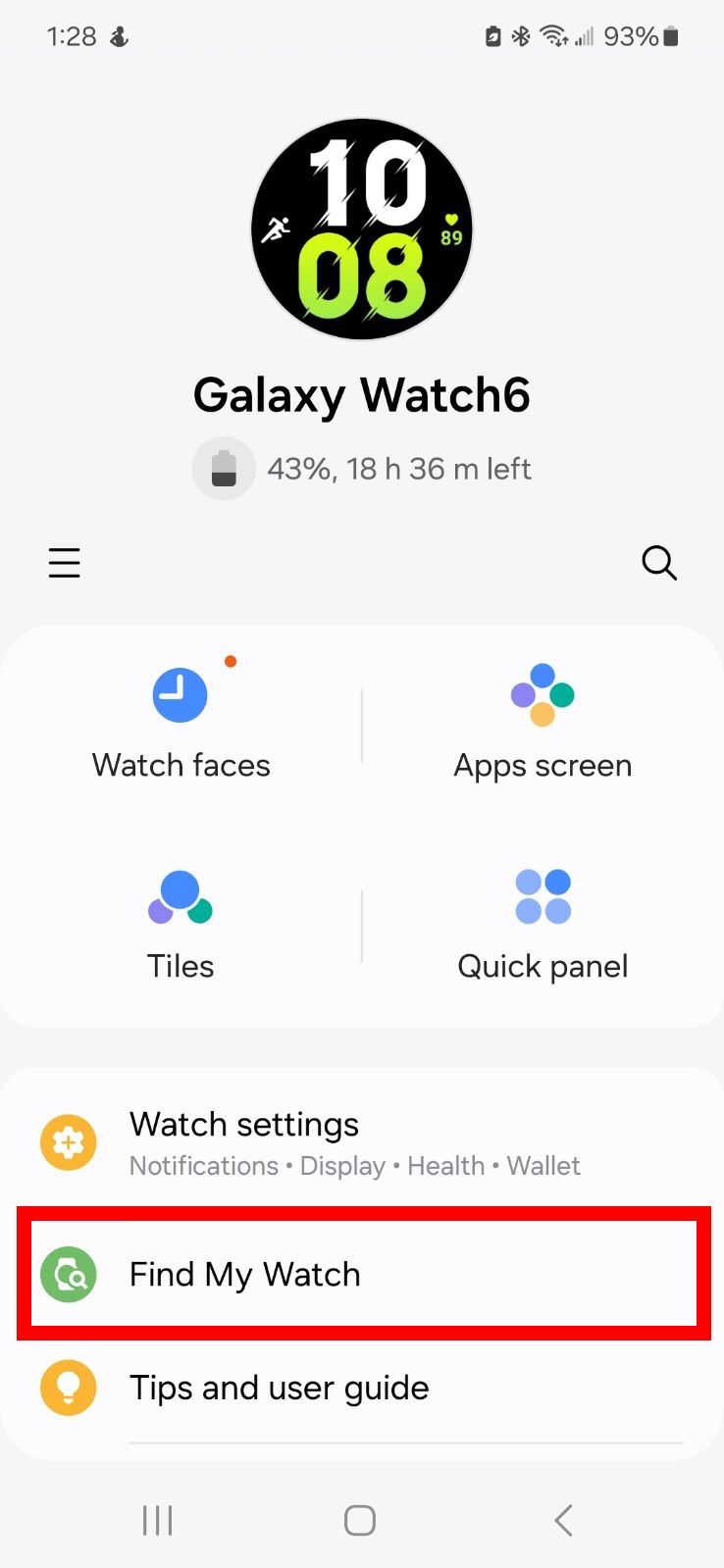
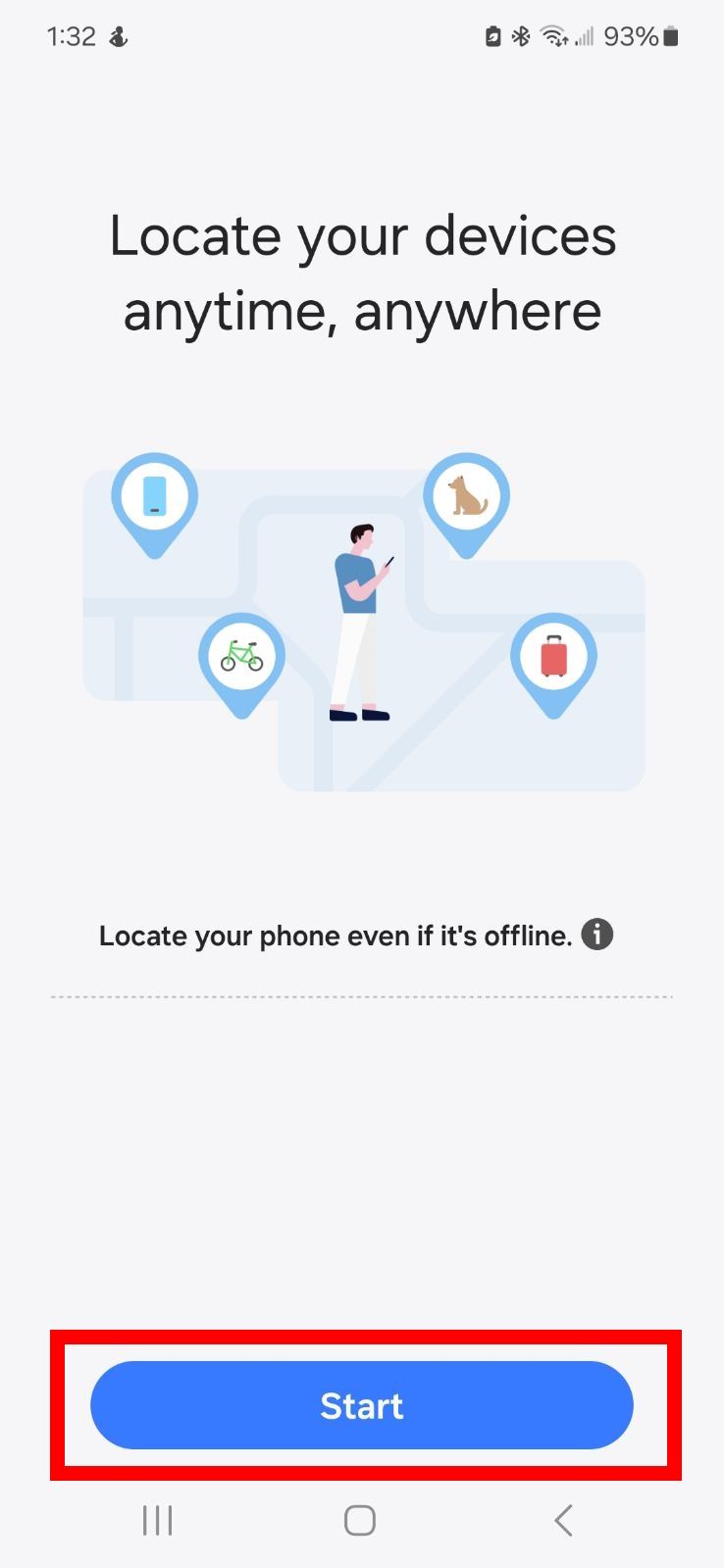
Spruce up your wrist with a Galaxy Watch 6
These are our top tips for the Samsung Galaxy Watch 6 and Galaxy Watch 6 Classic. The best part is you don’t even need to necessarily pair your Galaxy watch with a Galaxy phone to get the most out of these features. But if you don’t have Samsung’s premium wearable, we’re always watching the best Galaxy Watch 6 deals to help you get the best bang for your buck.
-

Samsung Galaxy Watch 6
The Samsung Galaxy Watch 6 is one of the best Android watches available, especially if you’re already in the Samsung ecosystem. With a sapphire crystal display, Exynos W930 processor, 2GB of RAM, and up to a 425mAh battery, this watch is built to be a solid performer.
-

Samsung Galaxy Watch 6 Classic
$381 $400 Save $19
Samsung’s latest generation of the Galaxy Watch 6 comes in a larger Classic version. It sports a bigger case and a physical rotating bezel to control the watch, along with all the other welcome improvements in the vanilla Watch 6.
Source link
