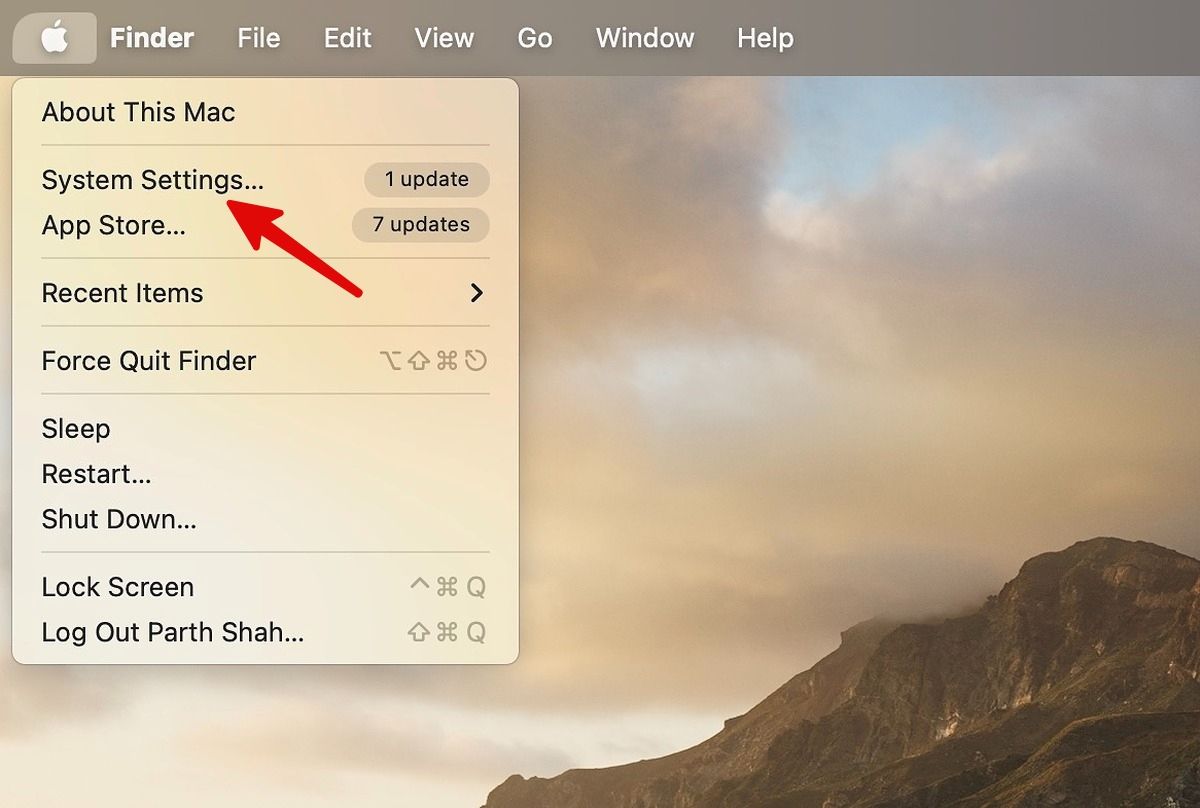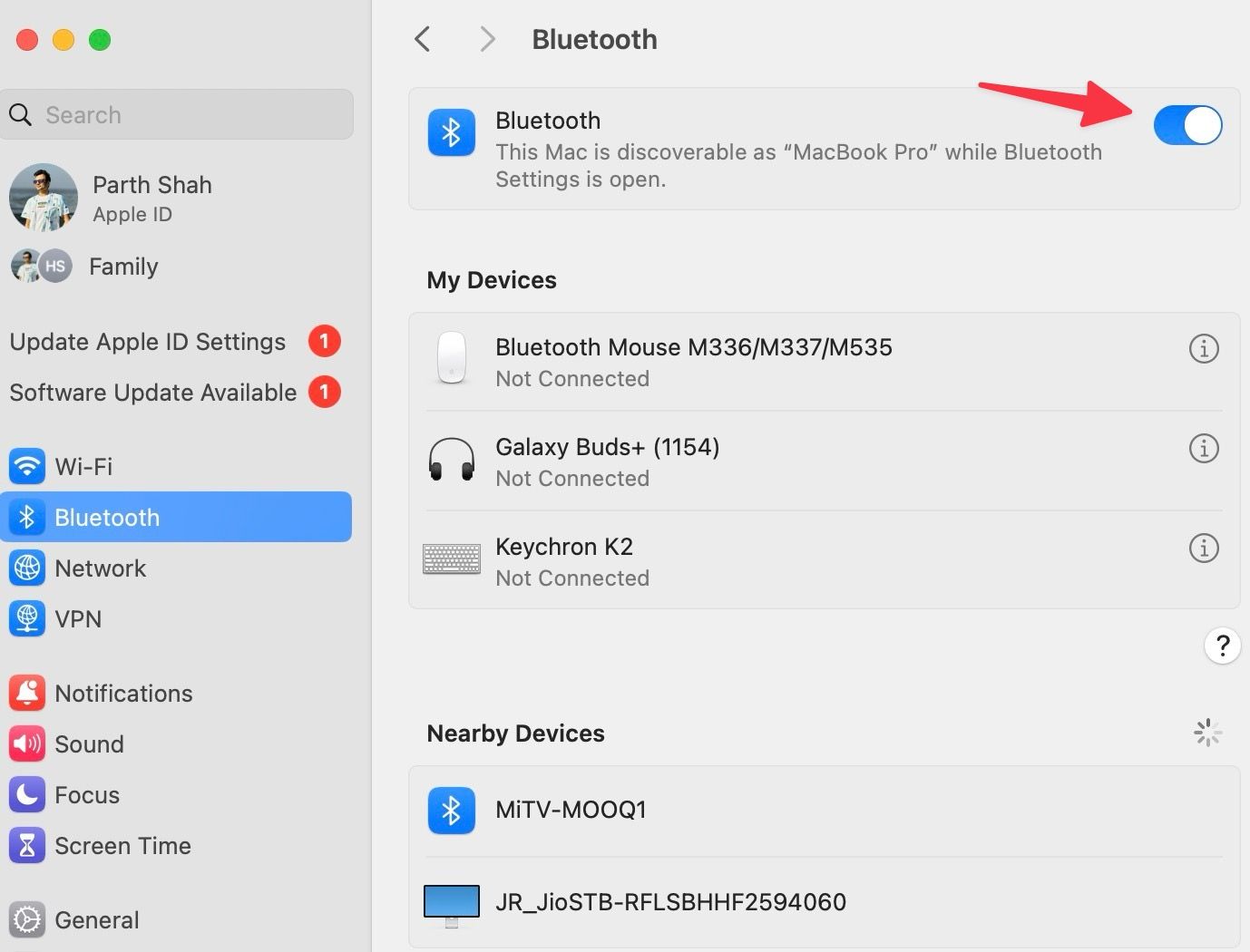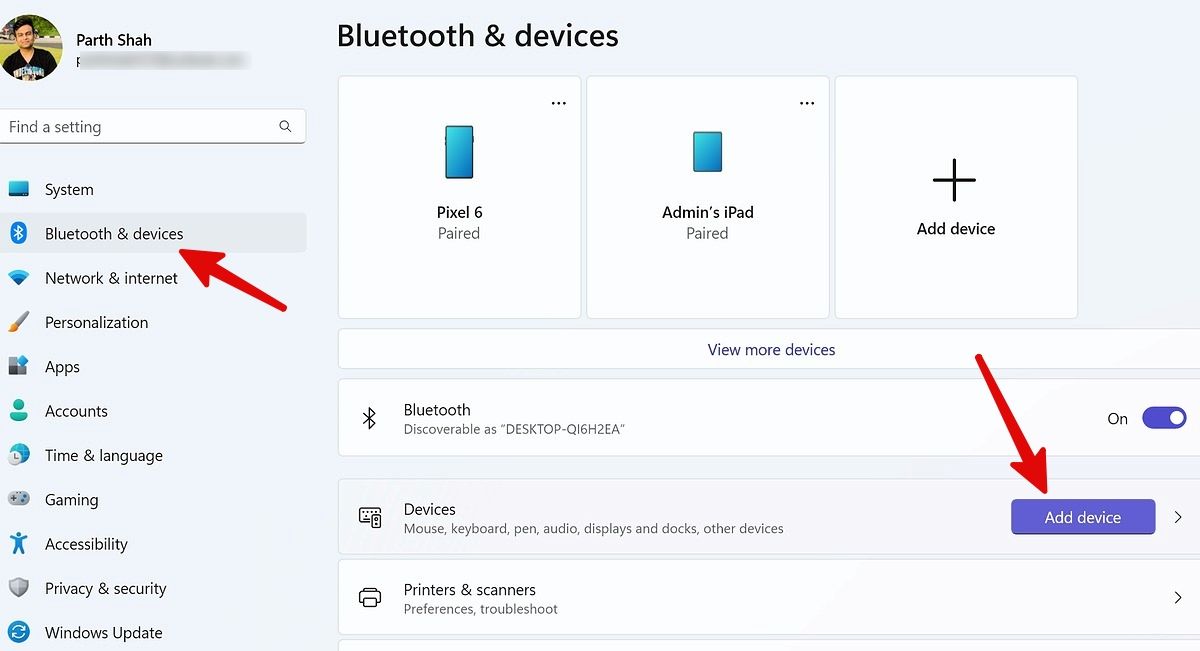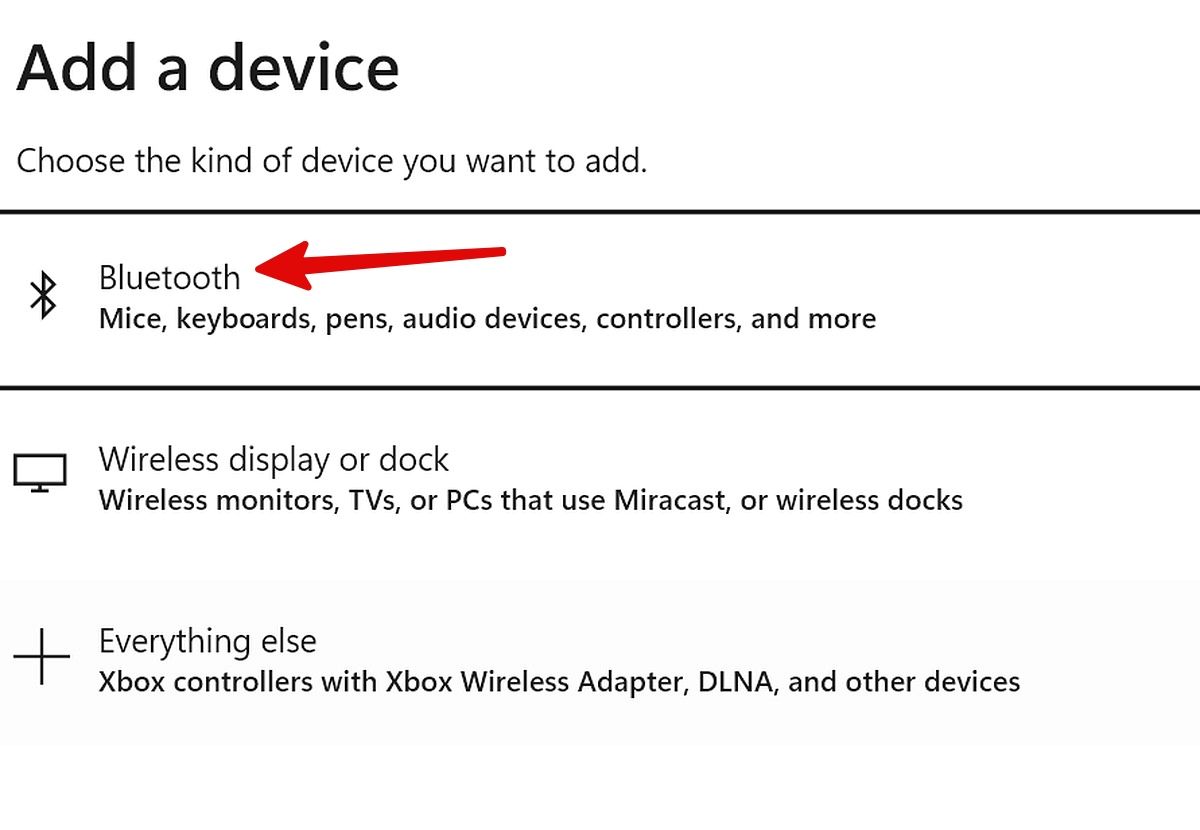With a versatile lineup, excellent sound quality, solid ANC, and smooth integration with Apple devices, Beats offers some of the top earbuds. Like other Bluetooth devices, Beats earbuds work well with Android, iOS, Mac, and Windows. However, the pairing process differs from one platform to another.
Since Apple owns Beats, setting it up on an iPhone or iPad is seamless. However, the same isn’t true for other platforms. You can use the Beats app or go to the respective platform’s Settings menu to complete the pairing process.

Beats Studio Buds+ review: The Toyota Camry of earbuds
If you’ve never uttered the word “mids” in your life, the Studio Buds+ are for you
Enable pairing mode on Beats earbuds
Before we start, put your Beats earbuds into pairing mode. That way, it becomes visible to your nearby devices.
- Open your Beats earbuds case.
- Keep your Beats earbuds near the device.
- Find and hold the System button on the case. Release it when the LED begins to flash.
Pair your Beats earbuds with an iPhone, iPad, or iPod touch
The pairing process is seamless if you have one of the newest Beats earbuds, like Beats Fit Pro.
- Put your Beats earbuds into pairing mode (refer to the steps above).
- Turn on Bluetooth on your iPhone. You can activate Bluetooth from the Control Center or the Settings > Bluetooth menu.
- Unlock your iPhone or iPad and hold your Beats earbuds next to it. Follow the on-screen instructions to complete the pairing process.
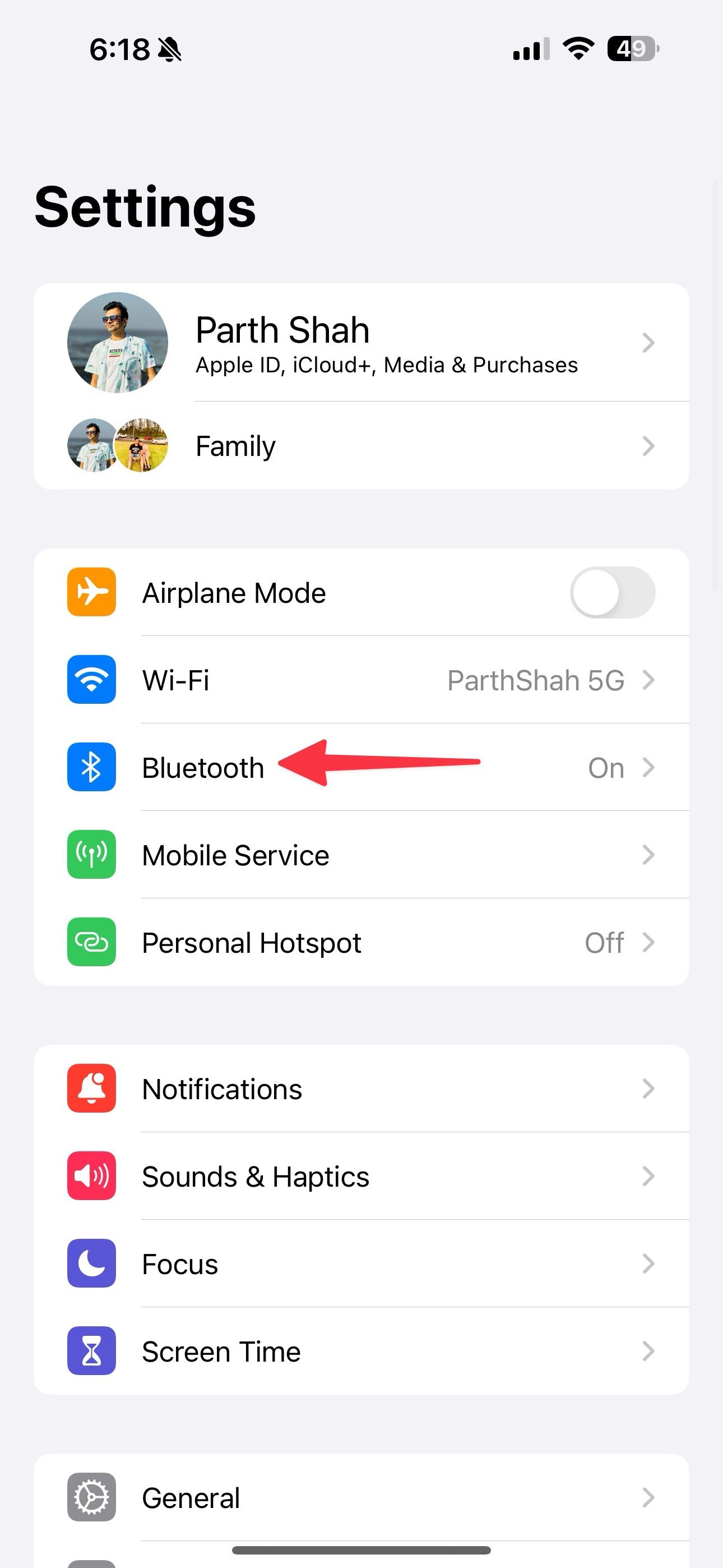
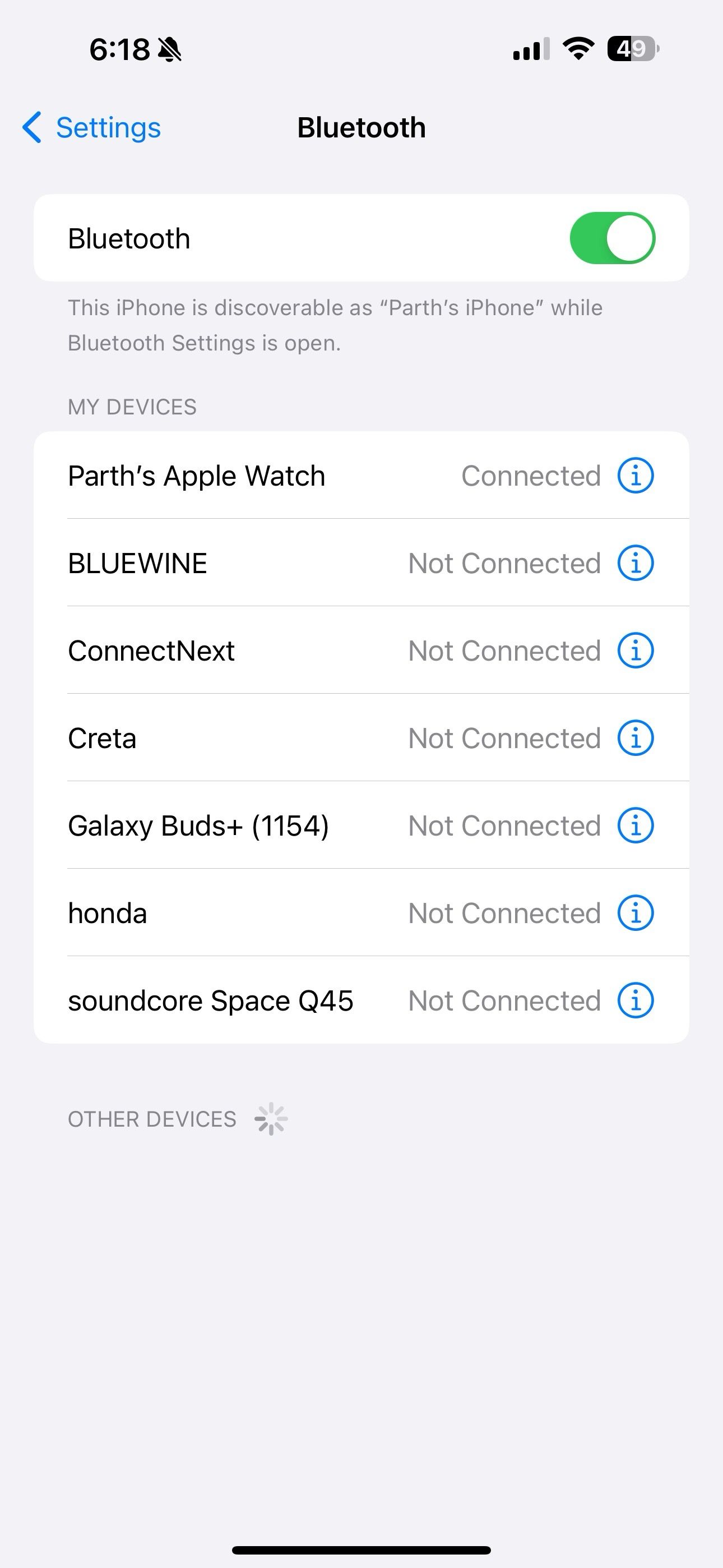
Pair Beats earbuds with an Android phone or tablet
Pairing Beats earbuds with an Android phone is straightforward. However, it comes with a caveat. You must download the Beats app from the Google Play Store first. It’s your one-stop solution to manage your Beats earbuds like a pro.
You need compatible Beats earbuds to use its Android app. Check the
list of supported devices
on the company’s official website.
- Open the Google Play Store and download the Beats app.
- Put your Beats earbuds into pairing mode (check the steps above).
- Hold your Beats earbuds near the Android phone, and a pairing card appears.
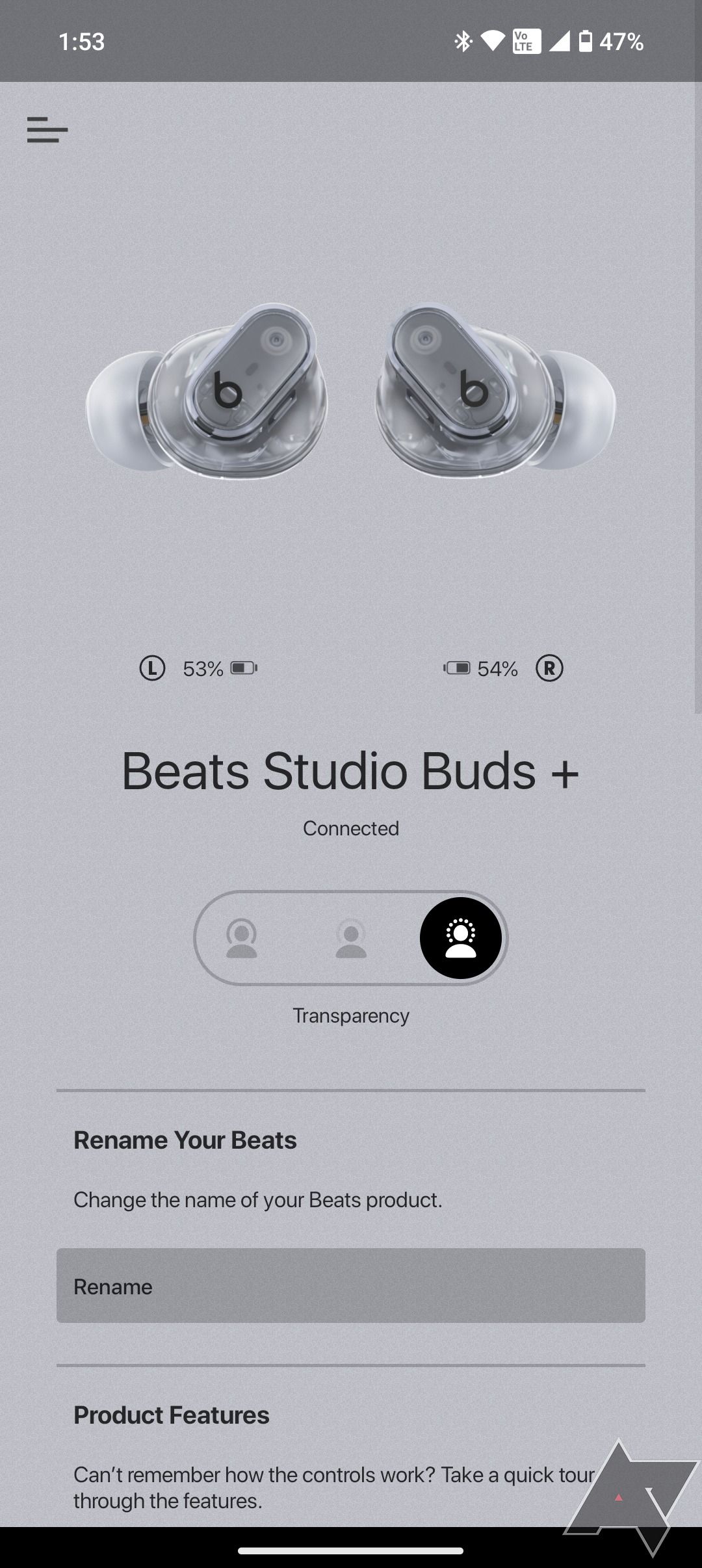
If you don’t see the pairing card, allow location permission on your Android phone. You should also turn on location permission for the Beats app.
The Beats Android app is feature-rich. You can tweak ANC and transparency mode, see the battery charge, look for firmware updates, rename your earbuds, and find the serial number.
If the trick above doesn’t work, pair your Beats earbuds to an Android phone manually.
- Open Settings and select Connected devices.
- Tap Pair new device.
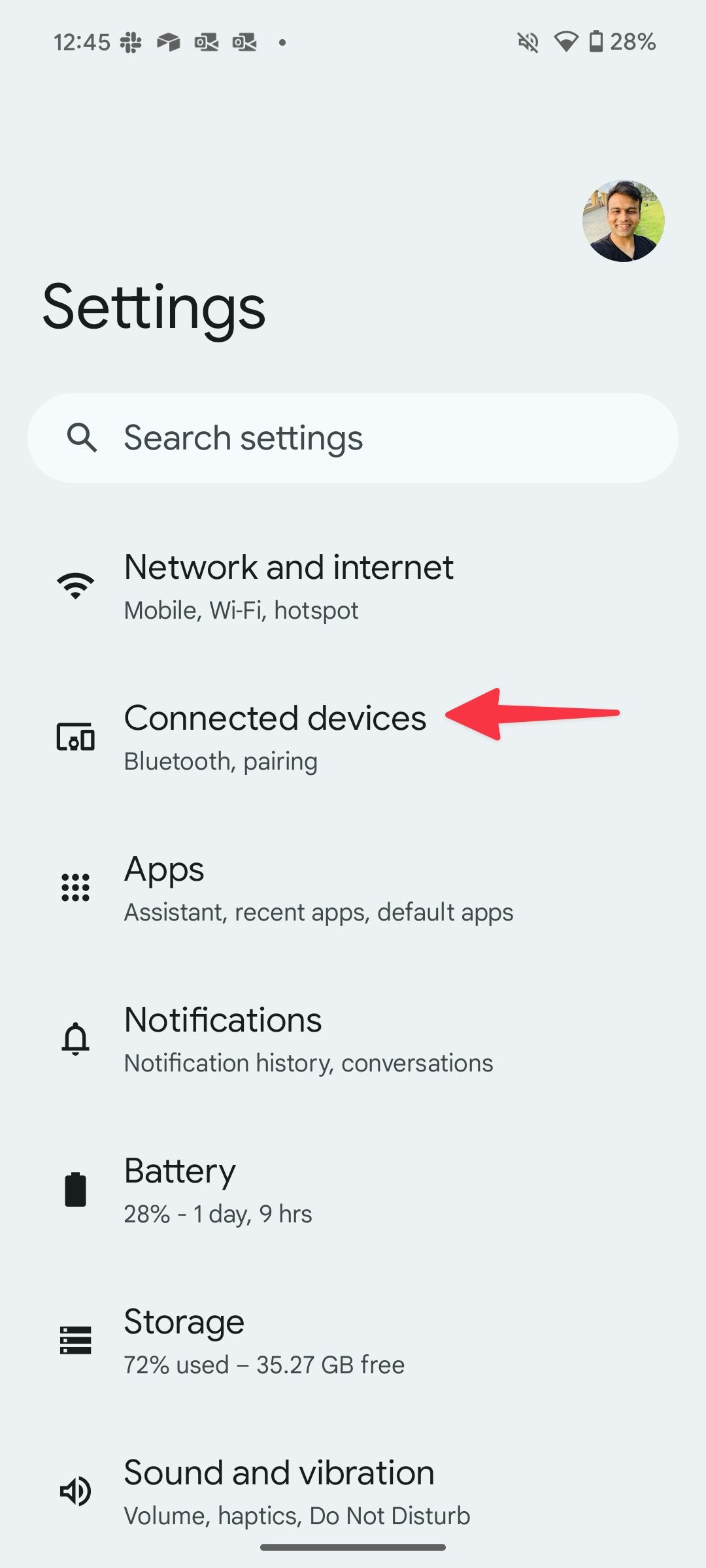
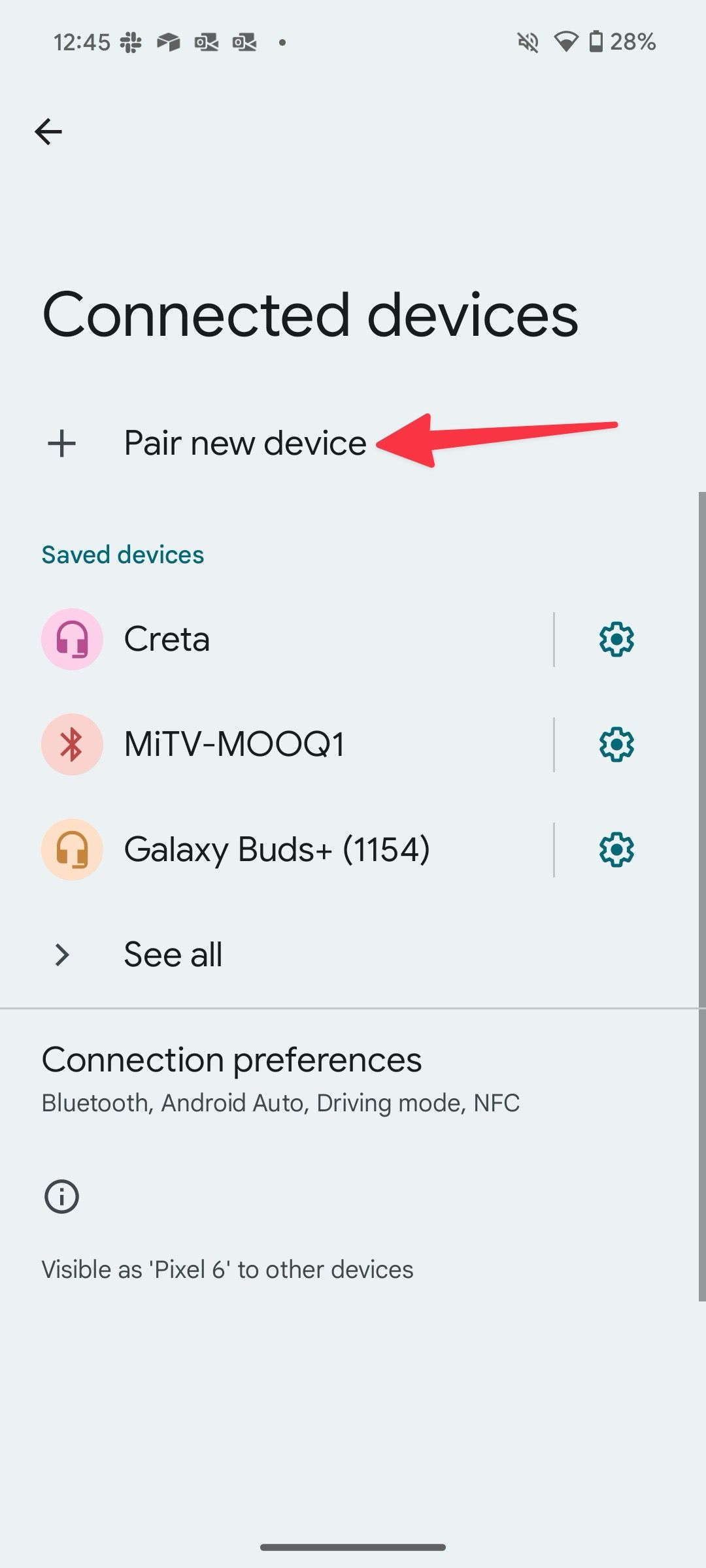
- Put your Beats earbuds into pairing mode, and it appears in the following menu.
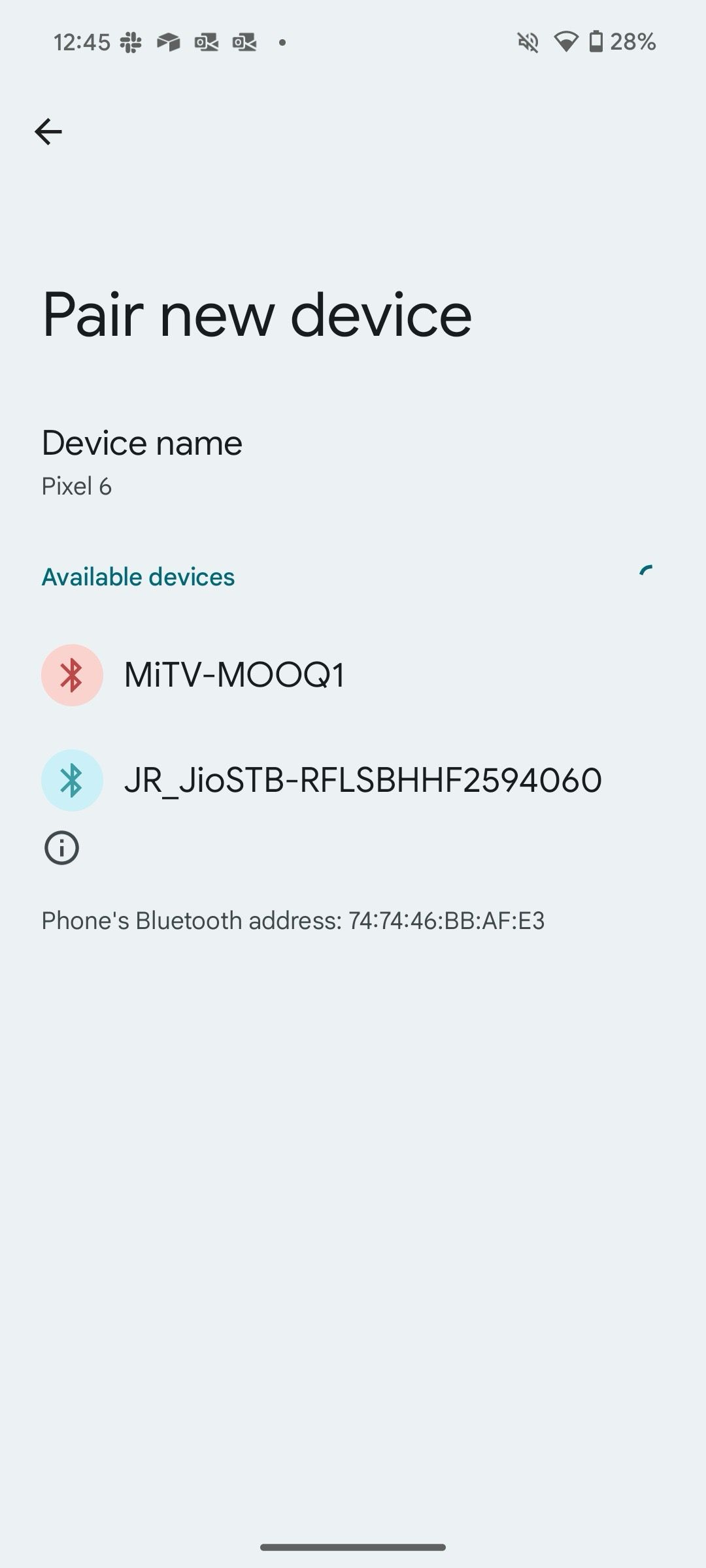
Connect Beats earbuds to a Mac
You can connect Beats earbuds to a Mac using the System Settings menu. Go through the steps below to make tweaks.
- Click the Apple icon in the menu bar at the top.
- Open System Settings.
- Select Bluetooth.
- Turn on the Bluetooth toggle.
- Put your Beats earbuds into pairing mode and find it under the Nearby Devices menu.
- When your Beats earbuds appear, click Connect, and you are good to go.
Set up Beats earbuds on a Windows PC
Do you plan to use Beats earbuds with your Windows laptop? Use the Windows Settings menu to connect your wireless earbuds in no time.
- Press the Windows + I keys to open Settings.
- Select Bluetooth & devices and click Add device.
- Place your Beats earbuds into pairing mode (check the first section above).
- Select Bluetooth.
- Select your Beats earbuds from the following menu.
You are all set to participate in a Teams meeting or a Skype call. Windows OS also shows your Beats earbuds battery life from the same menu.
Connect Beats earbuds to a Chromebook
Setting up Beats earbuds with a Chromebook is also possible. Let’s quickly go through the steps below.
- Place your Beats earbuds into pairing mode.
- Select Battery in the lower-right corner and select Bluetooth > Pair new device.
- Select your Beats device from the list.
Use your Beats earbuds
Your Beats earbuds come with several useful features. Let’s glance over them quickly.
The list of features differs from one model to another.
- Control music through the Beats logo on each earbud.
- Automatic ear detection.
- Control phone calls using the Beats logo on each earbud.
- Noise cancellation and transparency mode.
- Ask Siri (iPhone only).
Start using your latest Beats
Beats are some of the rare earbuds that work seamlessly on iPhone and Android (via Fast Pair). The Apple-owned company has been at a brisk pace in releasing new devices. Beats Powerbeats Pro is the latest offering from the company. Check our dedicated review to learn more about it and see if it’s worth upgrading from your existing Beats earbuds.
Source link