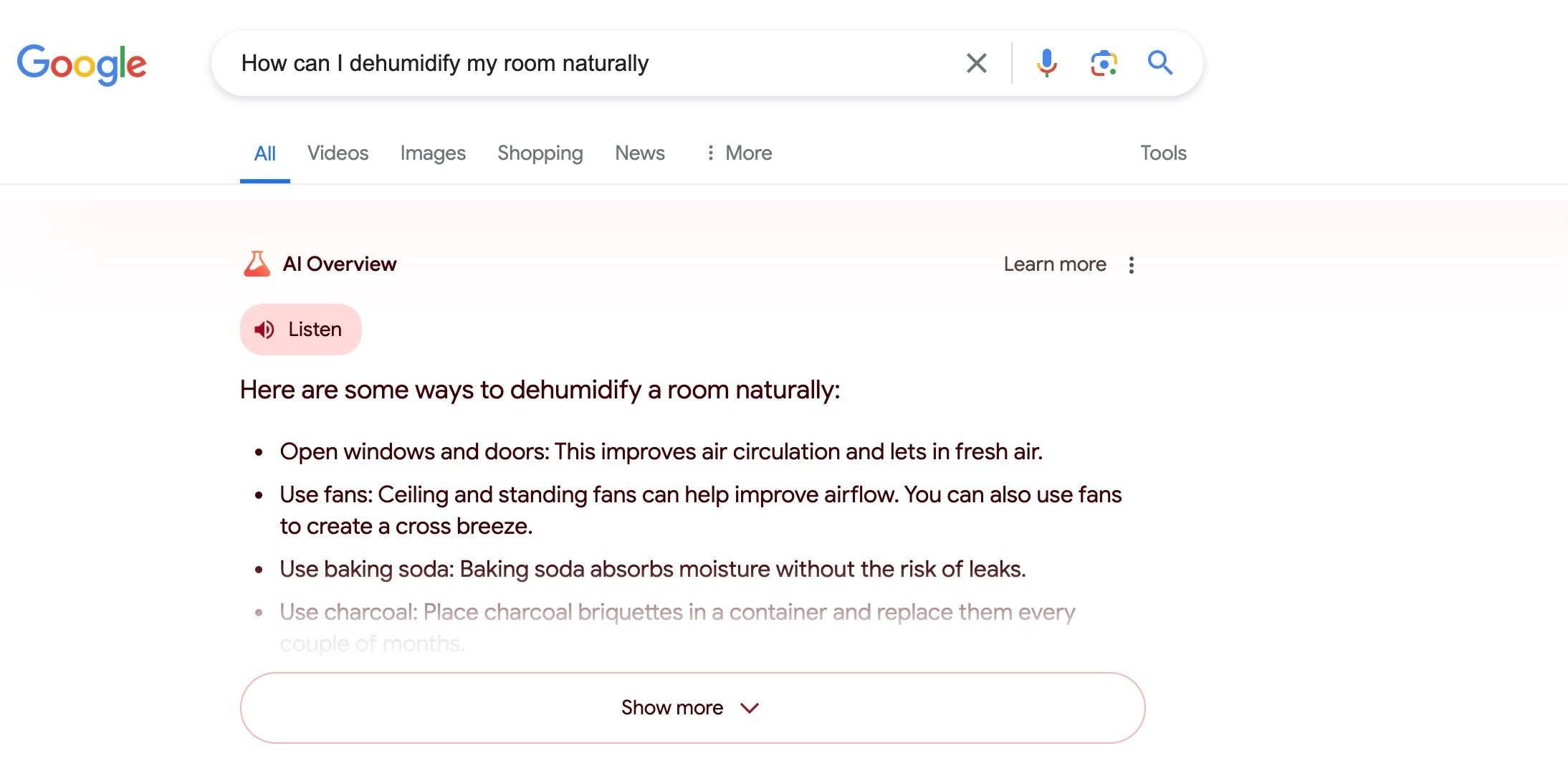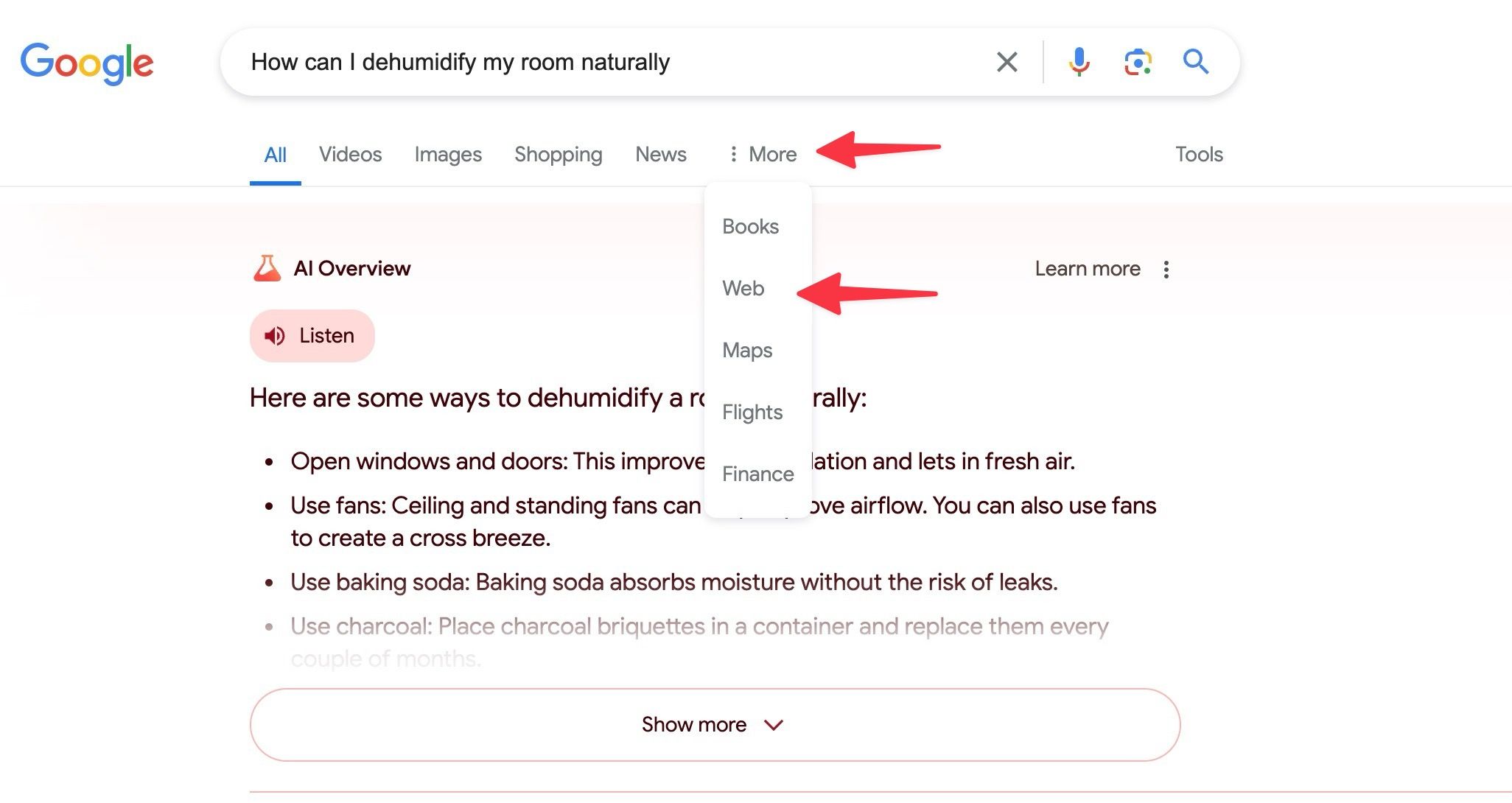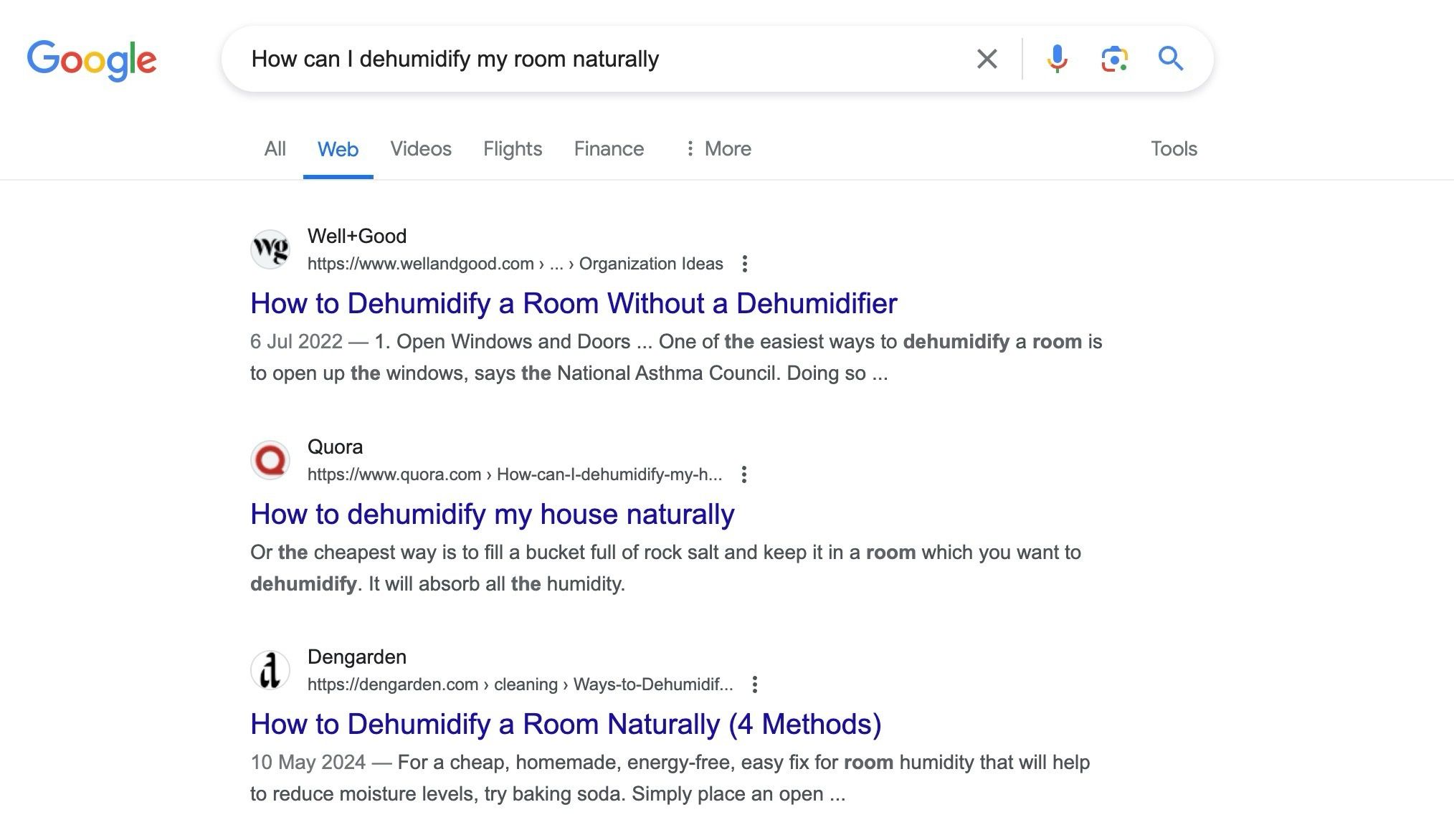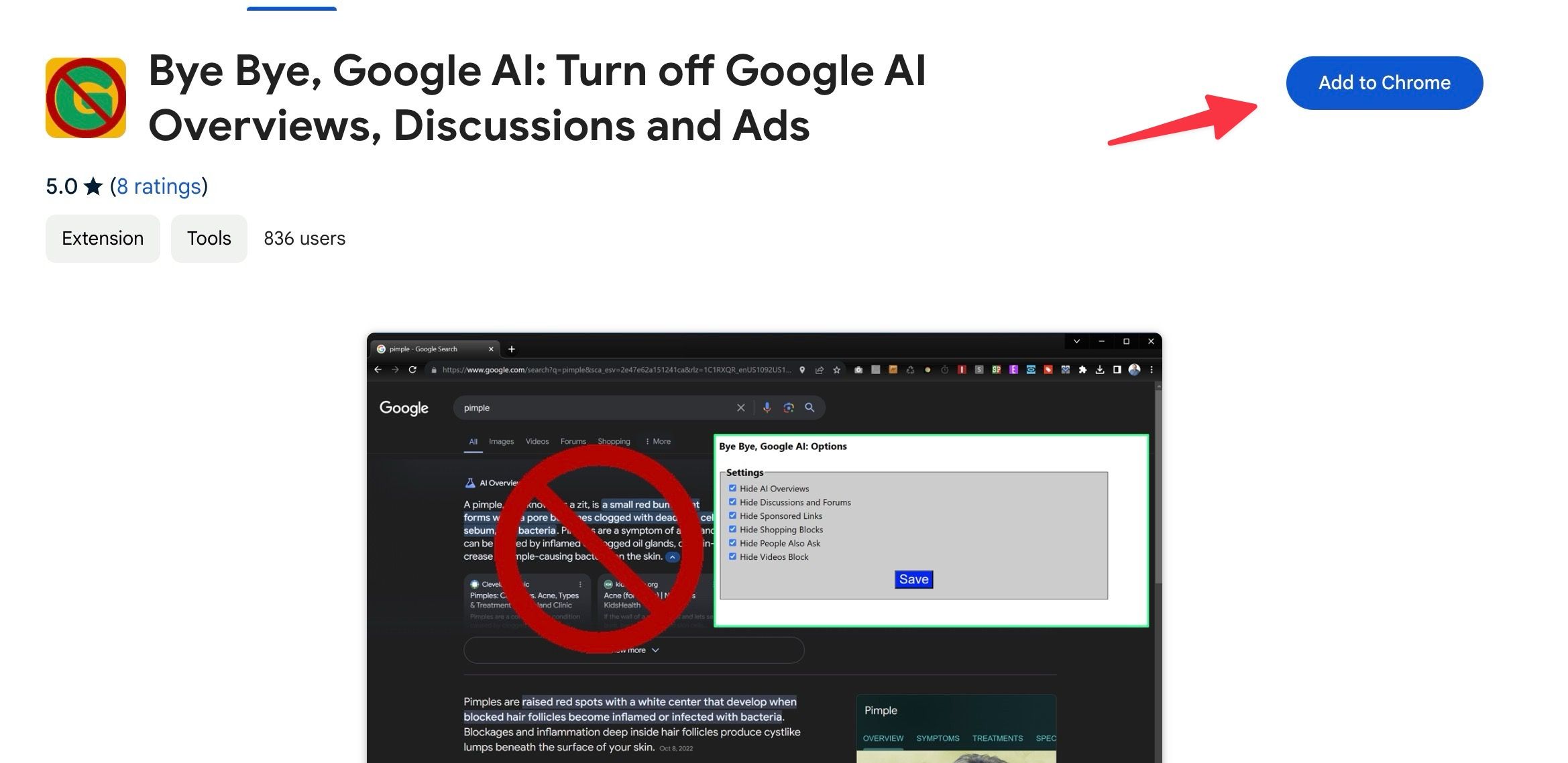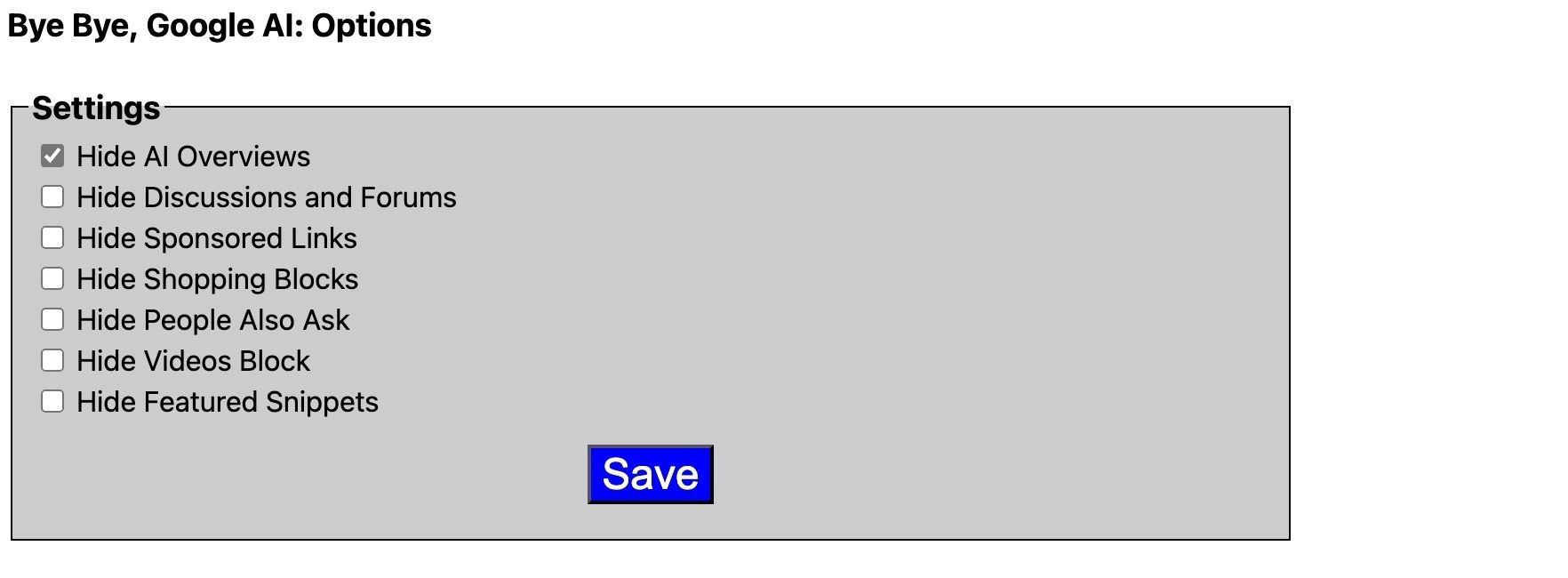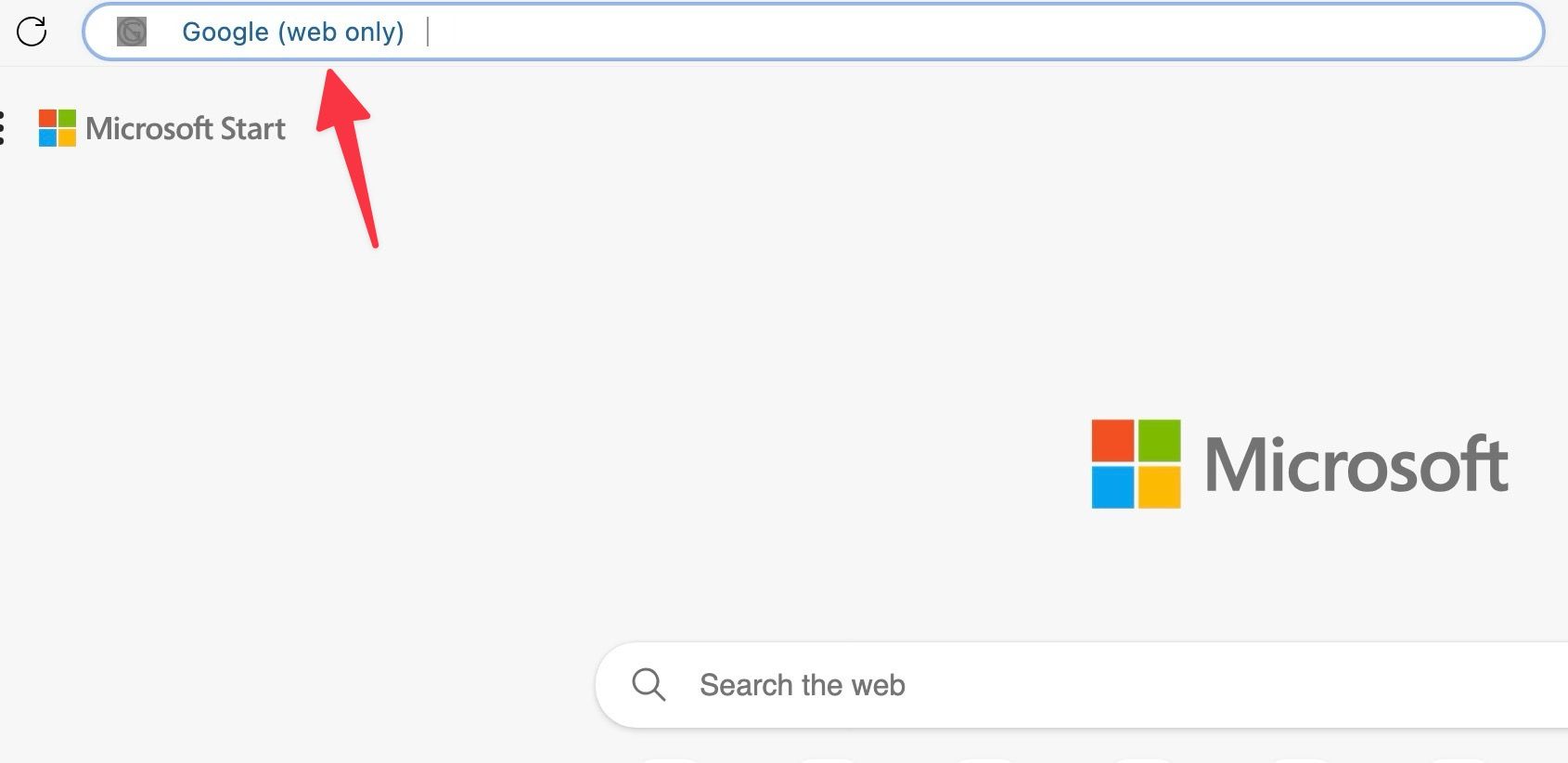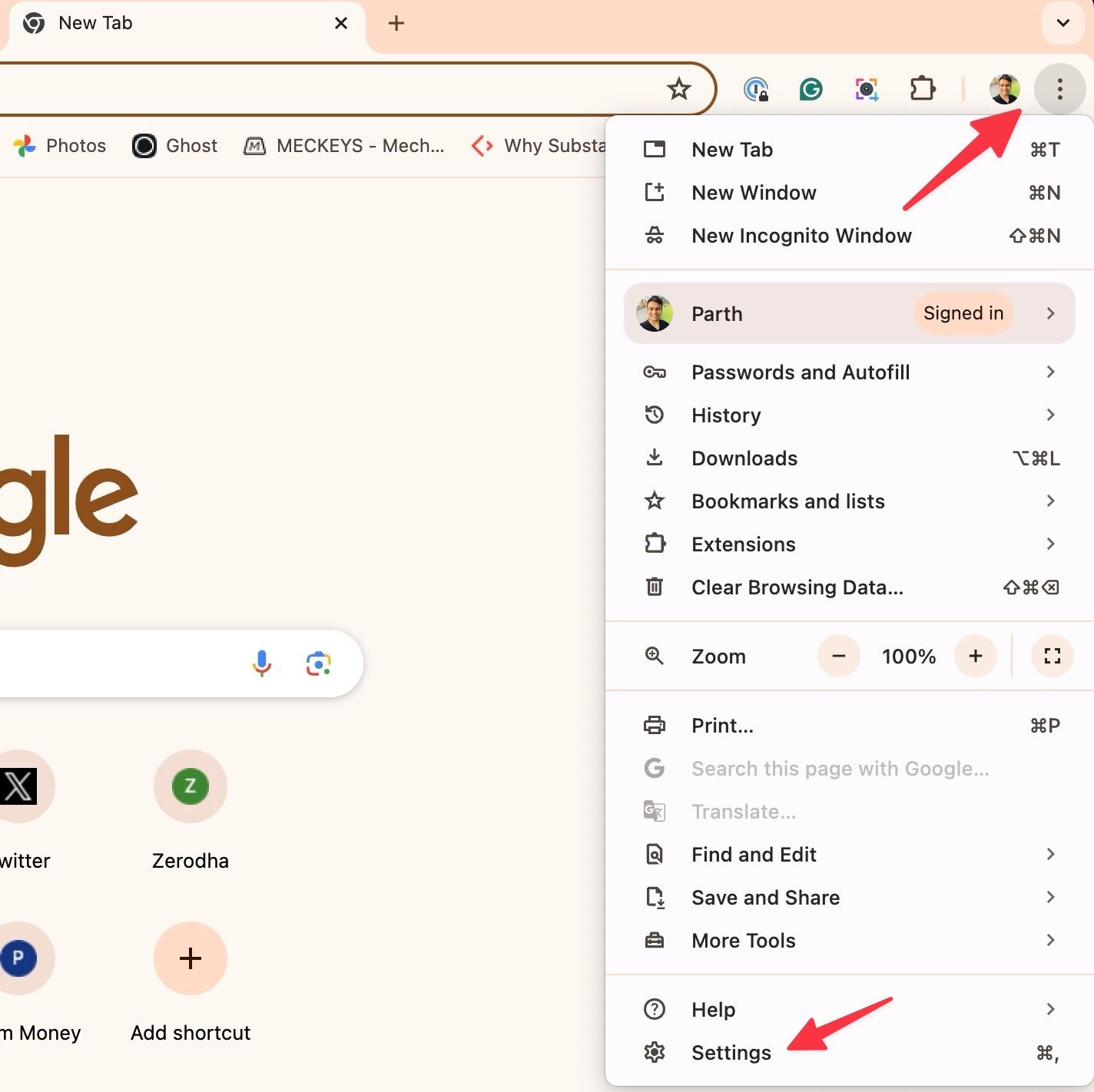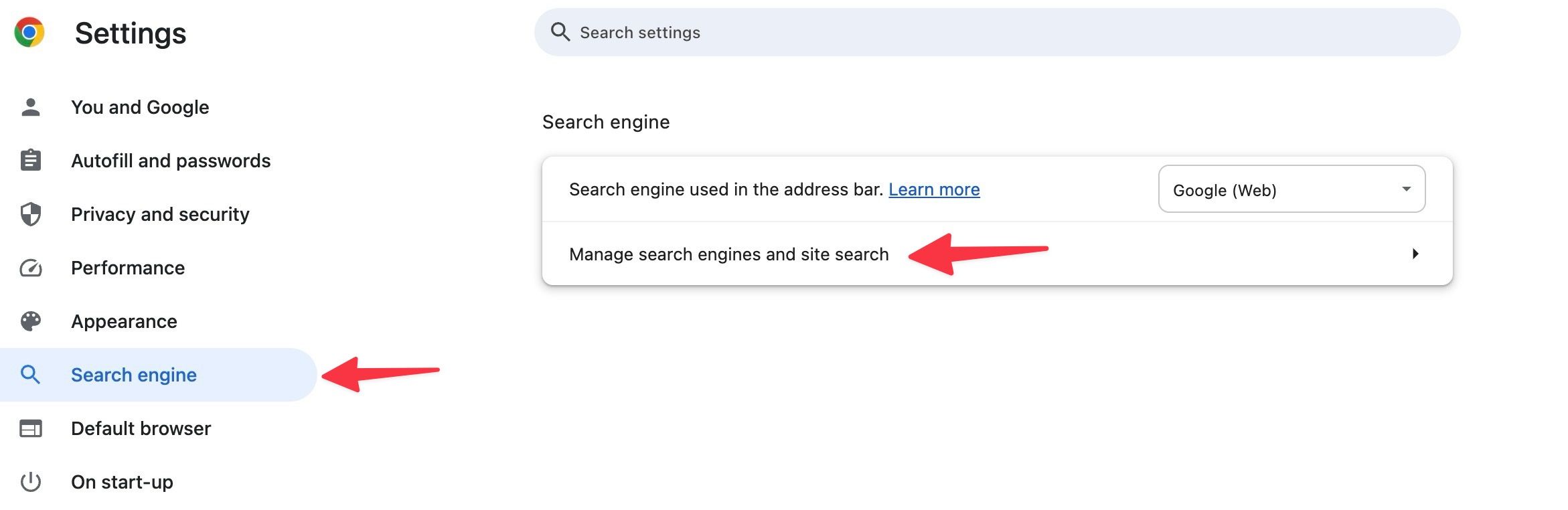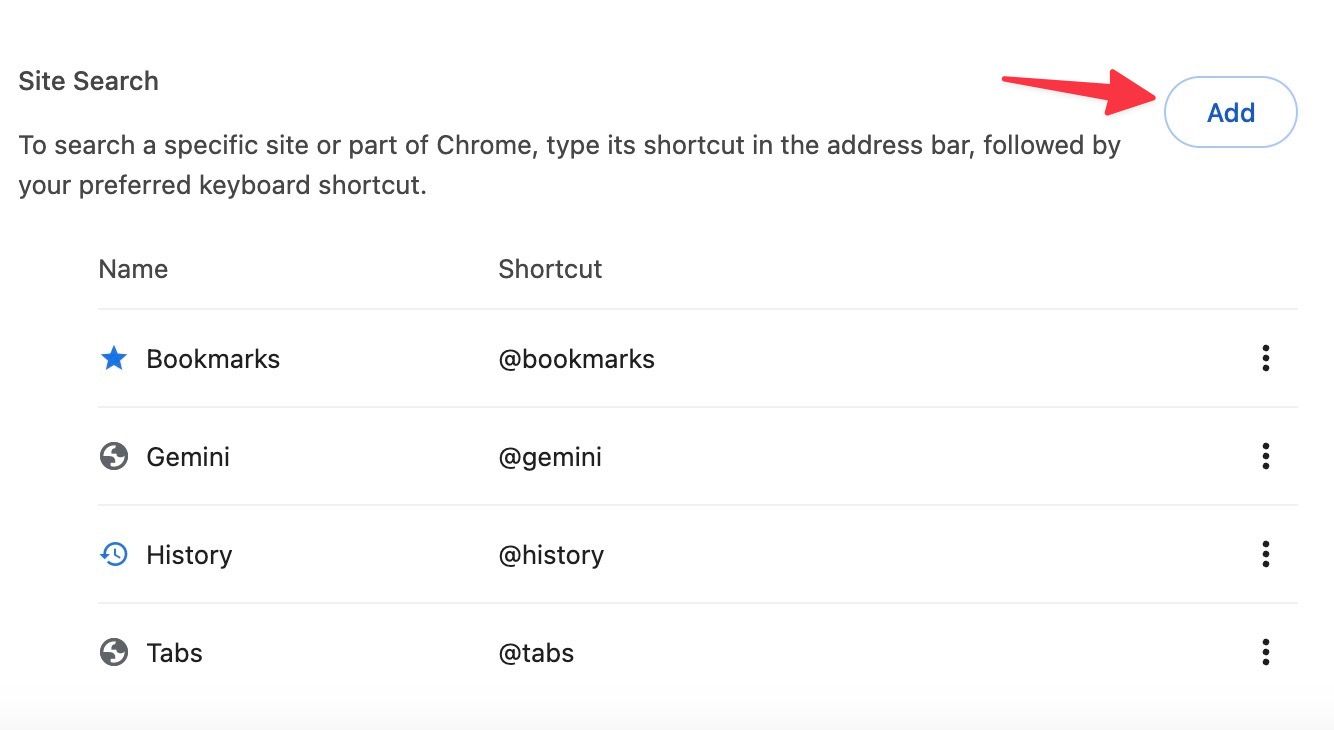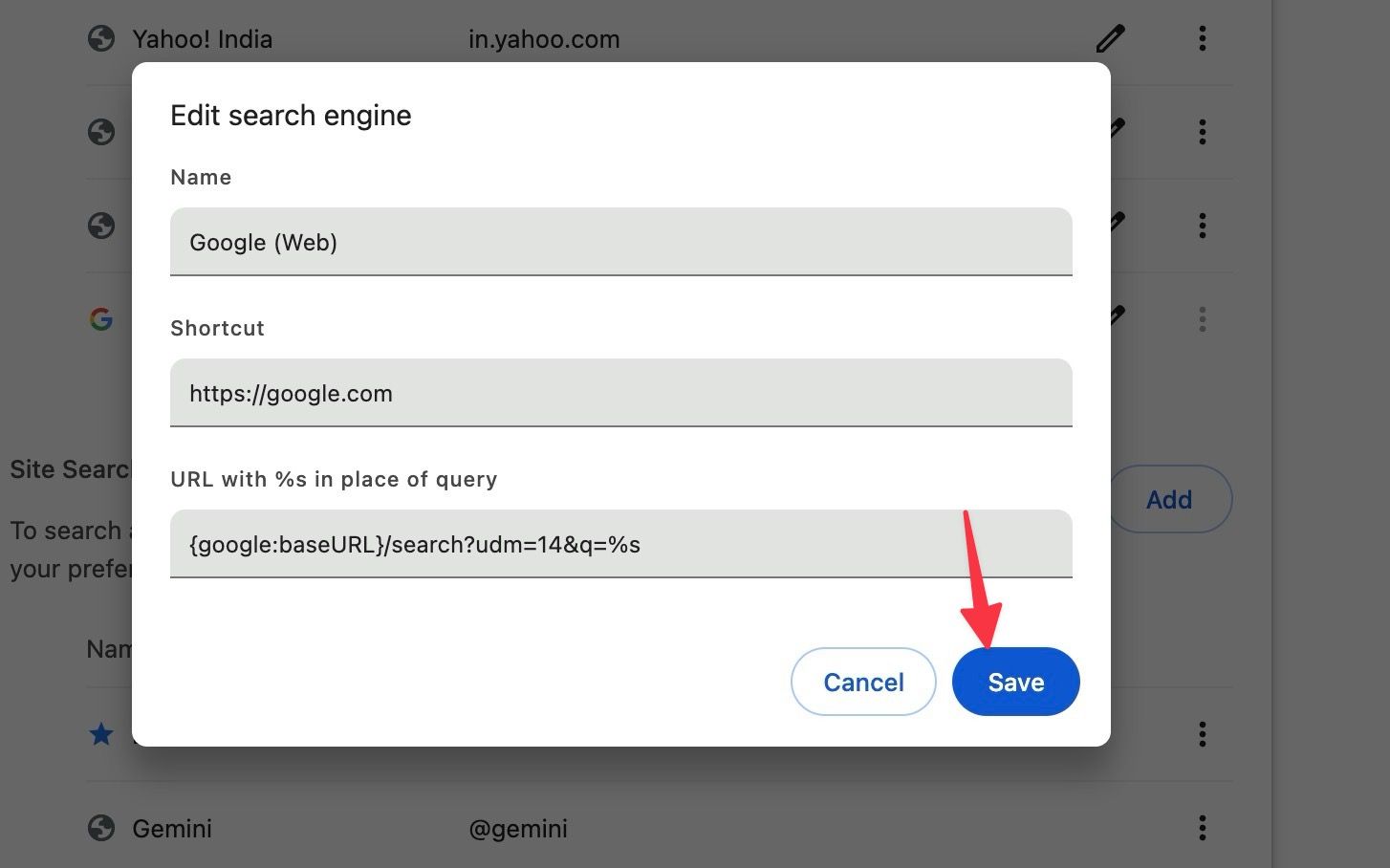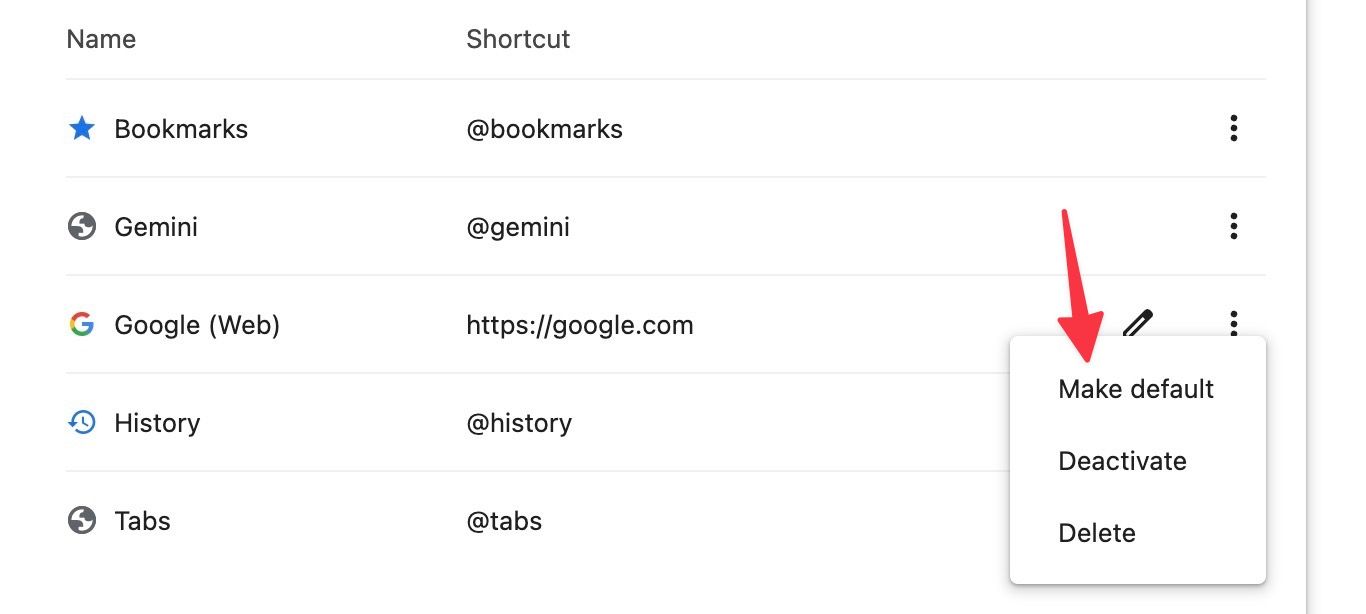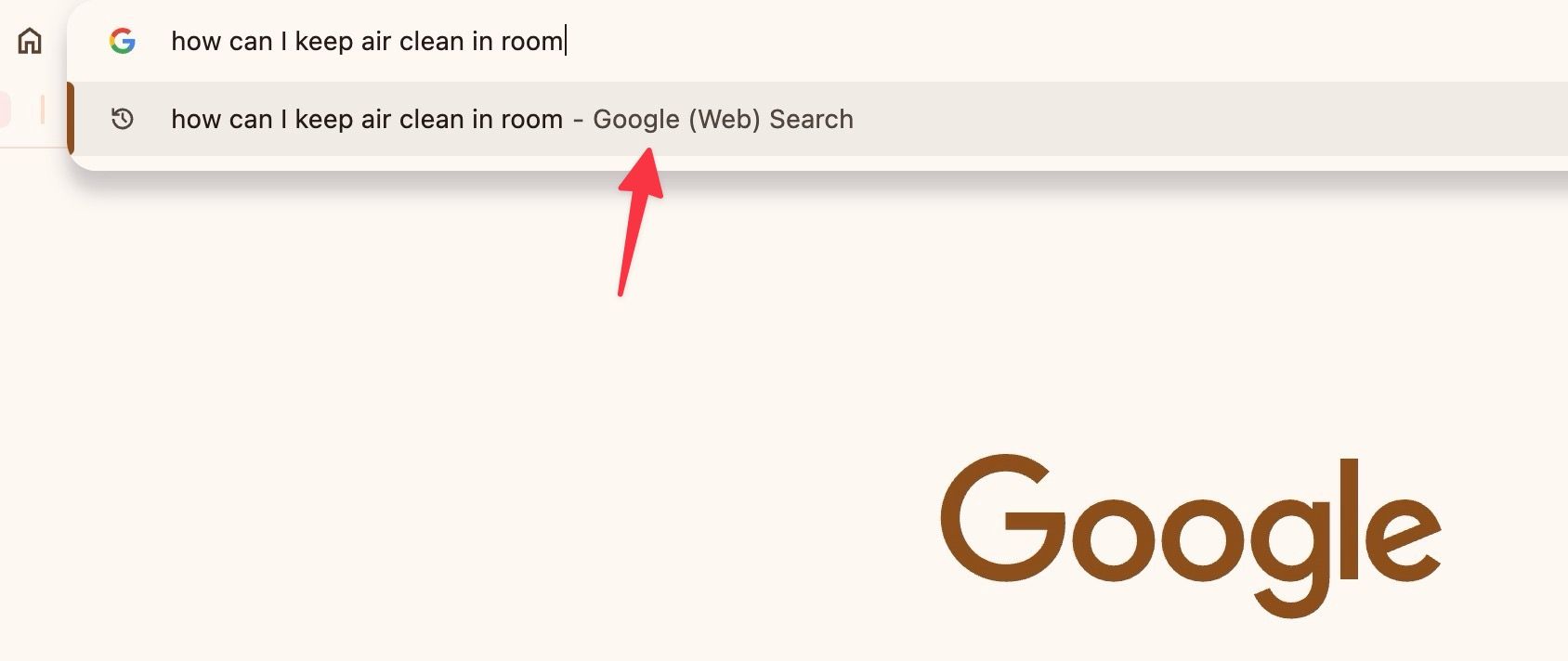Google’s AI Overviews feature was announced at Google I/O 2024 and is rolling out to all US users. It showcases a small AI Overview (expandable) summarizing your answer at the top of the search results. It pushes relevant web results, products, or paid ads to the bottom. The feature is still in the early stages and may not display relevant or correct information.
AI Overviews is part of Google Search, like other add-ons, such as knowledge panels, and can’t be turned off. You’ll rely on other hacks to keep AI summaries away from Google search results. You can use the web filter, explore a third-party extension, or tweak the default search engine on the desktop, iPhone, or Android phone to turn off Google’s AI search feature.

Google Gemini: Everything you need to know about Google’s next-gen multimodal AI
Google Gemini is here, with a whole new approach to multimodal AI: Here’s what you should know.
What are Google AI Overviews?
Google started experimenting with AI Overviews with early testers in 2023. The search engine combines answers from several websites and uses generative AI to display a quick summary below the search box. Google also shows relevant web links at the end of AI Overviews.
For example, when we searched for How can I dehumidify my room naturally, Google showed an AI Overview with short bullet points and sources. According to the company, AI Overviews only pop-ups when answers are helpful. It doesn’t appear for every query. But Google’s AI Overviews aren’t always accurate, and you should take them with a pinch of salt.
Google is rolling out AI Overviews to all users in the US and plans to expand them to other countries. Users aren’t fans of the new search generative experience. Some find the AI search results are outright wrong. To make matters worse, Google has started testing ads in AI Overviews.
Several users have complained about this on Google forums. Others took over social media platforms to share their concerns with these AI summaries. An X user, Lily Ray, highlighted several comments where Google users have commented on useless AI search results and asked for an option to turn it off. Before you switch to Microsoft Bing or AI tools like Gemini and ChatGPT, use the tricks below to deactivate AI features from the search results page and enjoy smooth browsing.
Disable Google Search AI features
Here are several effective methods to hide Google AI Overviews from search results.
Use the web filter to turn off AI Overviews
Google search results have a web filter that removes all the clutter and takes you straight to the web results. Follow the steps below to check it in action.
- Go to Google and search for any query.
- Click More and select Web.
- Google hides everything and shows only web links for your query.
Install an extension to run off AI Overviews
The trick above isn’t the most productive solution. It involves a couple of clicks and may get tiresome after some time. Here’s where a third-party extension comes into play. Bye, Bye Google AI is one such extension to turn off Google AI Overviews, discussions, and ad placements.
Since the extension is available from the Chrome Web Store, you can use it on Google Chrome, Microsoft Edge, and other Chromium browsers. It isn’t available on Firefox and Safari.
- Go to the Chrome Web Store and search for Bye, Bye Google AI extension.
- Select Add to Chrome and add an extension to your browser.
- It opens an extension page and asks you to alter your browsing preferences.
- You can hide AI Overviews, Discussions and Forums, Sponsored Links, Shopping Blocks, People Also Ask, Videos, and Featured Snippets from search results. The Hide AI Overviews option is activated by default. Turn other options on or off based on your preferences and click Save.
The developer has noted that the extension has only been tested on the US English version of Google. If you use another language, your mileage may vary. Besides, it isn’t a foolproof solution. Google can always tweak its code on the results page to break such extensions. The search giant can also block such solutions from turning off AI Overviews.
Another trick is to turn on web filters by default on Google. Then, you won’t have to click More > Web for your queries.
Bye, Bye Google AI extension adds a handy shortcut to the address bar to enable the functionality. When you open a new tab, press w + spacebar to turn on the Google (web only) filter. You can search your queries without Google AI Overviews and other elements obstructing your results page.
Change the default search engine
If you don’t want to deal with third-party extensions, change the default search engine on your preferred browser. We will configure the browser to send all queries using the web filter. In the process, you may miss videos, discussions, images, and feature snippets from the results.
Change your search engine on the desktop
- Launch Google Chrome and click the three-dot menu at the top.
- Open Settings.
- Select Search engine from the sidebar and open Manage search engines and site search.
- Click Add.
- Fill in the fields as follows and select Save.
- Name: Google (Web)
- Shortcut: https://google.com
- URL with %s in place of query: {google:baseURL}/search?udm=14&q=%s
Next, click the three dots beside Google (Web) and select Make default. That’s it. You can search for any query in the Chrome address bar and receive only web results.
If you use the Google.com website, you will still see AI Overviews. Make sure to run your queries through the Chrome address bar only. The trick also works on other web browsers. You only need to know how to change the default search engine on them.
Change your search engine on Android and iPhone
You can’t change the default search engine on Chrome, Edge, and Safari mobile apps. Firefox lets you add another search engine on Android and iPhone.
- Open Firefox on your phone and go to Settings in the upper-right corner.
- Select Search and open Default search engine.
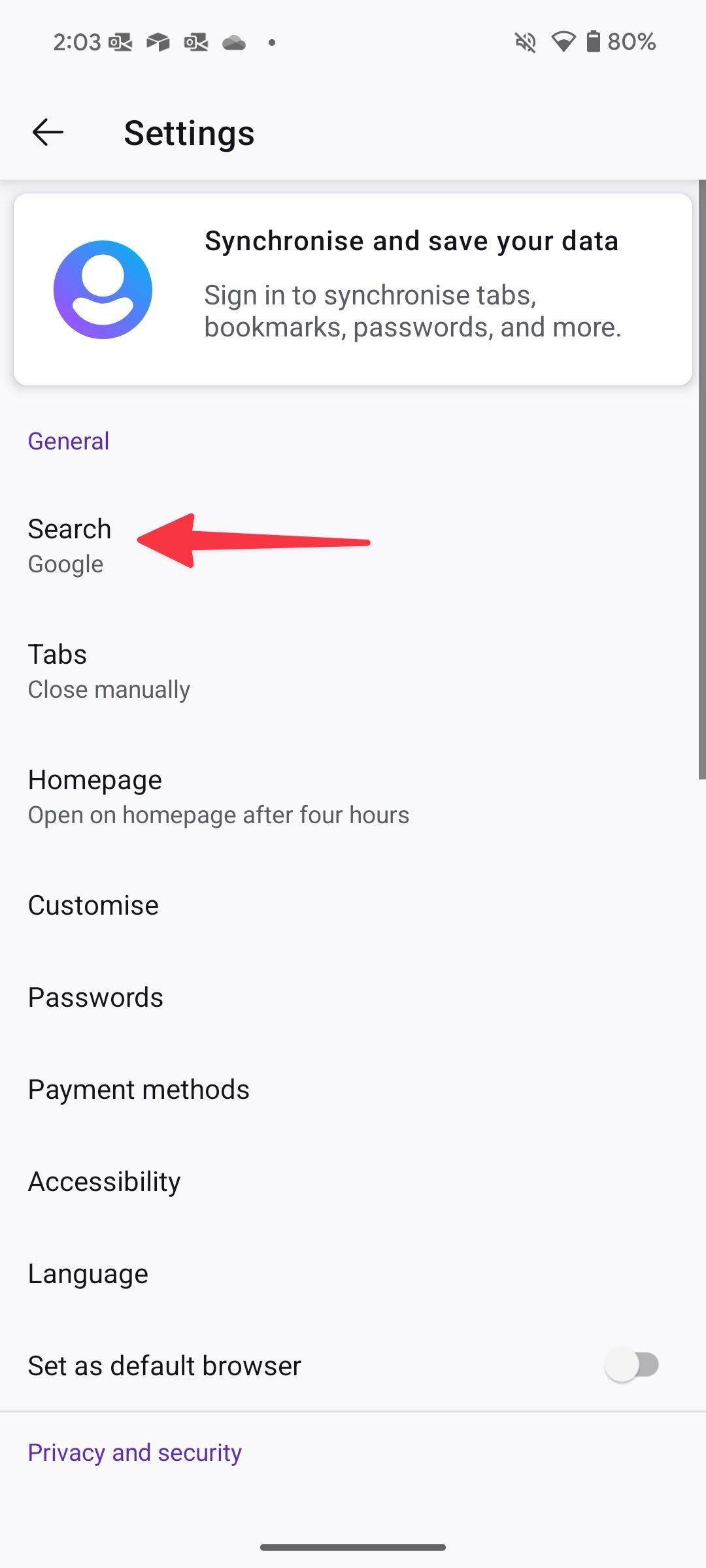
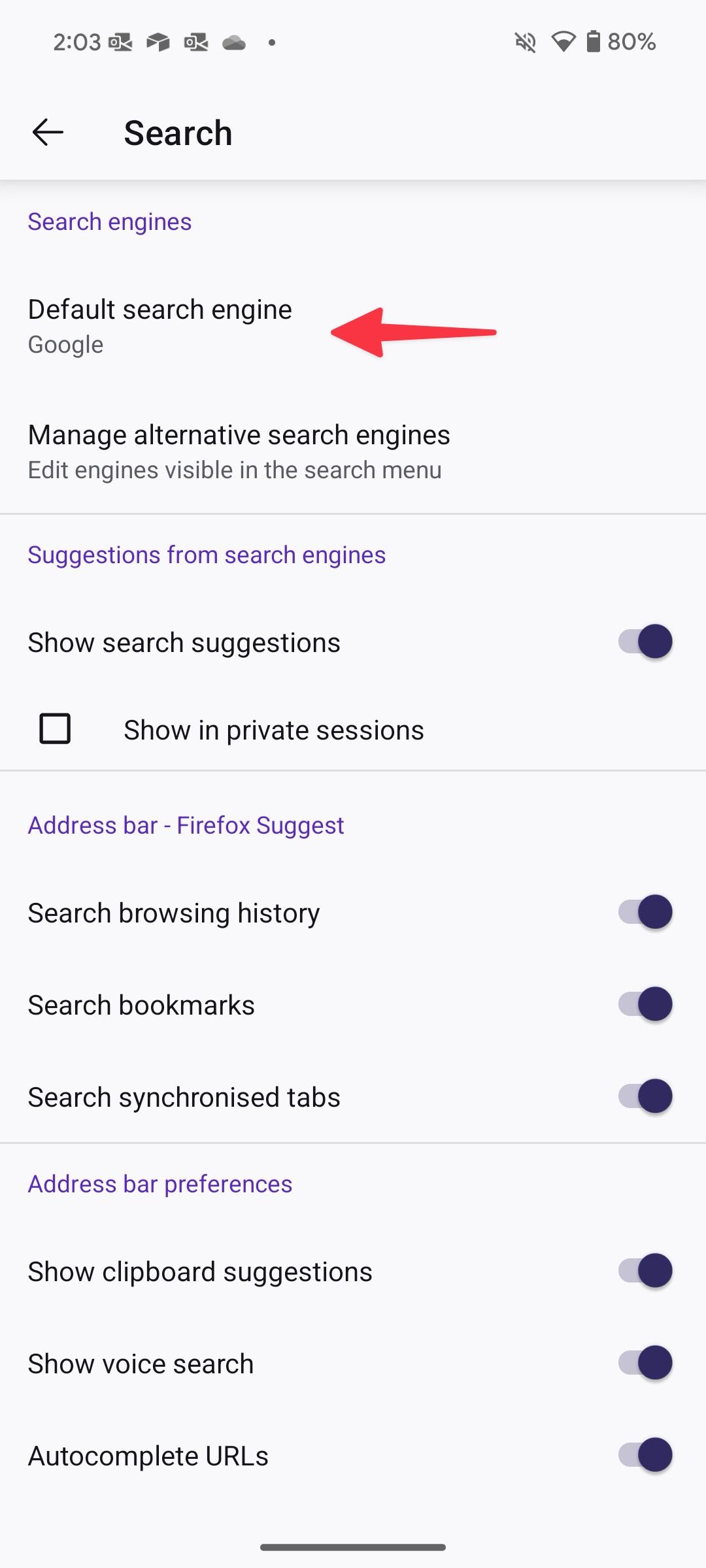
- Tap Add search engine.
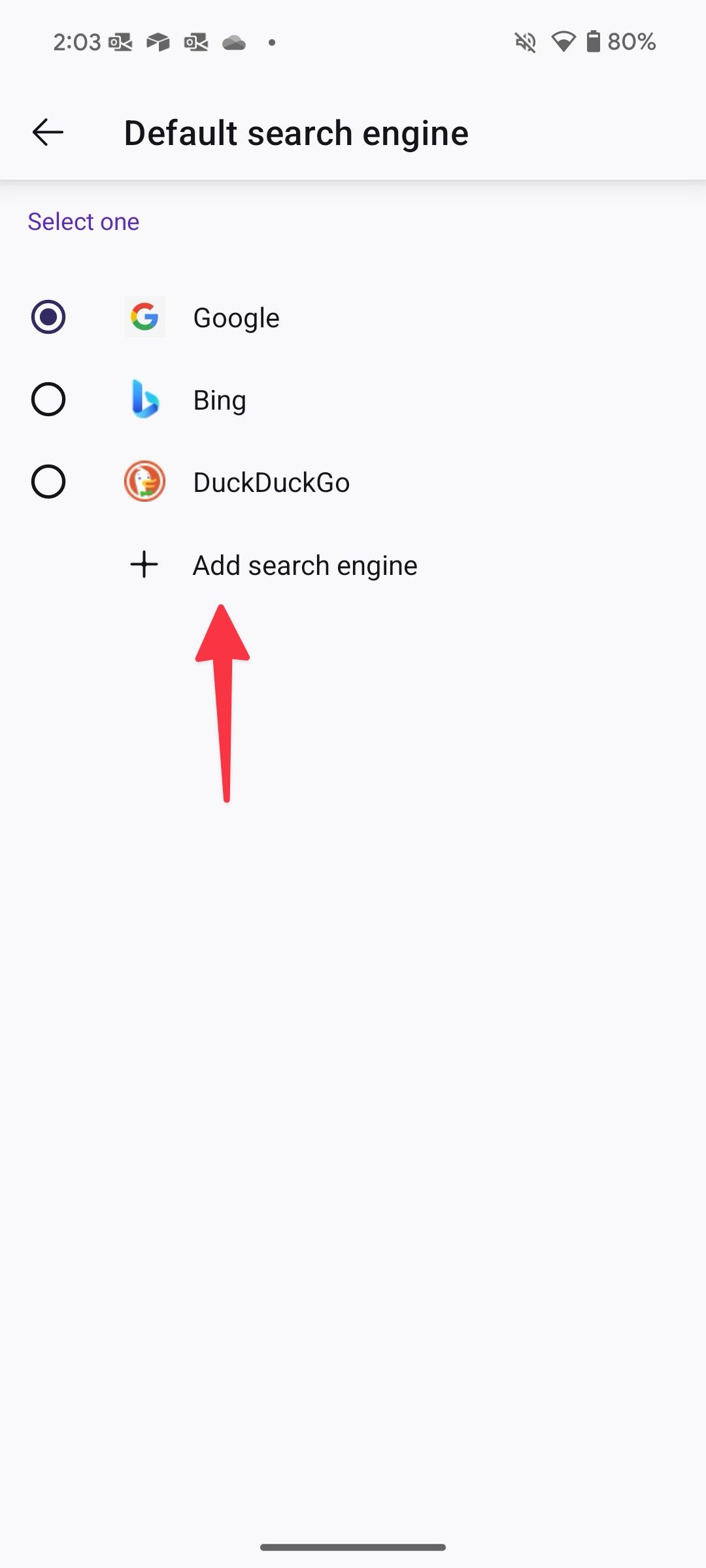
- Fill in the details below.
- Name: Google (Web)
- Search string URL: google.com/search?udm=14&q=%s
Tap Save. Select the radio button beside Google (Web) to make it the default. Now, use the Firefox address bar for your web queries, and you are good to go without AI Overviews.
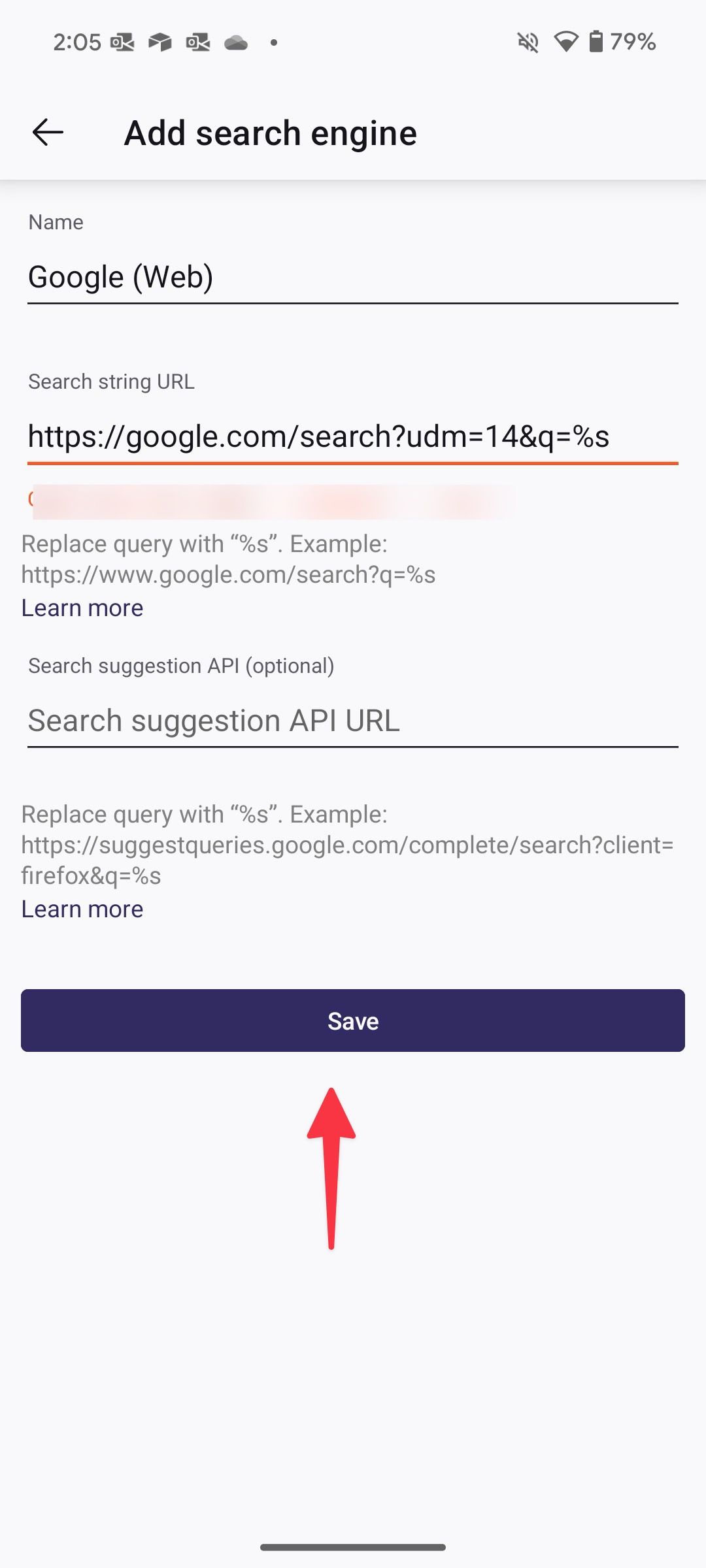
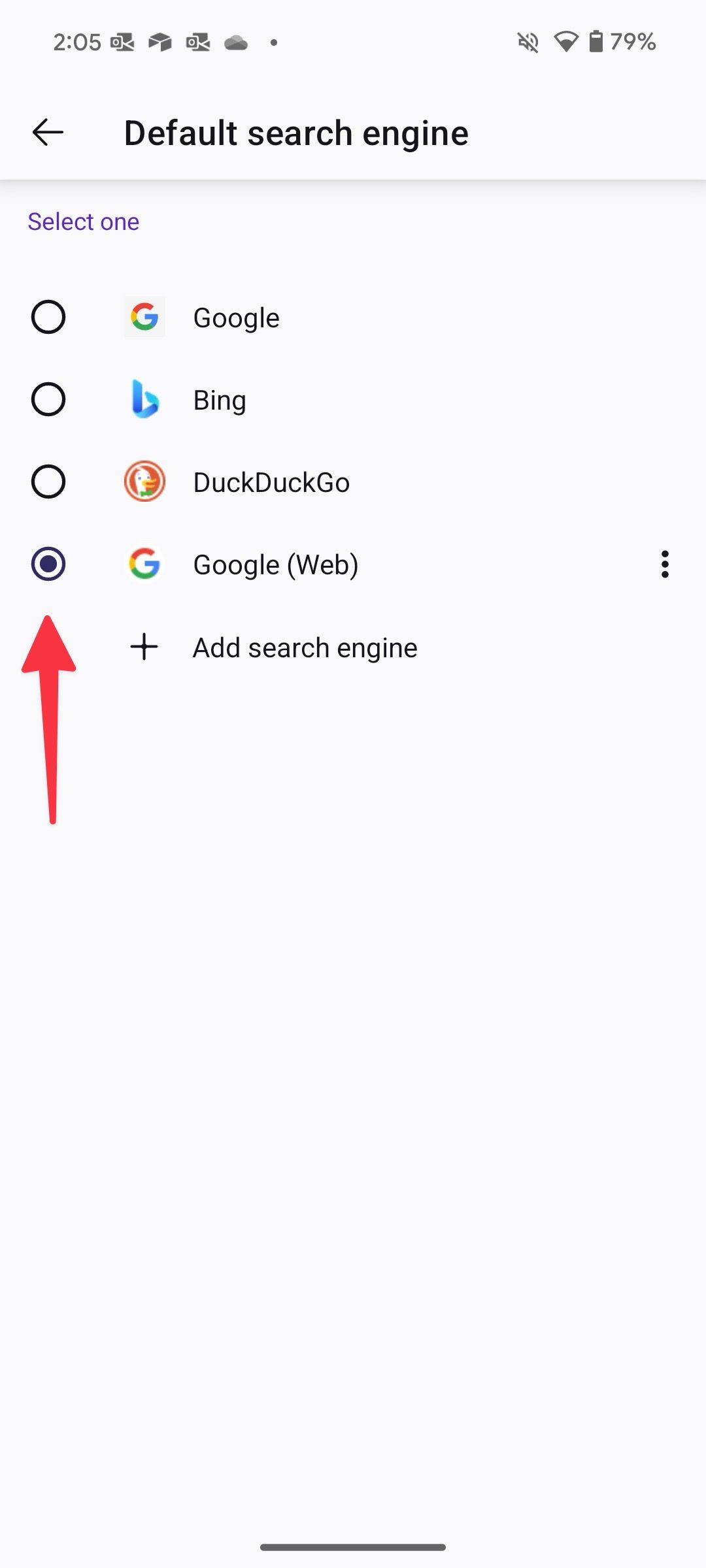
Cut the clutter in Google search results
Looking at their track record, we don’t see Google offering a straightforward toggle to turn off AI Overviews from web searches. Until Google reverts the changes, rely on the tricks above to receive the necessary results at the top. Along with AI Overviews, Google announced several Gemini-powered artificial intelligence features at I/O 2024. Here are the top Gemini AI features that could change your life.
Source link