Android offers a strong level of customization, allowing you to control how your phone looks and feels. You can even make it look like an iPhone. There are many ways to customize your experience, from home screen replacements and app icon packs to custom fonts. Android 12 introduced a theming feature that allows system-wide dynamic colors to be applied automatically to all compatible apps. With Android 14 on the latest Google Pixel phones, you can expect more options to customize your device. Google will continue to expand its efforts to ensure Android remains as customizable as ever.
Can you make your Android device look like an iPhone?
Since you can customize an Android device as much as you want, you can make it look like an iPhone with a few changes. Using a third-party home screen replacement, icon packs, and custom themes from the Google Play Store help you achieve that. You can’t install iOS, so this is your best option to give you the look of an iPhone. Apple doesn’t redistribute its software to other manufacturers, as Google does with Android. Apple’s software is designed only for its products in a closed ecosystem, while Android provides open source software.
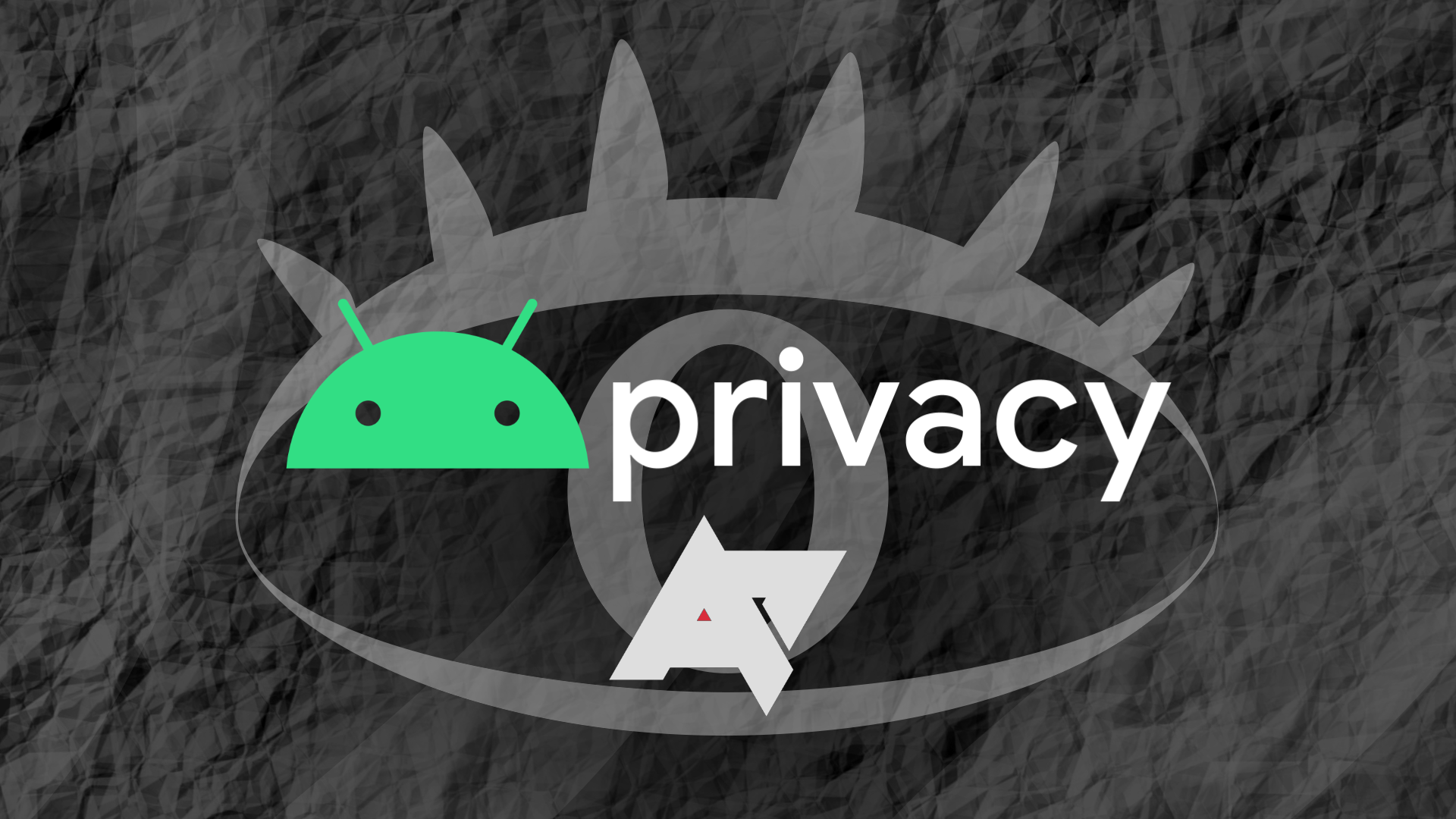
What is open source software?
Reclaim some of your privacy with open source software
For example, iPhone home screen replacements can change the appearance of your Android phone but not how it works. Your web browser’s icon may switch to Safari, but that doesn’t mean Apple’s browser is installed on your phone. It only changed the icon and name in the launcher. Your default browser still opens when you tap the icon.
Third-party launchers, apps, and themes from the Google Play Store don’t require rooting or jailbreaking. However, they contain ads that can interrupt your experience. Turn off their permission to draw over other apps to
block them on your Android device
.
Some apps may require you to pay or donate to remove ads or access premium content. Additionally, launchers are limited to your home and lock screens and don’t affect anything else. Your settings and file manager menus remain the same. To completely change the look of your Android device, download a theme. Use the following tips to give your phone an iPhone makeover.
Install an iPhone home launcher for a quick transformation


Launchers allow you to personalize your phone’s app gallery and home screens. You can change icons, add widgets, and rearrange the layout. Most launchers have lock screen personalization settings, the Control Center, and the Dynamic Island. You don’t need to download a separate app. Nova and Apex Launcher Pro are among the best Android launchers on the market.
Making the third-party launcher your default home screen app ensures it works correctly. If you refuse, your phone prompts you to choose your primary home screen or revert to the default settings.
Most third-party launchers require access to specific device permissions before you can use them. After granting the proper app permissions, you can accept any terms and services agreement that might pop up. These apps automatically open the Default home app page, allowing you to select them as your primary home screen replacement app.
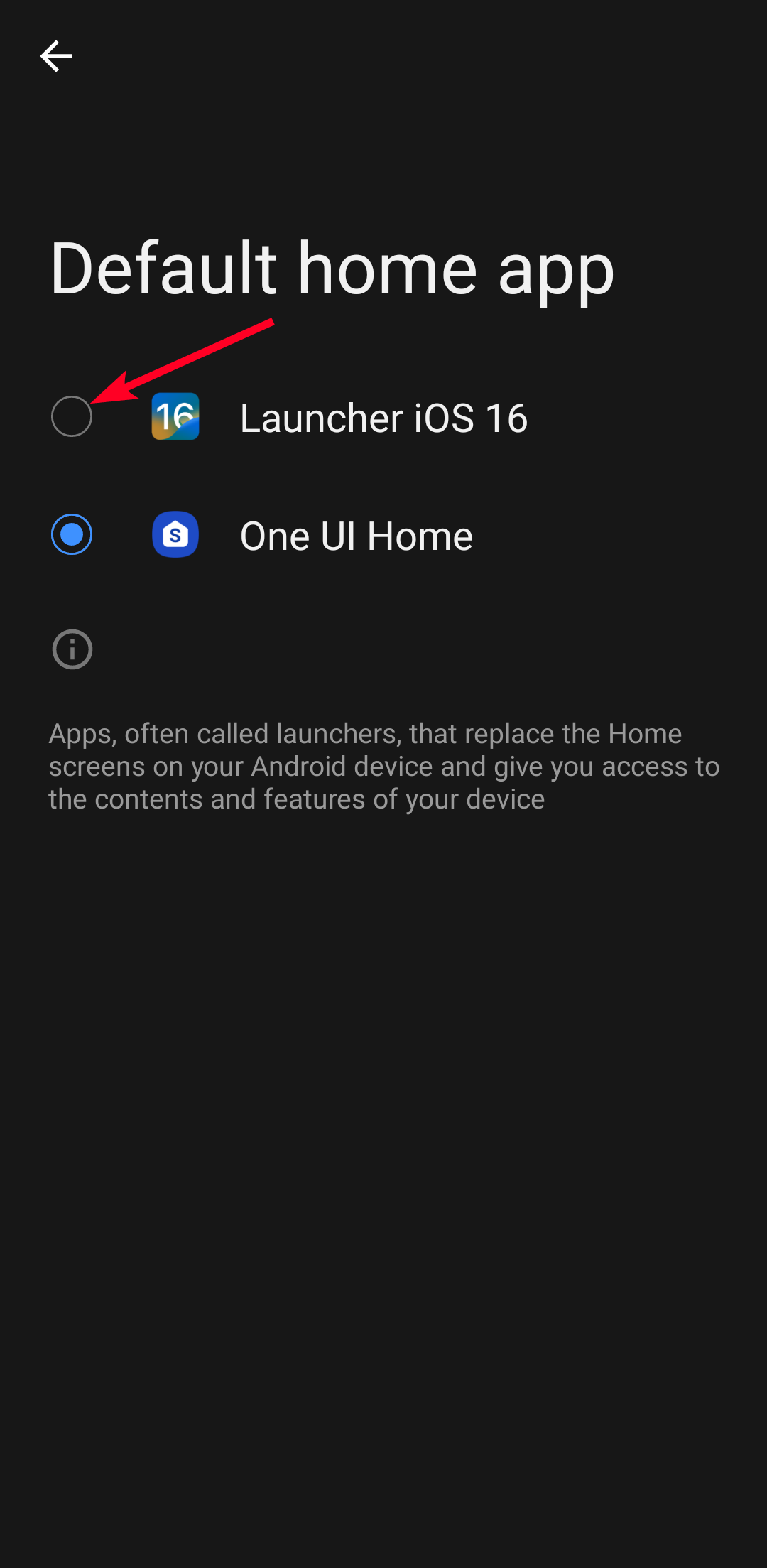
Download themes and icon packs to customize your experience
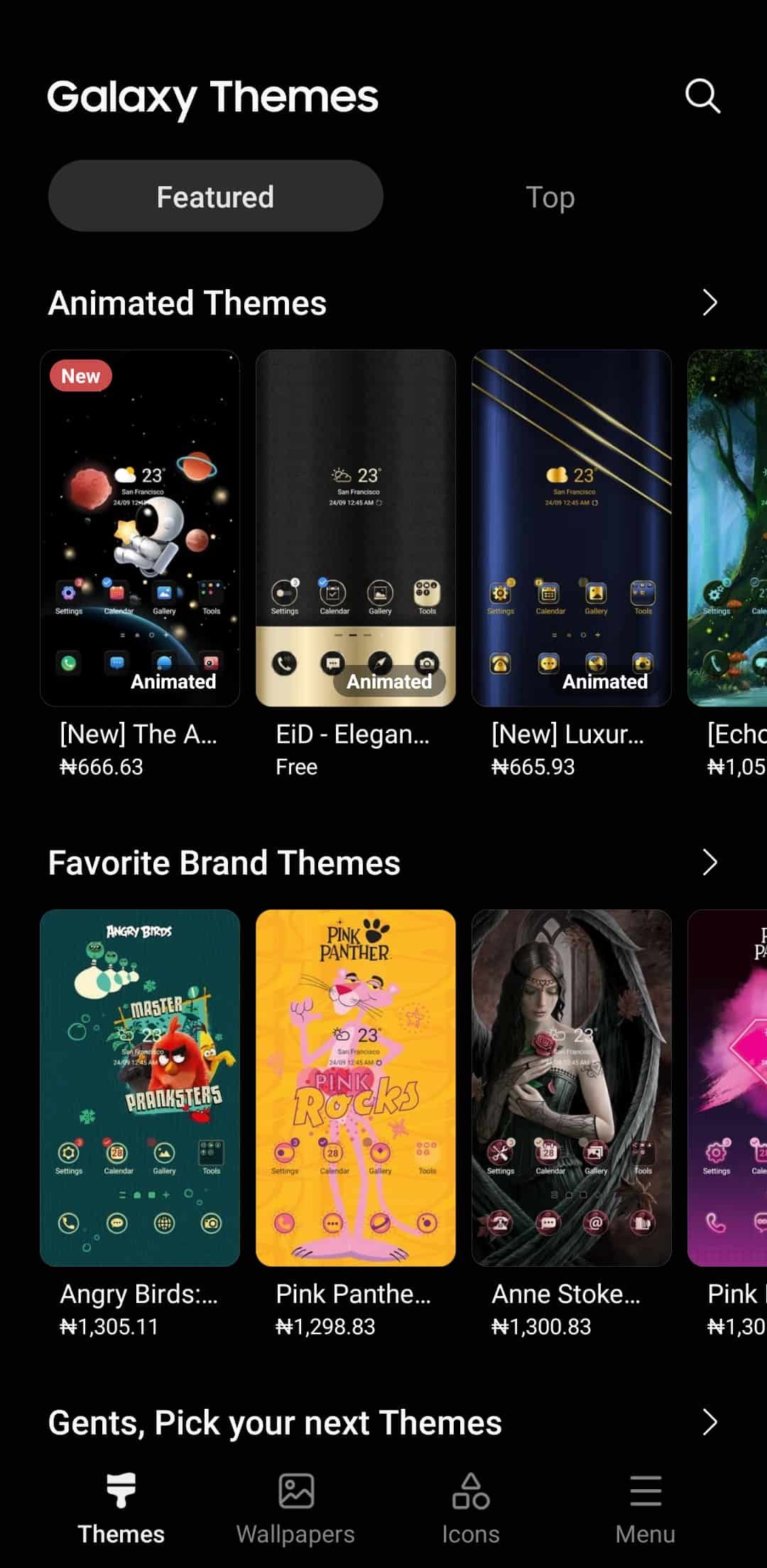
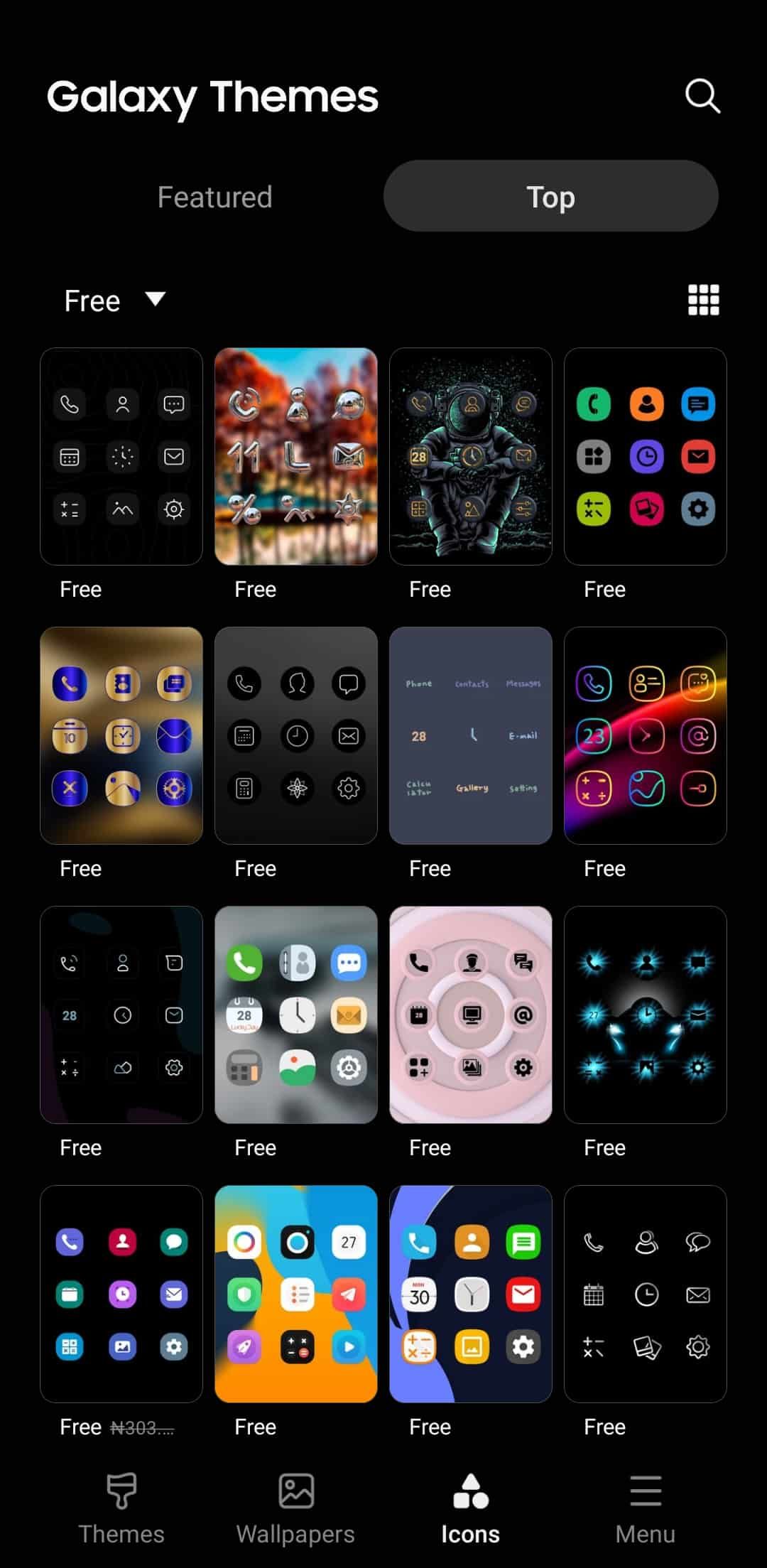
Themes are styles or designs that transform your phone’s user interface (UI), including icons, wallpapers, and menus. The transformation may not be noticeable if your phone is in dark mode, so you may need to deactivate it. Custom launchers allow you to interact with the apps on your home and lock screens while having built-in themes. They let you configure page transitions, the layout, and quick settings. You can also add widgets to personalize the screen with unique new features or elements.
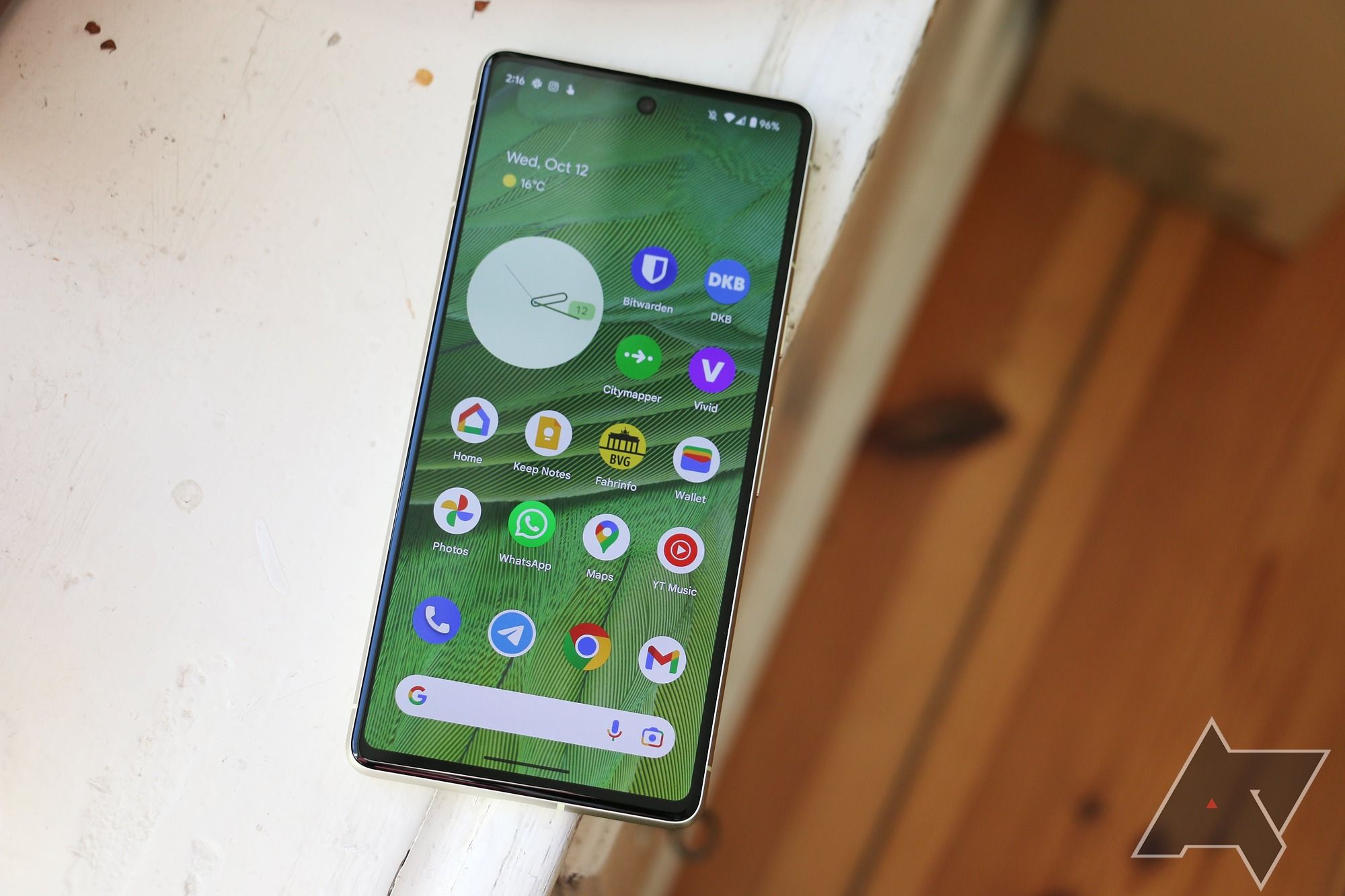
How to customize your Android 12 & Android 13 phone’s Material You theme
Superb smartphone software styling in a snap
If you don’t want to completely overhaul your home screen or UI, consider using an icon pack. These packs make it easy to change the style, shape, and color of your icons. For those with the latest Samsung phones, download and change app icons from the Galaxy Themes app. Other devices may require built-in theme apps or the Google Play Store to download icon packs, themes, and wallpapers.
No theme can completely transform your main and quick settings menus to look like an iPhone.
Install iOS app lookalikes to offer similar functionality
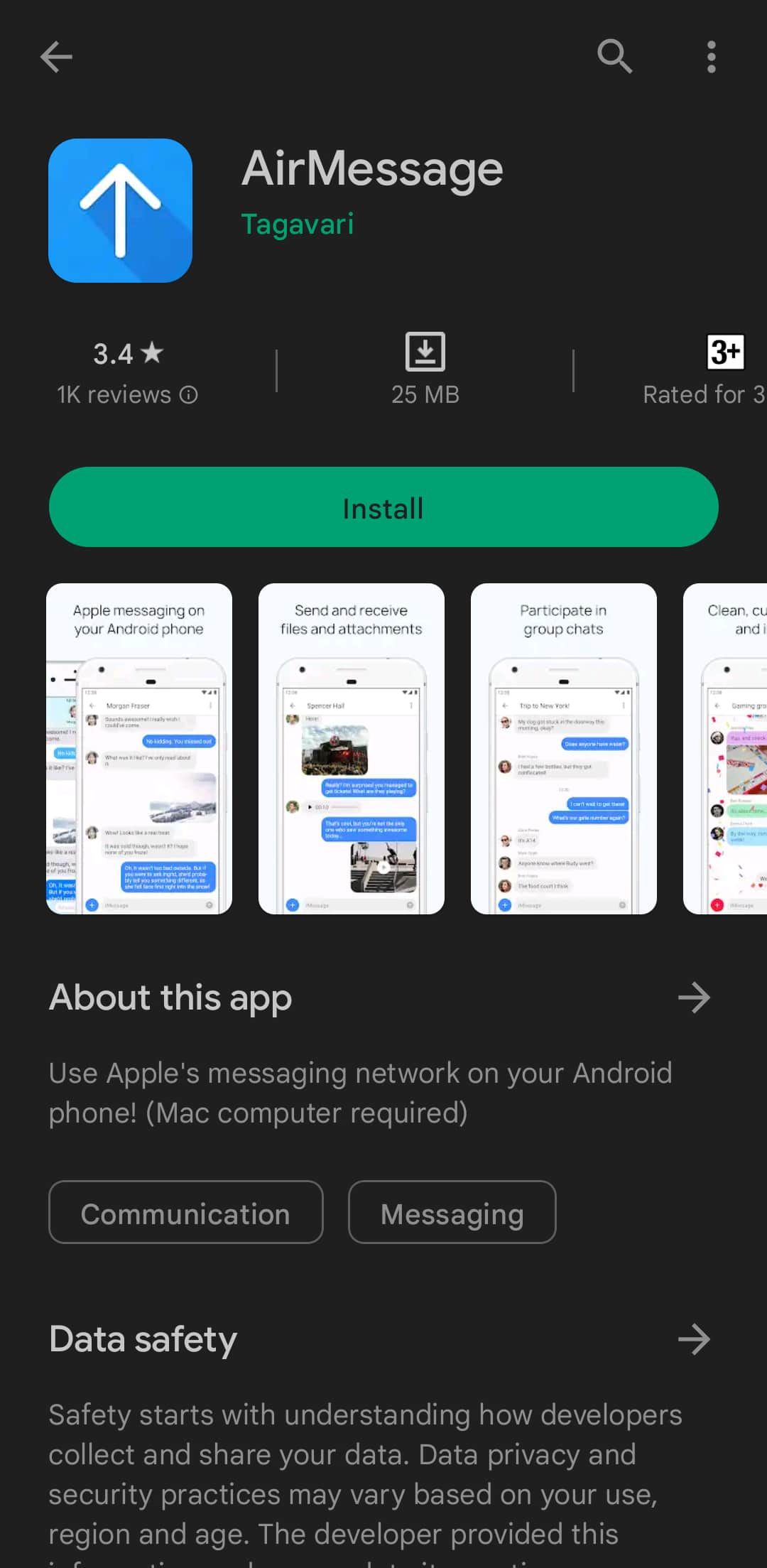
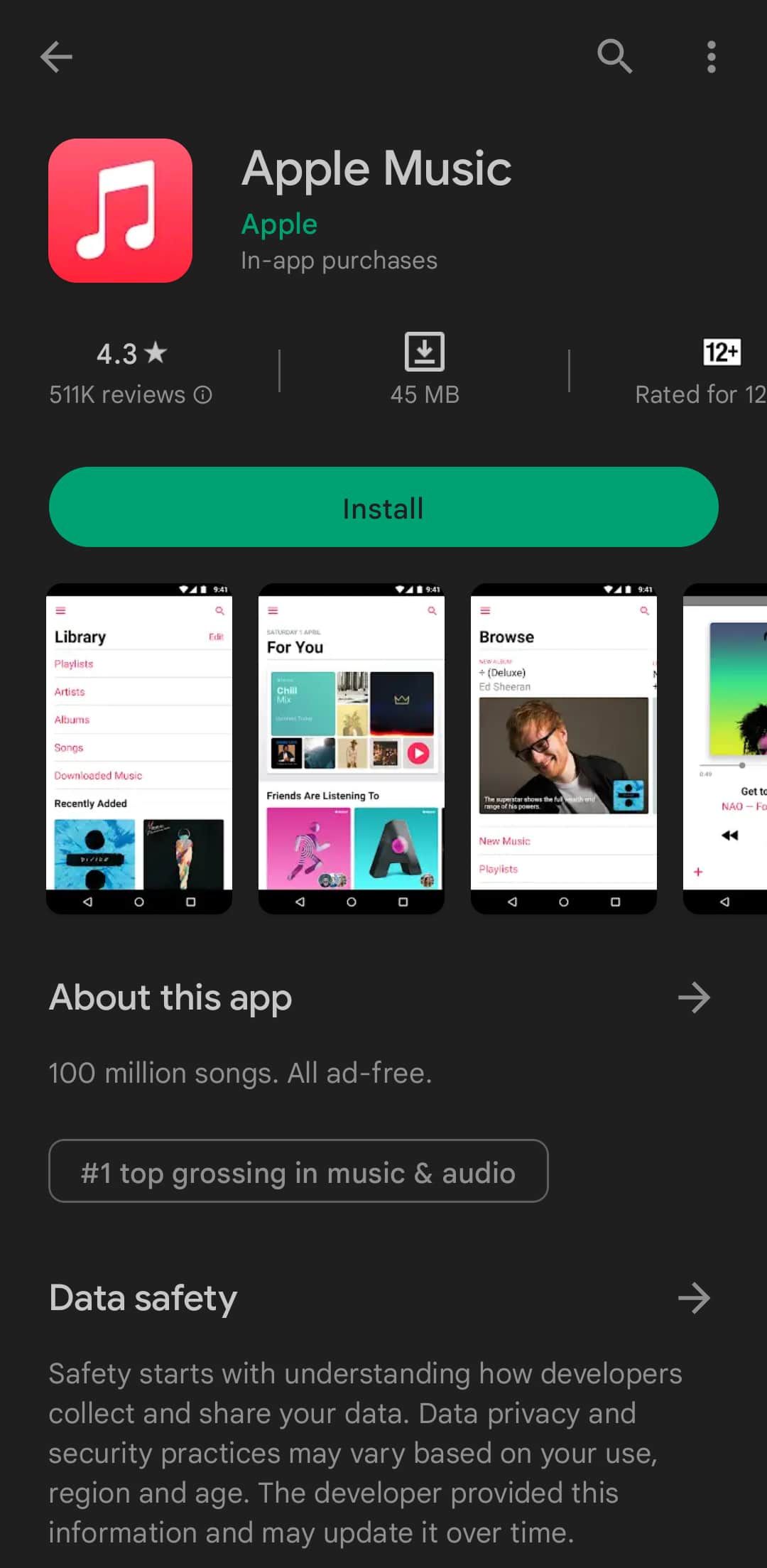
Apple’s closed ecosystem makes it impossible to install iOS apps without jumping through hoops. Although many websites claim to have official iOS apps for download, we don’t recommend installing them as they commonly contain malware that can damage your device. For a safe alternative, try alternatives to Apple apps, which you’ll find in the App Store.
AirMessage can work in a pinch to offer a limited iMessage experience. It has most of iMessage’s features but isn’t a direct one-to-one clone. As for utility apps, dozens of calculators and clocks on the Play Store emulate their iOS counterparts. Apple Music is also available on the Play Store, so you can access your library of songs and albums. As with all things Apple, you’ll need an Apple ID.
Get a lock screen app to replicate that iconic look
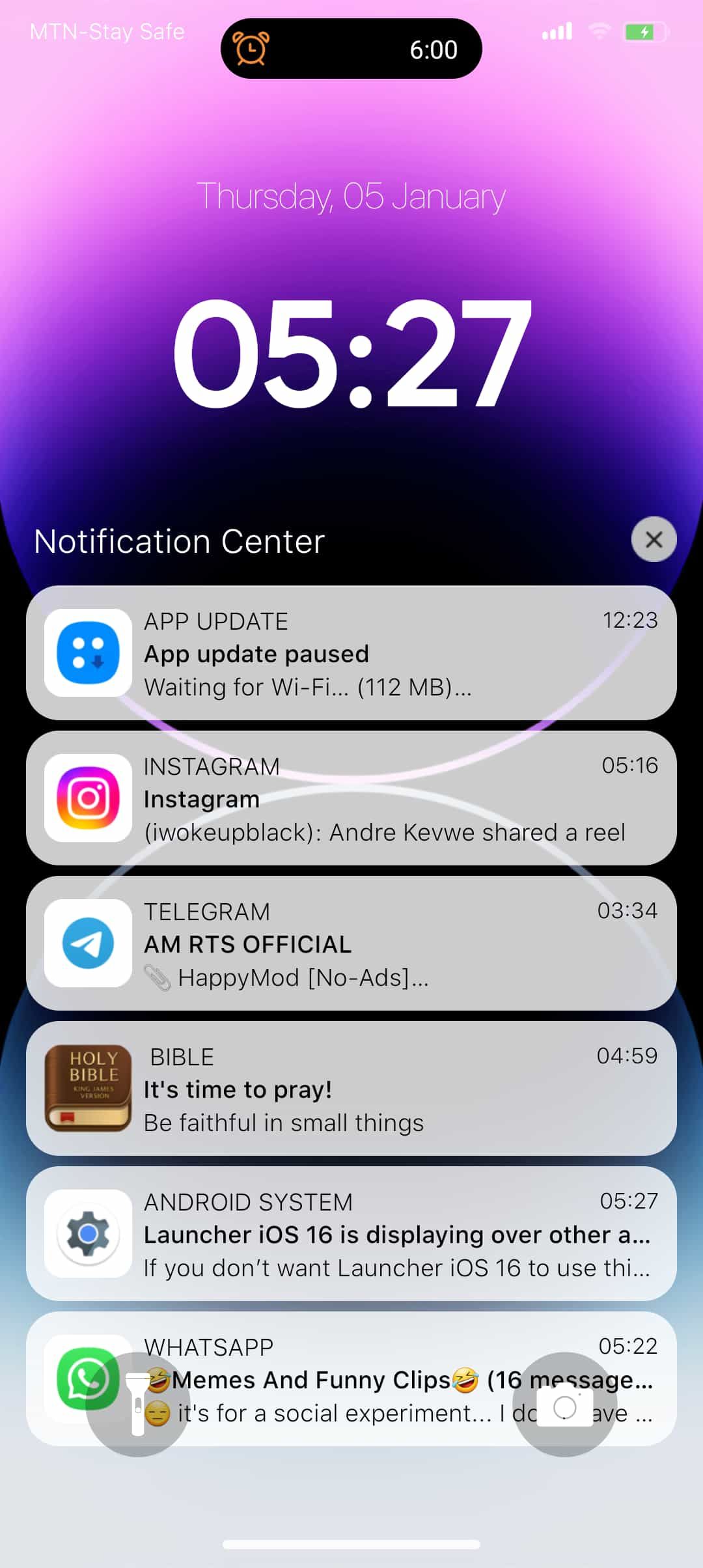
With Apple’s iOS 16 update came features that gave Android 13 a run for its money. One of those is the lock screen widgets. You can add widgets to your lock screen on iOS. This allows for quicker access and control and was not a feature on Android 13. Google apps were available as iPhone lock screen widgets despite not being available on Android. This is a rare example of iOS getting ahead of Android customization options. Android 14 tried rectifying this by giving devices that have the update some limited lock screen widget customization.

How to customize your Android 14 lock screen
Show off your personality without unlocking your phone
Download a lock screen app from the Play Store to get widgets on your Android’s lock screen. Depending on the app you download, you may be able to change your password or pattern style, date and time format, text size, lock sound, and more to resemble an iPhone’s features.
Use Control Center and assistive touch apps
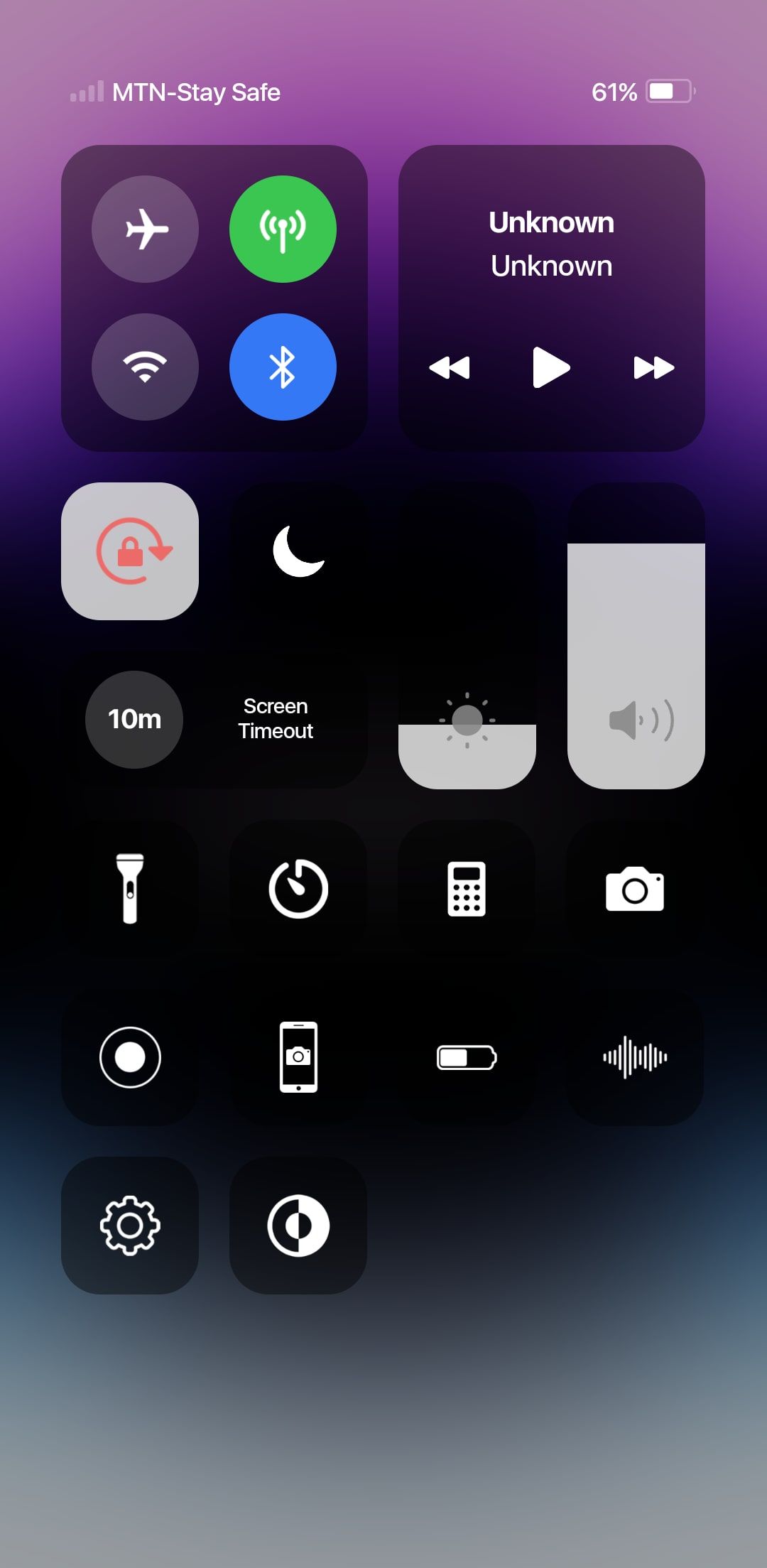
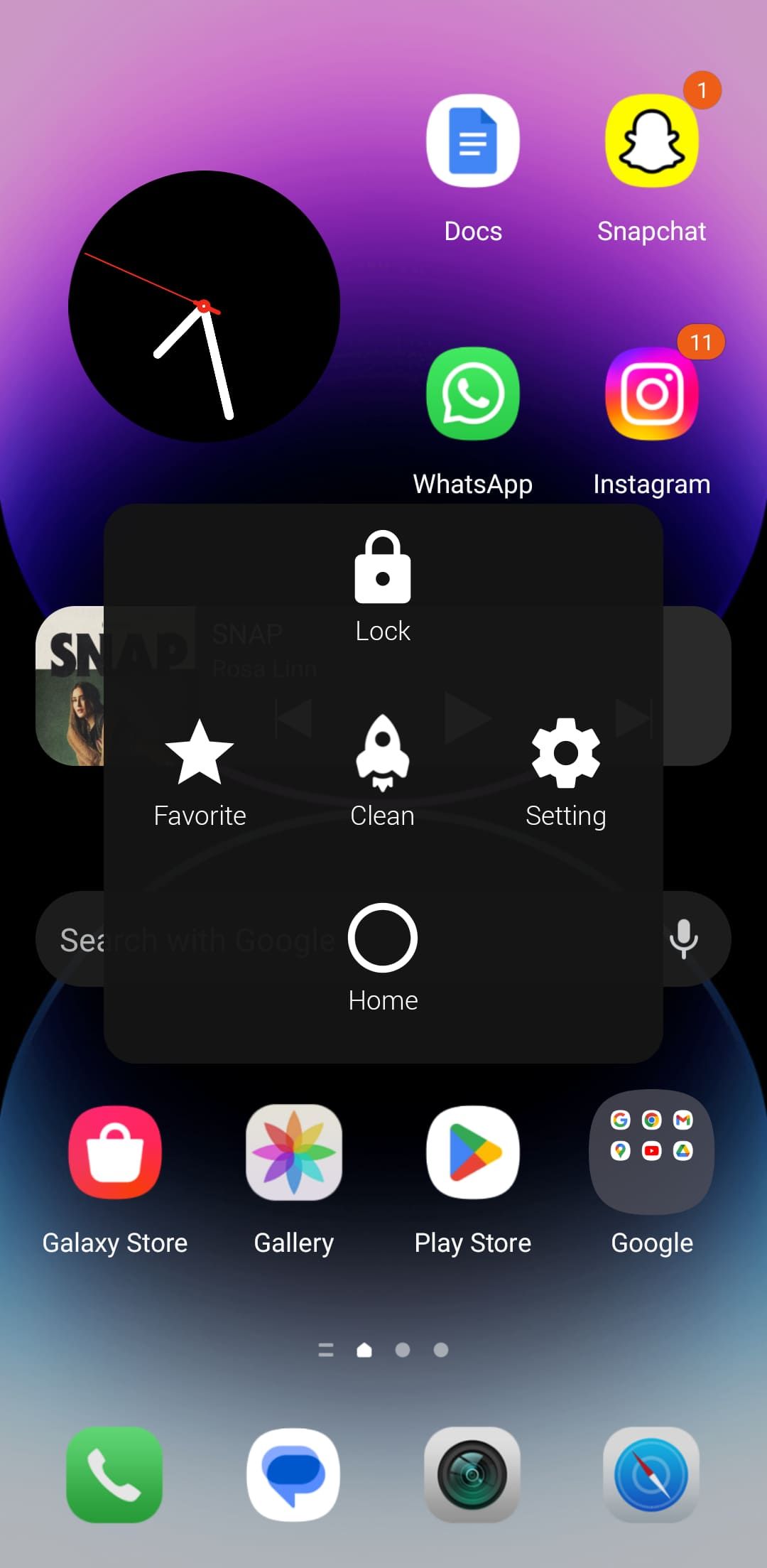
By default, Android phones have a Quick settings panel to view your app notifications and other details. You can access this feature by swiping down from the top of your screen. You can’t replace it with a Control Center app, but you can configure it with similar functionality. For example, some apps allow you to swipe from the bottom, left, right, or upper-right corner of your screen. Some Control Centers apps can include the iPhone assistive touch button. You can move it to any position.
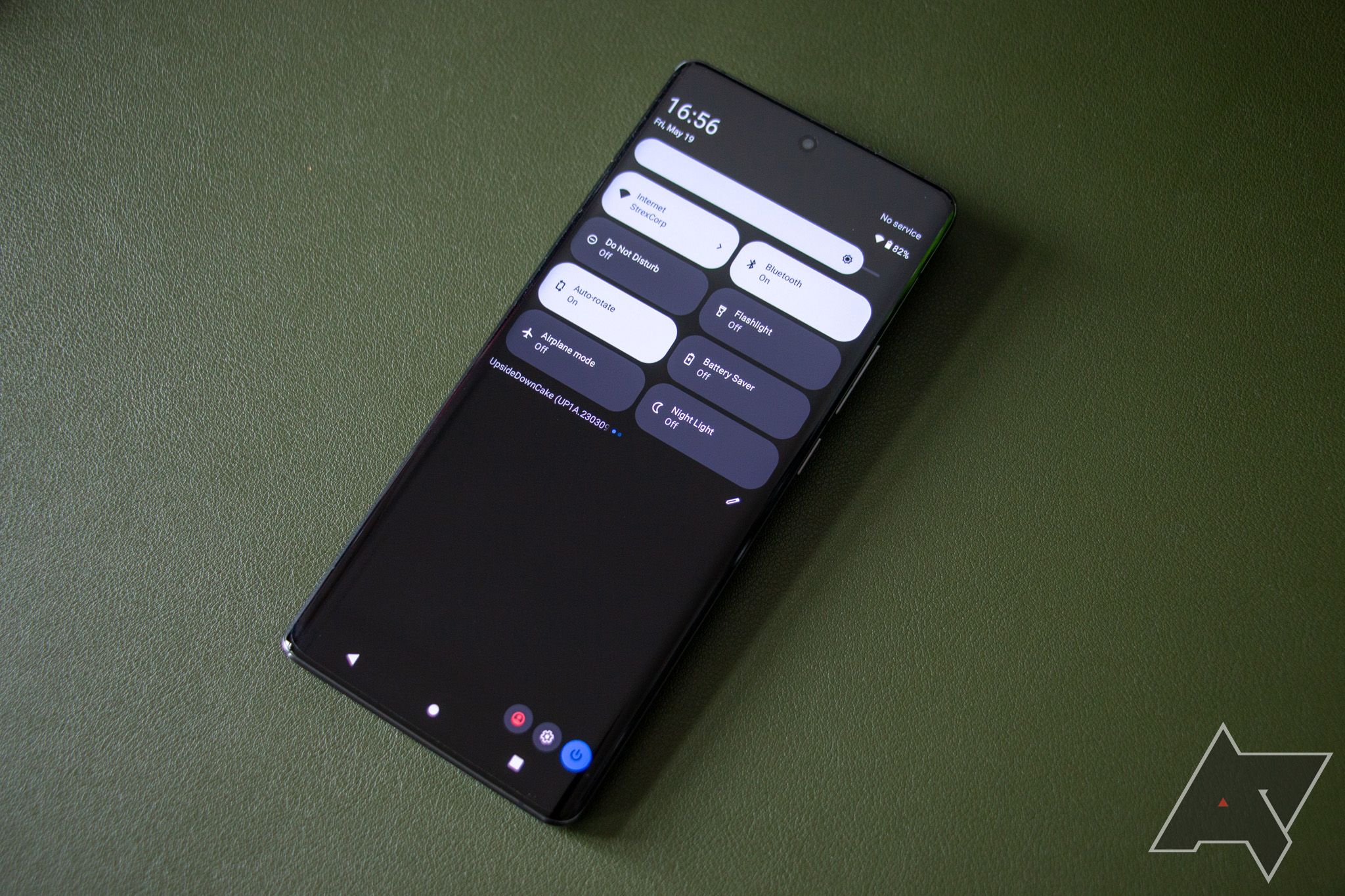
How to see which apps are running from Quick Settings
Find out all the active apps on your phone right from the Quick Settings panel
Most Control Centers have provisions for screenshots and recording. The feature only sometimes works, and your recordings can become corrupted. Some Control Centers may require you to download an in-app screen recorder or set an existing one as your default app within the Center.
Enjoy free iOS-style customization on your Android device
If you prefer to use Android but like the look of iOS on an iPhone, there are several ways to replicate that visual experience. You don’t need to switch from Android to iOS or buy an iPhone. Instead, install an app from the Google Play Store. Installing a third-party launcher designed to mimic an iPhone’s home screen is the easiest route since it has everything you need. You can also install other non-iPhone home screen replacement apps and use custom themes or icon packs to create a similar experience.
Source link


