When people think about ChromeOS, some of the best Chromebooks may immediately spring to mind. What you may not realize is that ChromeOS isn’t just limited to laptops. Both Chromeboxes and Chrome desktops have been around for years and aren’t just built for your needs at home.
The Lenovo Chromebox Micro was built to run ChromeOS, but not in the comfort of your home, although it will happily do that. Lenovo built the Chromebox Micro as a digital and interactive display solution to power screens and monitors in businesses. With that use case in mind, let’s find out how well it can handle your day-to-day needs.

Lenovo Chromebox Micro
The Lenovo Chromebox Micro is a small, quiet device designed for a specific use case. It was intentionally built for digital signage and interactive displays. It has plenty of ports, and its small stature allows it to fit just about anywhere.
- Small stature and quiet operation
- Well-suited to run digital signs
- Comes with Google Management Console License
- Pokey performance
- Limited onboard storage
- Better options are available for home and office use
Price, specs, and availability
The Lenovo Chromebox Micro was announced in December 2023 and comes in one color: black. It’s available in two different configurations. You can get it with a Google Management Console License for $389 or without the license for $249. It is currently available from B&H Photo.
Specifications
- CPU
- Intel Celeron N4500
- Memory
- 8GB LPDDR4x-4266
- Storage
- 32GB eMMC 5.1
- Ports
- HDMI 1.4b, headphone/microphone combo jack
- Operating System
- ChromeOS
- Dimension
- 163 x 19.7 x 79mm
- Weight
- 350g
- USB Ports
- 2 USB-C 3.2 Gen 1, 2 USB 3.2 Gen 1
- Networking
- Wi-Fi 6, RJ45
- Price
- $249
Design and hardware
Small enough to be tucked away anywhere
Lenovo designed the Chromebox Micro to blend into any area easily. At 163 x 79 x 19.7mm, it is perfectly built for cramped areas or attached to the back of a display. At just 350g, it has a premium feel while still being light enough to easily mount using the two M2.5 x L6 mounting holes set 100mm apart on the bottom of the device.
Looking at it from the top, the Chromebox Micro has a matte finish with a flat profile on the left side. The right side has a grooved design with the Chromebox logo etched into it. The front of the device has the same matte black finish. The left side houses the power button, while the right has a USB-C 3.2 Gen 1 port.
The back of the device reveals a plethora of ports on a device this size. You get a headphone combo jack, a USB-C 3.2 Gen 1 port, two USB-A 3.2 Gen 1 ports, an HDMI 1.4b port, and an Ethernet port. The Chromebox Micro also ships with a Google Security H1 chip, Wi-Fi 6, and Bluetooth 5.1.
If you need a keyboard or a mouse, you will need to supply them yourself, as Lenovo doesn’t include them. It’s disappointing that a keyboard wasn’t included because, even if the Micro is destined for display signage, you will need one to get past the initial setup.
Software
ChromeOS keeps things moving
If you have used any ChromeOS device in the past, you know what to expect here. Even on low-powered devices, ChromeOS is quick, fast, and efficient. The main use of the Chromebox Micro is to drive digital signs and interactive displays. Once you get your initial login set up and squared away, your preferred sign software will launch and take over. From that point, the Chromebox is expected to constantly run without issues and with minimal interaction.
If you bought the Google Management Console license, you can manage the device through the Google Management Console. This console serves as an Admin area, allowing you to check device enrollment, push updates, change the signage, or even take over the screen with Chrome Remote Desktop.
That’s not to say that the Chromebox Micro isn’t up to the task of working as a small form factor PC at home or in the office. ChromeOS hasn’t been limited in any way, and you can even enable Linux for software development or Linux-based applications. The Chromebox Micro comes with the Android Play Store, allowing you to download your favorite Android apps. It also comes with Google’s productivity suite for when you need to get some actual work done.
Performance
Easily pushed to its limits
With an Intel Celeron N4500 processor, 8GB of LPDDR4X-4266 RAM, and 32GB of eMMC 5.1, the Lenovo Chromebox Micro is efficient, but a bit pokey.
During my testing, I tried to push the Chromebox Micro much harder than it was likely intended for. I connected it to my 4K monitor and drove it daily to see how it handled a normal workflow. Upon connecting to my monitor through the HDMI input, it would only register a maximum 30Hz refresh rate, which made everything feel janky. Luckily, a ChromeOS update immediately rectified that and, after the reboot, restored the refresh rate to its proper 60Hz.
With an Intel Celeron N4500 processor, 8GB of LPDDR4X-4266 RAM, and 32GB of eMMC 5.1, the Lenovo Chromebox Micro is efficient, but a bit pokey.
The Celeron N4500 is the primary culprit of the pokiness. Running Geekbench 6, the N4500 managed to get a single-core score of 479 and a multi-core score of 746. While benchmarks aren’t always indicative of real-world performance, in this case, it was spot-on.
The two-core Celeron N4500 struggled far too often to keep up. Running Chrome with Spotify in the background, the performance was quite laggy. The Micro’s saving grace was its inclusion of 8GB of RAM. Having 8GB of RAM on ChromeOS is more than enough to keep applications ready and move things along. As soon as the processor caught up, the Chromebox would keep on chugging. Compared to something like the Acer Chromebox CXI5, the Chromebox Micro is far less suited for general home or office use.

Acer Chromebox CXI5 review: Small package, big potential
Fast speeds, solid features, and casual gaming thrills on a budget
With only 32GB of storage and no expandable storage, don’t expect to go too app-heavy with this device. It’s enough for the absolute basics, but you can quickly fill up the internal storage.
Thanks to its fanless design, the Chromebox Micro was completely silent, no matter how hard I pushed it. Not having a fan is also important for keeping the internals clean from the dust and dirt that often come with being small enough to get tucked away in corners and cabinets. This wasn’t built to be used as a primary computing device, so maybe it’s a bit unfair to treat it that way. As a device primarily geared toward running signage, it’s powerful enough to do that job.
Competition
The Acer Chromebox CXI5 is a great alternative for anyone who wants to buy a Chromebox but needs something with a bit more flexibility. This Chromebox has plenty of ports, premium build quality, and various configurations to suit your needs. Unlike the Chromebox Micro, this Chromebox does not have a fanless design, so you may sometimes hear the fans kick on. The CXI5 is also a bit more expensive. It starts at $350, but that cost quickly rises if you need a stronger processor or more RAM.
The HP Chromebox G4 is a great alternative for businesses looking for something with significantly more power than the Chromebox Micro. With an Intel Core i5-1345U, 8GB of RAM, and 64GB of eMMC storage, this Chromebox will have no trouble keeping up with your needs. It’s a bit bigger than the Chromebox Micro, so it may not fit in all space-constrained areas, and at $639, it is considerably more expensive.
The Asus Chromebox 5 is very similar to HP’s offering, but it comes in a few different configurations that hit all the price ranges. At $294, the base model features an Intel Celeron 7305 processor, 4GB of RAM, and 128GB of SSD storage. 4GB of RAM is a little low, but you can get it with 8GB for a mere $10 more. It is also available with a 12th Gen Intel Core i3, i5, or i7 processor, but the price quickly jumps with the stronger processors. It doesn’t have a fanless design, and the Chromebox 5 is quite a bit larger than the Chromebox Micro.
Should you buy it?
The Lenovo Chromebox Micro is a solid offering with a very targeted audience. It was designed specifically to drive digital signs or interactive displays. It’s small enough that space is of minimal concern. Its fanless design means you won’t hear any noise, and the internals will remain clean in dusty environments. For its size, it has plenty of ports for all of your peripherals.
The Chromebox Micro is a bit of a mixed bag when it comes to performance. Its dual-core Intel Celeron processor is weaker if you want to use it as a desktop. It can get the job done, but frequent slowdowns limit its appeal. Running digital signs requires little processing power, so it’s perfect for its intended usage.
The Lenovo Chromebox Micro is a solid offering with a very targeted audience.
The Chromebox Micro can even suit your home or office needs if you have low-performance requirements. At just $249, I can see this being a child’s first computer for parents who don’t want their child on a mobile device. It will stutter and lag a bit due to the Celeron processor, but it’ll let you run Google Docs and a couple of browser tabs with some patience. There are stronger options that cost a little more but will give a much smoother experience.
If you run a business and fit the Micro’s intended use case, the Lenovo Chromebox Micro is a great choice. It’s priced right and, more importantly, can be deployed quickly and easily.

Lenovo Chromebox Micro
The Lenovo Chromebox Micro is a small, quiet device designed for a specific use case. It was intentionally built for digital signage and interactive displays. It has plenty of ports, and its small stature allows it to fit just about anywhere.
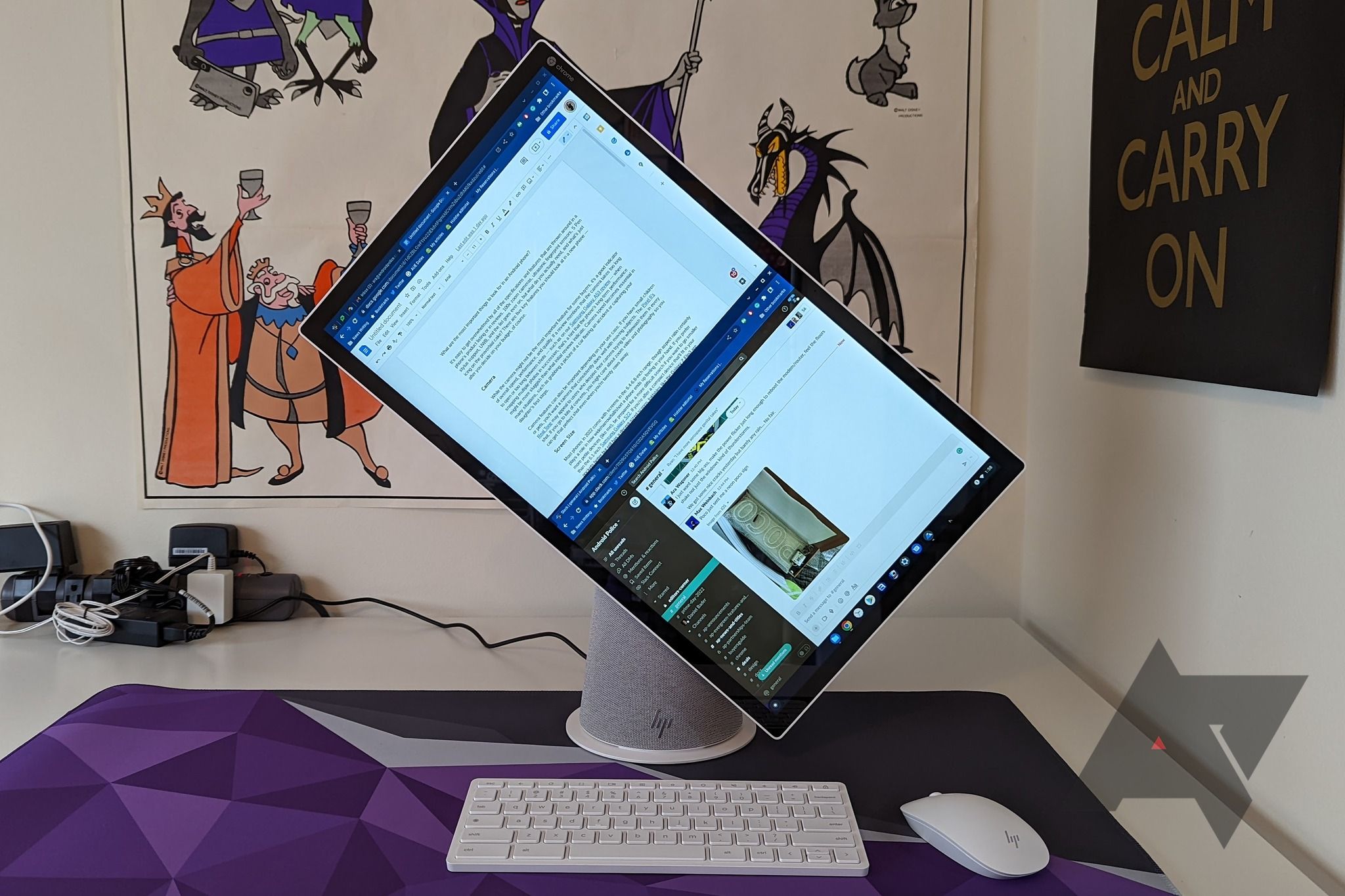
Best Chromeboxes and Chrome desktops in 2024
Want ChromeOS but not in a laptop? Check out these awesome (and more permanent) desktop alternatives
Source link




