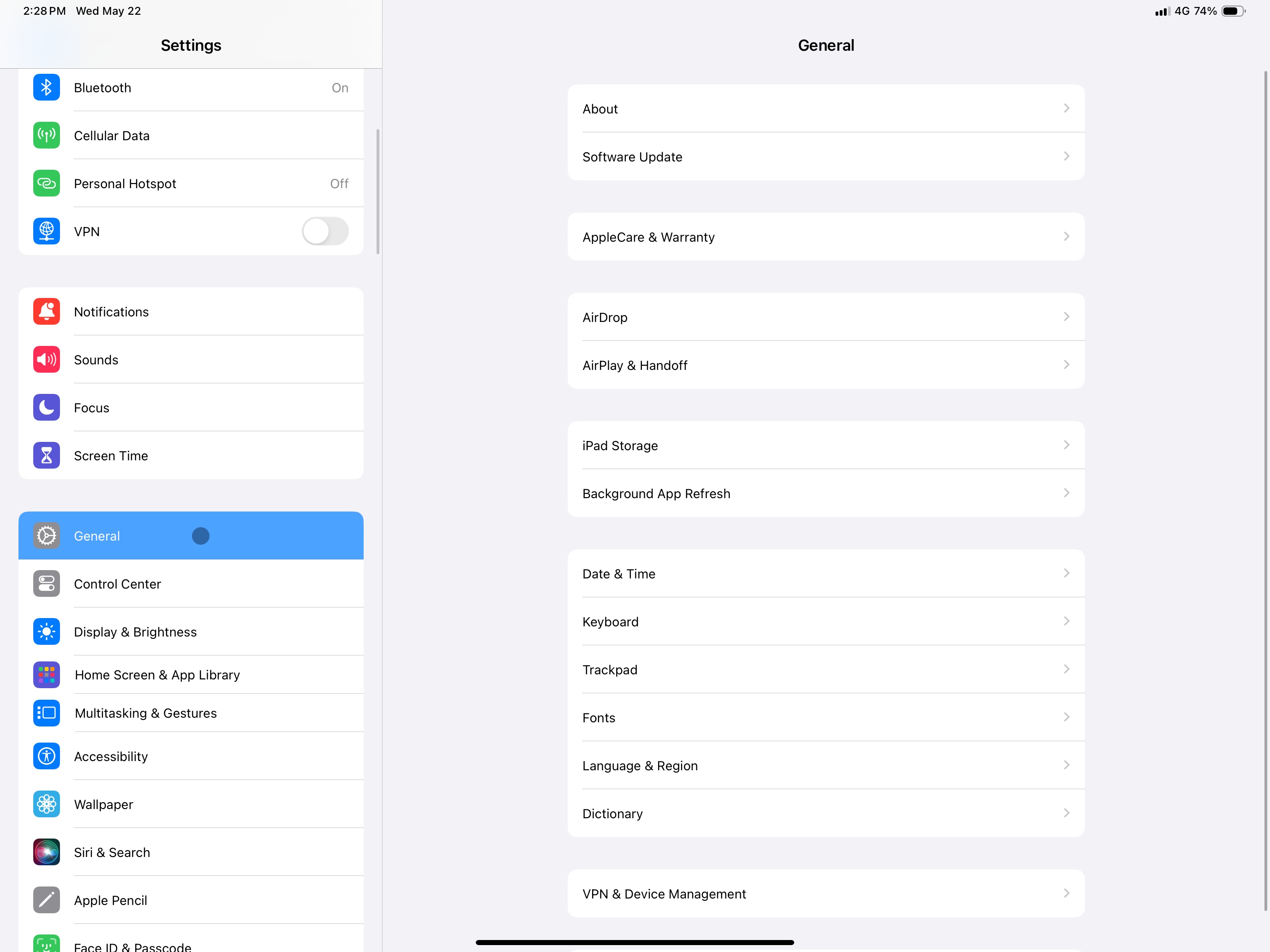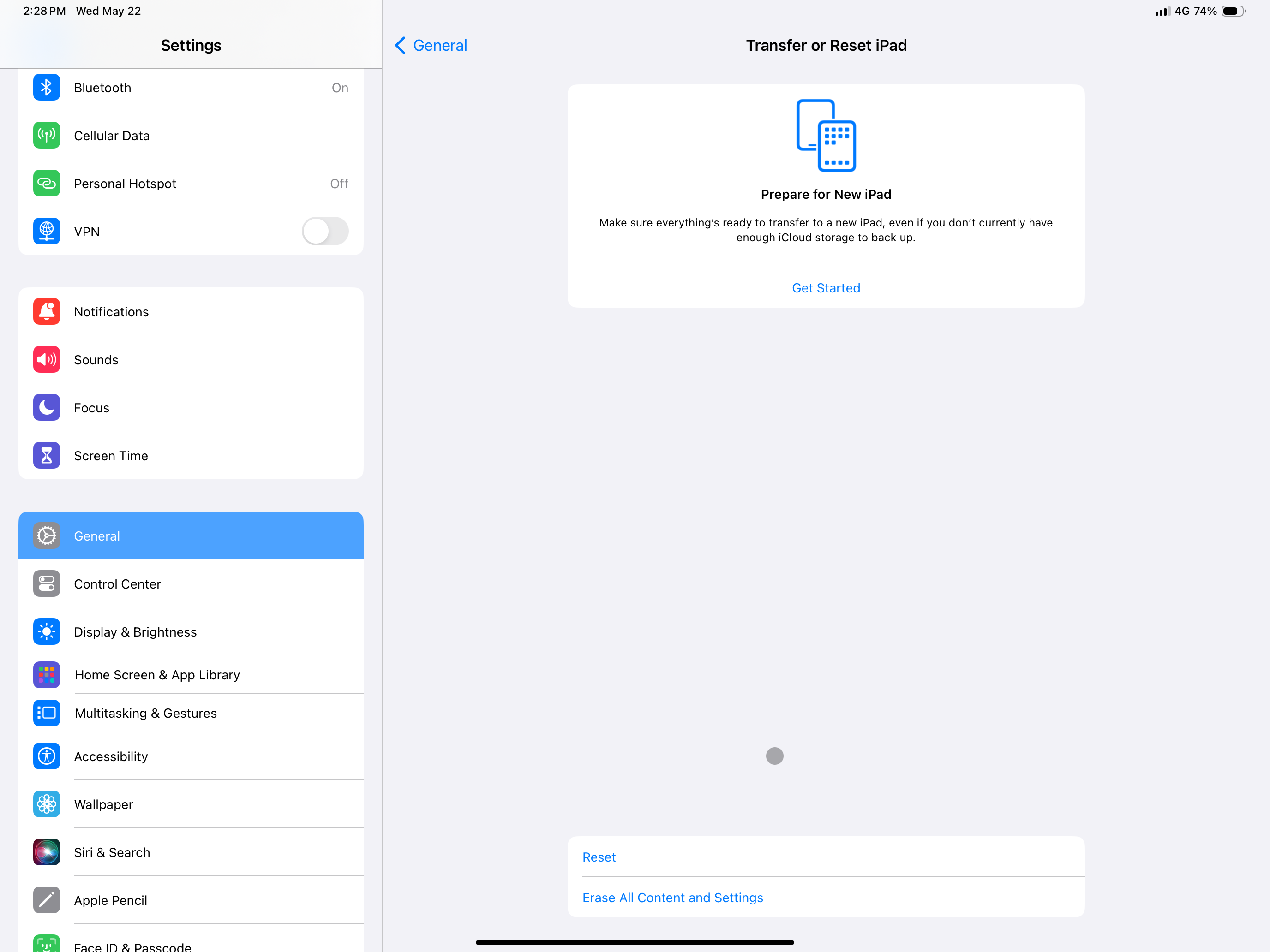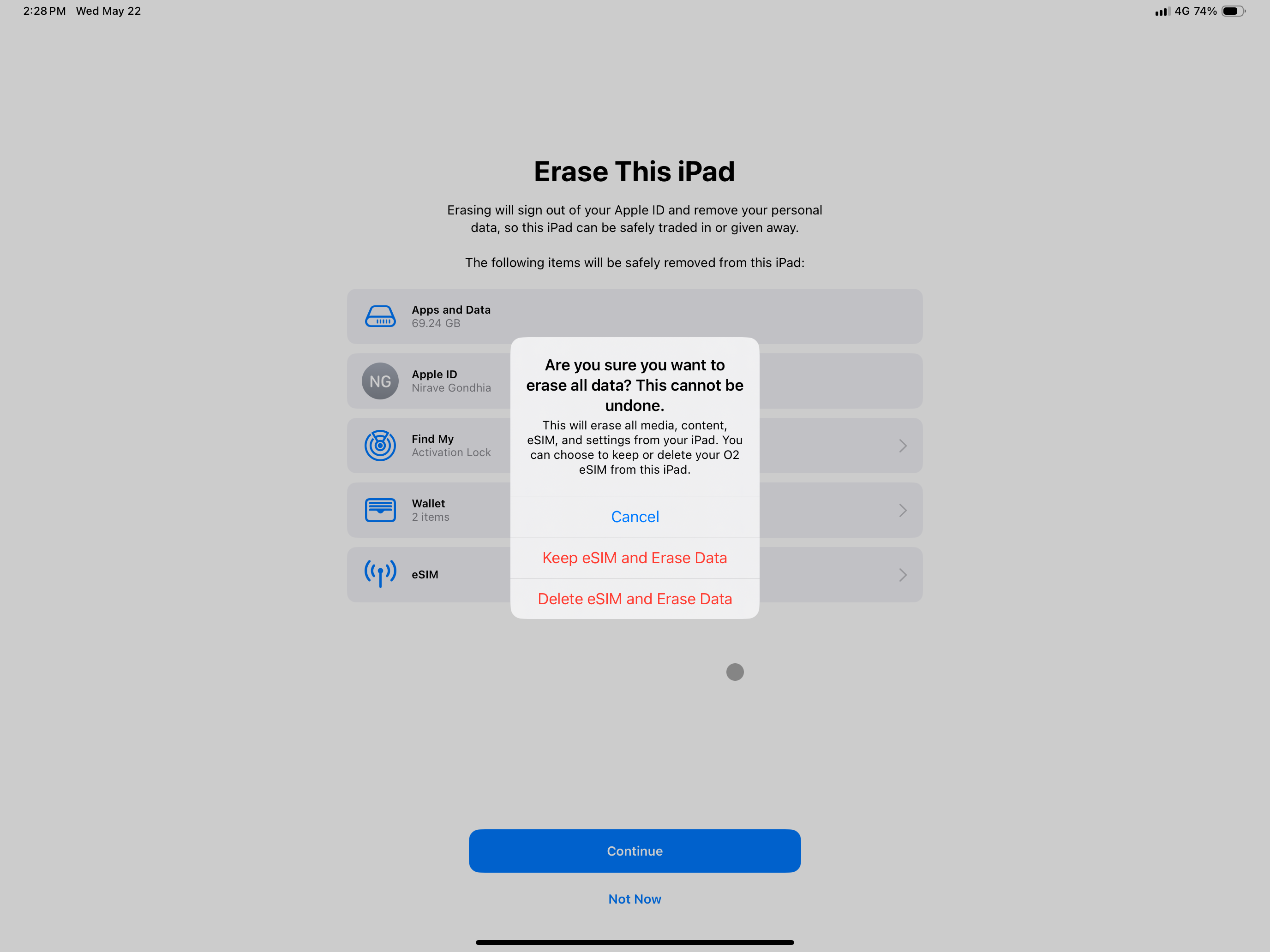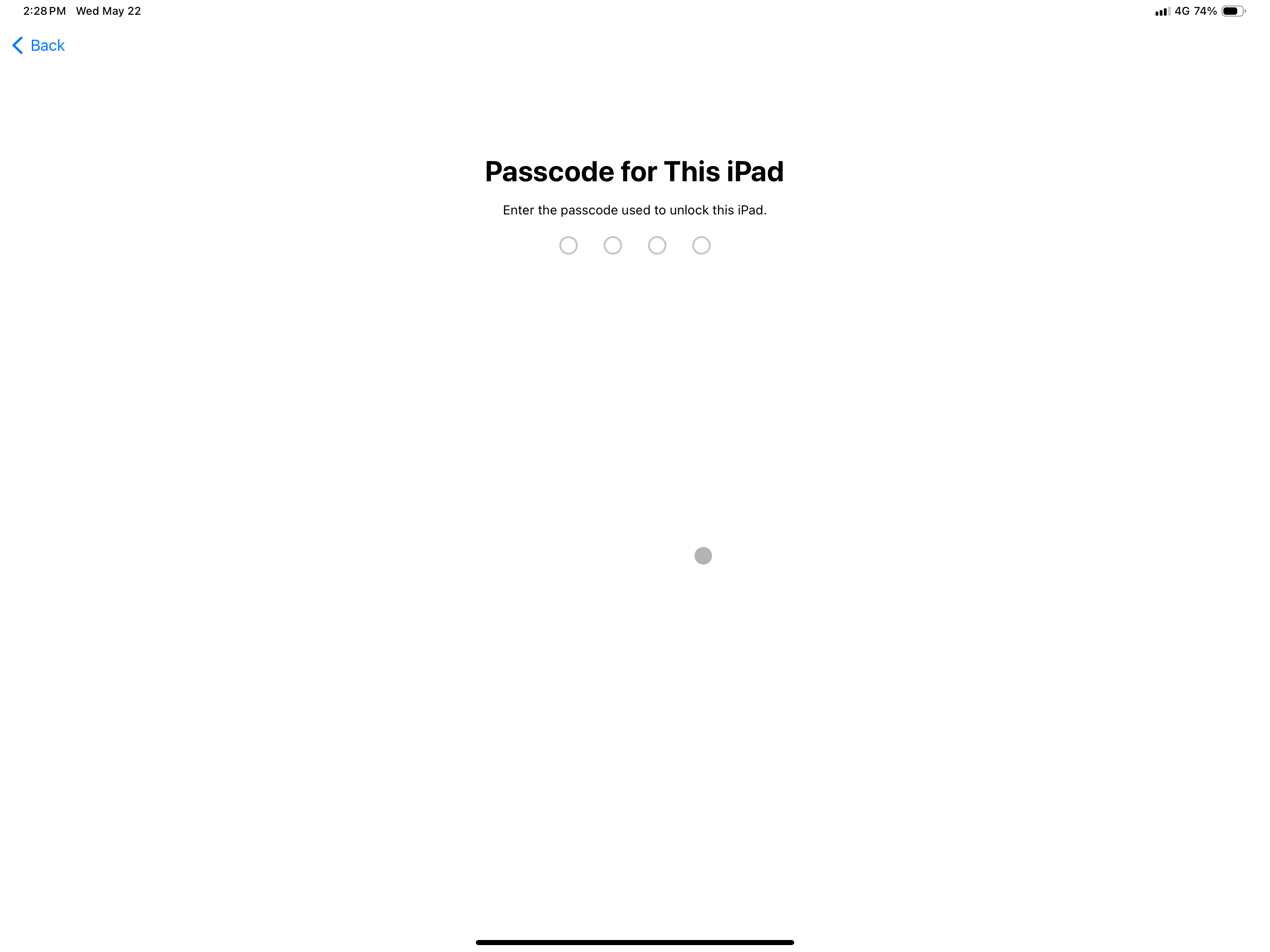For when something has gone very wrong with your iPad
If you upgrade your iPad and gift, sell, or trade in the old one, perform a factory reset to delete all your data. A factory reset erases all content and settings on your iPad, leaving it as good as new for someone else to use. We show you how to factory reset an iPad, whether you are upgrading to the new M4 iPad Pro or one of the best Android tablets. We also show you how to reset your iPad without the password and using the Apple Configurator.
Before you get started
It only takes a few minutes to factory reset your iPad. Before you start, prepare your iPad for a factory reset to avoid losing important data.
- A factory reset returns your tablet to the state it was in when it left the factory. When you perform a factory reset, all your data, including contacts, photos, videos, music, passwords, files, accounts, and messages, are deleted. All the settings are reverted to default. Resetting your iPad also turns off Find My. If you lose your iPad, you can’t track it down unless you sign in again with an Apple ID.
- Back up your iPad before performing a factory reset. This way, you can restore your data on a new device. Save your files over a secure Wi-Fi connection to avoid using cellular data during the transfer.
- Keep your iPhone passcode ready. You will enter it to complete the factory reset. Also, have your Apple ID login information handy. This helps you access your iCloud data across all your devices.
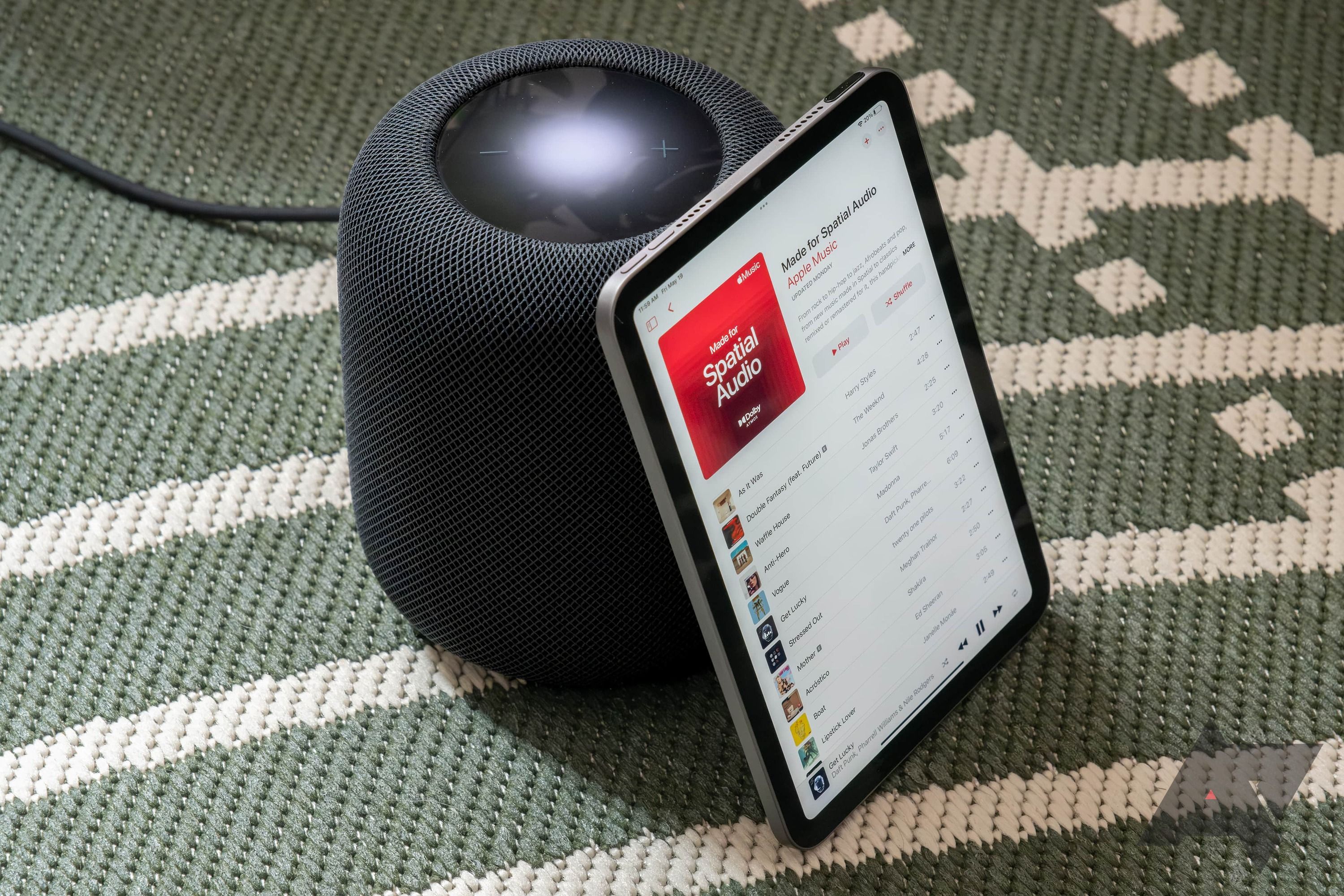
What is Apple HomeKit?
Siri over Alexa, anytime, anywhere
How to factory reset an iPad from Settings
If you remember your passcode and created a backup, factory reset your iPad from the Settings app. Follow these steps to learn how.
- Open the Settings app on your iPad.
- Select General.
- Tap Transfer or Reset iPad.
- Tap Erase all content and settings, then tap Continue. If you have a 4G or 5G iPad, choose to keep or erase your iPad’s SIM when prompted.
- Enter your passcode.
- Select whether you want iCloud backup or not.
- Enter your Apple ID password. Your iPad begins the factory reset process and reboots.
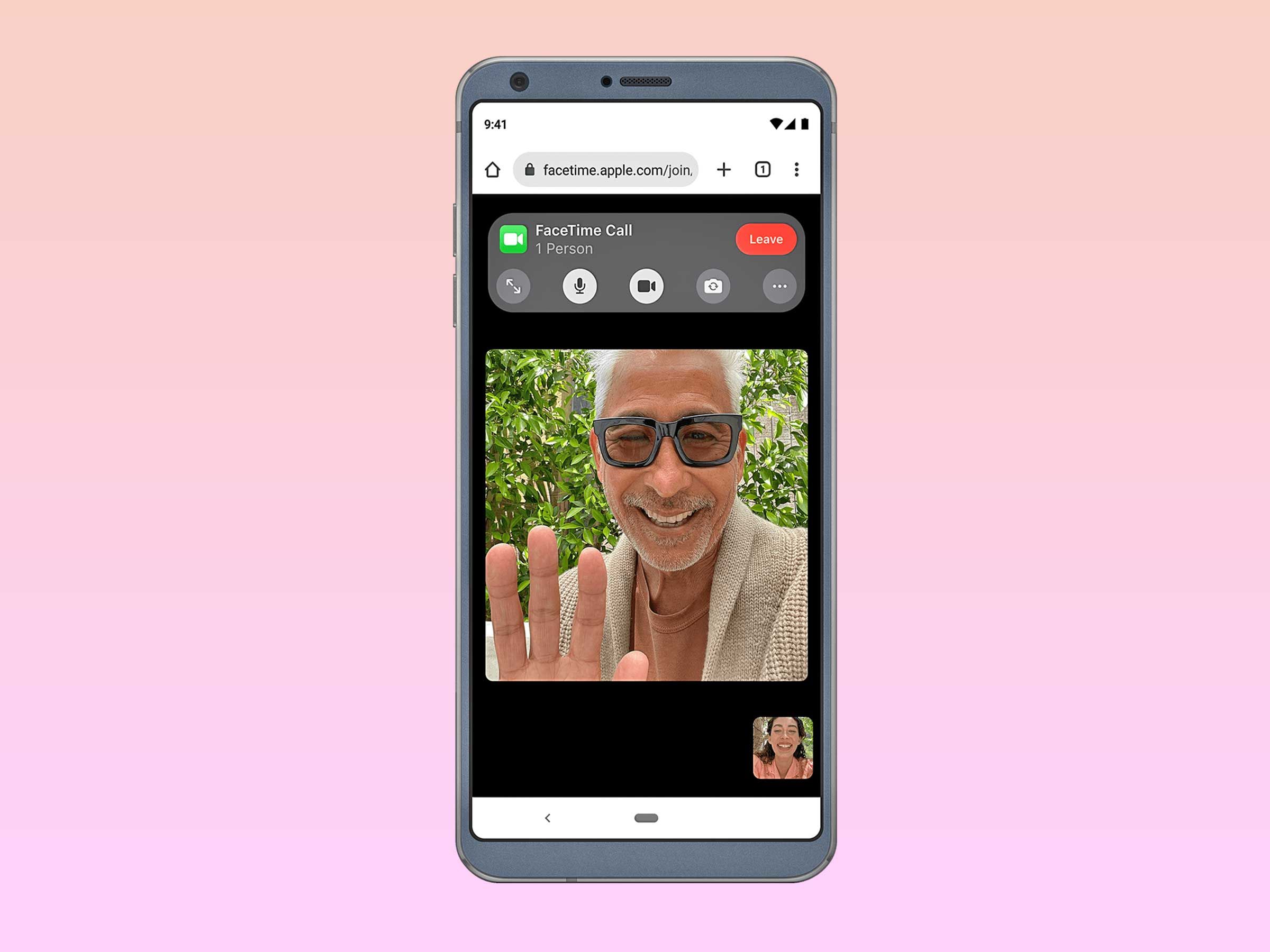
How to use FaceTime on your Android device or PC
It’s possible, but there are better alternatives
How to factory reset an iPad with iTunes
You can use the Finder app on your Windows or Mac PC to factory reset your iPad. Use this method if you don’t remember your iPad passcode. However, you must have access to the email address and password associated with your Apple ID.
- Connect your iPad to a Mac or Windows computer with a USB cable.
- Open the iTunes app on your PC. Make sure you have the latest version of the app.
- Shut down the iPad.
- Enter recovery mode. If you have an iPad without a home button, press the volume up button, press the volume down button, and hold the power button until the recovery screen appears. If you have an iPad with a home button, hold the home and power buttons until the recovery screen appears.
- iTunes displays a pop-up asking you to Update, Restore, or Cancel. Choose Restore.
How to factory reset an iPad with iCloud
iCloud lets you factory reset your iPad remotely. Have your Apple ID password handy and turn on Find My iPad.
- Go to iCloud.com/find and sign in using your Apple ID and password.
- Select your iPad from the All Devices drop-down menu.
- Click Erase iPad from the menu that appears.
- Click Erase.
- Enter your Apple ID and password.
- Verify your identity by entering a two-factor authentication code.
- Enter your mobile number and a message. These details help someone who finds your lost iPad contact you.
- Tap Done. Your iPad resets to factory settings.
How to factory reset an iPad using Apple Configurator
The Apple Configurator is a tool that lets you supervise iOS devices. It is available for download on Mac devices. Follow these steps to factory reset an iPad with the Apple Configurator.
This method doesn’t work for a supervised iPad. Turn off supervised mode in Apple Configurator before starting a factory reset.
- Install Apple Configurator on your macOS computer.
- Open Apple Configurator and connect your iPad to your PC via USB.
- Select your iPad.
- Click Actions, then select Advanced.
- Click Erase All Content and Settings.
How to remove iPad Activation Lock after a factory reset
If your iPad shows the Activation Lock screen after a factory reset, follow these tips to remove it.
- Enter the Apple ID and password associated with that iPad.
- Ask the owner of the Apple ID to go to iCloud.com/find and remove the iPad from their account.
- Contact Apple Support. You must provide proof of ownership, such as the serial number on the original box, and confirm that the iPad is not in Lost Mode. Apple cannot turn off Activation Lock on iPads that are managed in Supervised Mode.
- If your iPad is managed by a Mobile Device Management (MDM) system, remove Activation Lock by obtaining an Activation Lock bypass code from your MDM console. This code is typically found in the Systems Manager section of your MDM console.

How to identify the iPhone or iPad model you own
Know your iPhone or iPad model and pick accessories accordingly
Give your iPad a fresh start
Factory reset your iPad to delete its data and bring it back to factory settings. A factory reset can also help you troubleshoot software issues. You can factory reset your Apple AirPods to troubleshoot glitches or transfer ownership. While you are at it, learn how to reset an Apple Watch.
Source link