The Galaxy Watch 6 and Watch 6 Classic get a lot of love here at AP, as is evident by their position in the best smartwatches list. The Watch 6 series boasts an intuitive user experience, accurate sensors, and more.
You can track your health metrics, get call and message notifications, and monitor exercise. Its raise to wake feature automatically lights up the display when you raise your wrist, letting you see the time and notifications without touching the screen. However, there might be occasions when you wouldn’t want it to turn on. This guide shows you how to turn off the raise to wake feature on the Samsung Galaxy Watch 6.

How to turn off move reminders on the Samsung Galaxy Watch 6
Give yourself a break and silence annoying inactivity alerts
How to turn off raise to wake on the Galaxy Watch 6
The Samsung Galaxy Watch 6 allows you to turn off the Raise wrist to wake toggle button. Turn the toggle on again to reactivate the feature. If you want the feature to turn off automatically during bedtime or when you are at the movies, activate Theater or Sleep mode (previously called Bedtime mode). It ensures the watch display does not wake up when you raise the wrist you are wearing the watch on.
We use screenshots from a Samsung Galaxy Watch 6 in this guide. However, a similar process applies to the Galaxy Watch 4 and Galaxy Watch 5.
Turning off raise to wake from the screen wake-up section
- Swipe down on the home screen of your Galaxy Watch 6.
- Scroll down and tap Settings (cog icon).
- Select Display.
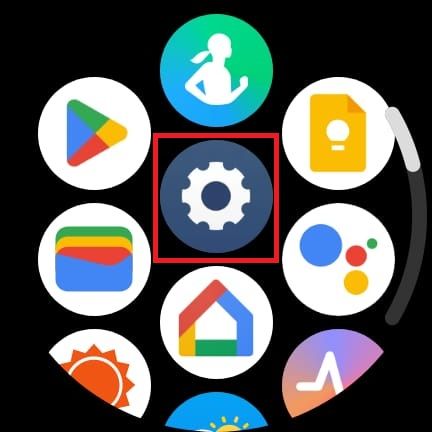
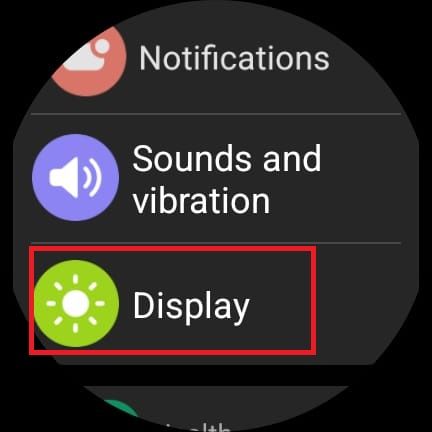
- Scroll down to the Screen wake-up section.
- Turn off the Raise wrist to wake toggle.
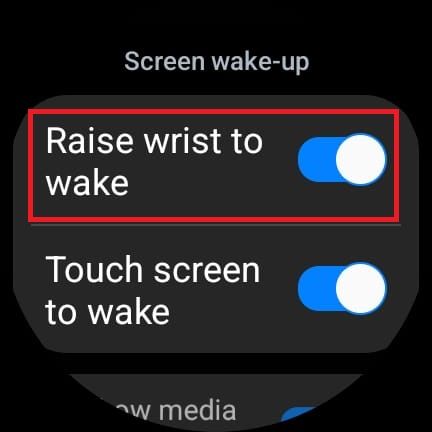
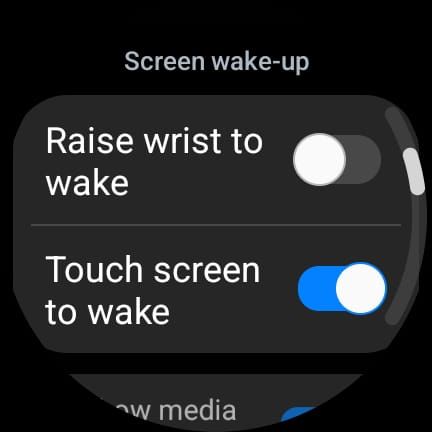
- Go back to the home screen.
Turning on Sleep or Theater mode
If you shift around or roll over while sleeping, the raise to wake function activates and lights up the screen, potentially ruining your sleep. The feature can also annoy others if you’re at a theater or any dimly lit area.
Sleep mode deactivates the Raise to Wake option and Always On Display. It also automatically turns on the Do Not Disturb mode. Meanwhile, the Theater mode is less flexible. Besides turning off the Raise to Wake and Always on Display features, it mutes incoming calls, notifications, and alarms.
- Swipe down on the home screen.
- Scroll down and tap Settings.
- Scroll down and select Modes.
- Choose the Sleep or Theater button.
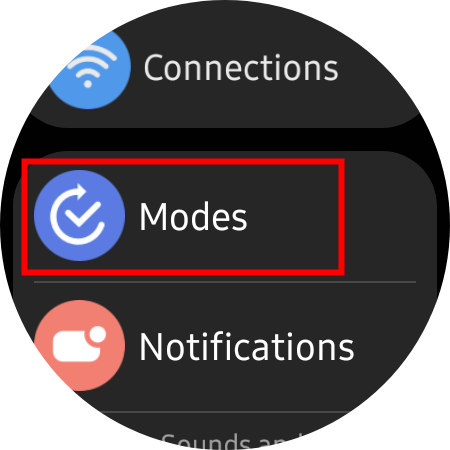
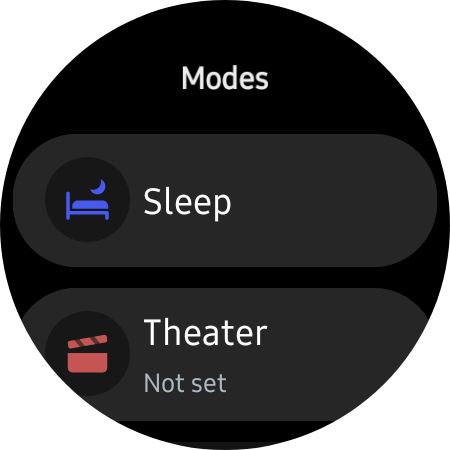
- Select Turn on.
If you don’t see the mode in the Status panel, turn it off on your Samsung Galaxy phone from the Modes and Routines menu.
- Open Settings on your phone.
- Choose Modes and Routines.
- Tap Sleep.
- Select Start.
- Select your Sleep and Wake-up time from the clock.
- Select the days when Sleep mode should be on.
- Tap Next.
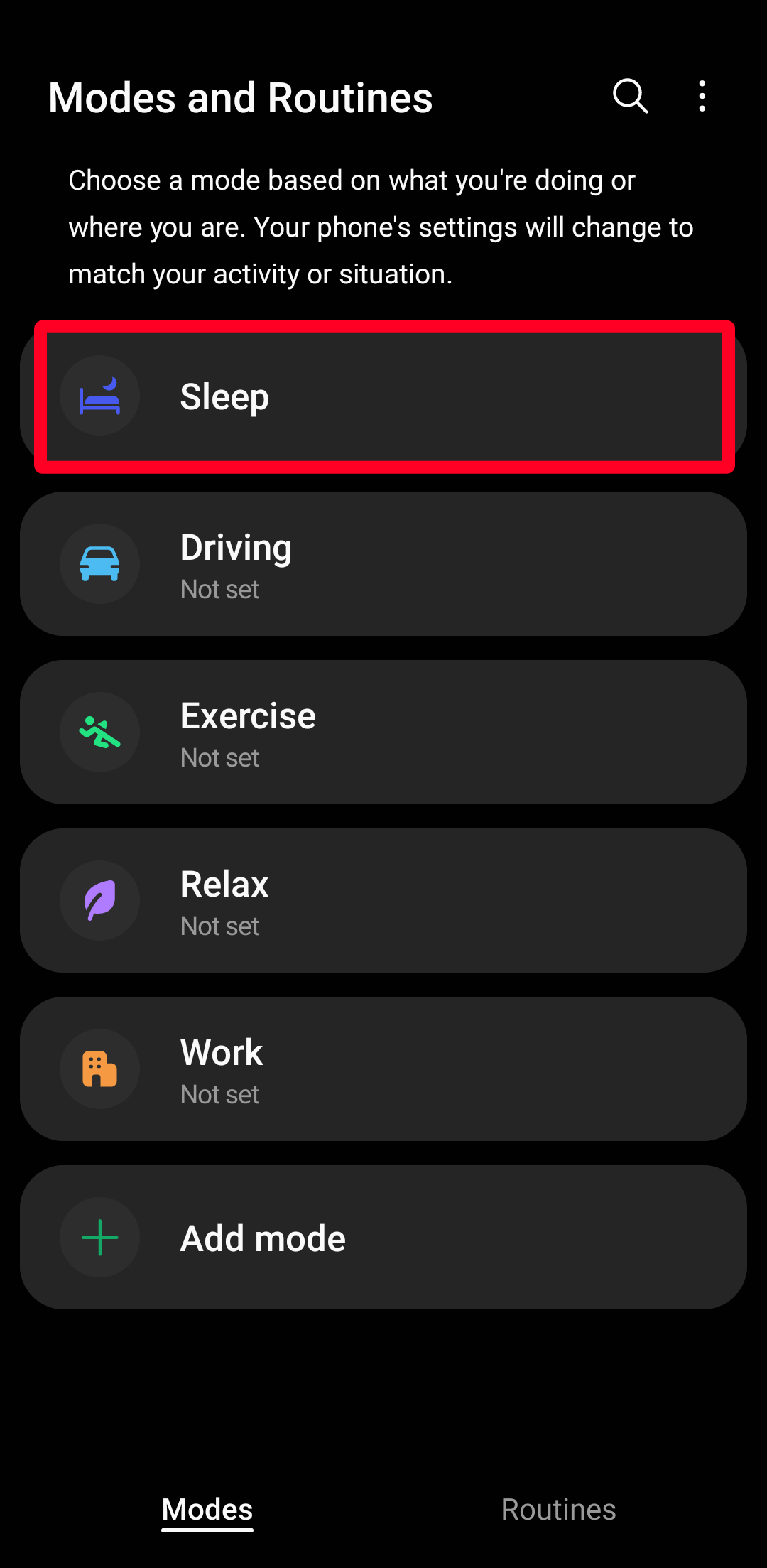
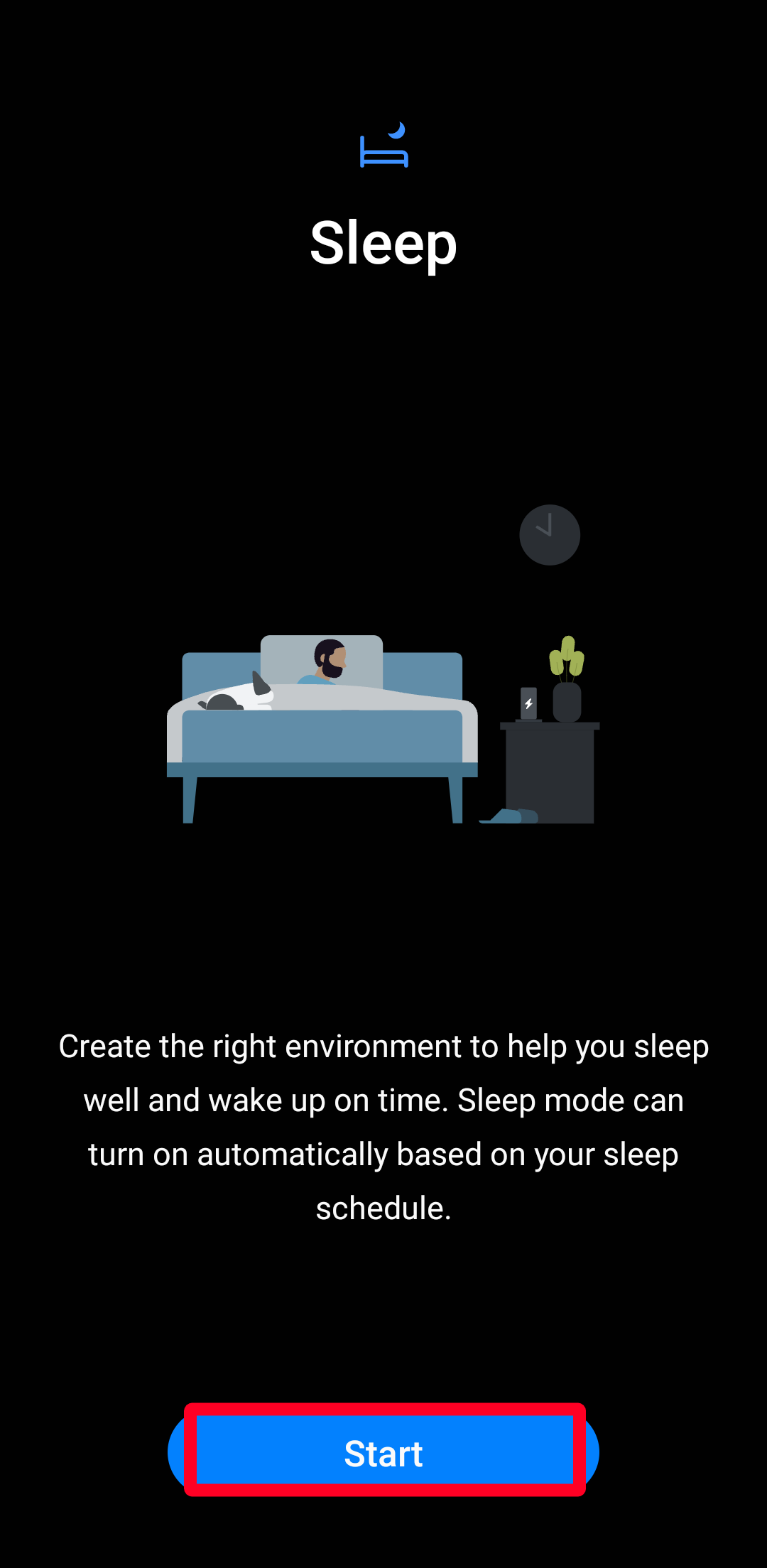
- Follow the on-screen instructions to customize Sleep mode and tap Done.
- Select Turn on to activate Bedtime mode.
Turning on Sleep or Theater mode on your Galaxy Watch 6 automatically activates the same mode on your linked Galaxy phone, and vice versa. Ensure you sync these modes so they work on both devices.

How to enable and measure ECG on Samsung Galaxy Watch 6
Checking for AFib is a breeze on Galaxy Watch
Get the most out of your Galaxy Watch 6
Change the wake-up settings on your Samsung Galaxy Watch 6 to suit your preferences. Scheduling sleep or theater modes is also a good option when you get ready for sleep or watch movies in a theater. To get the latest features and level up your smartwatch game, ensure your Galaxy Watch 6 has the newest software version. Get access to more functions by pairing your device with a Samsung smartphone.
-

Samsung Galaxy Watch 6
The Samsung Galaxy Watch 6 is surely one of the best Android watches available, especially if you are already in the Samsung ecosystem. With a sapphire crystal display, Exynos W930 processor, 2GB of RAM, and up to a 425mAh battery, this watch is built to be a solid performer.
-

Samsung Galaxy Watch 6 Classic
Samsung’s latest generation of the Galaxy Watch 6 comes in a larger Classic version. It sports a bigger case and a physical rotating bezel to control the watch, alongside all the other welcome improvements in the vanilla Watch 6.
Source link
