Wi-Fi calling, also called VoWiFi, VoWLAN, or voice over Wi-Fi, allows you to use your Wi-Fi signal to make and receive phone calls. The service appeared on T-Mobile and Sprint networks in 2007, and other carriers soon followed. Wi-Fi calling is available on modern phones, and you don’t have to install an app to use it. Even though it’s a nifty feature, it often results in dropped calls due to inconsistent signal strength. If you’re losing calls because of Wi-Fi calling, you may want to turn it off.
Why should you use the Wi-Fi calling feature on your phone?
Wi-Fi calling can be a great help when you want to make or receive a call where network coverage isn’t the strongest. Most network providers include the cost of VoWiFi in their plans, and Wi-Fi calling is often turned on by default.
Moreover, it typically offers superior call quality compared to standard cellular in areas with weak network coverage and enhances the calling experience. While it’s prone to call drops due to fluctuating signals, it isn’t as severe as cellular call drops.
Keep in mind that cheaper prepaid plans might not offer Wi-Fi calling support. So, check with your carrier if Wi-Fi calling is available with your current plan.

Wi-Fi 7 explained: How fast is it and when can I use it?
Learn how Wi-Fi 7 will improve your network with much faster speed, reliable internet, and better smart home connectivity
What are the differences between VoIP and VoWiFi?
You may have heard the term VoIP when reading up on Wi-Fi calling. When you use apps such as Google Voice, Skype, or WhatsApp, whether on mobile or desktop, you’re using VoIP technology. VoIP stands for Voice over Internet Protocol. It converts analog voice signals into digital data packets that are sent over the internet to make or receive calls. You don’t need a SIM card. All you need is access to the internet (Wi-Fi or mobile data).
In contrast, VoWiFi, another term for Wi-Fi calling, is a service offered by network carriers for placing calls over a Wi-Fi connection instead of using the cellular network. You don’t need to install an app to enjoy VoWiFi capabilities, but your smartphone must have a SIM card.
How to turn off Wi-Fi calling on Android
If you turn on VoWiFi on your phone and get multiple notifications regarding Wi-Fi calling or if your device’s battery drains quickly, follow the steps below to turn it off on your Android phone.
Turn off Wi-Fi calling on a Samsung Galaxy phone
The following guide uses a Samsung Galaxy S22 Ultra phone running Android 13-based One UI 5.1, but the process is similar for most recent Samsung phones.
- Open Settings.
- Tap Connections.
- Select Wi-Fi Calling.
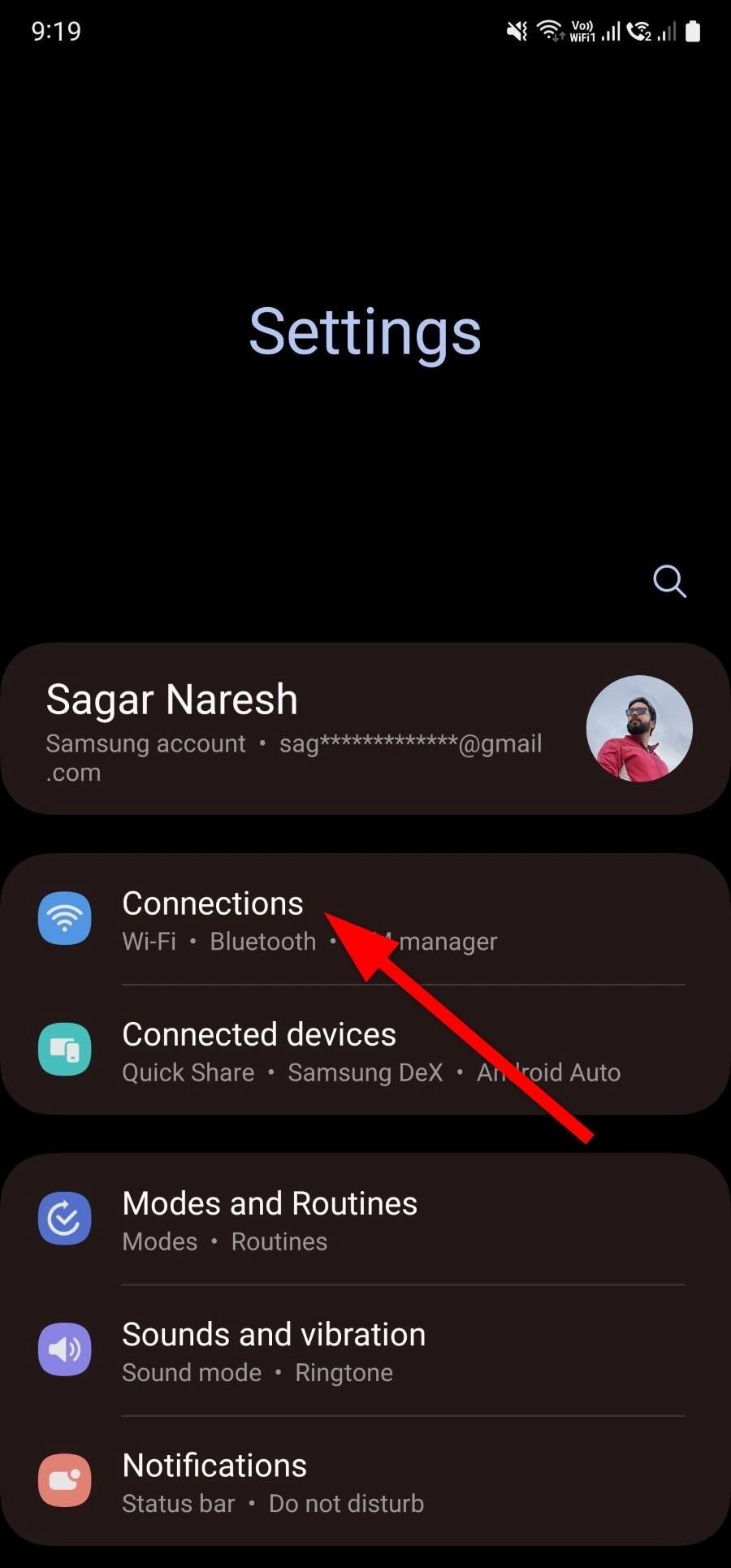
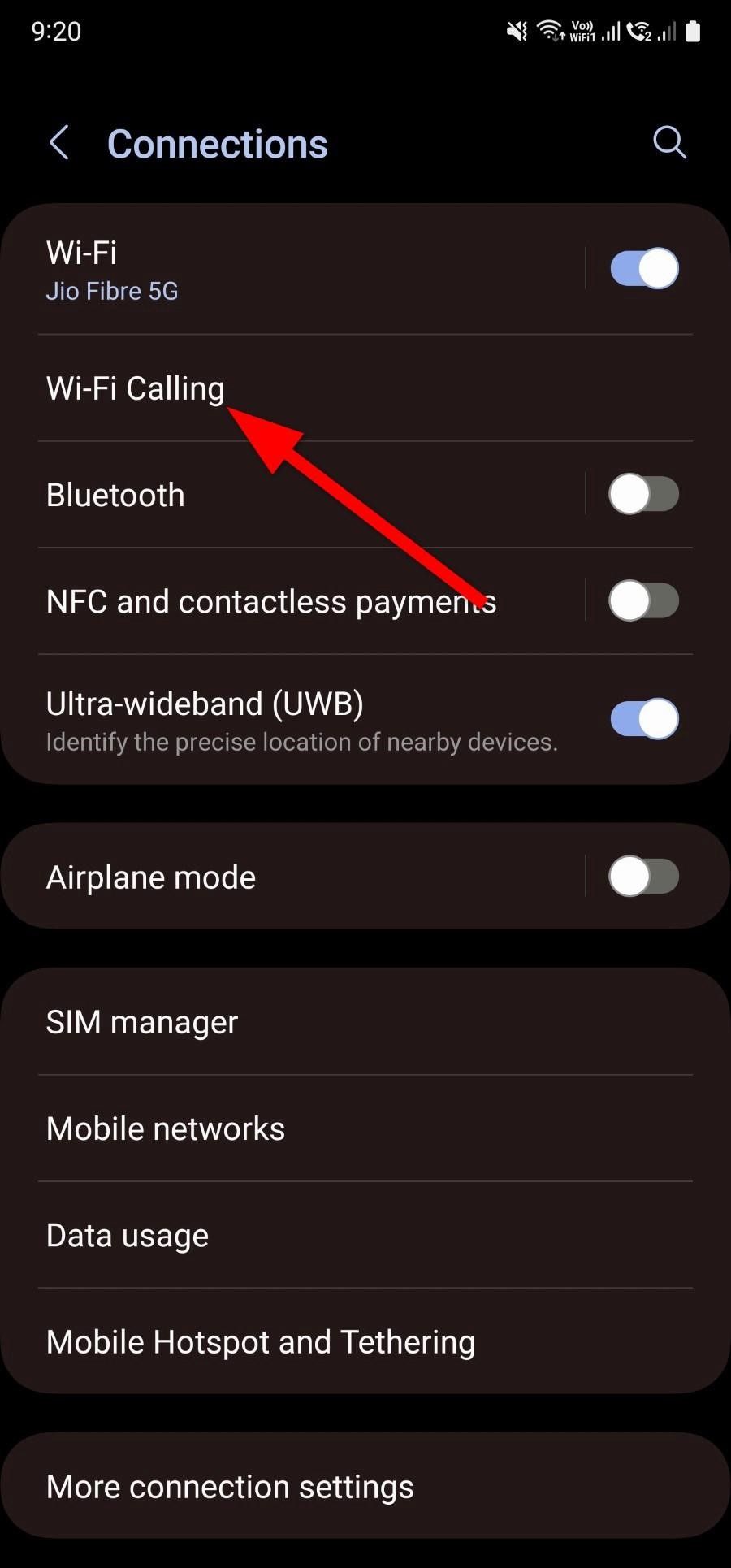
- Tap the toggle next to your SIM name to turn off Wi-Fi calling.
- If you have multiple SIM cards, tap the toggle for both SIMs to turn off Wi-Fi calling.
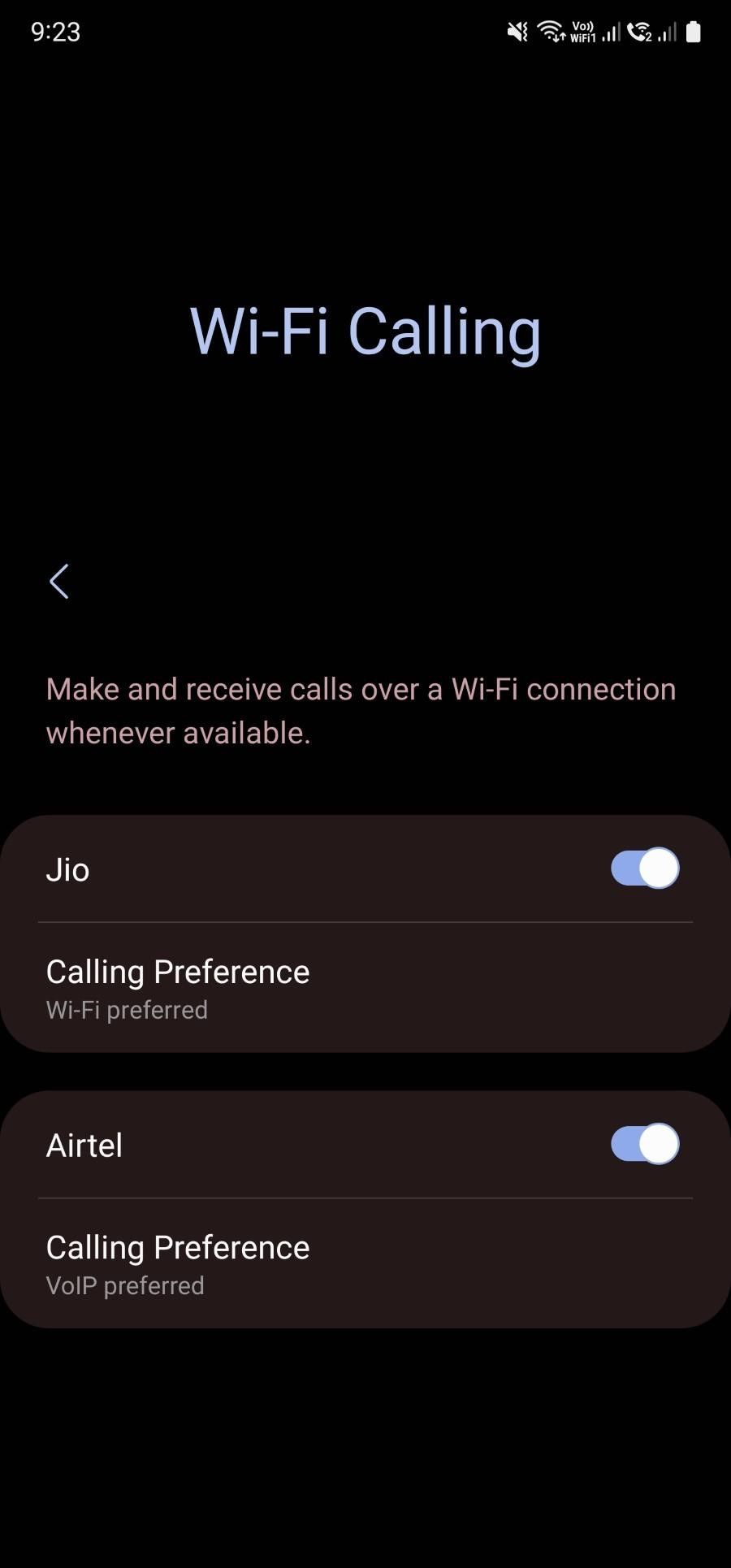
When you turn on Wi-Fi calling, the call recording feature on your Galaxy phone is turned off. To
record your calls
, turn off the Wi-Fi calling feature.
Turn off Wi-Fi calling on a OnePlus phone
Below are the steps for turning off Wi-Fi calling on a OnePlus phone. This tutorial uses a OnePlus 7 Pro. The steps may vary slightly on newer models.
- Open the Settings app.
- Tap Mobile network.
- Select your SIM card from the top.
- If your phone has multiple SIM cards, select the one for which you want to turn off Wi-Fi calling.
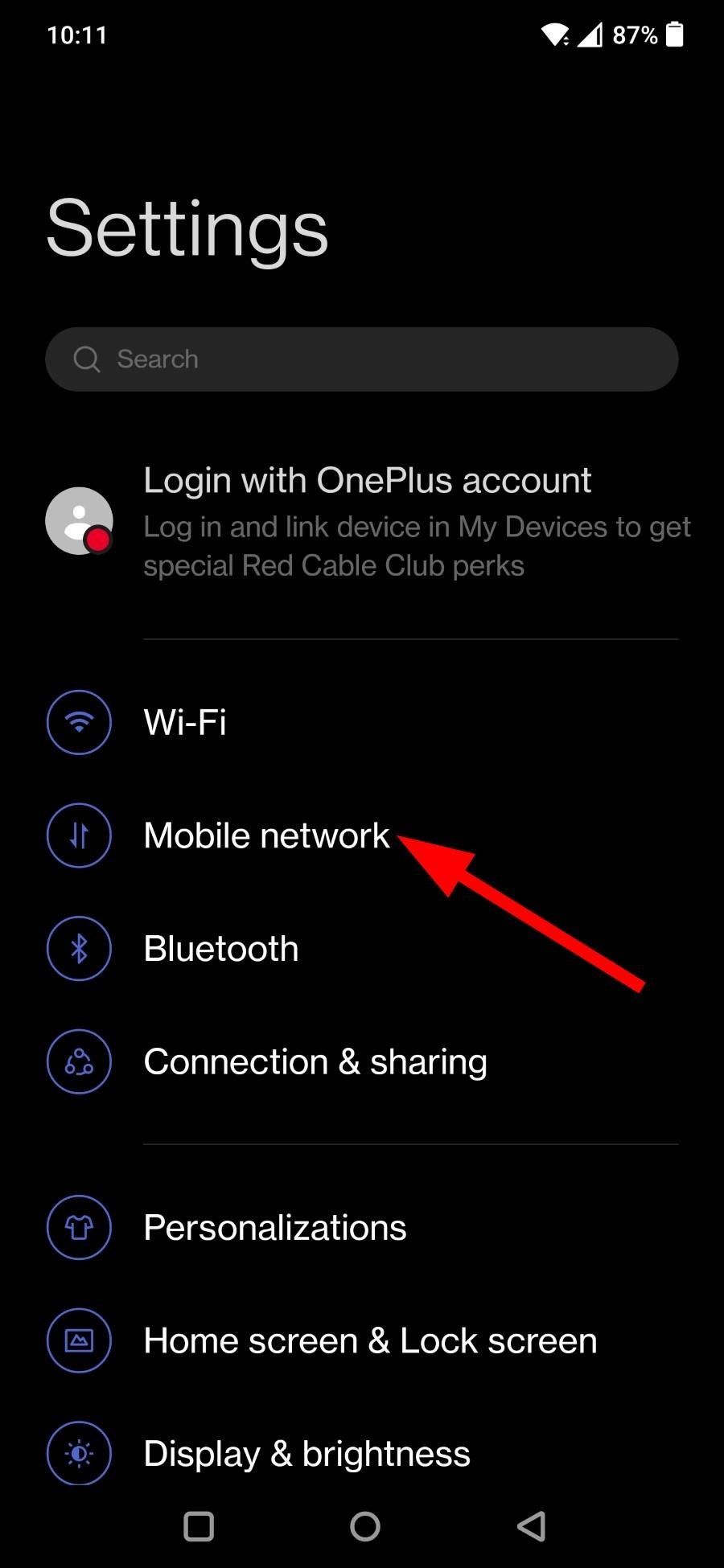
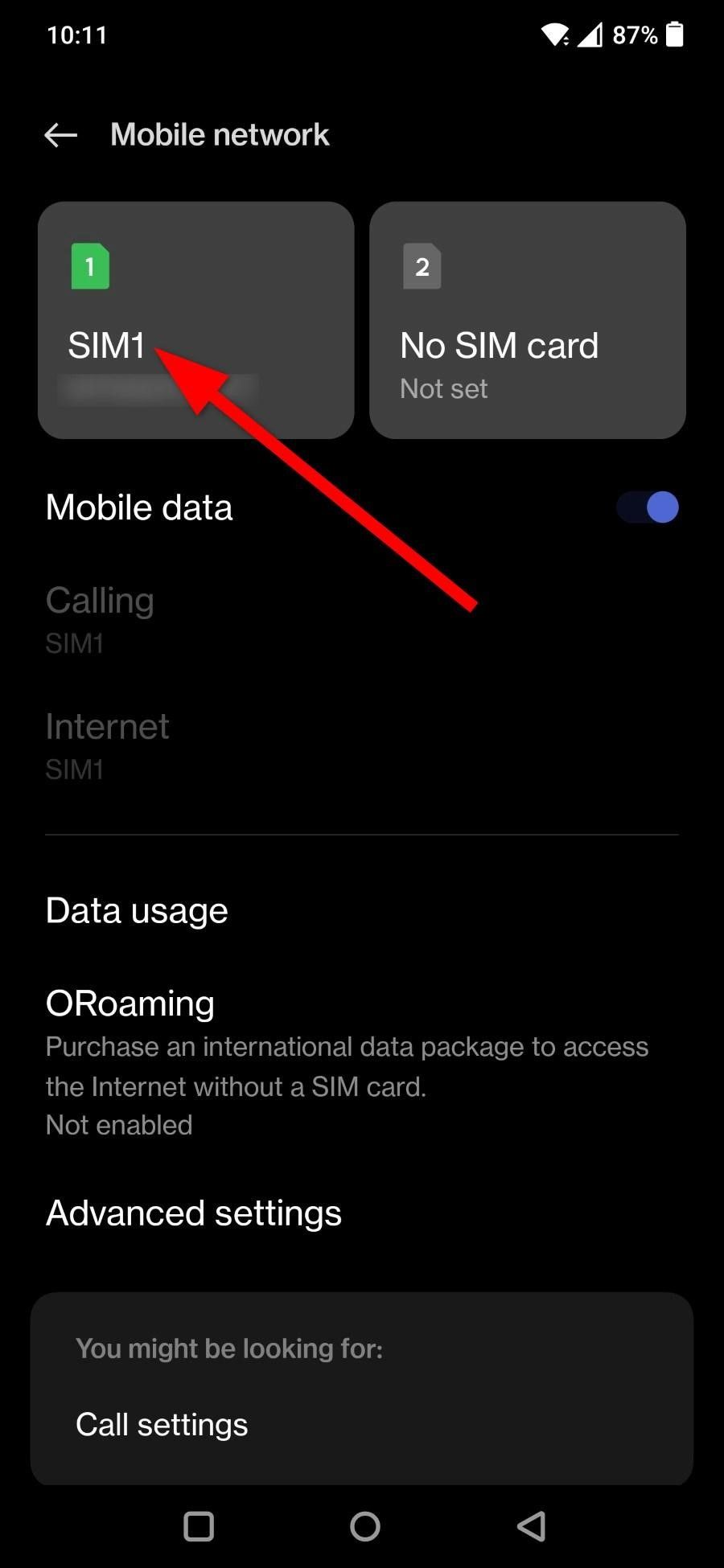
- Tap Wi-Fi Calling.
- Toggle off the switch next to Wi-Fi calling to turn it off.
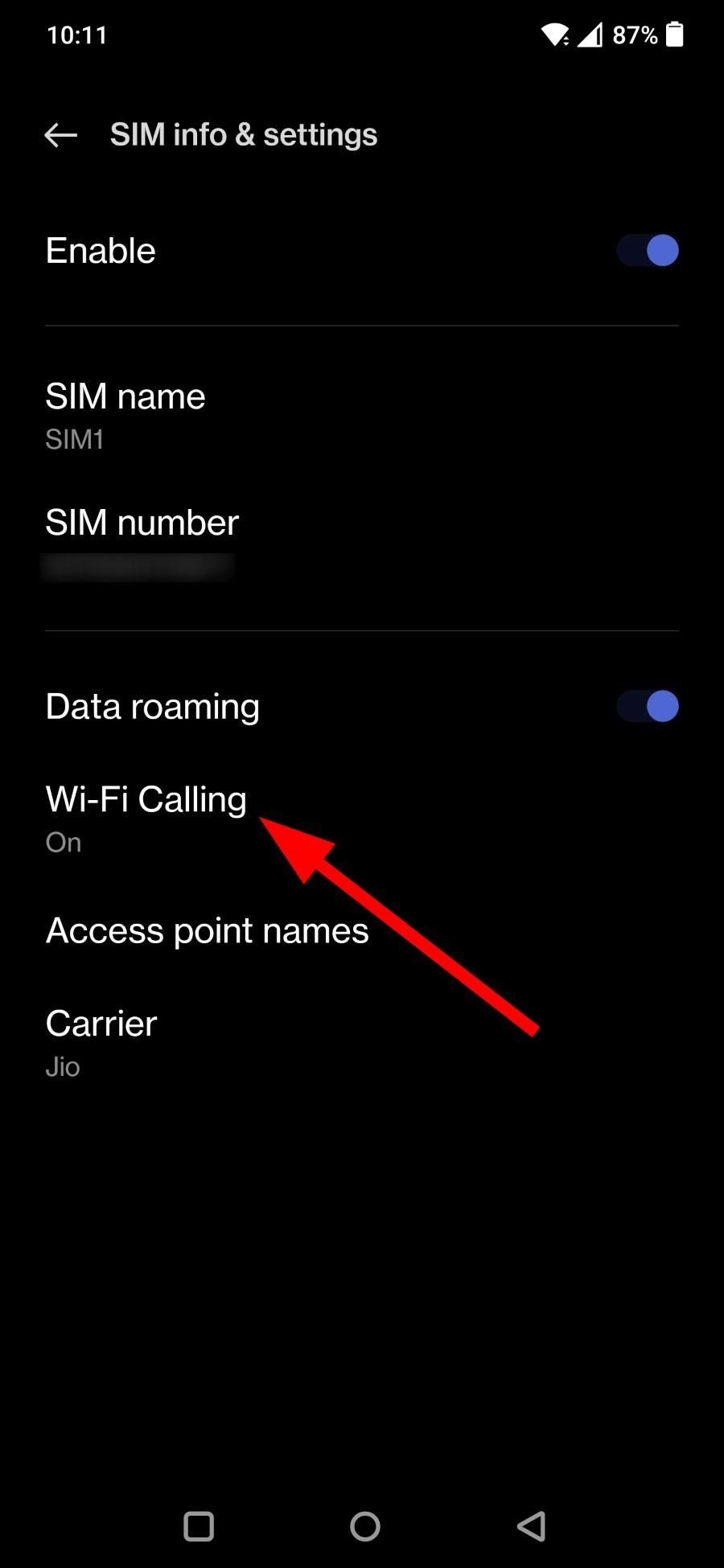
How to turn off Wi-Fi calling on a Google Pixel
Here are the steps to turn off Wi-Fi calling on your Google Pixel phone or another smartphone that runs stock Android OS.
- Open Settings.
- Tap Network & Internet.
- Select SIMs.
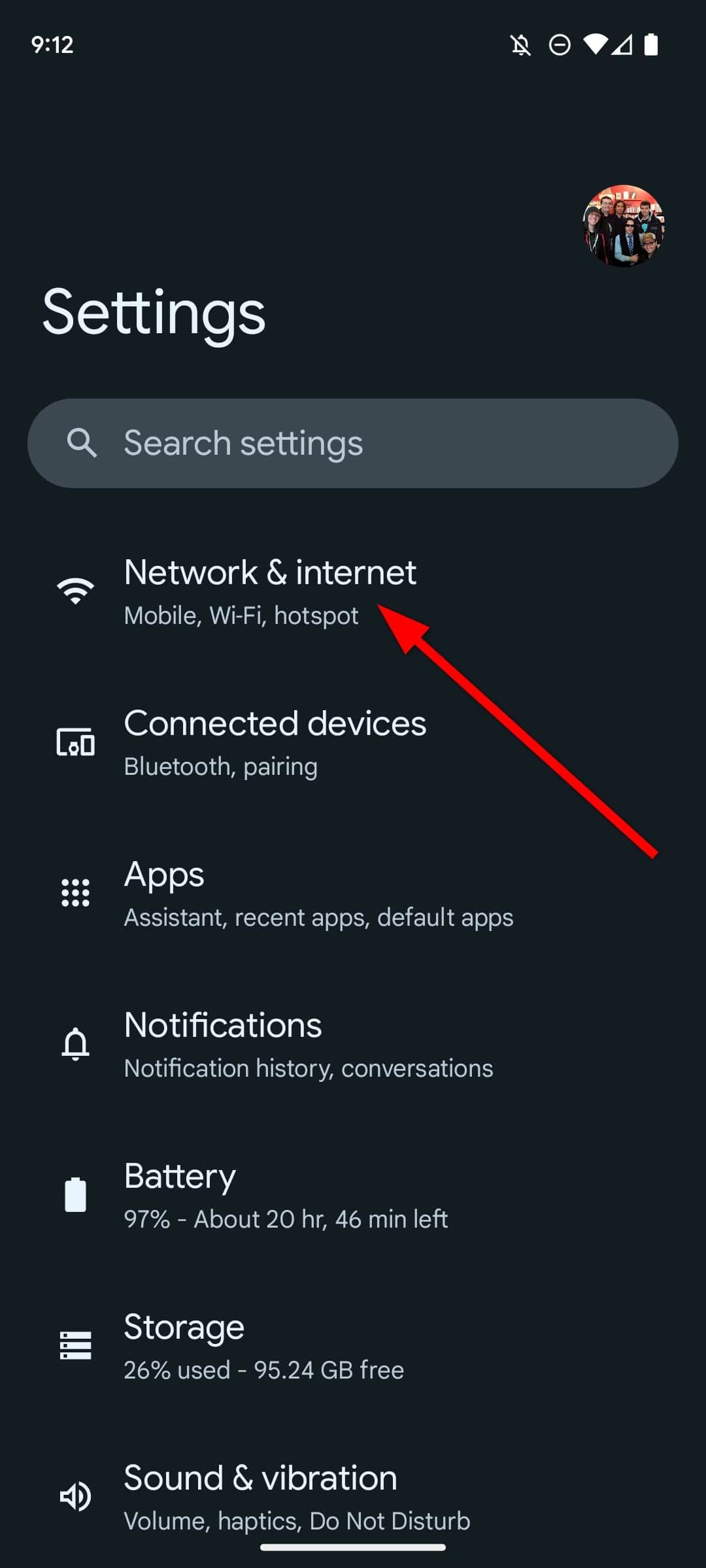
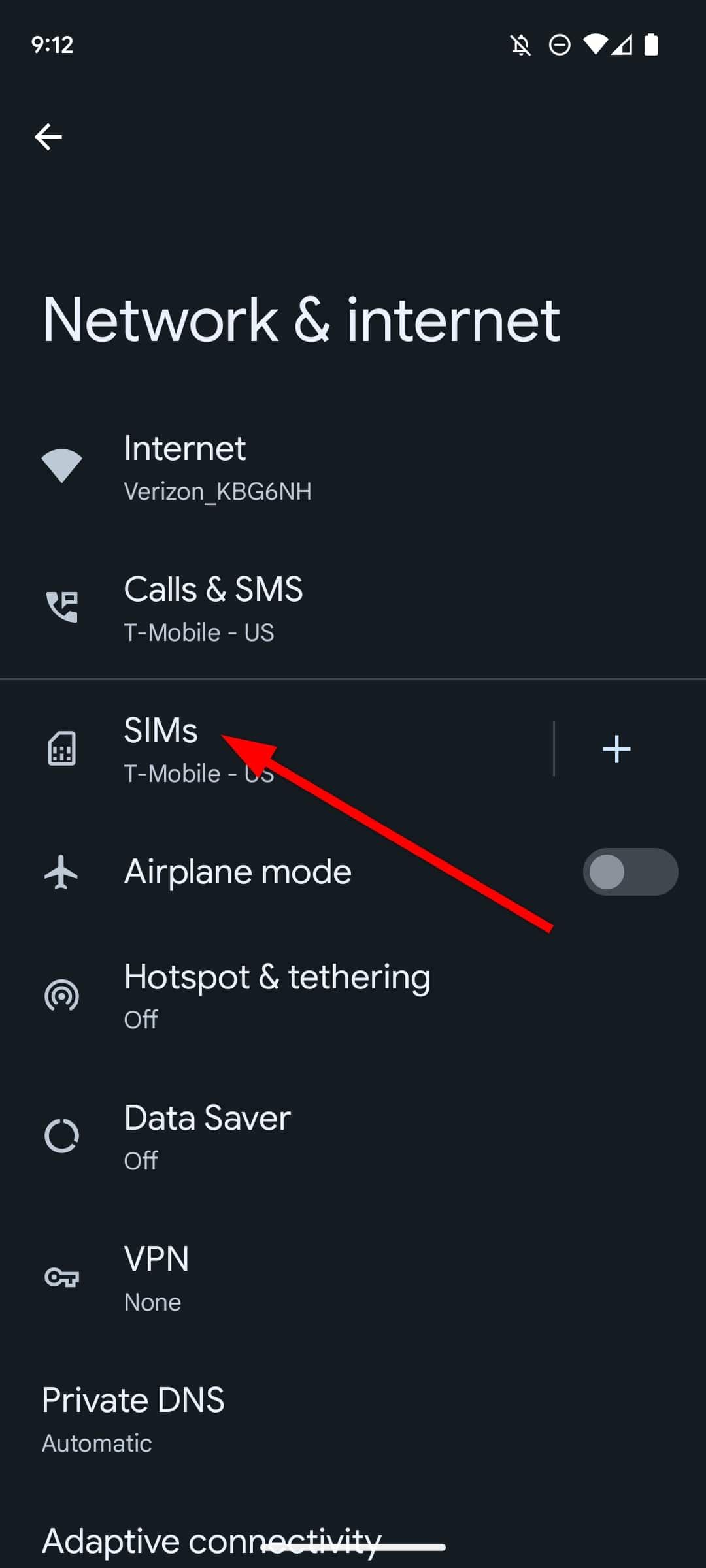
- Choose Wi-Fi calling.
- Toggle off the Use Wi-Fi calling switch.
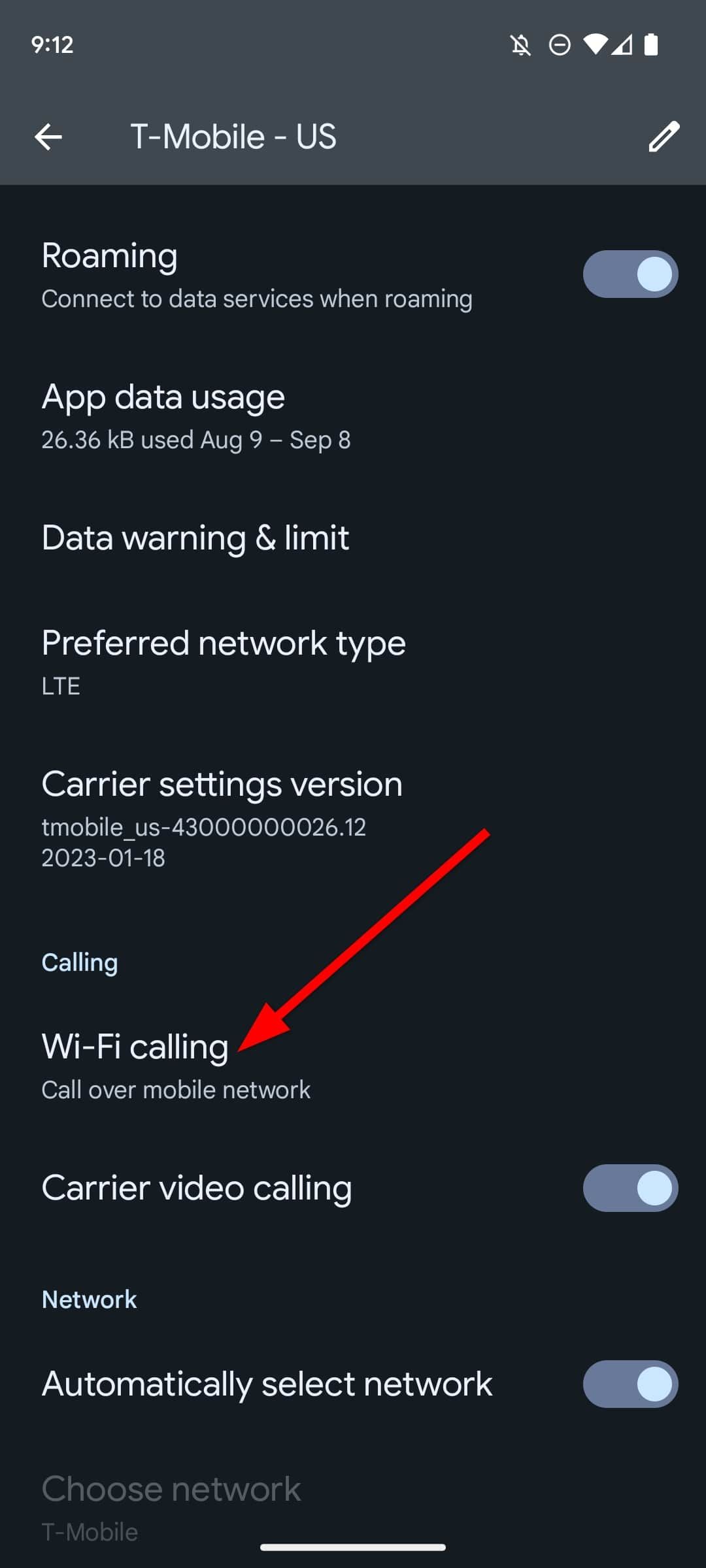
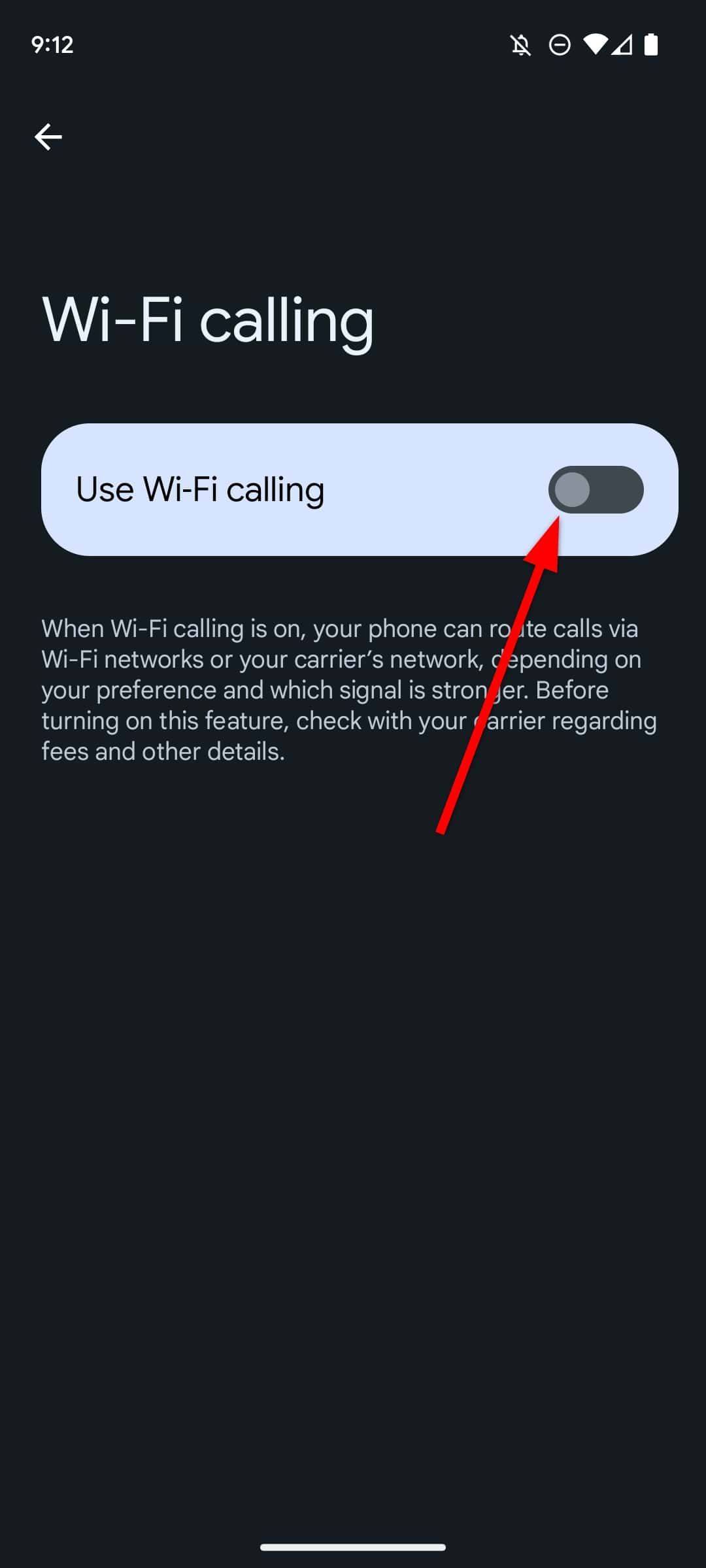
Clear Calling on your Google Pixel 7
to improve your calling experience.

10 simple Google Pixel 8a tips and tricks you’ll want to try
Don’t underestimate Pixel 8a due to its affordable price tag. It’s jam-packed with useful features
How to turn off Wi-Fi calling on an iPhone
Follow the steps below to turn off the Wi-Fi calling feature on iPhones running iOS 17 and previous versions to iOS 14.
- Open Settings.
- Select Phone.
- Tap Wi-Fi Calling.
- Toggle off the Wi-Fi Calling on This Phone switch.
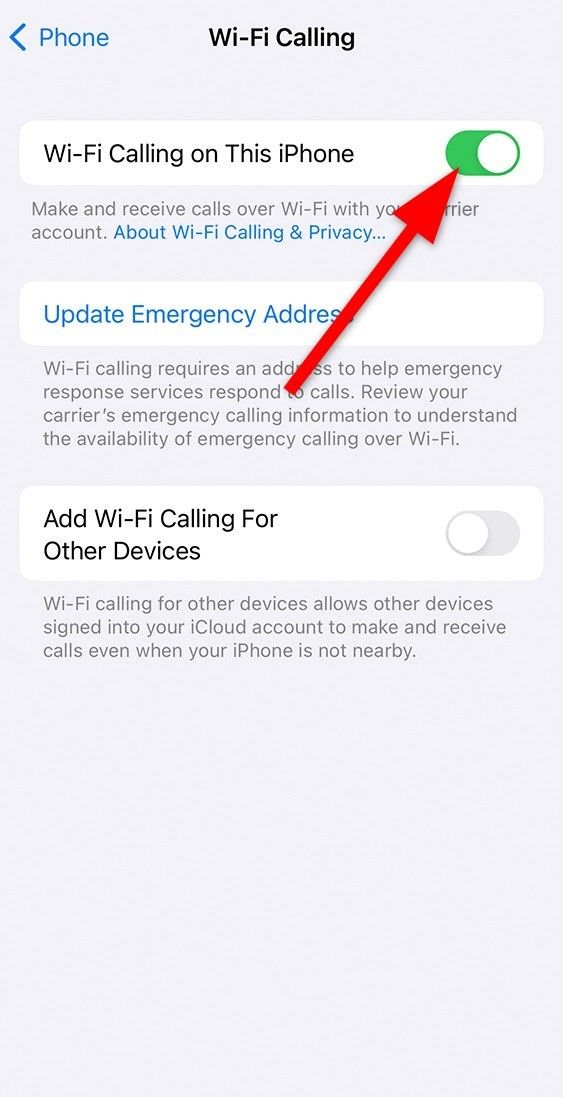
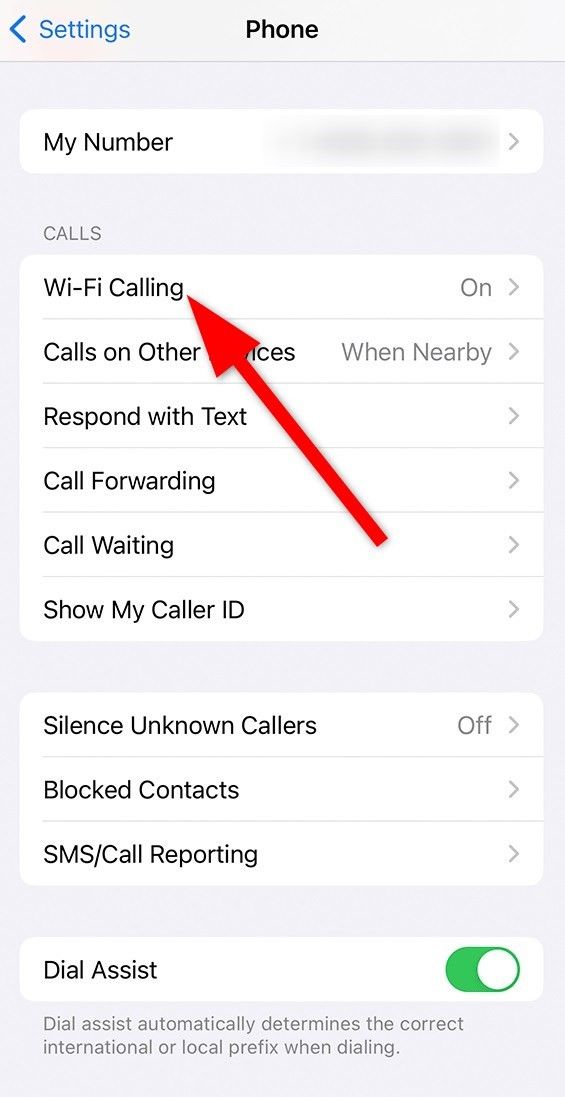
Follow the steps above to activate Wi-Fi calling on your iOS device.
What to do if Wi-Fi calling isn’t working
Wi-Fi calling requires you to follow a few steps to turn it on or off on an Android or iOS phone. However, if it isn’t working, you can try a couple of things.
Check if Wi-Fi calling is turned on
Make sure the Wi-Fi calling feature is activated on your smartphone. It isn’t turned on by default, so you may need to activate it on your phone.
Confirm carrier support for Wi-Fi calling
Wi-Fi calling doesn’t work by turning on the feature. It must be supported by your carrier. Even if you have the latest Android smartphone running the latest Android OS, you can’t make calls over Wi-Fi unless the feature is supported by your network and the service is available in your country or region.
Check with your network provider to see if Wi-Fi calling is supported. Also, confirm if the capability is usable on your mobile plan.
Check if your Wi-Fi is working
For Wi-Fi calling to work, the Wi-Fi network you’re connected to must work and the connection must be stable. If your Wi-Fi connection is slow or disconnects frequently, the Wi-Fi calling feature may not work appropriately. Connect to a different Wi-Fi network and see if that fixes the problem.
Force stop carrier services
Sometimes, carrier services, which facilitate information exchange between your mobile network and smartphone, can interrupt the Wi-Fi calling feature and cause it to malfunction. In such cases, you’ll have low call quality or loss of signal. Follow the steps below to force-stop them on an Android phone:
- Open Settings.
- Tap Apps.
- In the search field, type Carrier Services and tap Carrier Services.
- Select Force Stop.
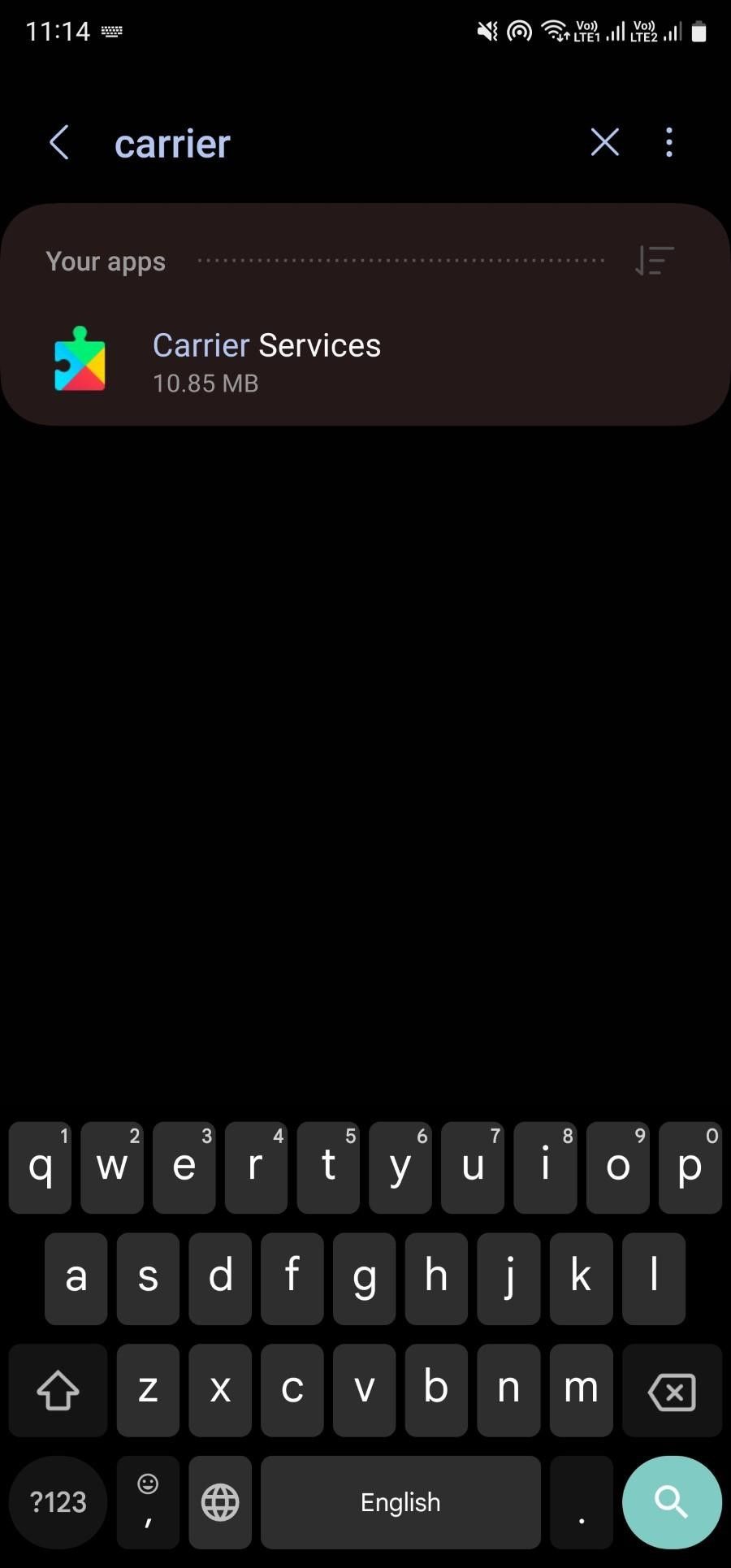
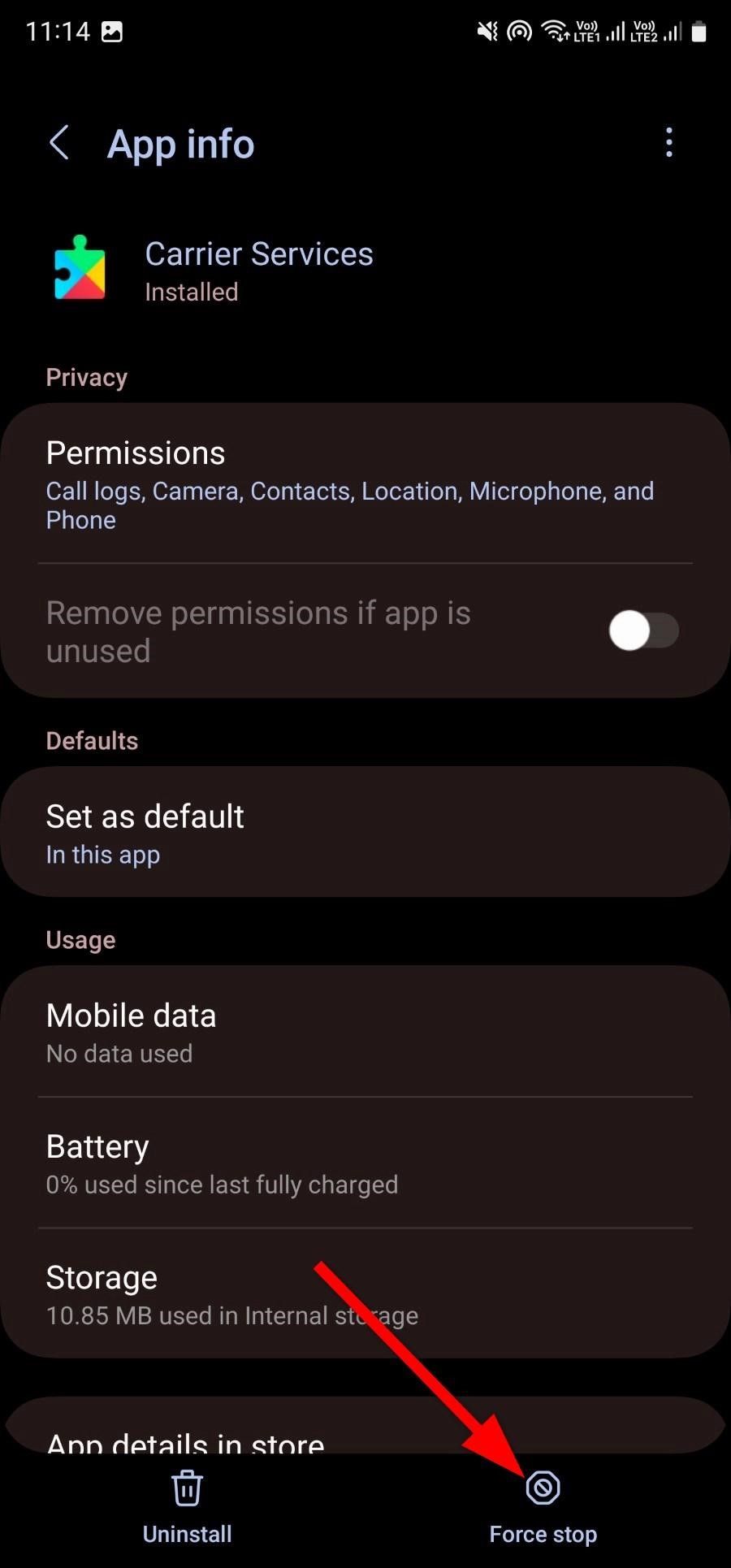
- Tap OK to confirm.
You can’t force-stop carrier services on an iPhone. Toggle Airplane mode on and then off to fix the Wi-Fi calling issue.
Reset network settings
If toggling Airplane mode doesn’t fix the Wi-Fi or connectivity issues, follow the steps below to reset network settings and revert to the default settings on your Android phone.
- Open Settings.
- Tap General management.
- Select Reset.
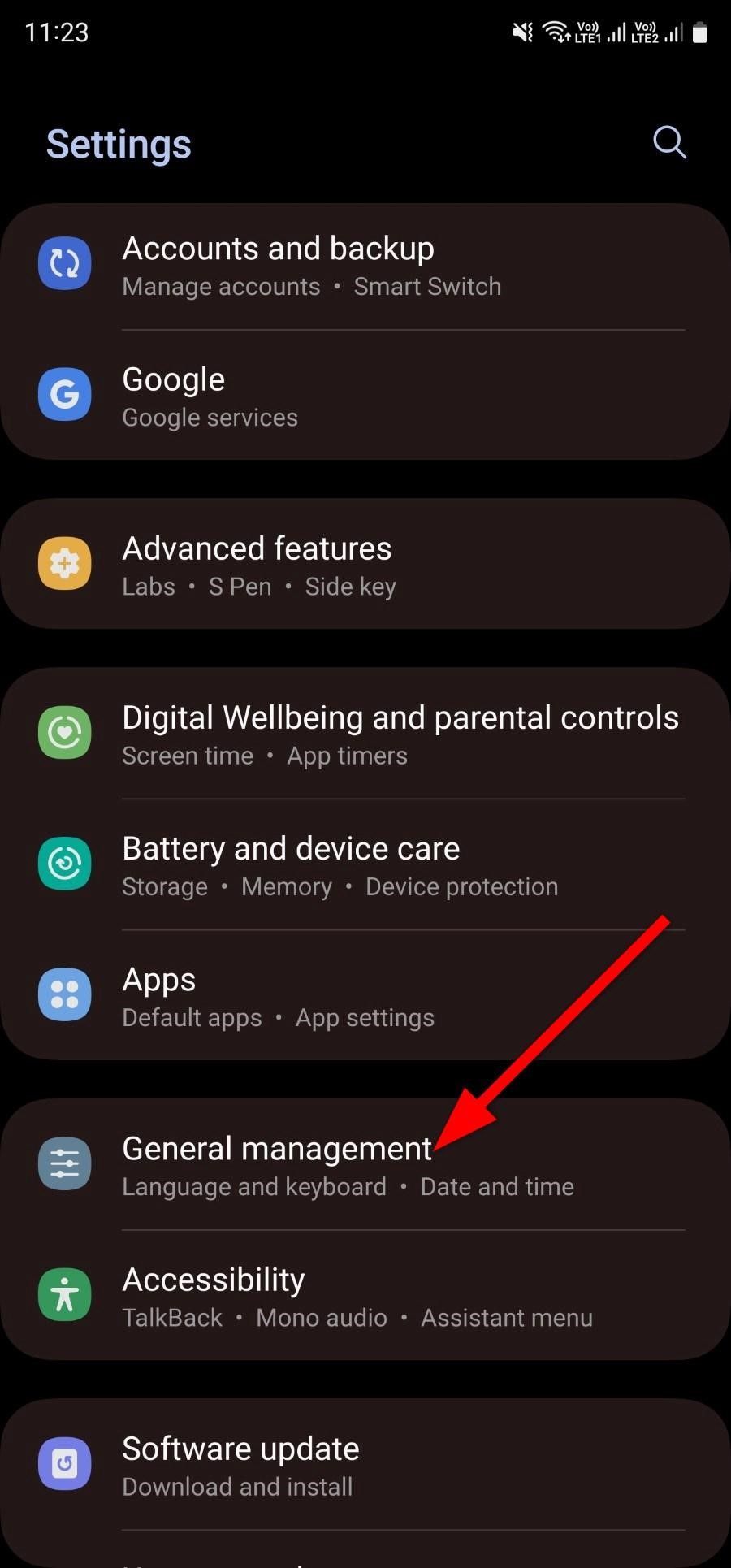
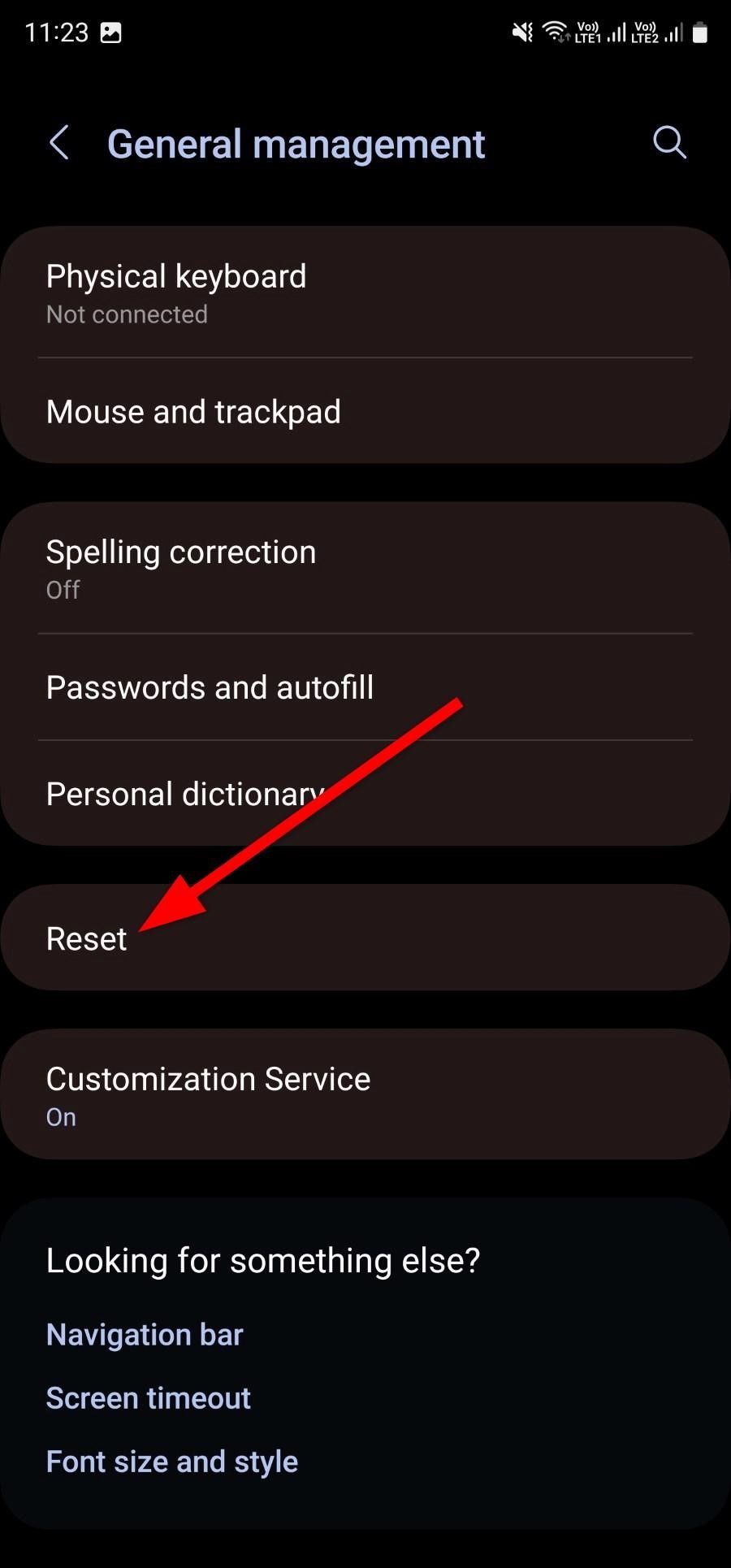
- Choose Reset network settings.
- Tap Reset settings.
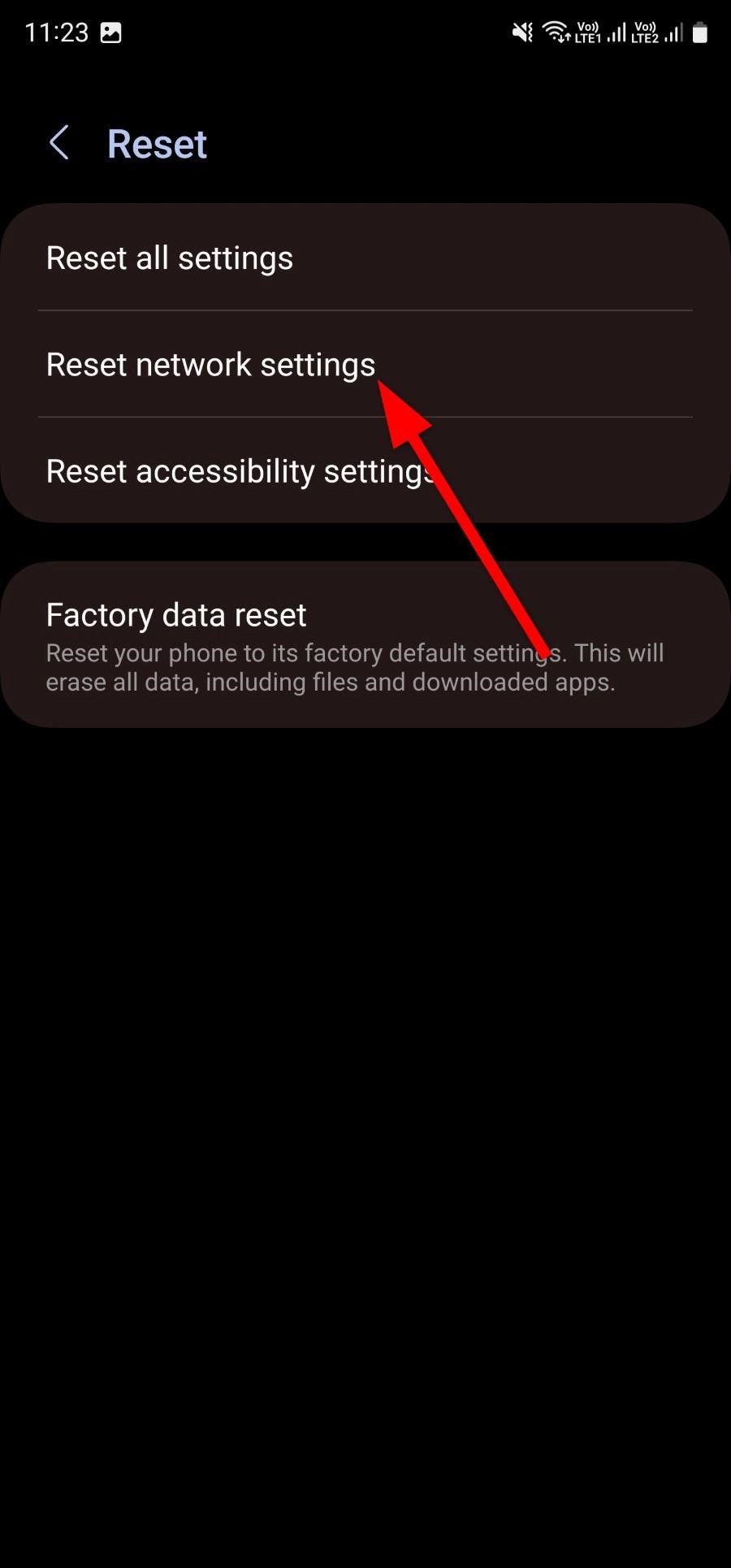
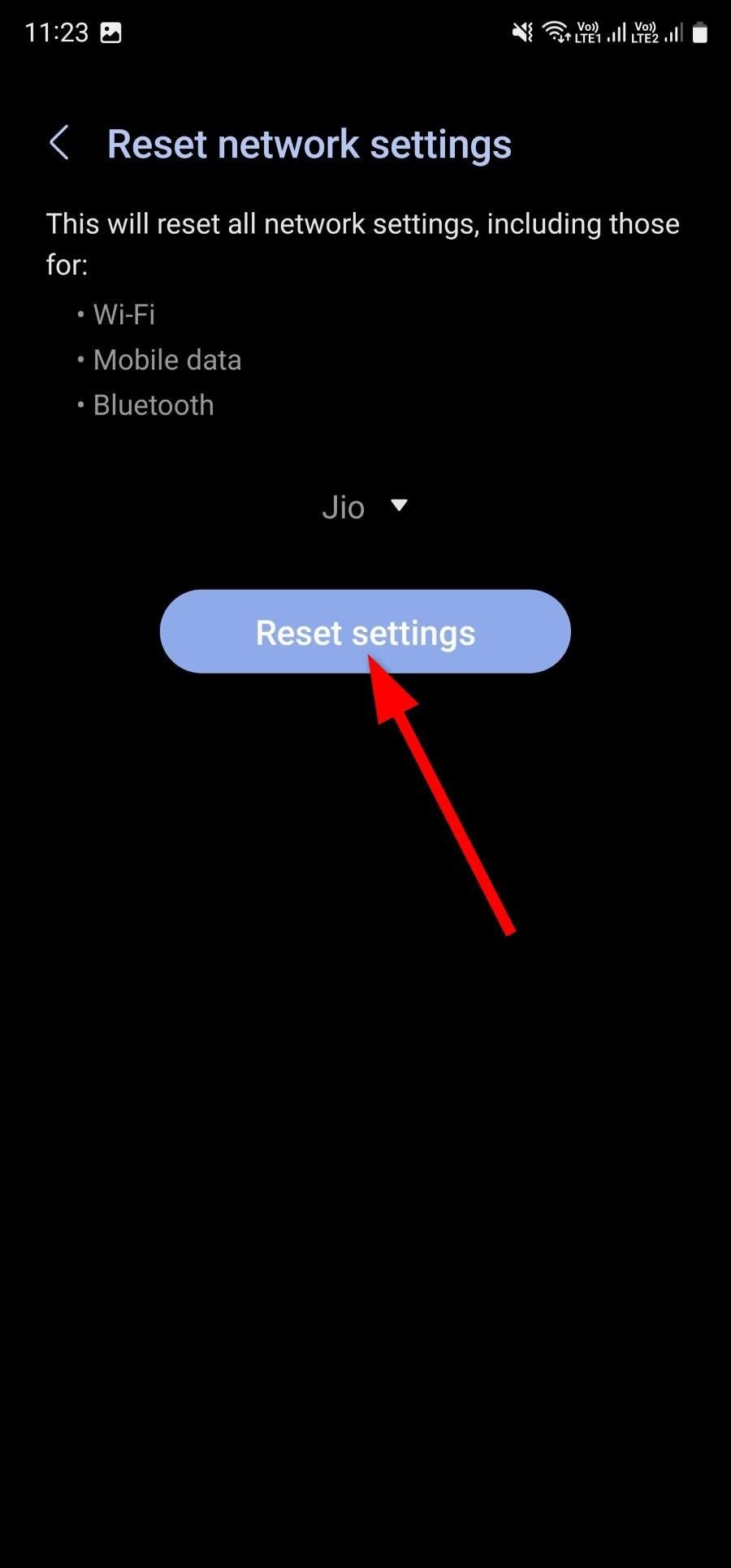
Here’s how to reset network settings on an iOS device:
- Open the Settings app on your iPhone.
- Scroll down and select General.
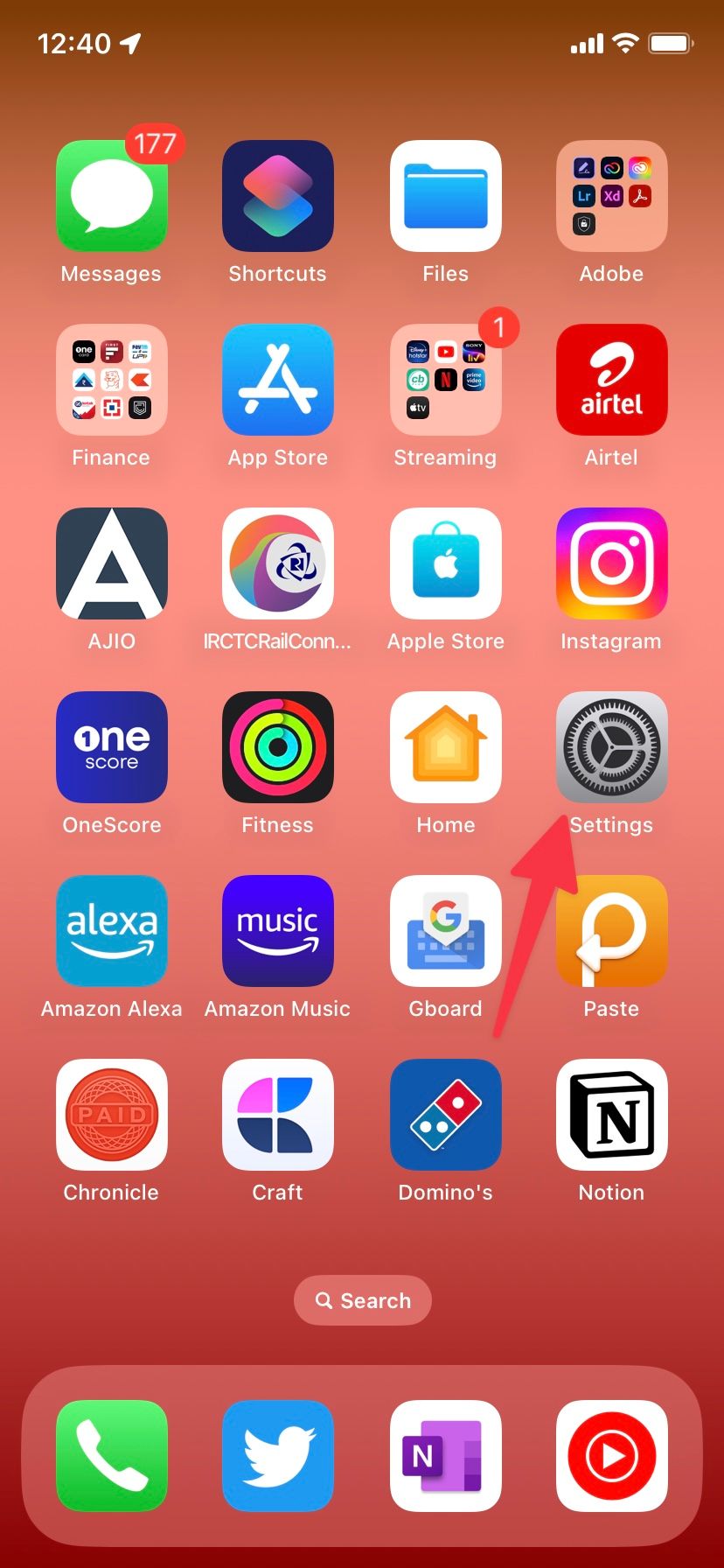
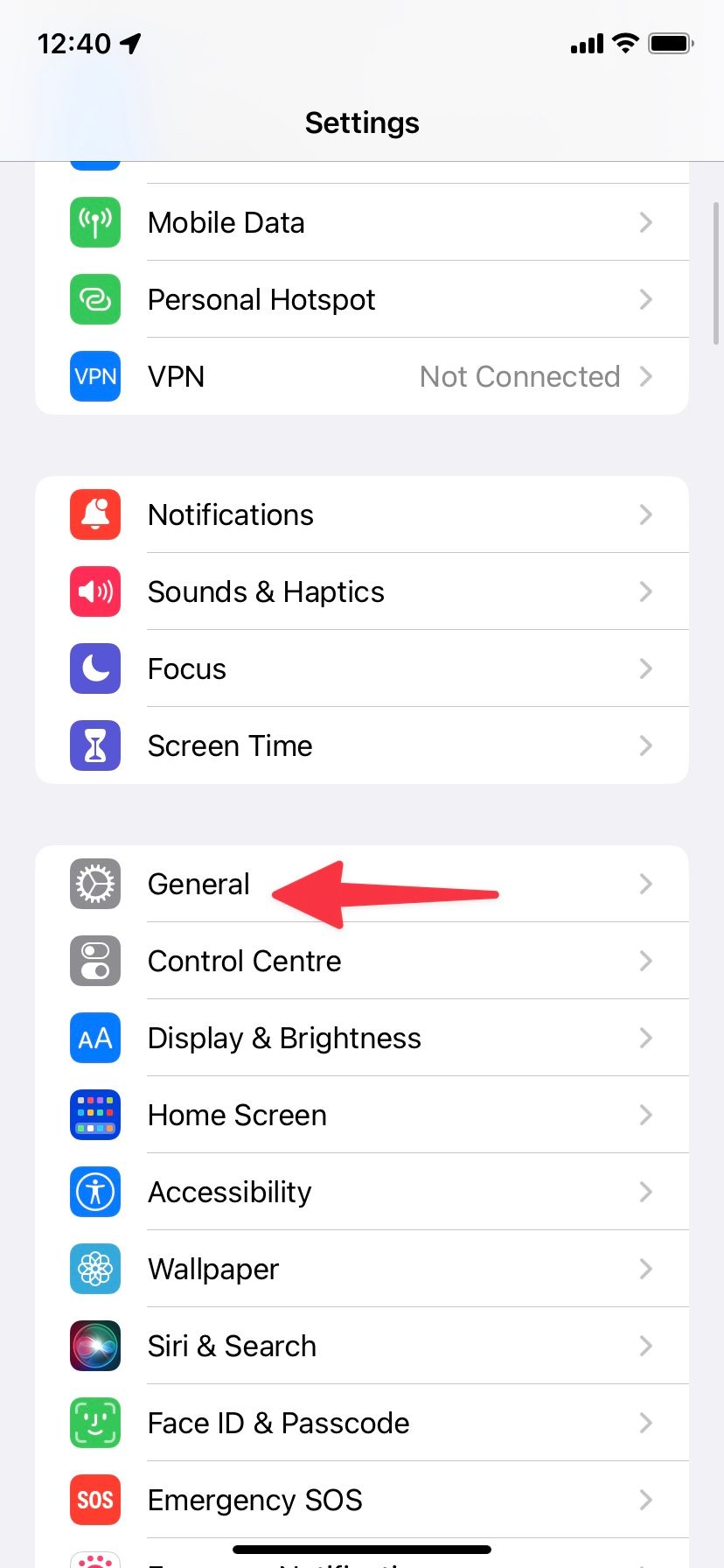
- Scroll down to the bottom and tap Transfer or Reset iPhone.
- Tap the Reset button at the bottom of the screen.
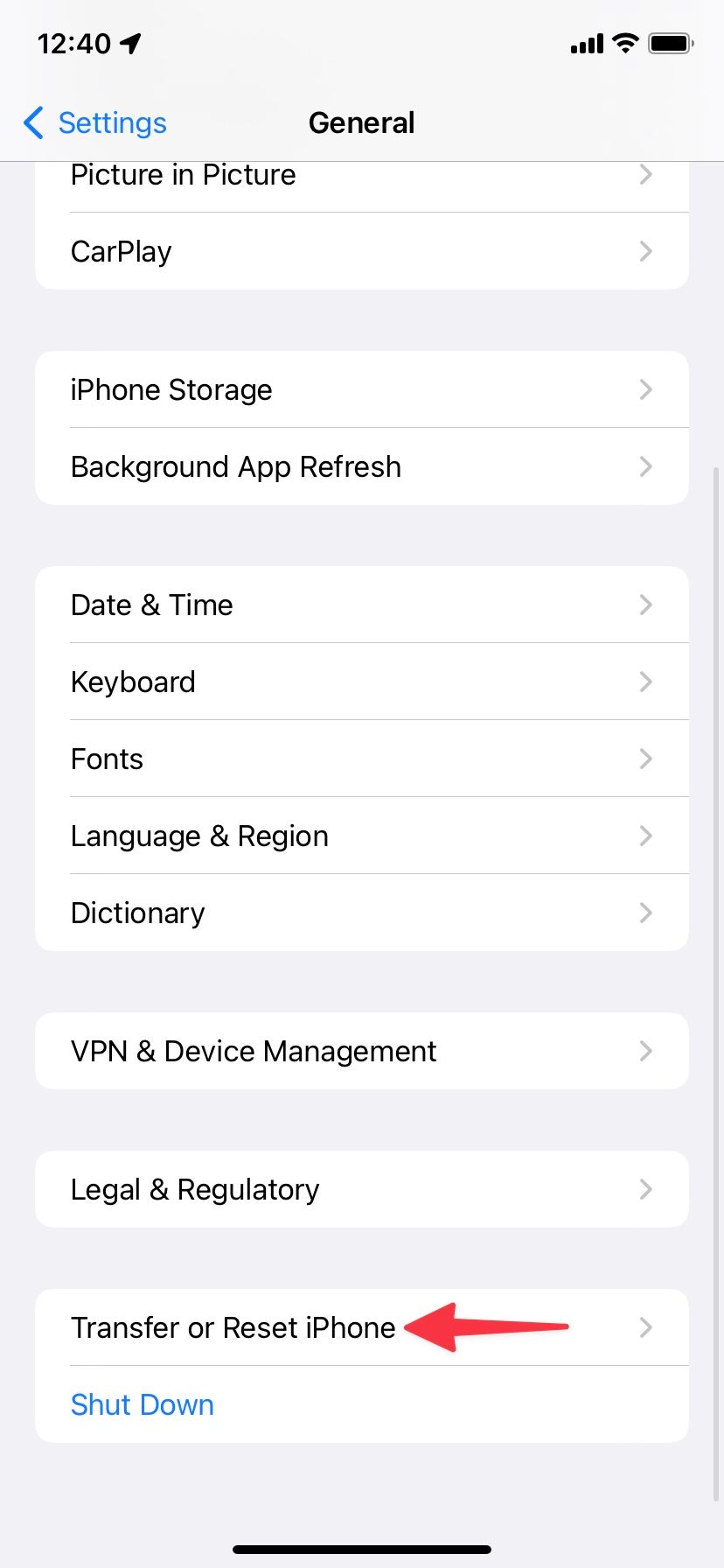
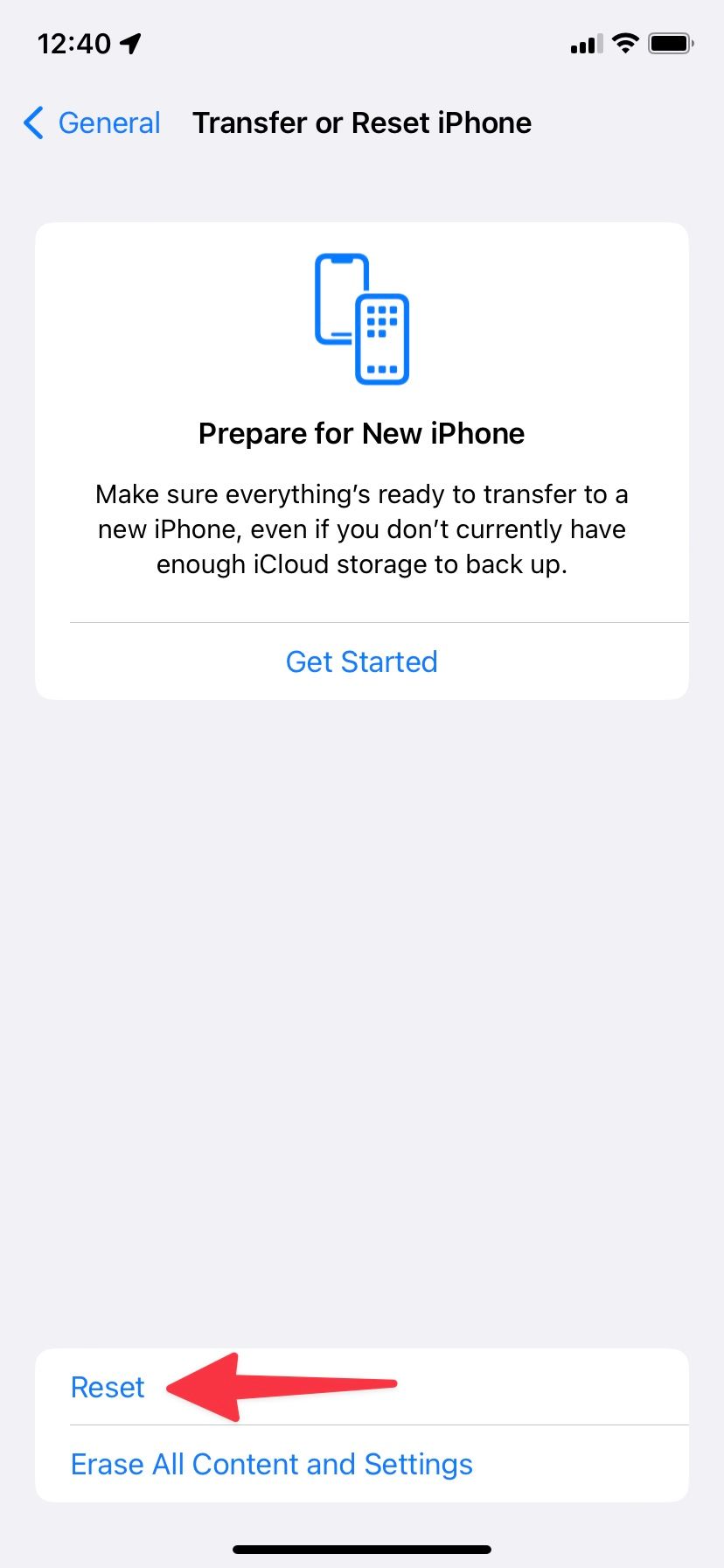
- Choose Reset Network Settings and enter your device password to confirm.
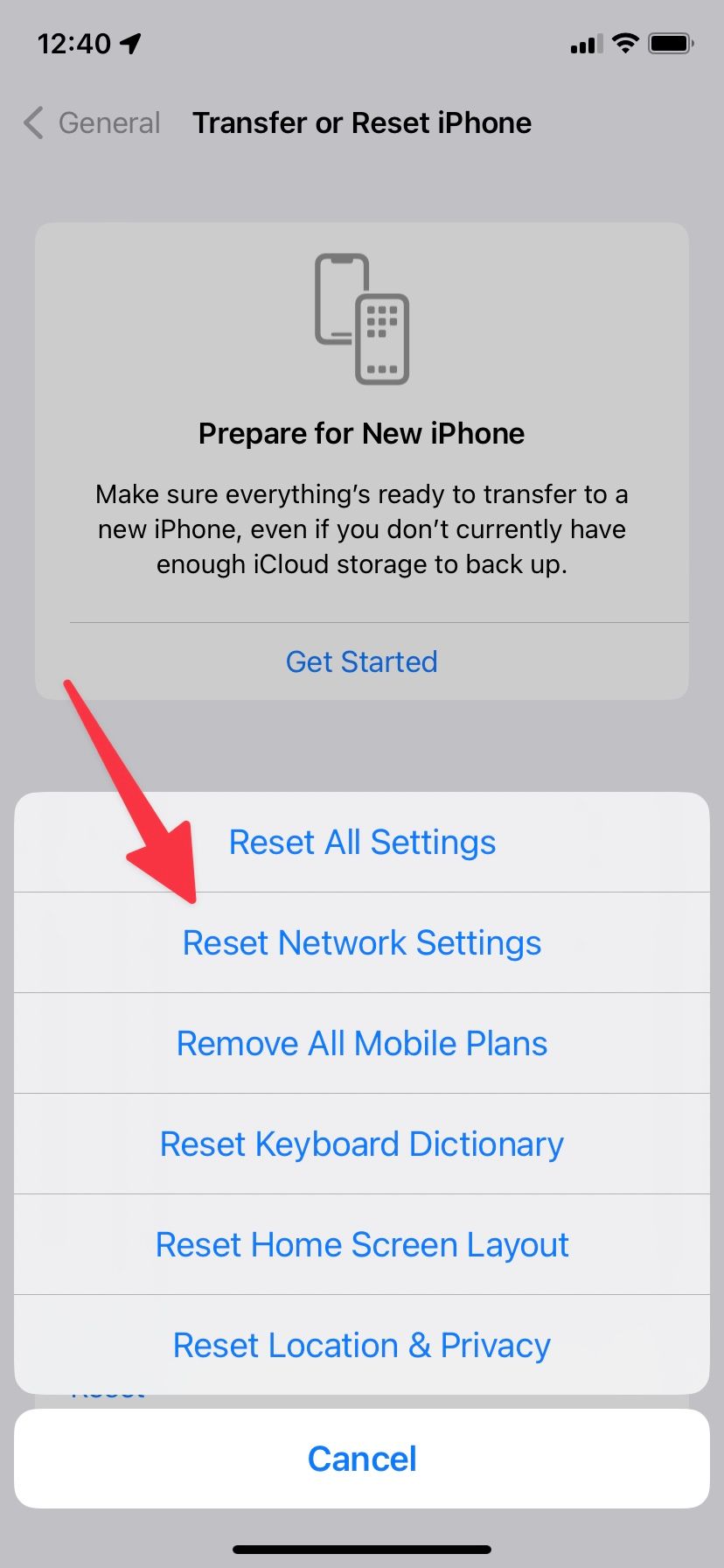
If it isn’t useful, turn it off
Most of the time, you don’t need Wi-Fi calling to enjoy exceptional call quality on your smartphone. For most people, regular cellular service should work fine, so you can turn off Wi-Fi calling and improve your battery life. If turning off Wi-Fi calling doesn’t improve your phone’s battery life, check your phone’s battery health to troubleshoot the issue.
Source link


