You should know the risks when you use your phone to browse the internet on a public network. Turning on Private DNS ensures your queries are encrypted and protected from malicious actors. This guide shows you how to change your phone’s DNS to Google or Cloudflare for a faster and more secure browsing experience.
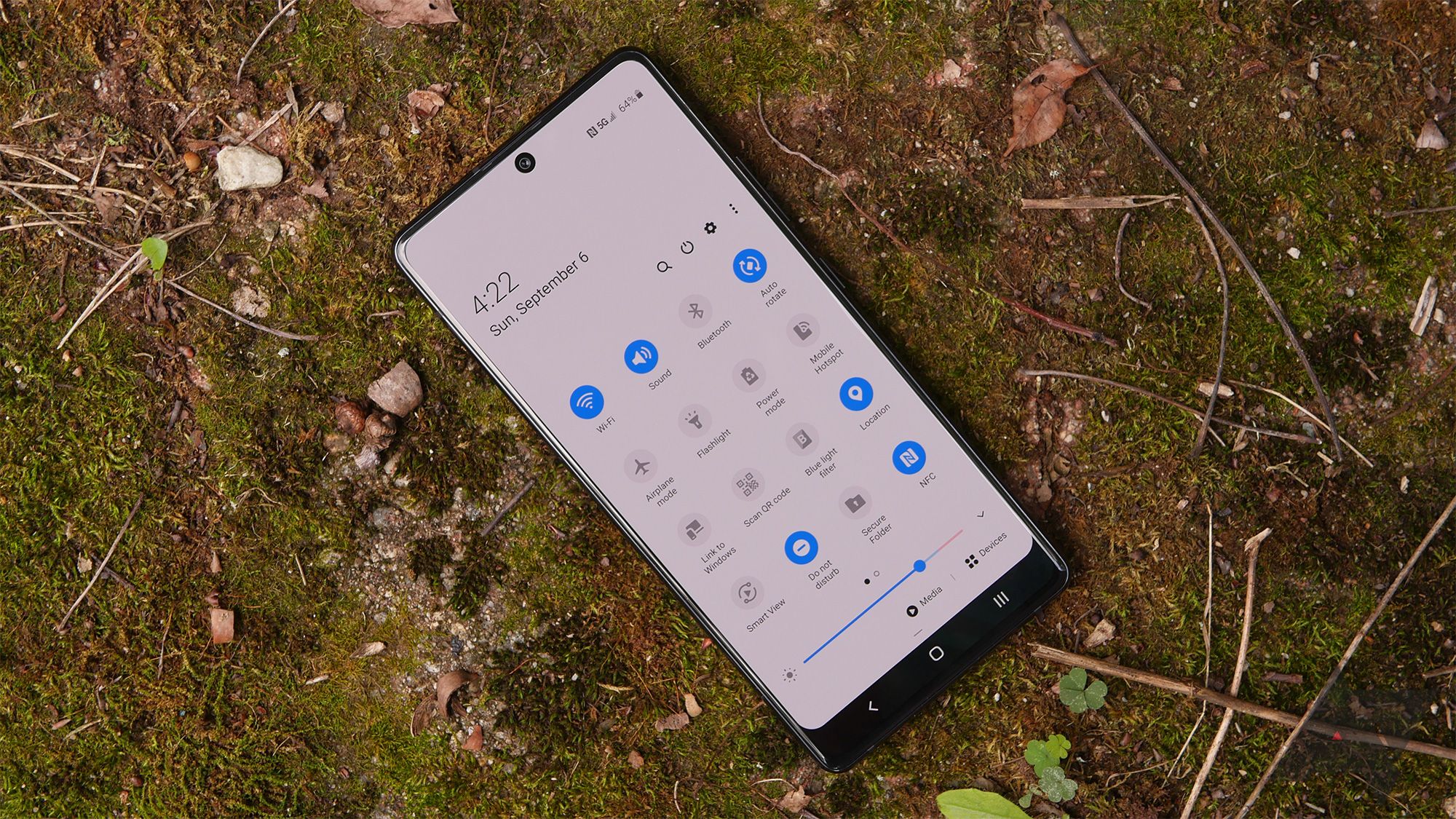
How to make Android use the DNS server of your choice
Not all DNS servers are created equally
Why use Google or Cloudflare DNS on your phone?
DNS stands for Domain Name System. It translates a website’s domain name into its internet protocol (IP) address for easy navigation. To further clarify, Google Search’s domain name is Google.com. But, one of the many IP addresses the search engine uses is 142.250.189.206, which is difficult to remember. That is where DNS comes in. You can enter Google Search’s domain name and let DNS do the hard work of translating that into the IP address used by the site.
Several DNS servers power a DNS network. They handle your browsing requests seamlessly in the background. While this action happens behind the scenes, knowing the DNS servers you are using is crucial. Your ISP has its own DNS servers by default, but it might not always be the best option.
Google and Cloudflare, the world’s largest content delivery network providers, offer their DNS servers. So why should you use them instead of your ISP’s DNS? That’s because they provide faster DNS lookups, leading to faster page load time and speeding up internet browsing.
Besides the speed and performance, these DNS services offer additional security, like DNS-over-HTTPS and DNSSEC. And they don’t keep a log of user activity, which could pose a security risk. And since your browsing activity is encrypted, your ISP or a hacker cannot determine the websites you visit.
A private DNS is also necessary if you frequently connect your phone to public Wi-Fi networks and access sensitive websites.
Apart from speeding up the browsing experience, Google or Cloudflare DNS can reduce the time for apps to load content on your phone. Cloudflare also offers a DNS resolver for families that blocks malware, phishing websites, and adult content and protects against other security risks.
How to change the DNS on a Google Pixel phone to Google DNS or Cloudflare
When you change the DNS provider on your phone, it affects mobile data and Wi-Fi. Your phone will use the private DNS server entered by you instead of the one provided by your ISP or network provider.
- Open the Settings menu.
- Tap Network & internet.
- Select Private DNS.
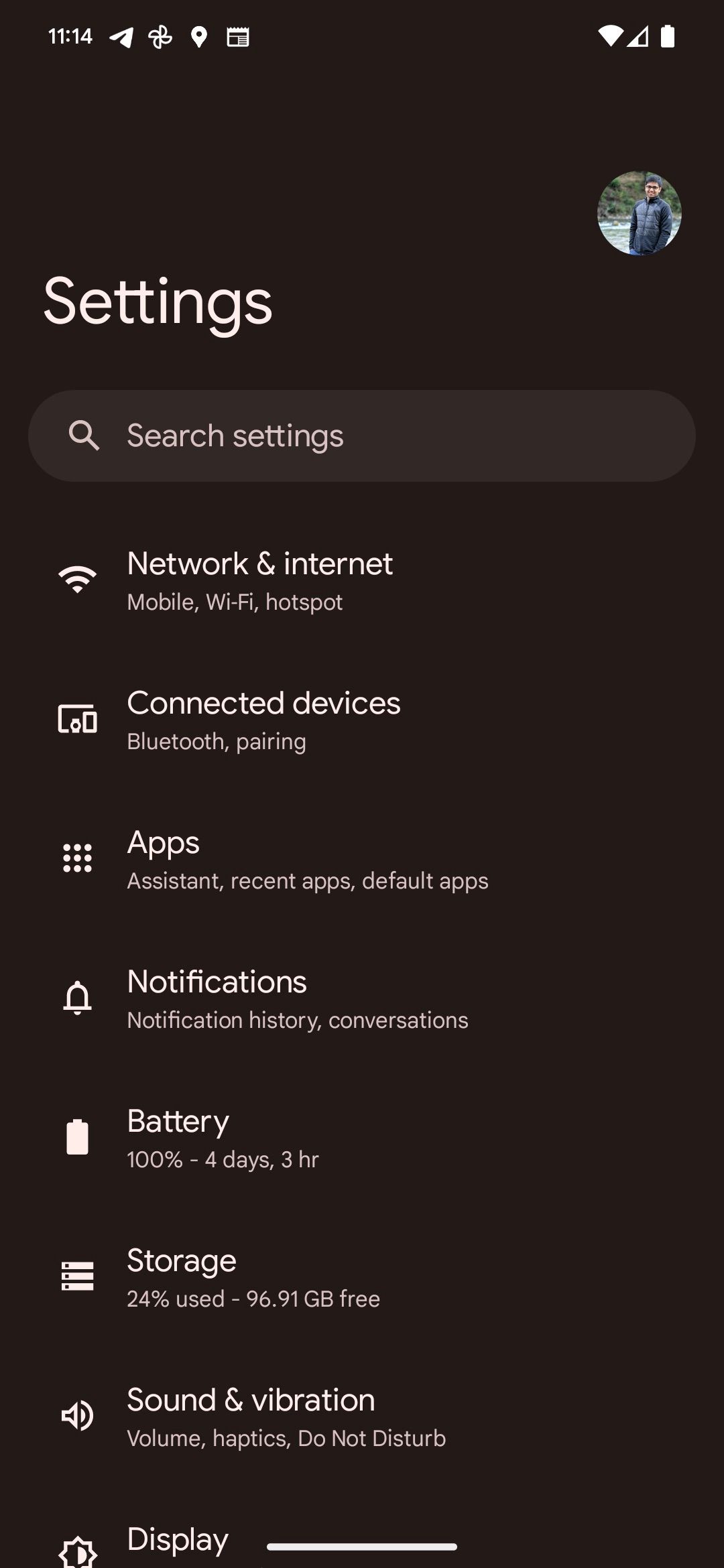
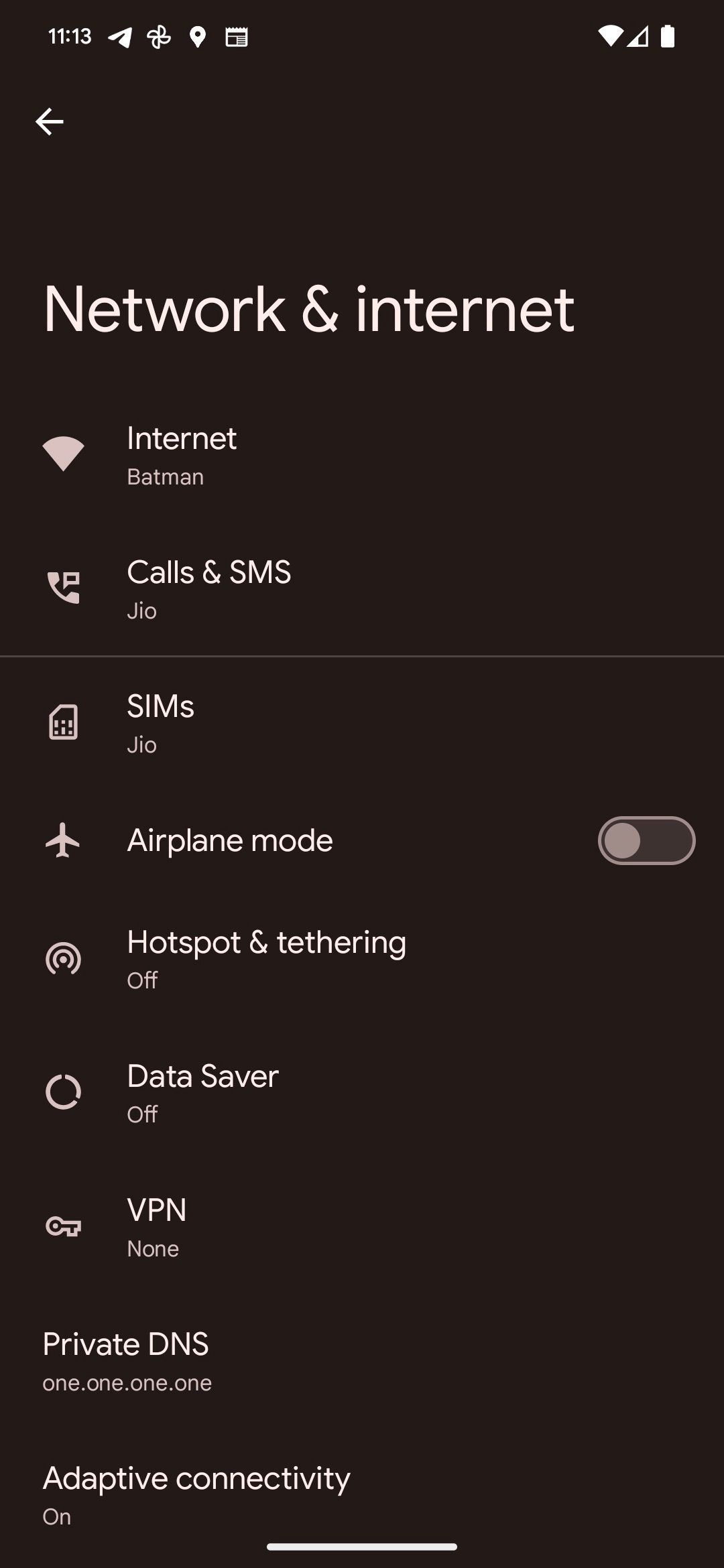
- Select the Private DNS provider hostname option.
- To use Cloudflare DNS, enter 1dot1dot1dot1.cloudflare-dns.com and tap Save. Alternatively, enter one.one.one.one.
- For Google DNS, enter dns.google and then tap Save.
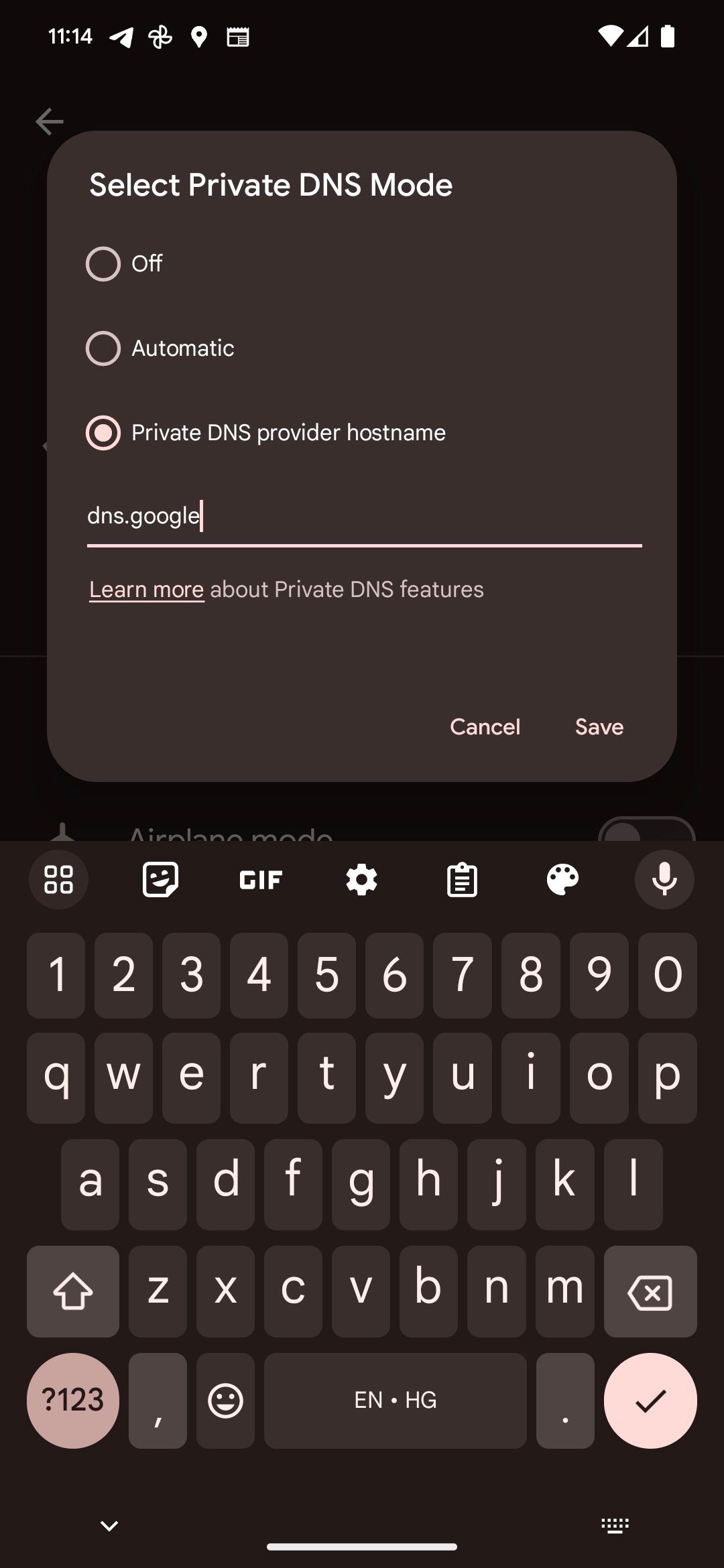
If you enter an incorrect DNS server, a Couldn’t connect error appears on the screen.
How to change your Samsung phone’s DNS to Google DNS or Cloudflare
Similar to Pixel phones, changing the DNS on Samsung phones is easy.
- Navigate to the Settings menu on your Galaxy phone.
- Tap Connections.
- Scroll down and select More connection settings.
- Tap Private DNS.
- Tap Private DNS provider hostname.
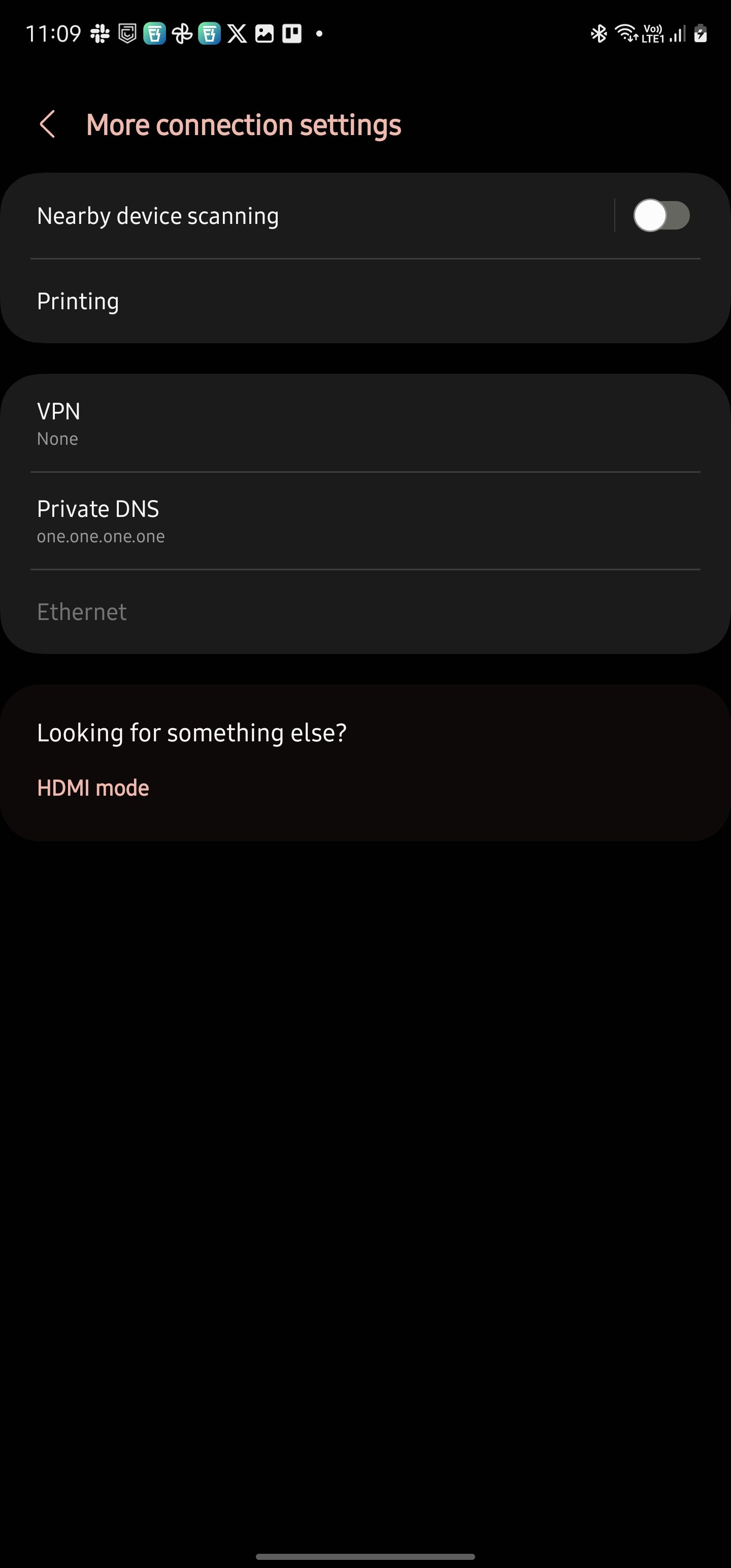
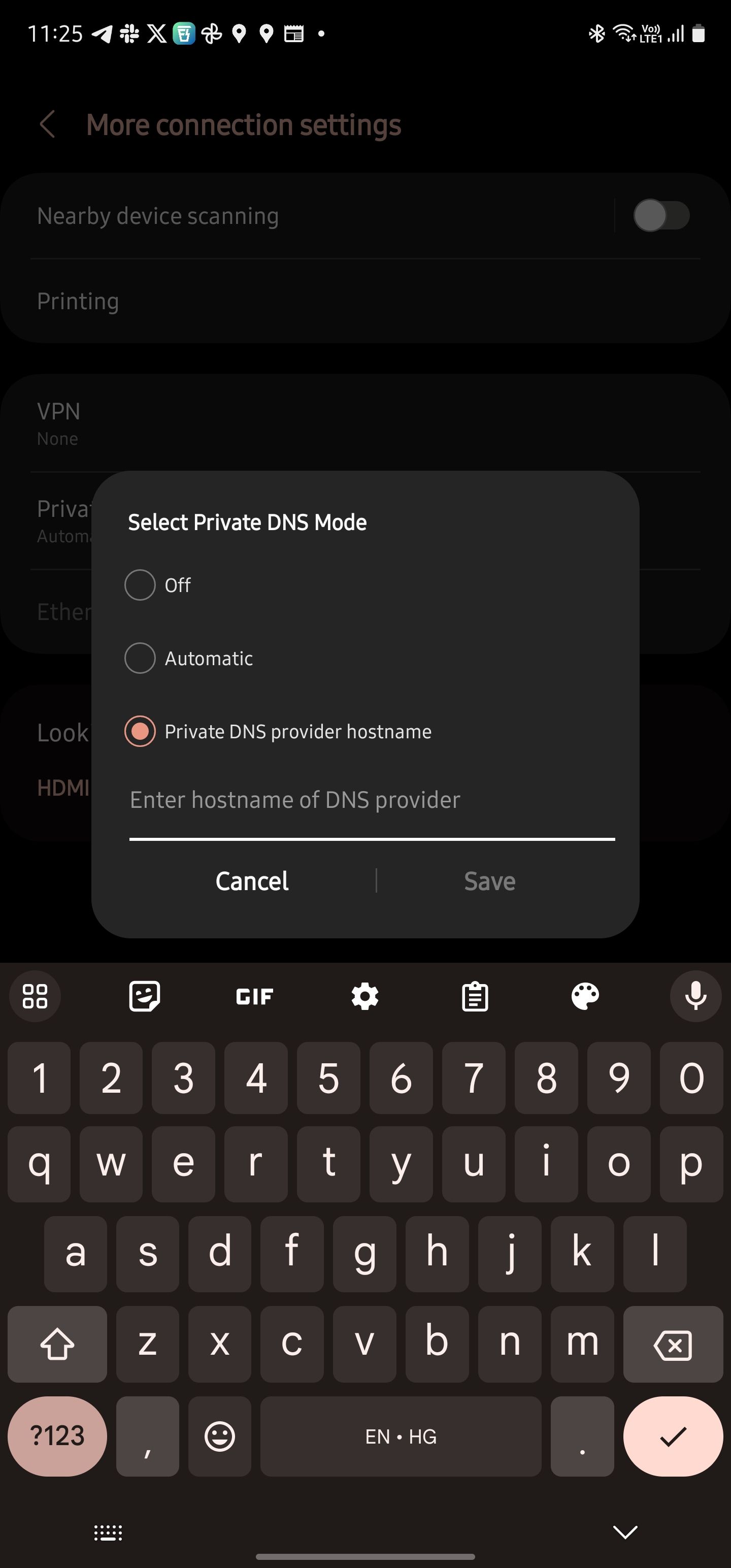
- Enter 1dot1dot1dot1.cloudflare-dns.com or one.one.one.one for Cloudflare DNS.
- Type dns.google to use Google DNS.
- Tap Save to save the new DNS settings.
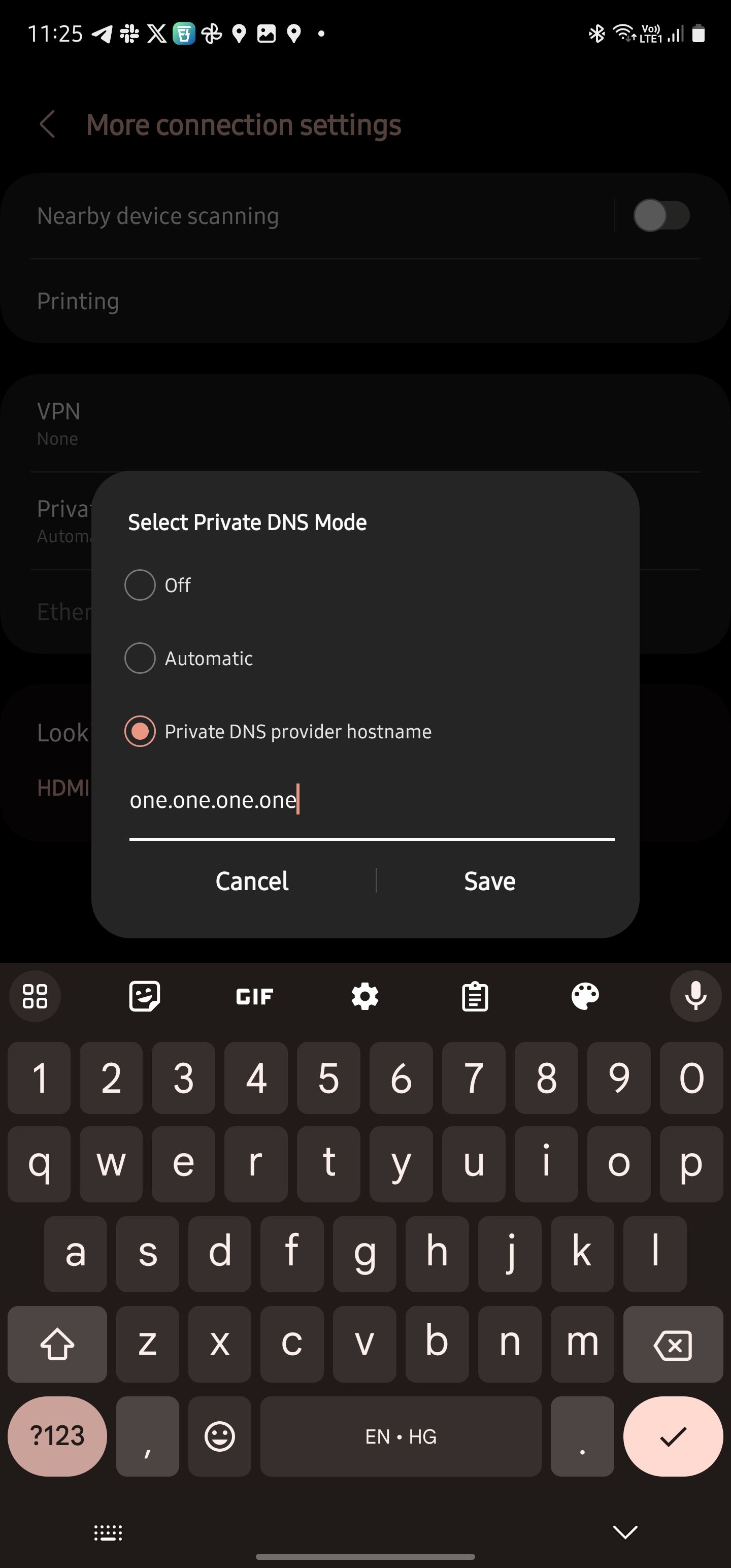
The steps to using a private DNS on the best budget Android phones from other companies are mostly the same. The feature is available on all devices running Android 9.0 Pie or higher. If you can’t find your DNS settings, go to Connection & sharing or type Private DNS in the Settings search bar.
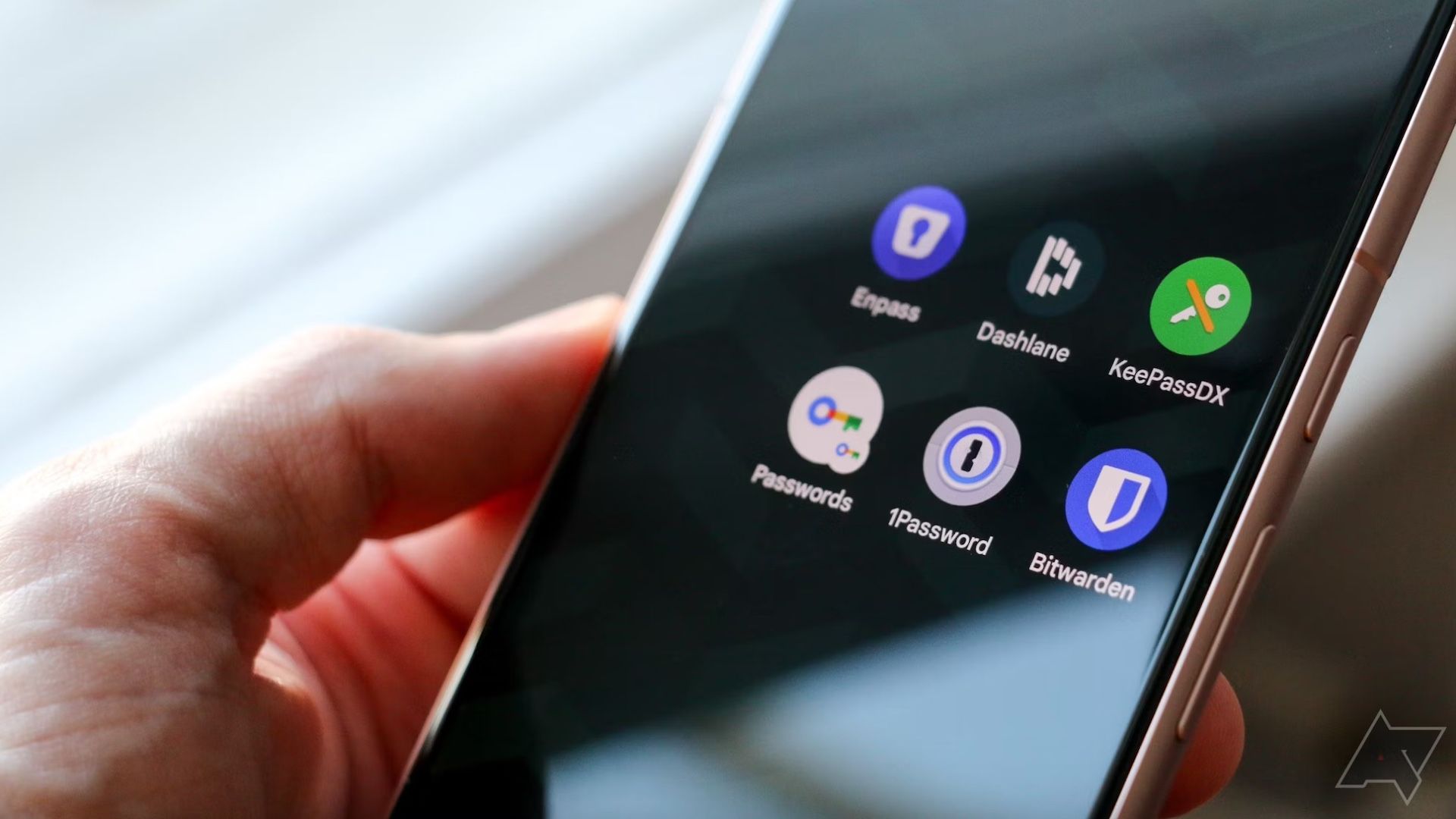
How to use Google’s Password Checkup
Because using ‘Password’ across different accounts isn’t really a wise decision
How to confirm your phone is using Cloudflare or Google DNS
To confirm your phone uses Cloudflare DNS, head to the 1.1.1.1 help website. It shows the connection information with all the necessary debug information. If Connected to 1.1.1.1 and Using DNS over TLS (DoT) fields show Yes, your phone uses the Cloudflare DNS.
Google does not offer a similar website, but you can use the 1.1.1.1 helper website to determine the DNS. If the AS Name shows Google, your phone uses Google DNS.
Use Cloudflare or Google DNS for a safer browsing experience
A private DNS like Google or Cloudflare helps you browse the internet securely. It also reduces page loading times. To keep yourself safe from scammers and malware, add an extra layer of security by using one of the best password manager apps.
Source link


