You can use Google Assistant on your Android smartphone or smart speakers to automate tasks such as playing music or calling someone. However, when using Google Assistant, you will notice that the Assistant’s default voice is female. To spice things up, Google has different voice options, which you can use to make your assistant sound like a British man, an Australian woman, or various other choices. All you do is tap a few settings to change the Google Assistant voice.
What voices are available on Google Assistant?
Twelve Google Assistant voices are available for English speakers in the USA. Seven are female voices, and five are male voices. Each voice is color-coded. Choose Orange, Green, Blue, Pink, or Lime for a male voice. Select Red, Amber, Cyan, Purple, British Racing Green, Sydney Harbour Blue, or Indigo for a female voice.
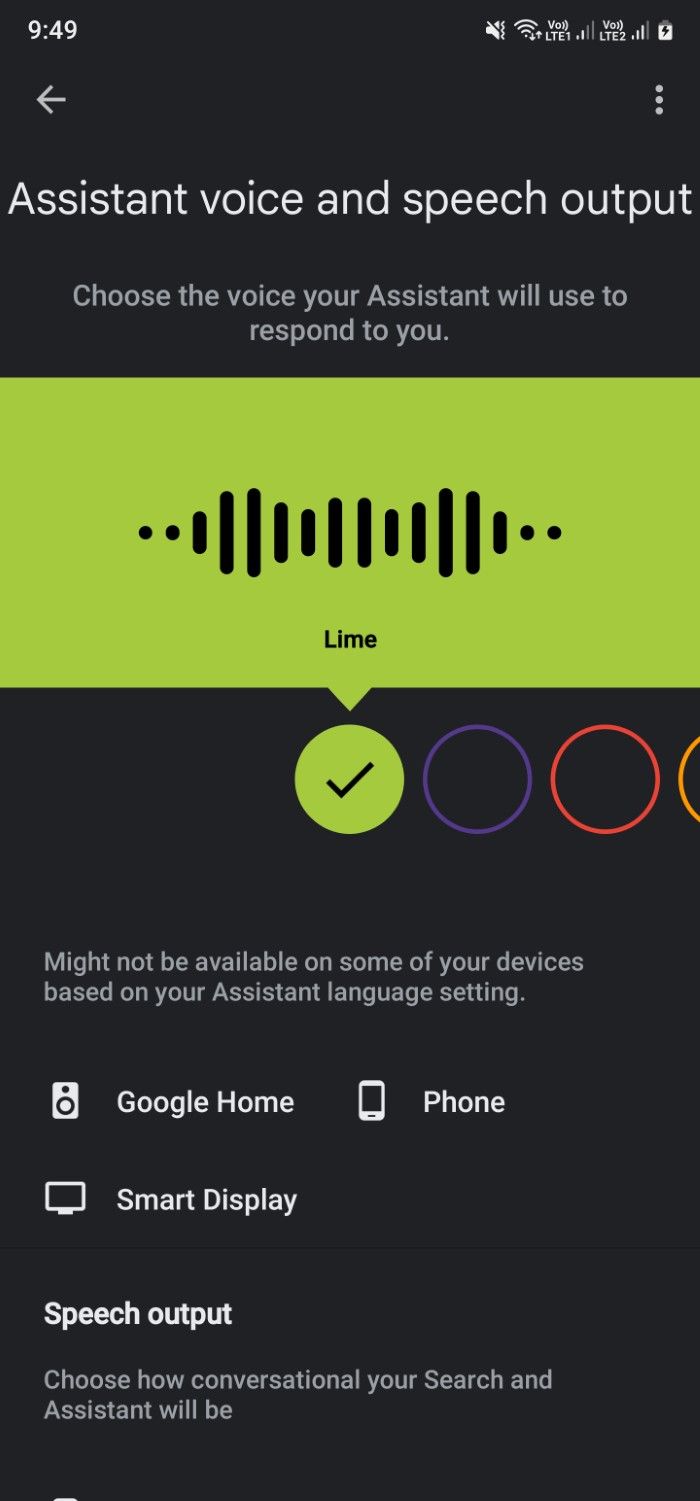
There are several American accents, one British accent (British Racing Green), and one Australian accent (Sydney Harbour Blue). Sometimes, Google includes celebrity voices as an extra option. John Legend and Issa Rae are two celebrities who have been featured in the past.
If you don’t see these voice options in Google Assistant, your device’s OS and the app use different languages. You must switch them to English (US) to see all 12.
How to change your device’s primary language
Not all Google Assistant voices are available for every language, country, or Android device. You may not see the option to change the Assistant’s voice, or you may be limited to using two voices.
Change the default language on Android phones
- Open the Settings menu.
- Select General Management.
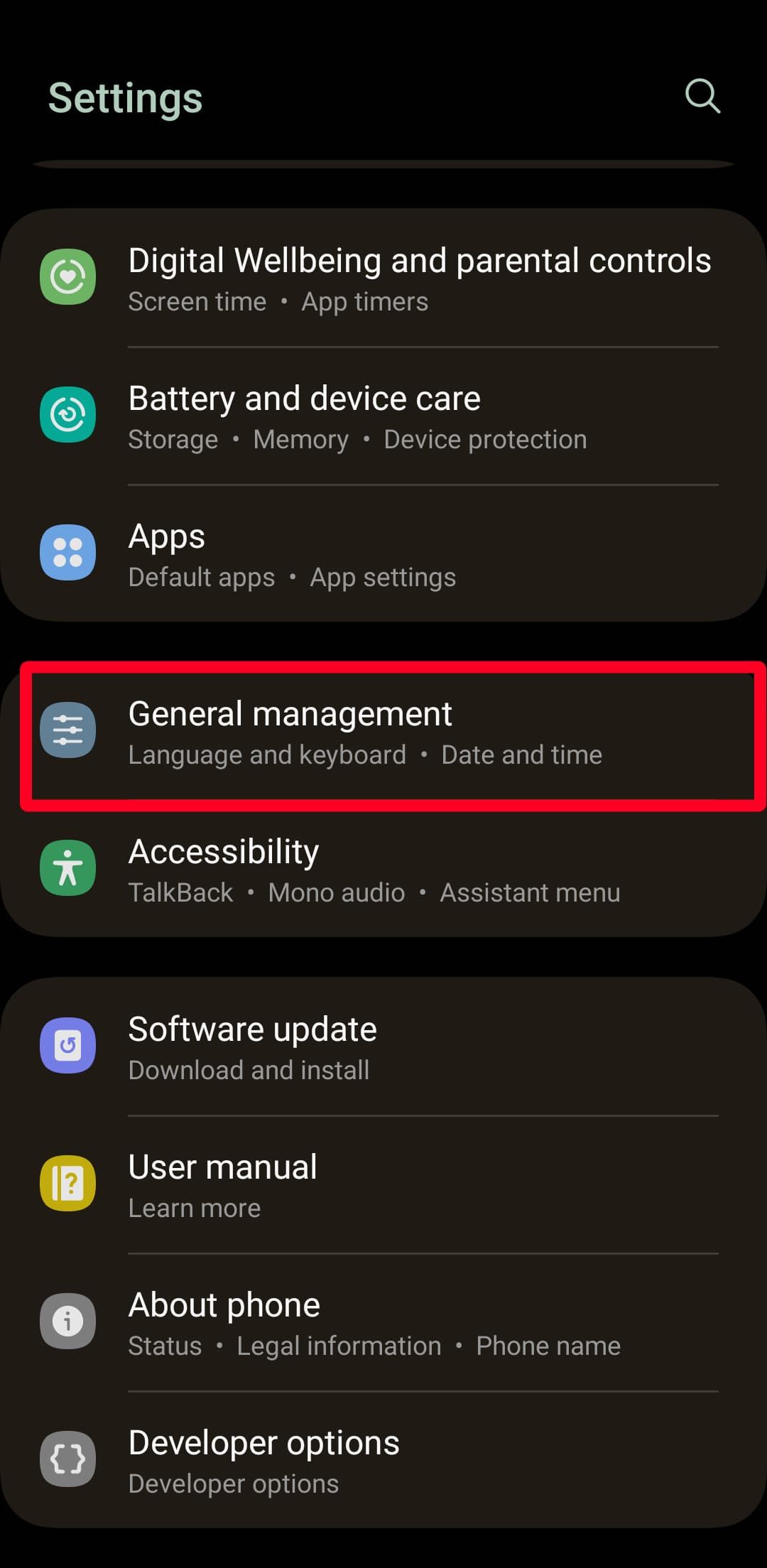
- Go to Language > Add language.
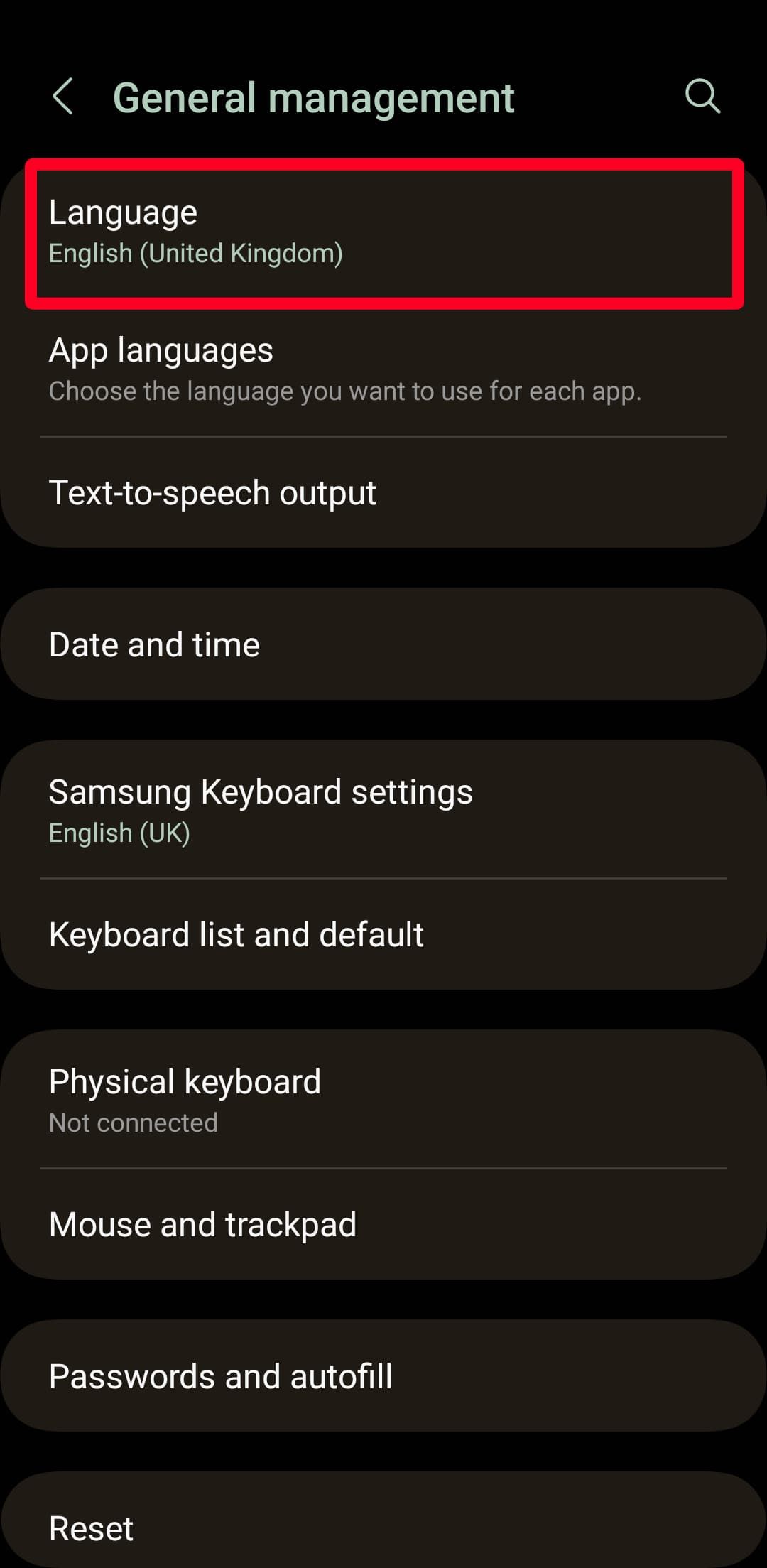
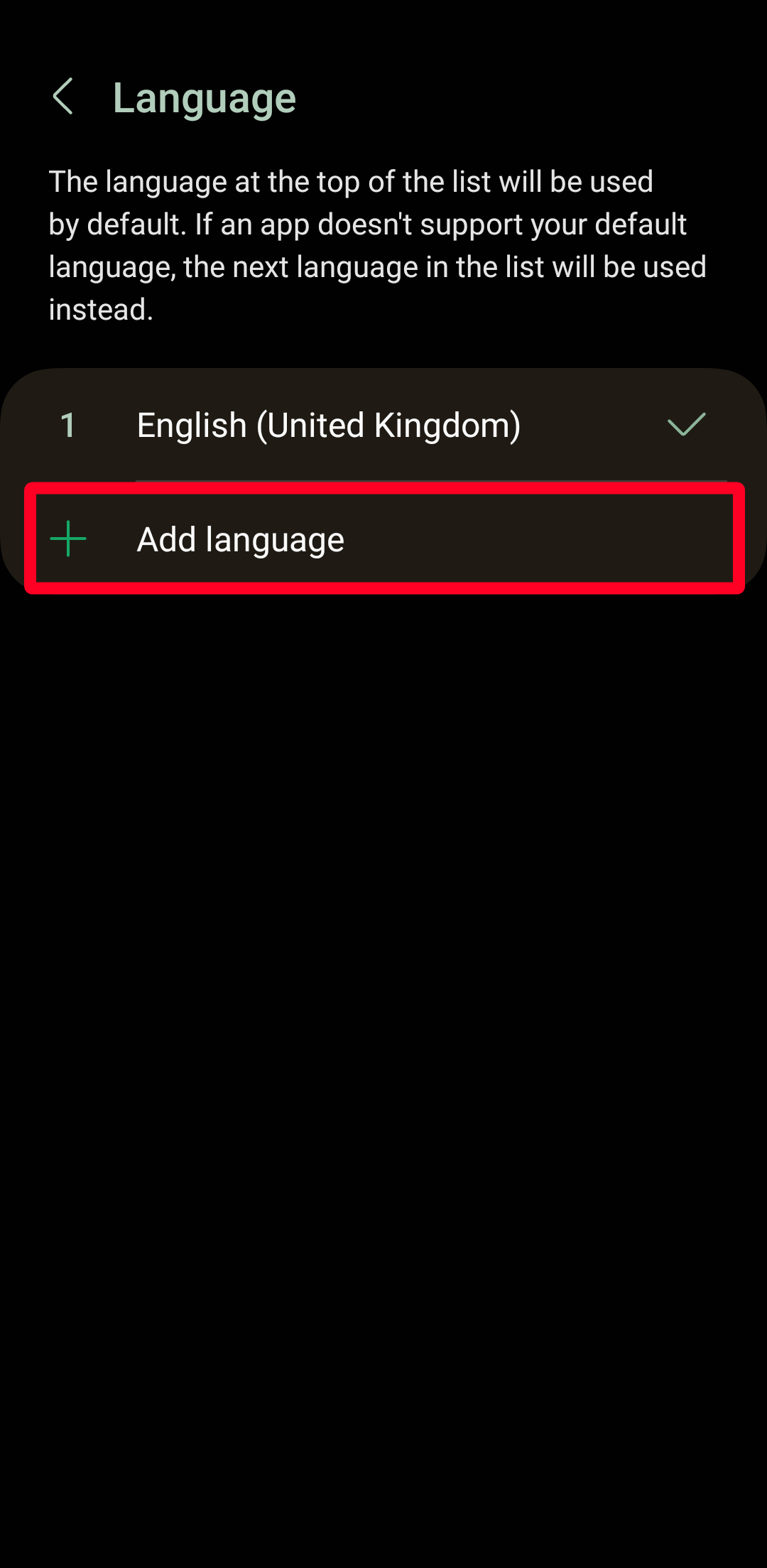
- Scroll up, select English, and choose United States.
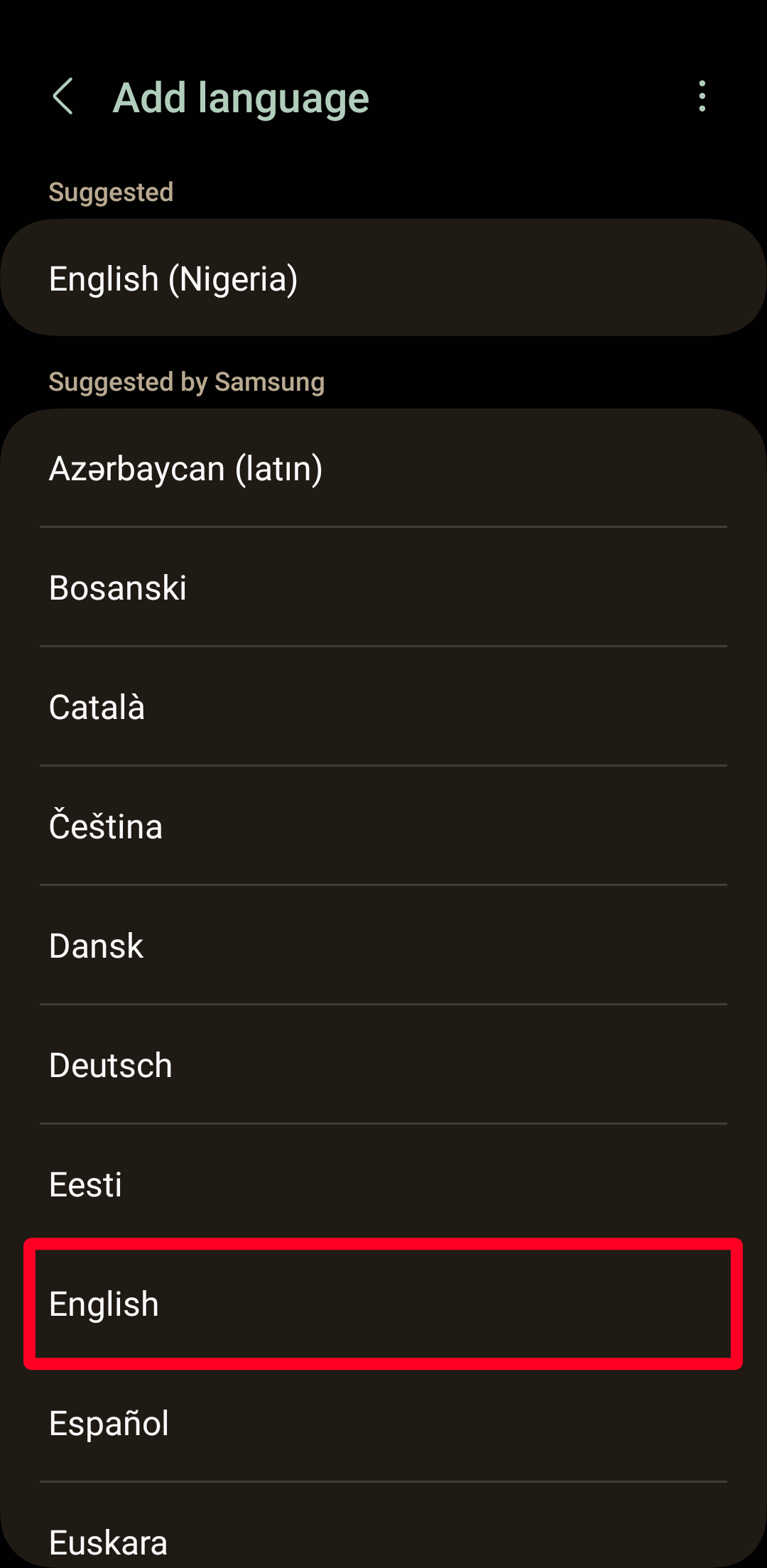
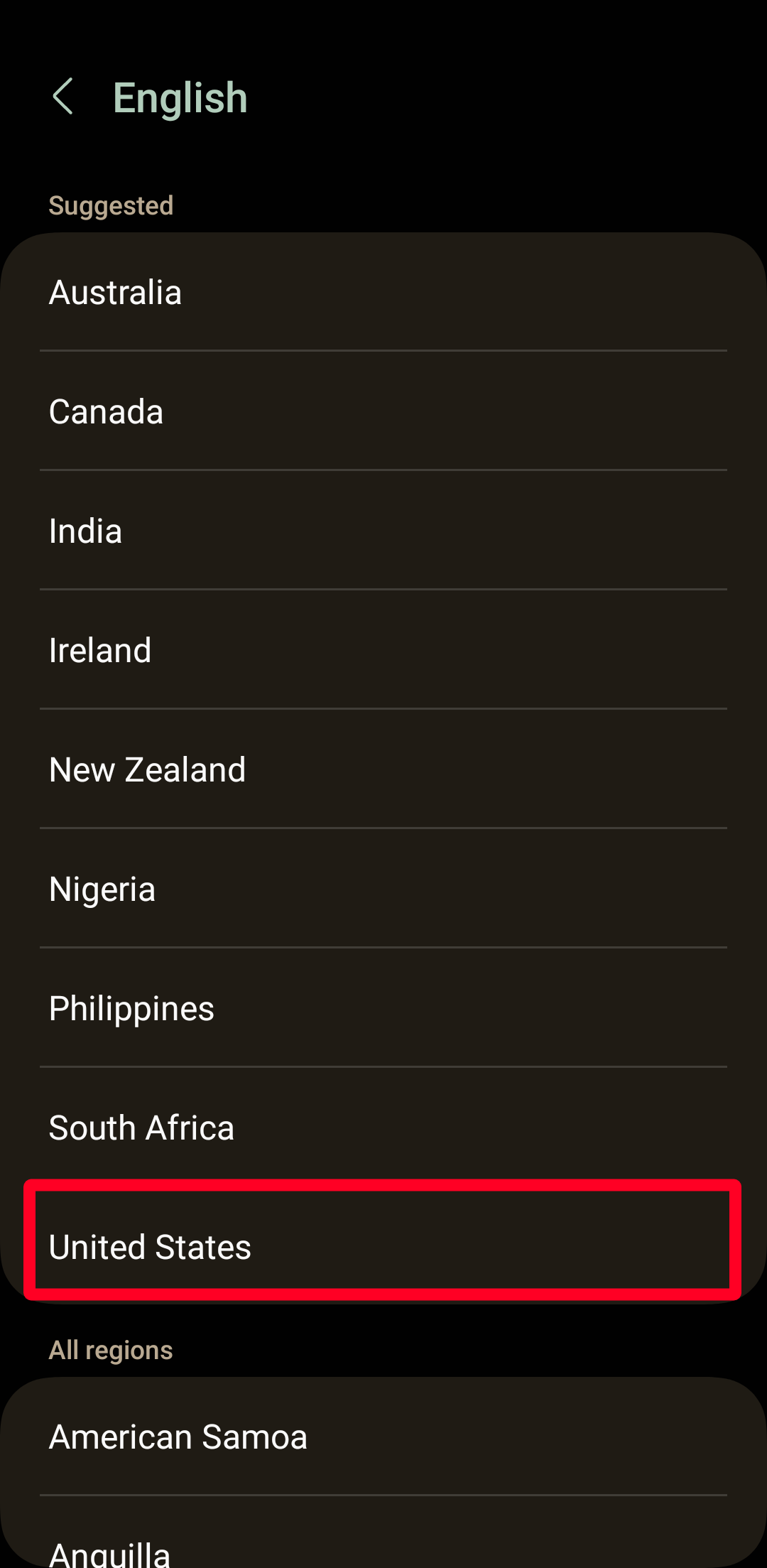
- Your device prompts you to set it as your primary language. Tap Set as default.
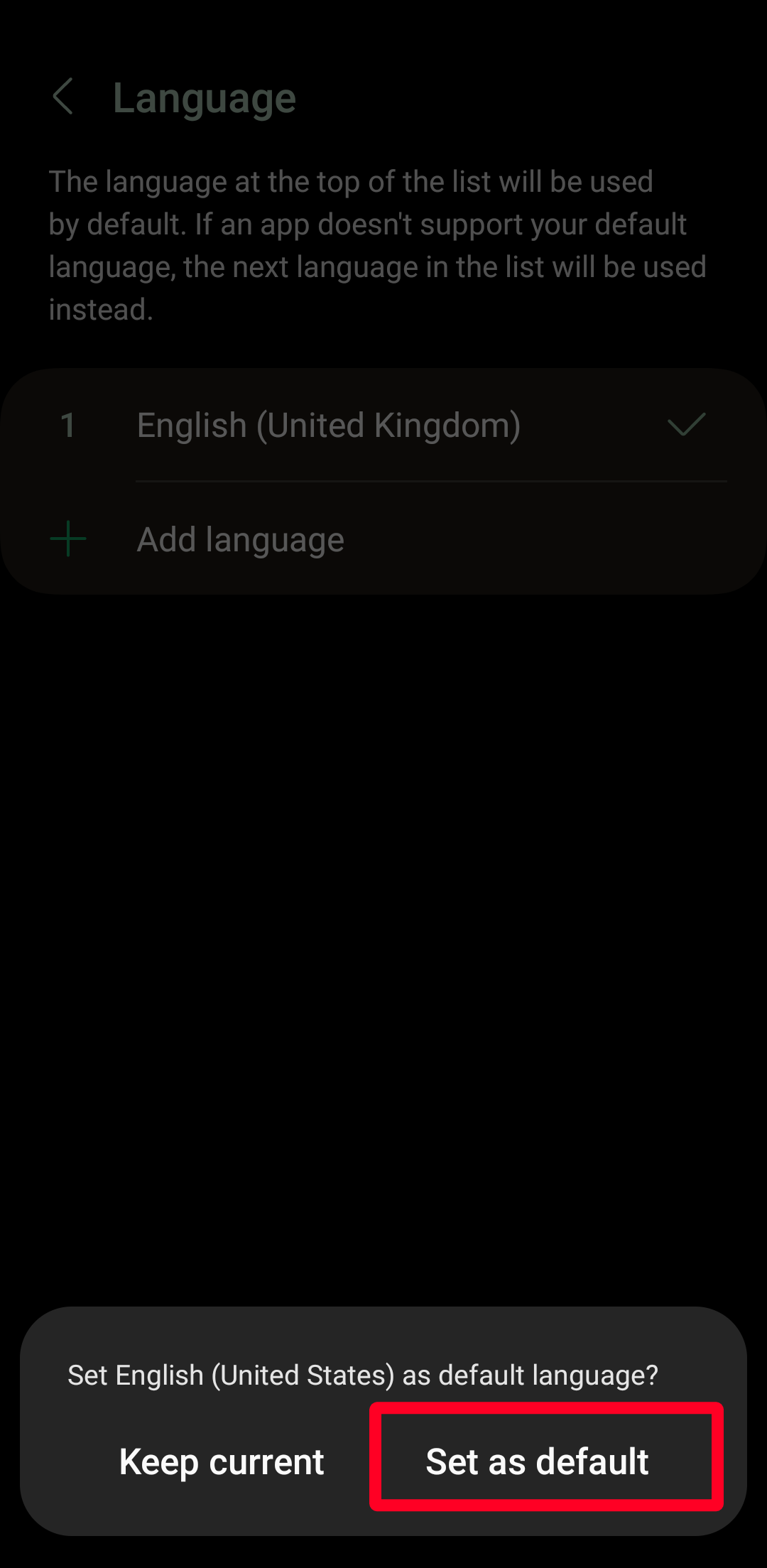
Change Google Assistant’s language
- If Hey Google is turned on, say “Open Assistant settings.”
- Alternatively, open the Google app, tap your Profile icon, and select Settings.
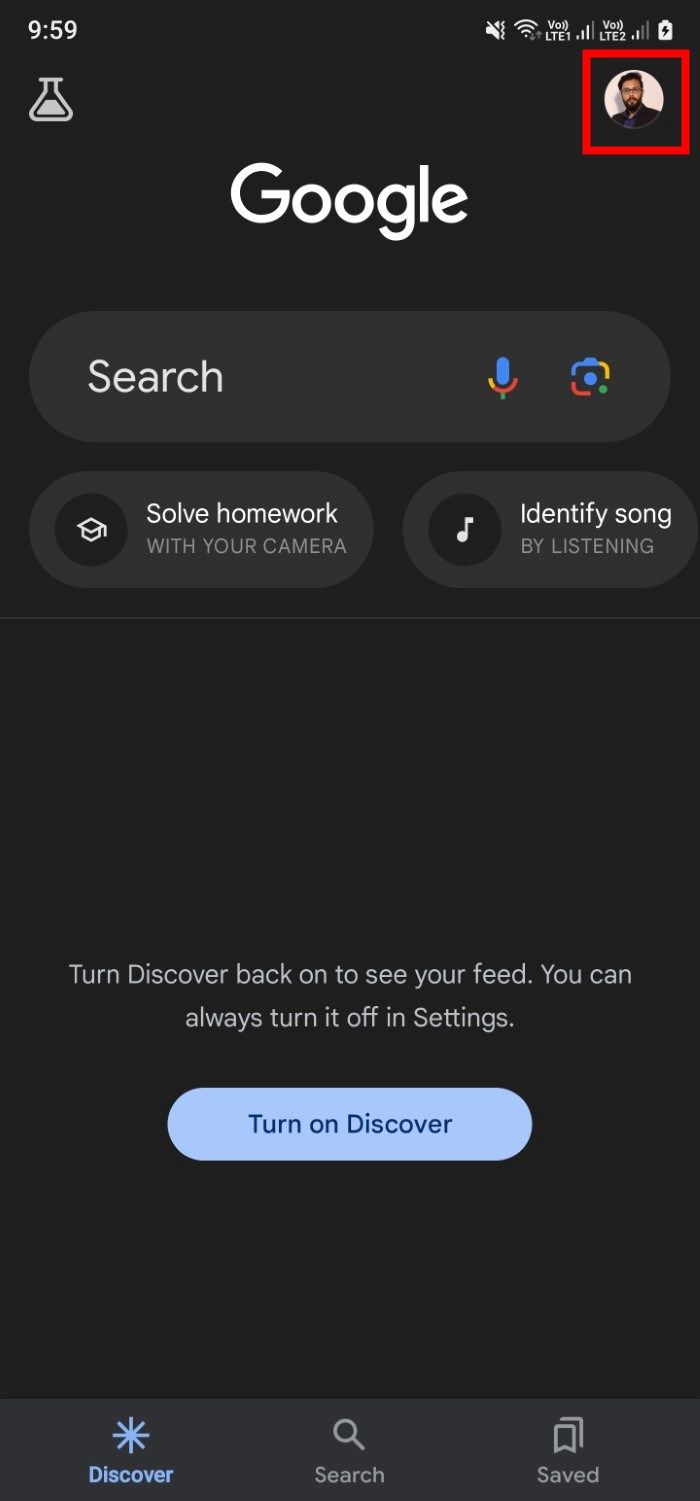
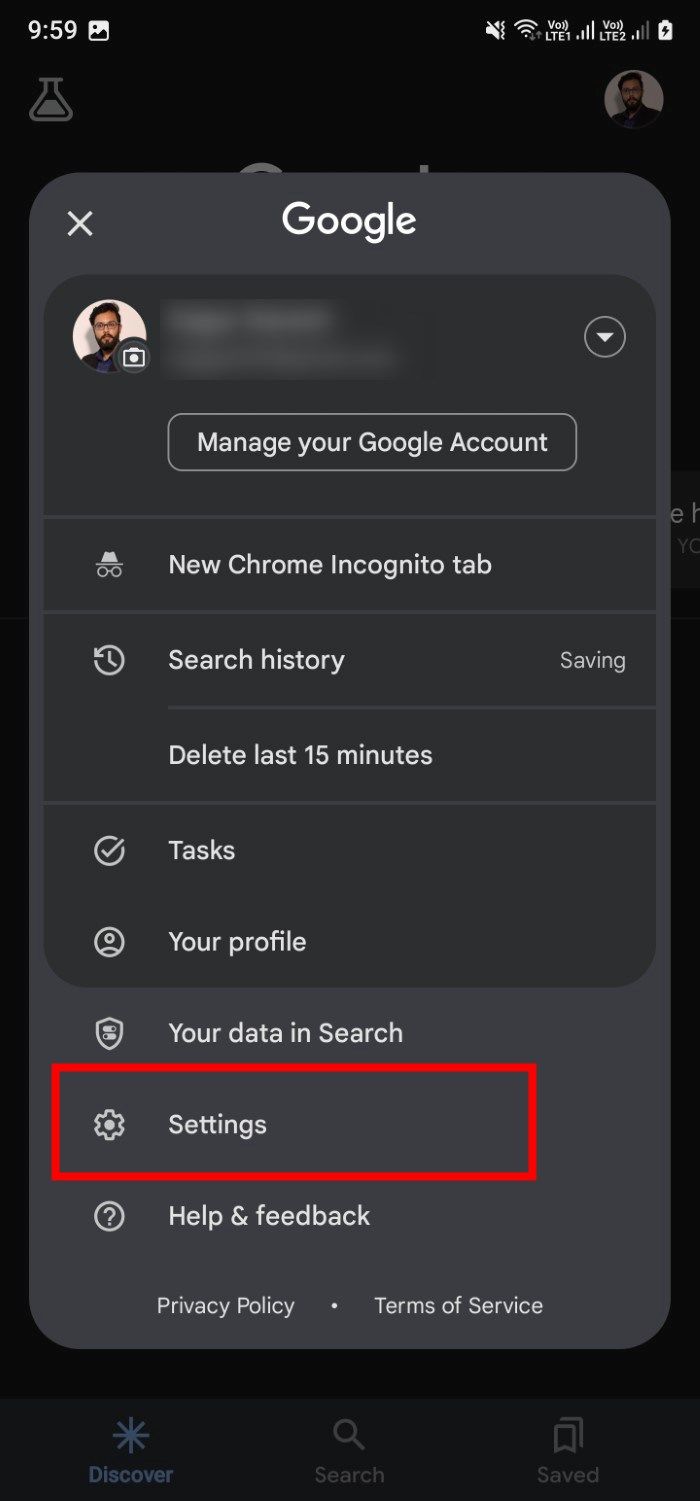
- Choose Google Assistant.
- Select Languages.
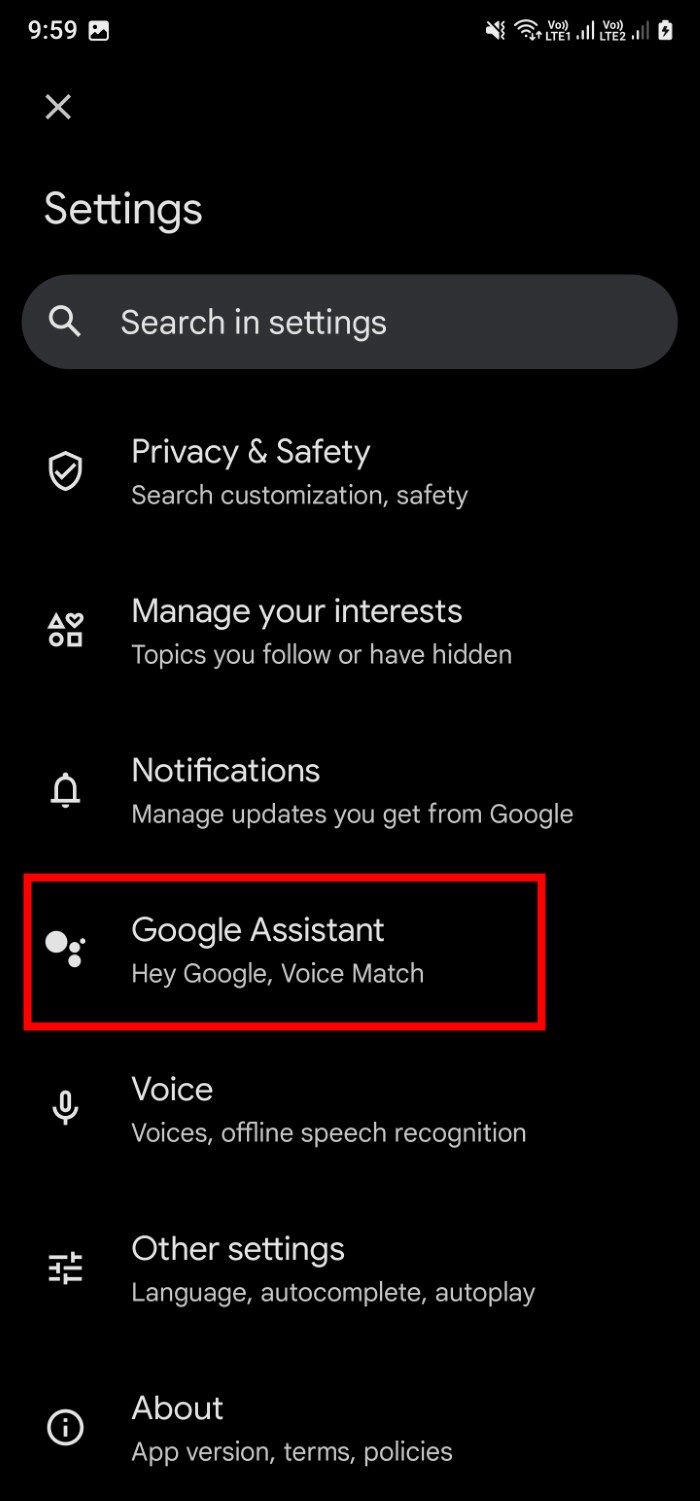
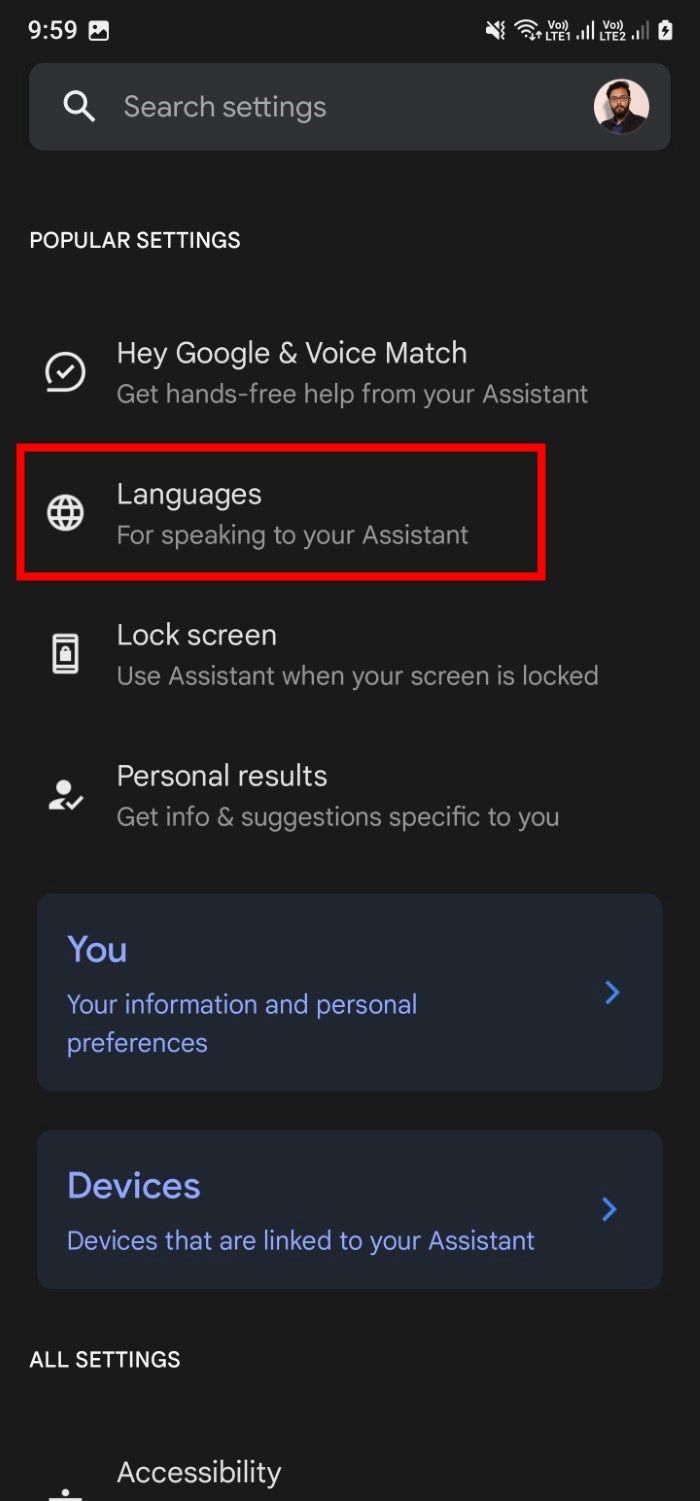
- Tap the existing language to switch to English (United States), or add it as a new language.
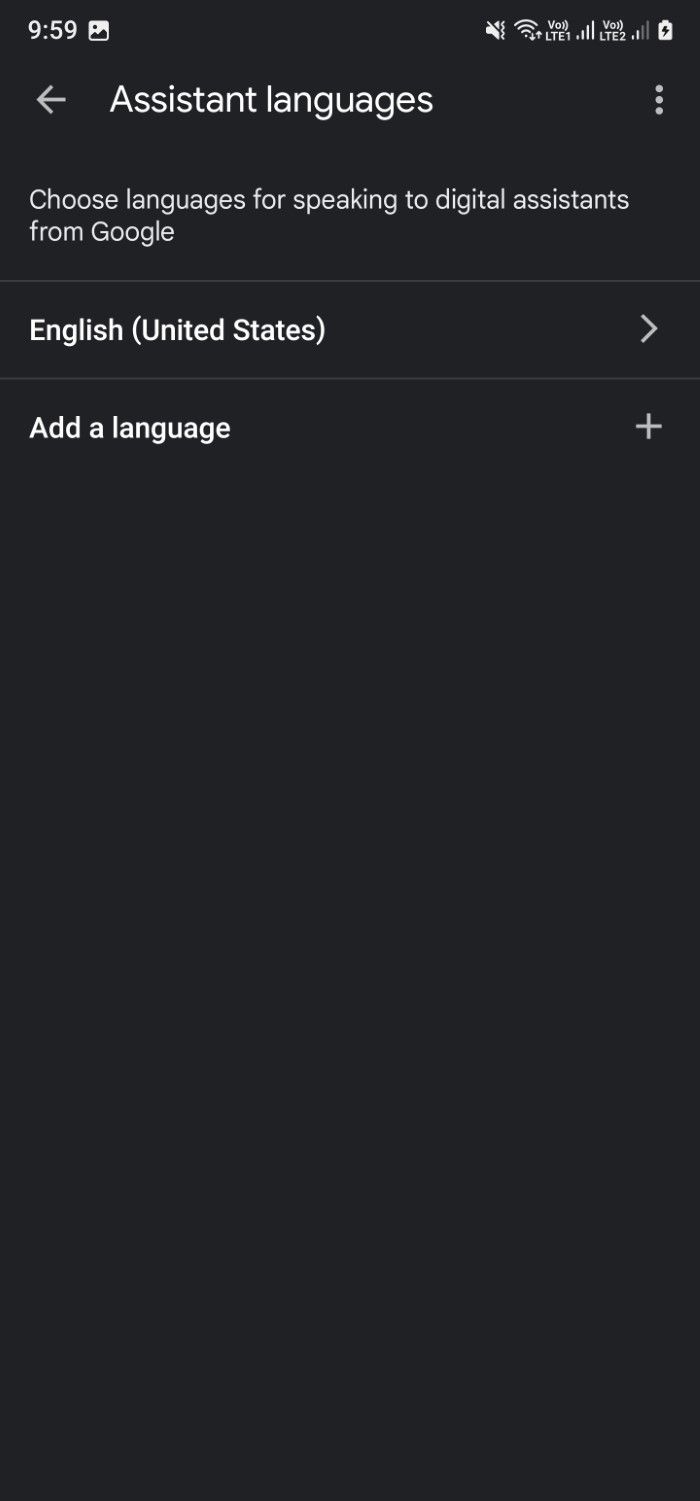
How to change Google Assistant’s voice on the Android app
After changing your phone’s default language and Google Assistant’s language, choose a new voice from the available options. Use the following steps on Android devices to change the Assistant’s voice:
- Trigger Google Assistant by saying, “Hey Google, Open Assistant Settings,” to open the app’s settings menu.
- Scroll down and tap Assistant voice & sounds.
- Use the colored circles to choose a new voice for Assistant.
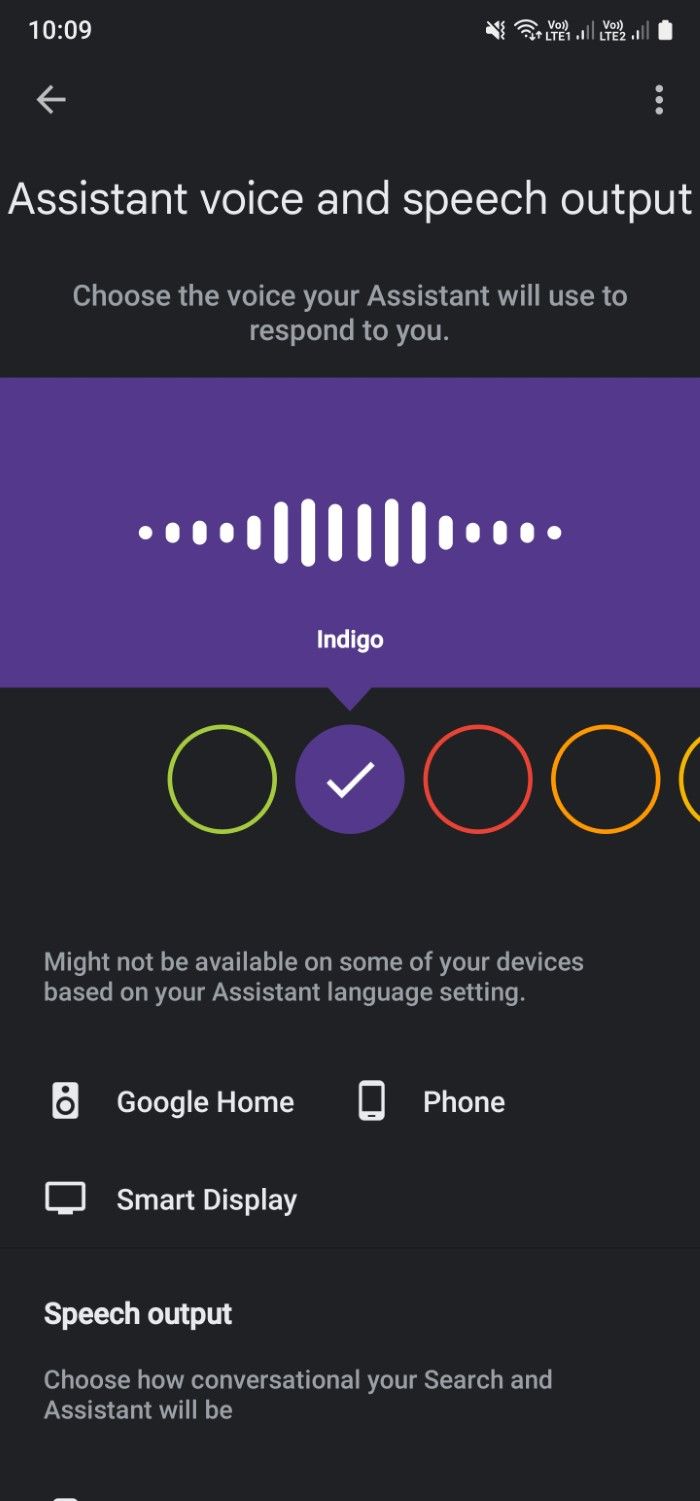
Now, a new voice responds when you give Google Assistant commands.
How to change Google Assistant’s voice in the Google app
The Google app works similarly to your Chrome browser but offers better integration with Google Assistant and a personalized experience. You can explore topics you’re interested in, search the web with your camera, and stay up to date with important news. Use the following steps to change Google Assistant’s voice through the app’s settings menu:
- Open the Google app.
- Tap your profile icon in the upper-right corner.
- Tap Settings.
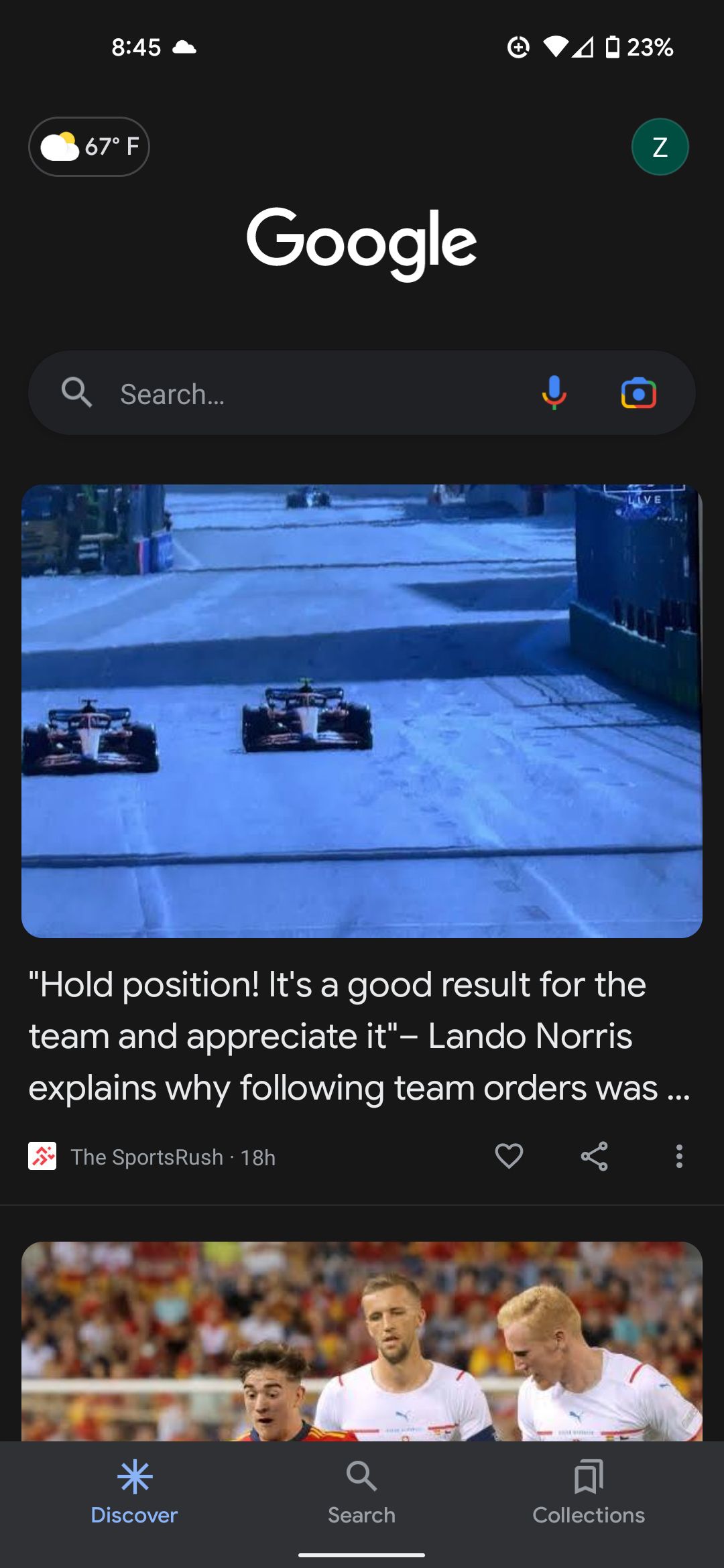
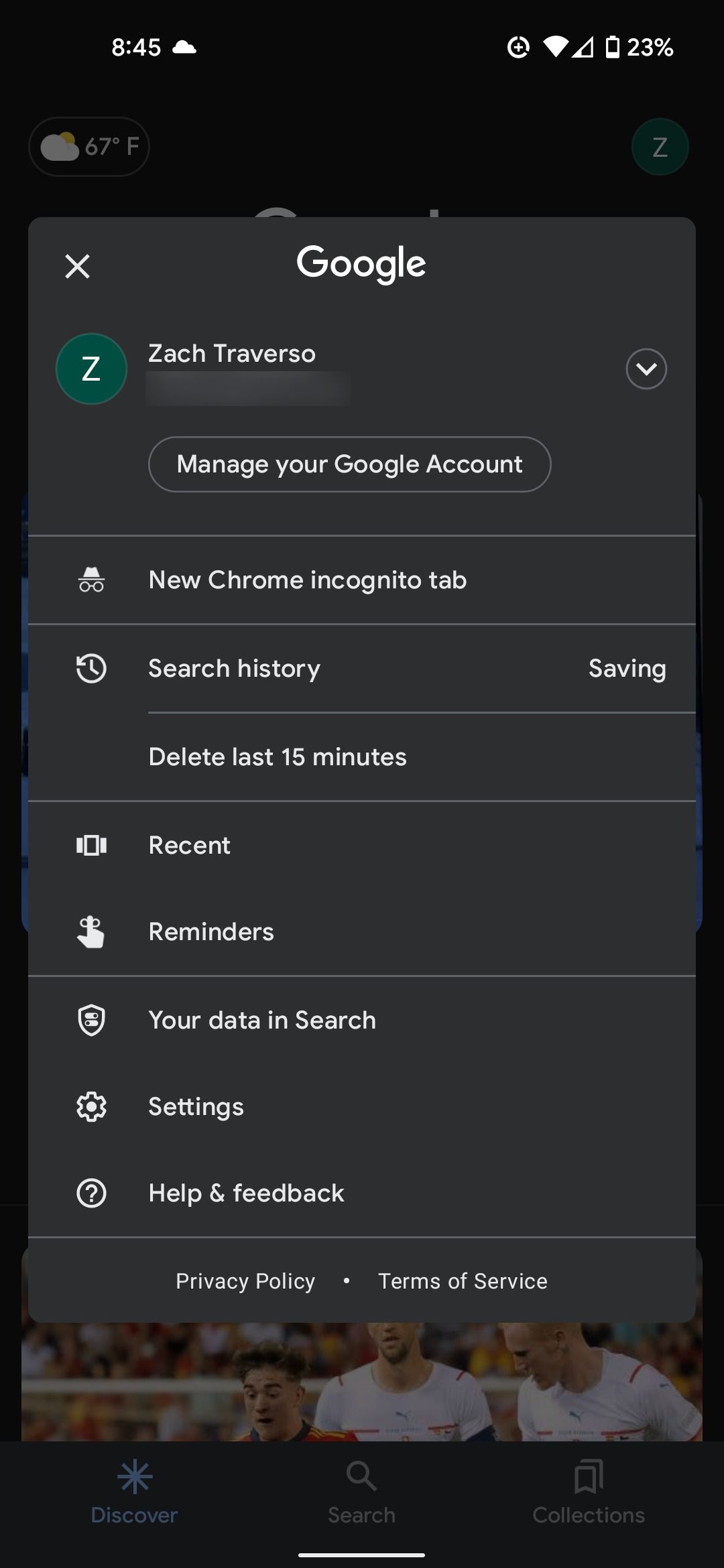
- Go to Google Assistant > Assistant voice & sounds.
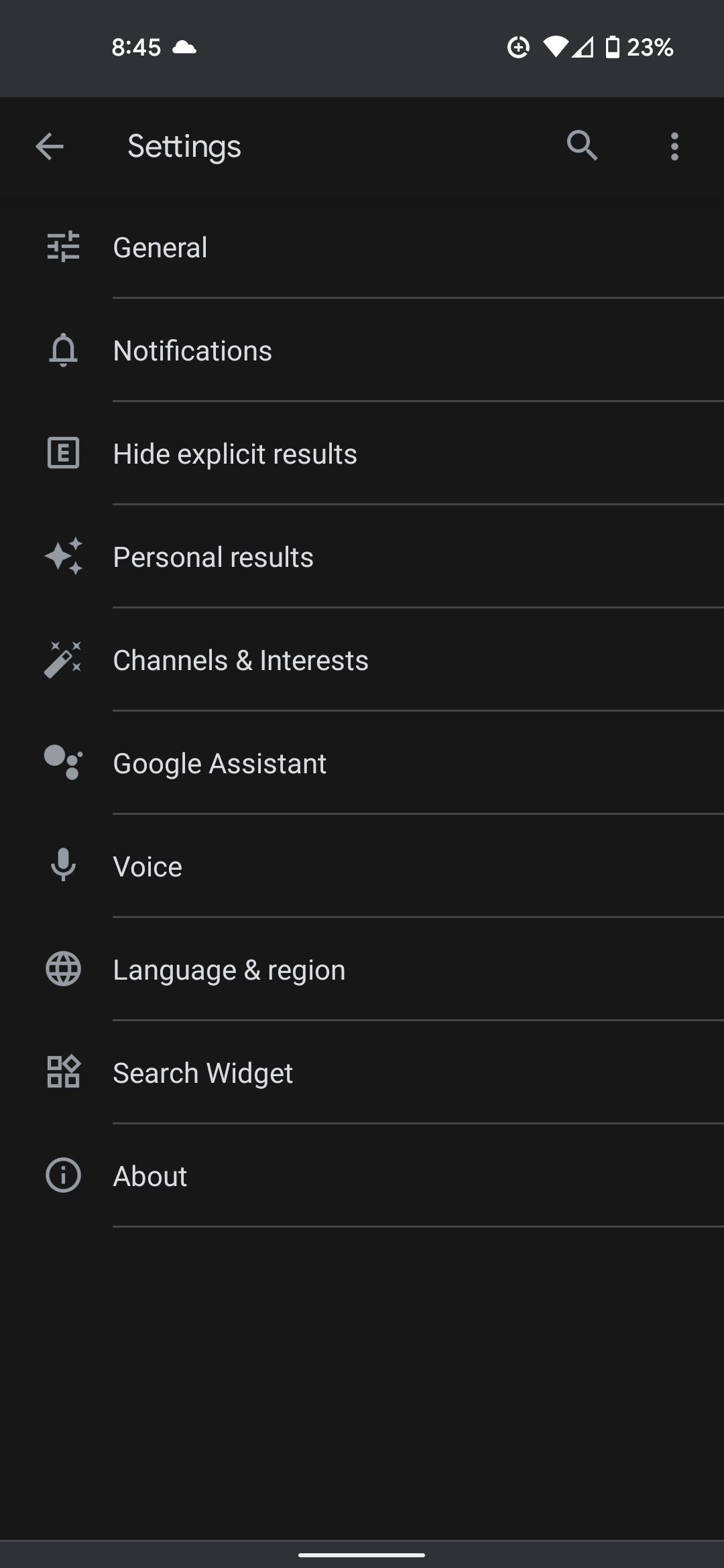
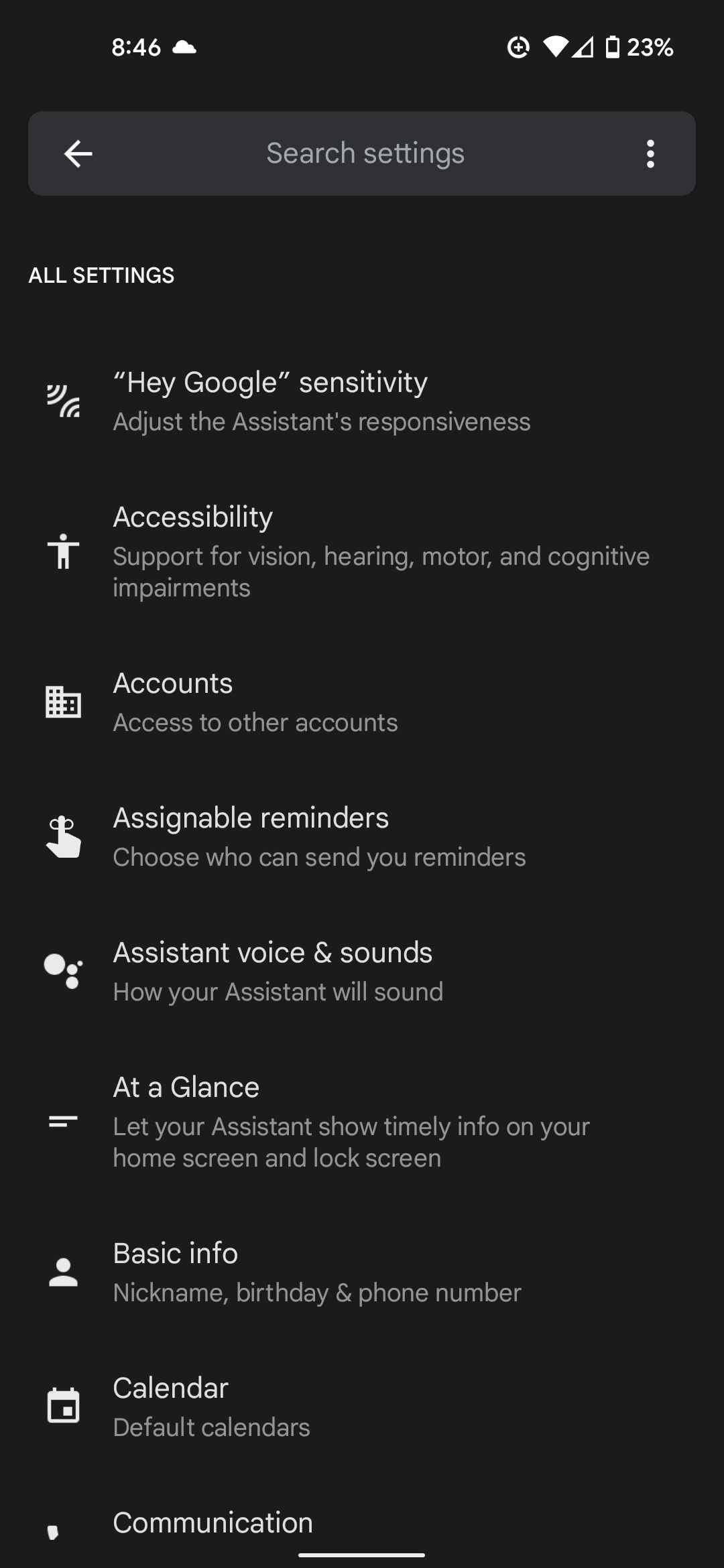
- Use the colored circles to choose a new voice for Assistant.
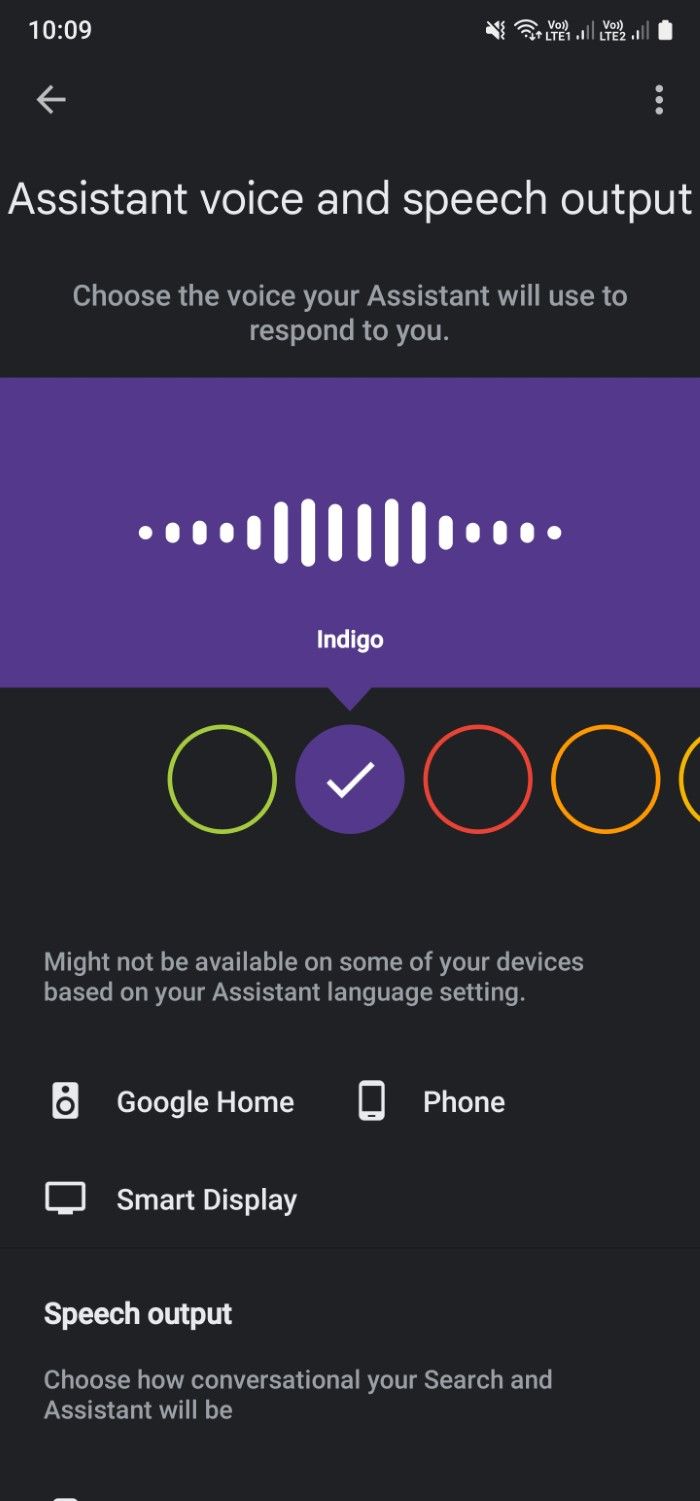
How to change Google Assistant’s voice on a smart speaker or display
Google’s smart speakers are a convenient way to stream audio around your home without pushing any buttons. You can control them and other assistant-supported devices via the Google Home app. When you change the Assistant’s voice via Google Home, the same voice reflects across all connected devices that support it.
- Launch the Google Home app.
- Go to the upper-right corner and tap your profile icon.
- Select Assistant Settings.
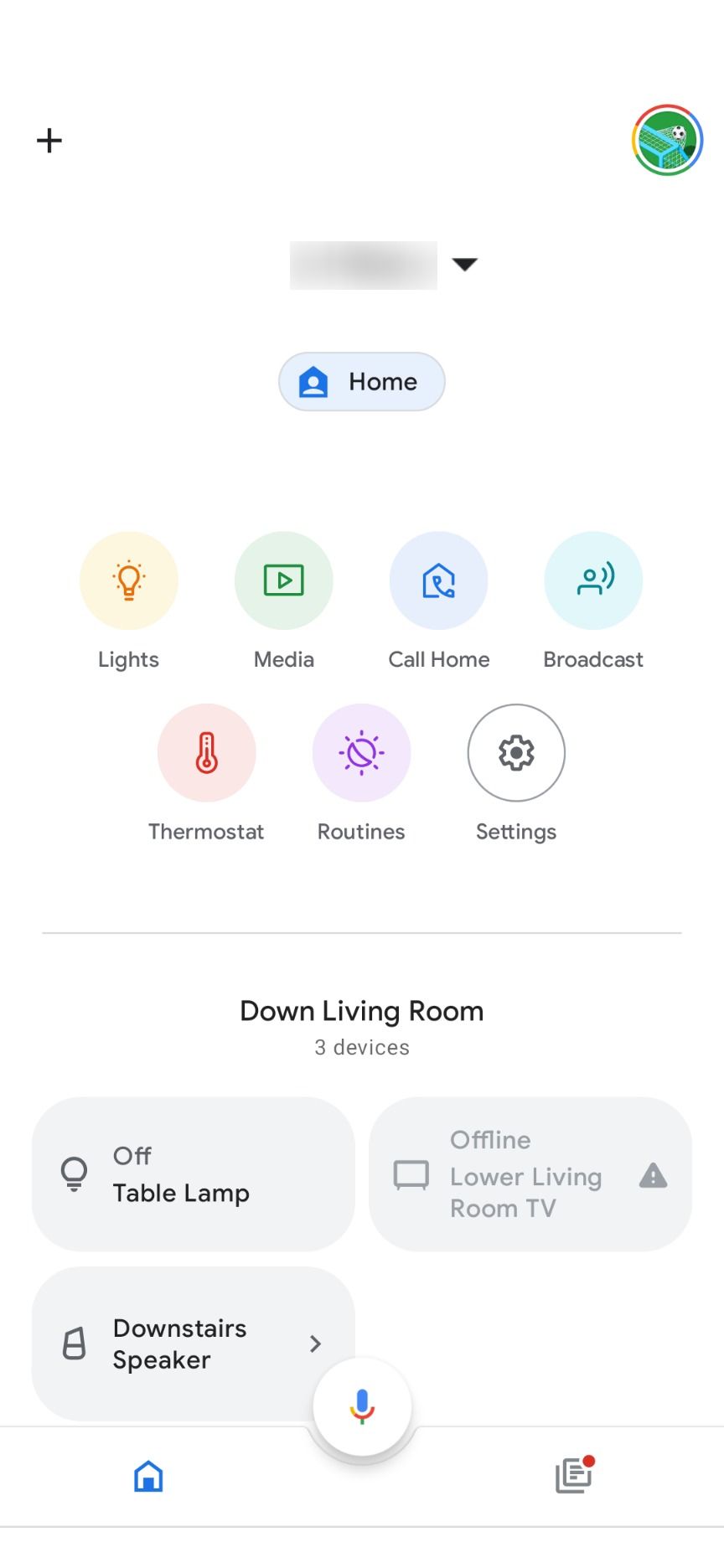
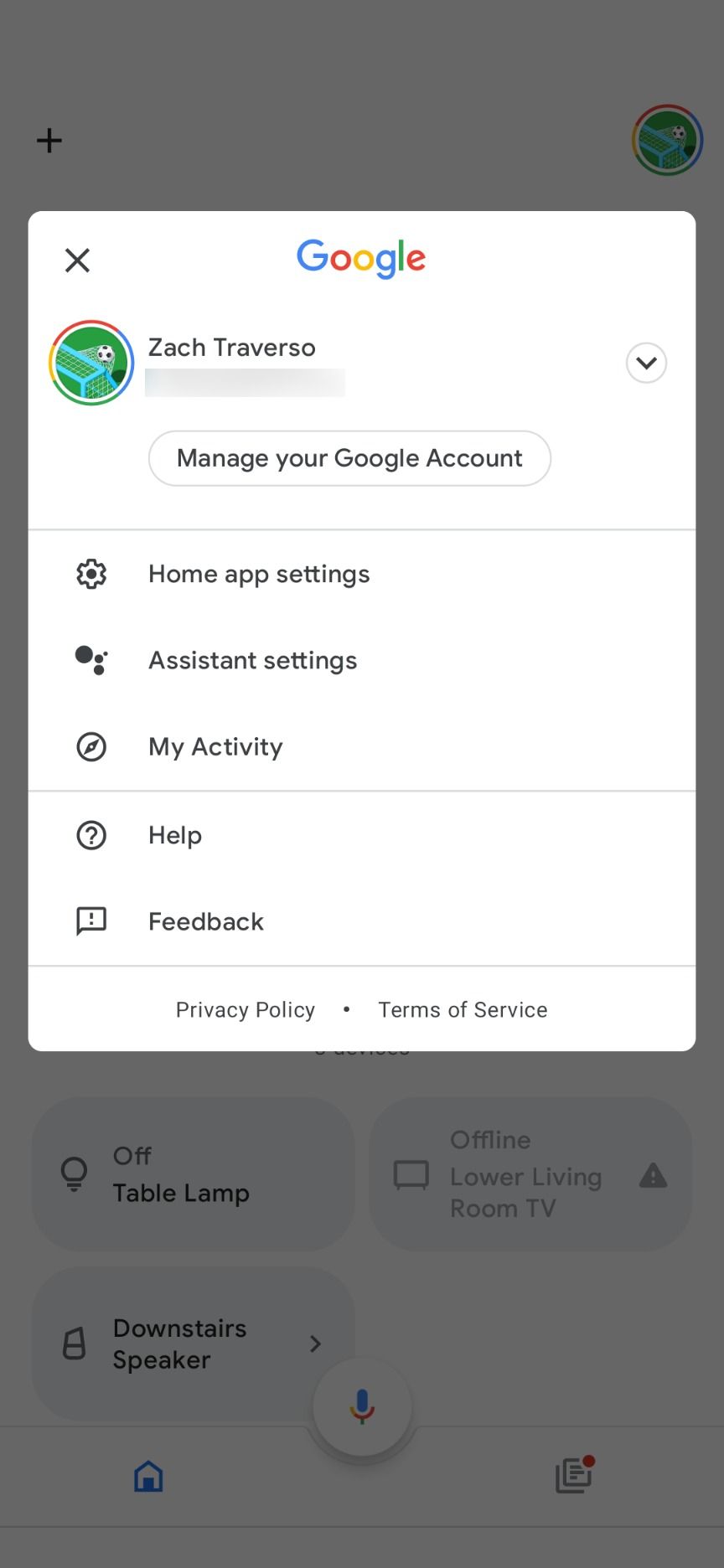
- Scroll up and tap Assistant voice & sounds.
- Select any of the colored circles to choose a new voice for Assistant.
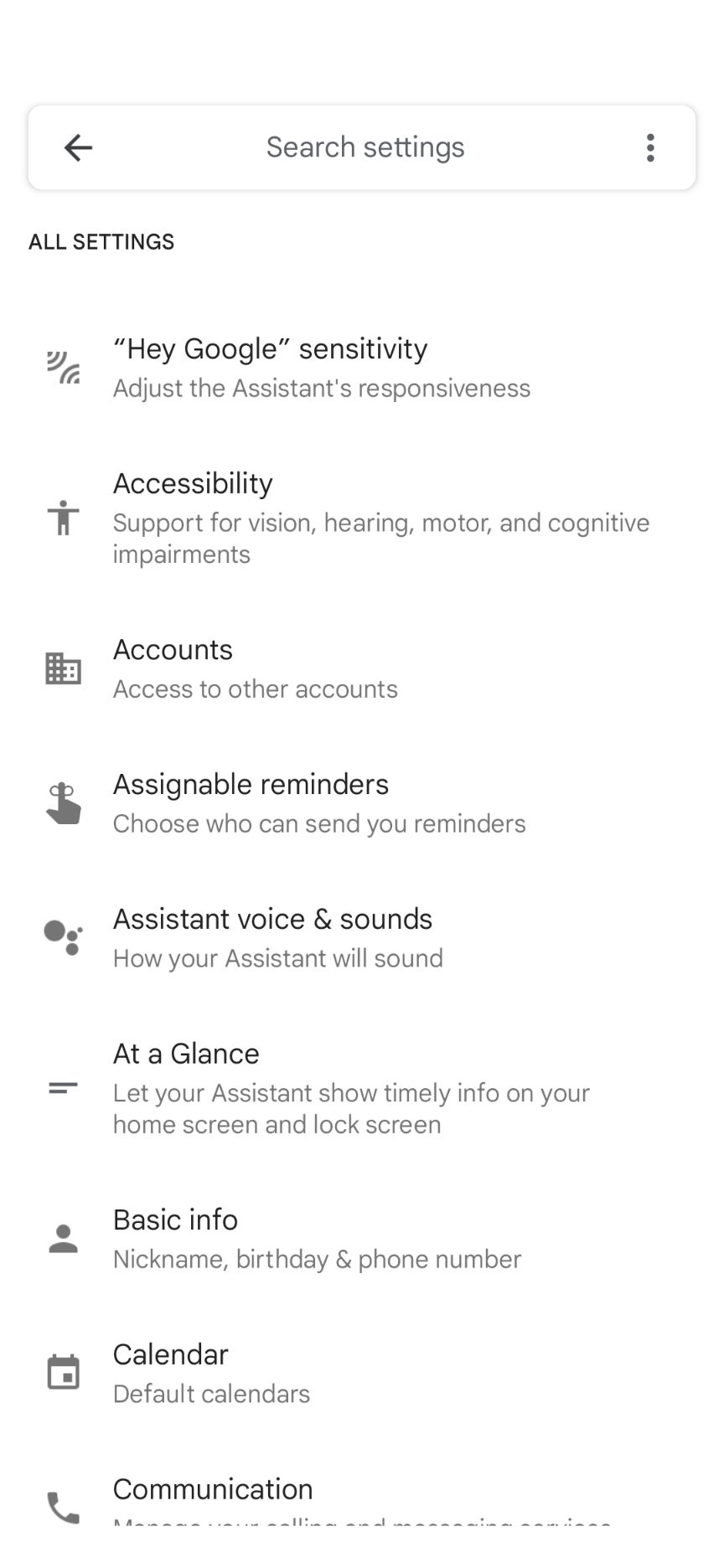
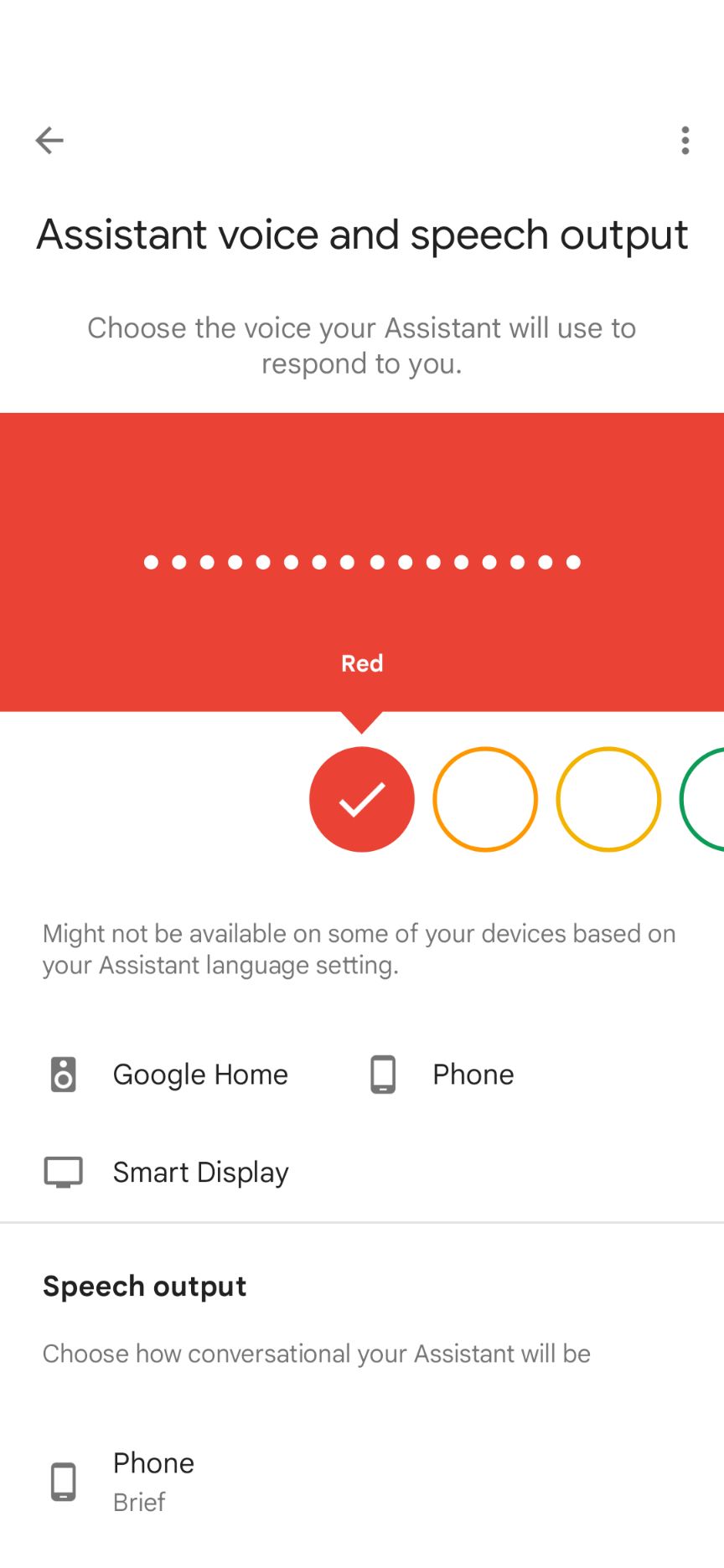
How to change Google Assistant’s voice on iPhones and iPads
Siri is the built-in virtual assistant for Apple users, but you can use Google Assistant if your device runs iOS 9.1 or higher. You’ll need the Shortcuts app and Siri activated to launch Google Assistant automatically. After that, changing the voice is easy.
- Open the Google Assistant app.
- Select your profile icon in the upper-right corner.
- Tap Assistant voice.
- Use the colored circles to choose your desired voice.
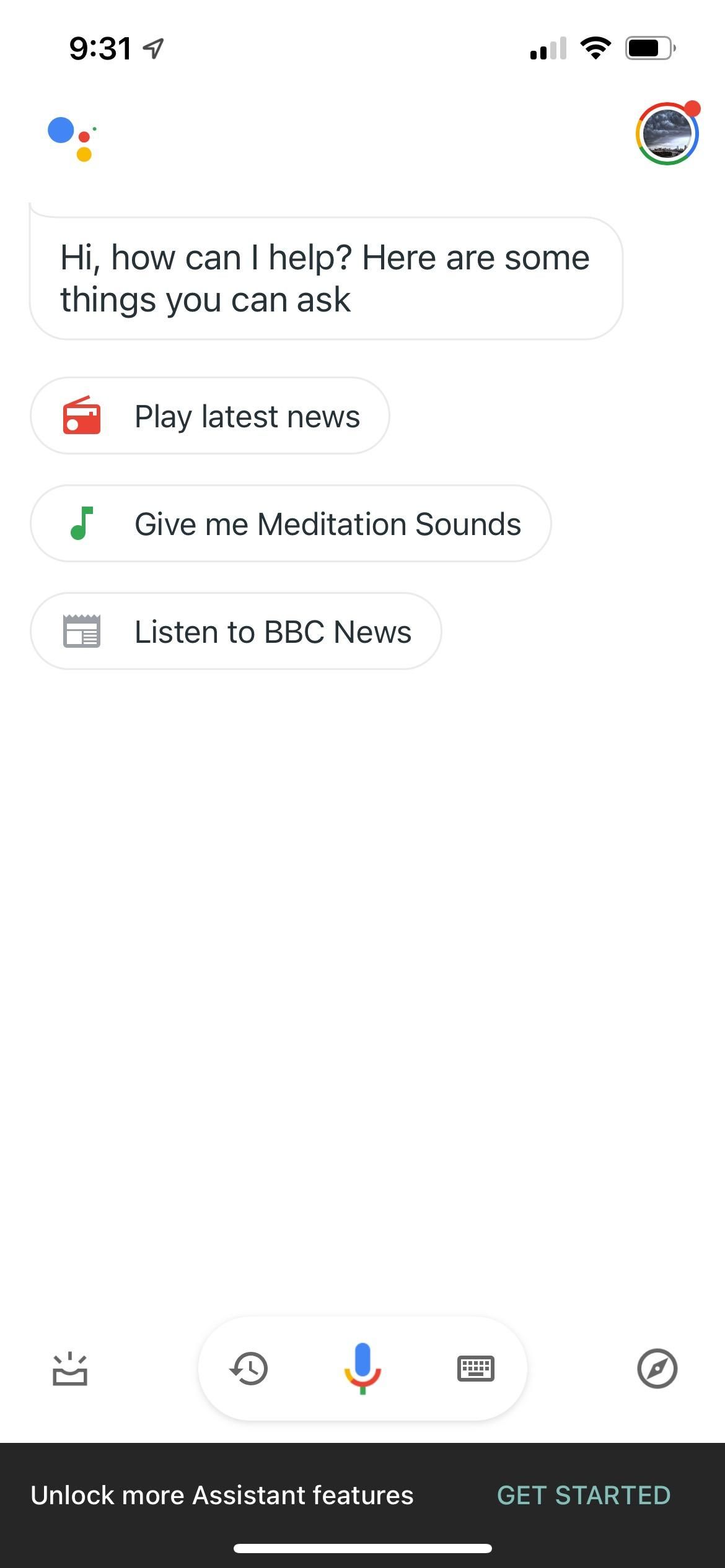
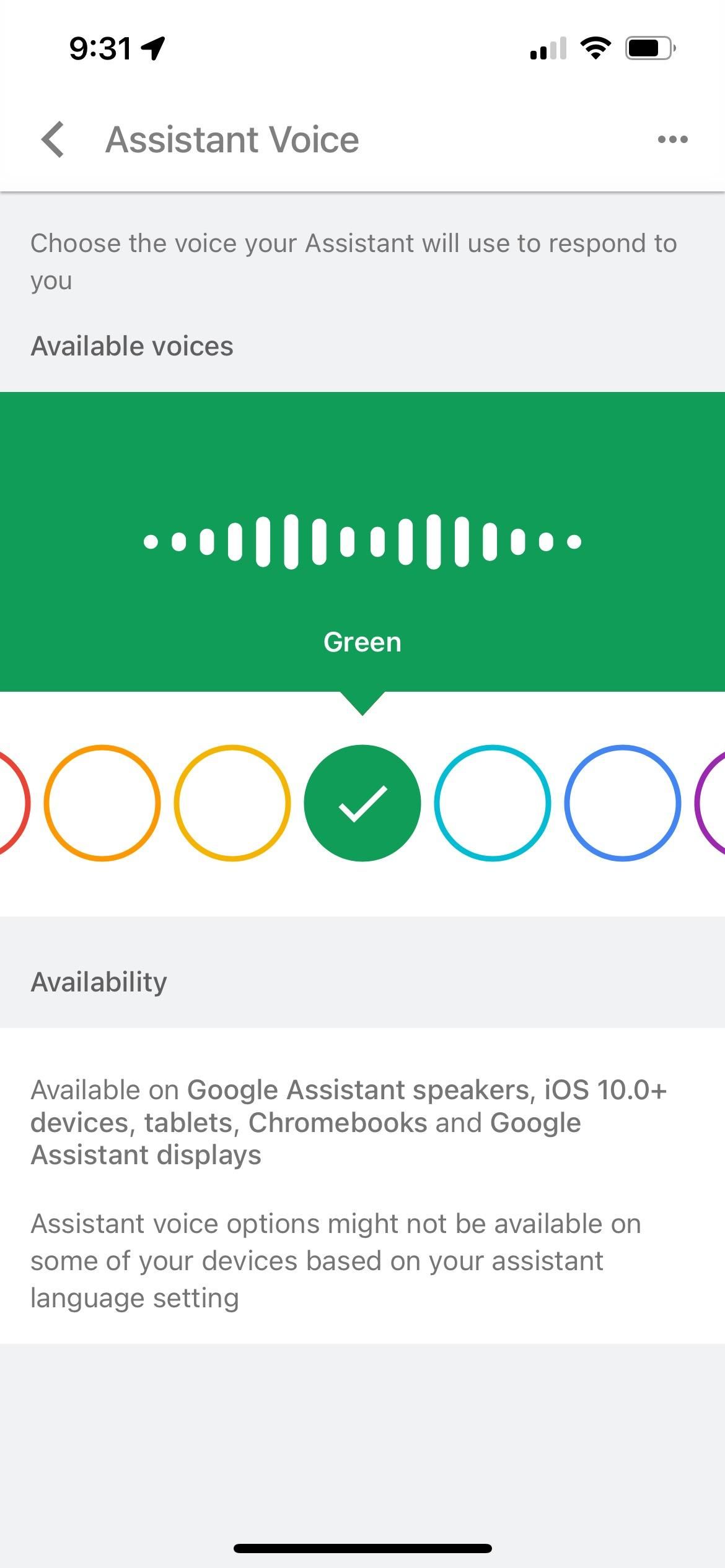
You now have the power of Google at your fingertips but with a new and improved voice.
Make Google Assistant sound more personal
As virtual assistants become more intelligent, changing their voices is only part of a personalized experience. Google introduced a new assistant called Gemini, which has been infused with the powers of AI. If you don’t know whether to use Gemini or Google Assistant, we can help you decide if it’s time to replace Google Assistant with Gemini.
Source link


