There isn’t a shortage of interesting stories or breaking news updates on Google Search, but finding content that interests you can be tricky. Google Discover’s customized feed is a solution to this issue. Discover uses algorithms to populate your feed with information it believes is relevant to you. You can access Google Discover on iOS devices, high-end Android devices, and budget phones.
What is Google Discover?
Google Discover uses your interests, search history, and other data to find relevant news, videos, and stories. Your Discover feed appears in the Google Home app on Android and iOS. On Android devices, you can also find your feed by swiping right on the home screen if you haven’t turned off Discover.
While the Discover app typically does a good job of surfacing interesting content, it isn’t perfect and can glitch. Discover offers the option to block topics and publishers on your Google feed. Sometimes, it’s easier to reset your app data and clear the cache so that you don’t see content around the same topics and themes.
How to reset Google Discover on your phone
Wiping your data from Google Discover requires altering a few settings regarding app preferences. This method resets gathered background data across your device. You don’t lose important details such as phone numbers, Wi-Fi credentials, social media login details, game data, or files. Apps that employ algorithm-tailored services will have those preferences reset. This shouldn’t affect your user experience or your Android phone’s functionality. Here’s what to do:
- Open the Settings app on your device.
- Scroll down and tap Apps.
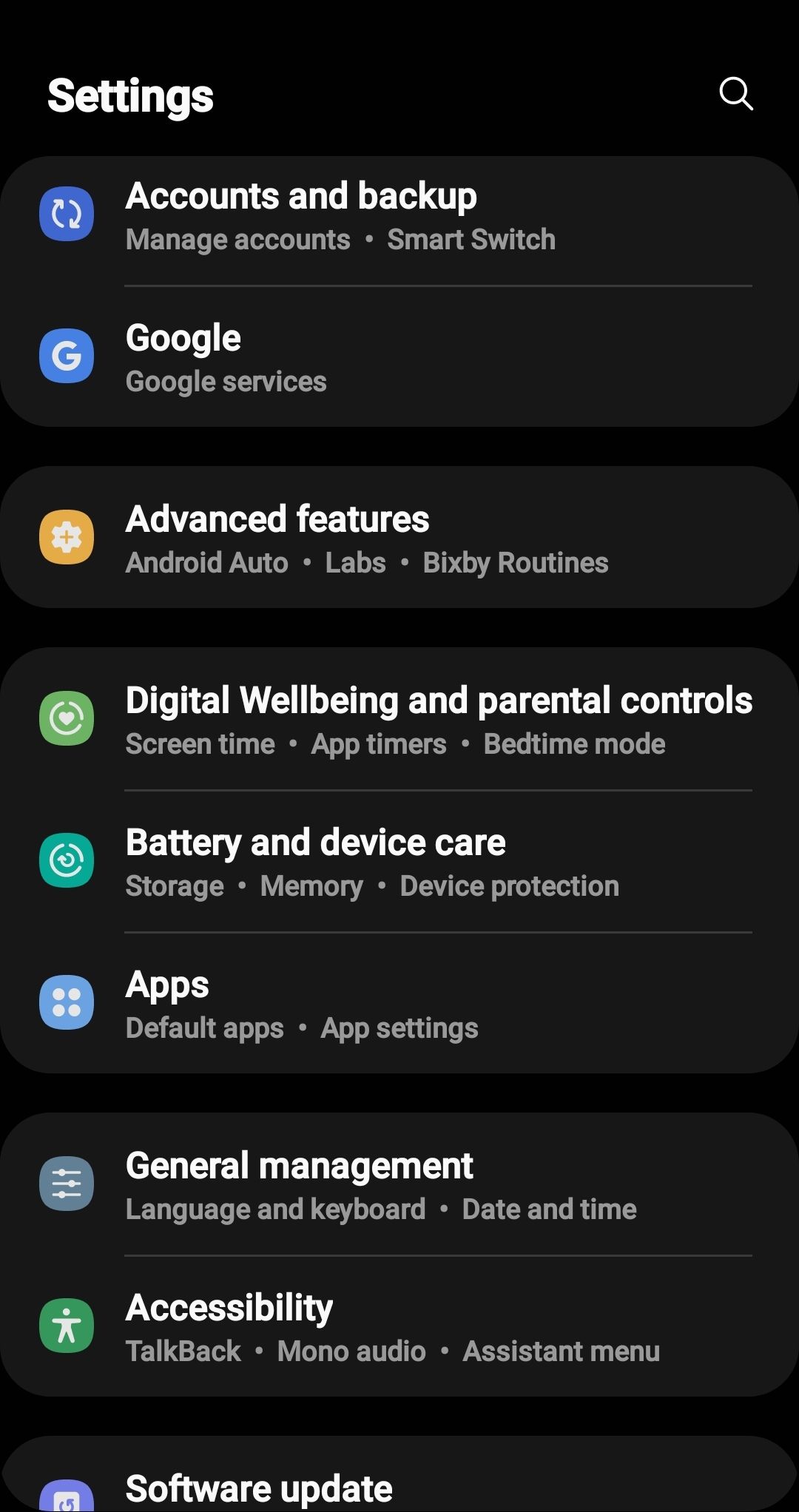
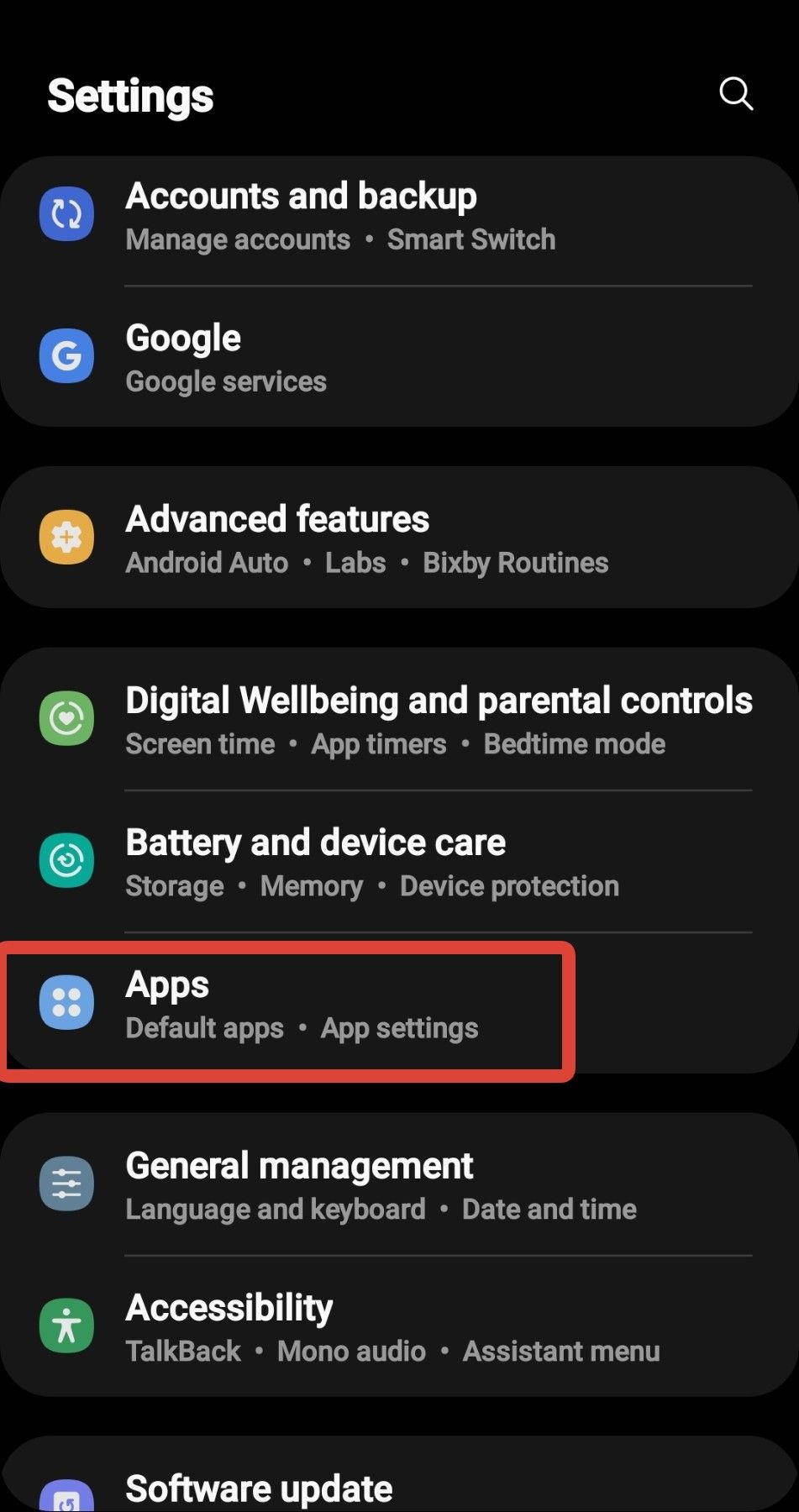
- Tap the three-dot icon in the upper-right corner of the screen.
- Tap Reset App Preferences.
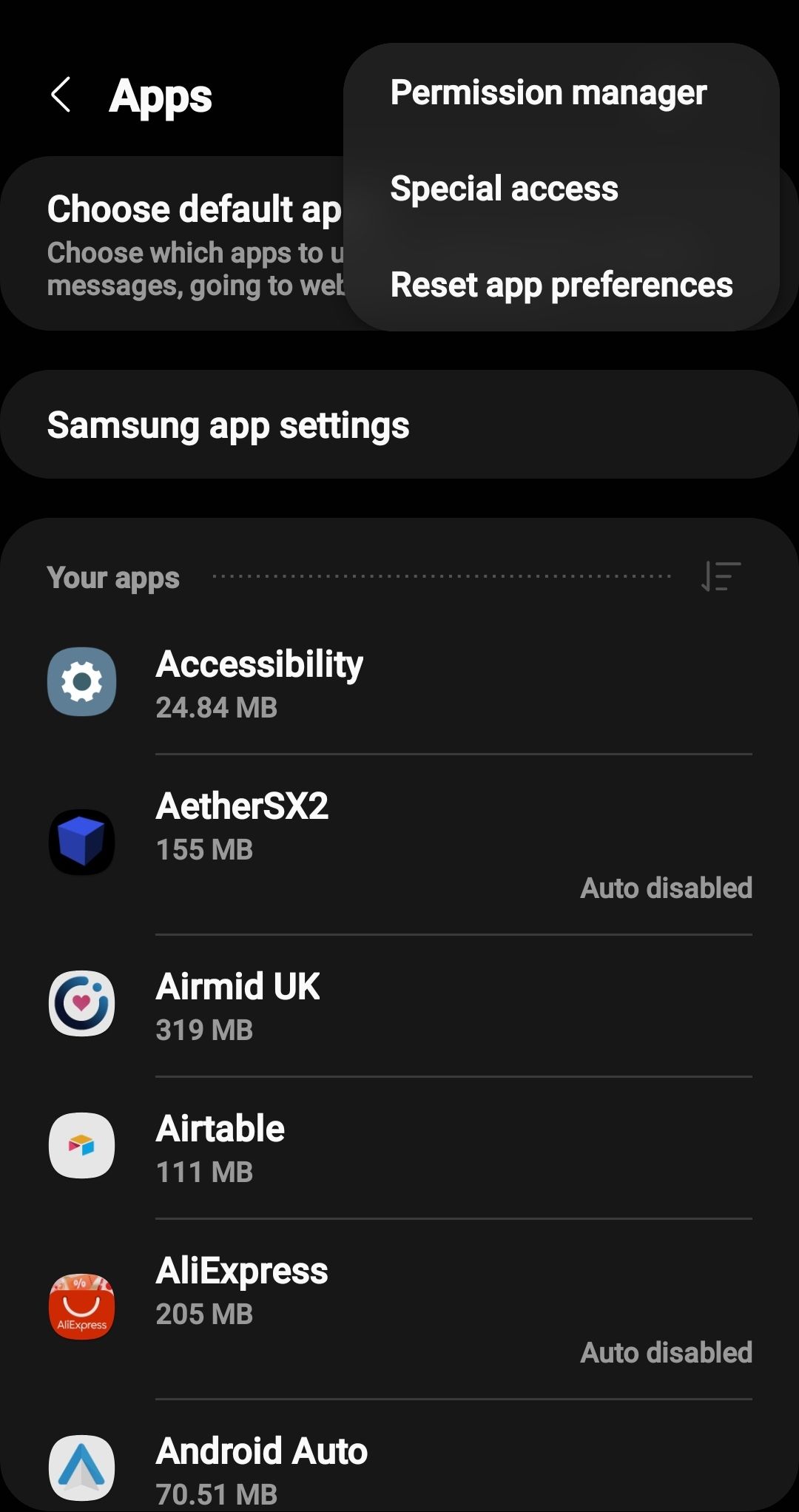
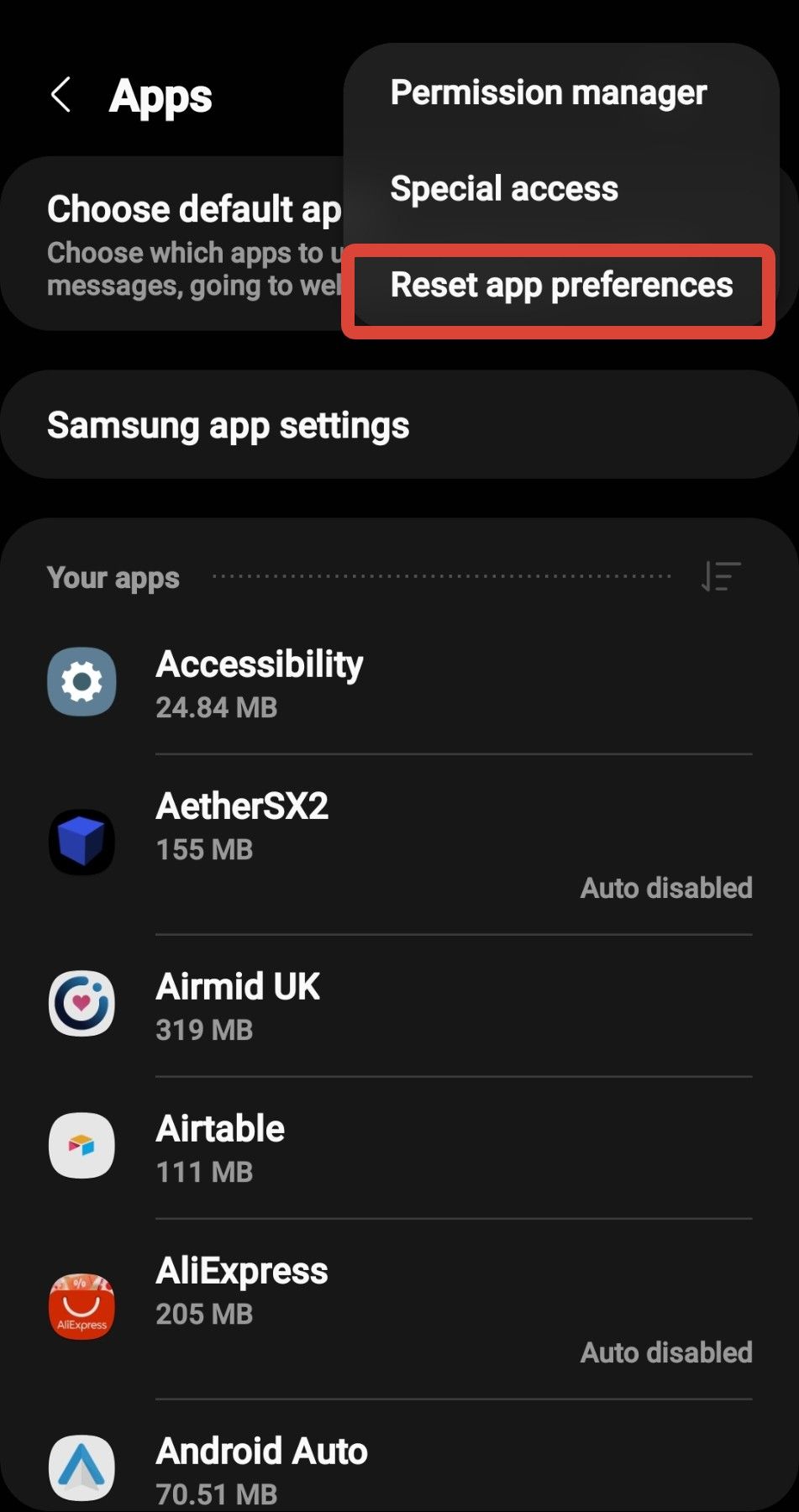
- Tap Reset on the prompt that follows.
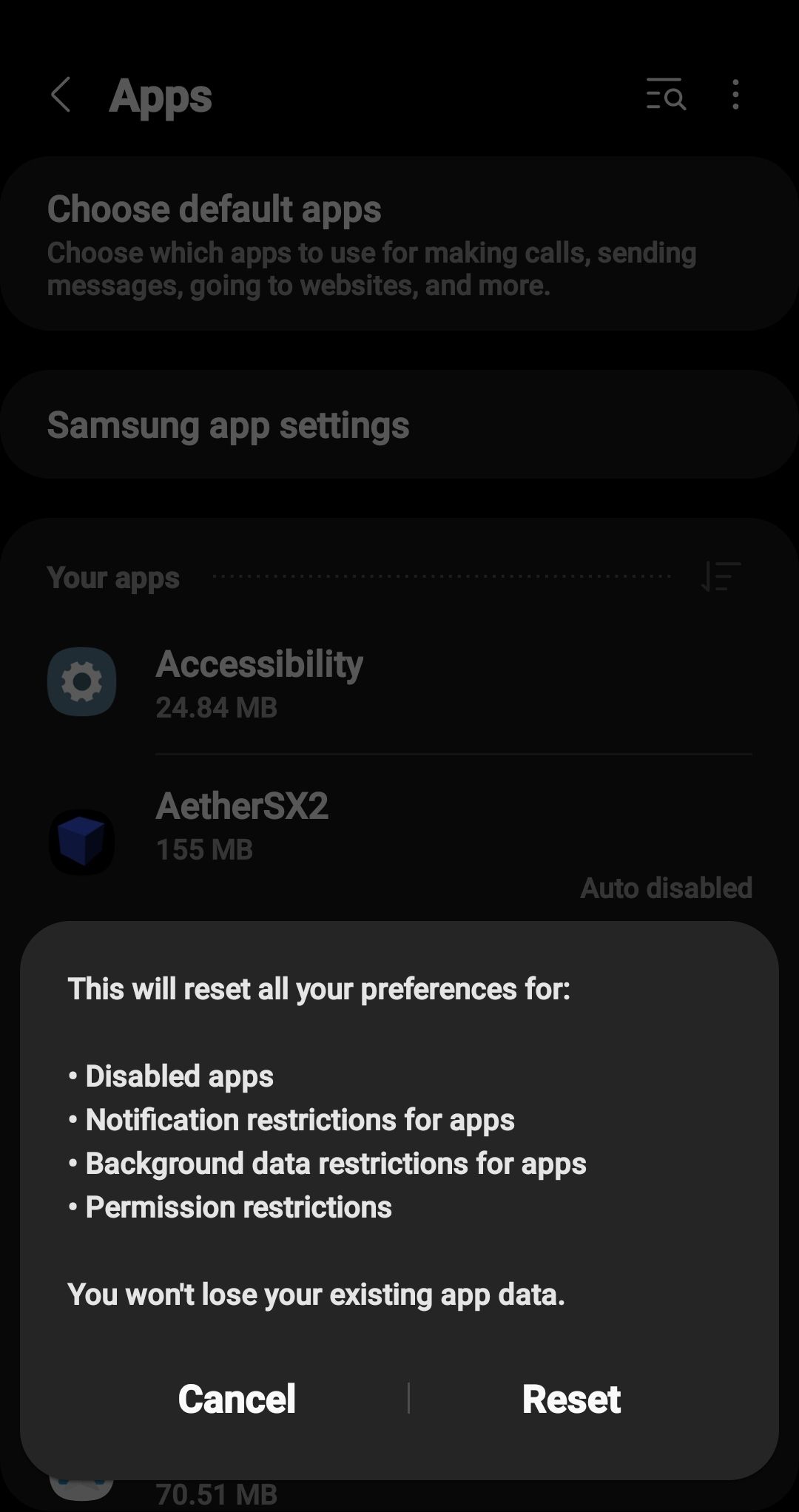
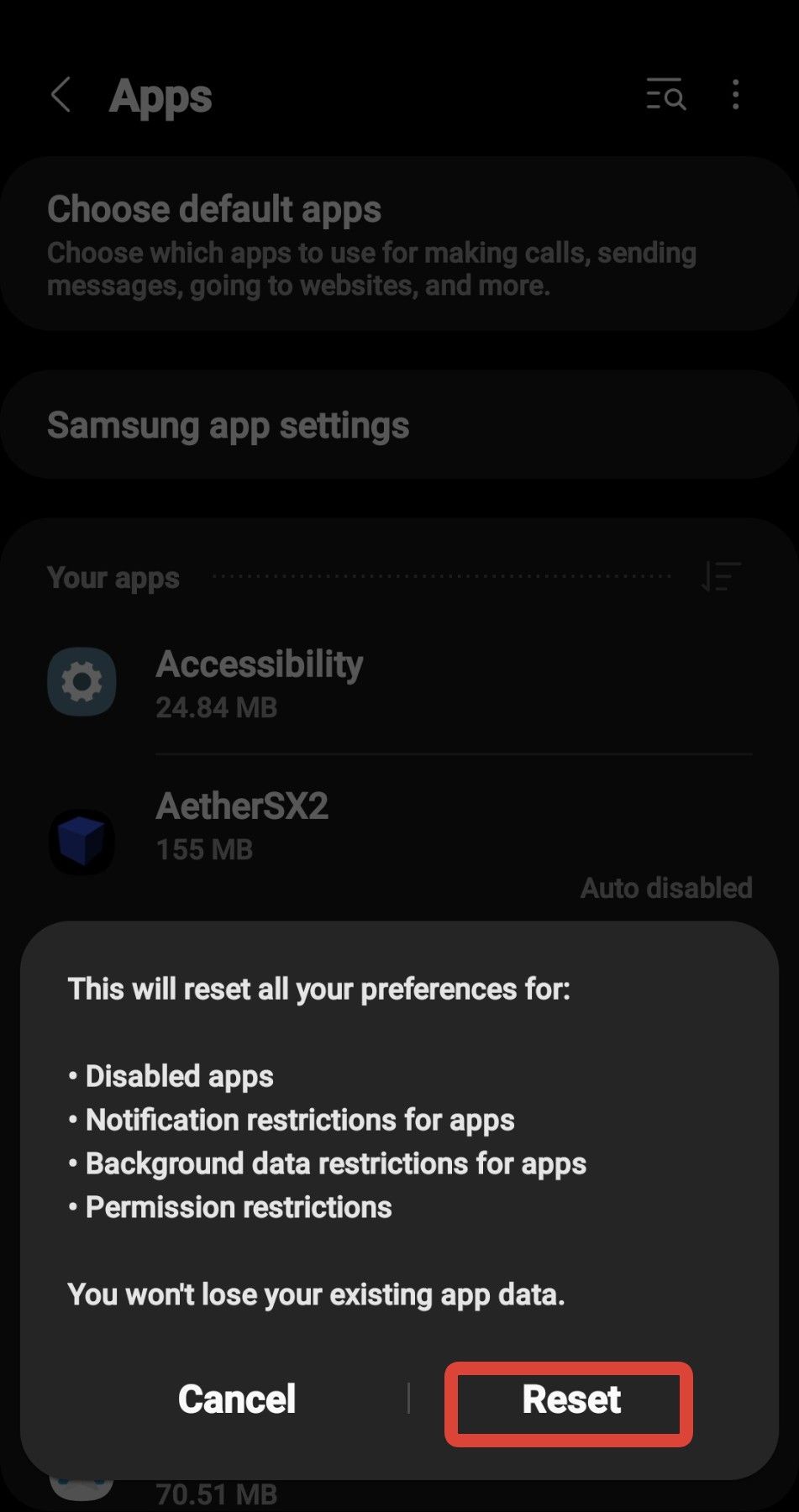
- Reboot your mobile device and launch Google Discover to test.

Related
How to turn off video autoplay in Discover on the Google iOS app
Take control of your Discover feed
How to update to the latest version of the Google app
If Google Discover doesn’t behave the way you want, update your smartphone’s version of the Google app. Having an outdated version can interfere with certain resets. This process isn’t different from resetting other apps and only takes a few taps. Here’s how to do a Google app update:
- Open the Play Store and tap the search bar.
- Type Google.
- Tap the Google app icon in the search results to bring up its store page.
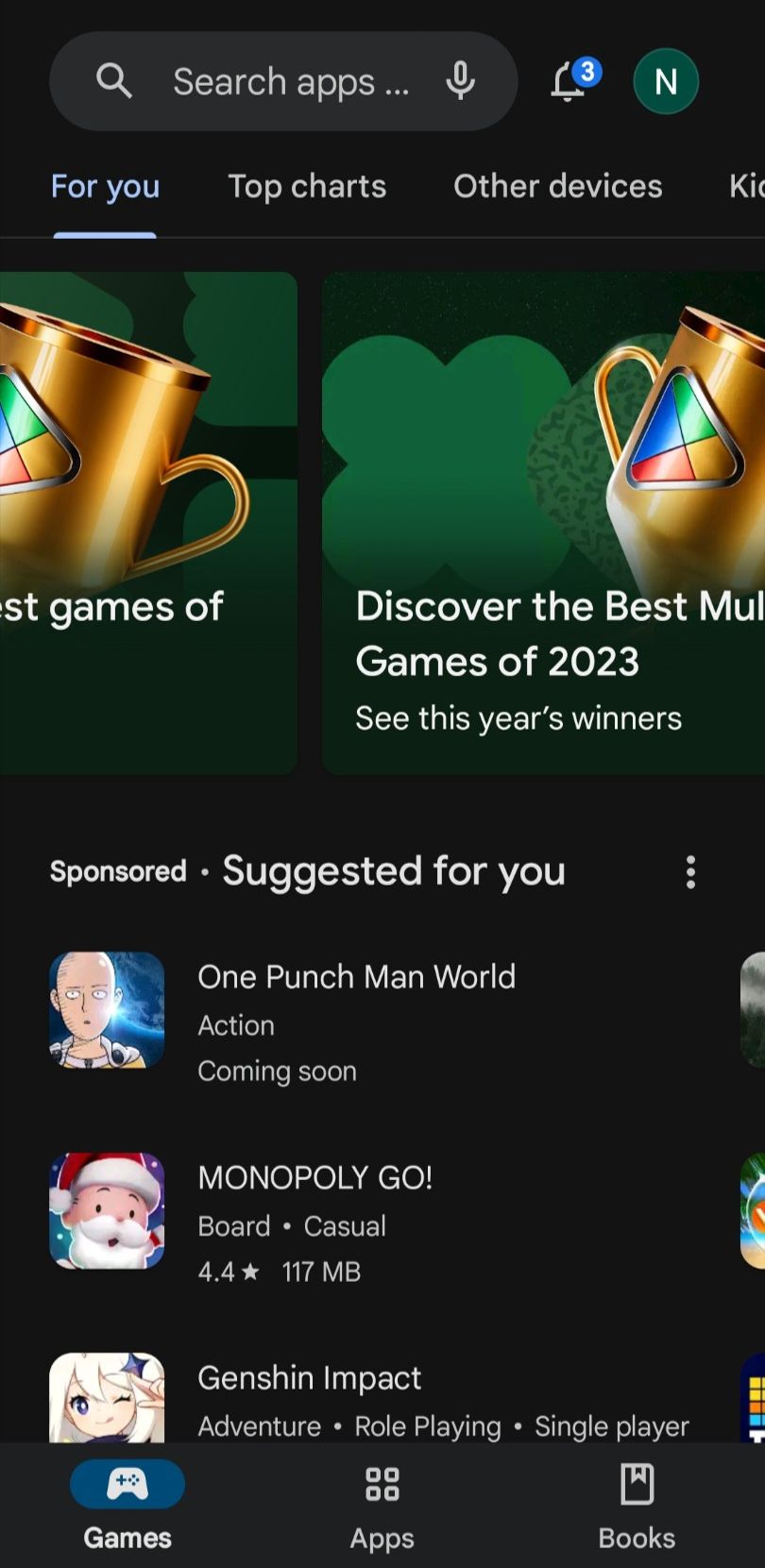
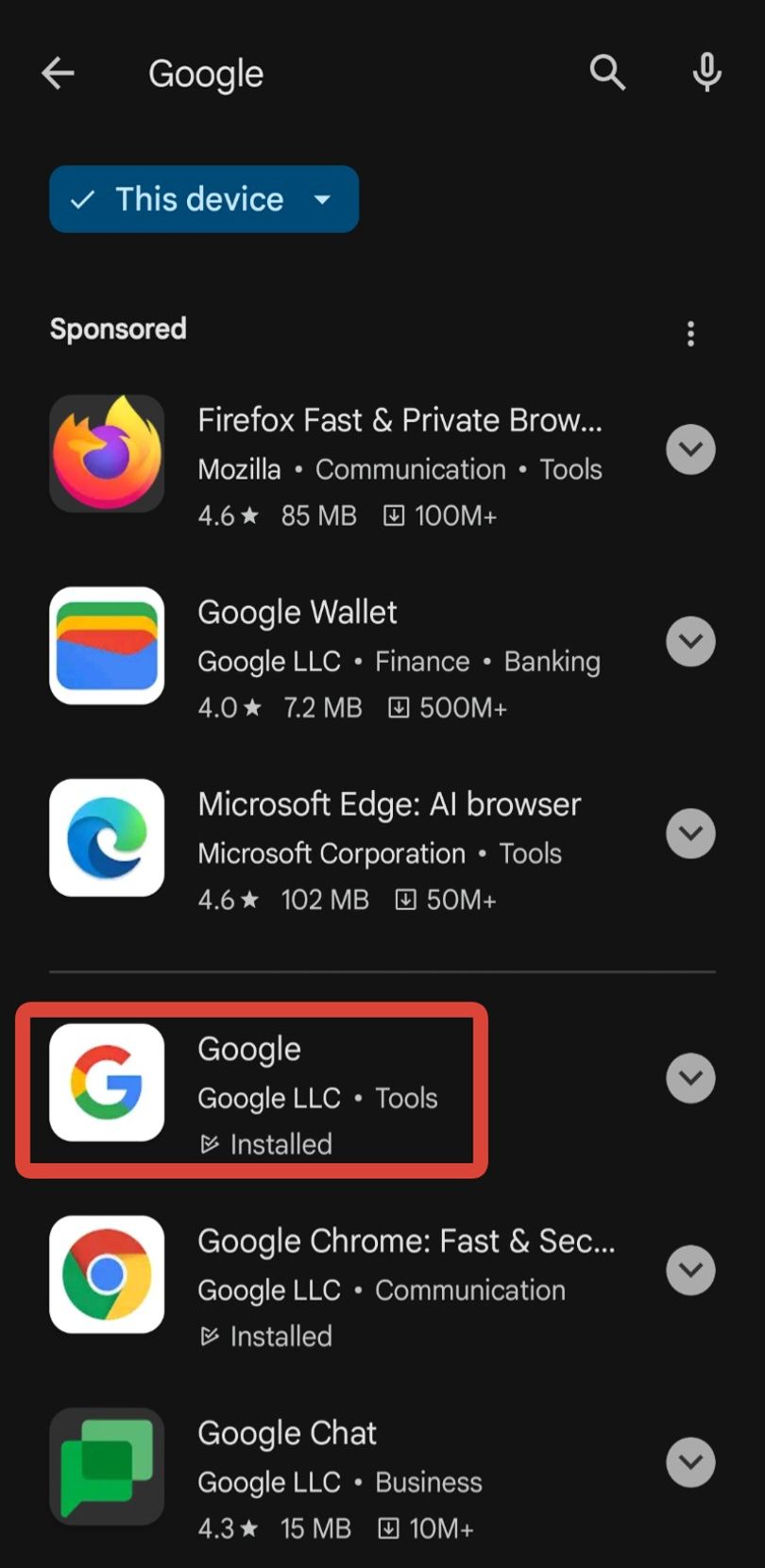
- If an update is available, a colored prompt appears at the top of the page. Tap it to update the app.
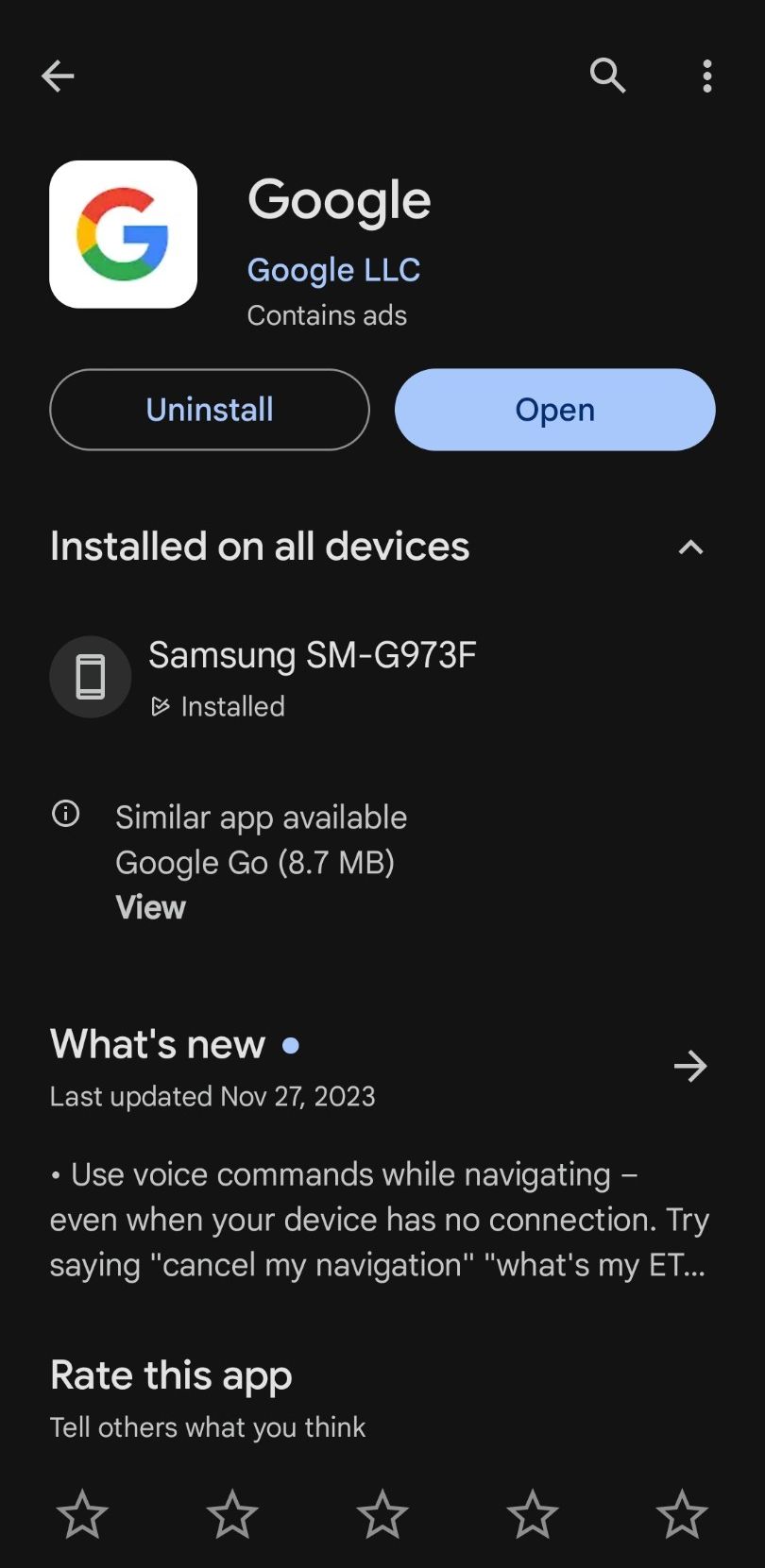
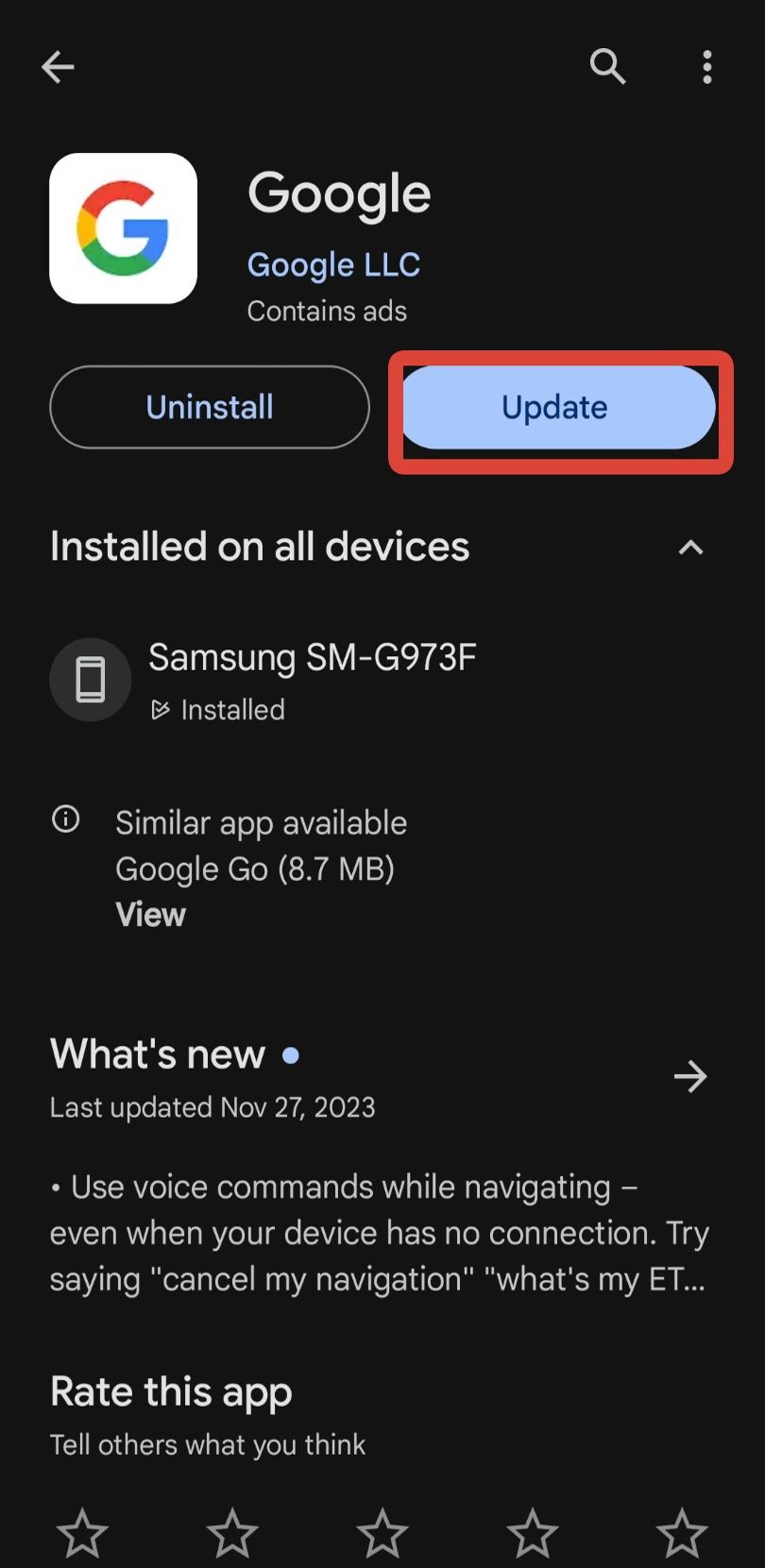
- The app is updated to the latest version if there isn’t a button.
If neither the reset nor the Google update works,
turn off your device
for a few seconds and restart it.
How to change your Google Discover settings
If you don’t want to reset your Google Discover feed or wipe your mobile app preferences, change individual Discover settings associated with your Google account. You’ll make your feed more suitable to your interests.
Hide stories in different languages
You may occasionally be able to view stories in other languages on your feed. To hide this content, navigate to your Discover feed. Tap the More menu (three-vertical-dot icon) at the bottom of the card, and select Don’t show stories in [language].
Hide specific stories
If you like the information in your feed but don’t want select stories to appear, click the More menu at the bottom of a card and tap Hide this.
Manage your interests and the sites you follow in Discover
You can adjust the topics and websites you follow to tailor your feed. Open the Google app, navigate to your Discover feed, and select the More menu next to the Discovery and Following tabs. Then, tap Manage to view your interests, hidden topics, and the sites you follow. Add or remove from these for a better-customized feed.
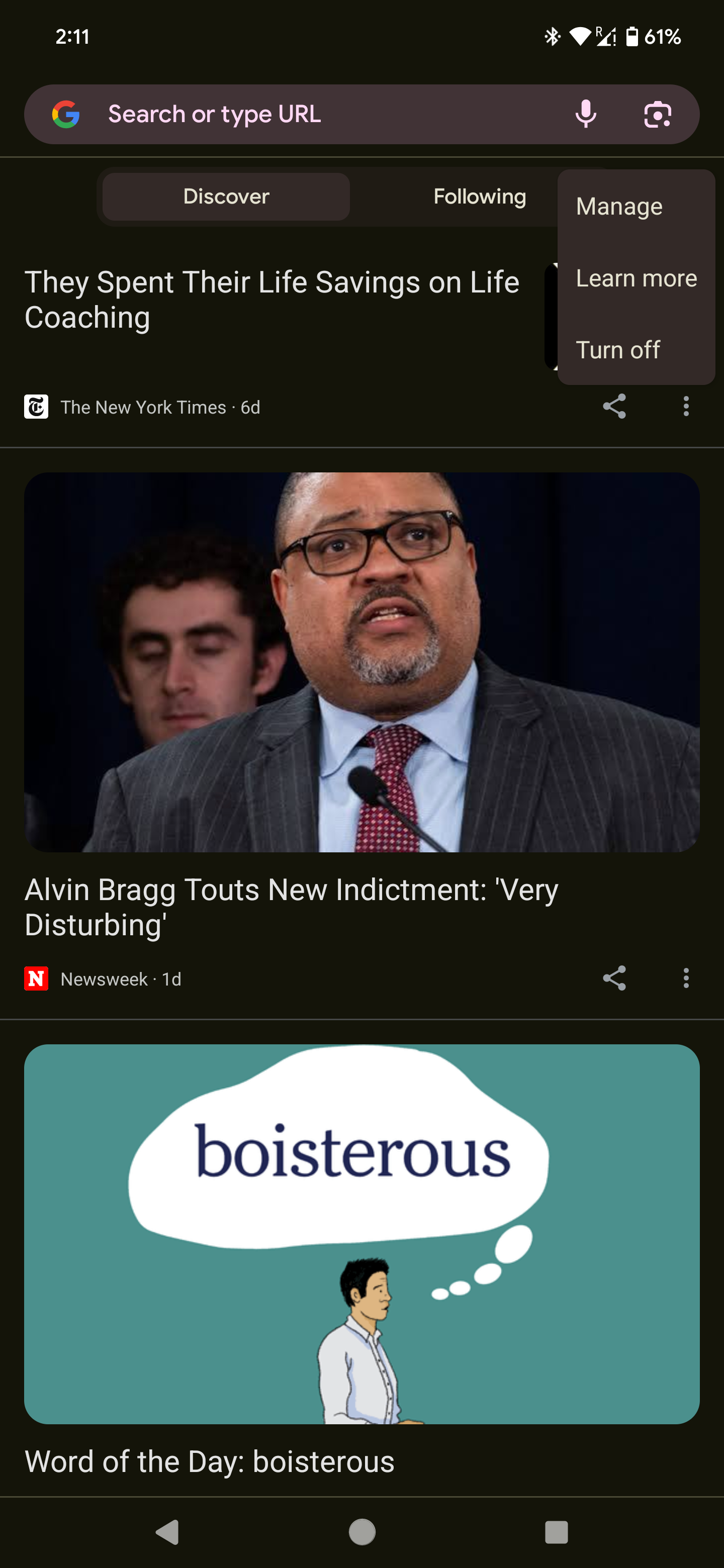
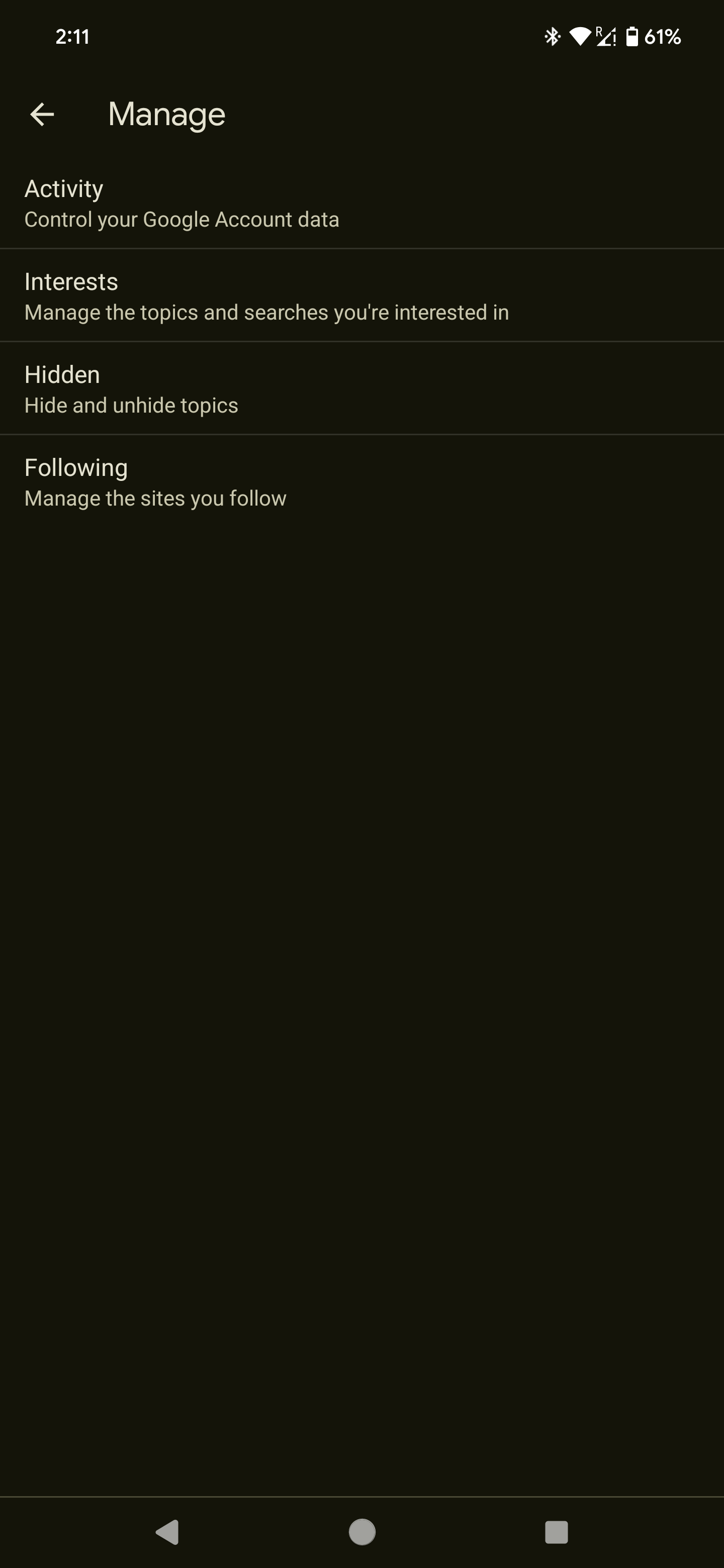
Enjoy your renewed Google Discover experience
Online news gets a bad rap from regular consumers of traditional news mediums because of how unregulated it can be. One of the best aspects of receiving news on your phone is enjoying and engaging with content that interests you. Keeping up-to-date with your favorite figures, hobbies, and industries has never been easier. Be sure to add new interests to your Google Discover settings. Then, your feed displays content that interests you.
Source link


