Samsung uses a feature-packed One UI skin on top of Android. The best Samsung phones are packed with features you may not have heard about. One secret feature is Dual Audio, which enhances your phone’s Bluetooth capabilities by streaming audio to two devices simultaneously. The Dual Audio feature has been on Samsung phones and tablets since Android 10. Follow this guide to learn more about Samsung Dual Audio and how to use this handy feature.

Related
12 incredible Samsung One UI features to try on your Galaxy phone
Make the most out of Samsung’s software
What is Samsung Dual Audio?
Most Android phones can connect and stream audio to one Bluetooth device. But what if you want to stream audio to multiple devices at once? Maybe you own a pair of portable Bluetooth speakers that can’t be paired in stereo mode, but you want to stream the same audio for extra loudness? Do you want to use your earphones and speaker simultaneously? This is where Samsung’s Dual Audio feature comes in. It allows you to stream audio to two Bluetooth devices simultaneously.
Another situation where Dual Audio is handy is when traveling with friends or family. Want to watch a movie on your Galaxy phone but don’t want to share your earbuds with them? Use Dual Audio to stream the audio to their earbuds and your earbuds.
Which Samsung phones support Dual Audio?
The best part about Dual Audio is its availability and ease of use. Dual Audio is available on almost all Samsung Galaxy phones and tablets released in the last few years that support Bluetooth 5.0 or newer, including the Galaxy S24 Ultra and Galaxy Z Fold 5. Dual Audio is also available on the following Samsung devices:
- Galaxy Note 8 and newer Note models
- Galaxy S8 and newer S-series devices
- Galaxy Tab S4
- Galaxy Tab S6
- Galaxy Tab S7 series
- Galaxy Tab S8 series
- Galaxy Tab S9 series
- Galaxy Z Flip series
- Galaxy Z Fold series
Since Dual Audio is available on the Galaxy Tab series, you and your partner or friend can enjoy on-demand TV shows and movies without sharing earbuds and compromising audio quality.
You must use the Media panel on your Galaxy phone to use Dual Audio. The panel is accessible from your phone’s notification shade. If you don’t see the option on your phone, follow the below steps to activate it.
- Expand the notification shade on your Galaxy phone to reveal the Quick settings panel.
- Tap the overflow menu (the three-dot icon) in the upper-right corner.
- Select Quick panel layout.
- Tap Device control and Media output buttons.
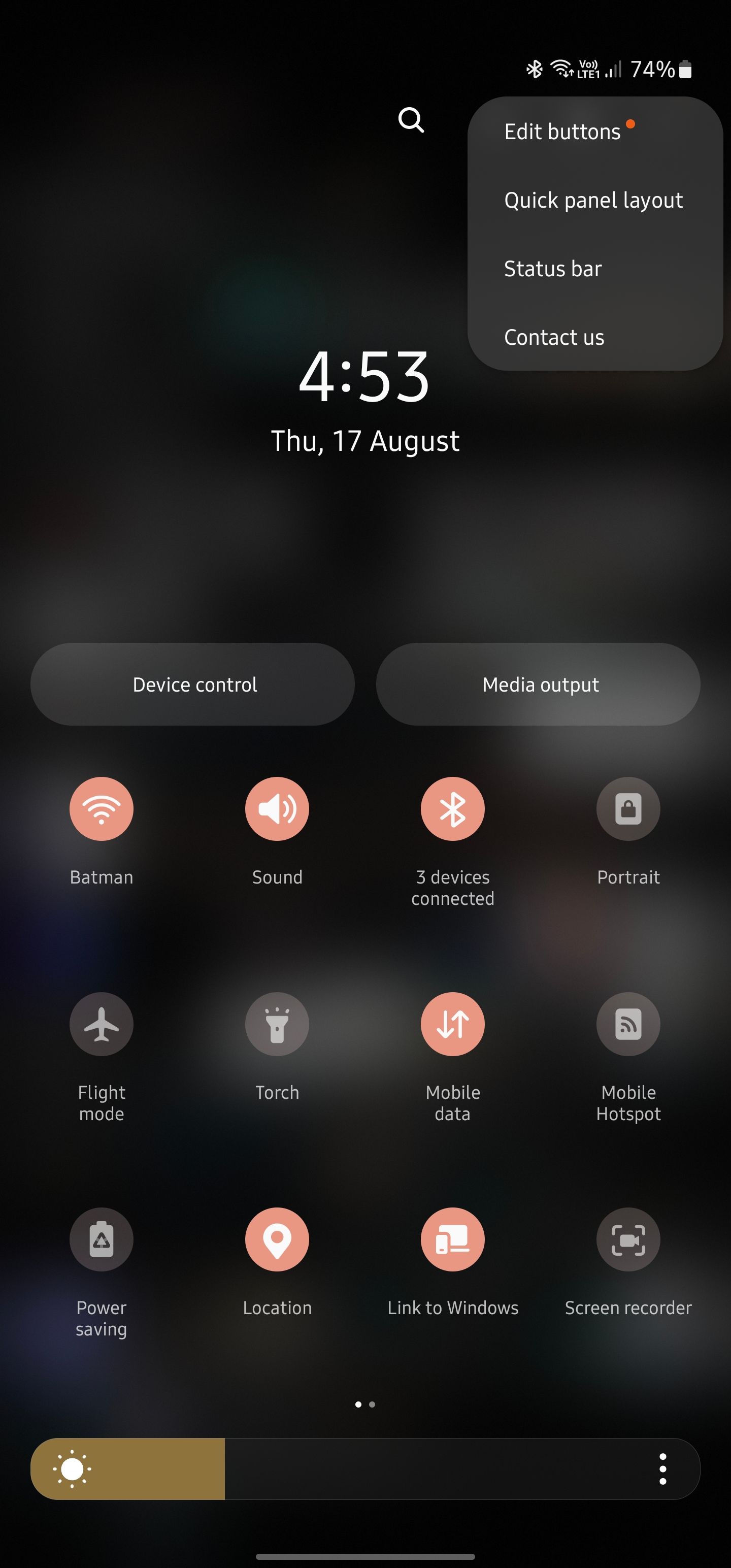
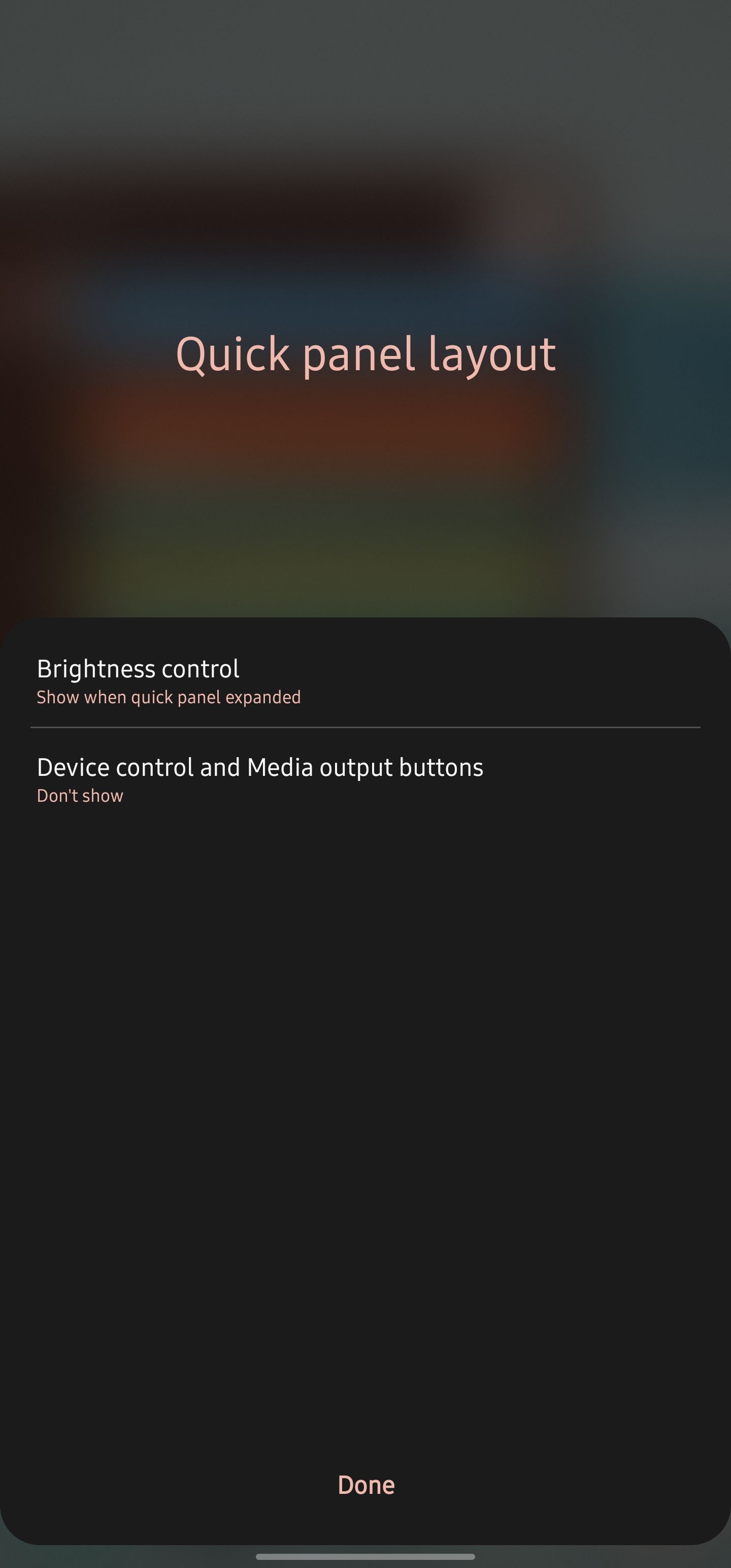
- Depending on your preference, select Show always or Show when quick panel expanded.
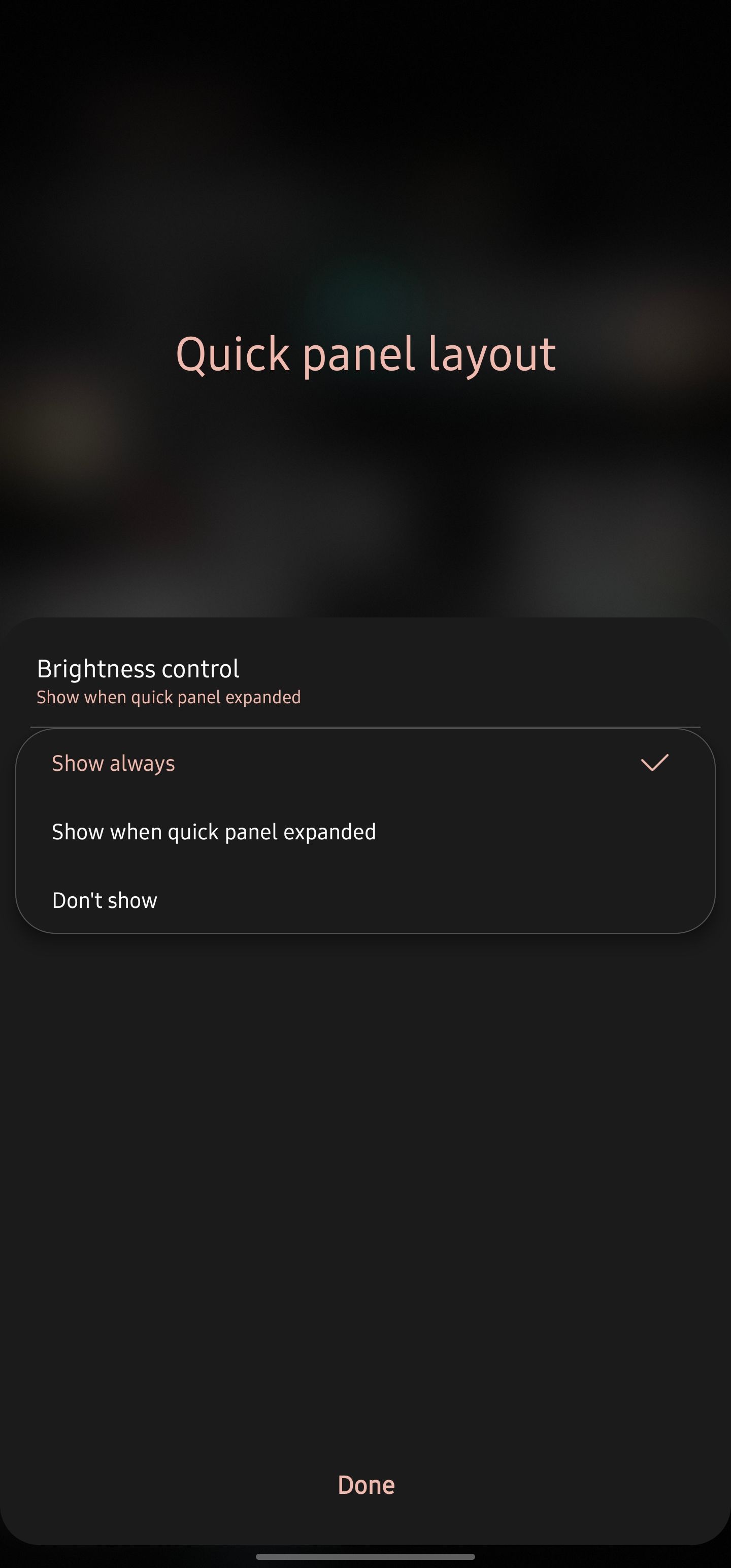
- Expand the Galaxy phone’s notification shade to confirm if the Media output button is visible.
How to use Samsung Dual Audio
Before using Dual Audio, connect and pair the two Bluetooth audio devices with your phone. Here’s how:
- Open the Settings menu on your Galaxy phone.
- Navigate to Connections > Bluetooth.
- Confirm that the two Bluetooth audio devices are paired to your phone. If not, initiate the pairing process and connect them.
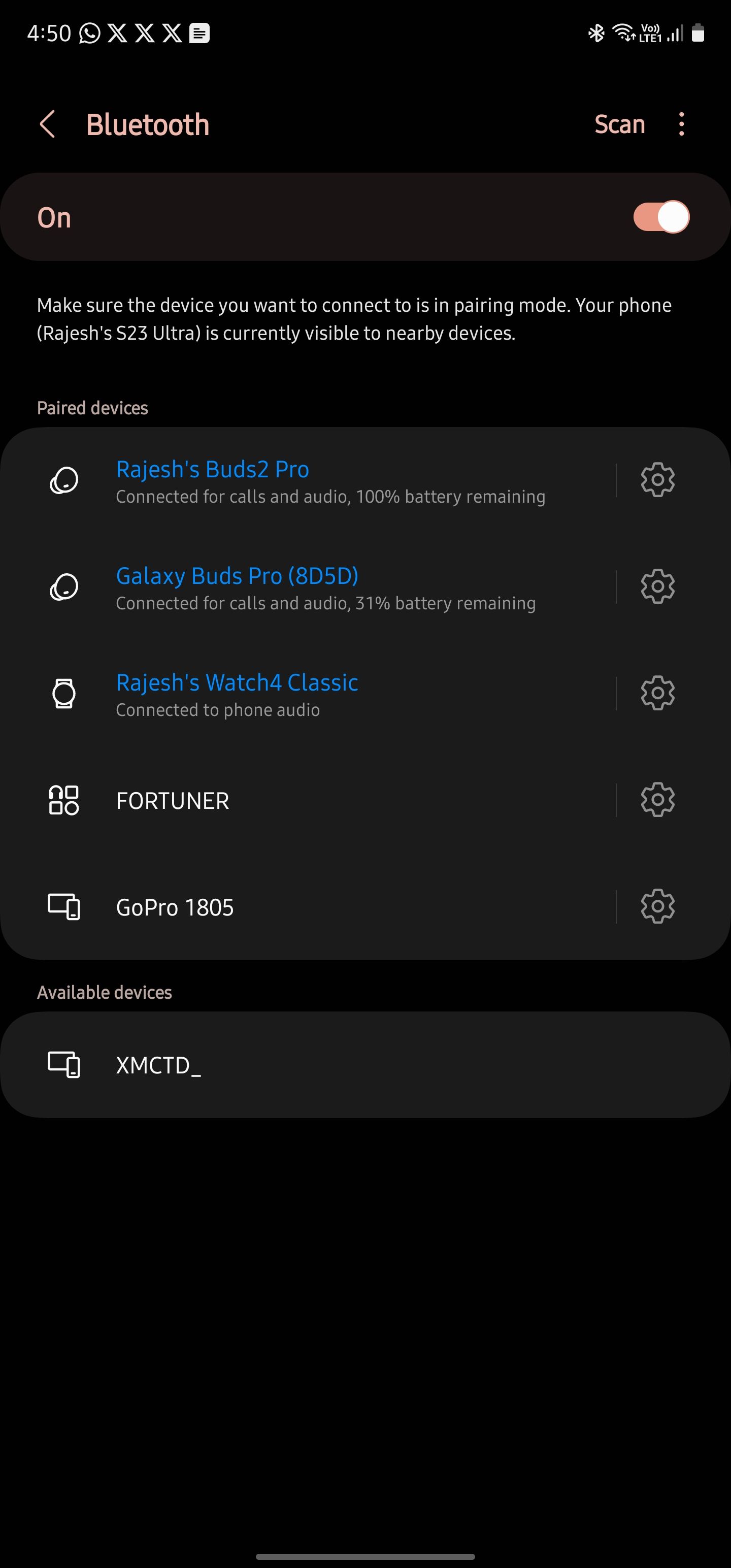
- Swipe down on your phone’s notification panel.
- Tap Media output.
- From the panel that pops up, ensure the two Bluetooth devices you want to stream audio to are selected.
- Control the volume level of each Bluetooth device separately by moving the slider around below its name.
- To stop playback to any one device, disconnect it or uncheck its name from the media panel.
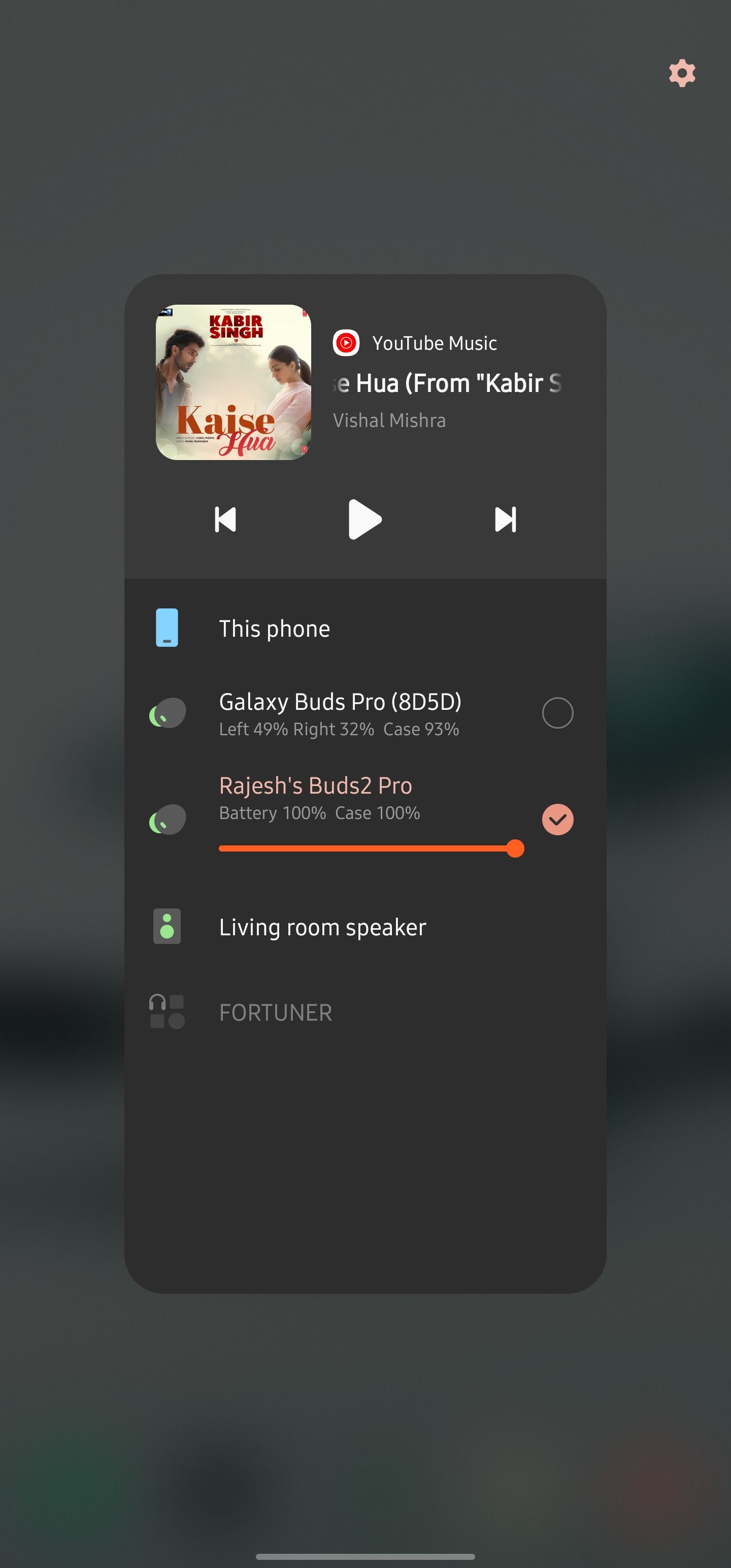

With Dual Audio, you can stream audio to any two Bluetooth devices simultaneously. They don’t need to be of the same brand or type. You can play audio to a Bluetooth speaker and a pair of headphones or almost any two devices. Media playback automatically stops on earbuds or Bluetooth devices that are removed or turned off.
You might encounter a slight lag when using Dual Audio, but given the complexity of the feature, there’s not much you can do. However, the lag shouldn’t be bad enough to ruin the video or audio streaming experience.
Do other Android phones have Dual Audio?
Apart from Samsung, Android OEMs don’t support the Dual Audio feature by default. However, there is a workaround. You can use third-party apps from audio manufacturers like Skullcandy and Bose to activate this functionality on compatible devices.
Skullcandy’s apps stream audio to compatible Skull-IQ headsets from a single source. Bose has an identical feature called SimpleSync, which plays audio to several devices simultaneously. Both these apps are available on Android and iOS platforms.
Apple rebranded its dual audio feature to share audio. The function is available on all iPhone and iPad models running iOS 13 and iPadOS 13, respectively. However, unlike Samsung Galaxy devices, the feature is limited to the company’s TWS lineup. Share audio uses Apple’s H1 or W1 chip and is accessible on AirPods, AirPods Pro, Beats Studio, Beats Powerbeats, and Beats Solo lineup.
Difference between Dual Audio and Multipoint audio
Dual Audio and Multipoint audio are two different features. Dual Audio streams audio to two earphones or speakers simultaneously. Multipoint audio is available on the best wireless earbuds, which allows them to connect to two devices and switch between them seamlessly. For example, you can connect your Pixel Buds Pro to your phone and laptop and move between the two devices without issues.
Discover more features of your Galaxy phone
Dual Audio is one of many features that set Samsung phones apart from the competition. When you get used to Dual Audio, there’s no going back, especially since other Android phones don’t offer a similar functionality. If you are new to the Samsung ecosystem, check out the best Android and One UI tips to improve your experience. Also, consider ditching Samsung Keyboard for Gboard to transform your typing experience.
Source link



