The OnePlus 12R and OnePlus 12 phones have large-capacity batteries that provide nearly 20 hours of video playback time. The OnePlus 12R has 5500mAh, while the OnePlus 12 holds 5400mAh. However, with both phones having high battery capacities, it is important to maintain them. When batteries chemically age, the amount of charge they hold slowly reduces. The phone’s maximum capacity diminishes if you don’t properly care for your phone’s battery life. This guide teaches you how to maximize the battery life of your OnePlus 12 devices.

Related
OnePlus 12 review: All flagship, no AI
This phone leaves nothing on the table, making for a truly complete package
How to view battery consumption details on your OnePlus 12
Visit the settings to get a breakdown of your OnePlus 12’s battery consumption. It shows your estimated battery life, battery drain sources, maximum capacity, and settings you can change to optimize the battery. We walk you through how to view your battery usage details below.
- Go to Settings > Battery.
- Select Battery usage details.
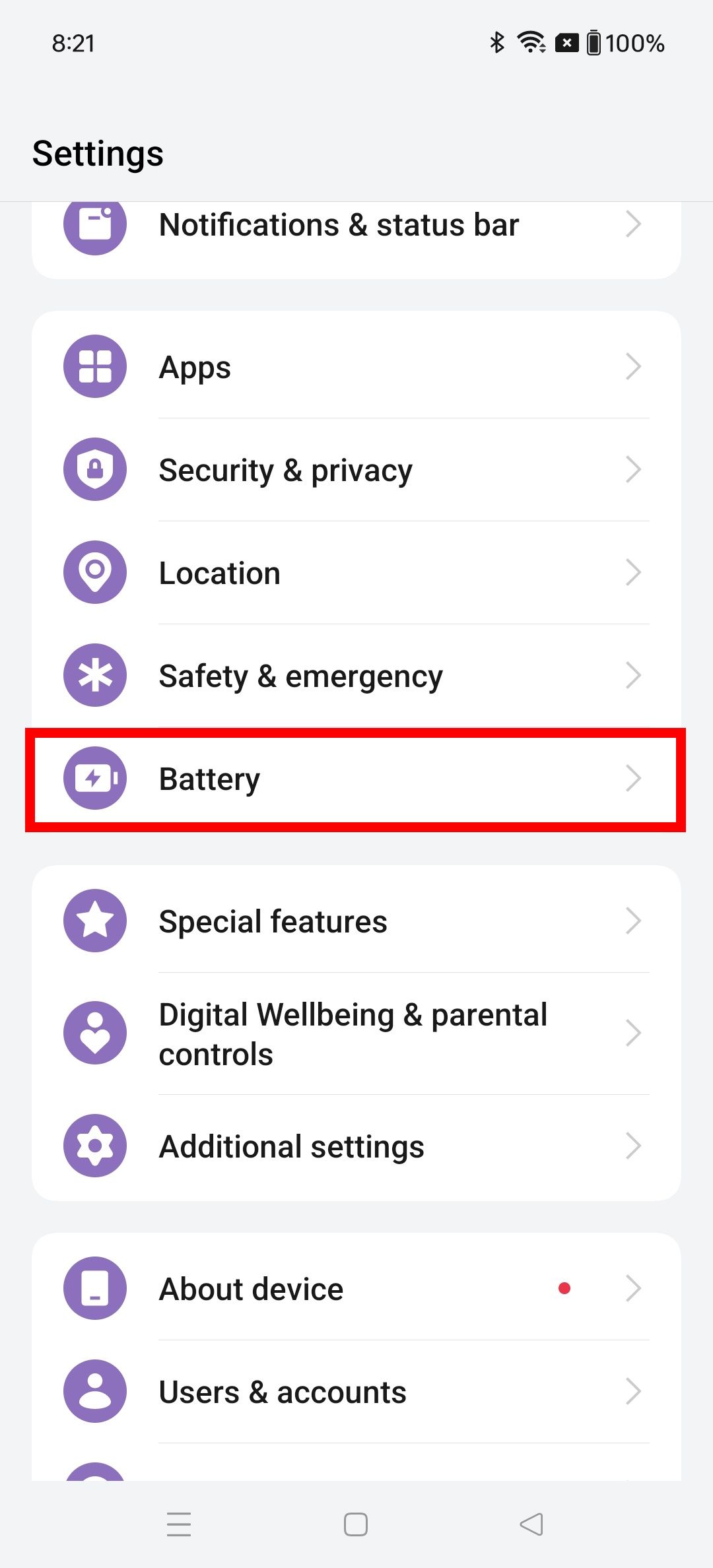
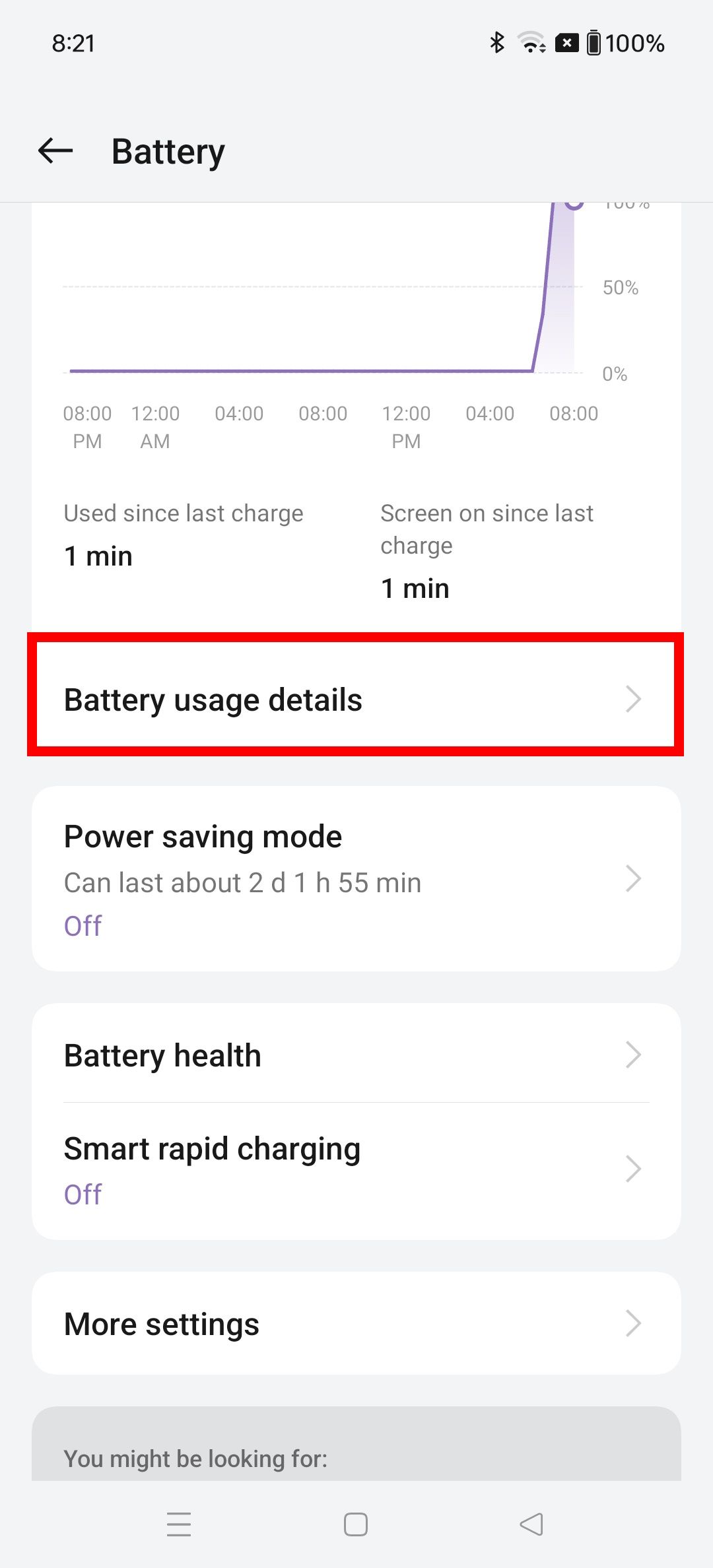
How to optimize battery usage in your OnePlus 12 battery settings
Visit the Optimize battery usage menu inside your OnePlus settings to change the battery settings. Here’s how to do it:
- Go to Settings > Battery.
- Select Battery usage details.
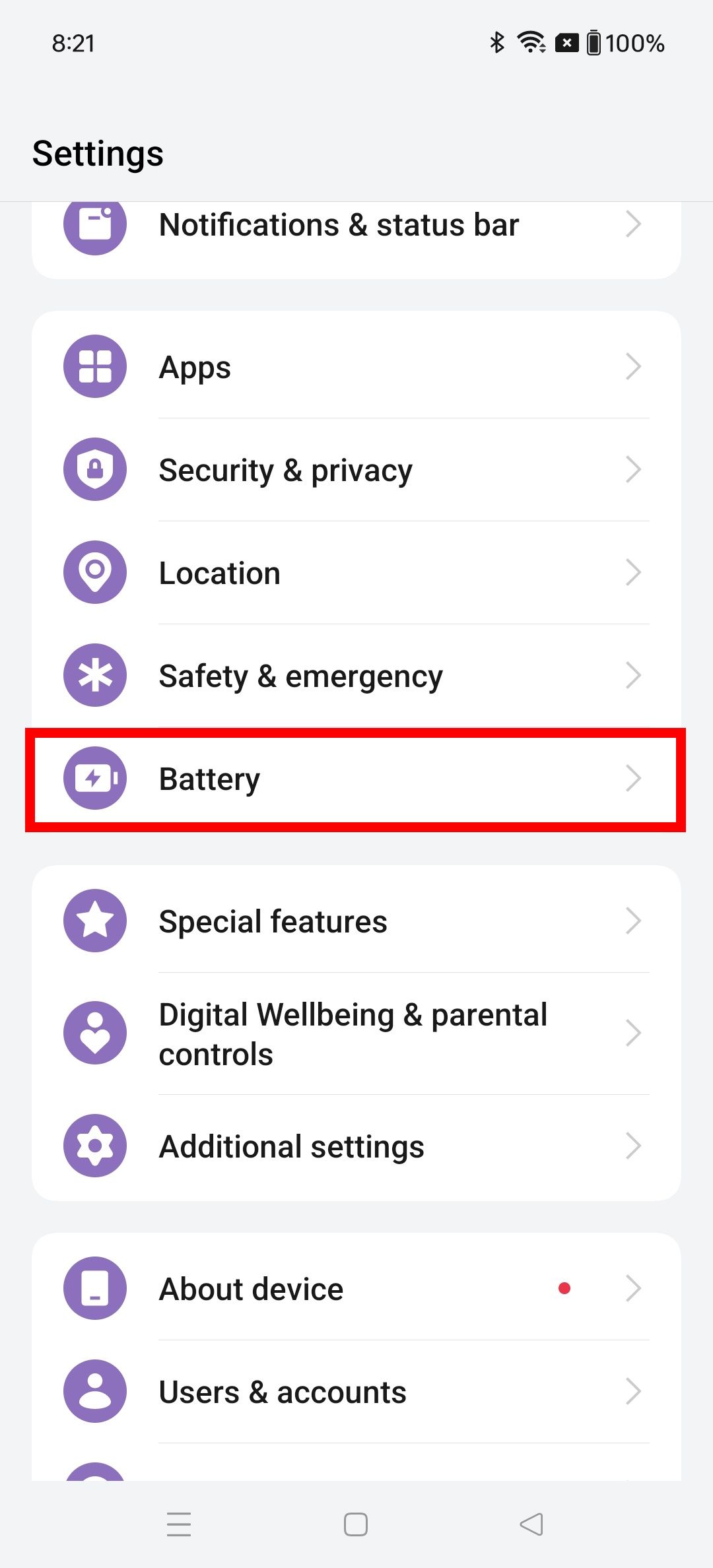
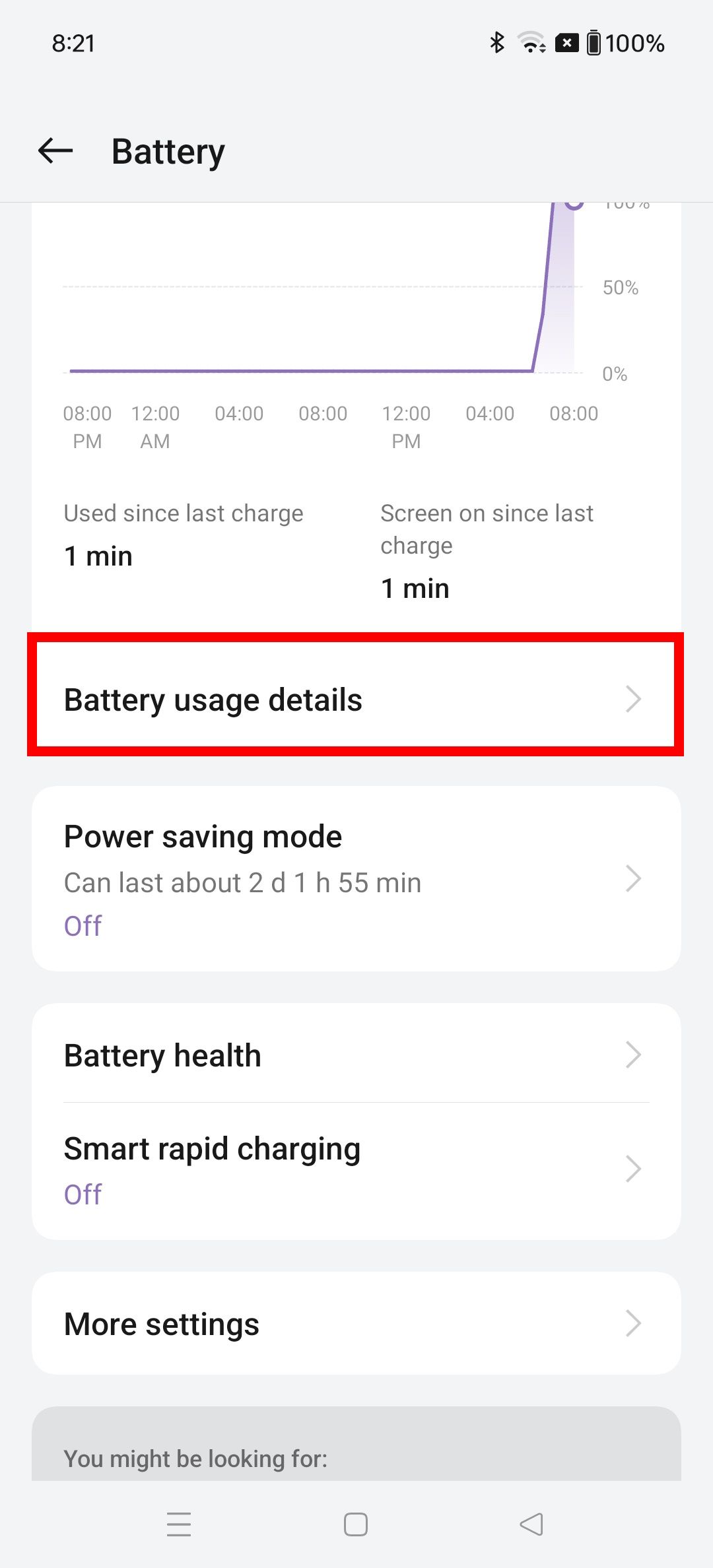
- Tap Optimize battery usage and choose an option: Change screen refresh rate to 60 Hz, Turn off Location service, or Close battery-draining apps.
- After making your selection, tap Save power.
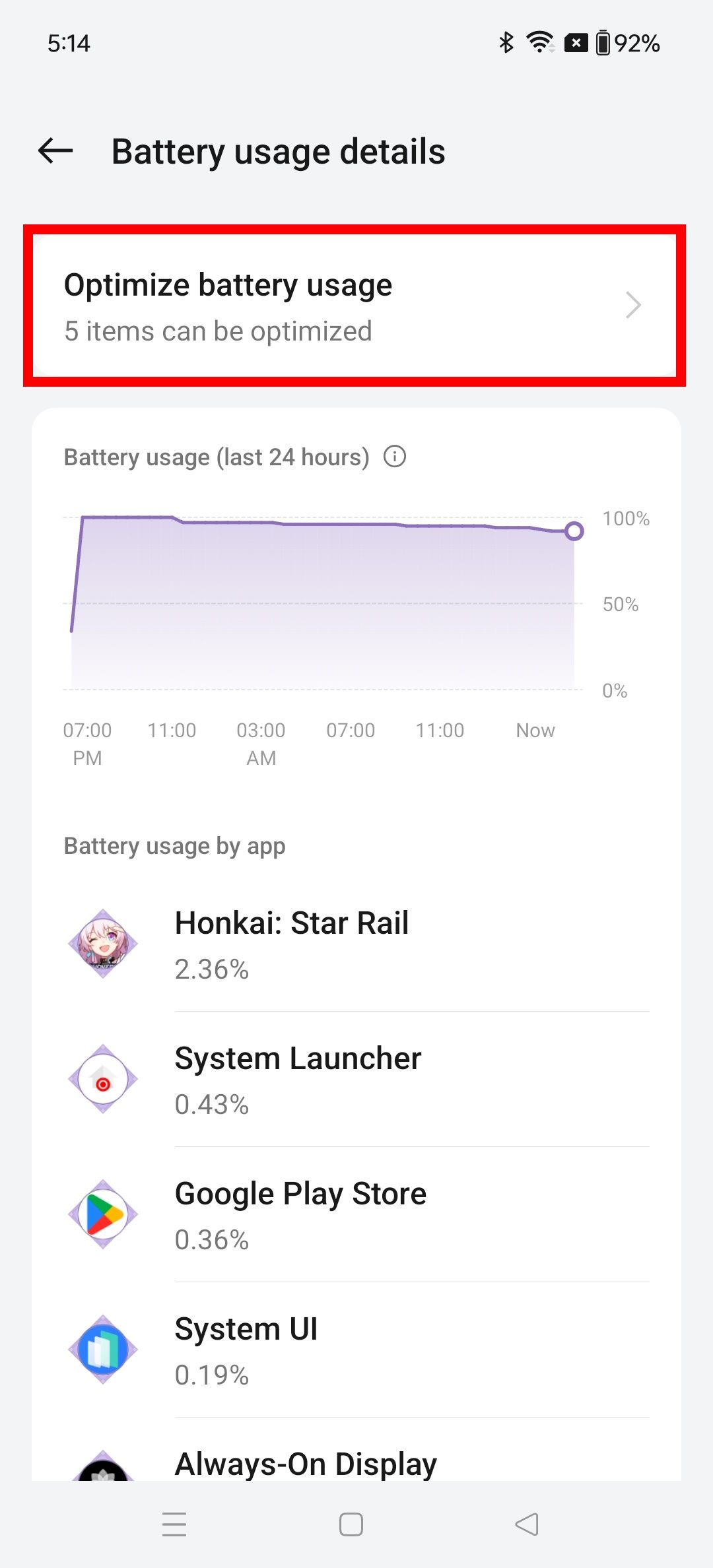
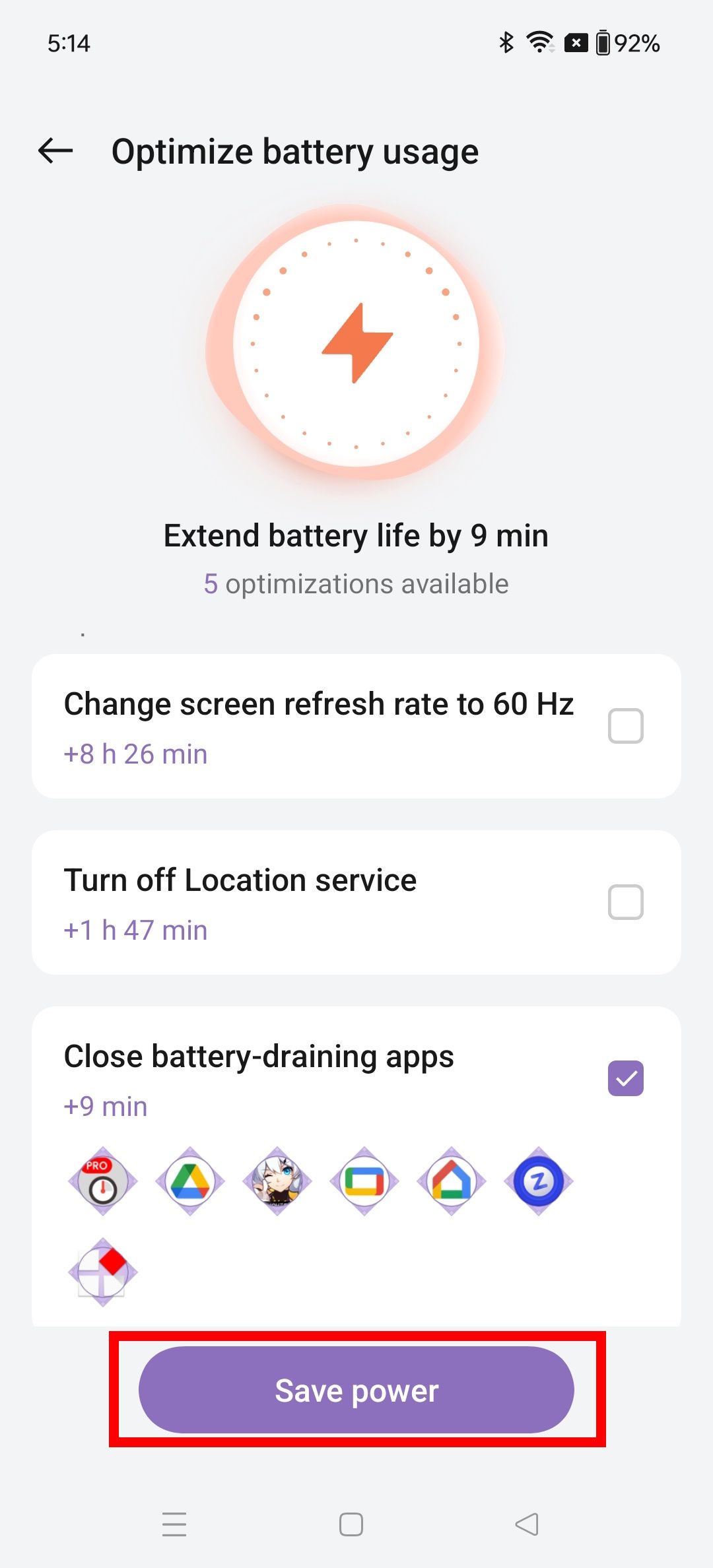
How to turn down screen brightness and enable dark mode on your OnePlus 12
Changing the display settings is the easiest way to prolong your device’s battery life. We recommend turning off auto-brightness and lowering the screen brightness. You can also turn on dark mode. Read the steps below to get started.
- Go to Settings > Display & brightness.
- Navigate to Brightness and turn off Auto brightness.
- Swipe left to lower the screen brightness.
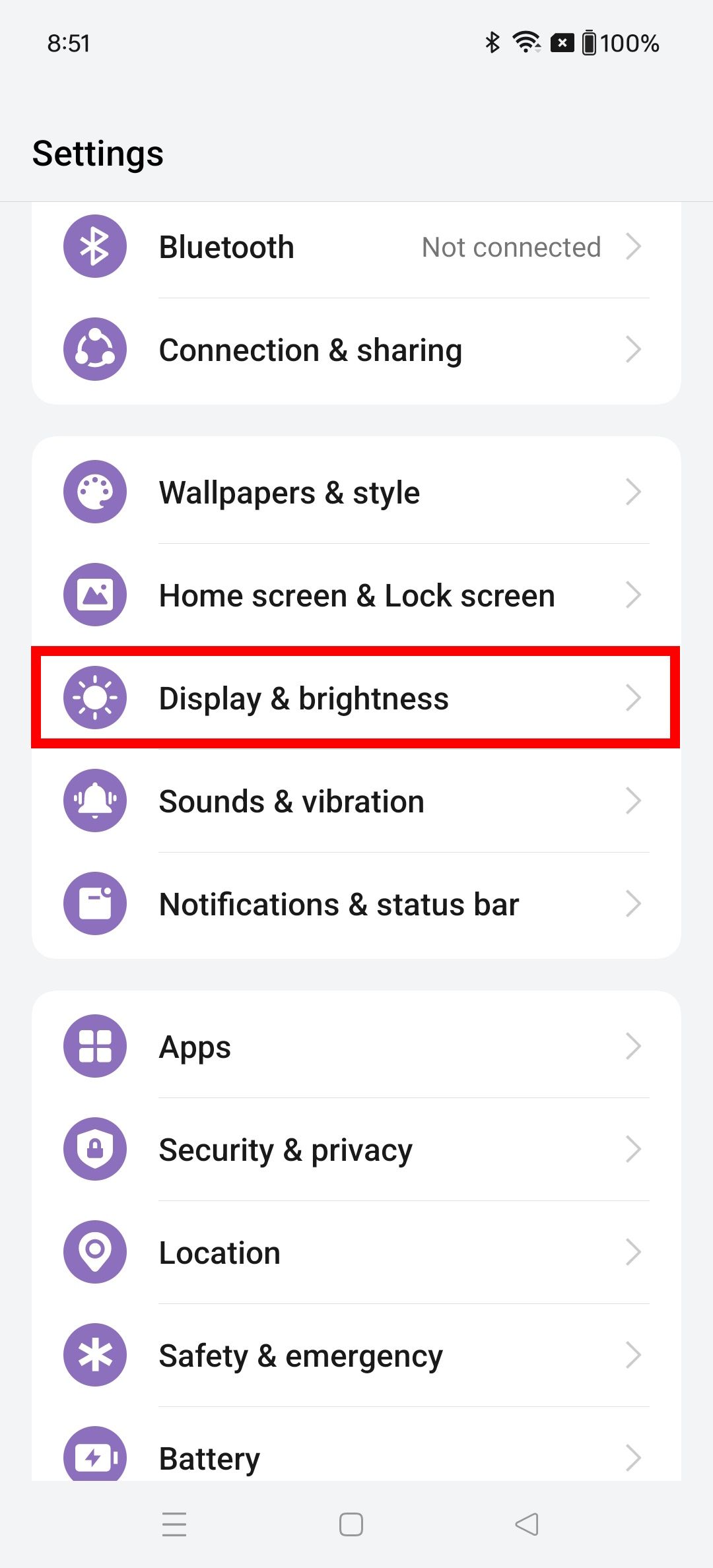
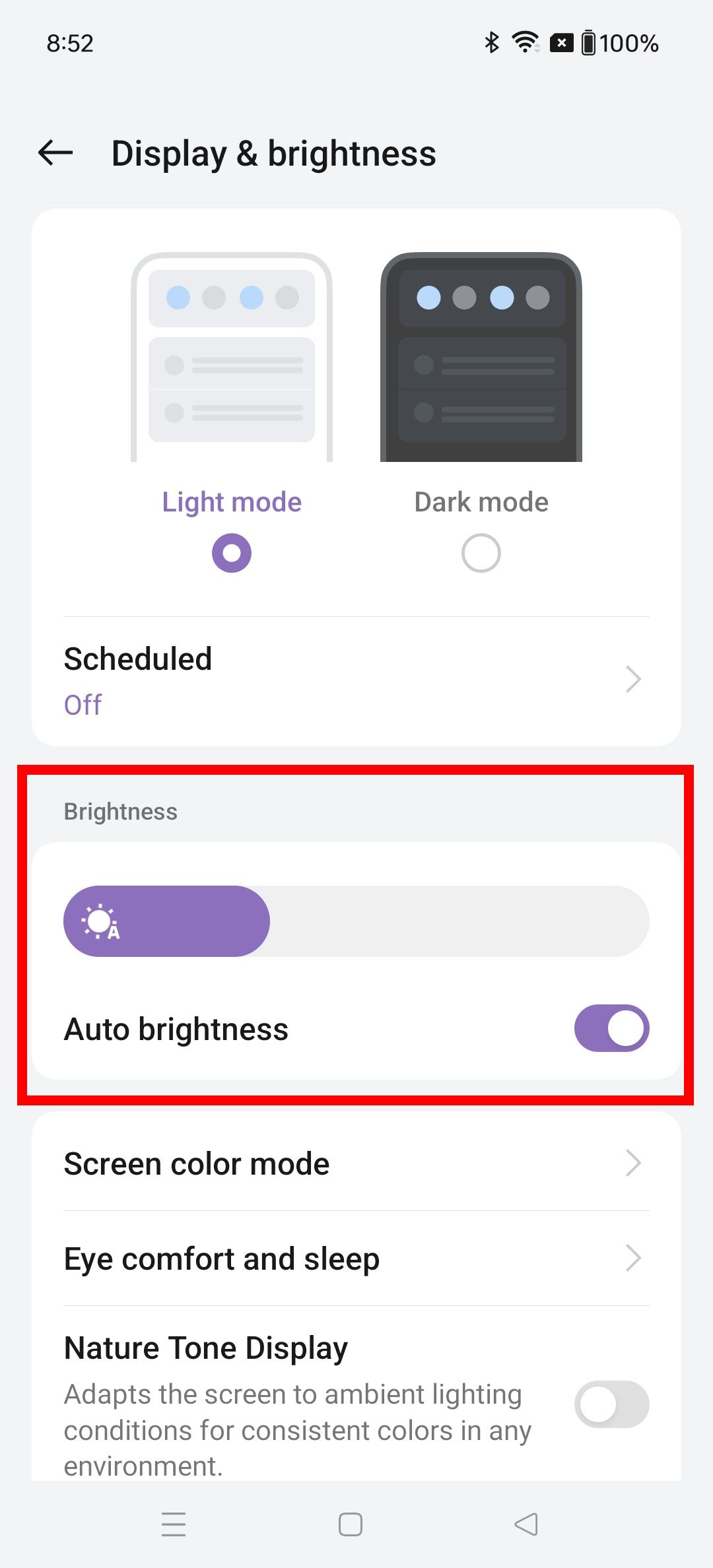
To turn on dark mode, navigate to the top of the Display & brightness page and select Dark mode.
How to change Always On Display on your OnePlus 12
The active pixels required for Always On Display (AOD) affect your phone’s battery. AOD also refreshes the information on your phone every time it changes the time, date, and weather. Even if the refresh rate is set to lower than usual, it factors into the OnePlus 12’s battery consumption. Read below to learn how to turn off AOD or change its settings.
- Go to Settings > Wallpapers & style.
- Tap Always-On Display.
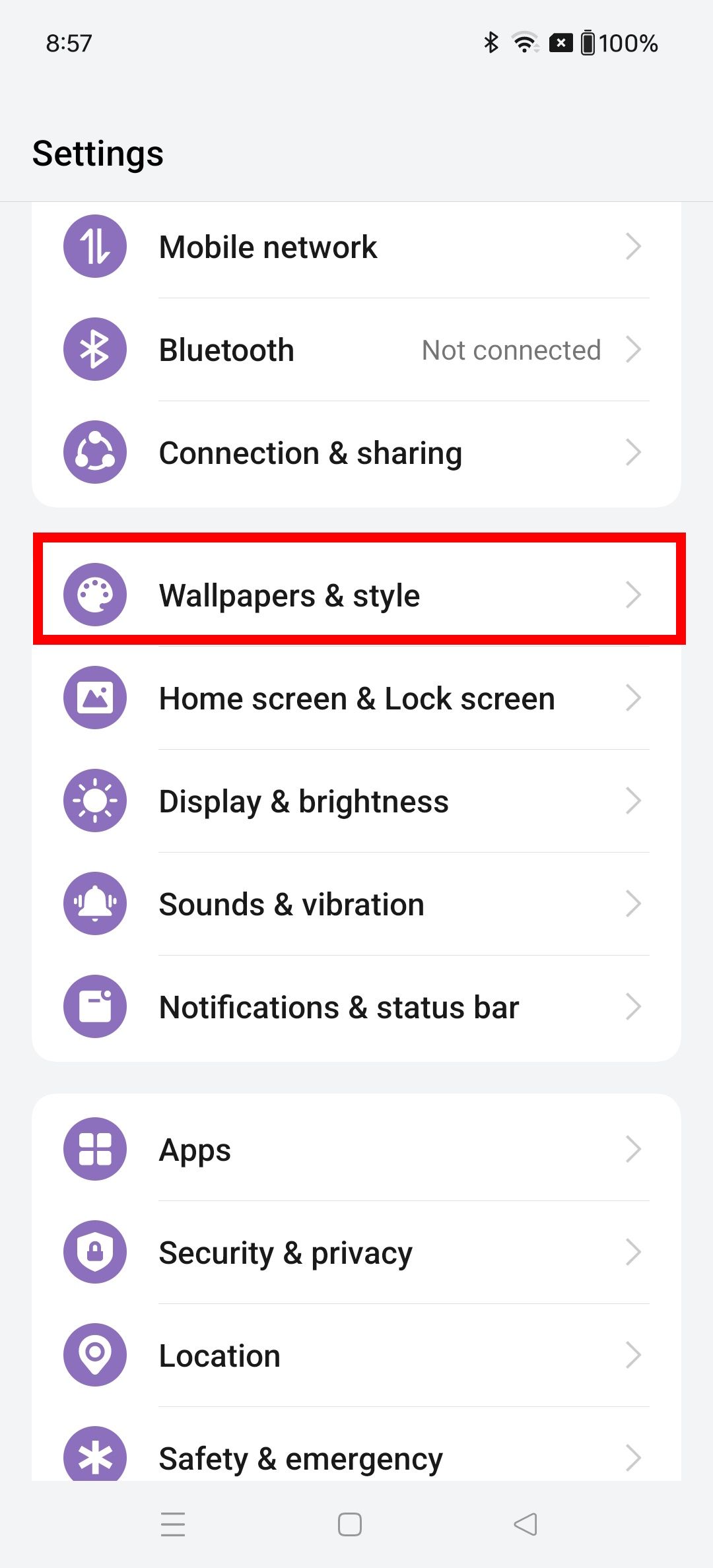
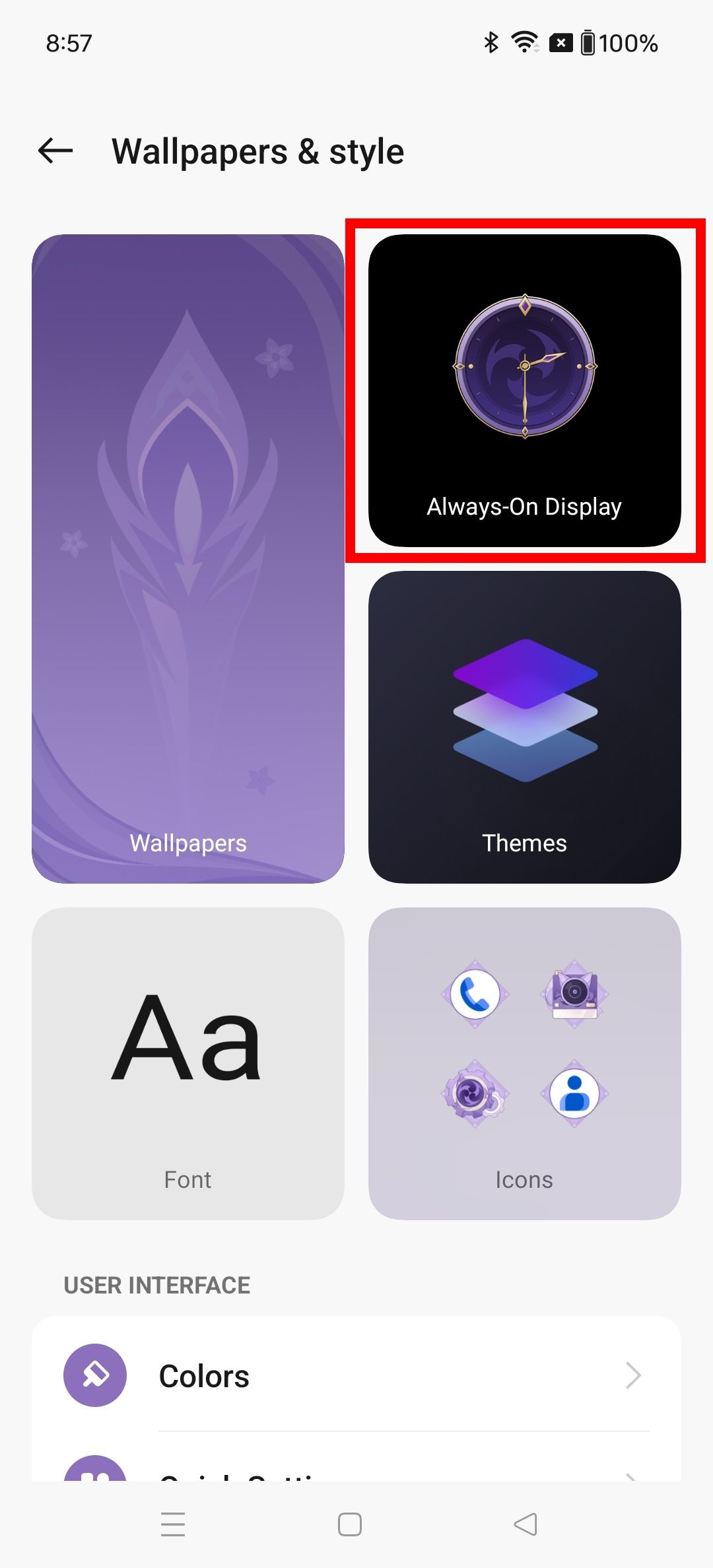
Select the toggle to turn off Always-On Display. To ensure Always On Display operates in power-saving mode, navigate to More display settings > Display mode.
2:43

Related
OnePlus 12R review: A real flagship killer for $500
A phone that packs all the power you need for the price you want to pay
How to turn on power saving mode or super power saving mode on your OnePlus 12
When you turn on power saving mode, you limit background app refreshes, lower your device’s processing power, and decrease brightness and visuals to minimize battery usage. Turning on super power saving mode reduces your phone’s performance even further while limiting your app usage (though this helps extend the battery). To learn how to activate these battery-saving modes, follow the steps below.
- Go to Settings > Battery.
- Tap Power saving mode.
- Tap Power saving mode or Super power saving mode to toggle it on.
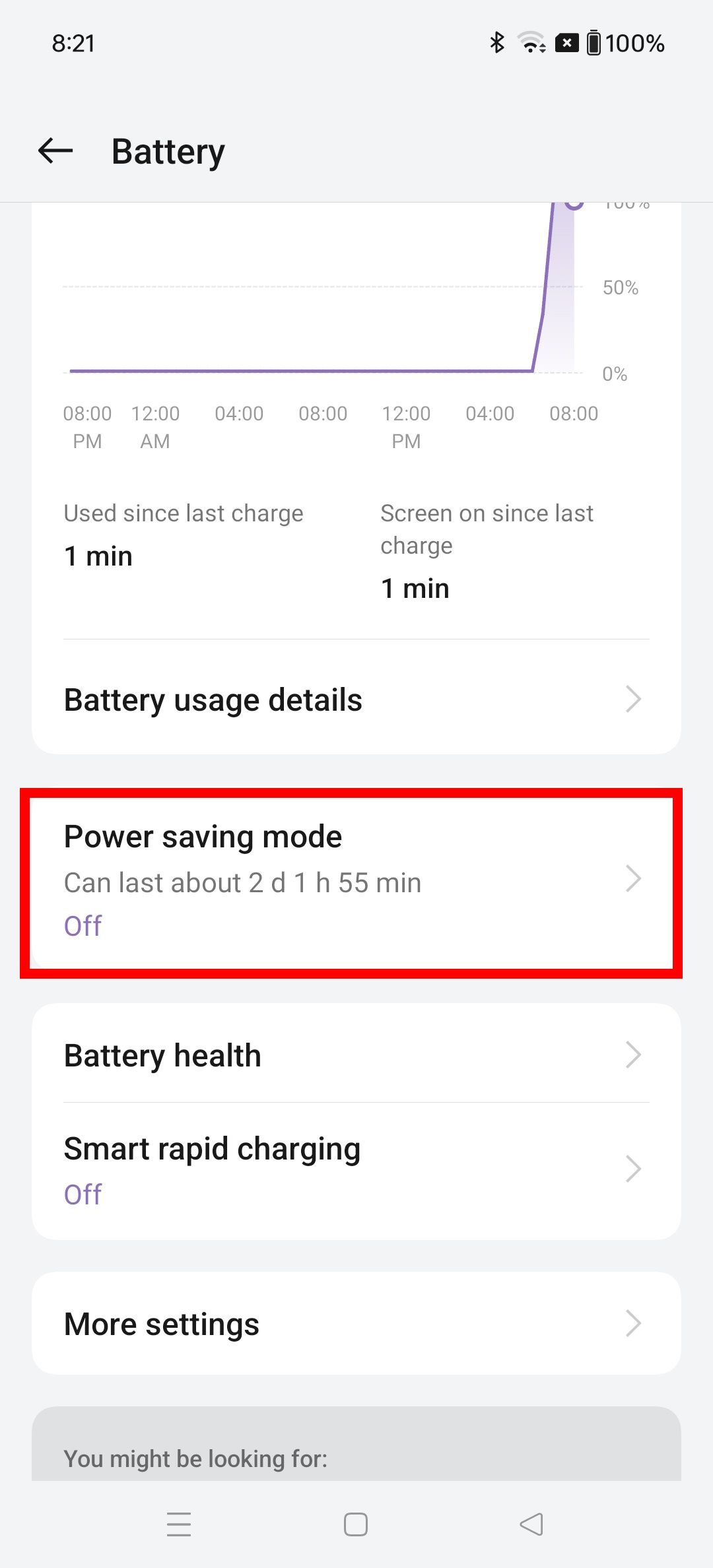
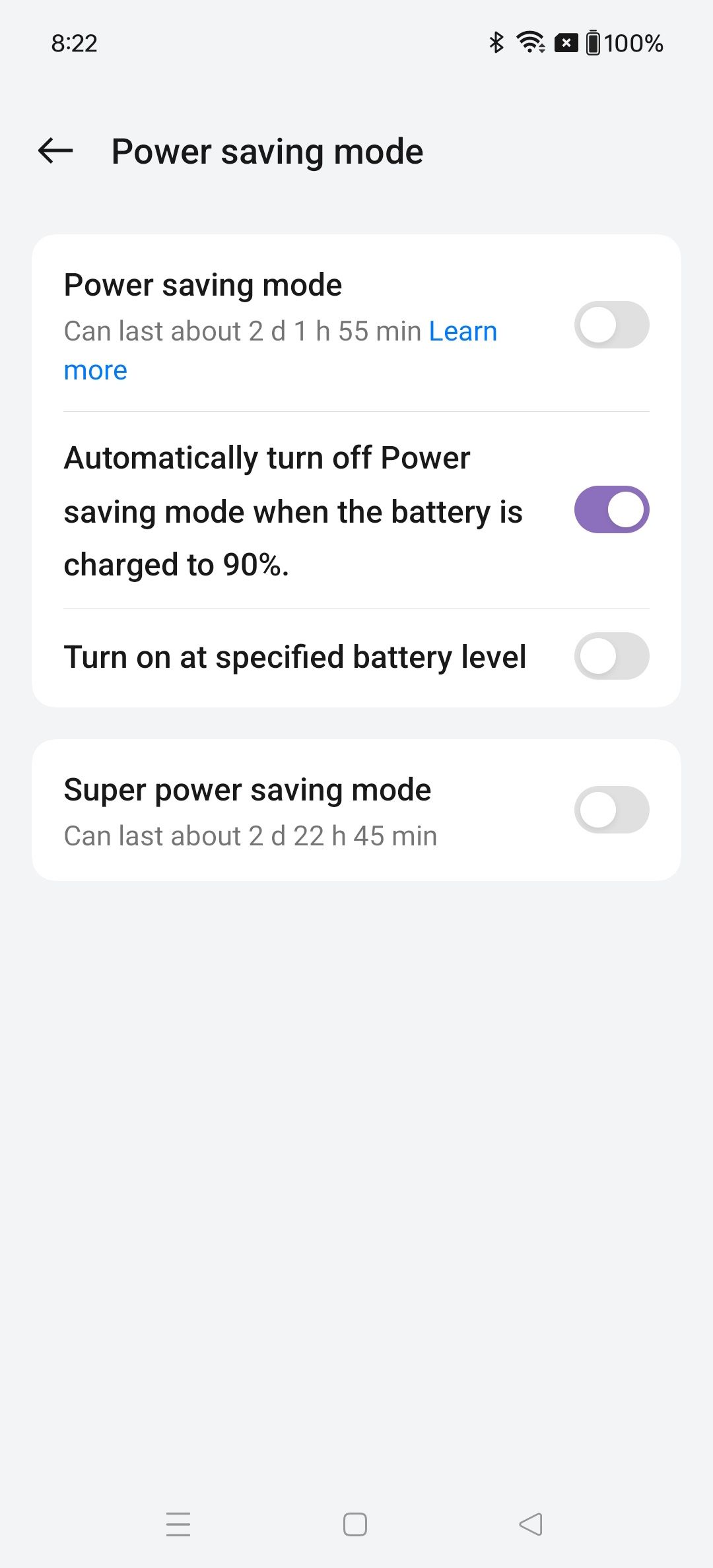
How to enable smart charging on your OnePlus 12
Good charging practices can go a long way to improve a phone’s battery life. OnePlus 12 phones have a built-in setting that allows smart charging. When turning on smart charging, Intelligent Services learns and adjusts your charging habits accordingly. You can also turn on Stop charging at 80% to prevent your phone from overcharging. To get started, read the steps below.
- Go to Settings > Battery.
- Tap Battery health.
- Toggle on Smart charging and Stop charging at 80%.
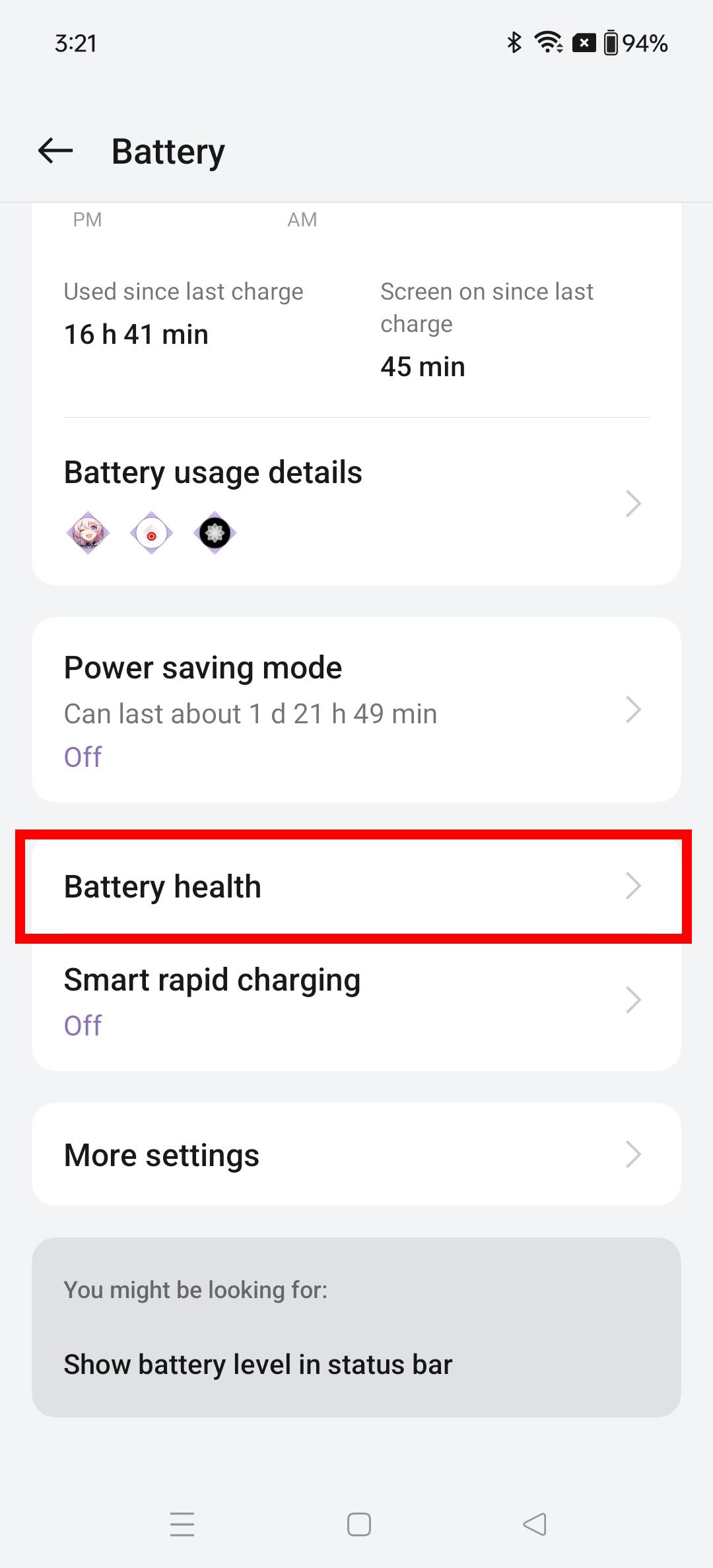
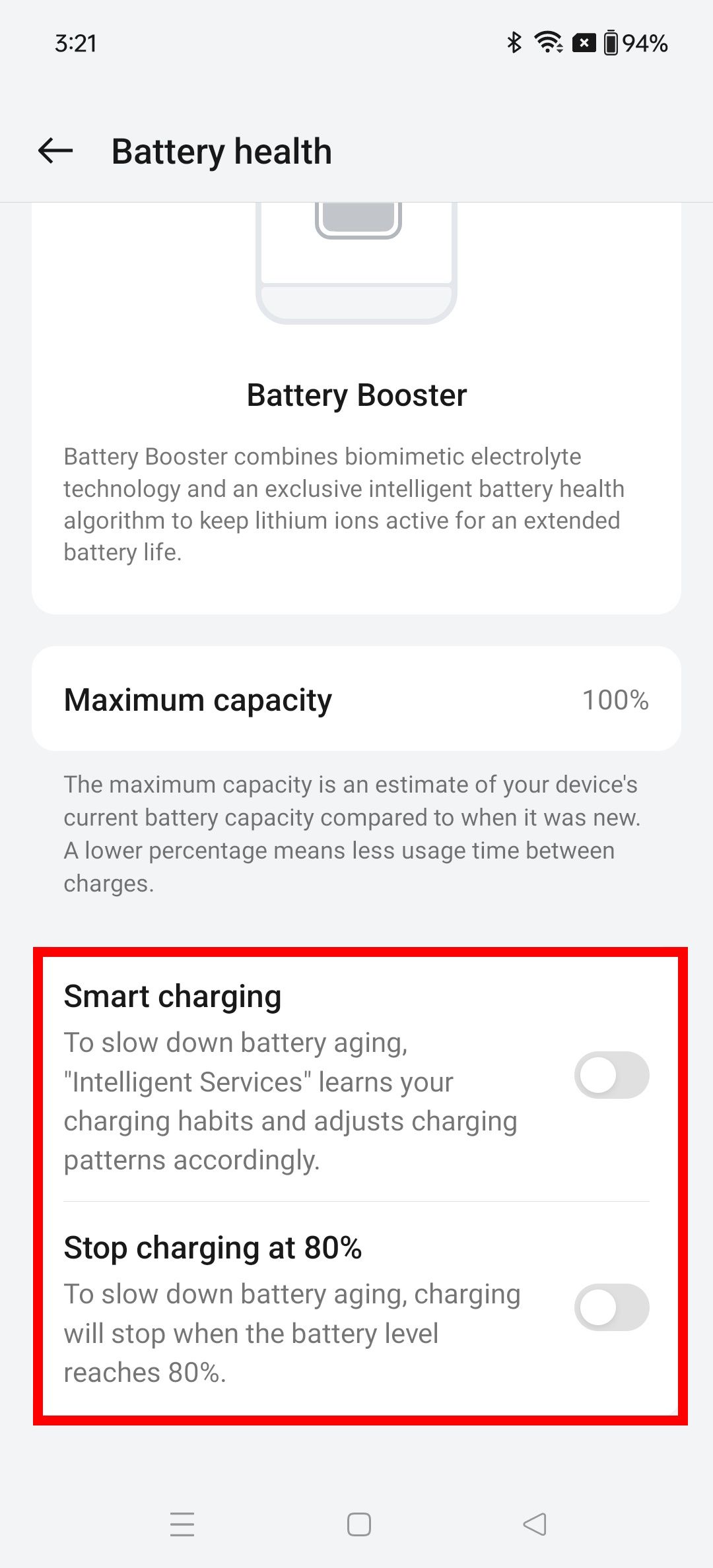
You can minimize battery degradation by keeping your phone at a comfortable voltage range. Newer iPhones have adopted this by optimizing their charging practices. You can simulate this practice by activating smart charging and turning on the 80% charge limit on your OnePlus 12 phone.
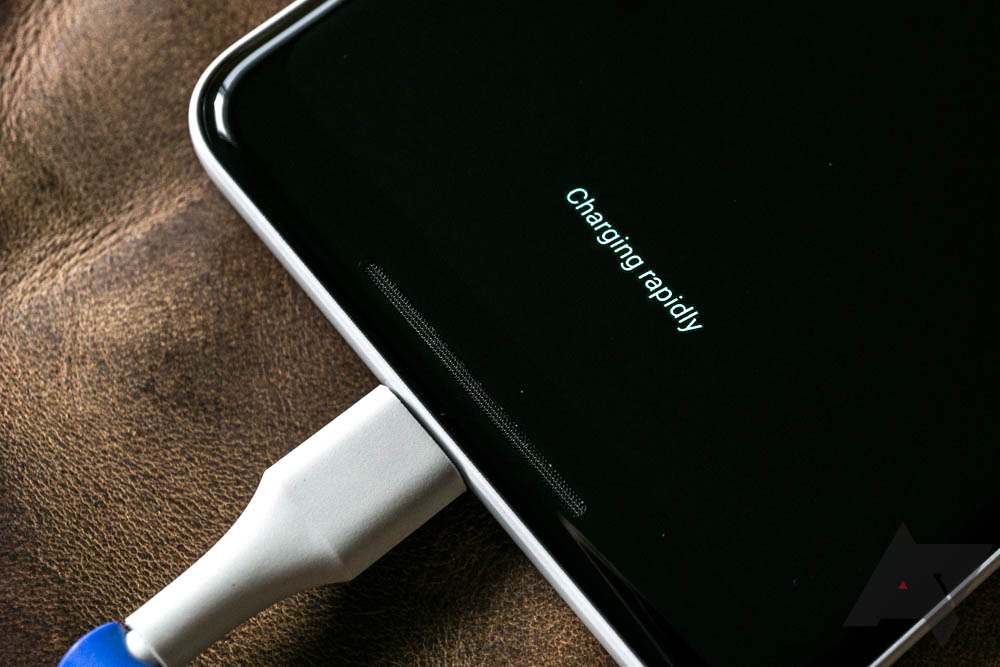
Related
Phone not charging? These tips will help you get connected
You may not have to buy another one just yet
How to disable high performance mode on your OnePlus 12
Lowering your OnePlus 12’s performance reduces power consumption. You can turn off this setting by visiting the OnePlus 12’s battery settings page. We walk you through the steps below.
- Go to Settings > Battery.
- Tap More settings.
- Toggle off High performance mode.
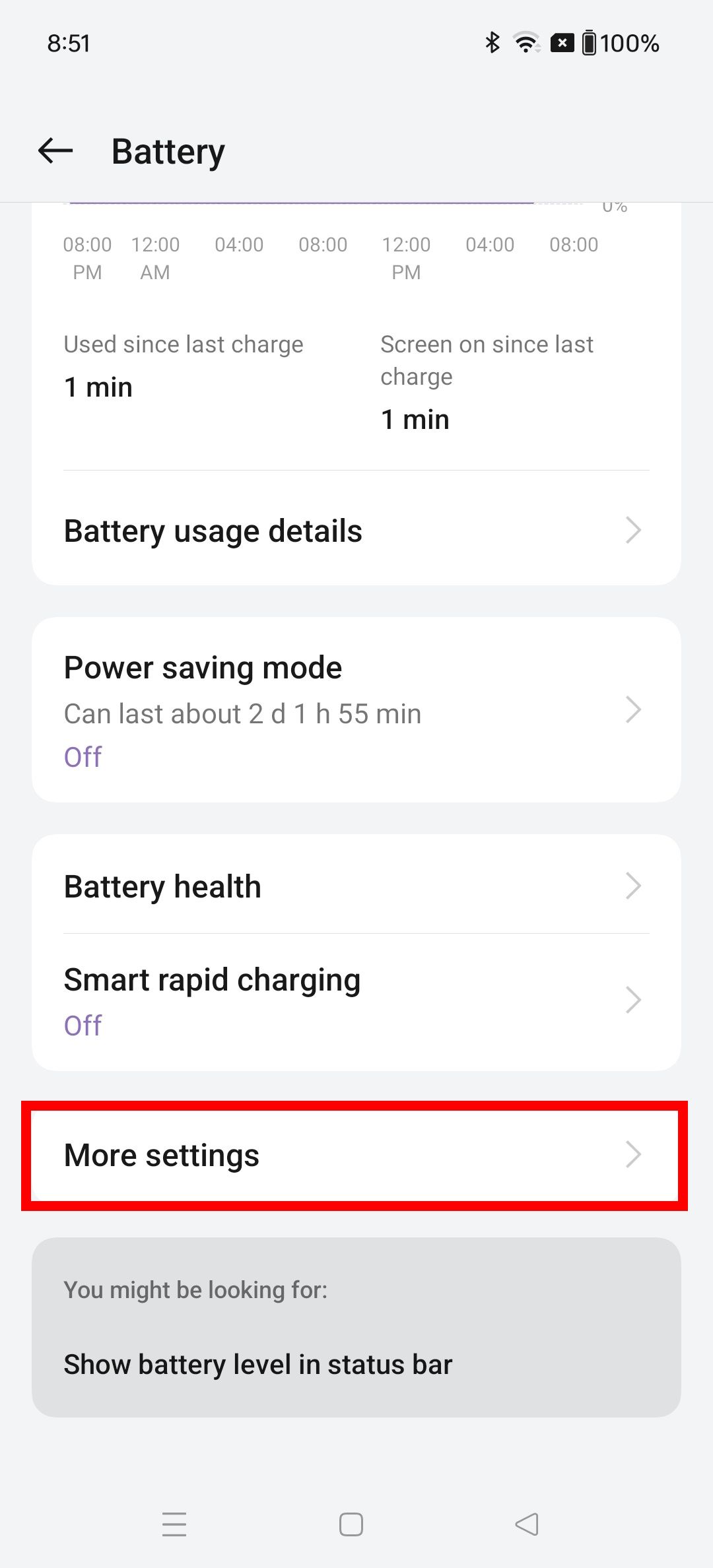
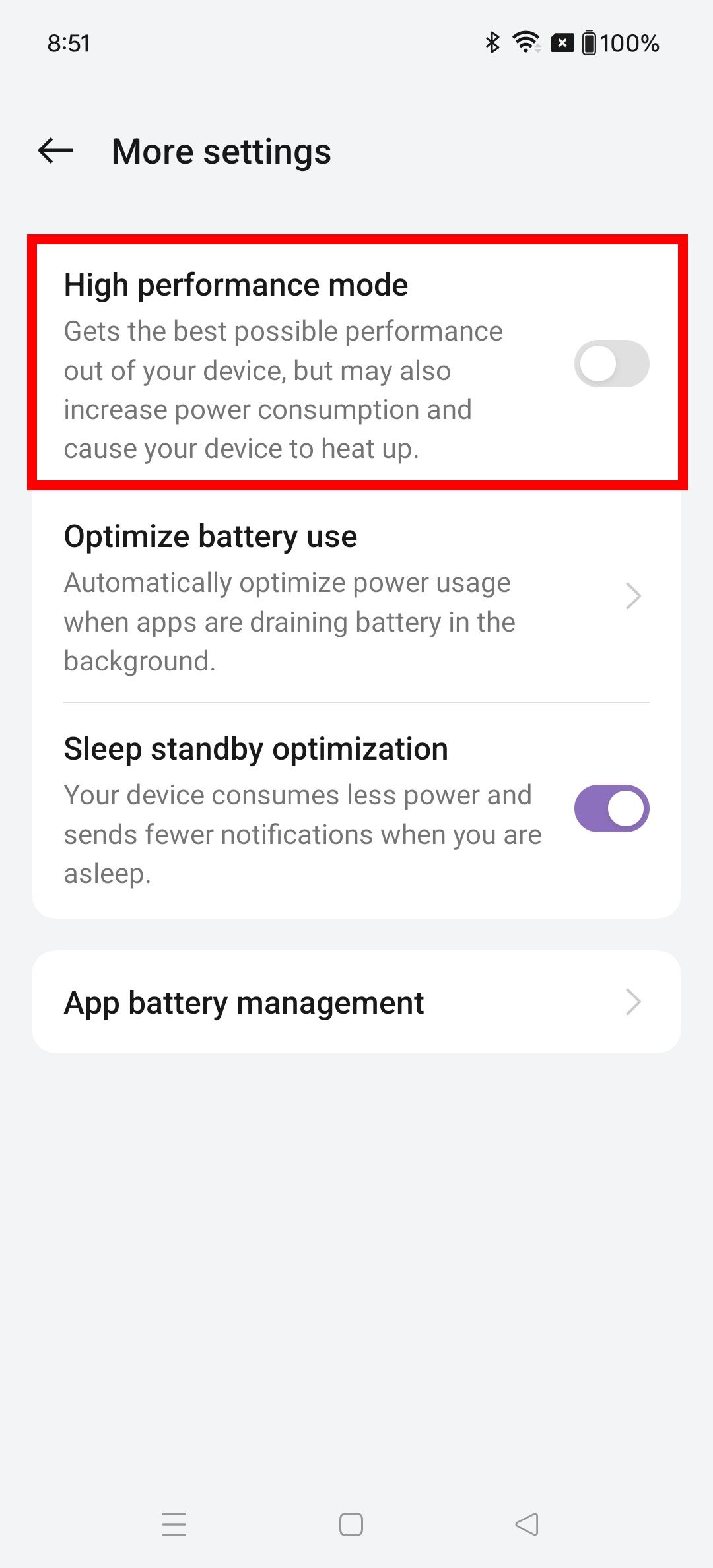
How to turn off unused services and apps on your OnePlus 12
You can turn off connections on your OnePlus 12 device, such as Bluetooth. This prevents your phone from constantly searching for a connection or staying connected to a paired device while not in use. You can do this for Wi-Fi and location services. To do this:
- Swipe down on the home screen to open the quick settings.
- Turn off any of the following: Bluetooth, Wi-Fi, or Location services.
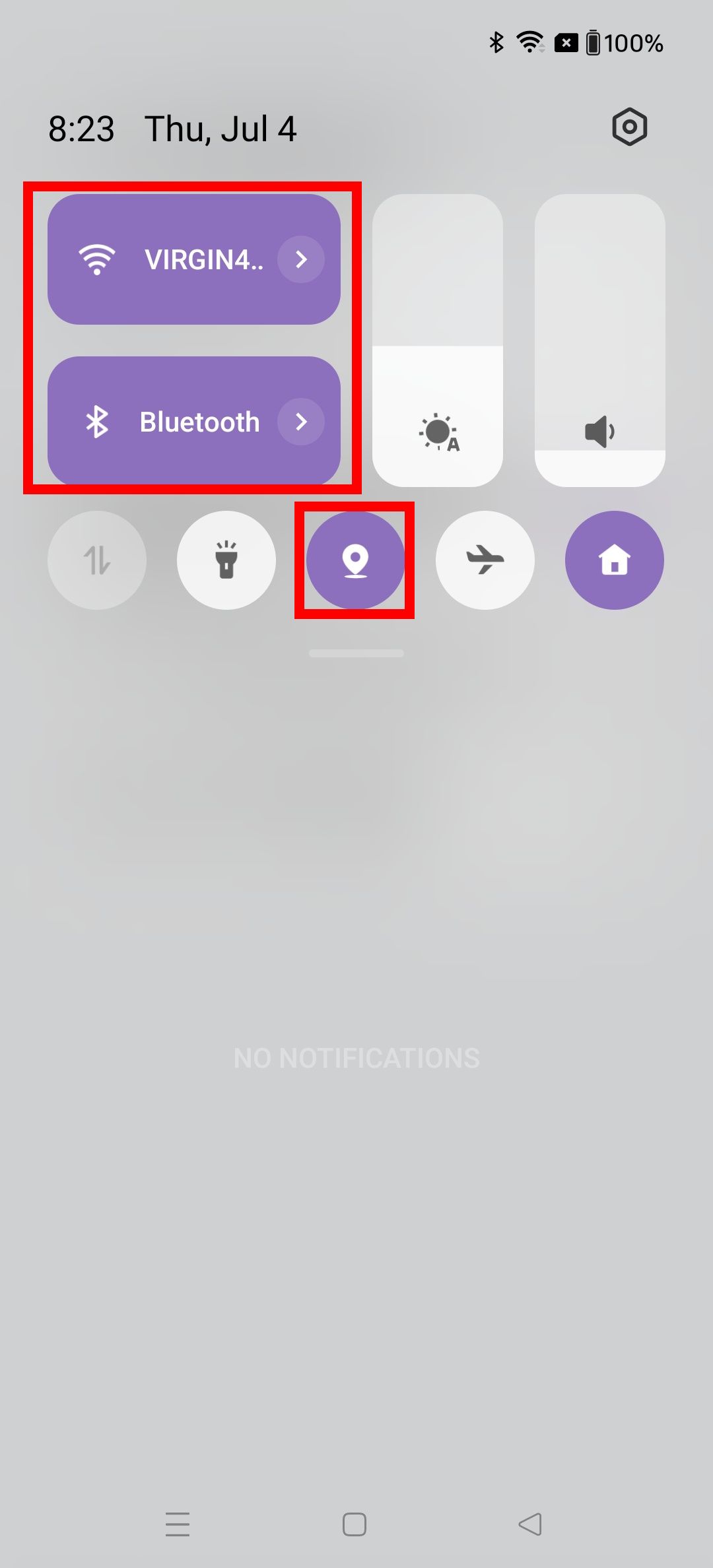
Close or remove unwanted apps on your OnePlus 12
You can view notifications inside the quick settings. Notifications give you an idea of the busier apps installed on your phone. It’s best to close or remove unwanted apps that cause battery problems and routinely clean out your device of unnecessary apps.
Go to
Settings
>
Notifications & status bar
on your OnePlus 12 device to see all app notifications.
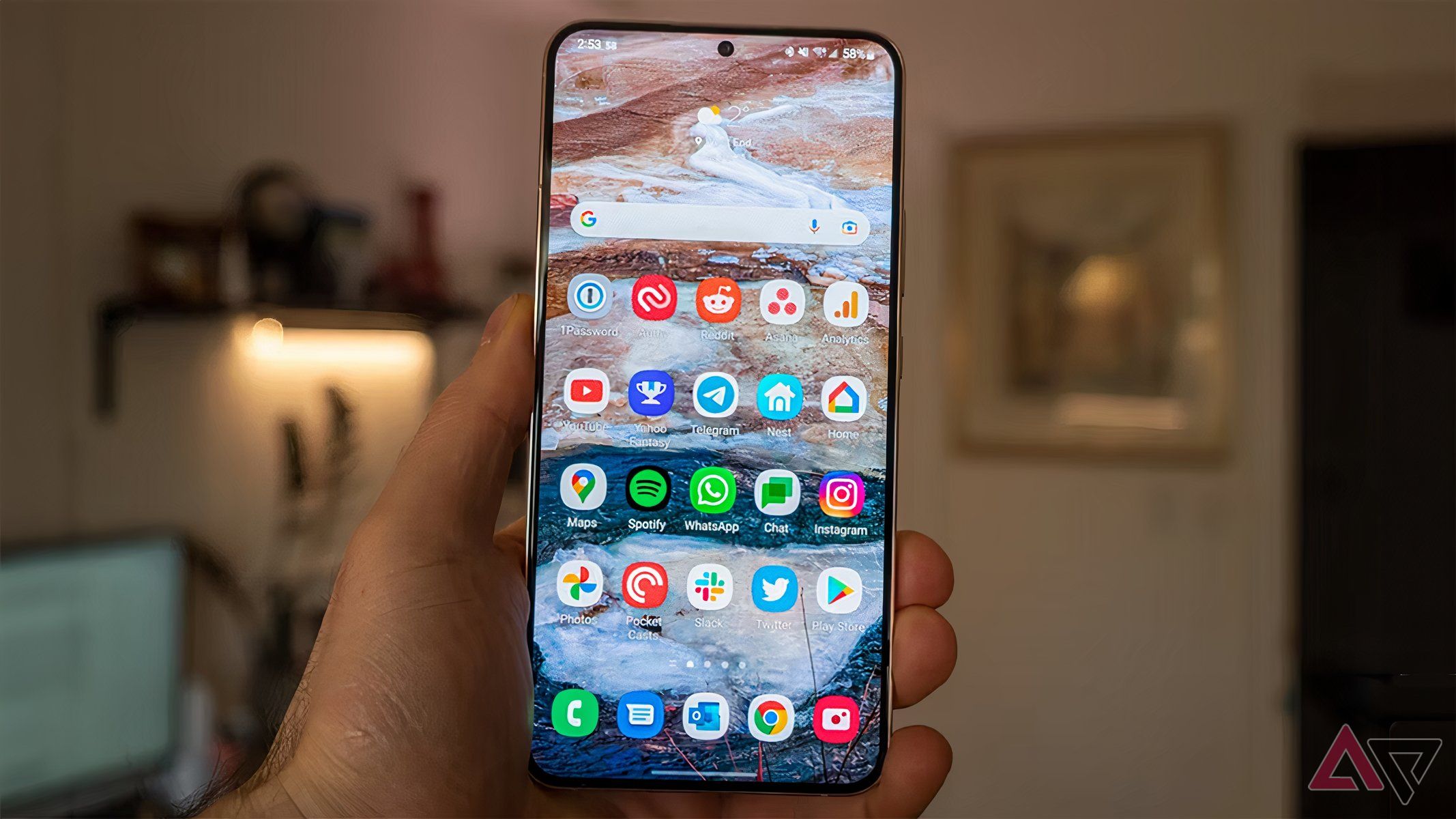
Related
How to close apps on your Android phone or tablet
Pressing the back button from the navigation bar is not how it’s done
Turn off auto-update apps in the Google Play Store
- Open Google Play Store.
- Tap your profile picture in the upper-right corner.
- Select Settings > Network preferences.
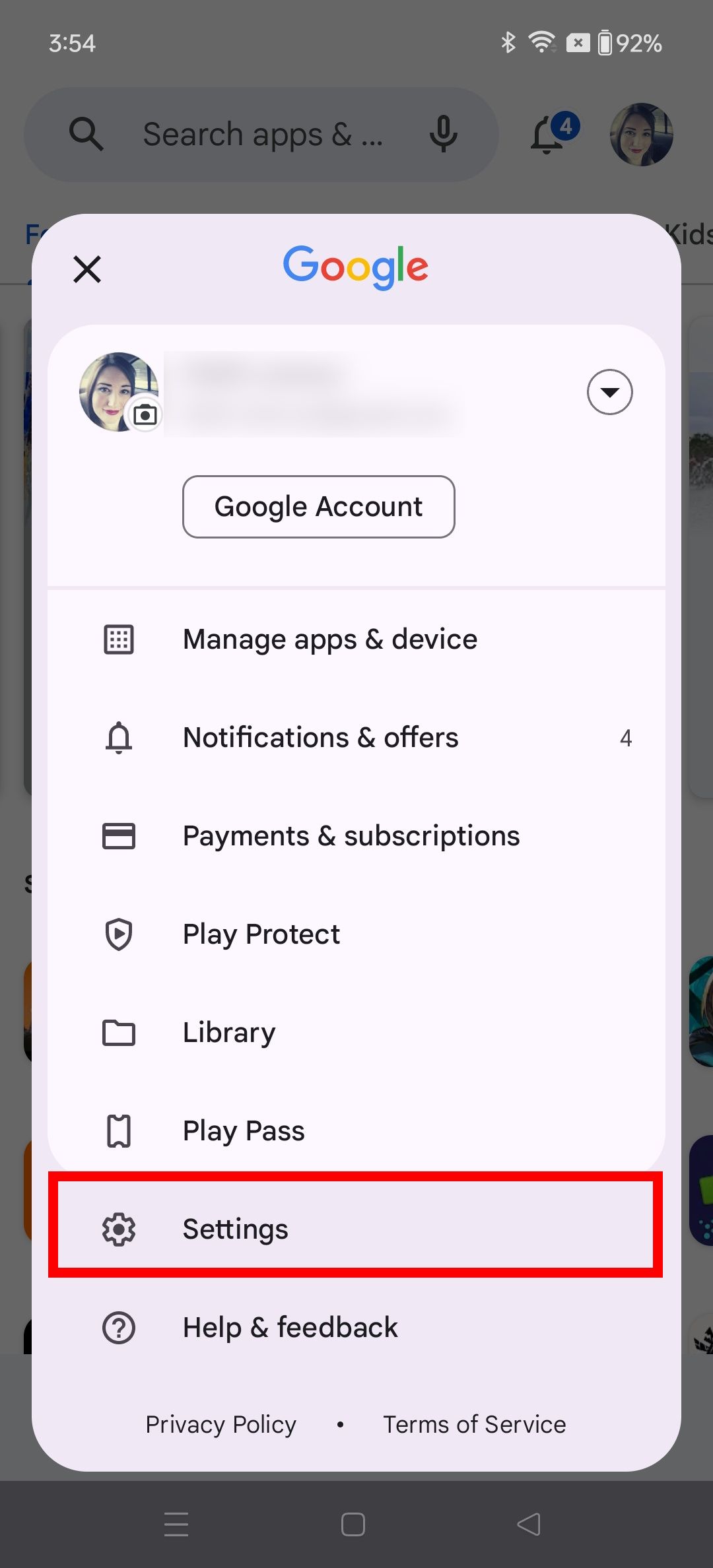
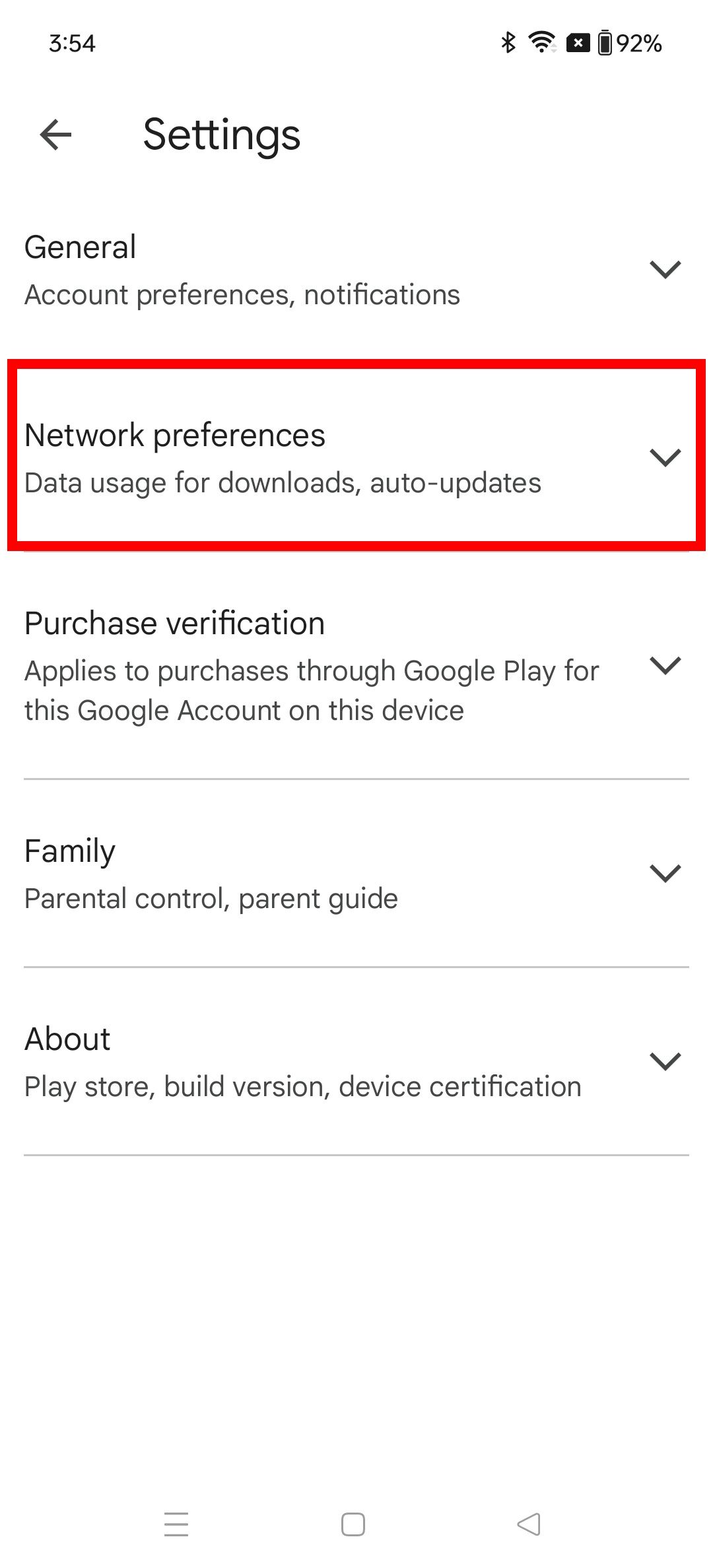
- Tap Auto-update apps.
- Select Don’t auto-update apps and tap OK.
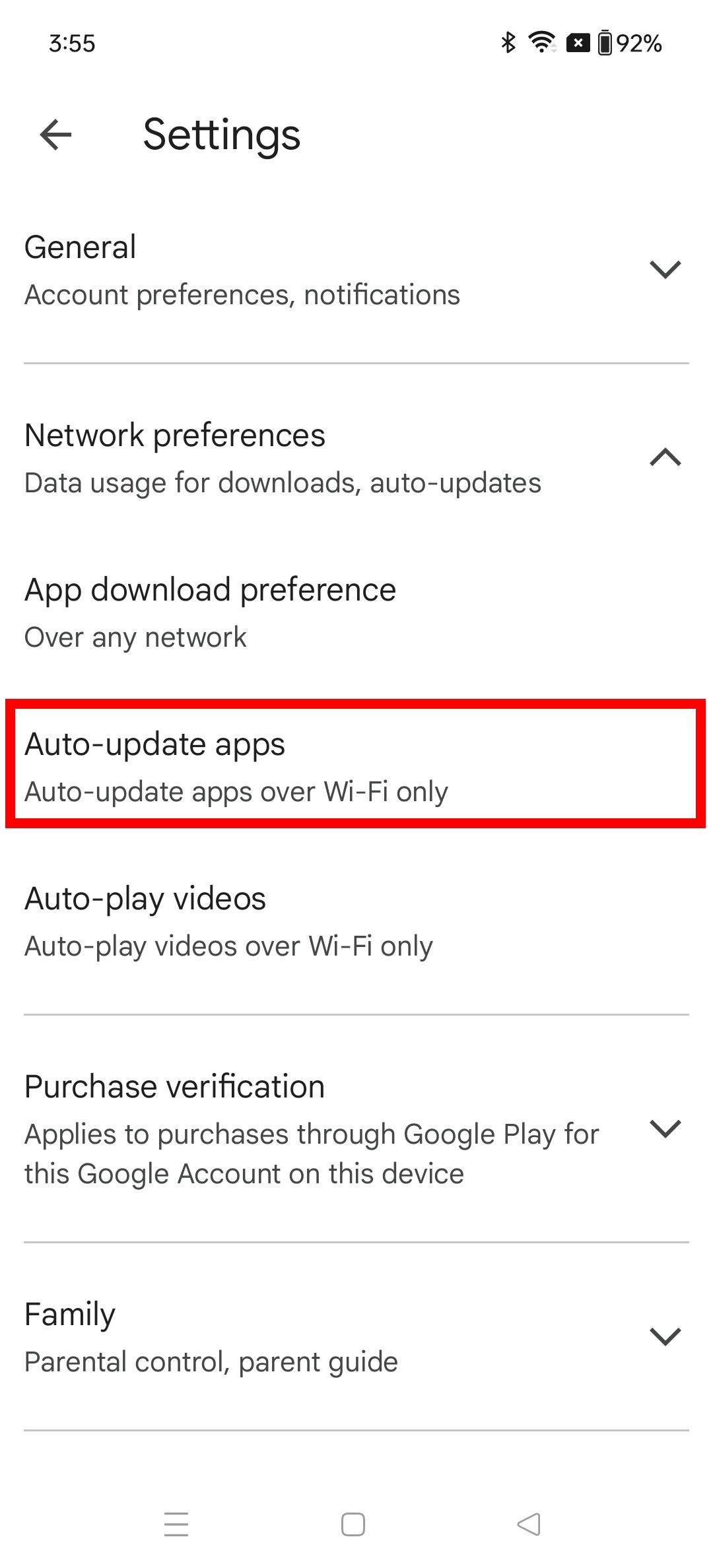
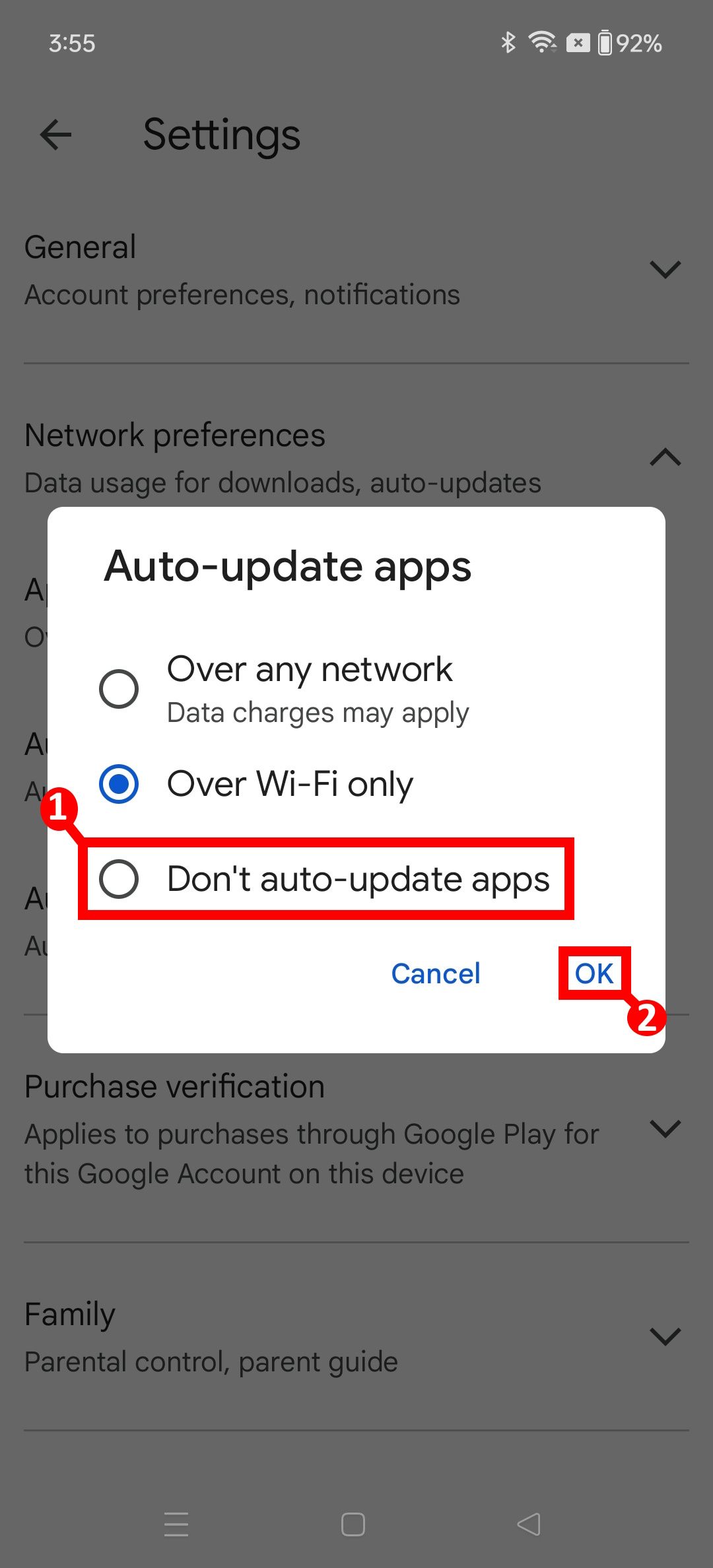
Monitoring the battery health of your phone
As phones age, battery life depletes. Monitoring a phone’s battery health becomes critical. We don’t always know the reasons behind poor battery health. Sometimes, third-party apps strain a phone’s battery because they aren’t well-optimized, pushing your phone’s performance higher than expected. Other times, a sunny day causes auto-brightness or adaptive brightness to turn up the screen’s brightness, which lowers the battery. We have control over those factors. Before you conclude it’s due to your phone’s age or unoptimized software, investigate your battery settings.
-

OnePlus 12
The OnePlus 12 builds on the OnePlus 11 in all key areas. While the design is unchanged, the phone features a bigger 6.82-inch display with an insane peak brightness of 4,500 nits. The Snapdragon 8 Gen 3 chip inside the phone is more powerful while also being 10% more power efficient. This is backed by a bigger 5,400mAh battery with 100W fast charging.
-

OnePlus 12R
The OnePlus 12R is the cheaper sibling of the OnePlus 12, delivering almost the same experience as the flagship at a lower price point. It achieves this using a Snapdragon 8 Gen 2 chip, a 6.78-inch FHD+ OLED display, and a beefy 5,500mAh battery.
Source link


