You might need Lockdown mode if you are concerned about theft or have confidential files on your Android phone. The feature removes biometric security, which can be fooled with high-quality images or replicas, and uses knowledge-based authentication (KBA) instead. No one can bypass your phone’s security unless they know your personal identification number (PIN), password, or pattern. Learn why you should activate the mode for extra security on your device and how it works.
What does Lockdown mode do on Android?
The Android 9 Pie update in 2018 introduced Lockdown mode to improve your phone’s security. You’ll unlock the phone using your unique PIN, password, or pattern. If someone doesn’t have those security details, they can’t open your device. It’s an advanced feature that turns off biometric unlock methods because they’re less secure.
Biometric authentication is usually quicker to input than PINs, passwords, and patterns. To unlock your phone, place your finger on the phone’s sensor or look at the camera. For everyday use, this method is more convenient. But when someone attempts to steal your device, they can force you to unlock your phone with your fingerprint or face. They could also steal your prints and trick the sensor. Likewise, anyone borrowing your paired headphones or smartwatch can unlock your phone if they are within Bluetooth range.
Lockdown mode reduces these risks with KBA. In contrast, it demands more time and effort, especially if you choose a long password combination or complicated pattern. Also, Lockdown mode hides notifications on your lock screen so that intruders can’t pry into important text messages or other sensitive content. If you have doubts, turn off the Show app notification content option in the settings menu before activating it.
The mode also blocks voice recognition. If you command the Google Assistant, Bixby, or another virtual helper, they won’t respond. The reason is to prevent voice spoofing, where someone could use recordings of your voice to gain entry. Besides these limitations, Lockdown doesn’t alter any major settings. Hence, your device should work normally.
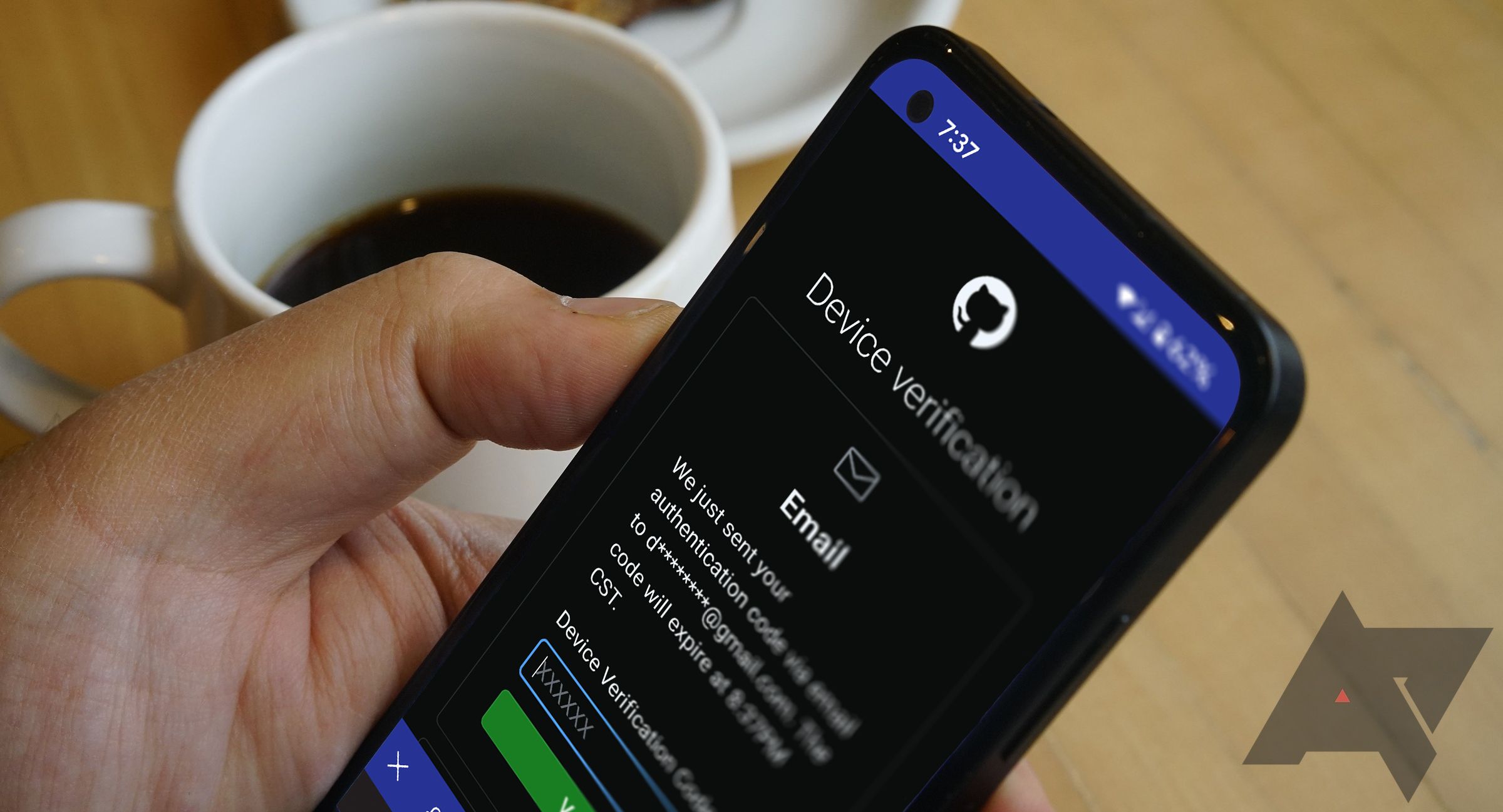
Related
What is two-factor authentication (2FA)?
Everything you need to know to make sense of tomorrow’s security needs
Who should use Android’s Lockdown mode?
Use Lockdown mode if you think someone compromised your biometric data or you’re in an unsafe location. You may feel you’re being paranoid, but it’s worth activating the feature to be safe. Even after the device is stolen, the thief can’t unlock it quickly, which buys you time to remotely wipe it and block the IMEI (International Mobile Equipment Identity number).
Lockdown Mode is designed for these specific situations and isn’t meant for constant use. It supports one-time activation, which means it automatically turns off when you unlock your phone and biometric authentication becomes active. If you need to use the mode again, you’ll activate it yourself. You can activate and deactivate it through the phone’s Settings menu or power options.
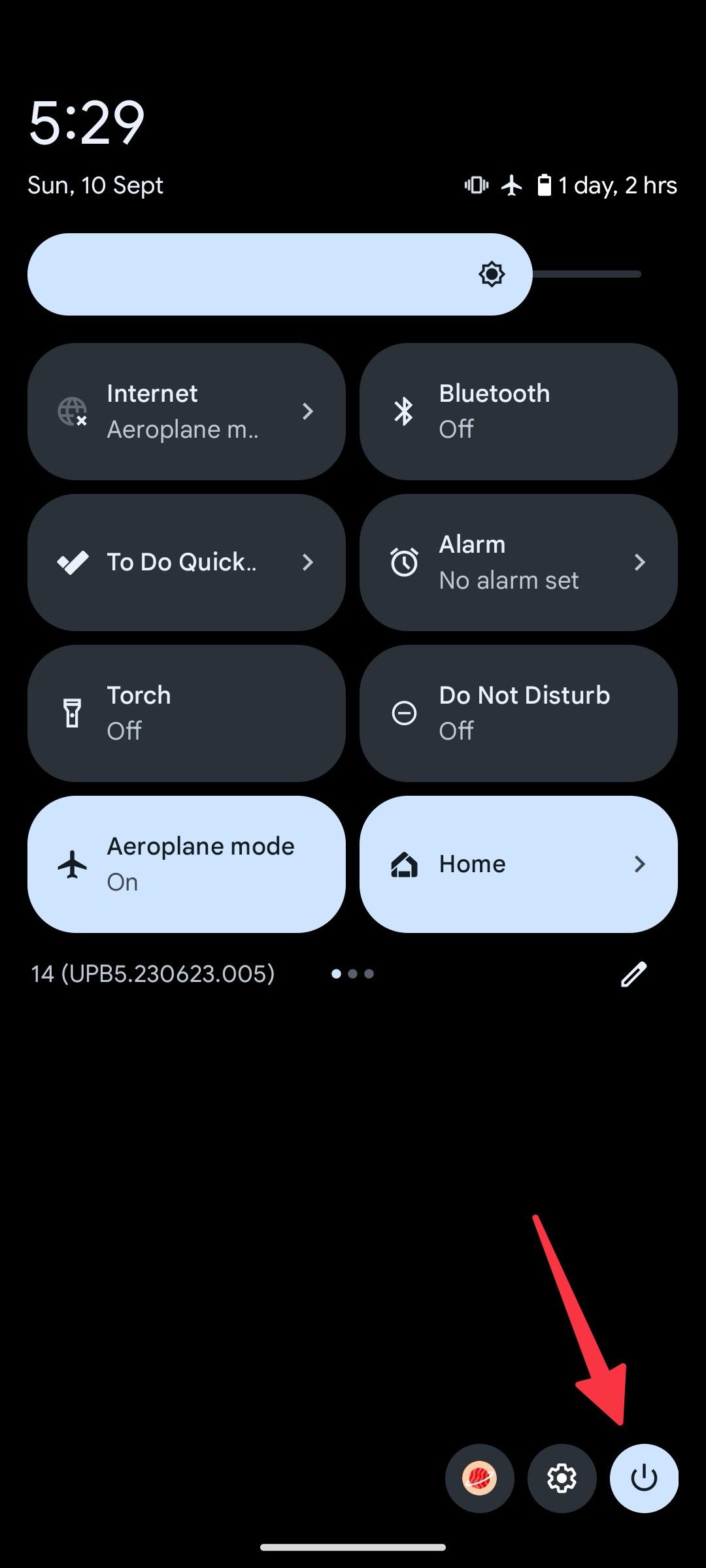
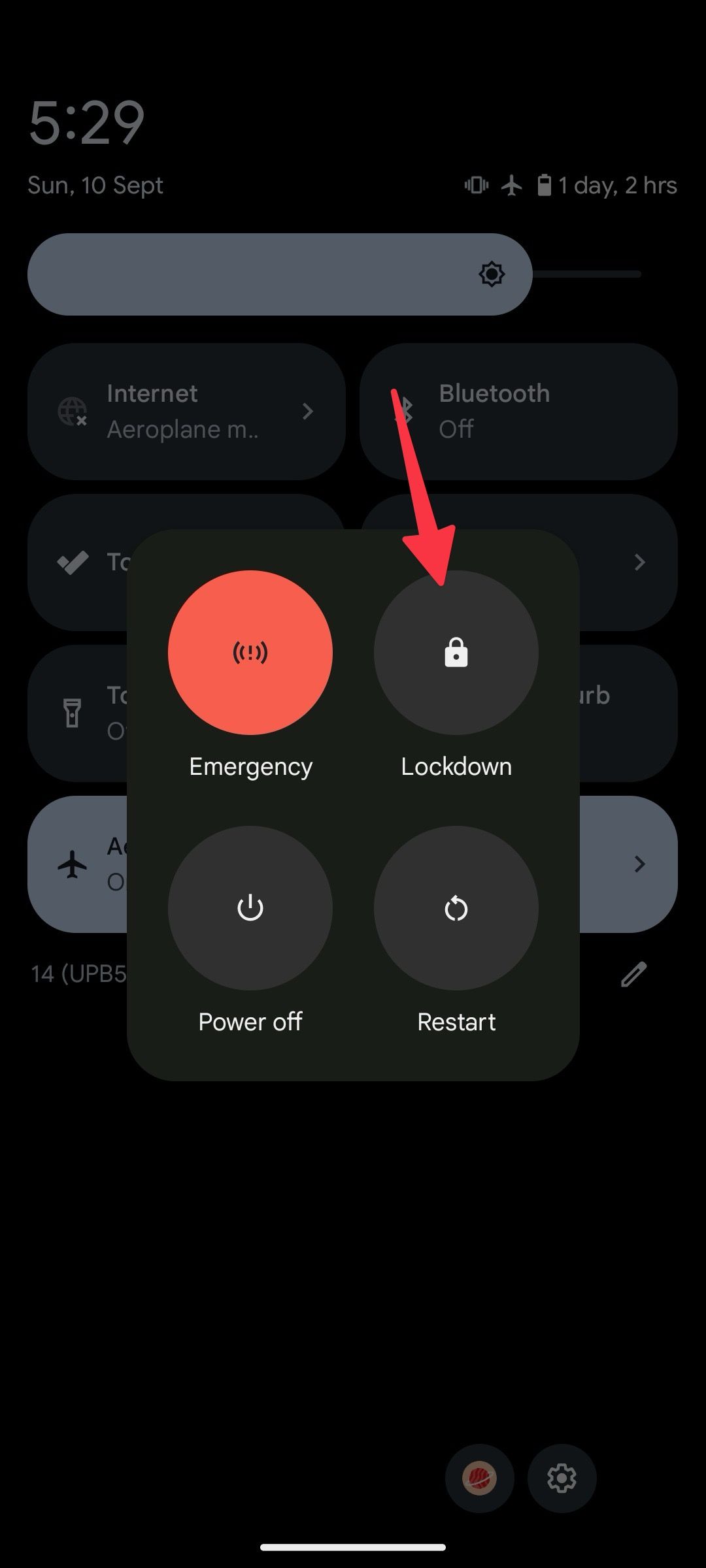
The setup process works differently depending on your phone model and Android version. Google Pixel phones have it mapped to the power options. Meanwhile, Samsung phones must activate the feature in the Settings menu before it appears among power options. Some Android devices don’t support it.
The advantages of Lockdown mode
An underrated perk of Android’s Lockdown mode is its simplicity. In a few taps or button presses, you’ll activate the feature. It’s convenient in emergencies. You don’t have to scroll through menus or make many adjustments to turn it on. Long pressing the power button is the quickest way to access it. Since it’s a one-time feature, you’ll instantly deactivate it when you unlock your phone.
Plus, your phone’s functionality remains unaffected. If someone calls you while the device is in Lockdown mode, you can receive it or use lock screen shortcuts like the flashlight and camera. The mode also protects notifications from prying eyes and reduces distractions.
Since you need to unlock the phone to see the notifications, you’ll think twice about turning off the feature until you get to a safe place. If your little ones frequently use your phone, it doubles as a parental control setting without the extra features. You don’t need to set content filtering or time limits.
The disadvantages of Lockdown mode
Although Lockdown mode launched with the Android 9 update, not every Android phone has it. The customizable nature of the operating system means that manufacturers besides Google, like Realme, Oppo, and others, can exclude similar features from their devices. Sometimes, it could be a regional restriction as they design software for specific regions or markets. If you can’t find Lockdown mode on your phone, you may be in an unsupported region or your manufacturer may have removed it.
Though its one-time activation is an advantage when deactivating it, it’s also a con since pressing the lock button doesn’t reactivate it. It’s an inconvenience if you plan to use the mode frequently. There’s also the problem of inaccessibility, which can be a pain if you struggle to see, have motor impairments, or other disabilities that make it hard to type passwords or draw your pattern. Biometrics is the more accessible way for people seeking to avoid repetitive passwords or PINs.

Related
What is Samsung Knox?
What makes Samsung Knox the ultimate security solution? Let’s dive in and explore its incredible features
Protect your phone’s secrets with Lockdown mode
Use Lockdown mode when you’re in an unsecured location or living with untrustworthy people. However, its protection ends at the lock screen. If someone bypasses your password, PIN, or pattern, they can access everything on the device.
When you want to show someone content on your phone, set up a Guest profile. This profile is a separate, restricted, and temporary account on your phone with limited access to calls, text, apps, and other settings. You can also set up secret folders or use two-factor authentication apps for a more secure device.
Source link


