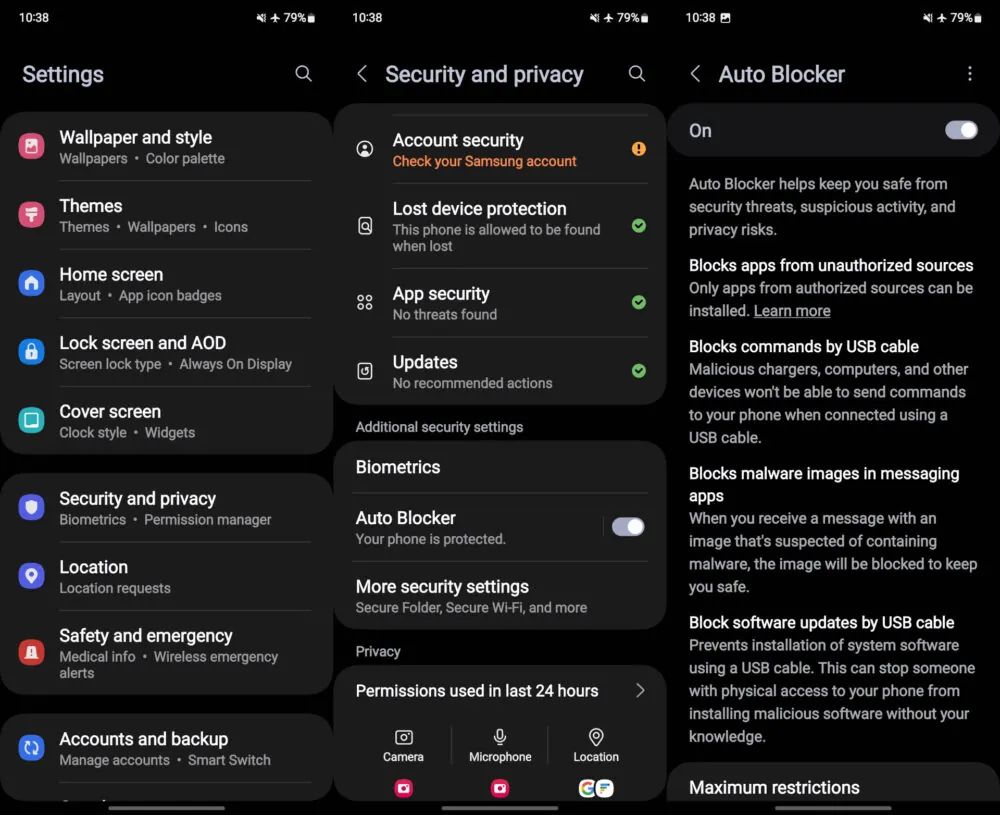Summary
- Samsung’s new Galaxy Z Fold 6 and Z Flip 6 come with Auto Blocker feature to restrict third-party app installations by default.
- One UI 6.1.1 disables sideloading on new foldables to enhance security, requires manual disabling for third-party app installations.
- If needed, users can easily disable Auto Blocker feature on new Samsung foldables in Security and privacy settings after authentication.
Samsung’s latest foldables, Galaxy Z Fold 6 and Galaxy Z Flip 6, run on the latest OneUI 6.1.1 out of the box. While the new foldables come with a number of new AI features, such as the new sketch-to-image tool, it seems Samsung has tightened up the security of the new smartphones. Although installing apps from third-party sources is typically straightforward on Android devices, Samsung’s new foldables now have additional restriction on sideloading apps.

Related
Last chance to double your storage on a Galaxy Z Fold 6 or Flip 6 — preorders end today
Plus preorder deals on Samsung’s other new products
While Android already blocks sideloading at a system level, requiring users to enable “Install apps from unknown sources,” Samsung’s One UI 6.1.1 comes with a new Auto Blocker feature. This new feature disables third-party app installations by default on the new foldables, even if permission is granted in system settings. When Auto Blocker is enabled, users can only install apps from the Google Play Store and Samsung Galaxy Store.
The feature isn’t entirely new — Samsung first introduced it with One UI 6.0, but users had to enable it manually by going to Settings > Security and privacy > Auto Blocker. However, starting with One UI 6.1.1, Samsung is shipping devices with this feature enabled by default. Thankfully, disabling the feature to sideload apps from third-party websites or stores is pretty straightforward.
How to disable Auto Blocker on Samsung’s new Galaxy foldable devices
To disable the Auto Blocker on Samsung Galaxy devices running One UI 6.1.1, go to Settings and select Security and privacy. Scroll down to the Auto Blocker section and turn off the toggle. It’s worth noting that the OS will ask you to authenticate (using your fingerprint or password) before disabling the feature.

Related
These Samsung Galaxy devices will get One UI 6.1.1
Galaxy S24, S23, Fold 5, and more
For those wondering, if you restore your new Samsung device running One UI 6.1.1 or earlier, the feature will remain disabled, allowing you to install third-party apps as usual. Similarly, if you update your older Samsung device to One UI 6.1.1, the feature will stay disabled.
Nonetheless, we encourage you to disable the feature only if you need to install apps from third-party sources. The feature is designed to improve the security of your device and you should only disable the Auto Blocker only if you trust the source of the apps you are installing.
-

Samsung Galaxy Z Fold 6
Samsung’s latest foldable takes some cues from the Galaxy S24 Ultra, with a boxier design and an all-matte finish. It features a slightly wider cover display for a more comfortable typing experience, as well as new Galaxy AI features and an upgraded ultra-wide camera.
-

Samsung Galaxy Z Flip 6
The Galaxy Z Flip 6 is Samsung’s most evolved take yet on the flip-style foldable form factor. Its 3.4-inch AMOLED cover screen supports Galaxy AI features without opening the device, along with upgraded widgets and suggested replies, but its gorgeous 6.7-inch FHD+ AMOLED folding display will still have you flipping the phone open quite a bit.
Source link