Whether you have a high-end or budget Android device, your phone’s battery loses capacity over time. Monitoring the health of your battery can tell you if it’s time for a replacement or if you need to adjust certain app and phone settings for better performance. You can check your battery’s health through the built-in apps on your phone or download third-party apps for more detailed reports and insights. This guide walks you through several methods to check your Android phone or tablet’s battery health.

Related
Why is my Android slow? 8 ways to troubleshoot your phone
Give your old or underpowered device a new lease on life
Why you should monitor your Android phone’s battery health
Source: Pixabay
Battery health is an important indicator. It tells you the rate at which a battery is degrading. It provides information about the battery capacity, temperature, and charging cycles. Most Android phones show basic stats like battery usage by various apps and battery drain details. If you have a Samsung phone, use the Samsung Members app to get more information about the battery. For other phones, use a third-party app like AccuBattery, Battery Guru, or CPU-Z.
Check battery usage through the Settings app
You can view your phone’s battery usage through the Settings app. Most phones show which apps consume the most power. Some also display your battery’s temperature.
- Open the Settings app on your phone.
- Select Battery. Or, search for Battery through the search bar.
- If the battery has issues, run tests using the Battery diagnostics option. Alternatively, select Battery usage to view apps that are using the battery.
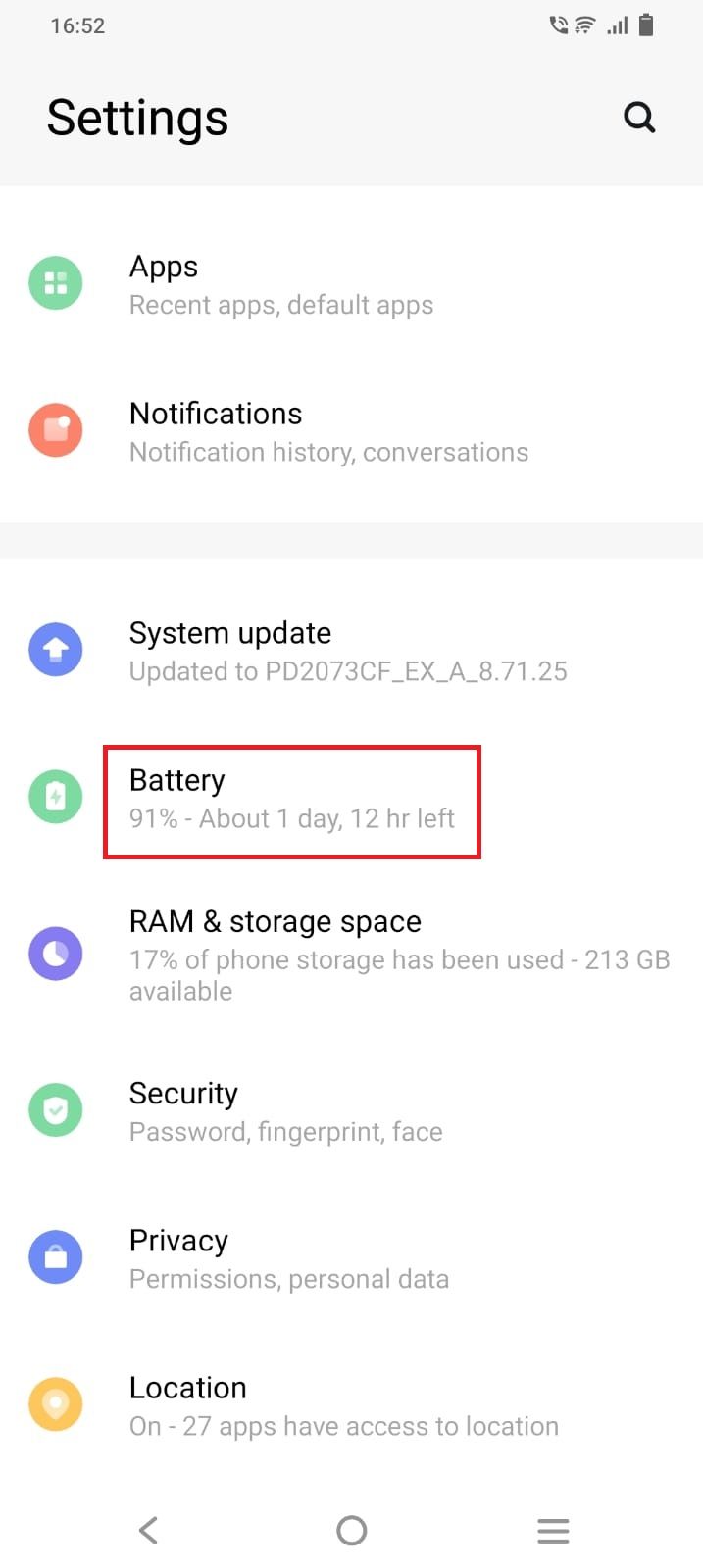
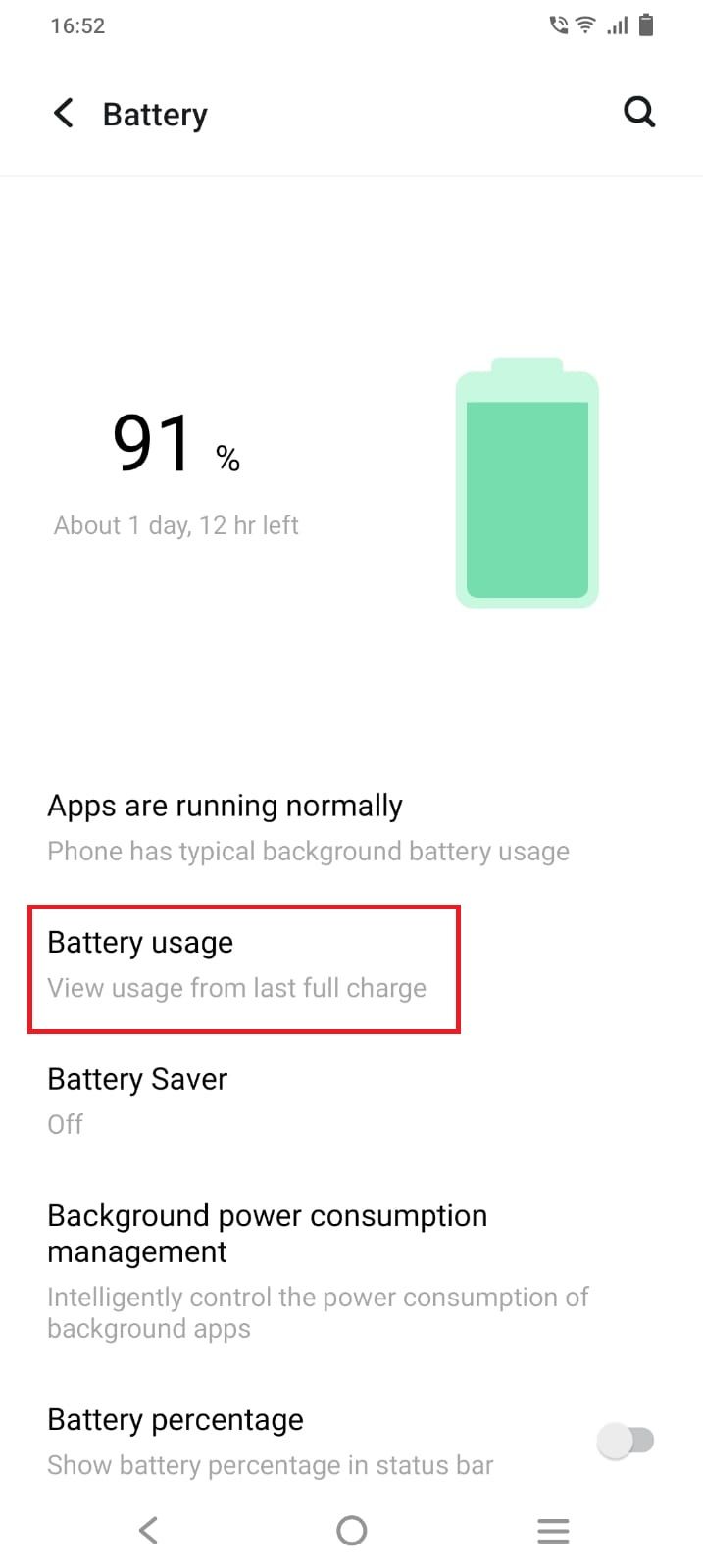
- To view detailed app-wise data, select any listed app.
- You can now view the app’s usage since your last full charge and change its background battery usage settings.
Check your battery health from the Phone app
You can access Android’s hidden diagnostic menu, which displays phone information, usage statistics, and Wi-Fi information. Most phones don’t display battery information. Follow these steps to verify if it works on your phone:
- Open your Phone app and dial *#*#4636#*#*.
- Your phone displays a screen after you enter the code.
- Search for Battery information. It displays details like battery health, charge level, and temperature.
Try the alternative methods below if your phone doesn’t have a Battery information section in the diagnostics menu.
Check your Samsung phone’s battery health from the Samsung Members app
The Samsung Members app has a diagnostics menu to test the performance of your device. It’s pre-installed on most Samsung phones. Download the app from the Google Play Store or Galaxy Store if you don’t have one.
Here’s how to check your Samsung phone’s battery health:
- Open the Samsung Members app.
- Select Diagnostics.
- Select Phone diagnostics.
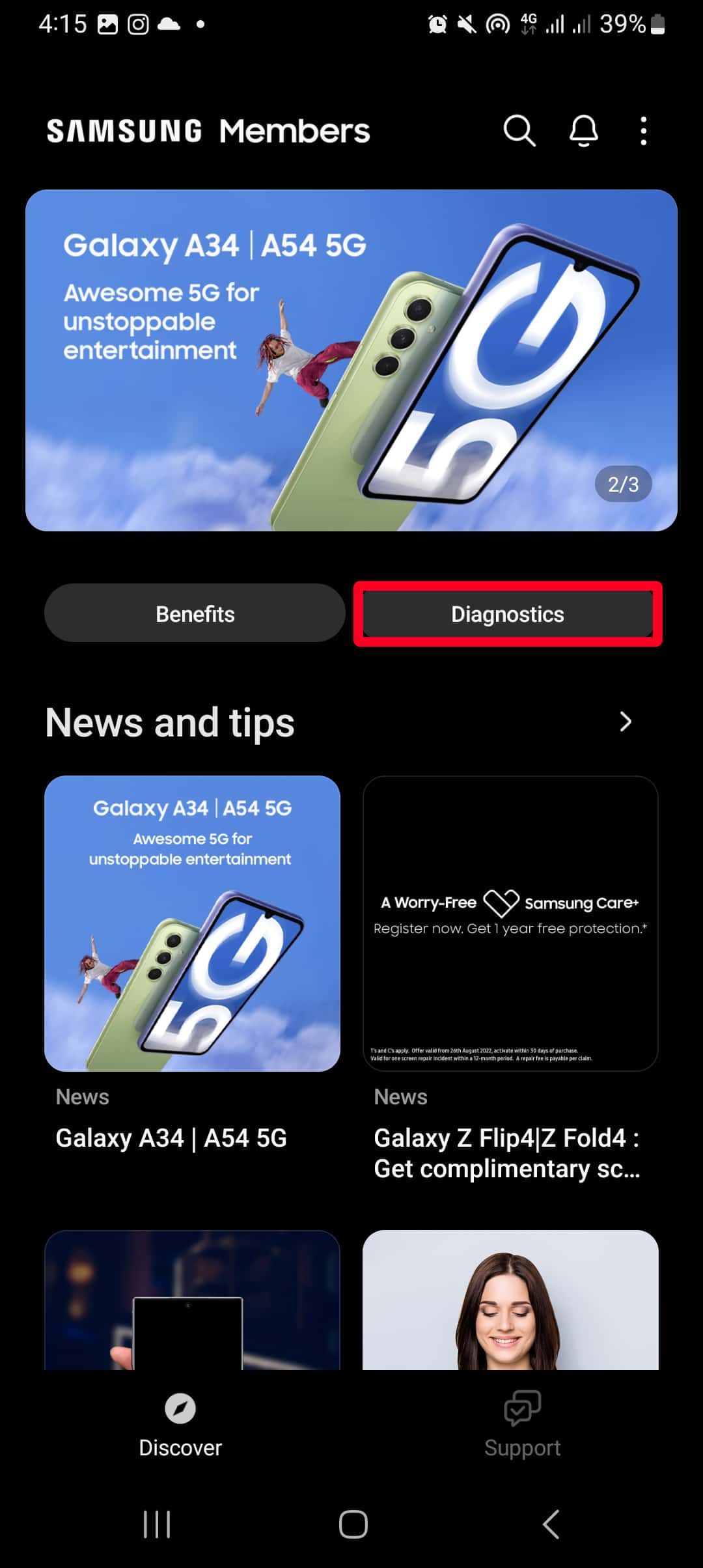
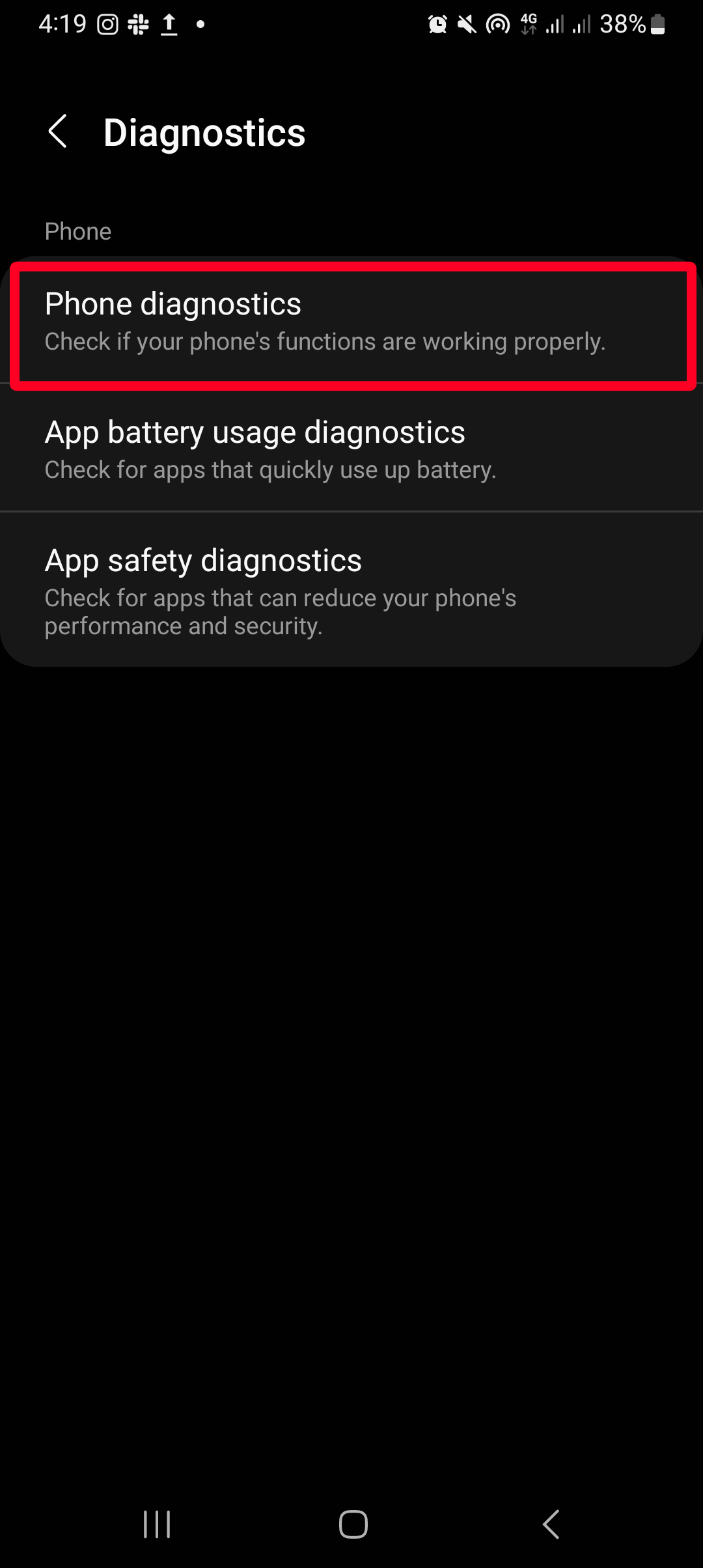
- Tap Battery status to open a page with details about the battery’s health, life, and capacity.
- Your battery status should read Normal. If your battery health is bad or weak, consider replacing your battery.
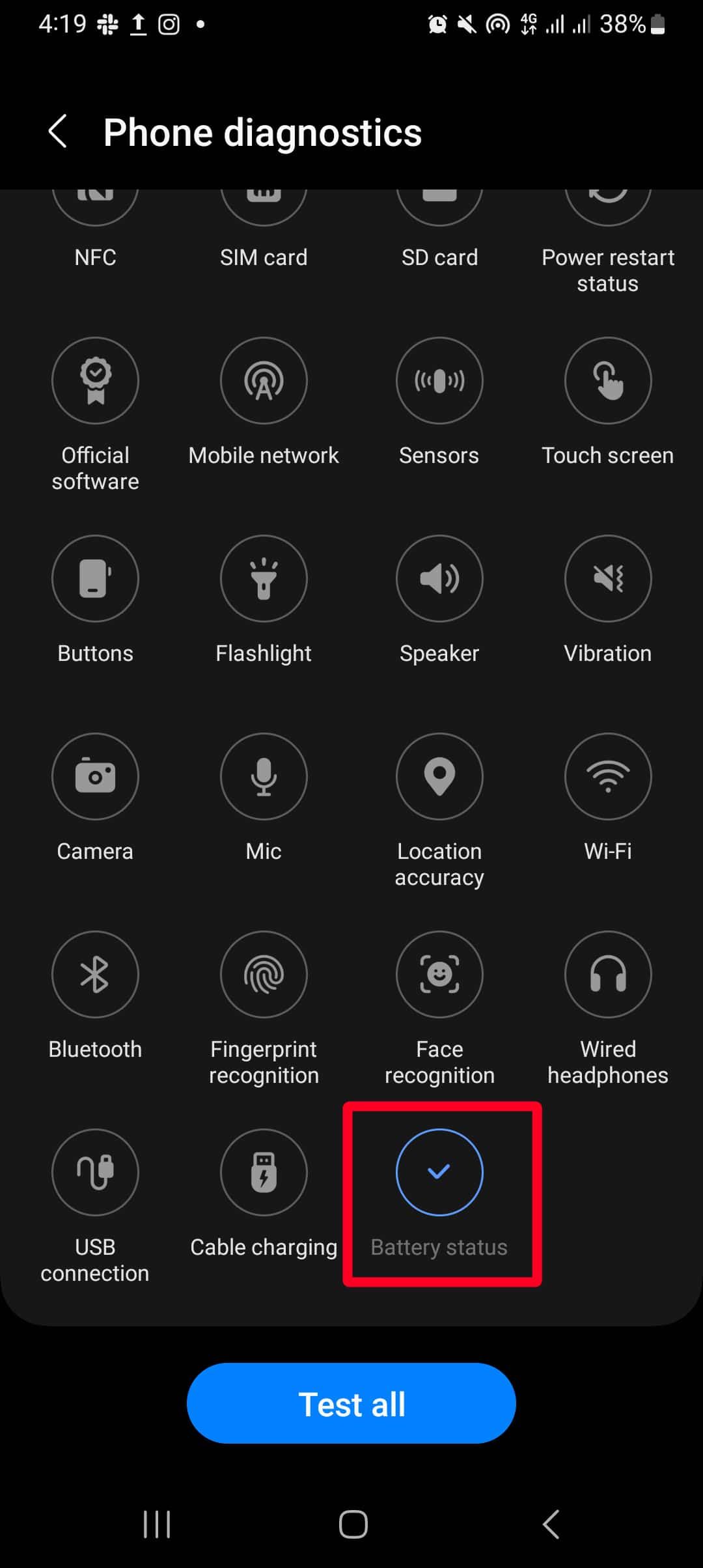
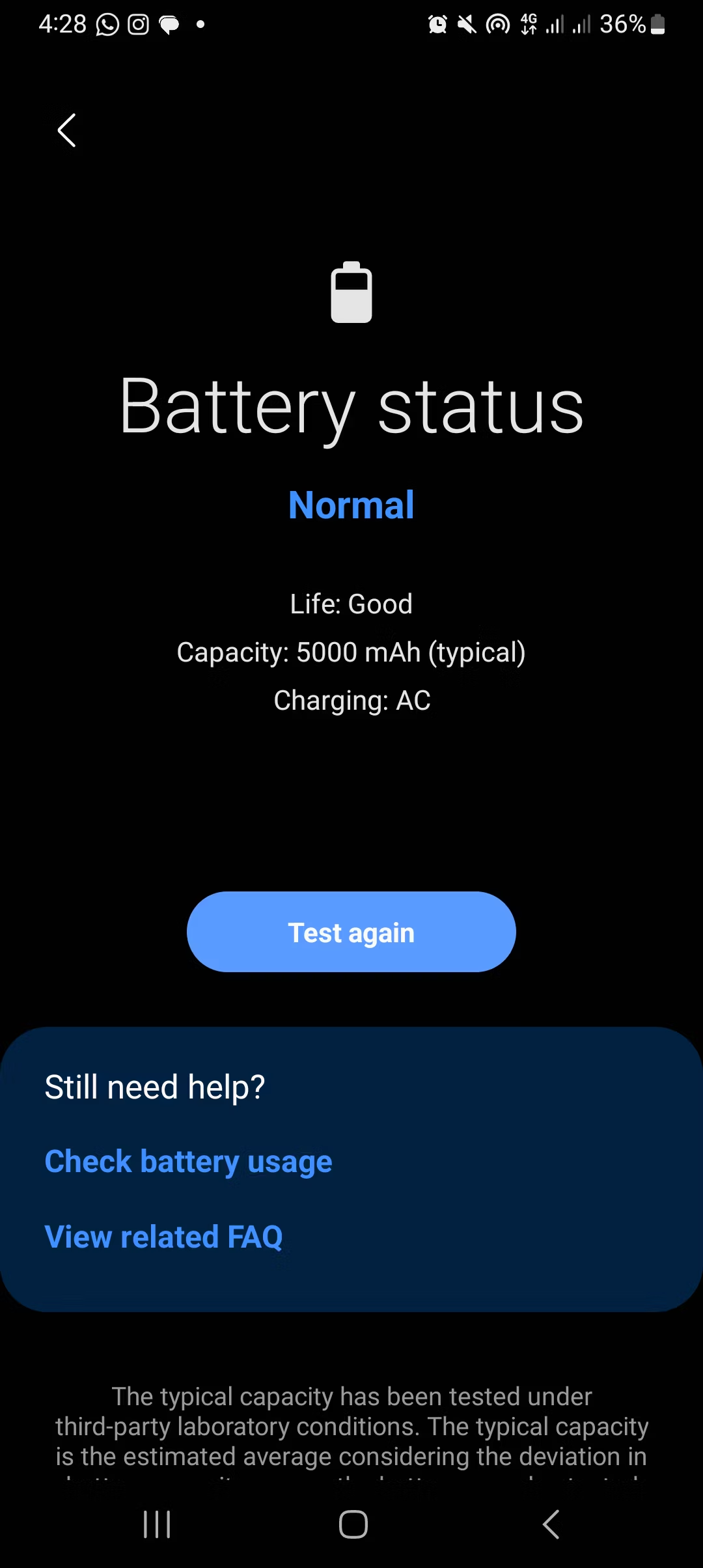
Check your battery health with a third-party app
Third-party apps like AccuBattery, CPU-Z, and Battery Guru show detailed information about your battery health. They offer comprehensive information about the battery, including capacity, temperature, and usage details.
AccuBattery
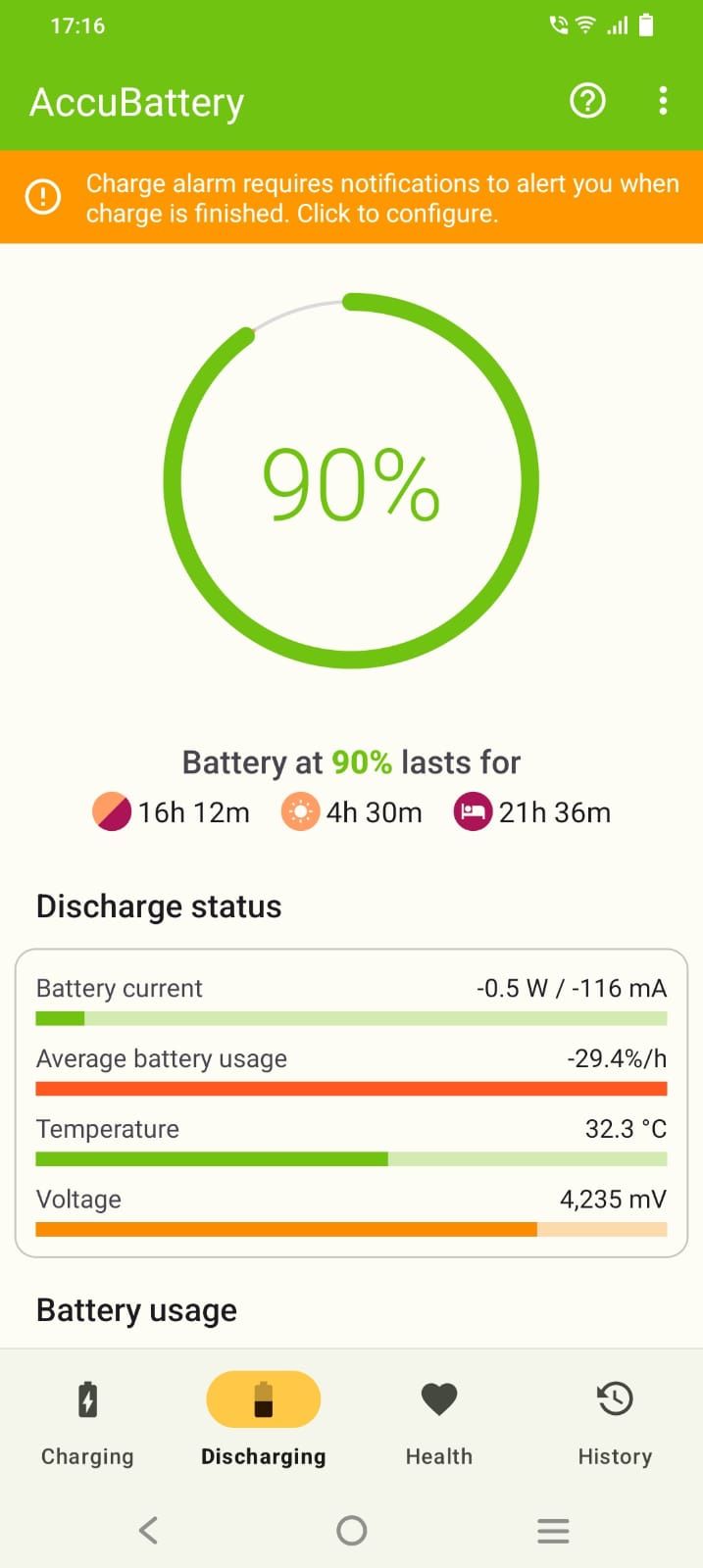
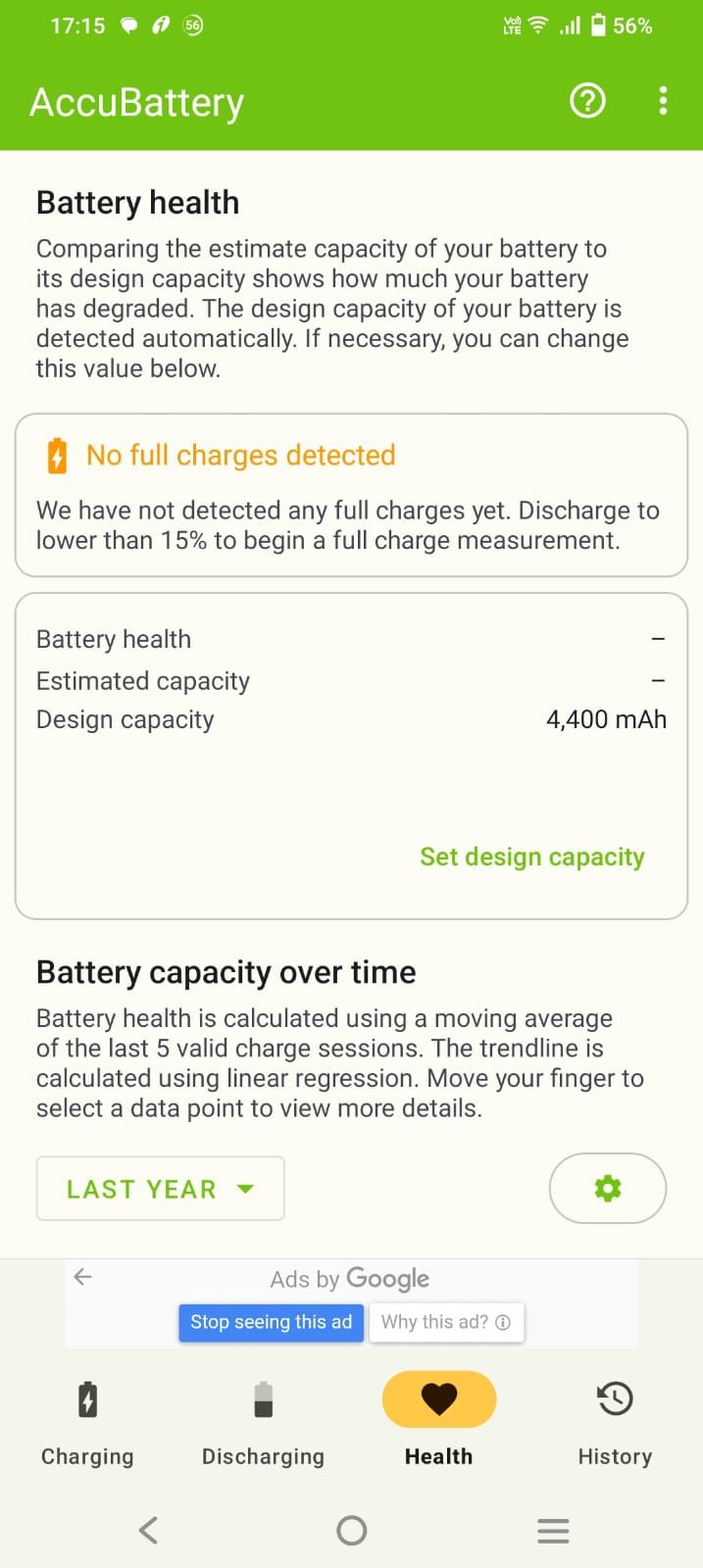
AccuBattery is free to download from the Google Play Store. You can upgrade to Pro to remove ads and unlock features like a dark theme, access to sessions older than one day, and detailed battery information in notifications.
The app has separate tabs for charging, discharging, health, and history. The Charging section displays live charging stats if your phone is charging. Otherwise, you see details of the last charging session. The Discharging tab shows how fast the battery is discharging. The Health section has details like battery health and battery wear details. History has information about historical charge sessions.
CPU-Z
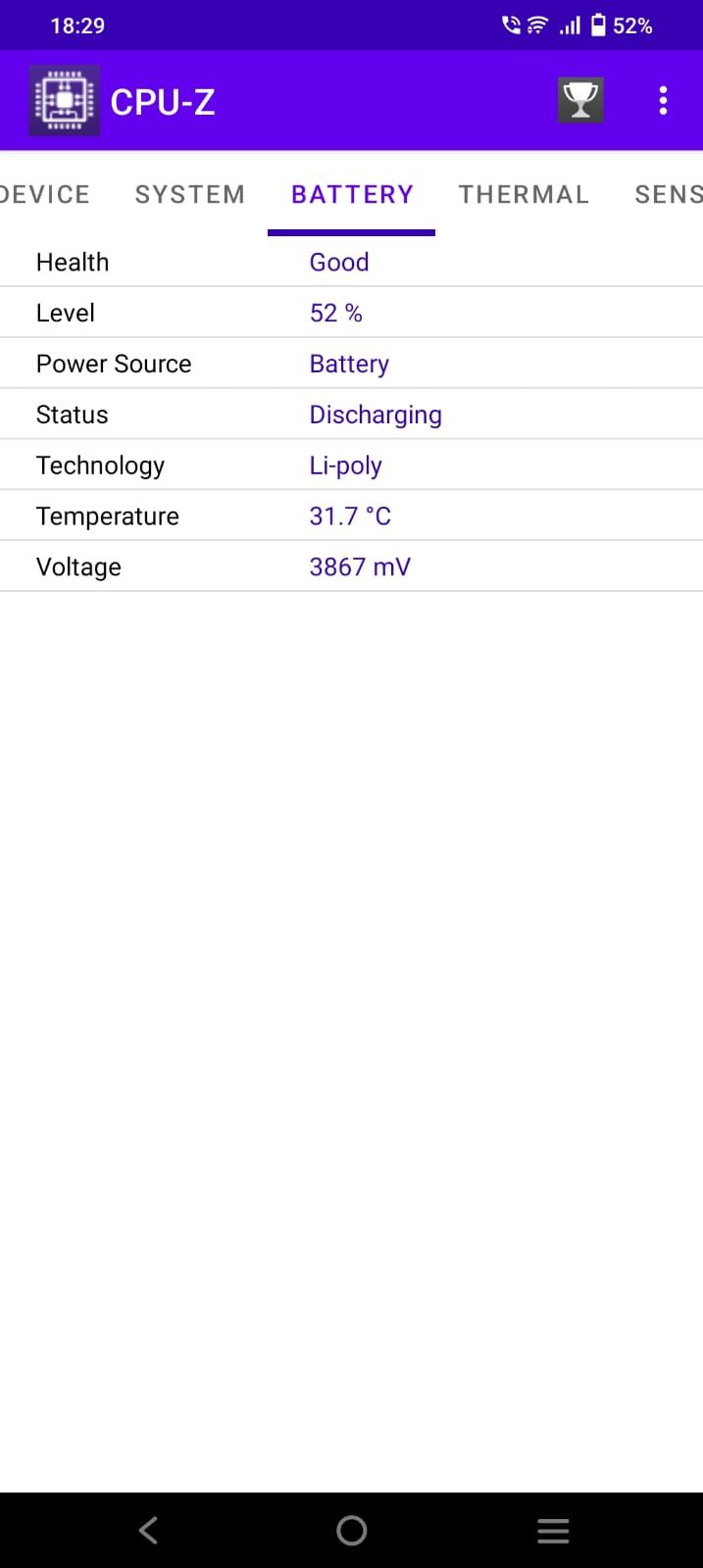
CPU-Z provides detailed information about your phone’s processor, device model, RAM, storage, and battery. The Battery tab displays the battery level, health, temperature, and more. The app is available on the Google Play Store and is ad-supported. You can remove the ads through an in-app purchase.
Battery Guru
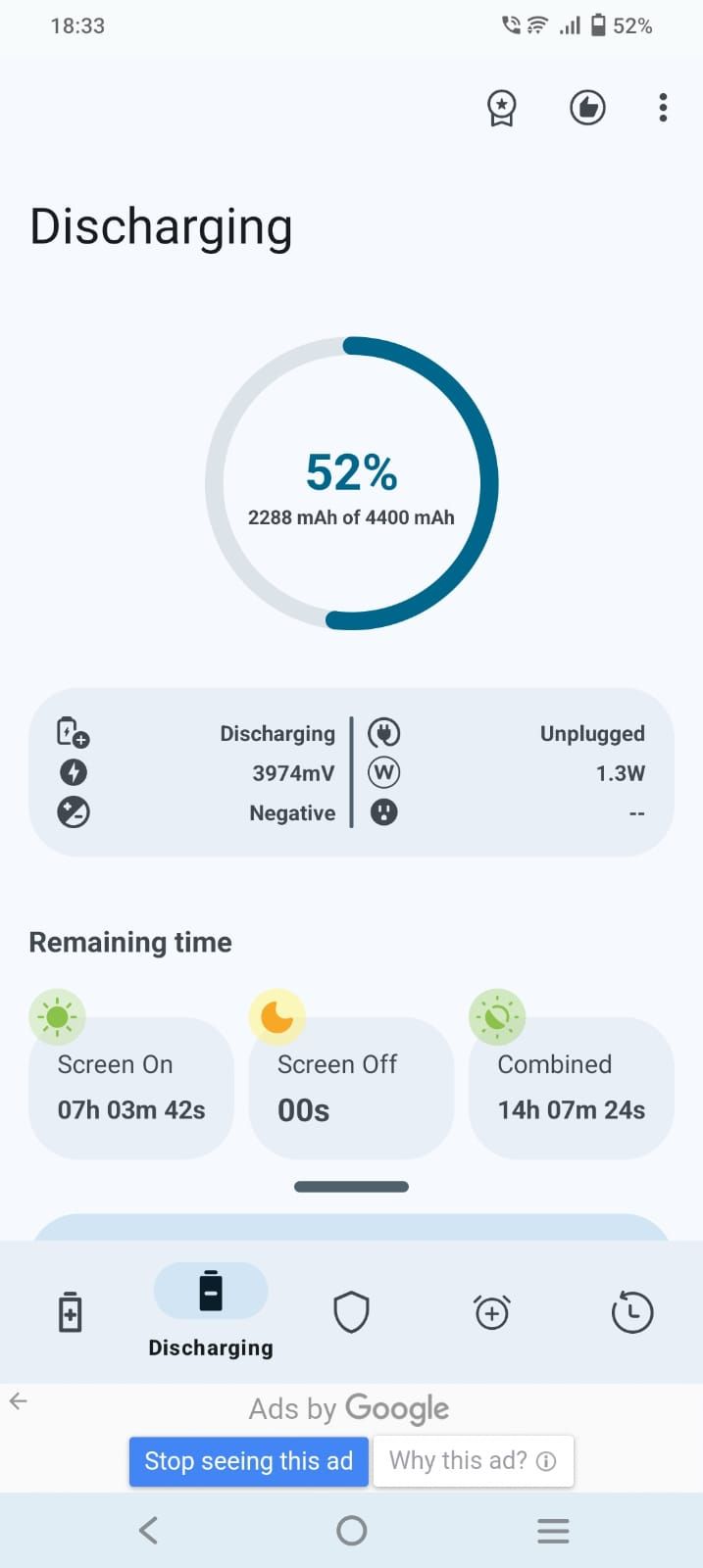
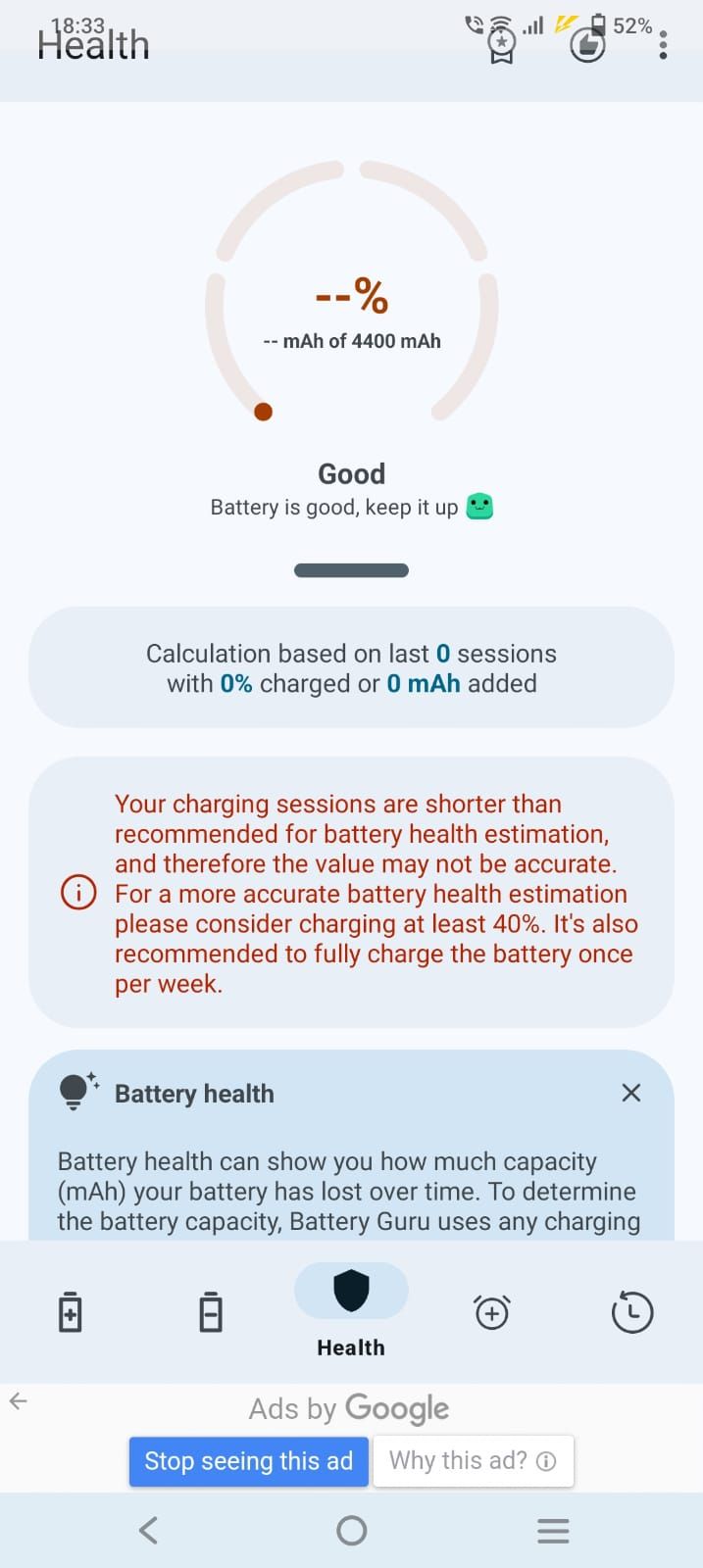
Battery Guru is a free app that monitors your battery’s health, charging speed, and capacity. You can set alarms for battery levels, temperature, and usage spikes. Upgrade to a subscription to remove ads.
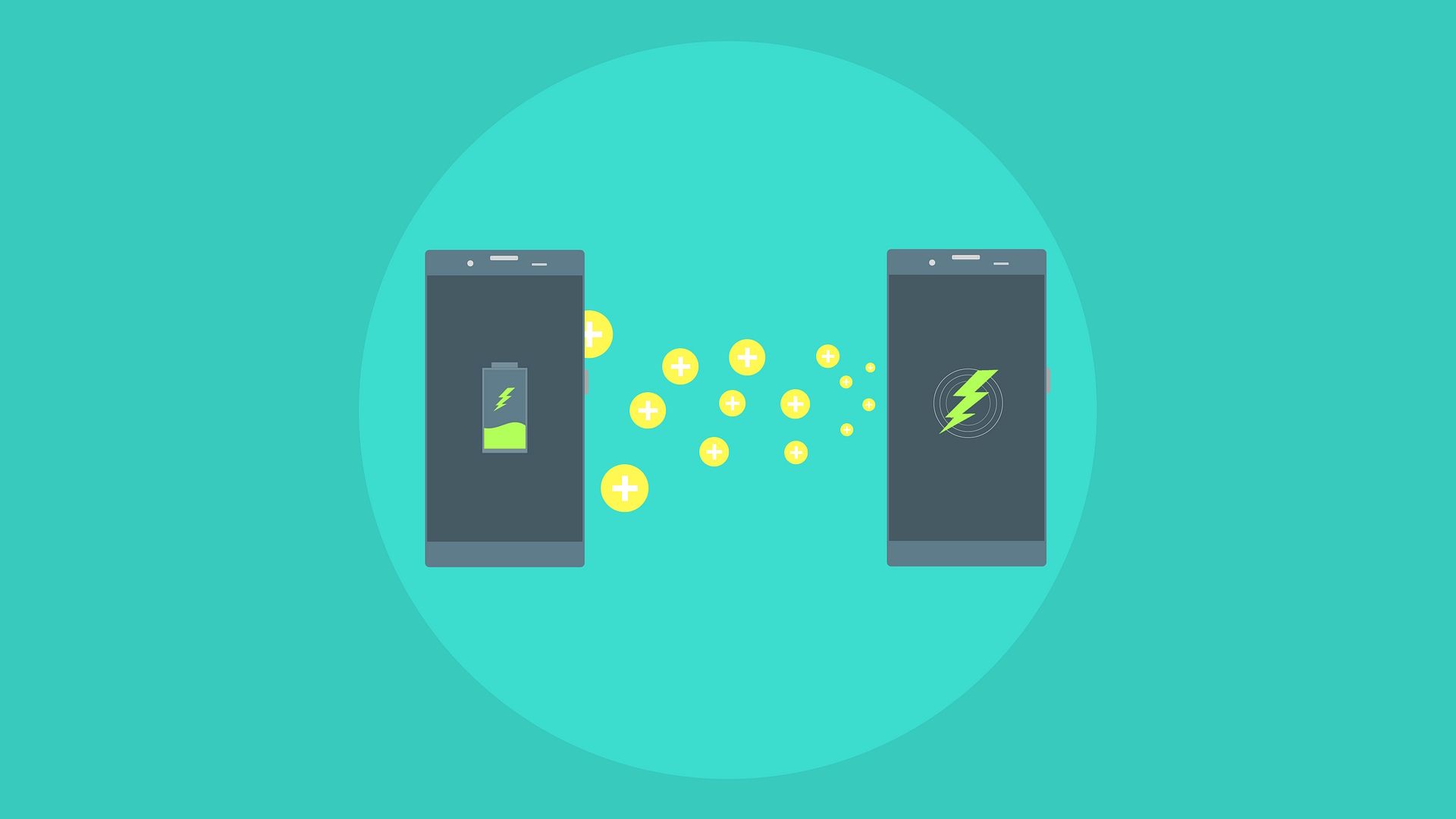
Related
How to find out which apps are draining your phone’s battery
It’s time to sniff out the culprit
When should you replace your Android phone battery?
The lithium-ion battery on your Android phone is a consumable, meaning it has a limited life. Battery issues also crop up as time passes. If your phone switches off abruptly, is slow to respond, or lasts only a few hours after its last full charge, it could mean your battery is failing. It might be time for a replacement or phone upgrade.
How to keep your phone’s battery in good shape
There’s nothing you can do to keep your battery from failing. However, you can improve its longevity and delay replacing it by following a few tips.
Use the phone’s power adapter for charging
Charging your device with a different adapter or charger than the one it came with can lead to issues with the battery life and might damage the phone or the battery.
Keep the device cool
Avoid placing your phone in direct sunlight to prevent overheating. Using your phone in these conditions can drain it quickly and cause long-term damage to the battery.
Charge the device before it completely drains out
If you only charge your phone when the battery is completely dead, you might shorten its lifespan. Aim to charge it when it hits the 10% mark.
Get the most out of your phone’s battery
Monitoring your phone’s battery health ensures that your device runs smoothly. If your battery life is not as robust as it used to be, but you can’t replace it, adjust the settings so that the device consumes less charge. For instance, you can reduce the screen brightness, let the screen dim sooner, restrict apps that use a lot of battery, and turn on dark mode. These changes don’t drastically affect how you use your device but improve your battery life.
Source link


