Android smartphones can be your personal statement. Whether you use the manufacturer’s default skin, like the Pixel Launcher, or experiment with third-party launchers, even entry-level Android phones allow you to customize most of your phone’s details. This extends to changing your interface’s fonts. Here’s how to change the font on your Android phone.
Every Android manufacturer has its own take on font customization. Depending on your device and its Android version, some devices limit you to tweaking only the size and weight of the font (how tall and wide letters are and how bold they appear). Others let you replace the font. Despite these differences, most Androids use similar settings for font customization.
How to change the font settings on Samsung
Of the major phone manufacturers, Samsung Galaxy phones and Samsung OneUI offer the most flexibility when it comes to how you can display your text. You can change the size and weight of the font and download font faces from the Galaxy Store. Here’s how to get it done:
- Go to your phone’s Settings.
- Select Display.
- Tap Font size and style.
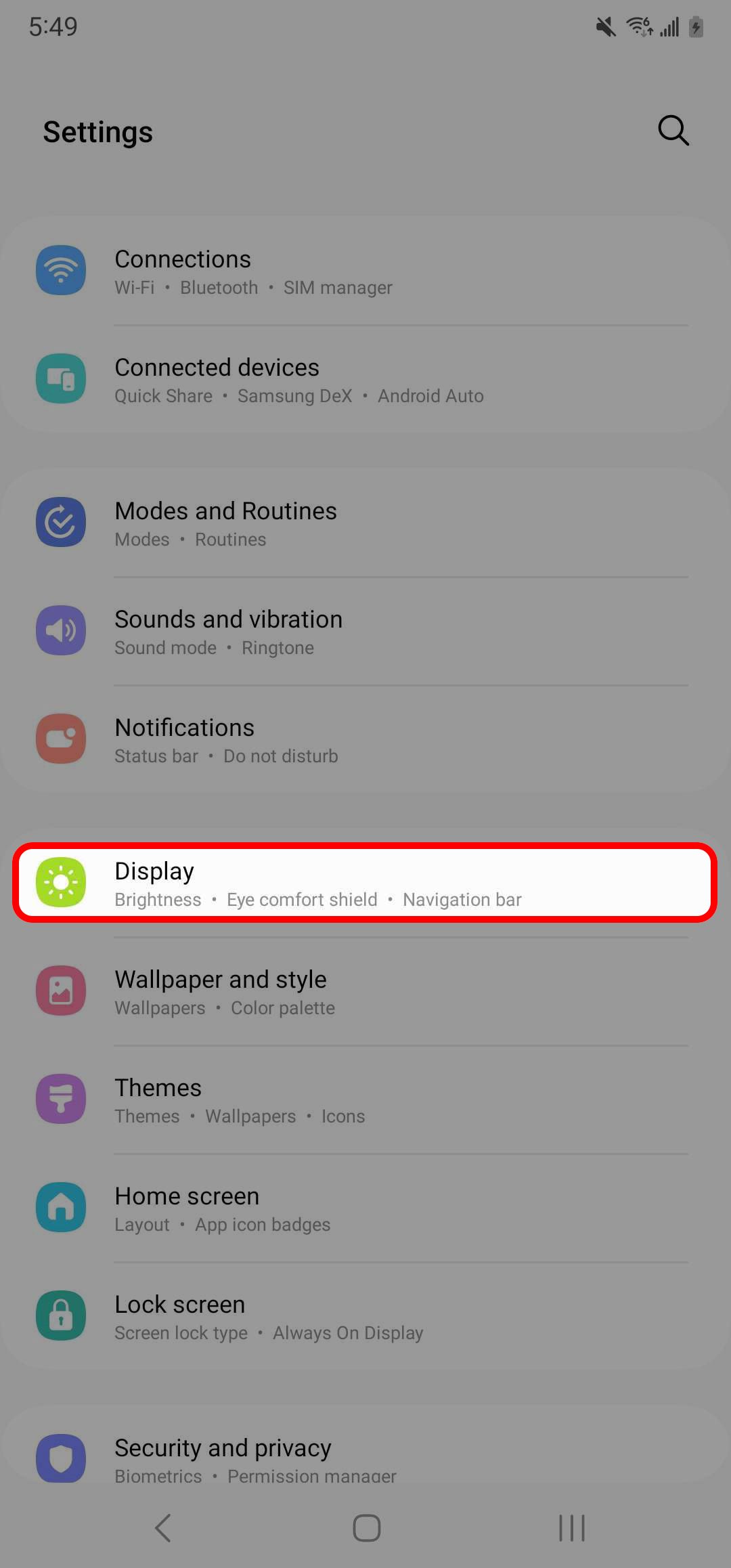
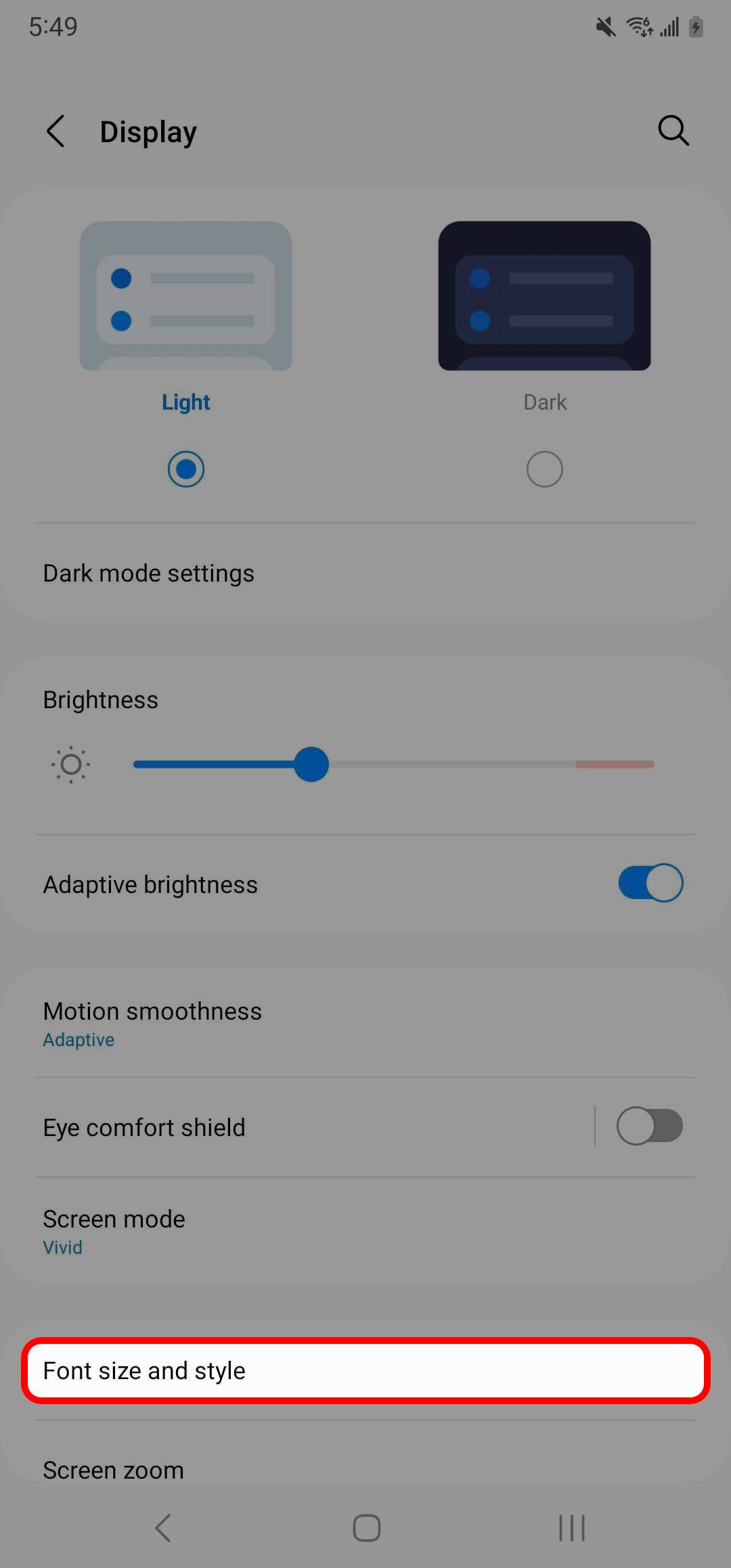
- To change the font, tap Font style. You can choose from any preinstalled font or download a new one.
- Tap the toggle to make your text bold, or move the slider to change its size.
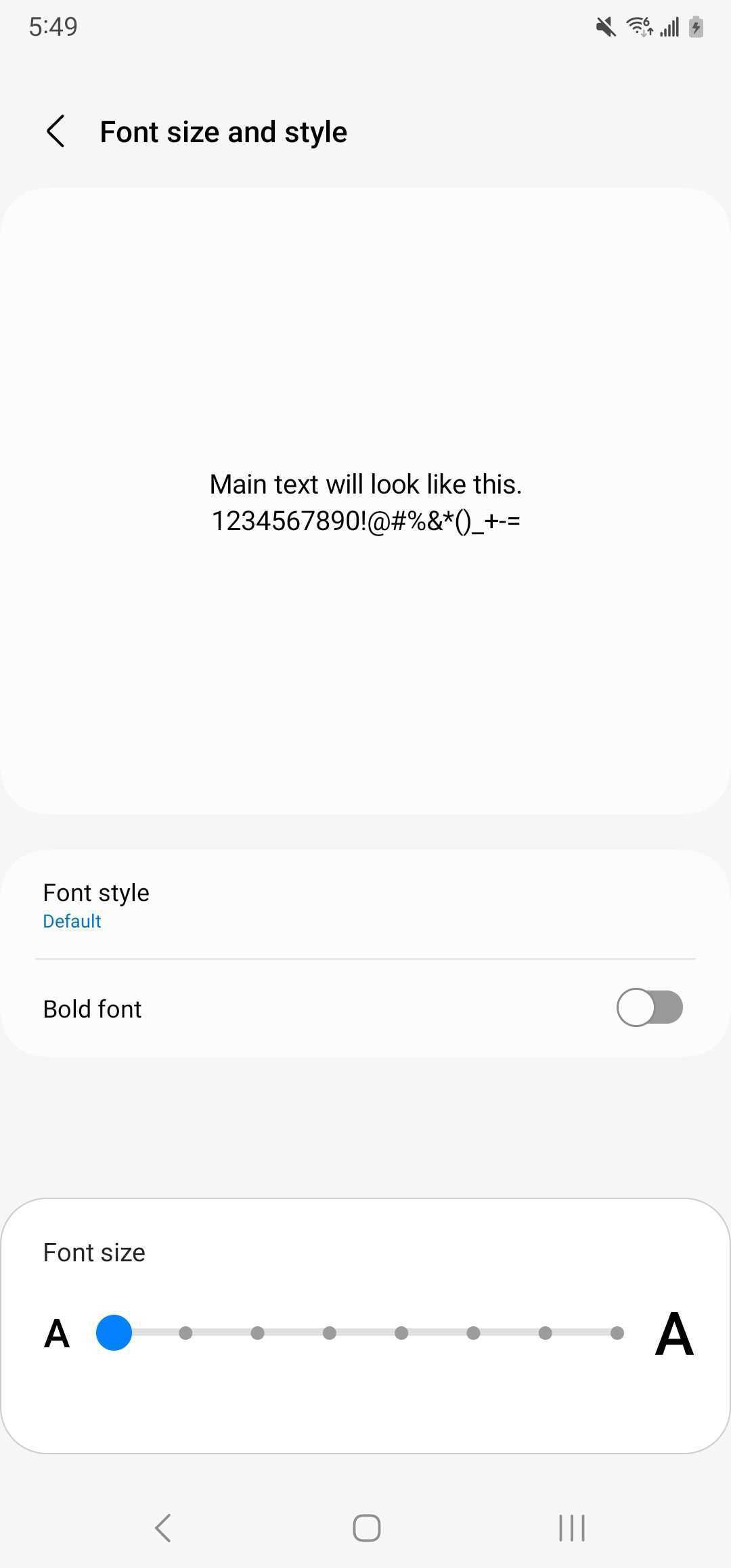
To download new fonts:
- Navigate to Font Style and tap the Download Fonts button.
- Log in with your Samsung account to access the Samsung Galaxy Store.
- Browse the font styles available in the store.
- Tap the download icon next to the font style you want to install.
How to change the font settings on OnePlus
Although you can change the font on OnePlus phones, they don’t offer the same flexibility as Samsung devices.
- Go to your phone’s Settings.
- Select Wallpapers & style.
- Tap Font.
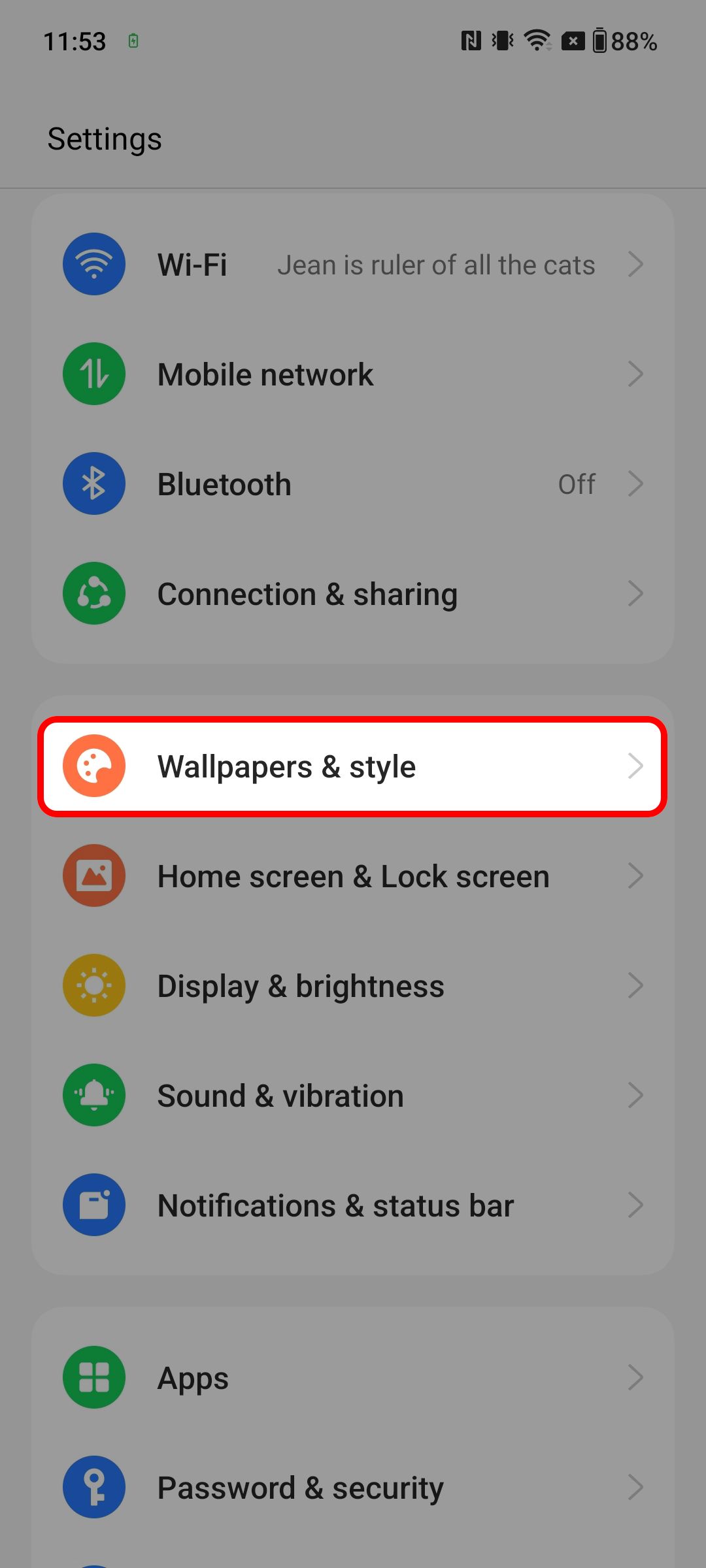
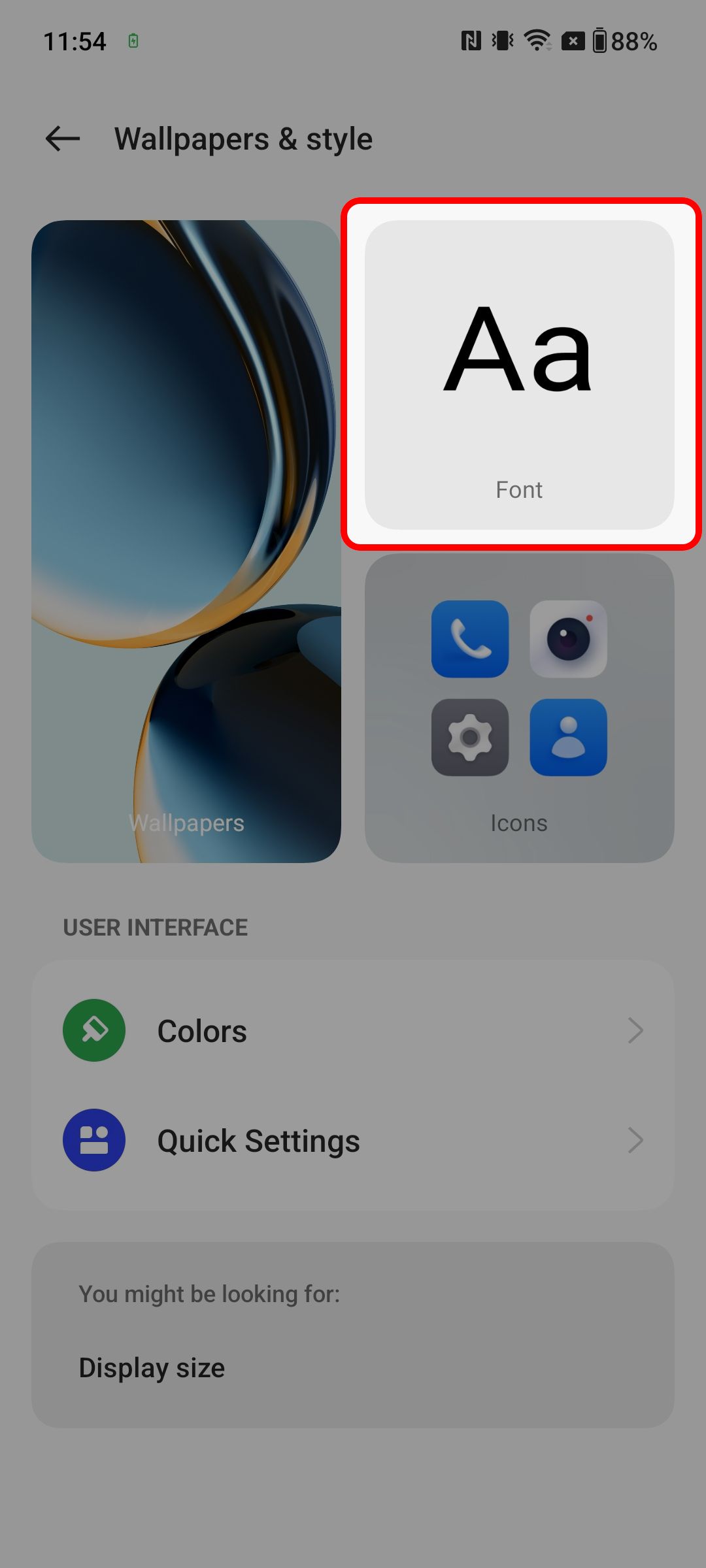
- Change the font style and size.
- Tap Apply after making your changes.
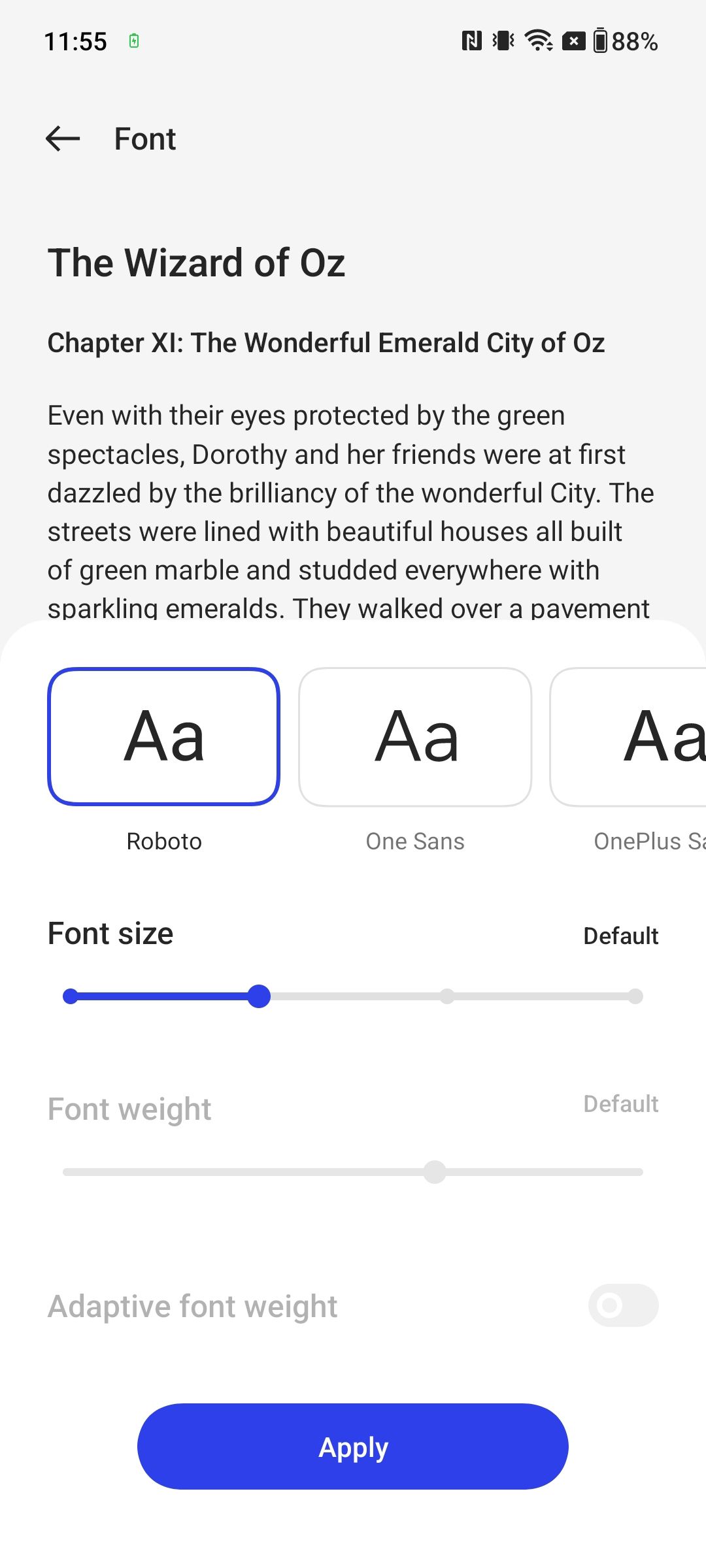
How to change the font settings on Pixel
Google Pixel phones don’t let you change the font face, but you can adjust the size and weight. Unlike other phones, the Pixels have an option for high-contrast text, which forces the phone text to be either black or white and, in some cases, puts a stroke on it to make it more visible.
- Go to your phone’s Settings.
- Scroll down and select Display.
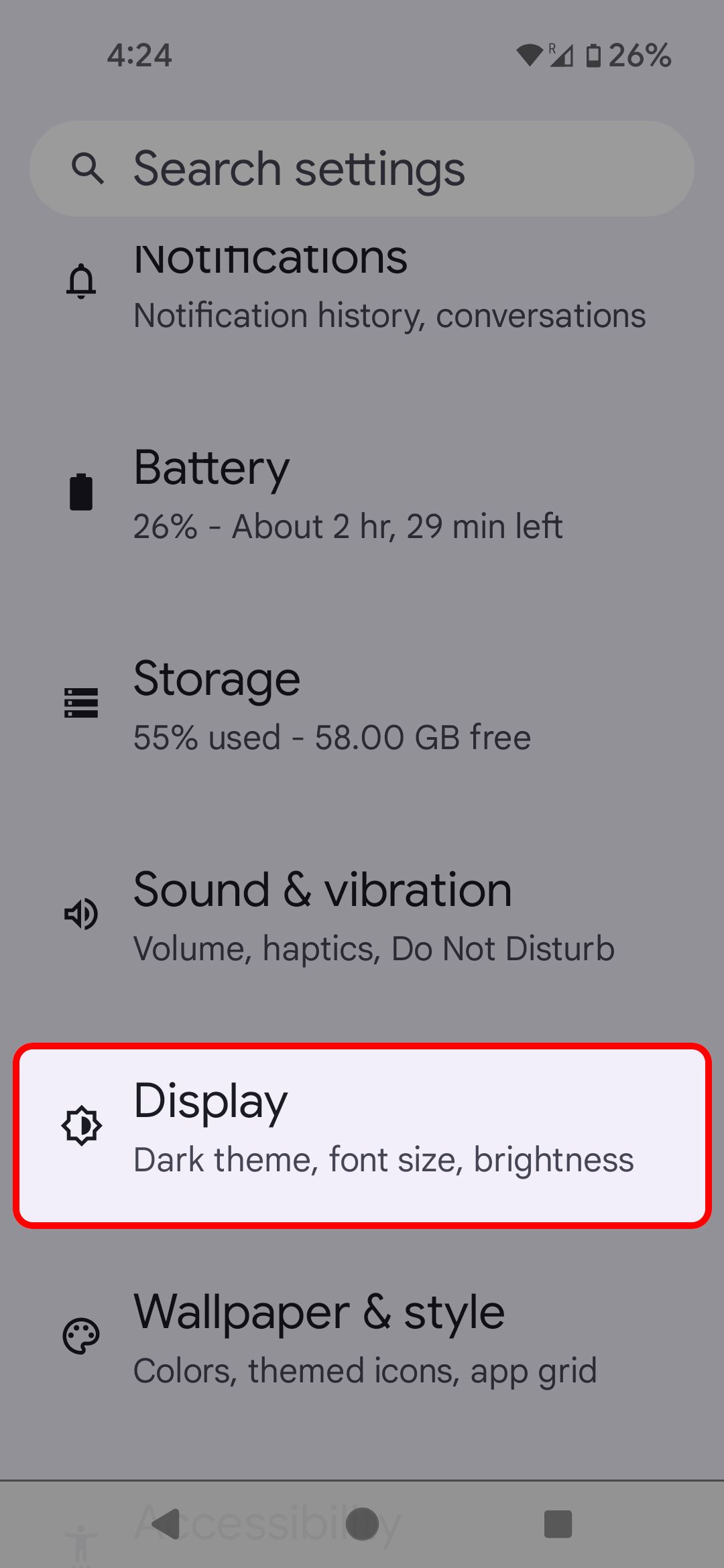
- Scroll down and tap Display size and text.
- Change the font and display size, bold the text, or use high-contrast text.
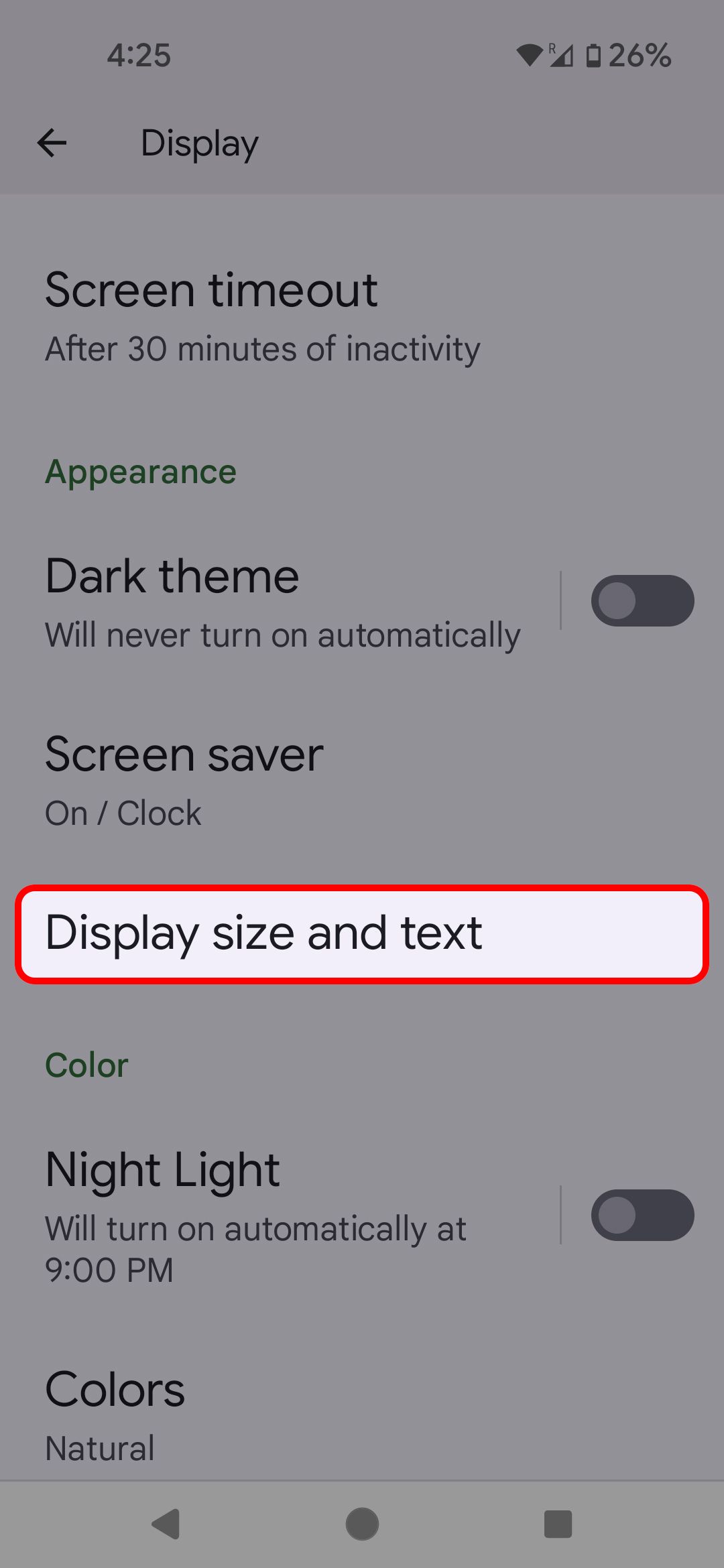
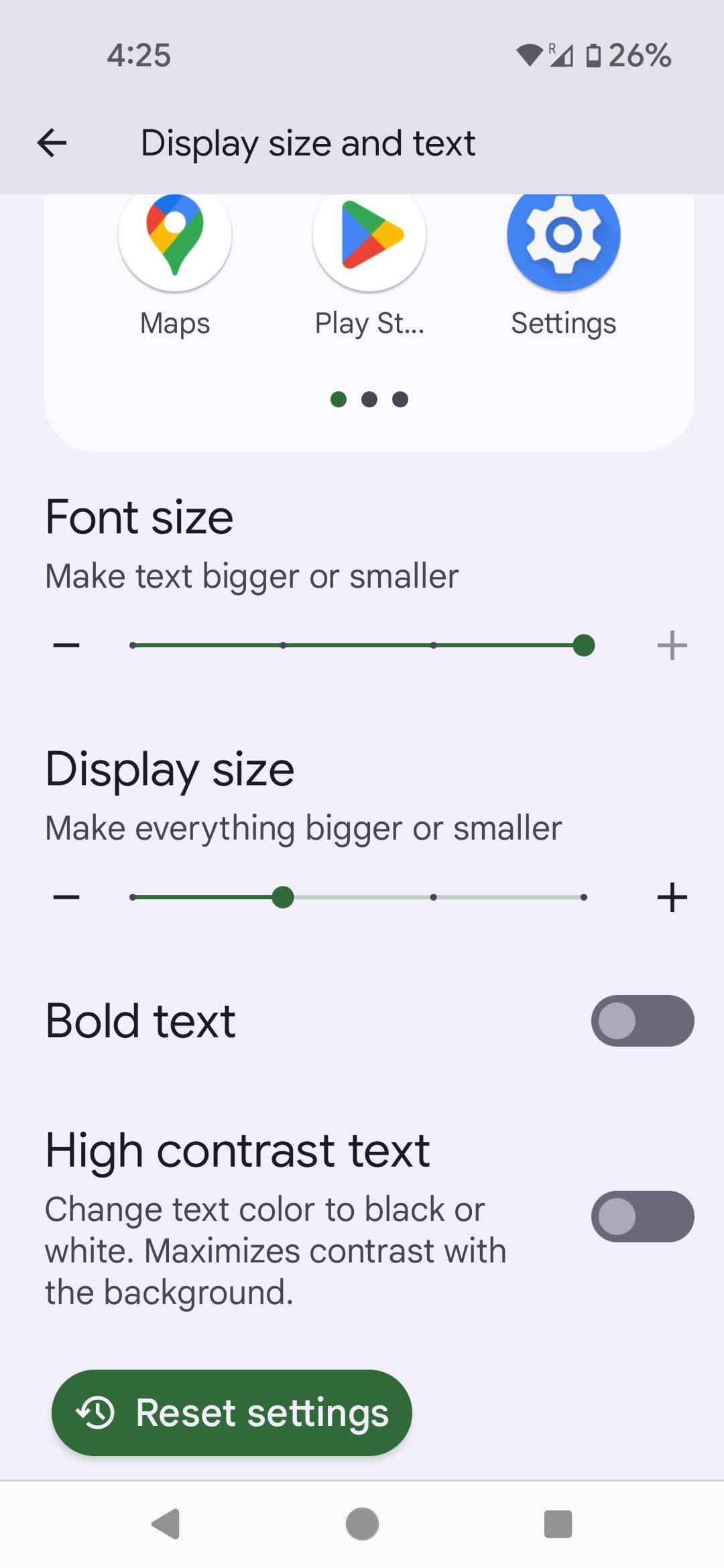
How to change the font settings on Xiaomi
Like Samsung’s OneUI, MIUI has options for your device’s fonts. You can change the font style on your Xiaomi device using the Themes app or the Settings menu. Here’s how to do it.
Using the Themes app
- Launch the Themes app from your home screen.
- Tap the Fonts section.
- Browse and select a font that aligns with your style.
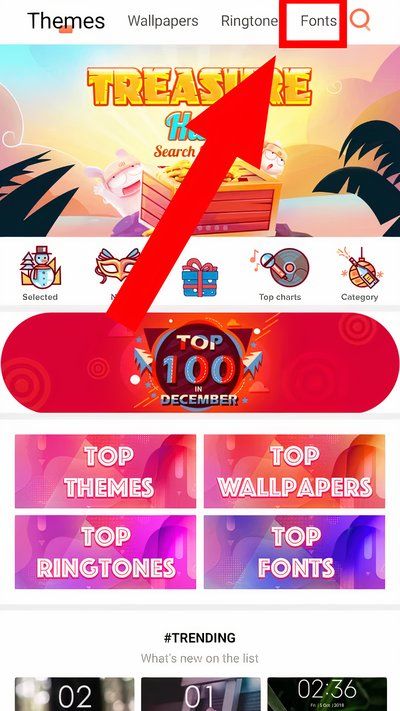
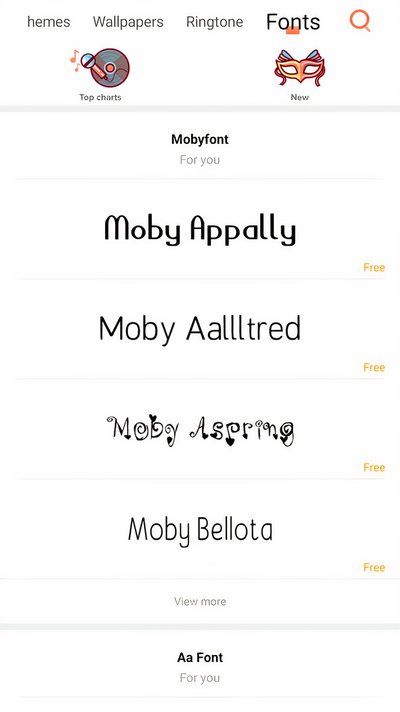
- Select your preferred font and tap Apply.
Through the Settings menu
- Open Settings and navigate to Display.
- Tap Font to access the Fonts section within the Themes app.
- Explore the options, and after selecting your preferred font, tap Apply.
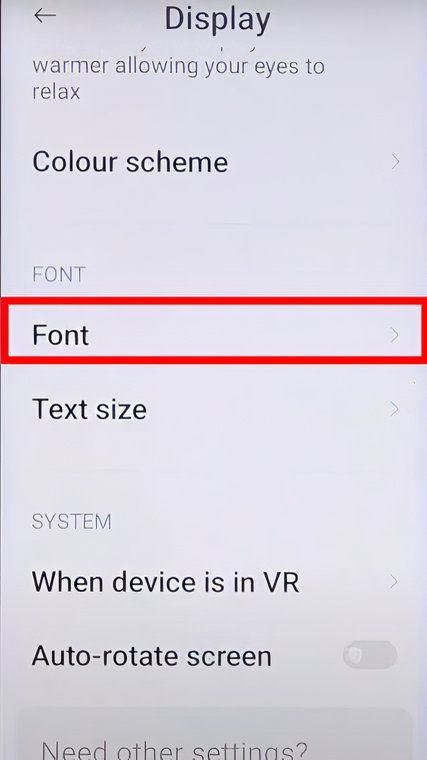
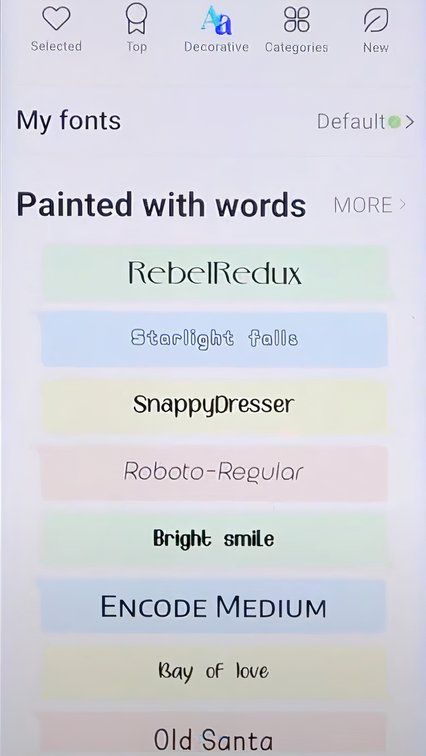
After selecting your new font, you might need to restart your device to see the changes reflected across all user interfaces.
Reddit users say MIUI
operates differently depending on the region
or country setting. Downloading and using new fonts is only accessible in certain areas, such as India and Hong Kong. If you aren’t in these regions, go to
Settings
>
Additional Settings
>
Region
to change your phone’s region settings.
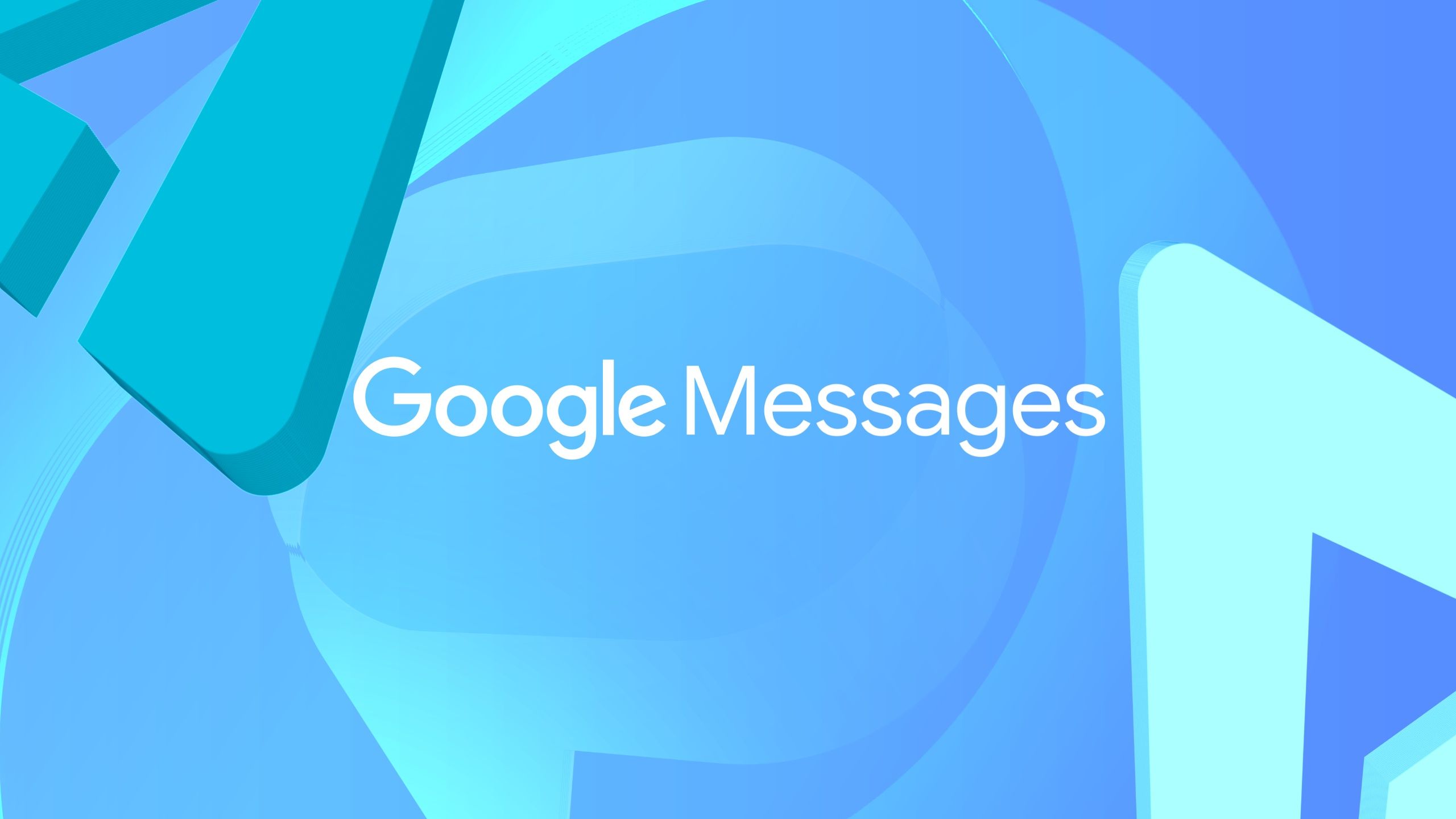
Related
How to change the color of text bubbles on Android
Maybe a yellow bubble would suffice
Change the font settings with a launcher
Android lets you pick a launcher, which gives you the same customization options across different phones. While not all launchers allow you to customize fonts, many do. Explore a few to find one that lets you personalize your text style. If you’re keen on trying out a new launcher, we have a list of the best launchers for you to try.
How to change the font settings with Smart Launcher 6
To change the font settings using Smart Launcher 6, follow these steps:
- Open the launcher settings menu by long pressing on the homepage.
- Select Global appearance.
- Tap Font.
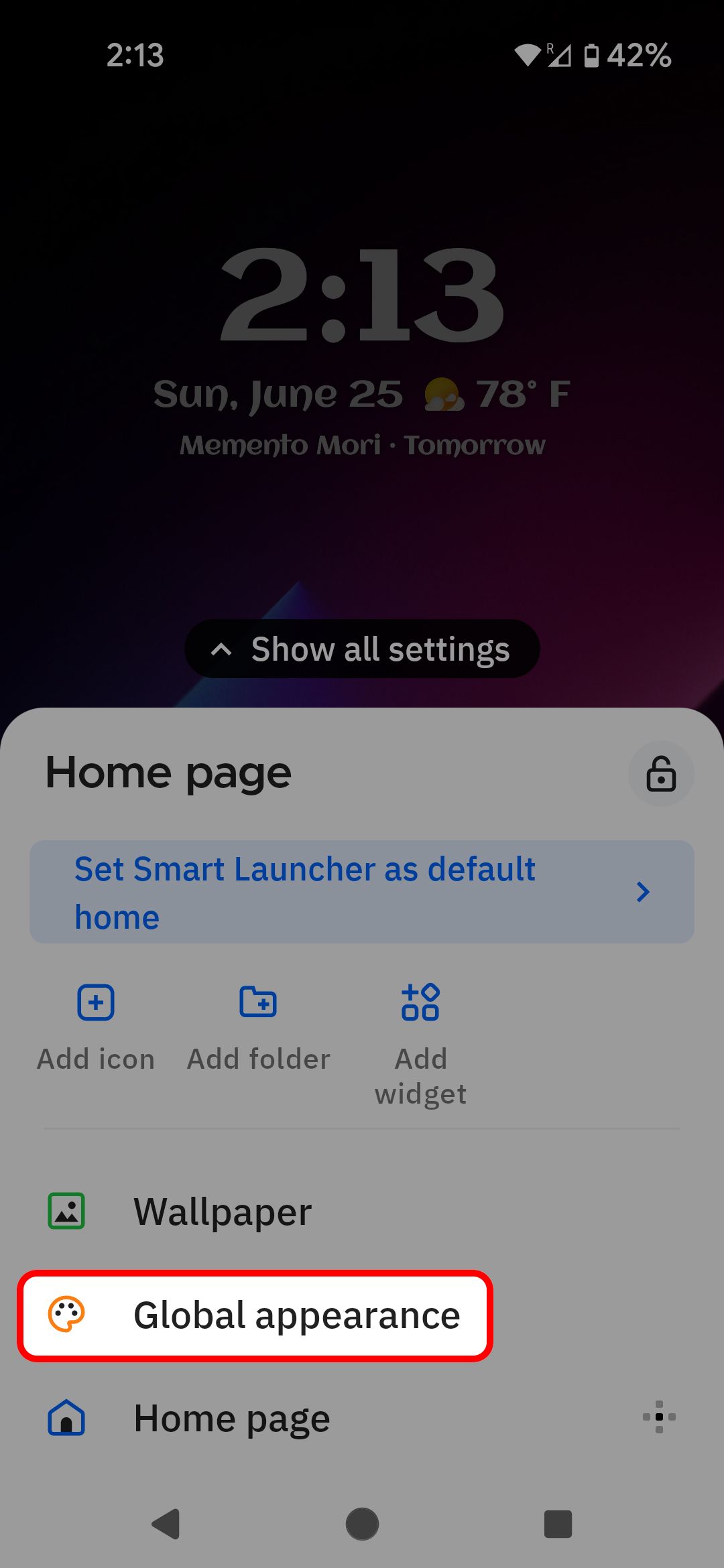
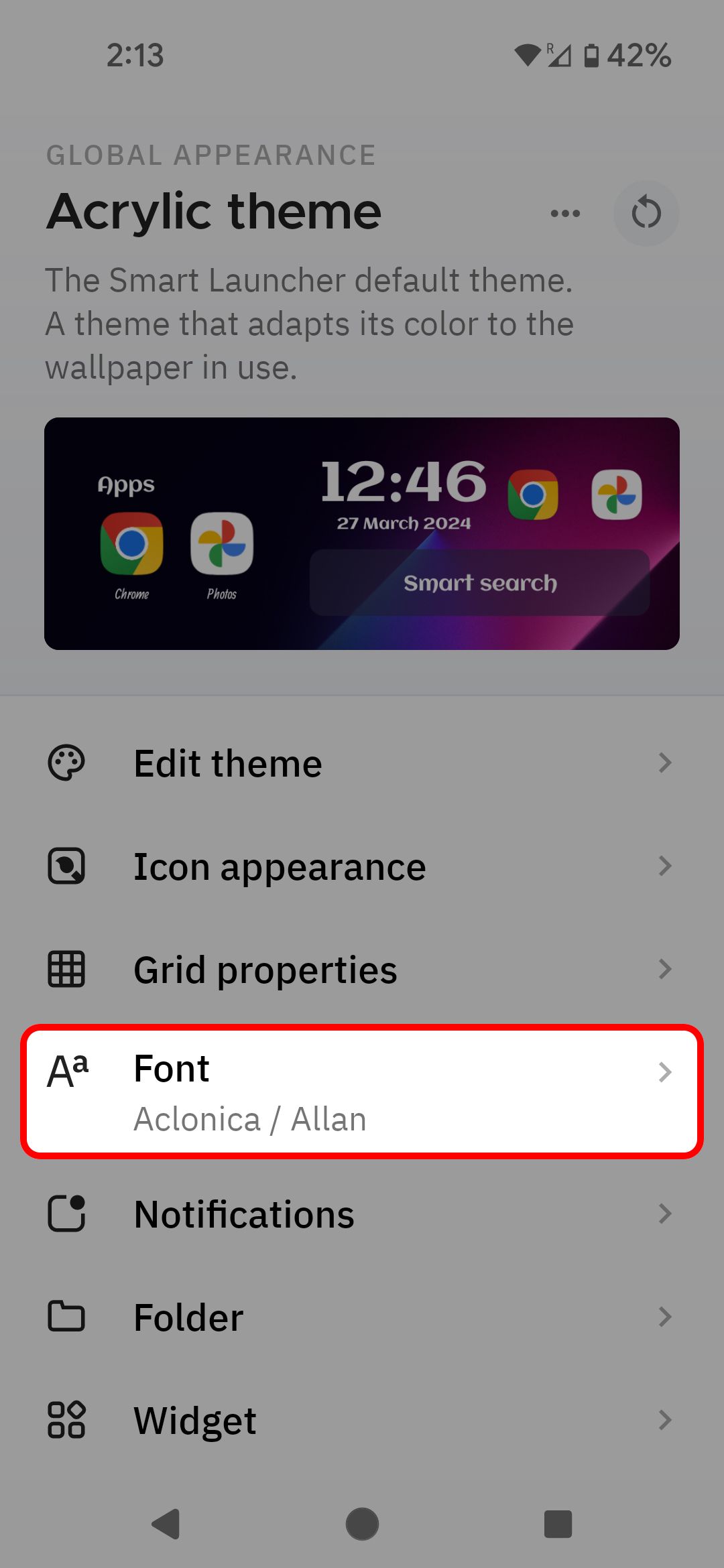
- Change the title font and the body font. The former is used for most things on the launcher home screen, and the latter is used for things like app names.
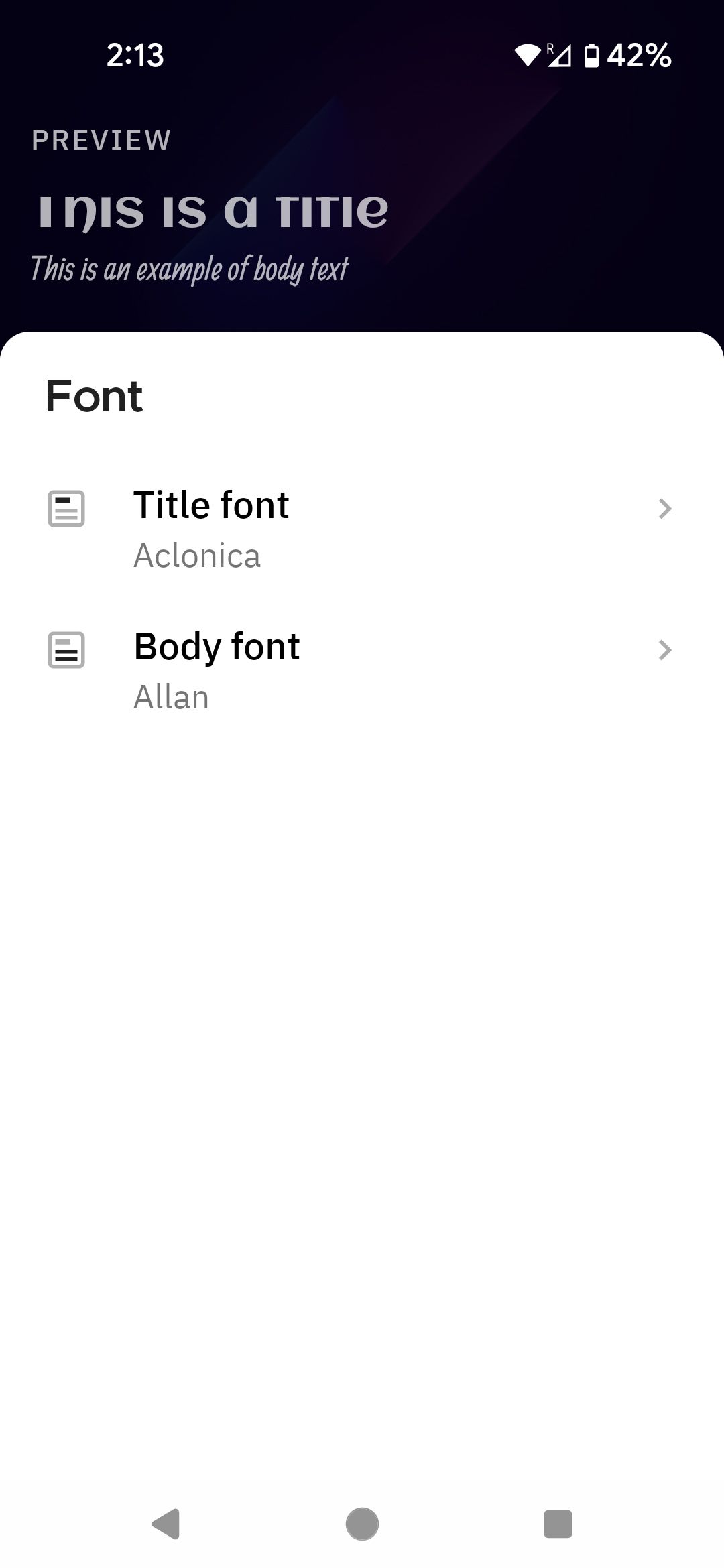
How to change the font settings with Niagara Launcher
Here’s how to modify the font settings using Niagara Launcher on your Android device:
- Open the launcher menu by long pressing on the homepage.
- Scroll down and select Niagara settings.
- Tap Look.
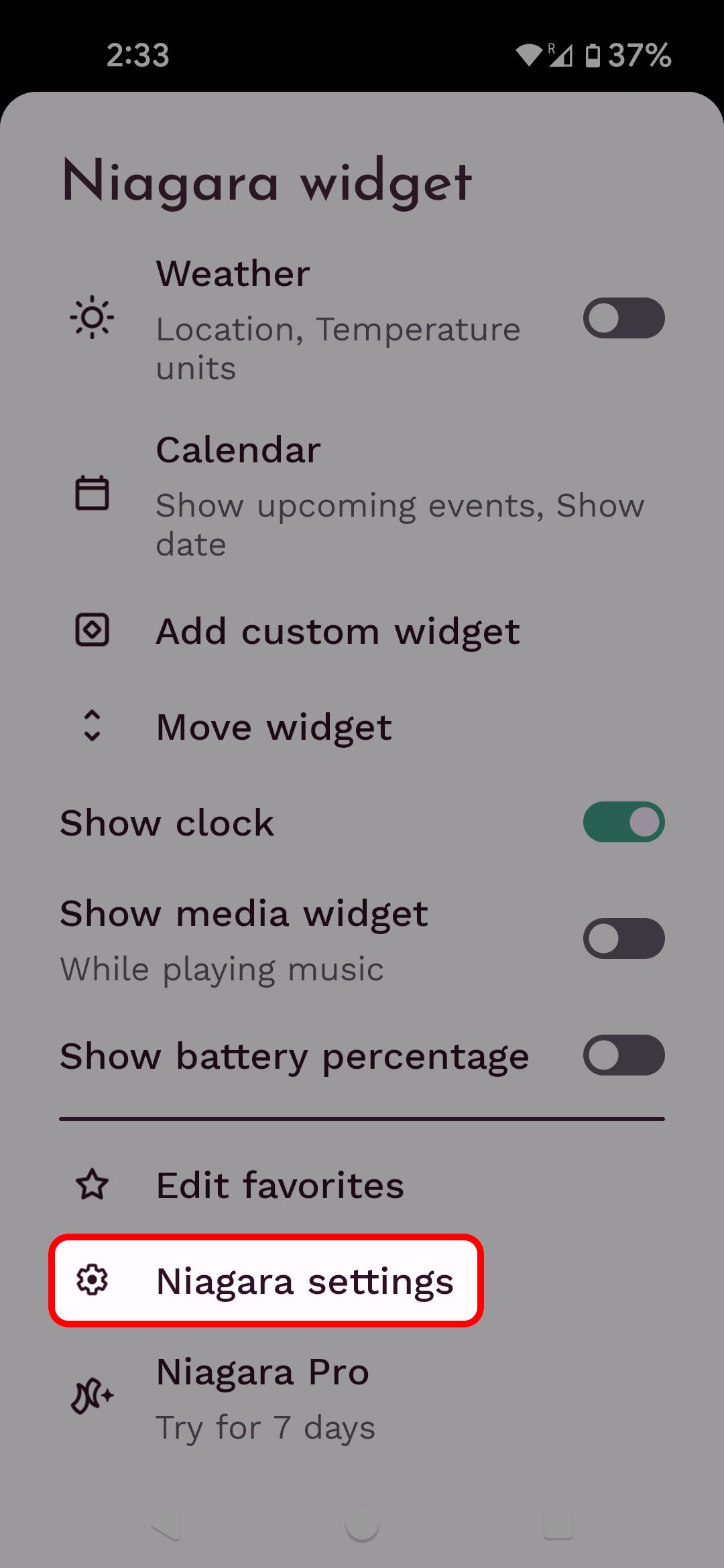
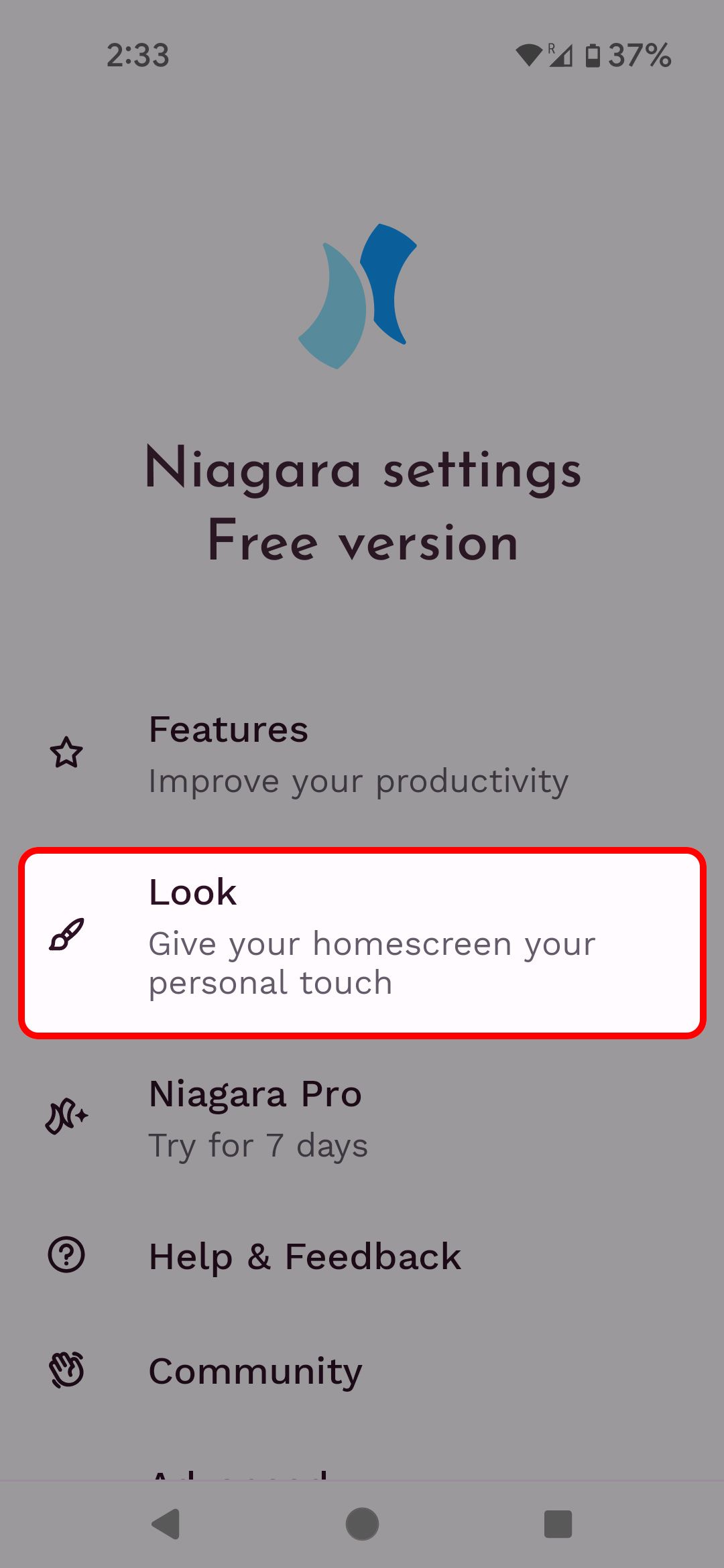
- Select Font.
- Choose a font style or add your own font.
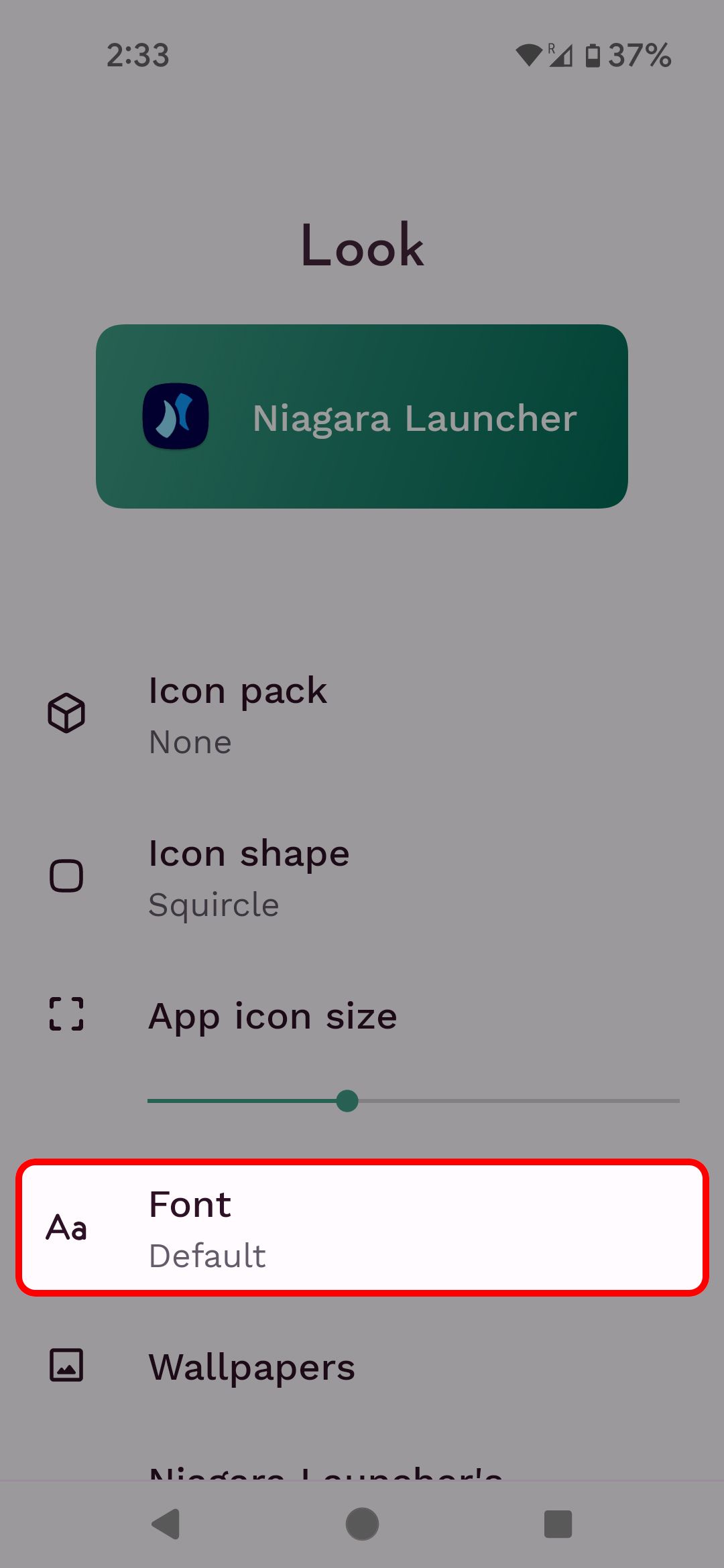
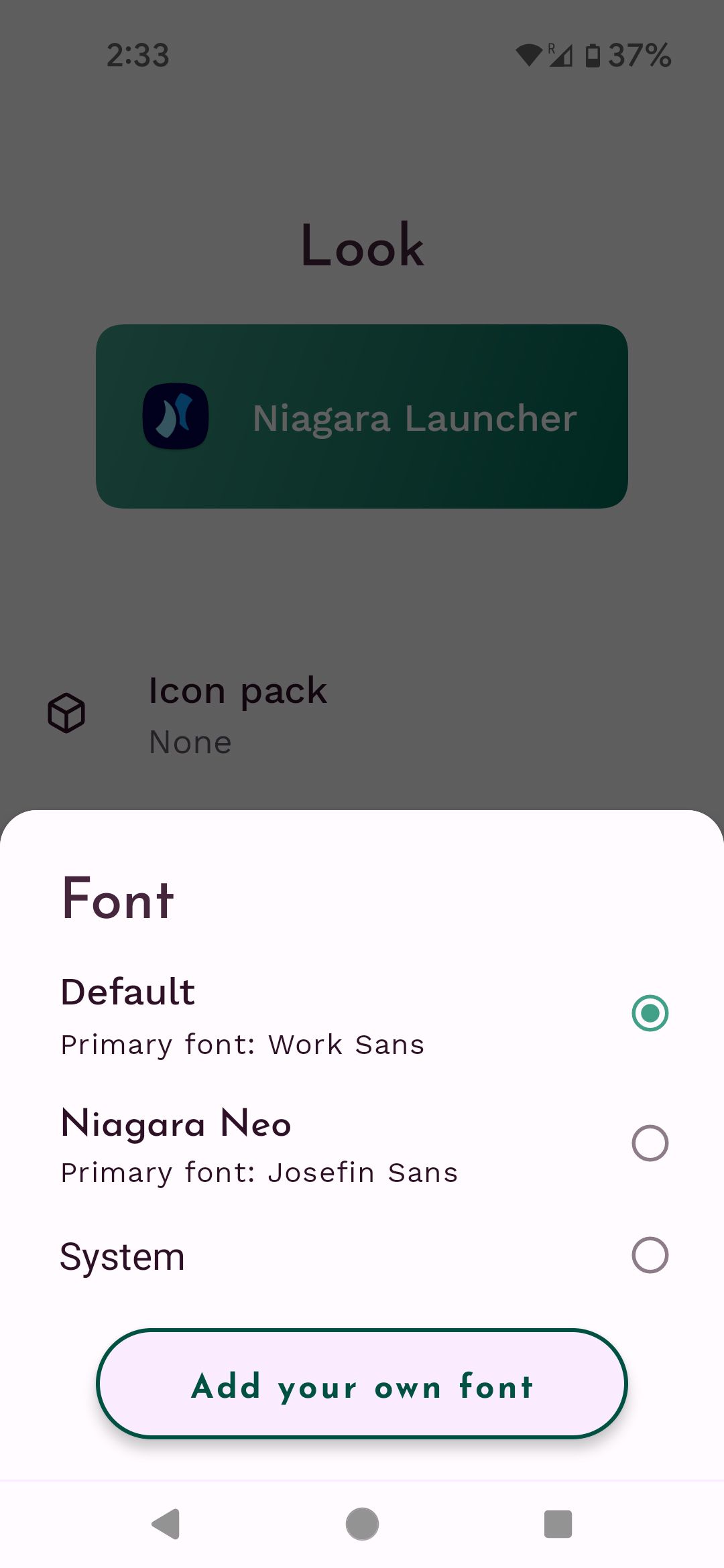
Only two fonts are available if you use the free version of Niagara. If you upgrade to Niagara Pro ($10 per year or a one-time payment of $30), you can use any font you want. However, you must find the font online and upload it to your phone.
How to change the font settings with Apex Launcher
To adjust the font settings in Apex Launcher on your Android device, follow these steps:
- Open the launcher menu by long pressing on the homepage.
- Select Apex Settings.
- Tap Home Screen.
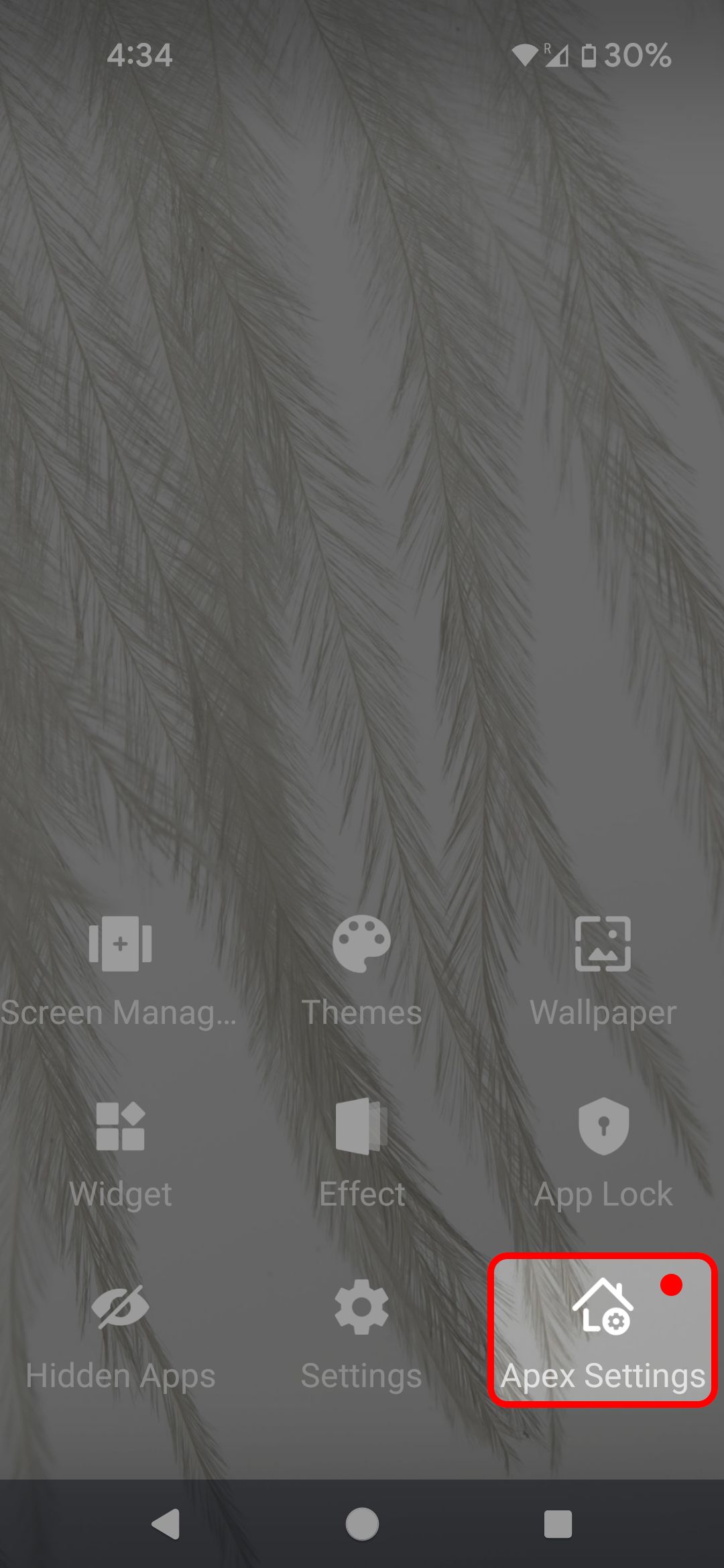
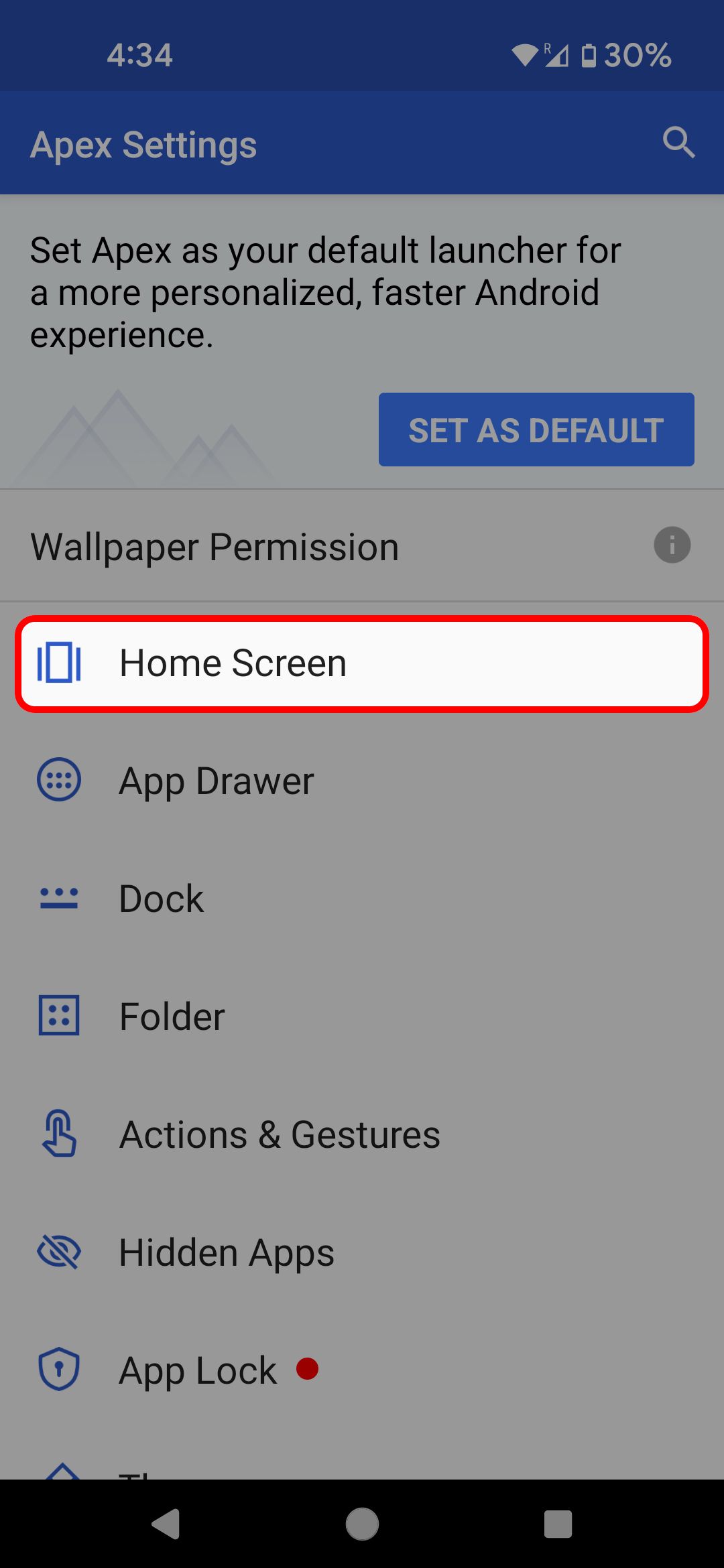
- Choose Layout & Style.
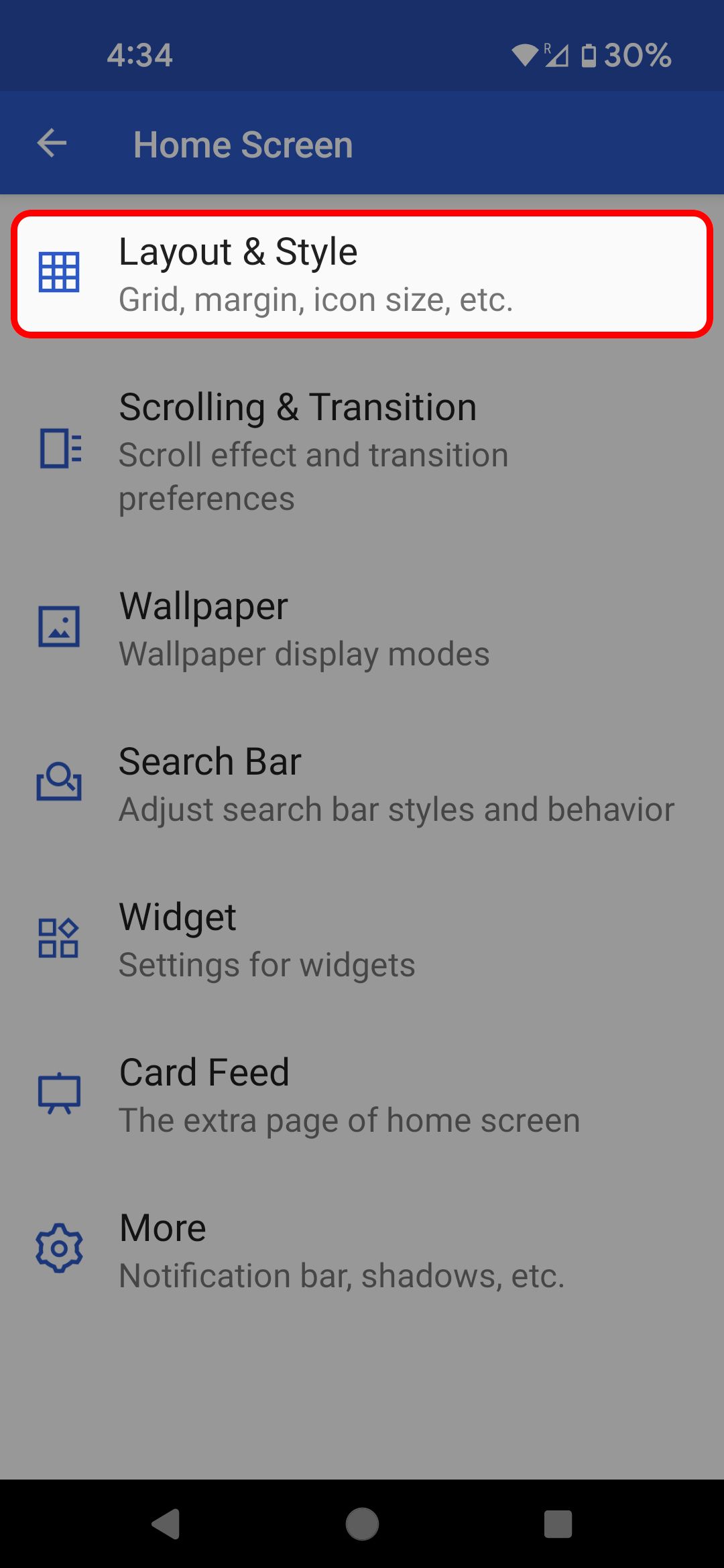
- Scroll down and select Label font.
- Select a font style.
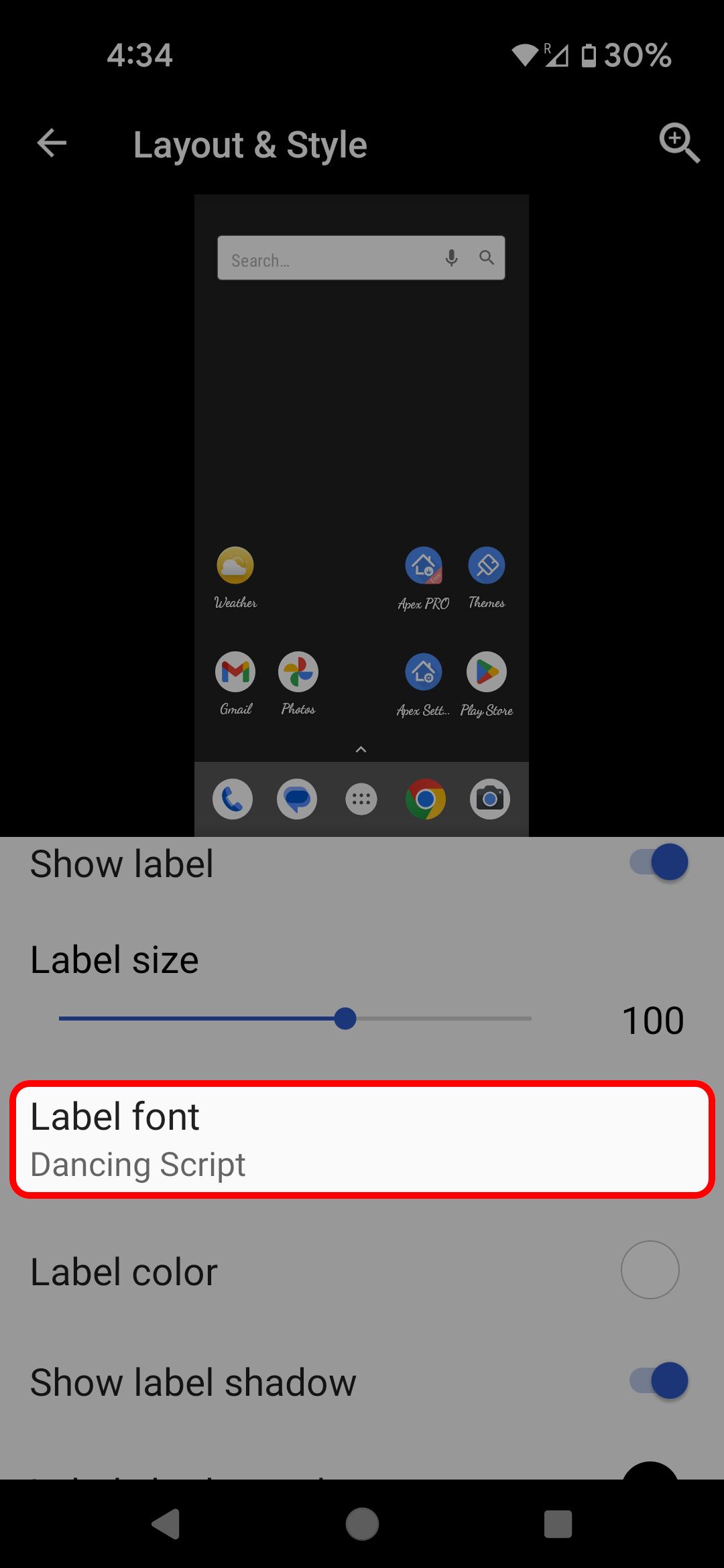
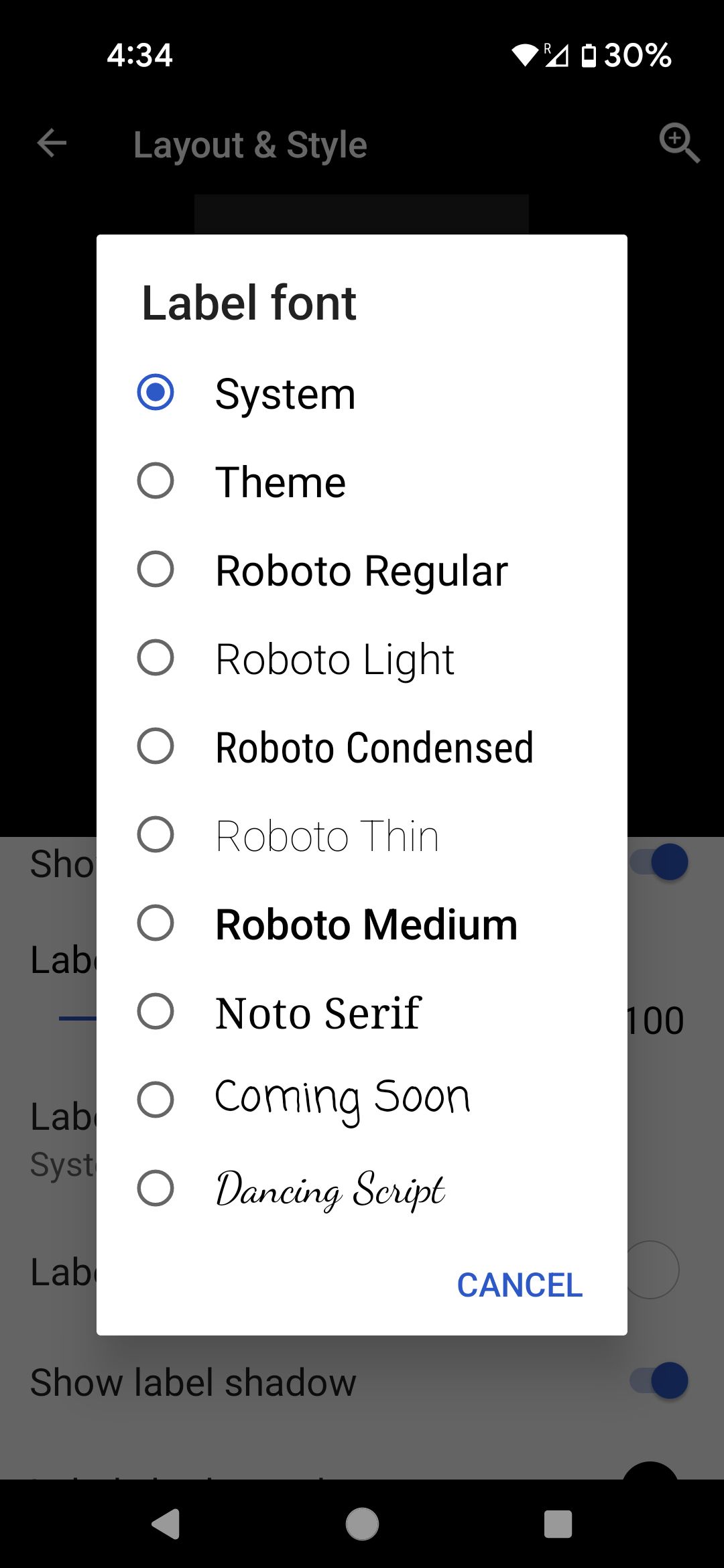
Font changes in Apex are only reflected in the displayed names of your apps and folders.
Customize fonts on rooted devices
If you have root privileges on your phone, you can explore new typefaces using applications, like FontFix, which host hundreds of options. If you’re an advanced user, use a root-level file explorer to swap out the TTF file in /system/fonts, adjust the permissions to rw-r-r, and reboot the device to apply the changes. Make sure you rename the replacement file to match the original.
0:42
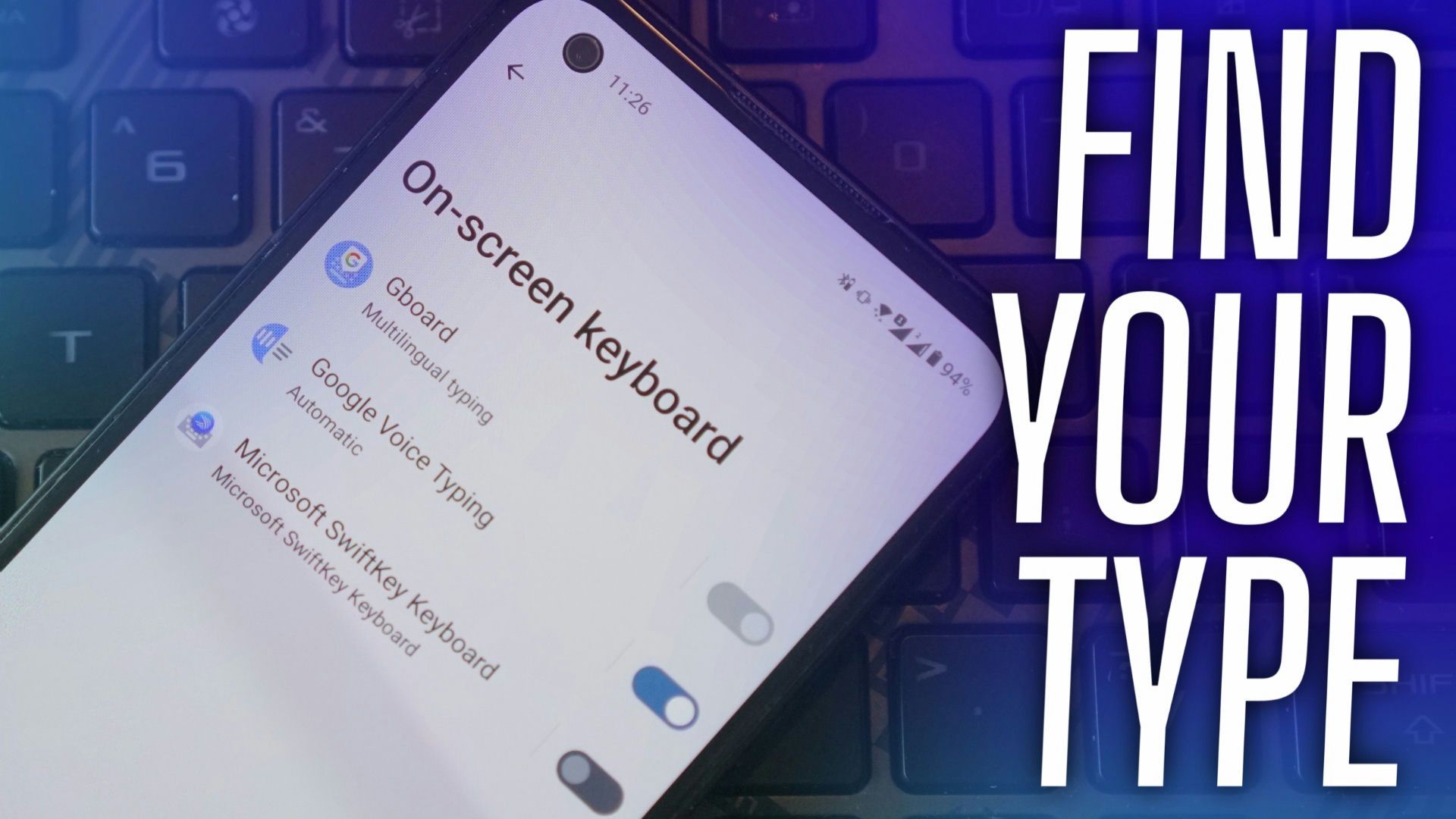
Related
How to change the keyboard on your Android phone or tablet
Don’t like the default keyboard? Android’s got you covered
Your Android, your style
Now that you’ve updated your fonts, keep customizing. Your Android is a canvas for your creativity. Consider changing your app icons to match your new fonts. On Samsung phones, use the One UI theme manager to change fonts and customize your phone’s screen. On Google Pixel phones, use themed icons. You can also use a third-party launcher to apply icon packs.
Source link

