The Samsung Galaxy Watch series regularly appears on our list of the best smartwatches thanks to its performance, accurate sensors, bright display, and excellent health monitoring features. The Galaxy Watch 7 is the latest addition to the lineup, sporting upgrades like the brand-new Wear OS 5 out of the box, improved GPS, and advanced sensors. It also notifies you of incoming calls, messages, and other alerts. This guide shows you how to turn off notifications on the Galaxy Watch 7 when they get too distracting.

Related
How to change the time on your Android smartwatch
Don’t miss important deadlines just because your smartwatch shows a different time zone
How to turn off app notifications for the Galaxy Watch 7
You can mute all app notifications on the Galaxy Watch 7 to minimize interruptions. It also extends the smartwatch’s battery life. Here’s how to do it from your phone:
- Open the Galaxy Wearable app.
- Select Watch settings.
- Choose Notifications.
- Tap App notifications.
- Tap the drop-down arrow.
- Choose All.
- Turn off the toggle beside All apps.
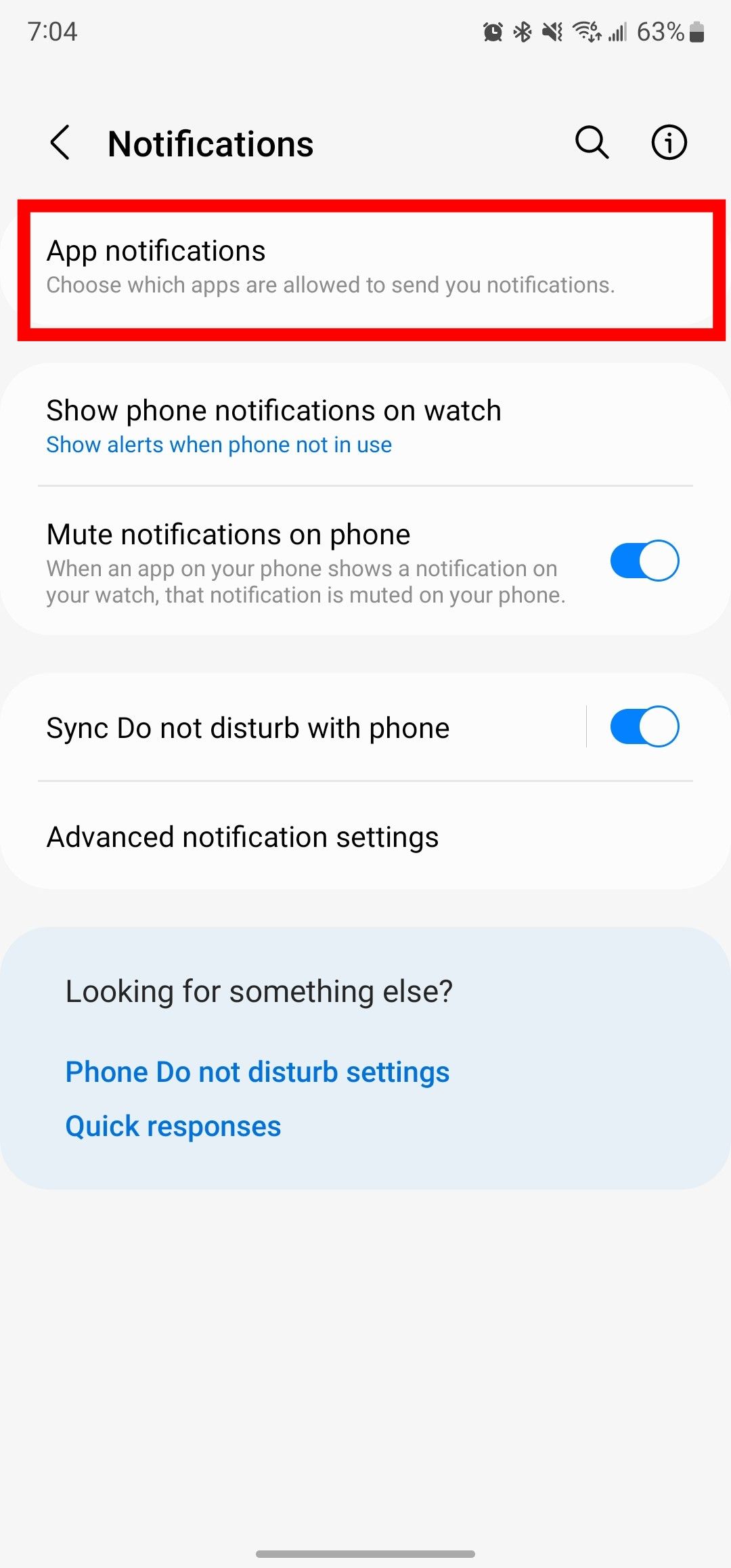
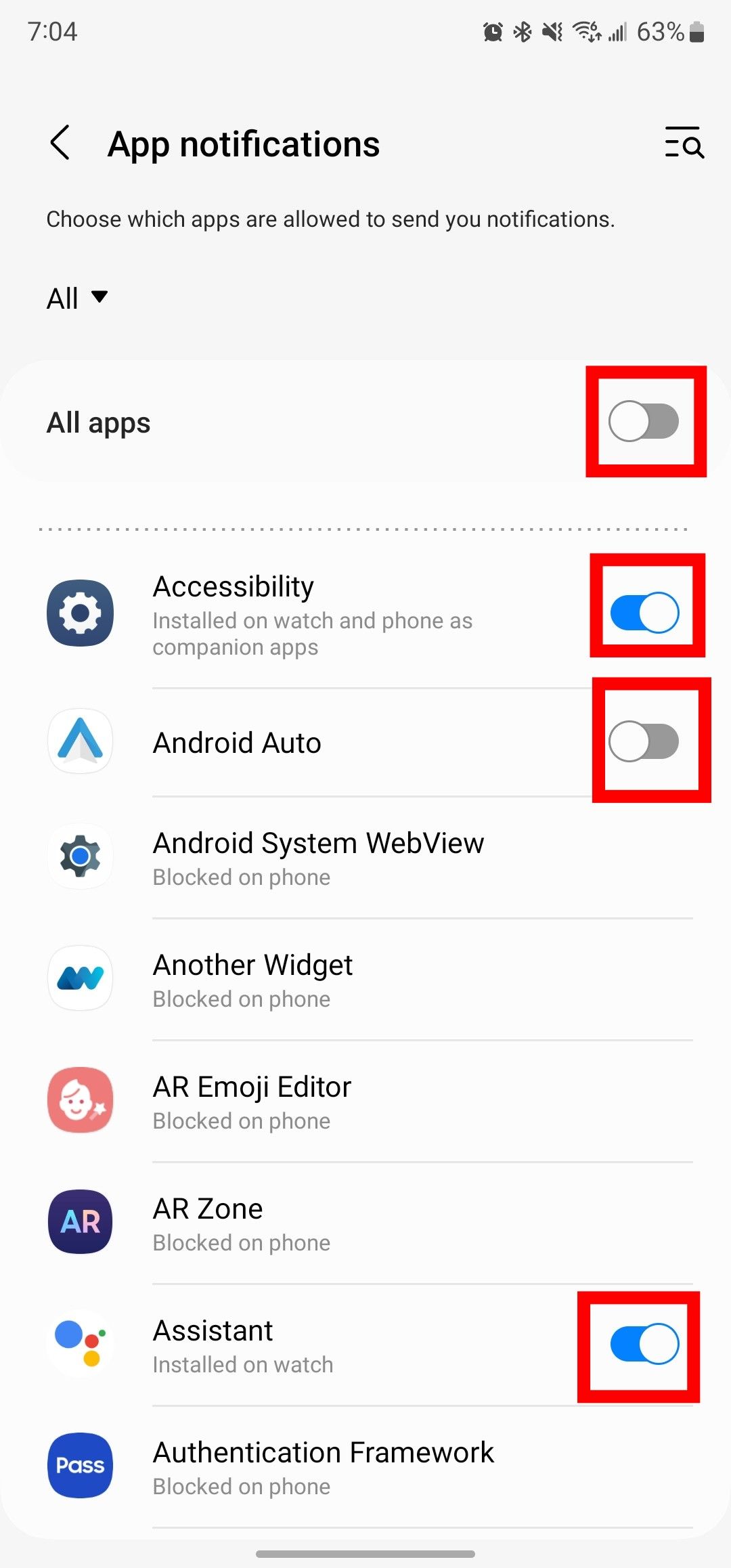
- Turn off the toggle next to the application name to mute notifications for individual apps.
Activate quiet modes to turn off notifications temporarily
You can mute notifications by turning on Do Not Disturb, Theater mode, or Bedtime mode on the Galaxy Watch 7. Here is how each mode works and how to activate them.
Turning on Do Not Disturb mode on the Galaxy Watch 7
The Do Not Disturb mode mutes all notifications other than alarms. Here is how to activate it from your smartwatch:
- Swipe down from the top of the dial to open the Quick Settings panel.
- Tap the Do Not Disturb icon.
Turning on Sleep mode on the Galaxy Watch 7
Sleep mode on your Galaxy Watch turns off notifications and wake-up gestures, but alarms remain functional. Here’s how to turn it on from your watch:
- Swipe down.
- Tap the Sleep mode icon (bed symbol).
Turning on Theater mode on the Galaxy Watch 7
Theater mode silences all alerts to stop unwanted interruptions. Here’s how to turn it on from your watch:
- Swipe down.
- Tap the Theater mode icon (clapperboard symbol).

Related
How to pair your Galaxy Watch with your Pixel phone
Your Android smartphone and Wear OS watch don’t need to be from the same manufacturer
How to customize notifications for the Galaxy Watch 7
You can personalize the notifications on the Galaxy Watch 7 from the Galaxy Wearable app.
- Open the Galaxy Wearable app.
- Select Watch settings.
- Tap Notifications.
- Select Advanced notification settings.
- You’ll see options like Notification indicator, Read notifications aloud, Show with details, Turn on screen, and Turn on for new apps.
How to change notification sounds on the Galaxy Watch 7
You can tweak your smartwatch notification sounds for messages, calls, and apps. Here’s how to change them from your phone:
- Open the Galaxy Wearable app.
- Select Sounds and vibration.
- Choose your notification sound.

Related
How to install apps on your Samsung Galaxy Watch
Explore third-party apps on your Galaxy Watch with these methods
Explore all the features on the Samsung Galaxy Watch 7
The Galaxy Watch 7 includes an improved BioActive sensor, sleep apnea detection, new gestures, and a more accurate GPS. You can also make and receive calls, send texts, and check emails. If you’re tired of the constant notifications from your smartwatch, the tips in this guide help silence them. You can also temporarily mute smartwatch notifications for a momentary respite during meetings, office hours, or movie nights.
Source link

