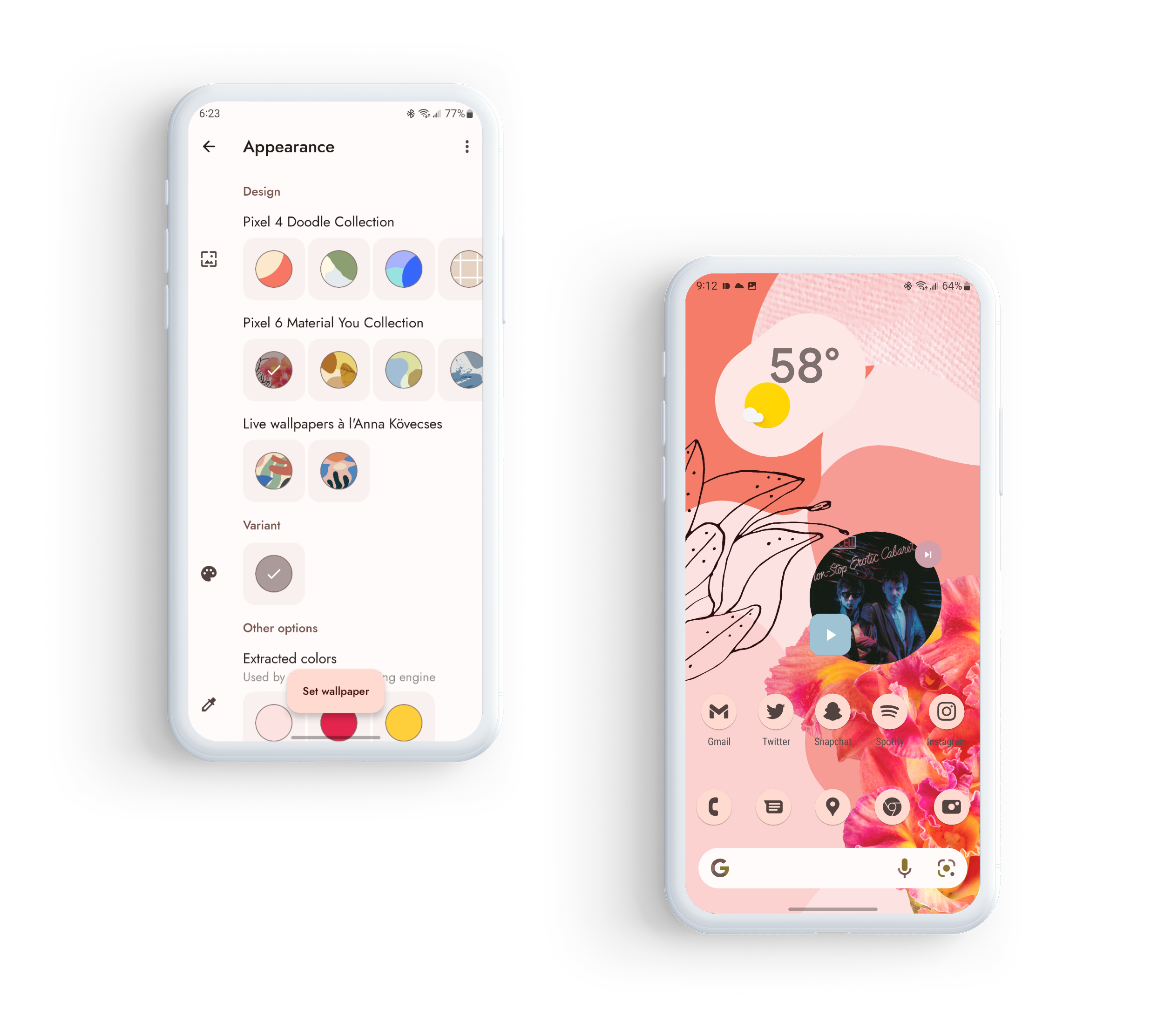Google offers one of the best Android smartphone experiences, mainly because of the Android operating system and the Android Open Source Project (AOSP). The Google Pixel has the best user experience. It’s the first to receive release updates and has the Google Pixel launcher. If you don’t have a Pixel phone and want a similar experience, you can use any Android phone and some third-party tweaks. This guide walks you through the steps to make your phone nearly Pixel-perfect and shows you features not included on the Pixel.
Install a third-party launcher from the Google Play Store
The best way to get started is to install a third-party launcher. It’s one of the easiest ways to customize your device and make it look and feel like a Pixel smartphone. You may want to try several launchers for a few days before you decide, as some may perform better over time or have fewer quirks. You might find that you like some better than the Google Pixel launcher.
Lawnchair is a fantastic way to replicate the Google Pixel launcher. Being an open source project, you get the latest Pixel Launcher updates in Google’s latest Android release and additional customization. You can also use Nova Launcher to create a similar experience. Both have similar features and functionality. Each has a swipe-up app drawer with vertical scrolling, the Google search bar, and search functionality within the widget panel (the Lawnchair version replicates the Pixel’s better). The Google Discover panel is on the left side of the screen, but you must download add-on apps. Nova’s is Nova Google Companion, and Lawnchair’s is Lawnfeed.
You may encounter a brief lag when using navigation features in a third-party launcher. Android uses your phone’s built-in launcher for navigation and gestures. Your third-party launcher must wait for a hand-off from the default launcher to complete these tasks. If you have root access, install a
Magisk module called QuickSwitch
and use a third-party launcher as a workaround. It doesn’t work with Nova Launcher.
Lawnchair is the better option for replicating the Pixel Launcher since it is based on the Android open source project, is regularly updated, and offers QuickSwitch support. It also includes the latest Android features, like:
- Adaptive-themed icons that follow the color palette of your wallpaper. With the Lawnicons add-on, you can theme all your apps, not only Google’s. Install the latest Lawnchair version to use this feature.
- An At-a-Glance widget, which you can turn off as needed.
- A universal search bar within the app drawer (if you have a rooted Pixel device with Android 12 or higher).
- Dynamic wallpaper-based theming.
To take advantage of Pixel-exclusive features using Lawnchair, watch the video below.
With your custom launcher installed, you can turn to the widgets, icon packs, and wallpapers that let you go beyond what your device manufacturer’s stock experience allows. When you search for Android widgets or Android wallpapers on the Google Play Store, you’ll discover plenty of options. Find apps to help you use the Material You system-wide theming feature from Android 12 and above. The sections below describe some good third-party options to get you started.
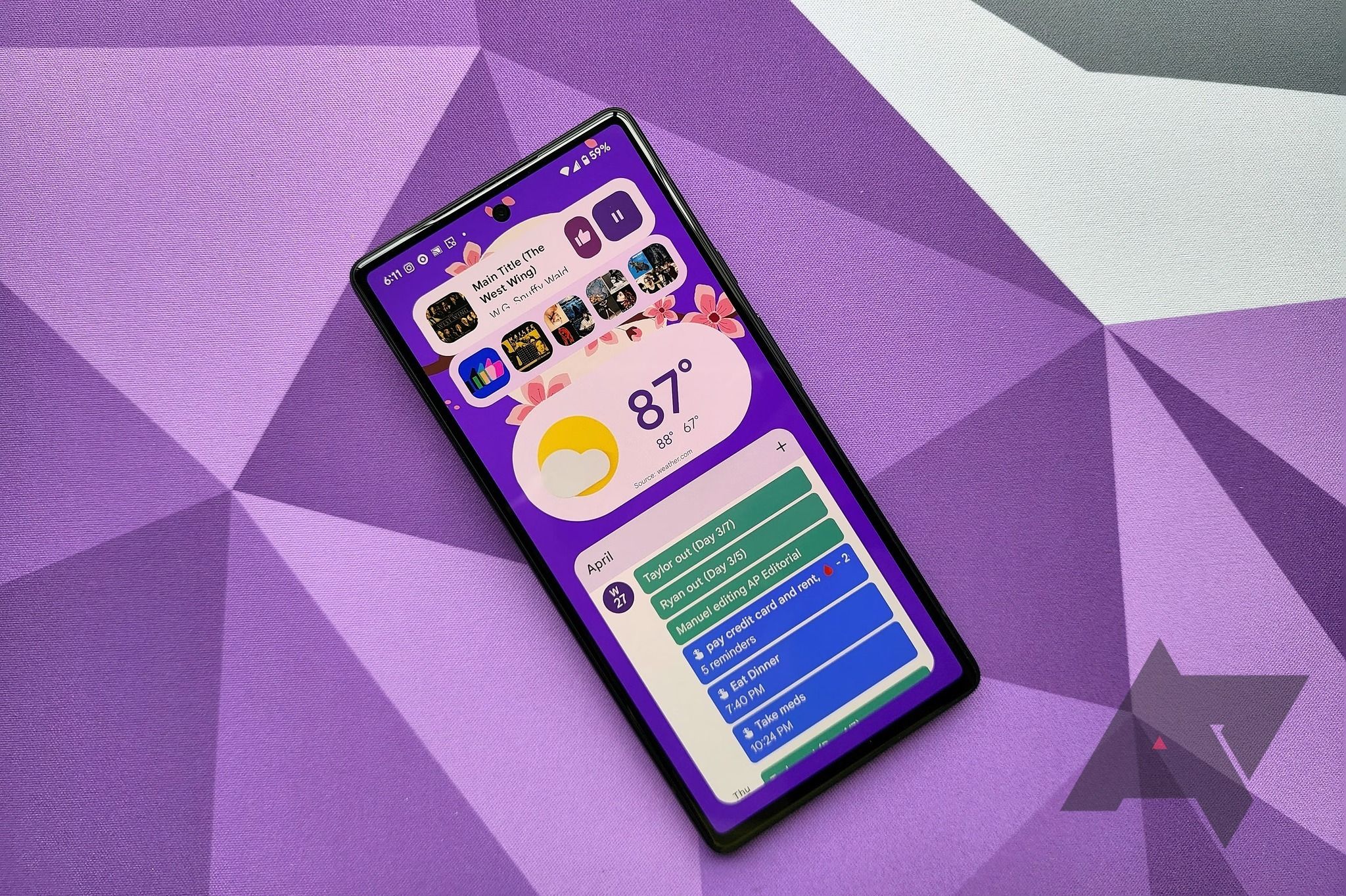
Related
The 12 best and most useful Android widgets on the Google Play Store
Make your home screen more than just an app launcher
Google’s widgets are available to use
Starting with the widgets, most of the Google apps you download from the Play Store, like Gmail, Clock, Google Drive, Google Keep, Maps, and Photos, come with Material You widgets. For example, the widgets for the clock have four design options. The Photos app has an attractive clover-like framing that shows highlights of your family and friends. The Gmail app has a widget that lists most of the emails from your inbox.
A few are missing, like the Weather widgets, conversations, and the Google Search bar that includes the Google Lens icon, because there aren’t standalone apps for those in the Play Store. You’ll need to look for alternatives, like our recommendations for the best weather apps on Android.
Conversations widget
You can install the Notification Widget app for the conversation widget. It requires notification access to display notifications on the widgets and storage permissions to get the wallpaper colors. After it’s installed, open the Notification Widget app to select the app from which you’d like the widget to display incoming notifications. You can also change the widget’s shape and colors.
New Google search bar
An app can give you the new Google Search bar on your device. Nova Launcher and Lawnchair come with it, but they aren’t wallpaper-based. You can install the Search Widget (Material You) to obtain it. It places the new search bar within your widget panel and works like a charm. In the app, you can change the Google Assistant and Google Lens icons to a different action, like Music Search, the Play Store, the Settings app, or the Clock app for your alarms.
Google Weather widgets
The only option for Google’s version of the weather widgets is to install a KWGT widget pack. KWGT widgets are apps on the Google Play Store filled with custom widgets created by community-driven developers. It expands a whole new world for customization. You must also install the KWGT Kustom Widget Maker and KWGT Kustom Widget Pro Key, which costs around $6 and is needed for some custom widgets.
A KWGT widget pack called Android 13 widgets for KWGT Pro has accurate weather widgets shaped like giant pills (both angled and horizontal). It also opens the weather forecast within the Google app. If you want that, a good alternative is Uzuri for KWGT Pro. It provides a weather pill with dynamic wallpaper theming. It also shows different information, like the time, date, and battery percentage, when you tap it. The only downside is that its design language isn’t the same as the original Google Weather pill.
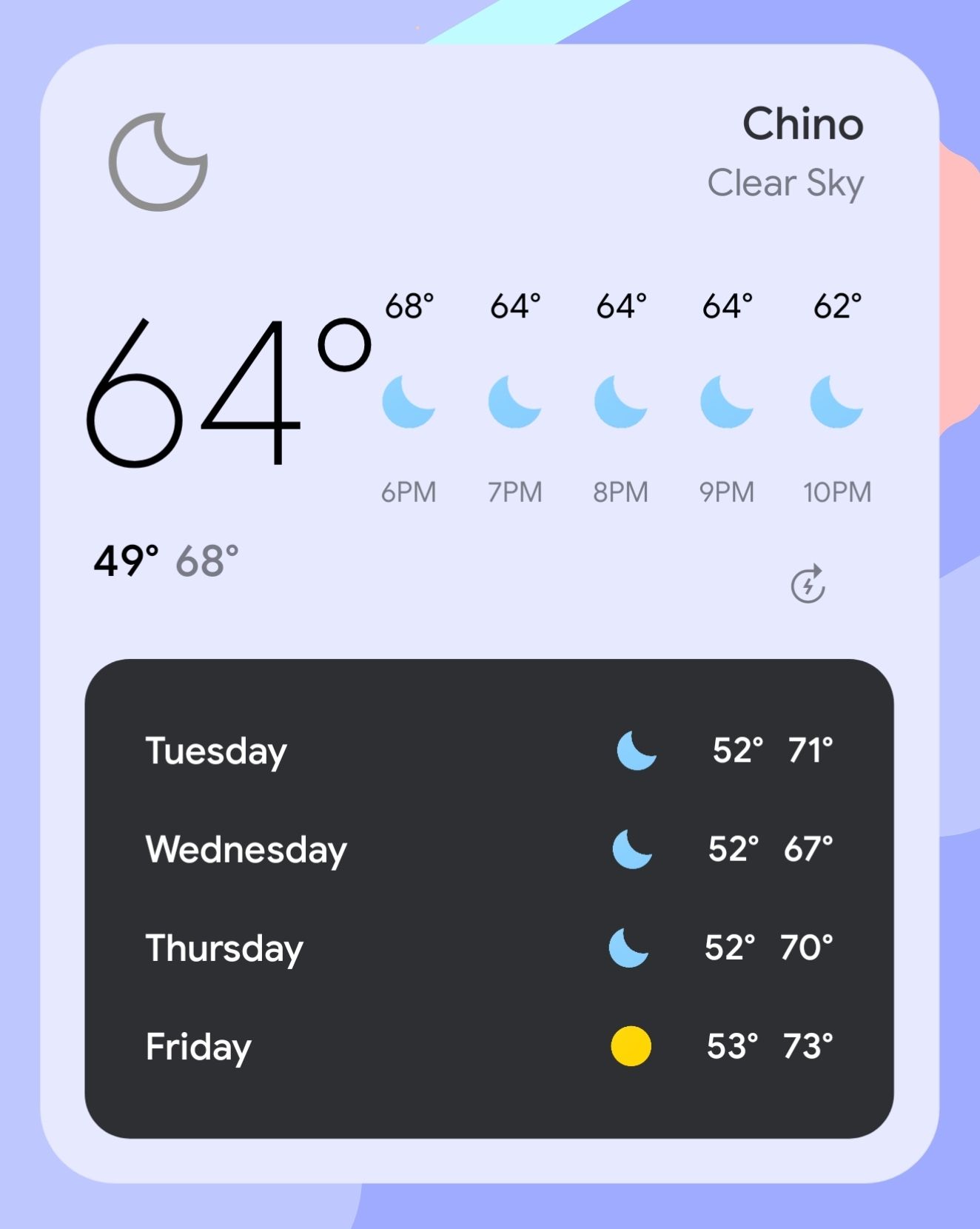
.jpg)
Snow Cone for KWGT Pro is the only good option for the Google weather widgets that look like a card. It looks similar, with minor differences in the font and weather icons, but it’s well done. Plus, it automatically follows the colors of your wallpaper background, making it look like it’s part of your operating system.
Google Wallpapers
You could do a Google search for the wallpapers to find what you’re looking for. However, you’ll likely want to narrow your search to high-resolution images designed for phones using the portrait aspect ratio. Or, check out the Exclusive Pixel Superfans wallpapers that were released in March 2024.
Other options that aren’t replications but follow the Material You theming include Team Pixel Wallpapers, Wallfever, and Pix Wallpapers.
Team Pixel Wallpapers bring a new light to Google Pixel-inspired backgrounds. Many walls are abstract and colorful, with groovy shapes and flat elements. They also work well with Google widgets on your home screen. With every Google Feature Drop, the developer creates new wallpapers inspired by that update.
Wallfever is versatile and has dozens of backgrounds. They don’t adhere closely to that Google look and feel but have elements of the Material You style. Created by the same developer of Team Pixel wallpapers, new backgrounds are added regularly.
Pix Wallpapers is a free alternative that transforms Pixel-inspired wallpapers to look more eye-catching. It has holiday-themed options that follow the Material You language. The only downside is that it isn’t updated often. Since it’s free, it’s a solid choice.
Doodle: Live Wallpapers has Pixel live wallpapers that offer an interactive home screen experience. It has the entire Doodle Collection from the Pixel 4 and some inspired by the Pixel 6. Each includes elements that move when you unlock the screen, open an app, or switch to the next page. They go dark when you activate the system’s dark theme.
You can customize the walls further, such as increasing the zoom intensity of the shapes, changing the shape size, adding a tilt effect where the walls follow the movement of your hand, and more. The best part is that it’s free, with no ads or in-app purchases.
Explore custom icon packs
Google themed most of its icons on the home screen with Material You design standards. Each one is flat, circled, and follows the Monet and system light/dark theme (this changed with Android 13). Lawnchair lets you obtain these themed icons on older devices. When you install the Lawnicons add-on, you can theme more third-party apps, all of which support Monet theming and turn dark when you flip the system switch.
.jpg)
.jpg)
Download the PixelExperience custom ROM
Installing the PixelExperience custom ROM is the ultimate solution to turning your Android device into a Google Pixel phone. It offers many of the best features of the newest Pixel phones without physically owning one. This also allows you to update older Pixel phones when they stop receiving major OS upgrades, giving them new life. For devices the PixelExperience team supports, there are versions up to the beta AOSP release of Android 14. However, this will be the last Android version released for the custom ROM, so get it while you can.
Before you install the PixelExperience custom ROM on your device, you must unlock your device’s bootloader and be comfortable with ADB and Fastboot commands via a command line interface. To see if your phone is compatible, check out the list of supported devices. Installing a custom ROM is for advanced users, but this is the closest you can get to replicating a Google Pixel phone on another device.

Related
Google Pixel 8 Pro review: Living up to its name
If you want to see the future of Google, the Pixel 8 Pro is the phone to buy
Reproduce Pixel-exclusive features
Google Pixel smartphones have exclusive features that aren’t found on other Android devices. From the Call Screen feature to Now Playing, they’re among the reasons that people buy Pixel phones. Reproducing them is challenging on non-Pixel devices, but there are ways to get close.
Call Screen
To recreate the Pixel’s call screening feature, use KONTXT Voice from the Google Play Store, which offers similar functionality. When you receive a call and decline it, Kontxt asks the caller why they’re calling. Read the transcript to see what the person is saying and decide if you want to accept or decline the phone call. It’s compatible with most mobile carriers, and setting it up is easy. You can also change the greeting to anything within the app’s settings.
Quick Tap
Pixel phones have a double-tap gesture called Quick Tap that launches tasks or applications by double-tapping the back of the phone. To get this feature on other Android devices, download TapTap on GitHub, a helpful tool that expands on Google’s functionality. It allows for triple tap functionality, restrictions so that the gesture doesn’t run during specific tasks, and more.
Now Playing
Shazam has a similar function called Auto Shazam that replicates the Now Playing feature. Shazam has been around longer than the Android feature. Any time Shazam hears music, it identifies the song and notifies you when it finds a match. Tapping the notification brings up the recognized songs. It even works when the screen is off.
Google Camera
Google makes a camera app designed for Pixel phones, which helps them produce the amazing photos these devices are known for. Over the years, developers have adapted the app for other devices, known as GCam. This XDA article provides a list of devices that support GCam. Some GCam apps work better than others since these are created by the community, and each version is different. Test as many as you can before settling on which to use.
Rules
Pixel devices have a simple automation tool in the Settings app called Rules. It offers helpful additions like a custom ringer and Wi-Fi settings based on location. Let’s say you want to automatically silence your phone while at the movies or make it vibrate when you connect to your home Wi-Fi network. To recreate that workflow, use an app like MacroDroid, which makes it simple to create automated tasks.
Enjoy your new Pixel-like phone
Transforming an Android device with the Google Pixel experience brings some of that Google magic without owning a Pixel device. You can only do so much regarding third-party apps, short of installing a custom ROM, which is a great option for advanced users. With some know-how, you can closely replicate the sought-after Pixel smartphone experience. If you don’t like the Pixel Experience, check out the open source alternatives to Google apps.
Source link