Samsung’s Galaxy Z Flip series regularly features among the best foldable phones. The Galaxy Z Flip 6 is the latest in the lineup, with an improved camera setup, good thermal management, and other upgrades. Although the phone has a bulky 4,000mAh battery, it may quickly run out of juice after prolonged streaming or gaming sessions. This guide shows you how to extend the battery life of the Samsung Galaxy Z Flip 6.

Related
6 best Samsung Galaxy motions and gestures
Activate these motions and gestures for a better experience
Turn on Battery protection on the Galaxy Z Flip 6
You can activate Battery protection to manage the battery charging cycles on the Galaxy Z Flip 6.
- Go to Settings.
- Select Battery.
- Choose Battery protection.
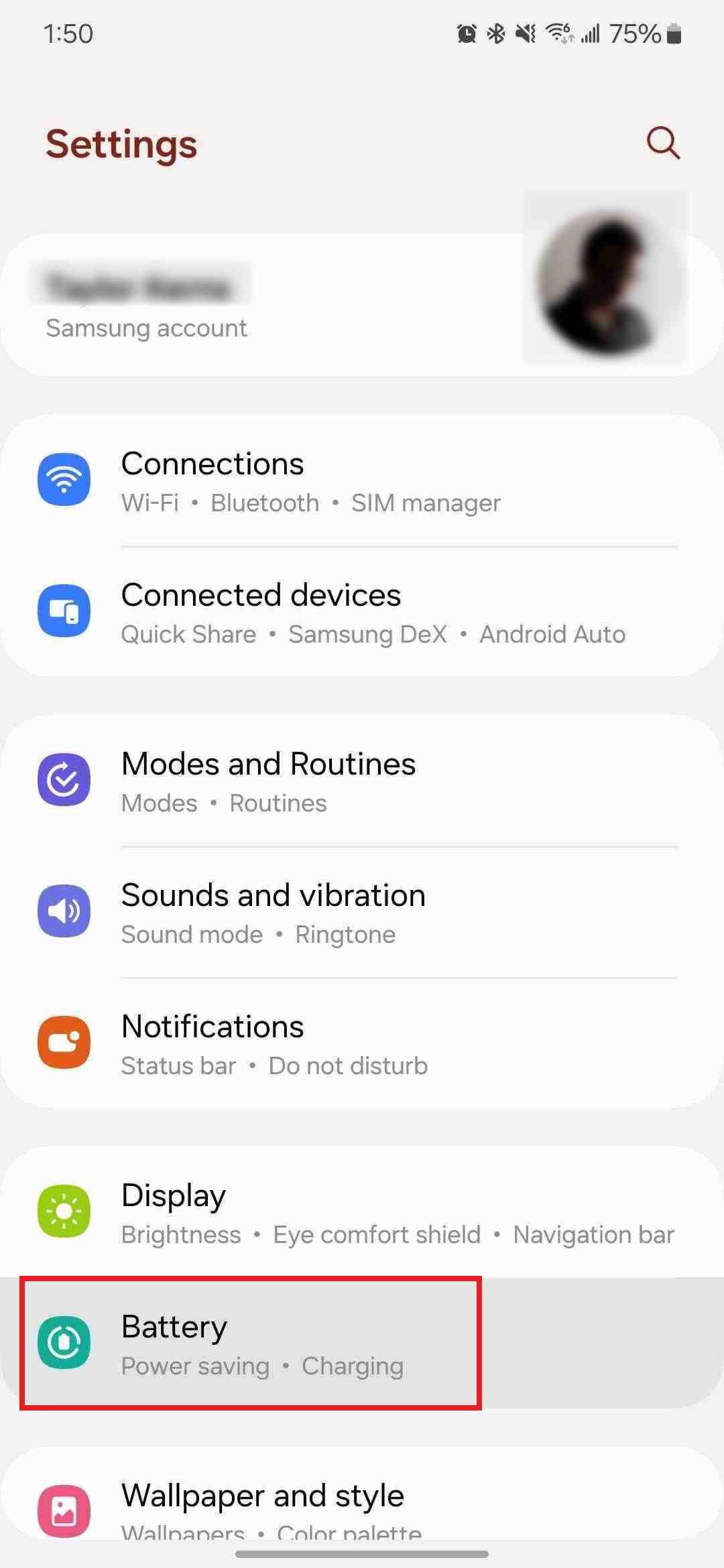
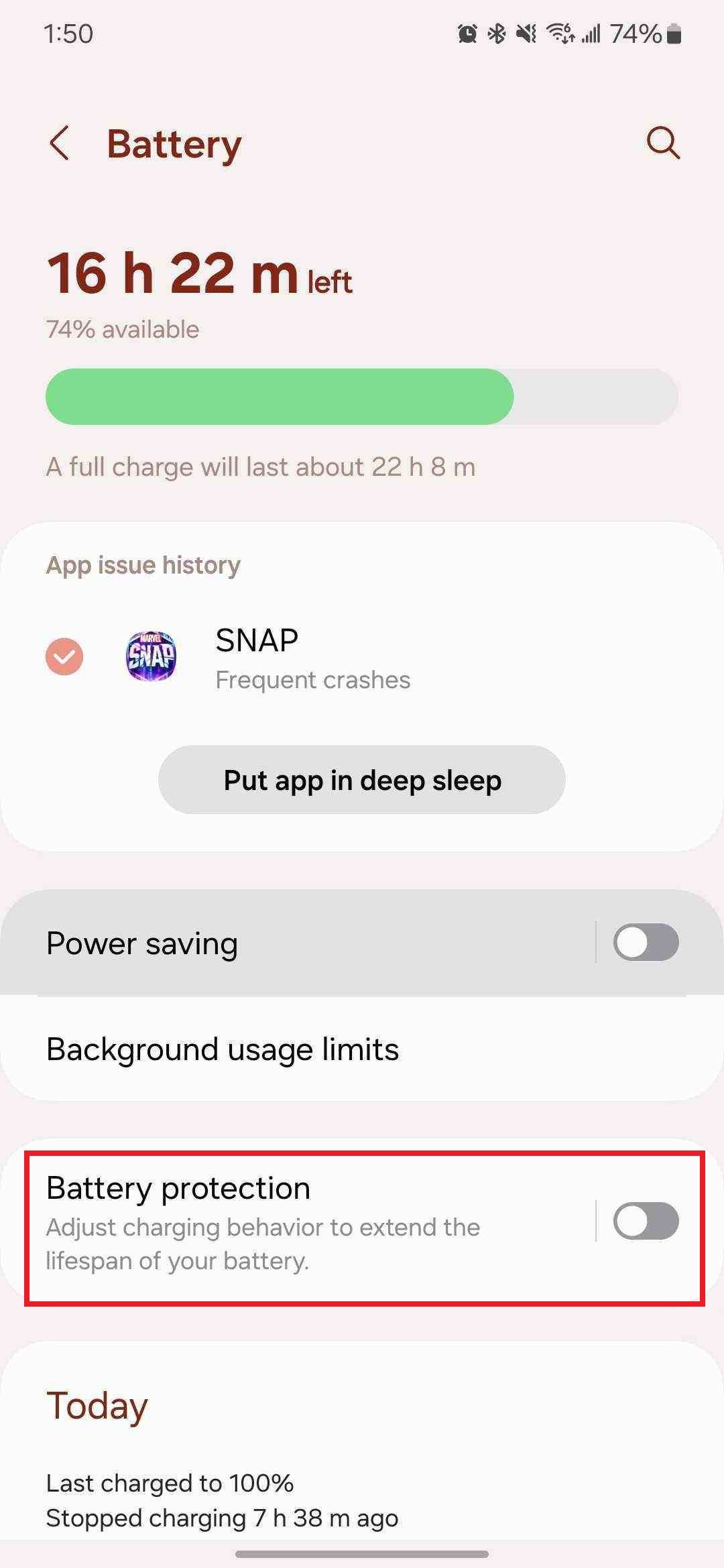
- You’ll see three options: Basic, Adaptive, and Maximum.
- Choose Maximum to prevent the battery from charging when the level goes beyond 80%.
- In Basic mode, the phone stops charging when the battery has a 100% charge. It starts charging again when the battery level falls to 95%.
- Choose Adaptive if you usually charge your phone overnight. It uses Maximum mode when you sleep. This mode recognizes your sleep patterns based on your phone usage and charges the battery fully an hour before your typical wake-up time.
Turn off Always On Display on the Galaxy Z Flip 6
The Always On Display (AOD) of the Galaxy Z Flip 6 shows details like the battery percentage, unread notification icons, date, and time. While this feature lets you view notifications without unlocking the phone, it reduces battery life. Here’s how to turn off AOD:
- Go to Settings.
- Tap Lock screen.
- Turn off the Always On Display toggle.
If you want to keep the Always On Display turned on, you can avoid some battery drain by erasing the background. It only displays the object or person while keeping the background dark.
- Open Settings.
- Select Lock screen and AOD.
- Tap Always On Display.
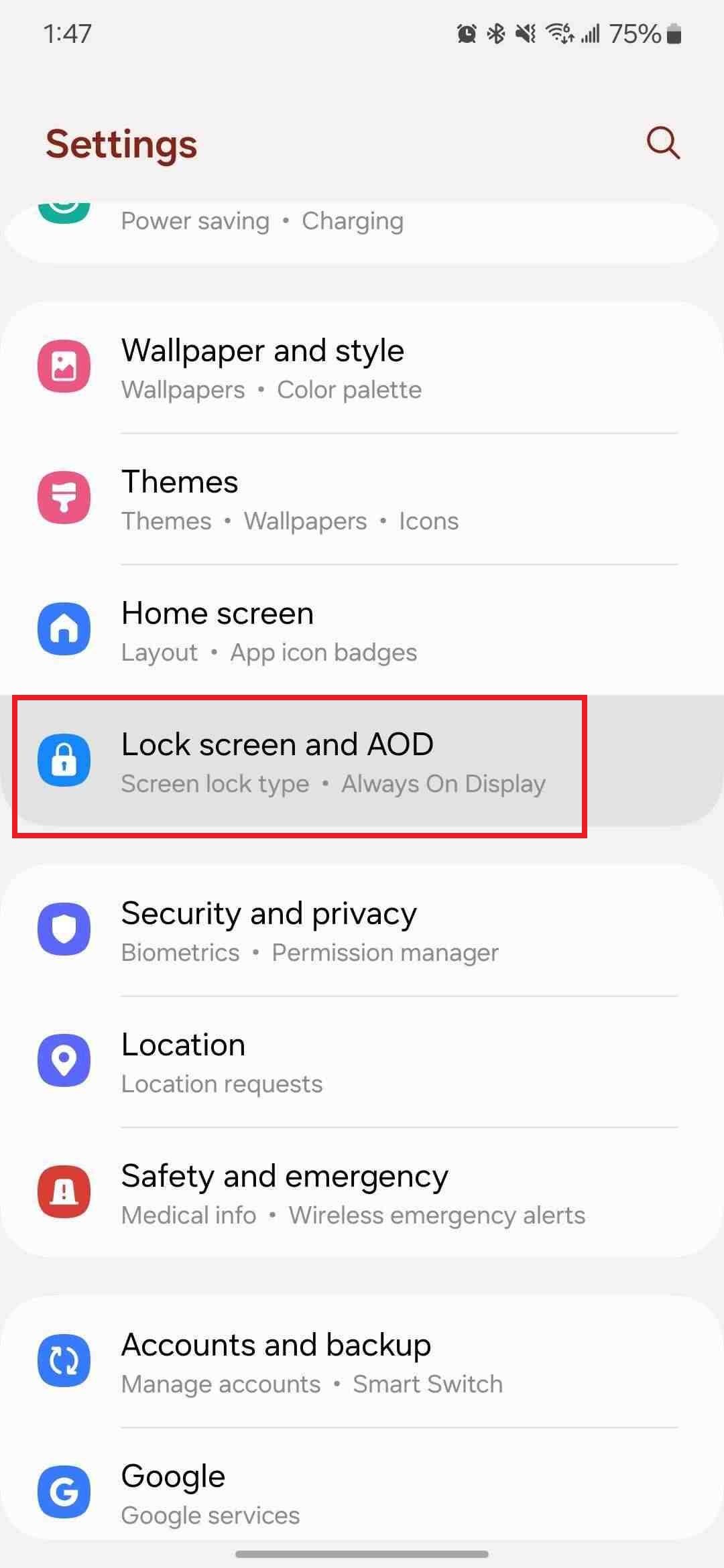
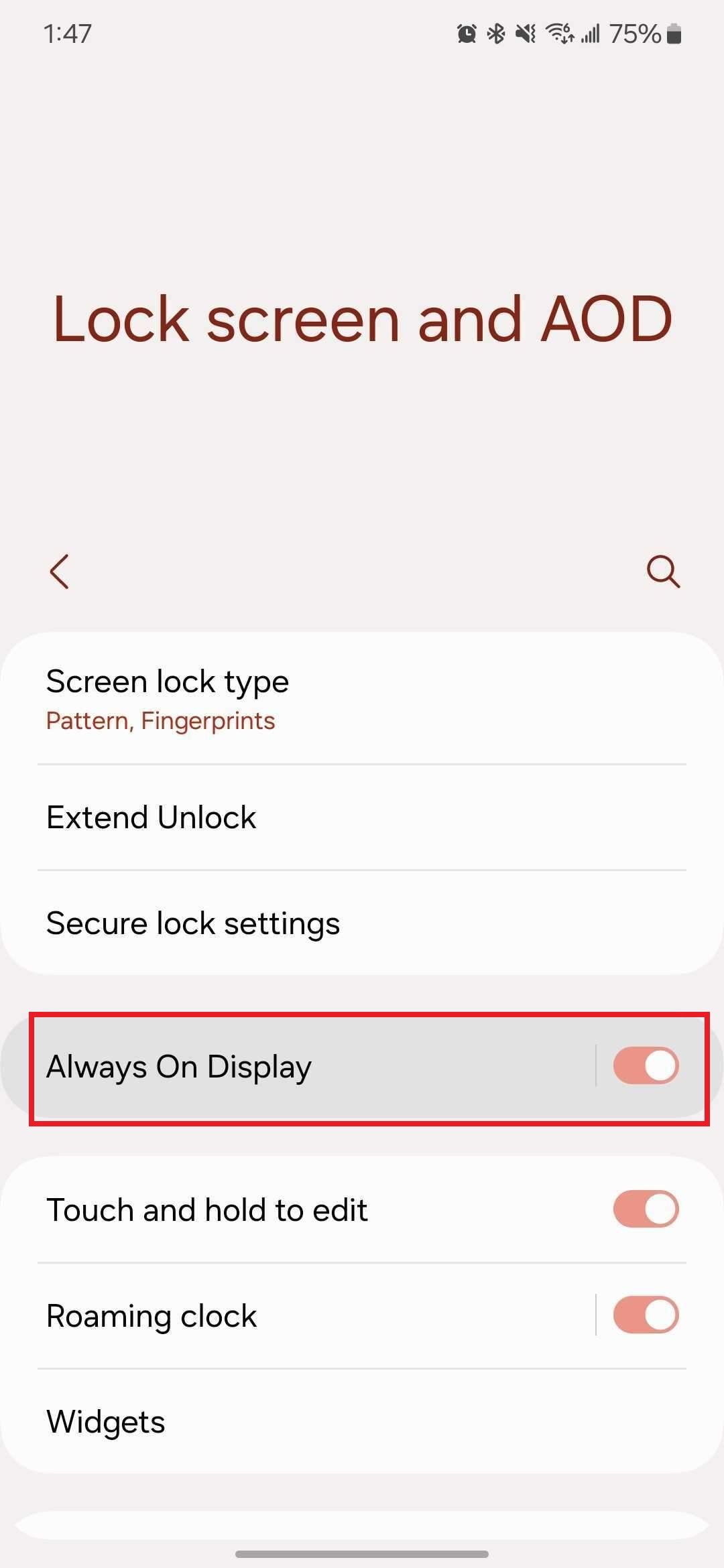
- Turn on the Erase background toggle.
- Select When to show.
- Choose Tap to show to turn on the display only after you tap it.
Activate dark mode on the Galaxy Z Flip 6
Since the Galaxy Z Flip 6 has an AMOLED panel, turning on dark mode improves the battery life. Using a dark theme consumes less power as AMOLED displays can switch off individual pixels.
- Open Settings.
- Select Display.
- Tap Dark.
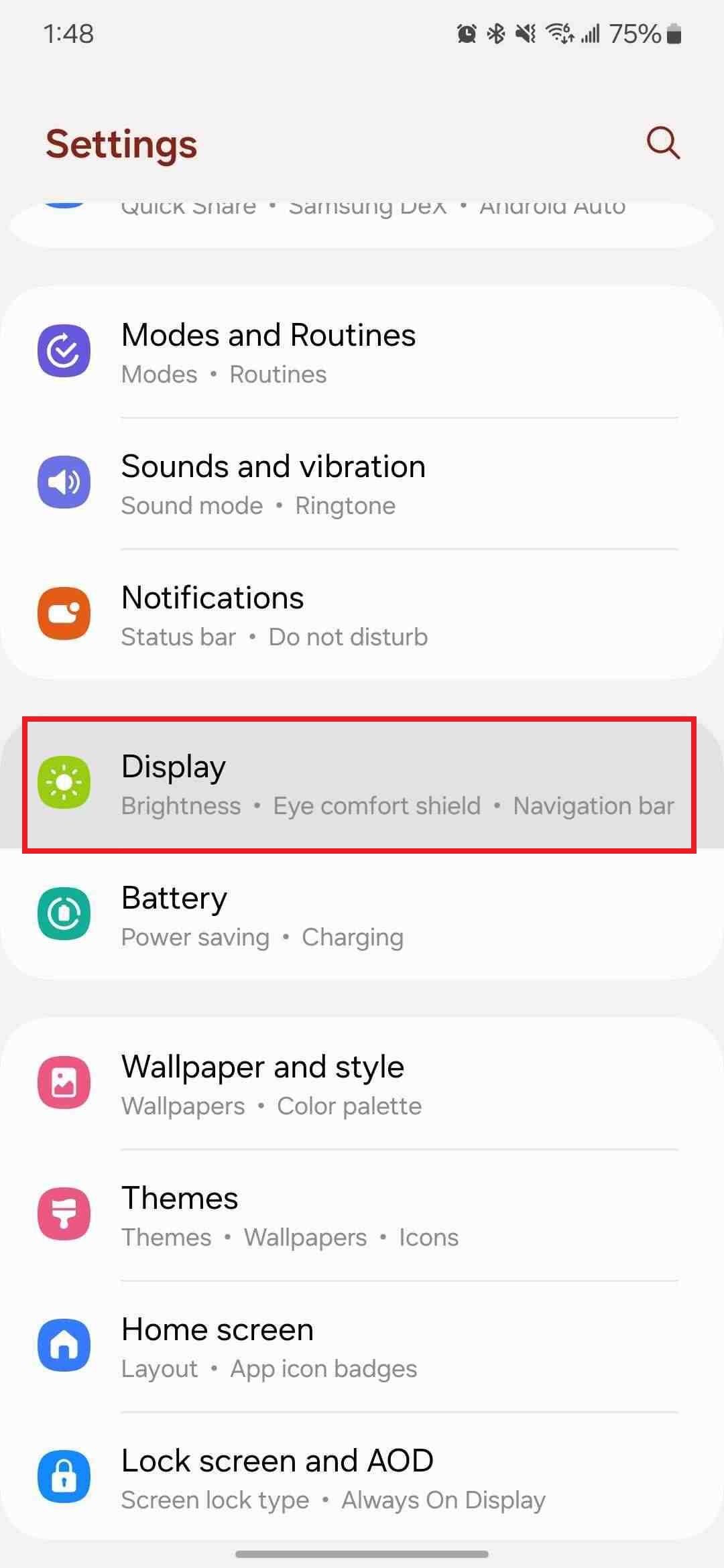
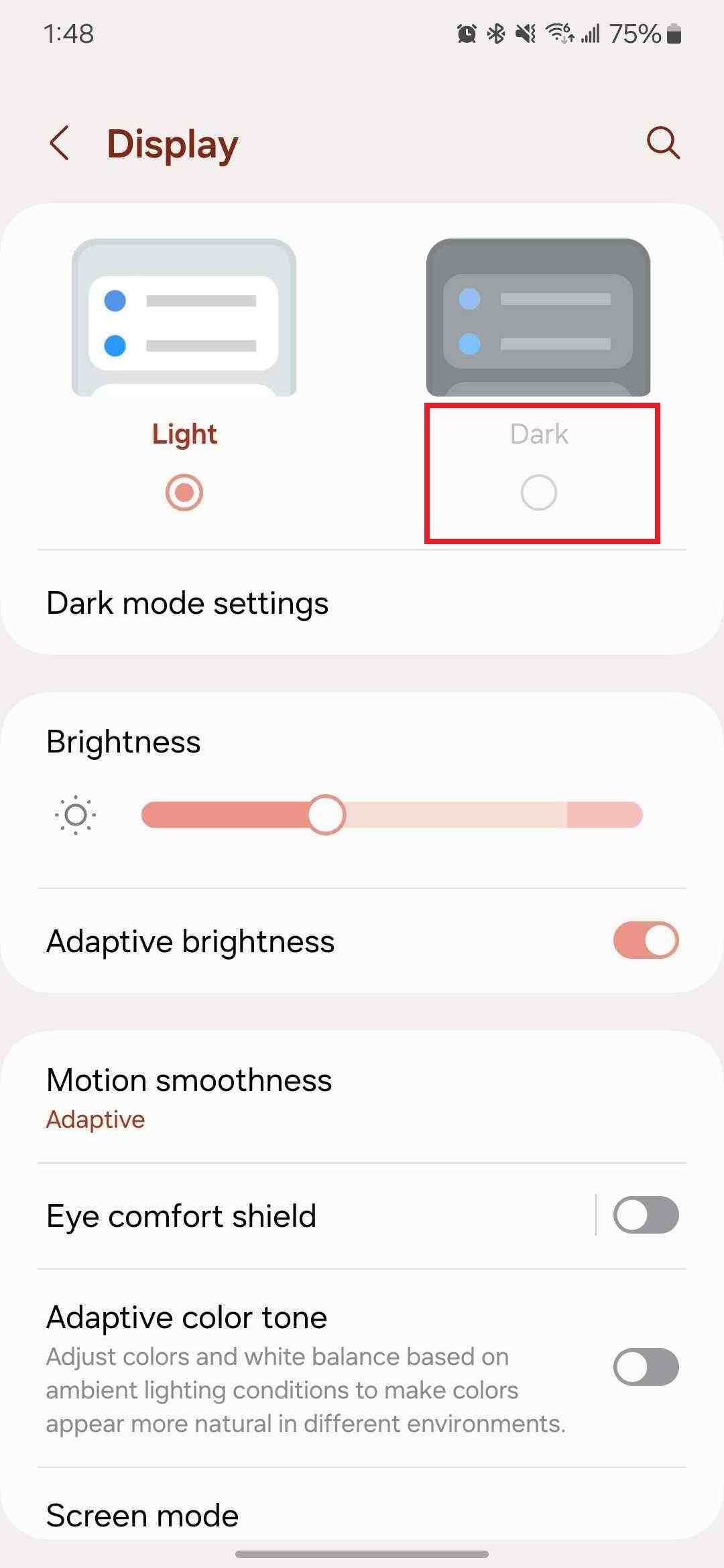
Turn on Power saving mode
Activating Power saving mode helps prolong battery life by restricting a few functions.
- Go to Settings.
- Tap Battery.
- Turn on the Power saving toggle.
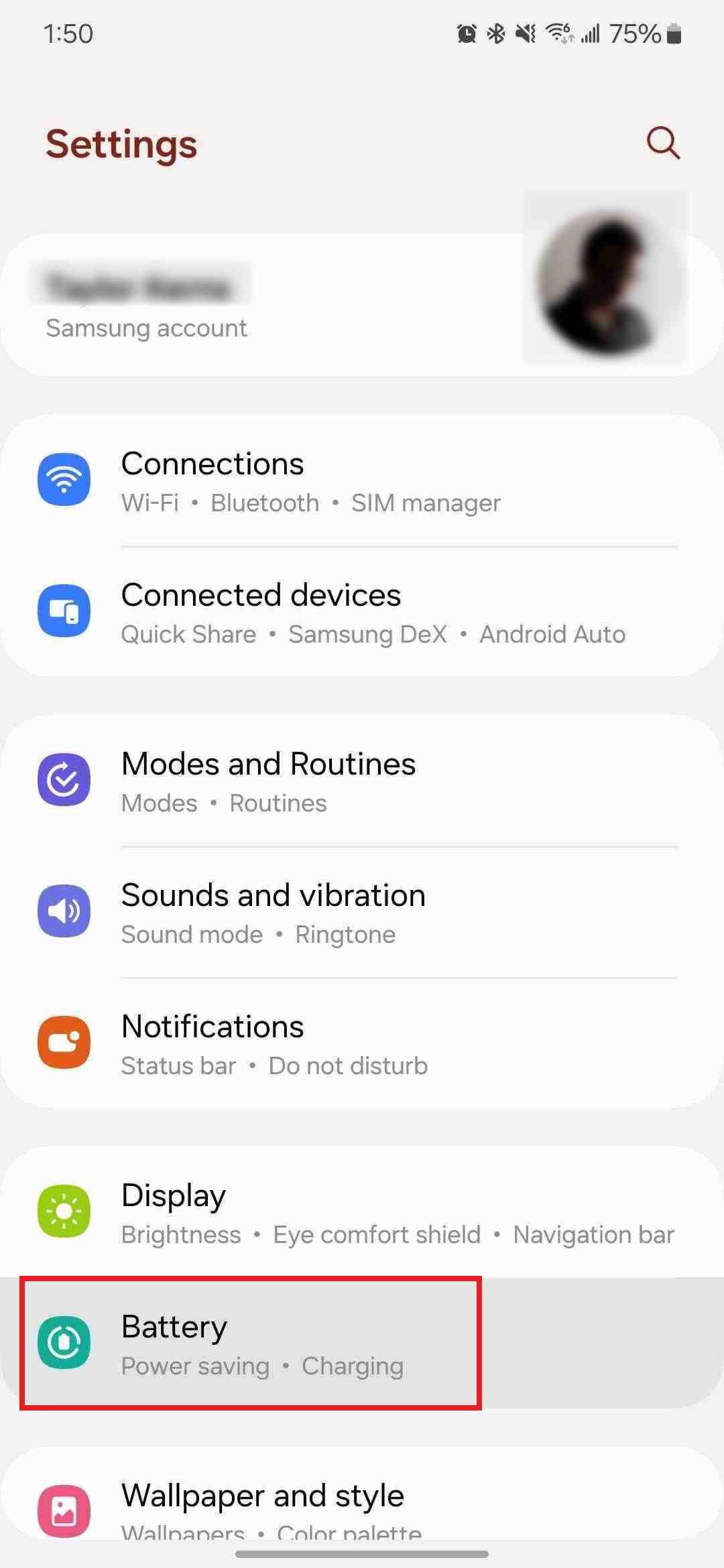
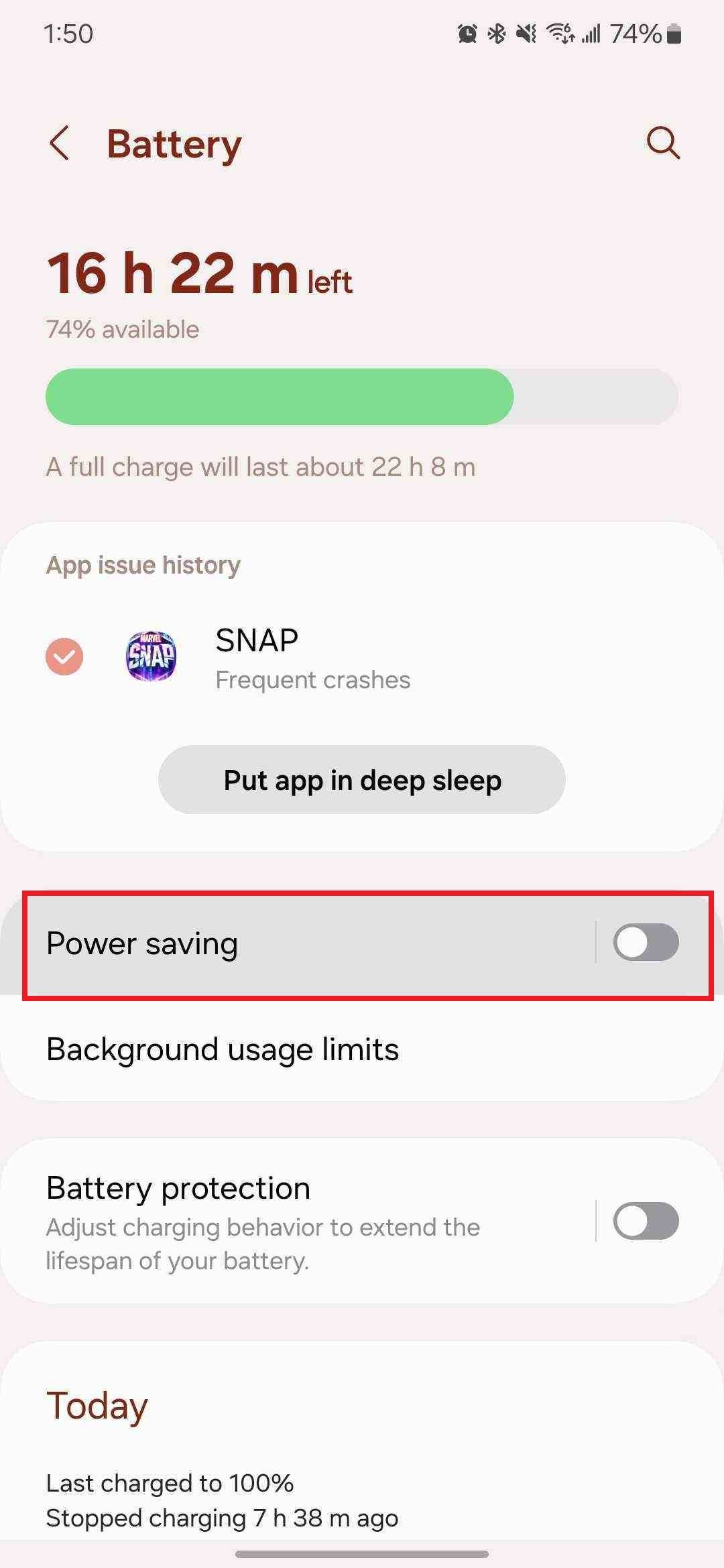
You can tweak the Power saving options by turning off the toggle. Select any of the following choices:
- Turn off Always On Display
- Limit CPU speed to 70%
- Decrease brightness by 10%
- Turn off 5G
- Limit apps and Home screen
You can activate Power saving mode from the quick settings menu. Look for the
battery icon
.
Use Light performance mode on the Galaxy Z Flip 6
Samsung’s Light performance mode tweaks the phone’s processing speed to prioritize cooling efficiency and battery life. It does not impact web browsing, video streaming, phone calls, or social media apps. The phone automatically turns off Light performance mode while playing games.
- Go to Settings.
- Tap Device care.
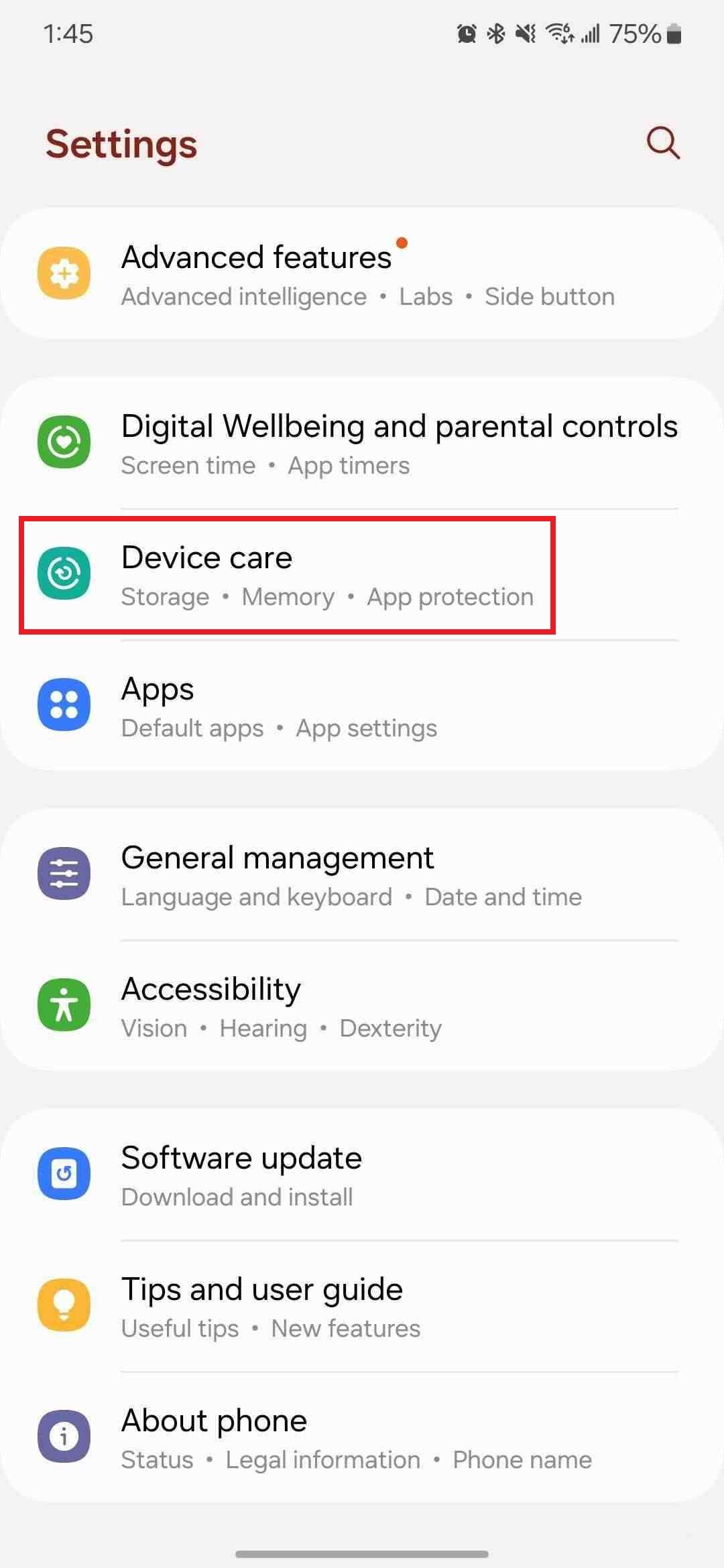
- Select Performance profile.
- Select Light.
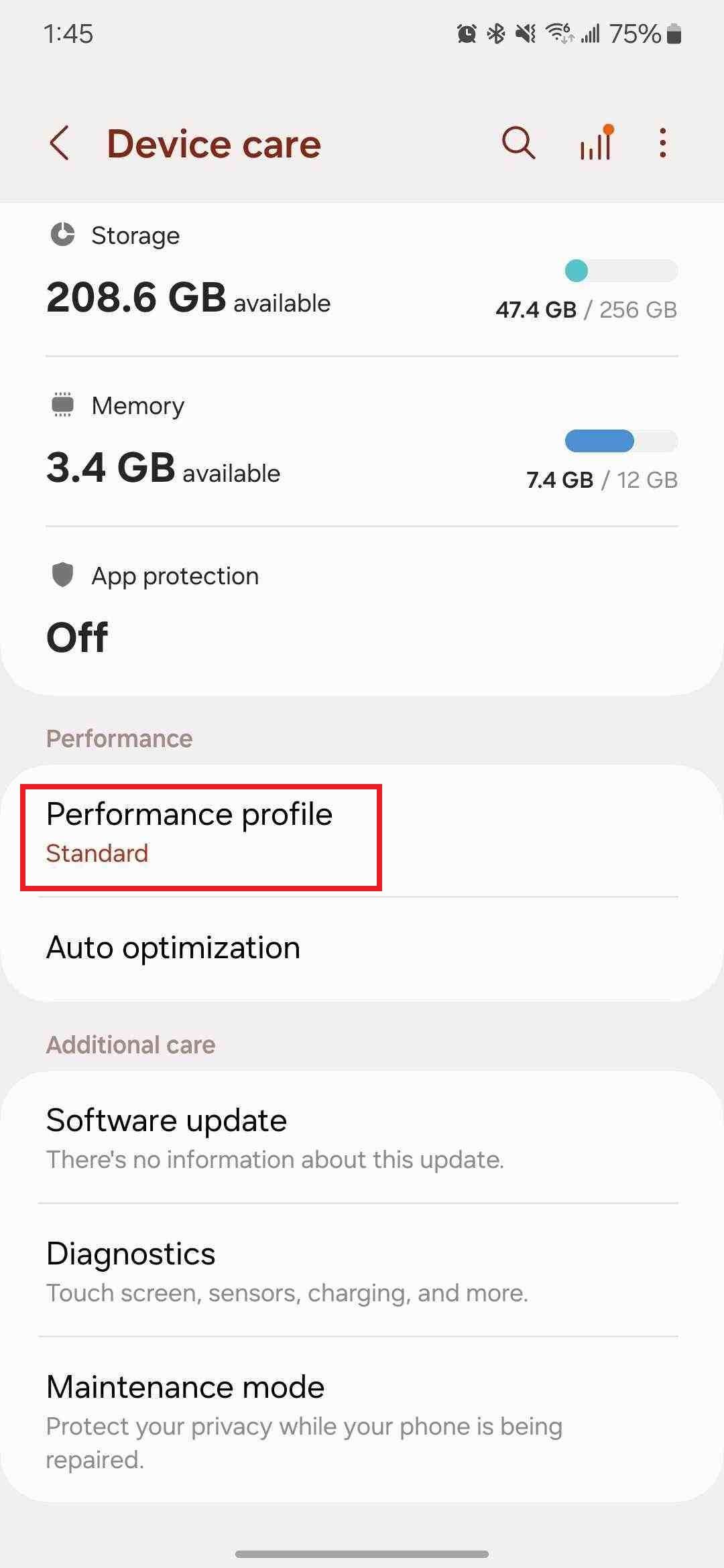
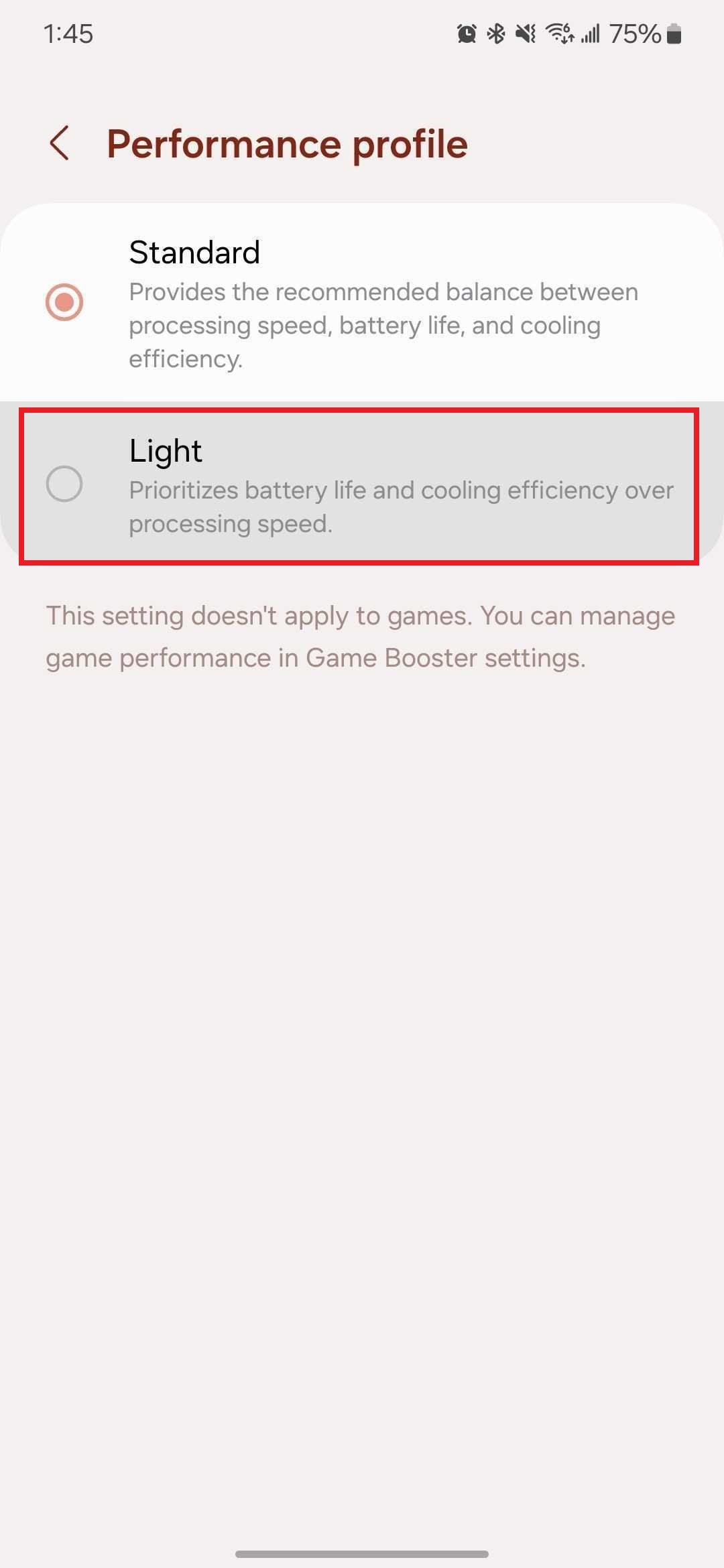
Turn off Nearby device scanning on the Galaxy Z Flip 6
If you turn on Nearby device scanning, your phone scans for nearby devices, such as Bluetooth speakers, smartwatches, and earbuds. It offers a convenient way to connect them to your phone. However, it may drain the battery. You can turn off Nearby device scanning after pairing your Bluetooth accessories.
- Open Settings.
- Tap Connections.
- Select More connection settings.
- Turn off Nearby device scanning.
Turn off Bluetooth and Wi-Fi on the Galaxy Z Flip 6
You can extract more battery life from your Galaxy Z Flip 6 by turning off Wi-Fi and Bluetooth.
- Swipe down from the notification bar.
- Swipe down again to open quick settings.
- Tap the Wi-Fi and Bluetooth icons to switch them off.
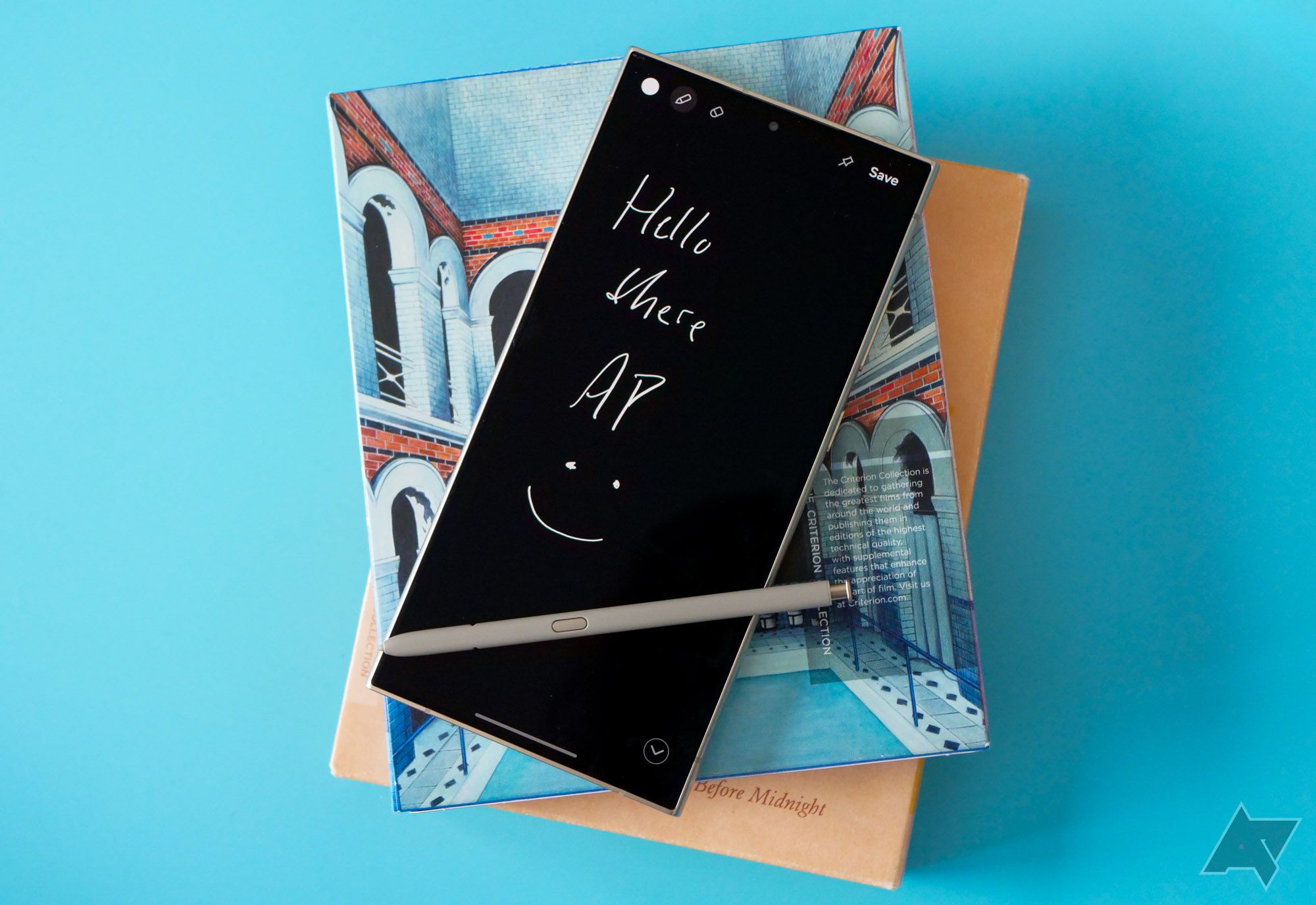
Related
How to record phone calls on your Samsung Galaxy phone
Don’t miss a single detail with the record call function on your Samsung Galaxy phone
Limit battery usage for apps running in the background
Some unused apps may run in the background and sap battery power. You can lower the battery consumption by restricting such applications.
- Go to Settings
- Tap Battery.
- Select Background usage limits.
- Toggle on Put unused apps to sleep.
Turn down the screen brightness
You can lower the brightness on your Galaxy Z Flip 6 to conserve battery life. Setting the screen’s brightness to the maximum level can quickly sap the battery. You can reduce it in low-light settings to conserve battery life. Swipe down from the notification bar and move the brightness slider to the left to turn down the brightness.
0:37
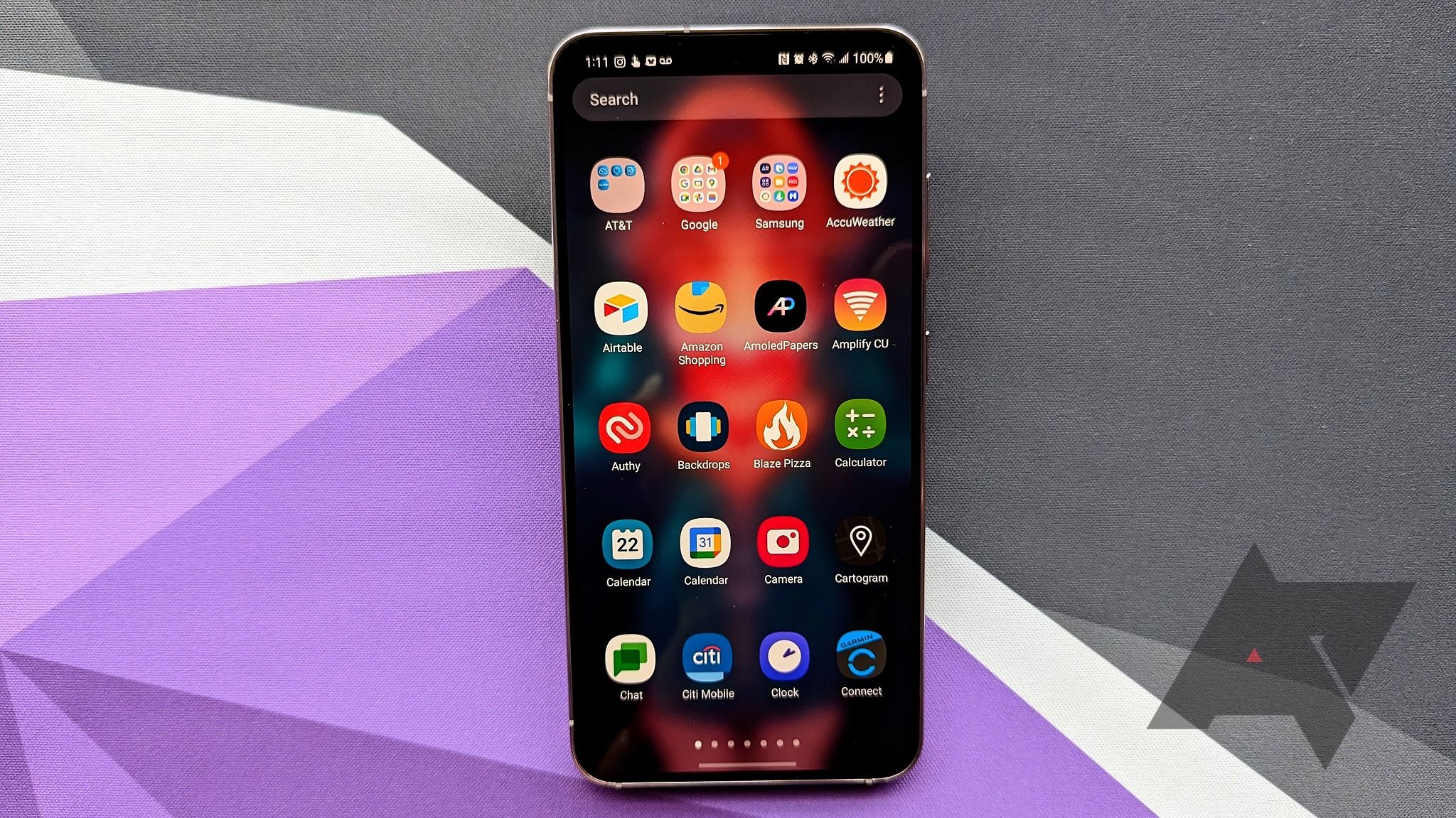
Related
22 preinstalled apps that you can safely delete from your Samsung Galaxy phone
Don’t let bloatware clutter your new device
Conserve the battery life on your Galaxy Z Flip 6
Trying all the Galaxy AI features on your brand-new Galaxy Z Flip 6 could quickly drain battery life. The tips in this guide help you squeeze more juice from the battery. If you’re trying to transfer an eSIM from your old phone to the Galaxy Z Flip 6, our guide has some nifty tips to help you.

Samsung Galaxy Z Flip 6
The Galaxy Z Flip 6 is Samsung’s most evolved take yet on the flip-style foldable form factor. Its 3.4-inch AMOLED cover screen supports Galaxy AI features without opening the device, along with upgraded widgets and suggested replies, but its gorgeous 6.7-inch FHD+ AMOLED folding display will still have you flipping the phone open quite a bit.
Source link


