In today’s day and age, safety on the road is more important than ever. The latest iPhone and Pixel devices support car crash detection, and Google brought the handy add-on to its wearable lineup. Whether commuting to work on a busy road or embarking on a vacation, having a life-saving feature on your smartwatch can make a difference. If you have the Pixel Watch 2, add an extra layer of protection on your wrist.

Related
What is Wear OS? A guide to the smartwatch operating system
Google’s smartwatch operating system is worth taking a closer look
What is car crash detection on Google Pixel Watch 2?
Car crash detection is a part of the safety features of your Pixel smartwatch. Along with car crash detection, it supports emergency SOS, fall detection, emergency contact dialing, safety signal, emergency sharing, safety check, and medical information.
Some features, like car crash detection, only work on the latest Pixel Watch 2 and require the latest Wear OS 4 or newer. It’s a safety feature that detects if you have been involved in a car crash and triggers a call to emergency services. Your Pixel Watch can call 911 in the US, alert emergency contacts, and share your whereabouts without your input.
Set up car crash detection Google Pixel Watch 2
There are several ways to set up car crash detection on Google Pixel Watch 2. Use your paired Pixel phone or Pixel Watch 2 to activate this emergency feature.
Use Pixel phone
You can use the device Settings or Google Pixel Watch app to turn on car crash detection.
- Open Settings on your Pixel phone.
- Scroll to Safety & emergency.
- Select Car Crash Detection.
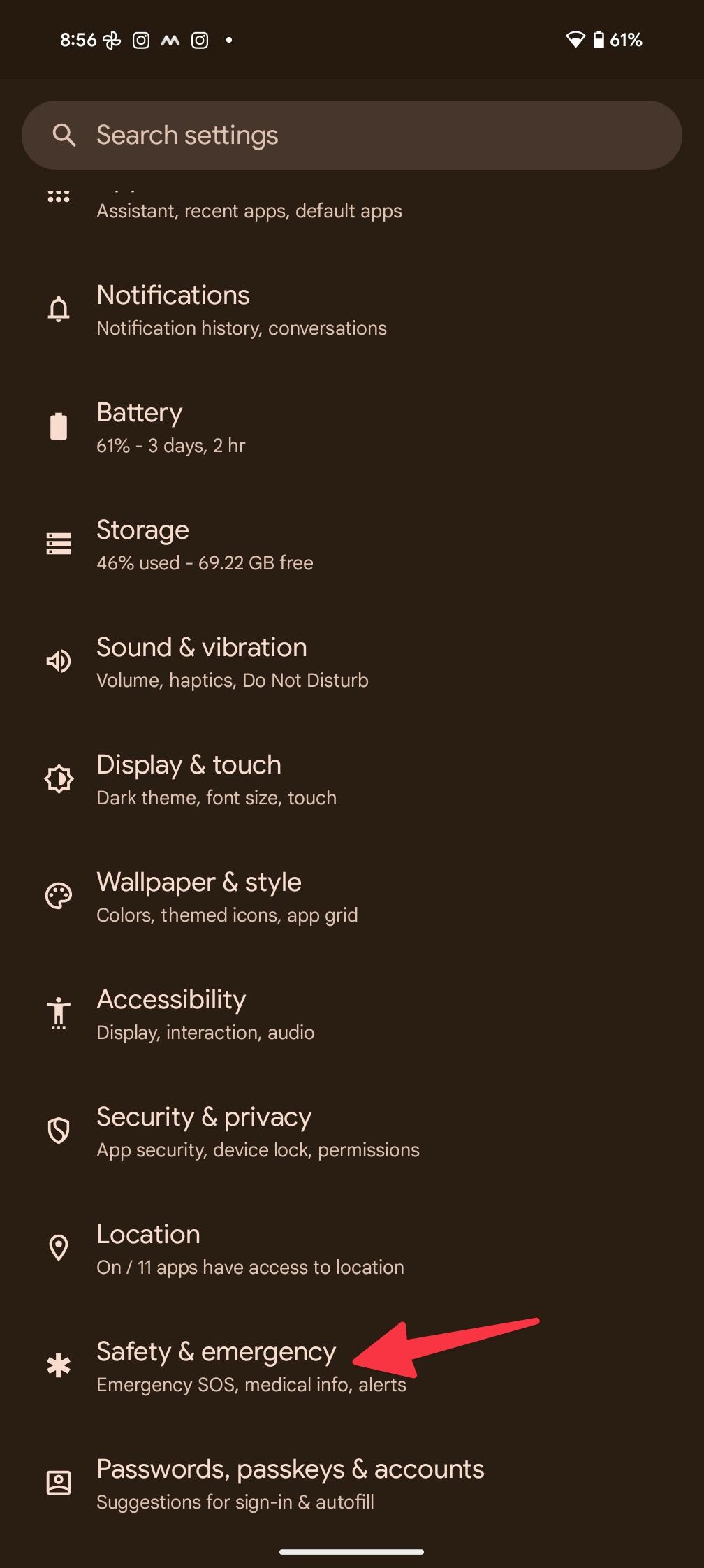
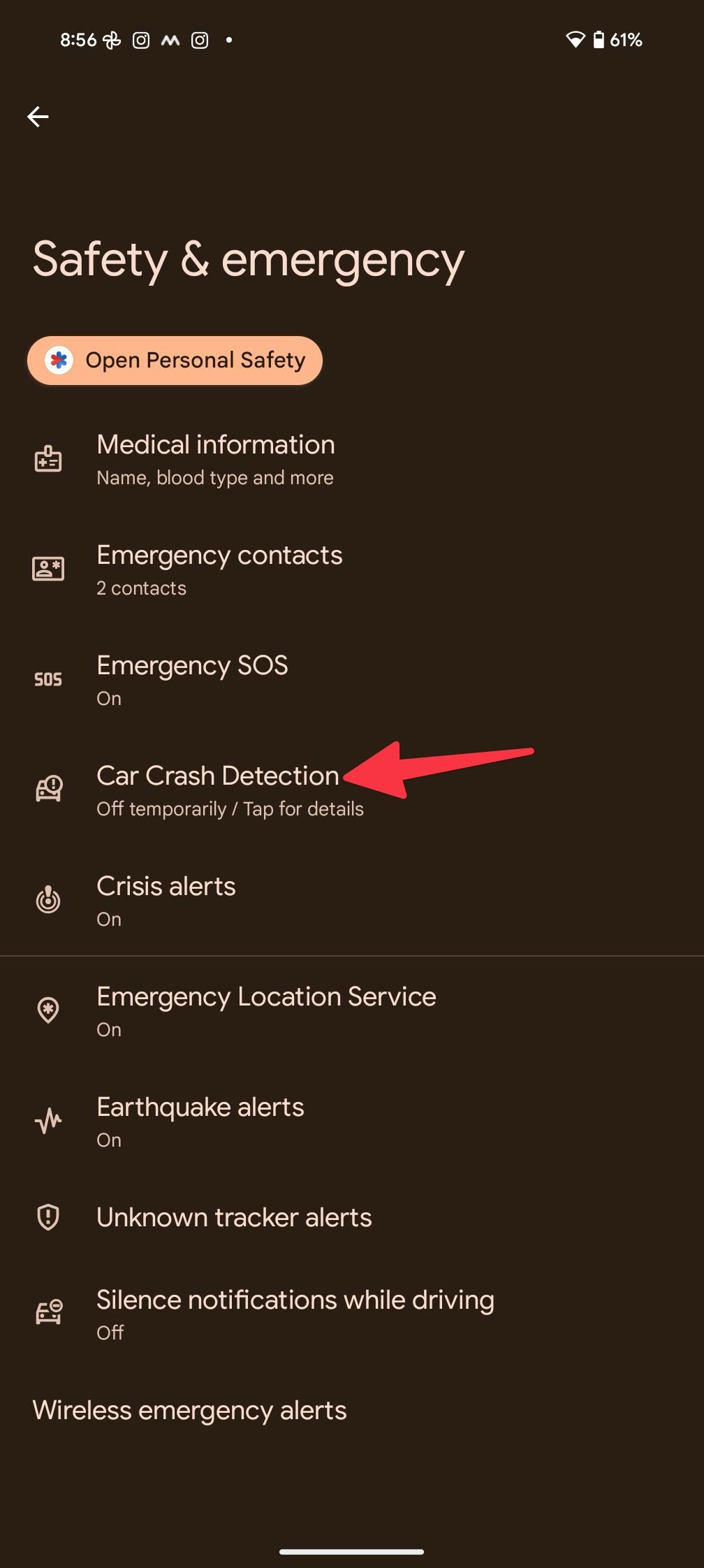
- Turn on the option from the following menu. You can also turn on other actions after detecting a car crash.
- Tap the radio button beside Call Emergency Services to set up Emergency Sharing.
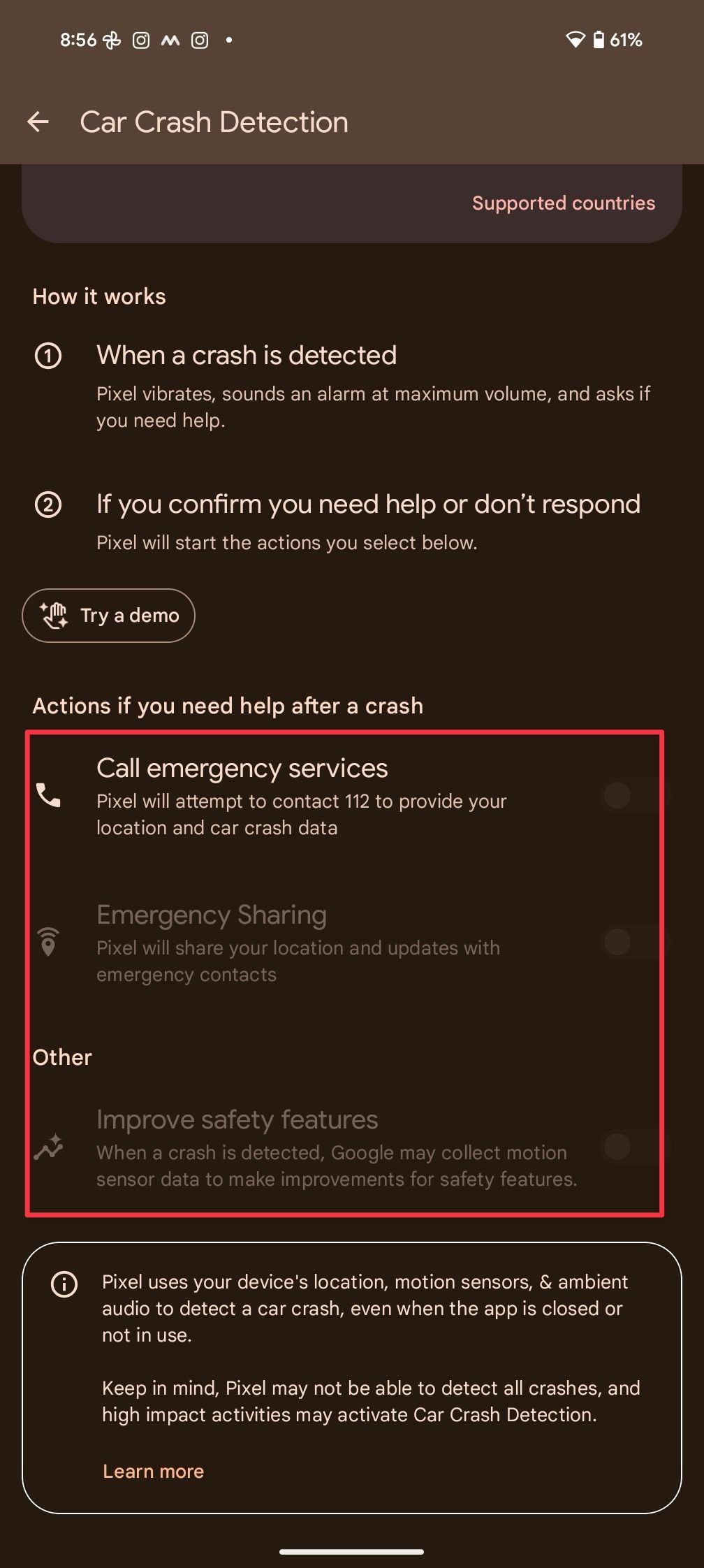
When you activate the former, your paired Pixel phone attempts to contact the authorities to share your location and car crash data. With emergency sharing, the device can share your location and updates with emergency contacts. You can tap the option and pick your favorite contacts from the following menu.
You can also turn on Improve safety features so that Google can collect motion sensor data to improve safety features in future updates. The Pixel Watch app has an option to activate car crash detection. Go through the steps below. You’ll open the Pixel Watch app and go to Safety & emergency. Then, tap Car Crash Detection and activate the function.
Use Pixel Watch 2
Instead of fiddling with multiple menus on your Pixel phone, use the Pixel Watch 2 to activate car crash detection and set up emergency contacts. Follow the steps below to make changes.
- Press the crown button on your Pixel Watch 2.
- Scroll to Personal Safety.
- Tap Car Crash Detection.
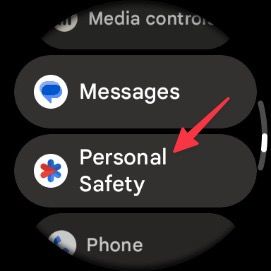
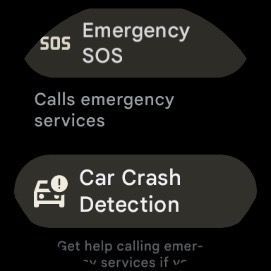
- Learn more about the feature and activate it. You are good to go.
- Wear OS prompts you to notify emergency contacts after a crash. Tap Yes.
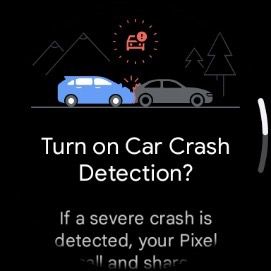
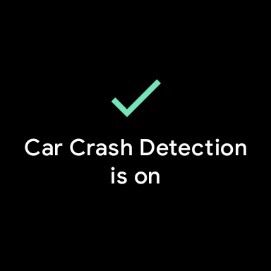
- Select Add contact to set up your emergency contacts. Glance over added contacts and tap Done.
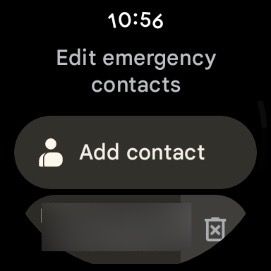
- You can choose to share car crash data with Google. Tap Yes, and your Pixel Watch 2 is set to detect car crashes.
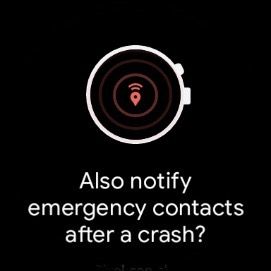
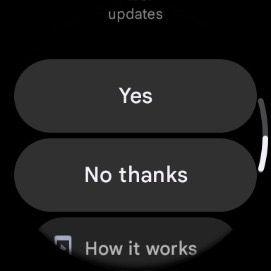
Your car crash detection settings are tied to the Google account you used to sign in to the Personal Safety app. After you sign in, the system syncs all the settings across your devices. This means Google automatically activates car crash detection when you switch to another device that supports the feature.
Car crash detection works on your Pixel phone and Pixel Watch when paired via Bluetooth. Both devices trigger detection alerts, and you can respond to either device once.
If your Pixel Watch 2 isn’t connected to your phone via Bluetooth, the system triggers car crash detection on each device independently (given both devices are powered on).
How does car crash detection work?
When you activate car crash detection, the Pixel Watch 2 uses your location and motion sensors to detect an accident and contact emergency services for you. If you turn on emergency sharing, the system shares your real-time location with your emergency contacts.
Car crash detection also works if Emergency Location Services is turned off on your phone. When you’re involved in a car crash, the system turns on Personal Safety and shows a 60-second countdown with an alarm sound. It even overcomes DND and Bedtime mode on your watch.
You can tap I’m OK to cancel the countdown and compose an emergency call to 911 (or any emergency service depending on your region). It’s an essential feature that allows you to cancel automatic calls during fake car crash detection. Sometimes, like on high-speed roller coasters, your Pixel Watch 2 may falsely detect car crashes.
Car crash detection doesn’t work when Airplane mode or Battery Saver mode is turned on.
Car crash detection: Supported regions and languages
Car crash detection is available in the following areas.
Regions
|
Australia |
Austria |
|
Belgium |
Canada |
|
Denmark |
France |
|
India |
Ireland |
|
Italy |
Japan |
|
Norway |
Netherlands |
|
Portugal |
Singapore |
|
Spain |
Sweden |
|
Switzerland |
Taiwan |
|
The UK |
US |
Languages
Car crash detection supports the languages below.
|
Danish |
Dutch |
|
English |
French |
|
Italian |
Japanese |
|
Chinese |
Norwegian |
|
Spanish |
Swedish |

Related
10 best Wear OS apps to install on your smartwatch in 2024
Looking for some apps to load up on your fancy new wrist computer? We’ve got you covered
Drive with confidence
If you frequently commute by car or go on the road on a long weekend, turning on car crash detection is the first thing you should do on your Pixel Watch 2. It ensures you get the help you need when it matters the most and keeps your loved ones protected while driving. What are you waiting for? Follow the steps above and make your journeys safer than ever before.
Along with car crash detection, your Pixel Watch 2 has ECG support. It’s an essential feature to keep your heart condition in check. Check out our guide on using ECG on your Google Pixel Watch 2.
Source link
