Over the years, I have used multiple devices from Samsung (Galaxy S23 Ultra), Google (Pixel 6), OnePlus (OnePlus 11) and Apple (iPhone 14 Pro). While I appreciate the Pixel UI’s smoothness, OnePlus’ blazing-fast charging speeds, and iPhone’s polished apps, my primary SIM keeps returning to the Samsung Galaxy S23 Ultra.
It isn’t because of the S-Pen, the Zoom camera, or the beautiful Super AMOLED panel. It’s mainly because of Samsung’s One UI layer on Android. From its customization options to on-device automation, here are the top One UI features that hooked me on Samsung Galaxy phones.
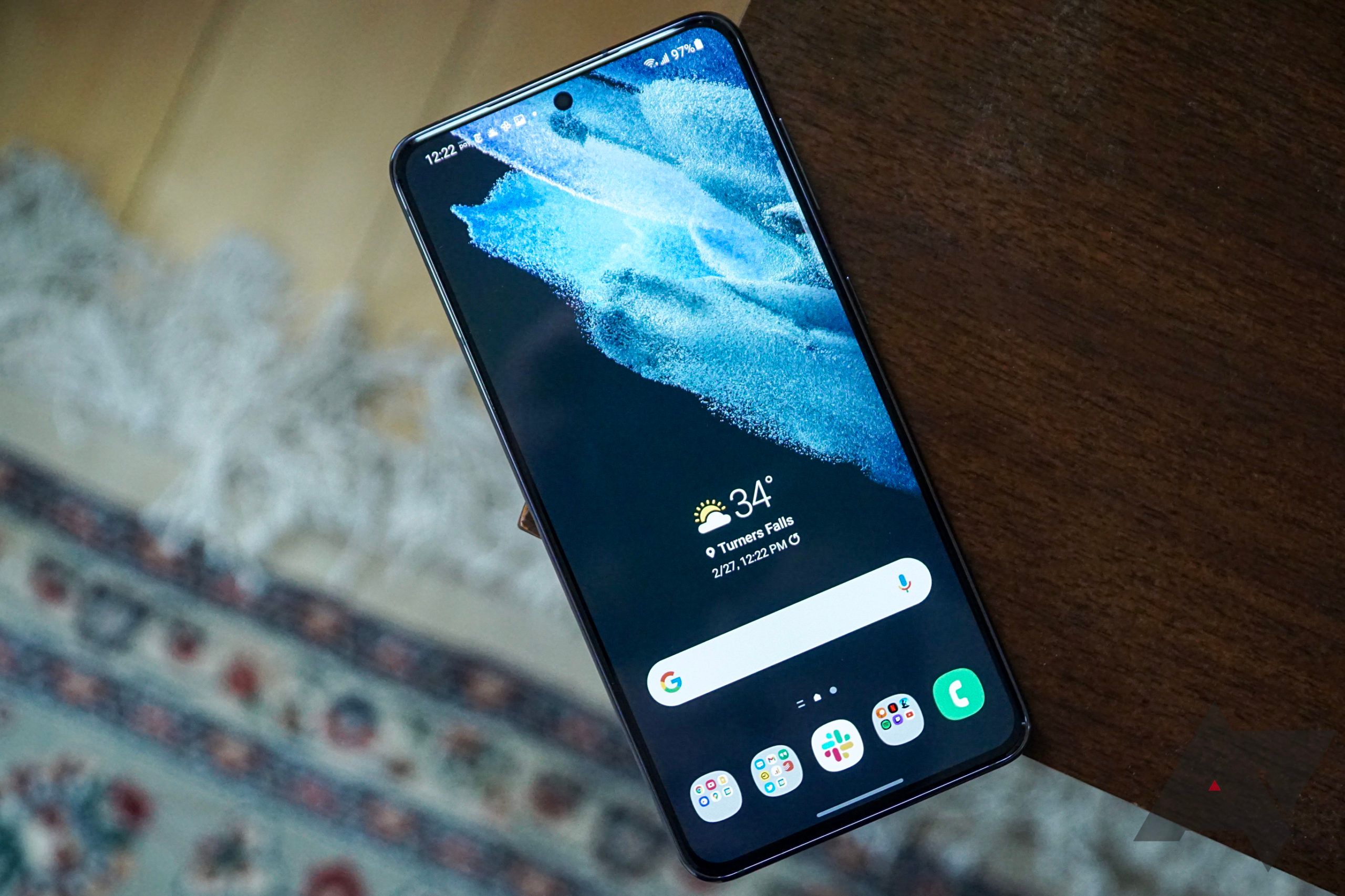
Related
What is Samsung One UI Home?
Navigate through galaxies of customization with Samsung’s One UI Home
1 Modes and Routines
Automate your Galaxy like a pro
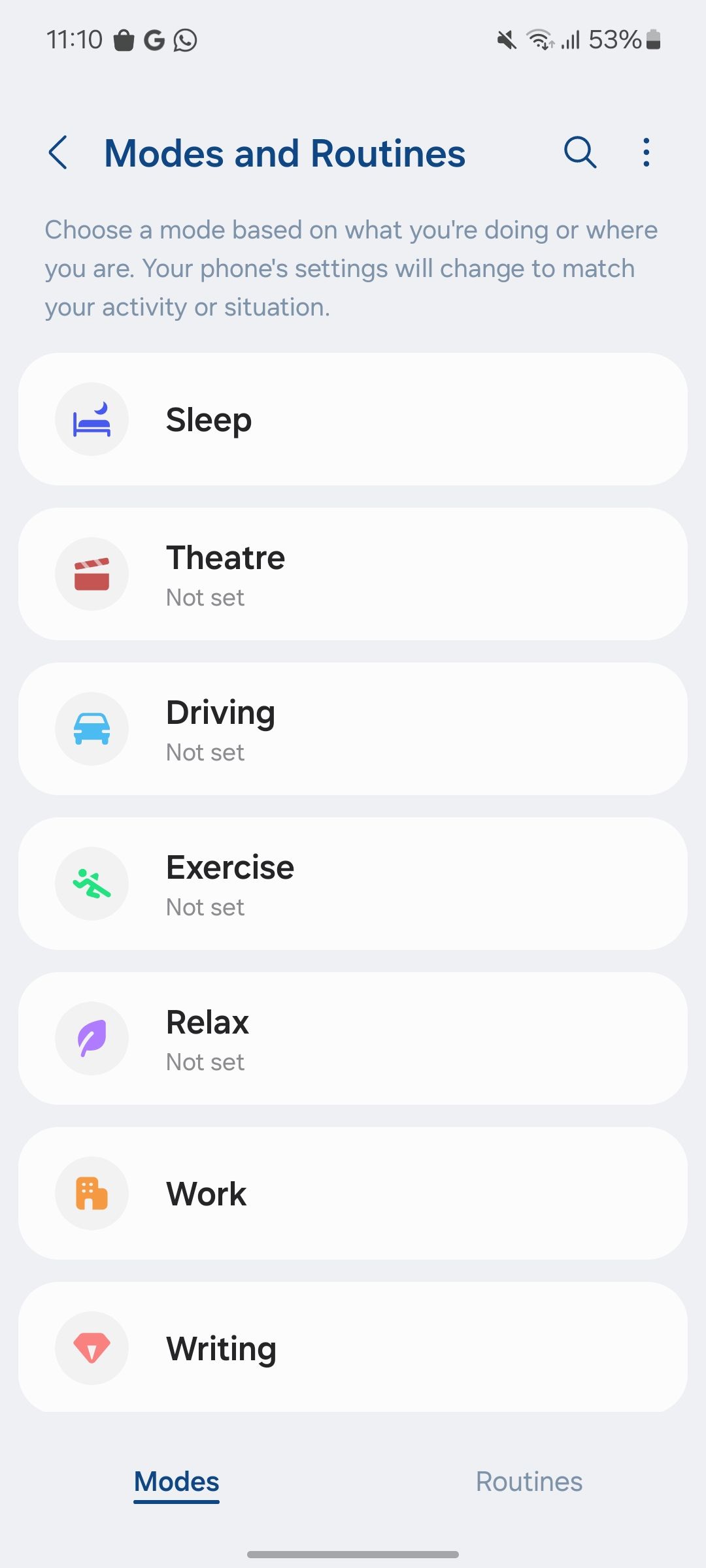
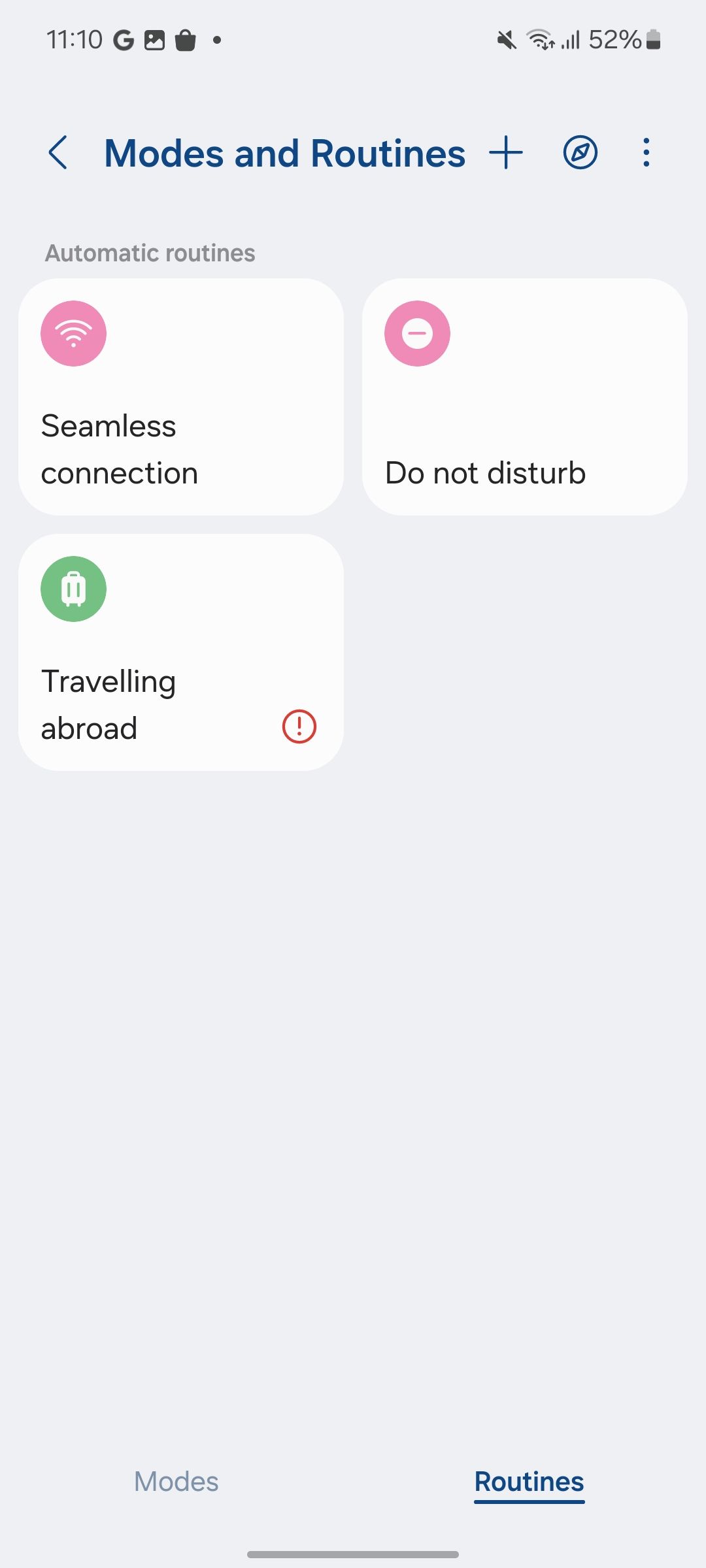
Modes and Routines are two of the unsung heroes of One UI. Modes is an evolution of DND (Do Not Disturb) with different profiles. You can create modes, such as Coding, Writing, and Yoga, and explore the built-in ones to create a distraction-free setup.
I use Work mode, which is activated automatically during work hours. I customized it to turn on DND, pause notifications from all social media apps, and change the phone’s sound mode to vibrate. While I don’t use it, Samsung offers the flexibility to change the home screen and lock screen appearances in a specific mode.
Routines is like IFTTT on steroids. You can create rules where the system performs several actions based on your set routine. For example, I made a routine where my Samsung phone automatically connects to my home Wi-Fi, turns off mobile data, turns on the lights via SmartThings, and changes the home screen and lock screen wallpapers when I reach home. The possibilities are endless.
2 Secure Folder
Keep prying eyes away from sensitive files
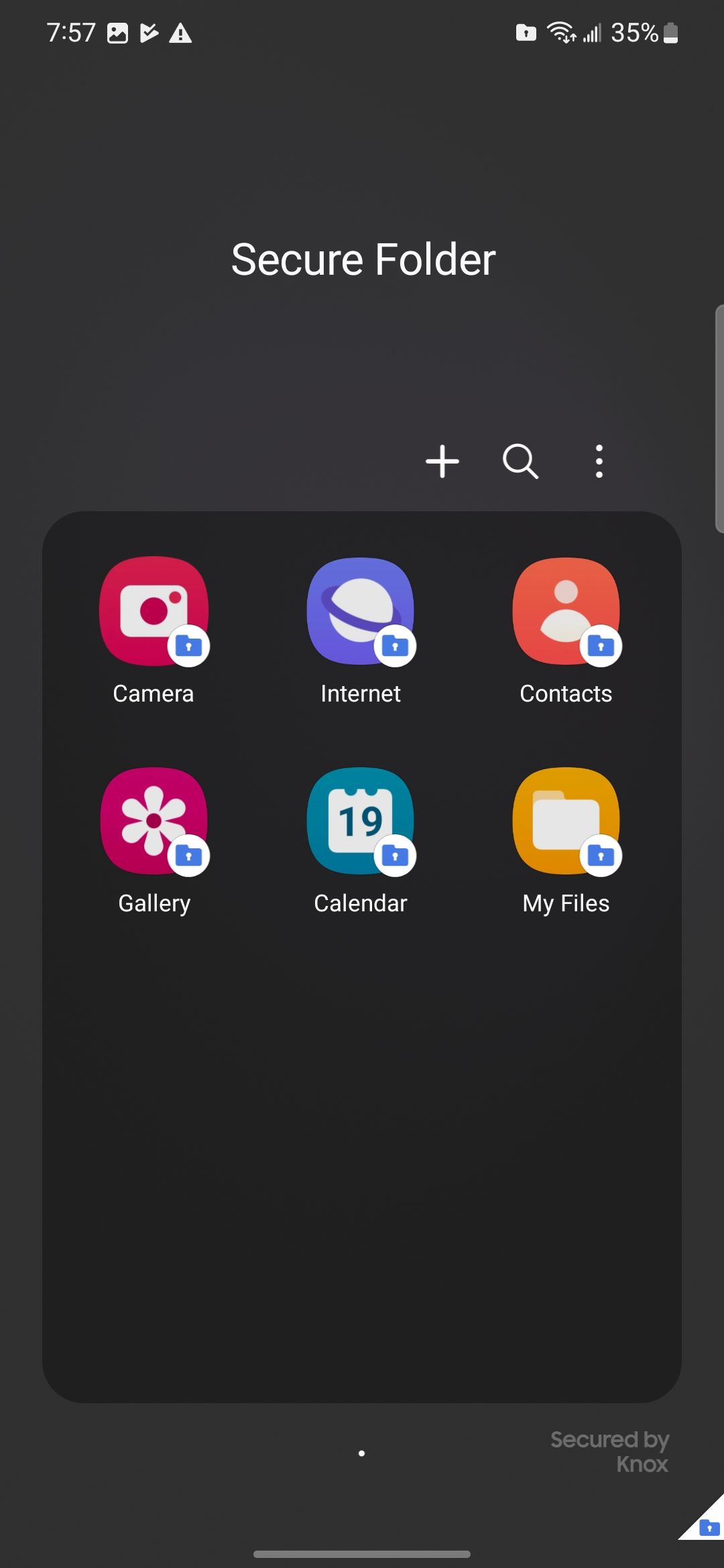
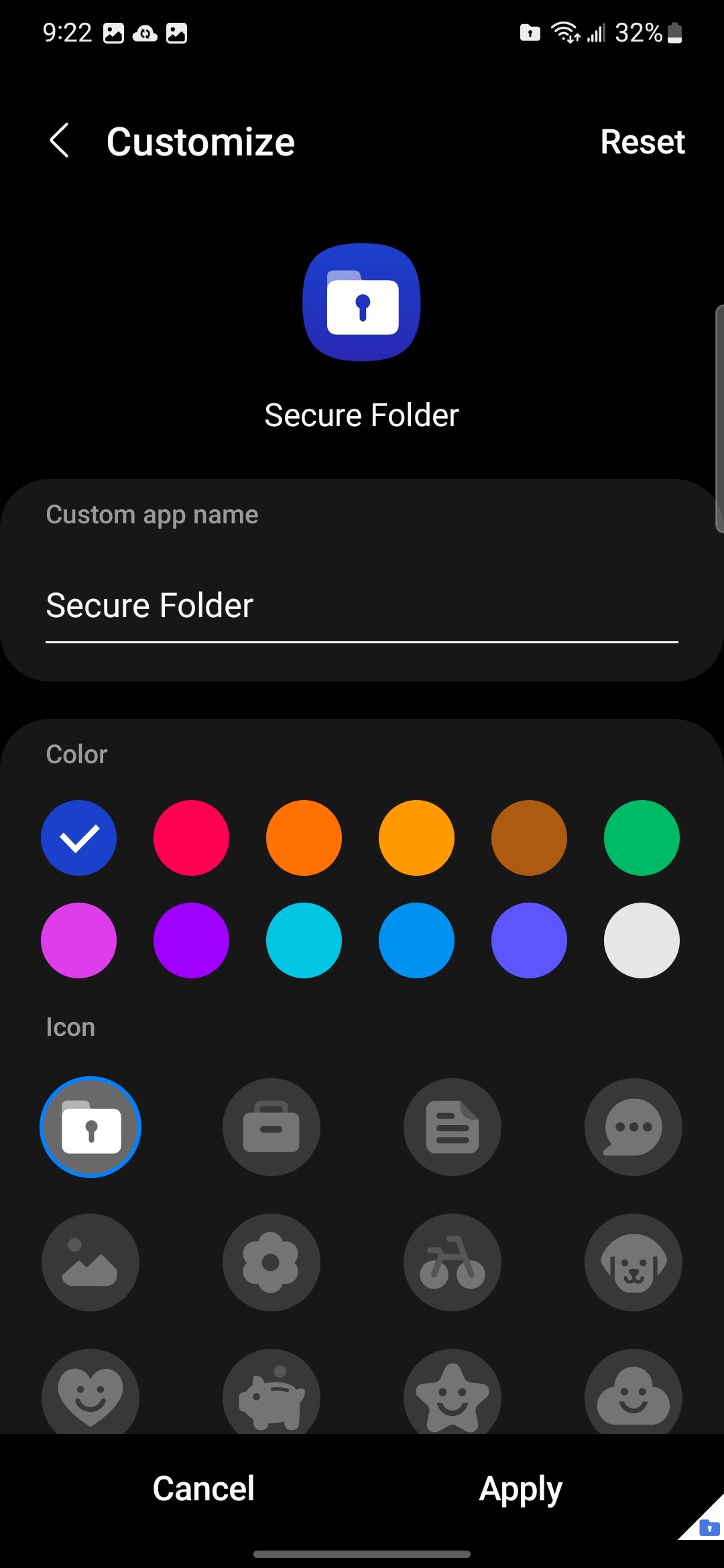
Secure Folder is a personal digital locker that looks like a regular app. You can store your sensitive files, photos, videos, and apps and even run duplicate versions of apps within Secure Folder. Since I have little ones running around me constantly, I rely on Secure Folder to add an extra layer of security to my data.
With your data encrypted by Samsung’s Knox security in Secure Folder, you can rest assured even if your device is stolen or lost. Samsung offers the flexibility to change the app icon to mask the identity or hide it from the apps menu.
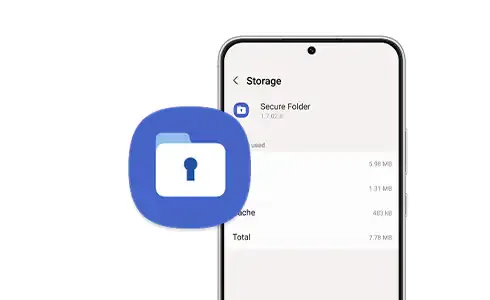
Related
Samsung Secure Folder: The encrypted folder application every Galaxy smartphone owner should use
Keep your sensitive files private with Secure Folder
3 Specific Samsung apps
Not every One UI app is a bloat
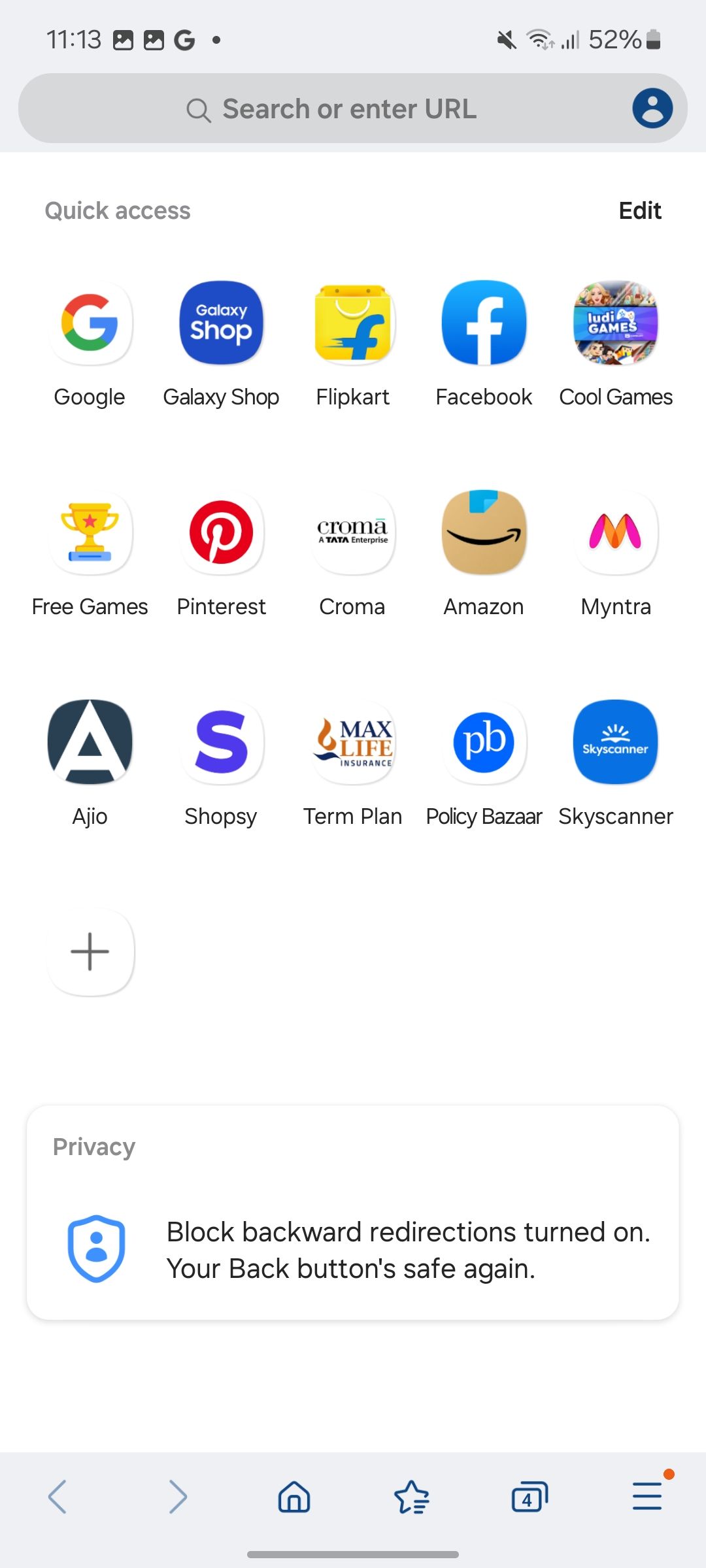
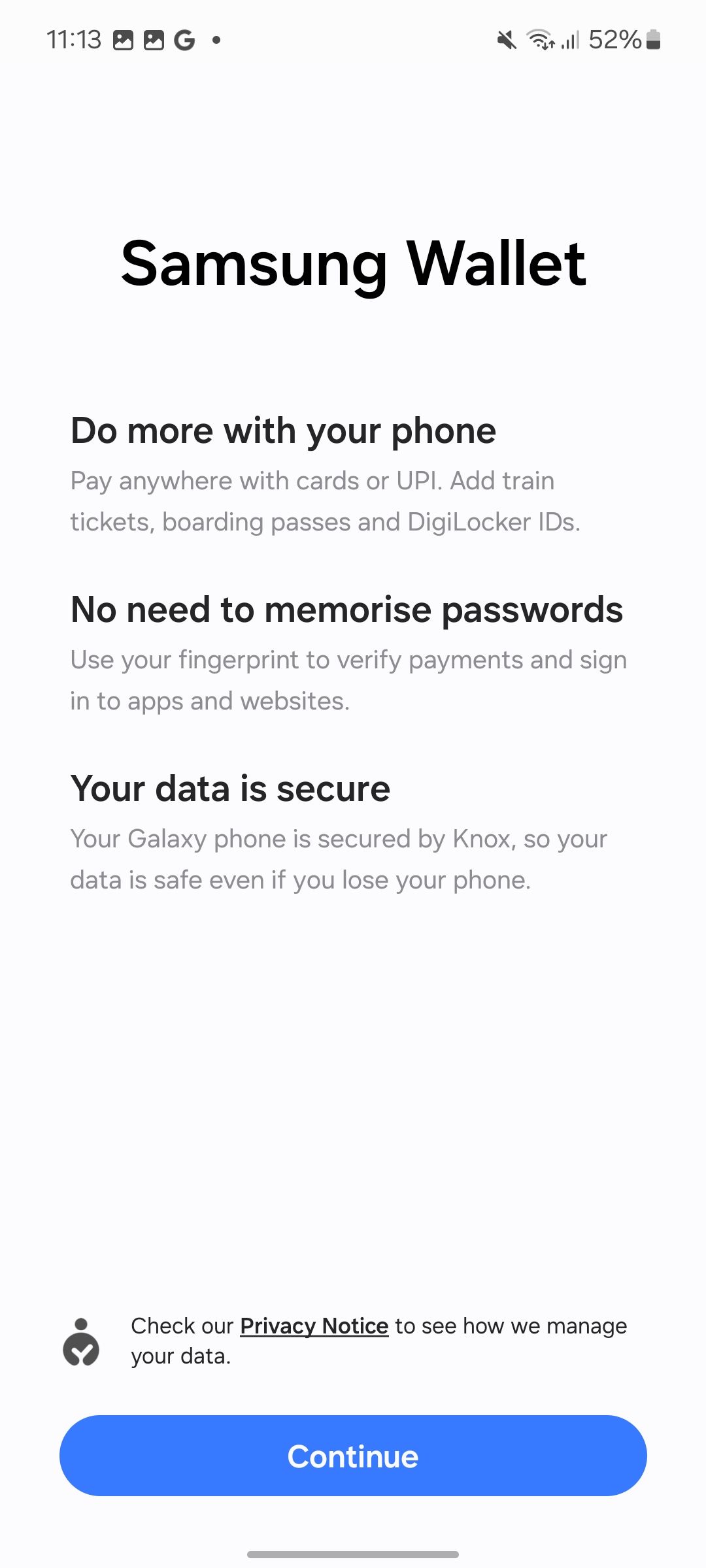
Although Samsung is often criticized for pre-loading Galaxy devices with redundant applications, a number of these apps are useful. They rival and even beat their Google equivalents in functionality. Samsung Internet is one app that I prefer over Google Chrome.
Samsung Wallet offers a convenient platform to keep credit and debit cards, event tickets, and other items. It is closely integrated in regions such as India, allowing users to store their government-approved driving licenses and personal ID cards.
Samsung Notes and Reminders are two other feature-rich solutions compared to Google Keep and Tasks.
4 Integration with Microsoft services
A Samsung phone and a Windows PC are a match made in heaven
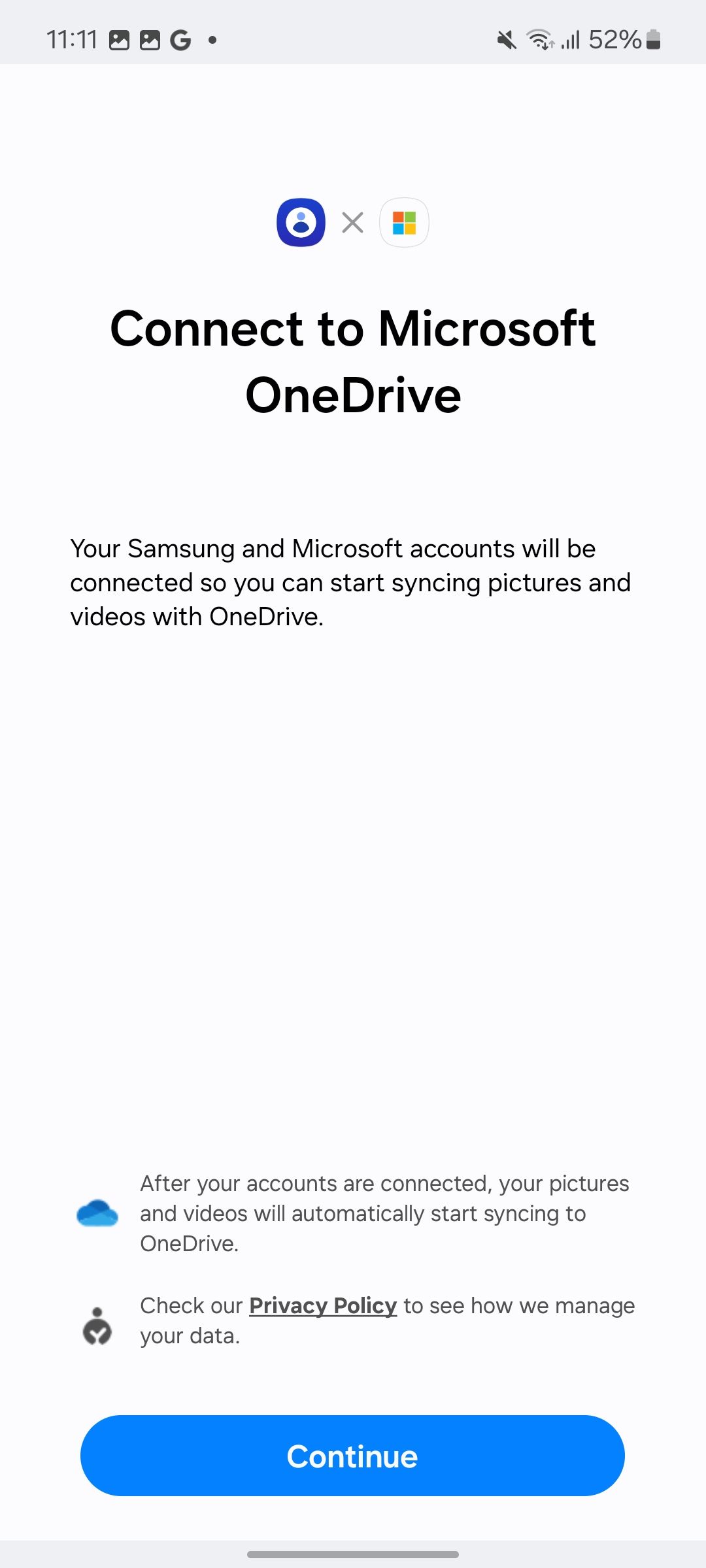
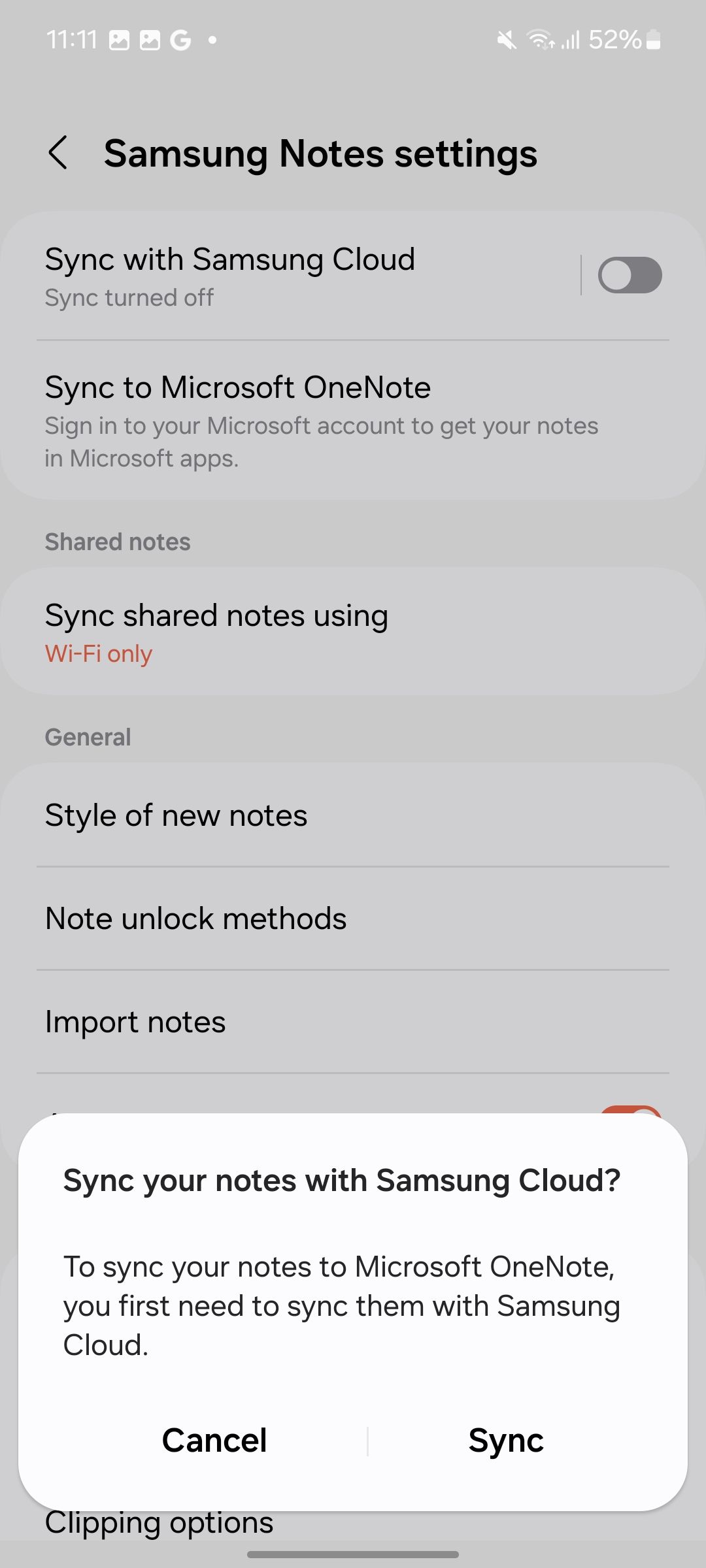
Thanks to a partnership with Microsoft, Samsung apps work well with Microsoft services. Samsung Gallery, Notes, and Reminders are closely integrated with OneDrive, OneNote, and Microsoft To-Do, respectively.
For example, I use an HP Spectre x360 Windows laptop in my workflow, and my recent vacation pictures are already synced and available on the OneDrive-powered Photos app on Windows. Similarly, I can access my Samsung Notes in OneNote web and manage tasks in To Do.
5 Customization options
The sheer amount of customization features at your fingertips
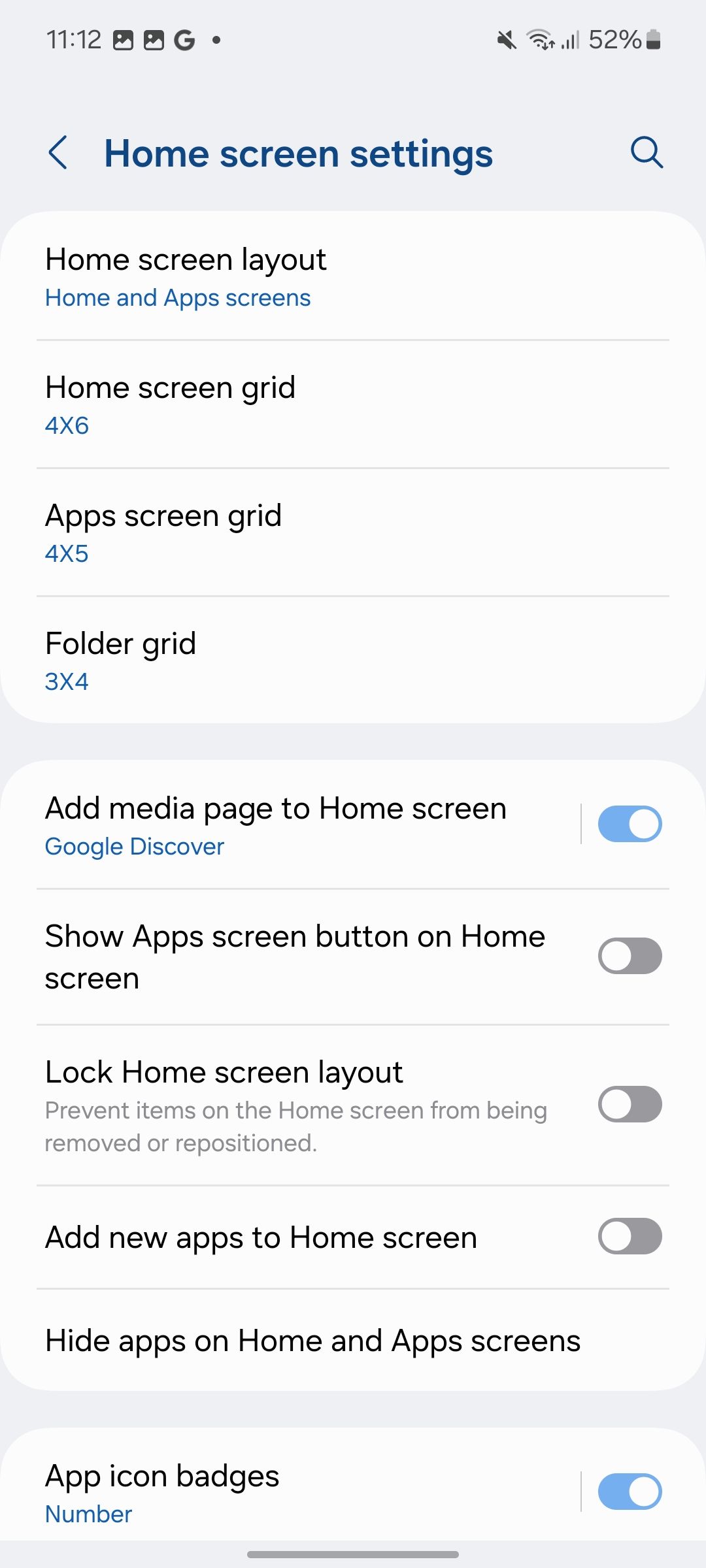
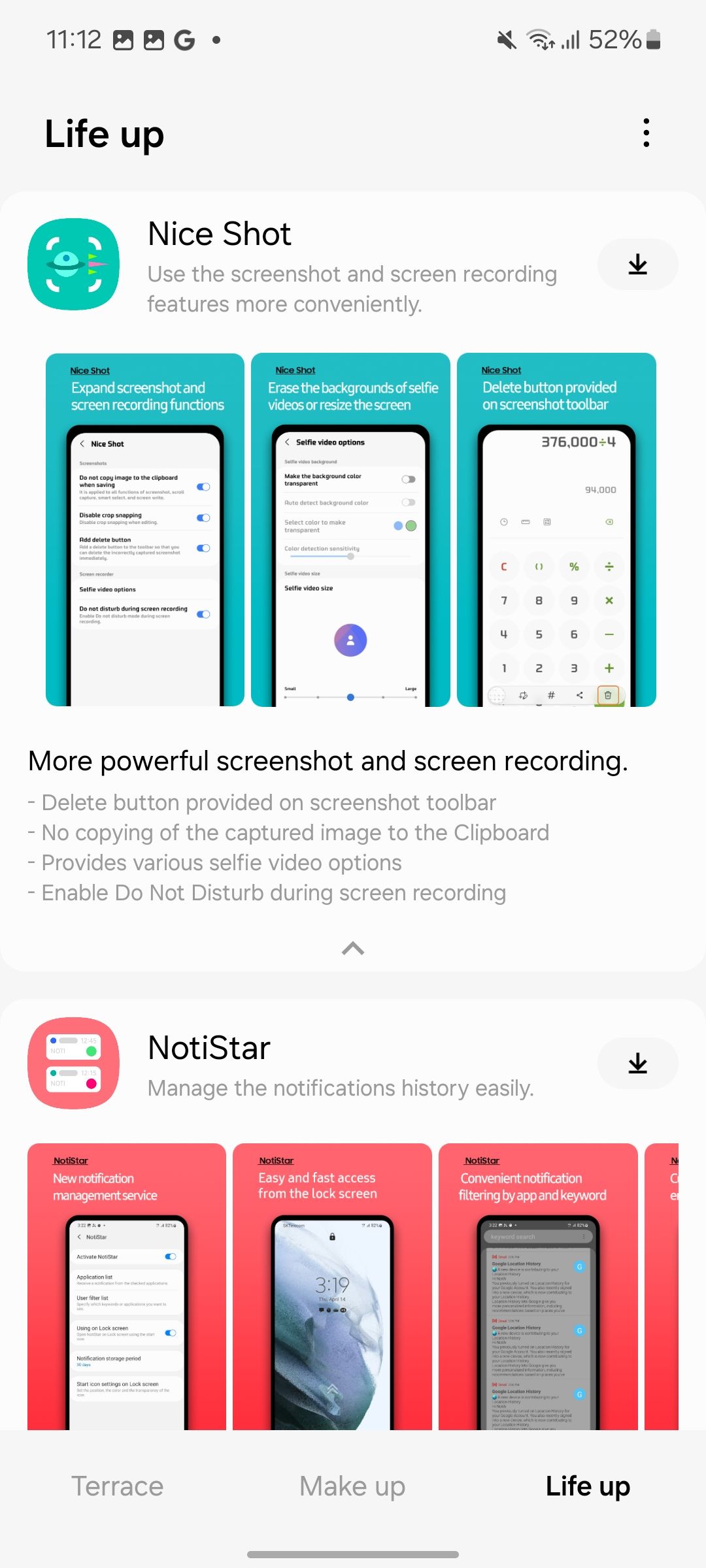
There is no shortage of customization options in One UI. Whether you want to tweak the home screen, lock screen, Always on Display, navigation gestures, or the quick toggles menu, the system offers ample options to make your Galaxy device truly yours.
My favorite add-on is Good Lock, which unlocks a host of possibilities on my Galaxy S23 Ultra. It offers several packs to take your customization game to the next level. I use Home Up for a better One UI home setup, ClockFace to add additional clock styles on the lock screen and AOD, and Sound Assistant to expand audio system settings and increase convenience.
An honorable mention goes to the default Phone app’s private call recording capability, which is useful when individuals renege on their promises or deny previous agreements. Not everyone has the luxury of formalizing deals or securing clients through emails, Slack, or Teams. With this feature, I can swiftly locate and playback the call recording, accessing necessary details promptly.

Related
12 incredible Samsung One UI features to try on your Galaxy phone
Make the most out of Samsung’s software
Looking ahead to One UI 7
One UI is by no means perfect. It still has its quirks and flaws (especially with animations), and I can’t wait to see what Samsung has in store with the upcoming Android 15-based One UI 7 update. The South Korean giant has a head start with Galaxy AI, and it will be interesting to see how Samsung pushes the envelope with the next major One UI iteration.
Source link


