Add Me lets you take group photos with everyone in them, including the person taking the photo. You don’t have to balance your phone on a surface and set a timer or ask a passerby. Add Me uses AI smarts to stitch the photographer into the frame. All you do is take two photos, changing photographers between them.
Add Me is exclusive to the Google Pixel 9 lineup of phones, including the Pixel 9 Pro Fold. It’s one of many useful features of the Pixel 9, but there are more ways to use Add Me than you might think. We show you how to use this feature, ways to minimize its shortcomings, and alternative uses.
What is Add Me, and how does it work?
Add Me lets you add the photographer of a group to the photo. You’ll take two photos, one with everyone but the photographer and one with only the photographer. Add Me uses AI to stitch the photos together. You could do this with some savvy photo editing software, but Add Me makes this possible with a few taps on your phone.
While the principle of Add Me is familiar, the tool has useful features to help you get the best results. For example, when taking the second photo, the original subjects appear in your camera’s viewfinders as ghostly apparations, helping you take the perfect shot without worrying about standing in front of someone.
However, you’ll want to use this feature carefully. Add Me struggles when subjects are overlaid over each other. Like with any AI feature, keeping your input simple is the best way to get a good result.
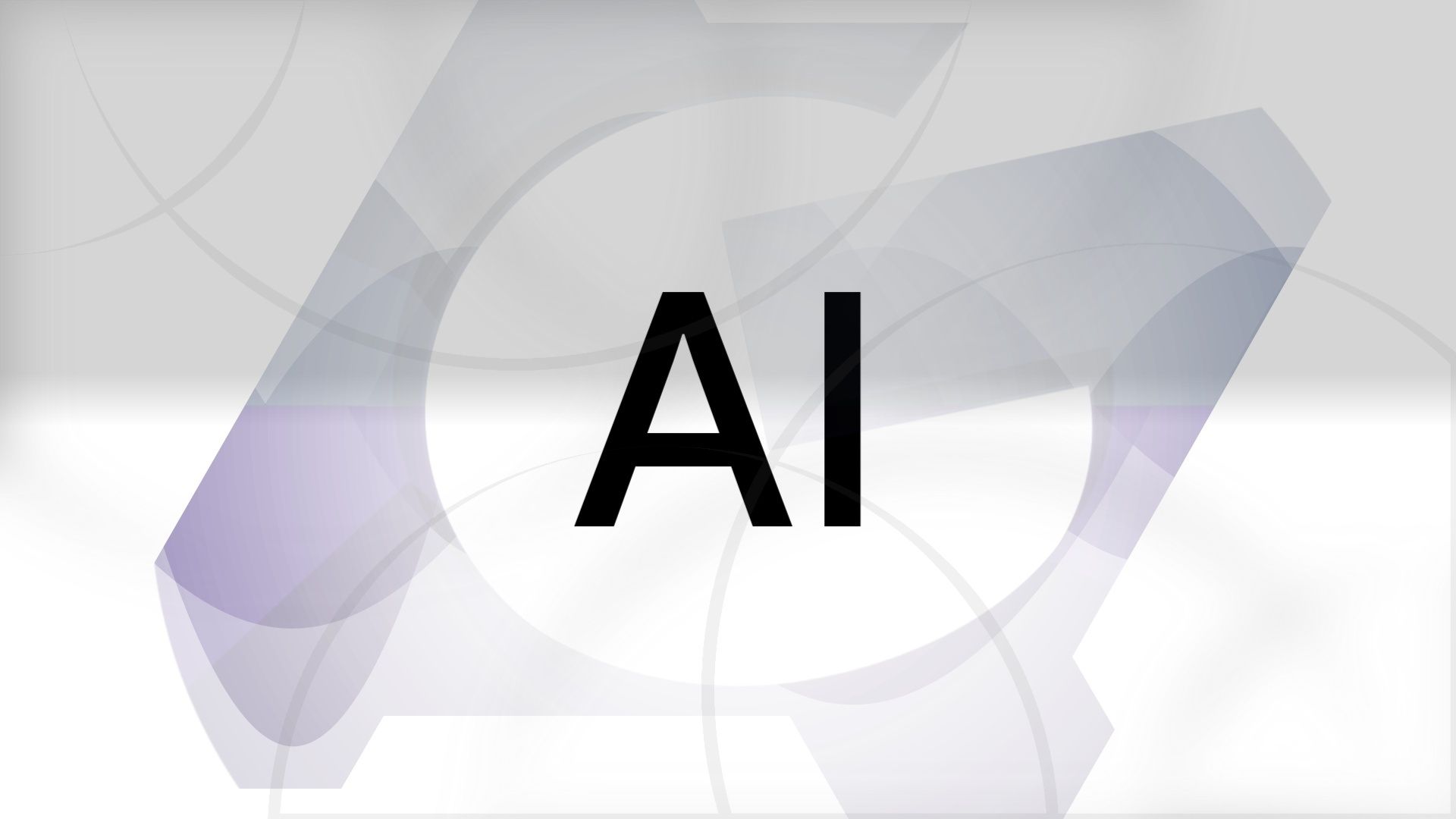
Related
What is generative AI?
An agent of the human will, an amplifier of human cognition. Discover the power of generative AI
How to use Add Me
Add Me is activated by default on your Pixel 9, so you don’t need to dive into the menus or settings to turn on the feature.
- Open the Camera app.
- Scroll along the camera options at the bottom of your screen and tap Add Me.
- Take a photo of everyone that you want to be in the photo, leaving room for yourself.
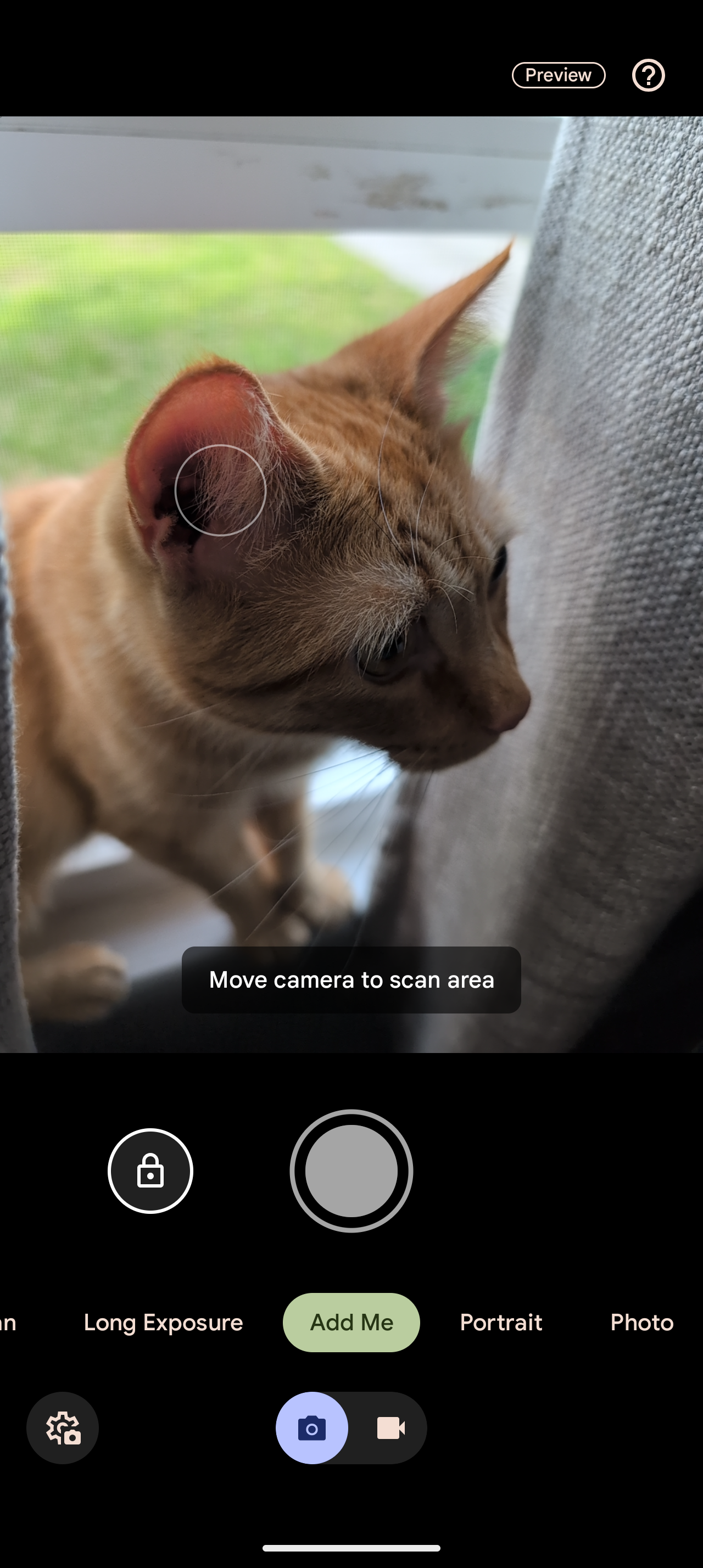
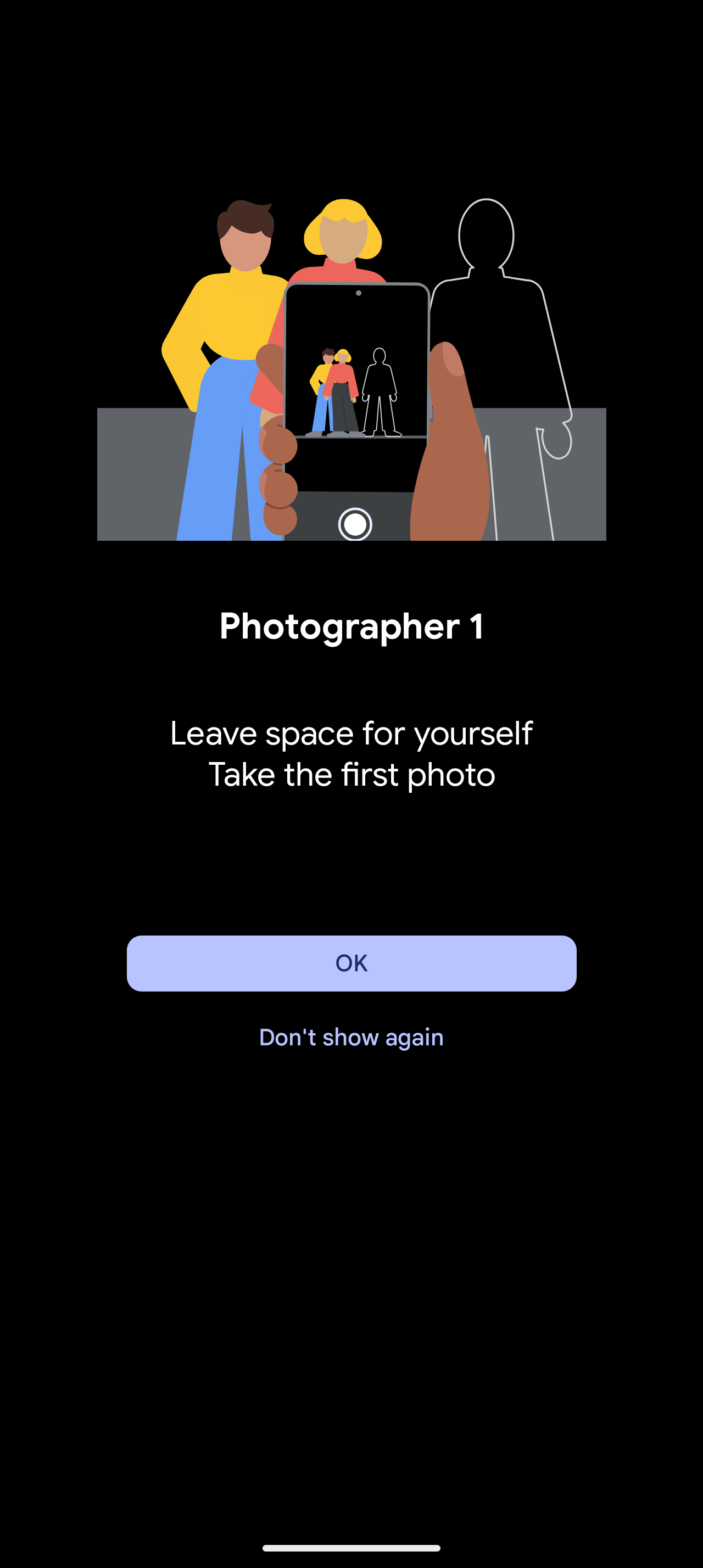
- Remove all the original subjects from the frame.
- Hand your phone to someone else.
- Position yourself in the frame, using the overlay of the original photo to avoid overlapping with one of the original subjects.
- Take the second photo.
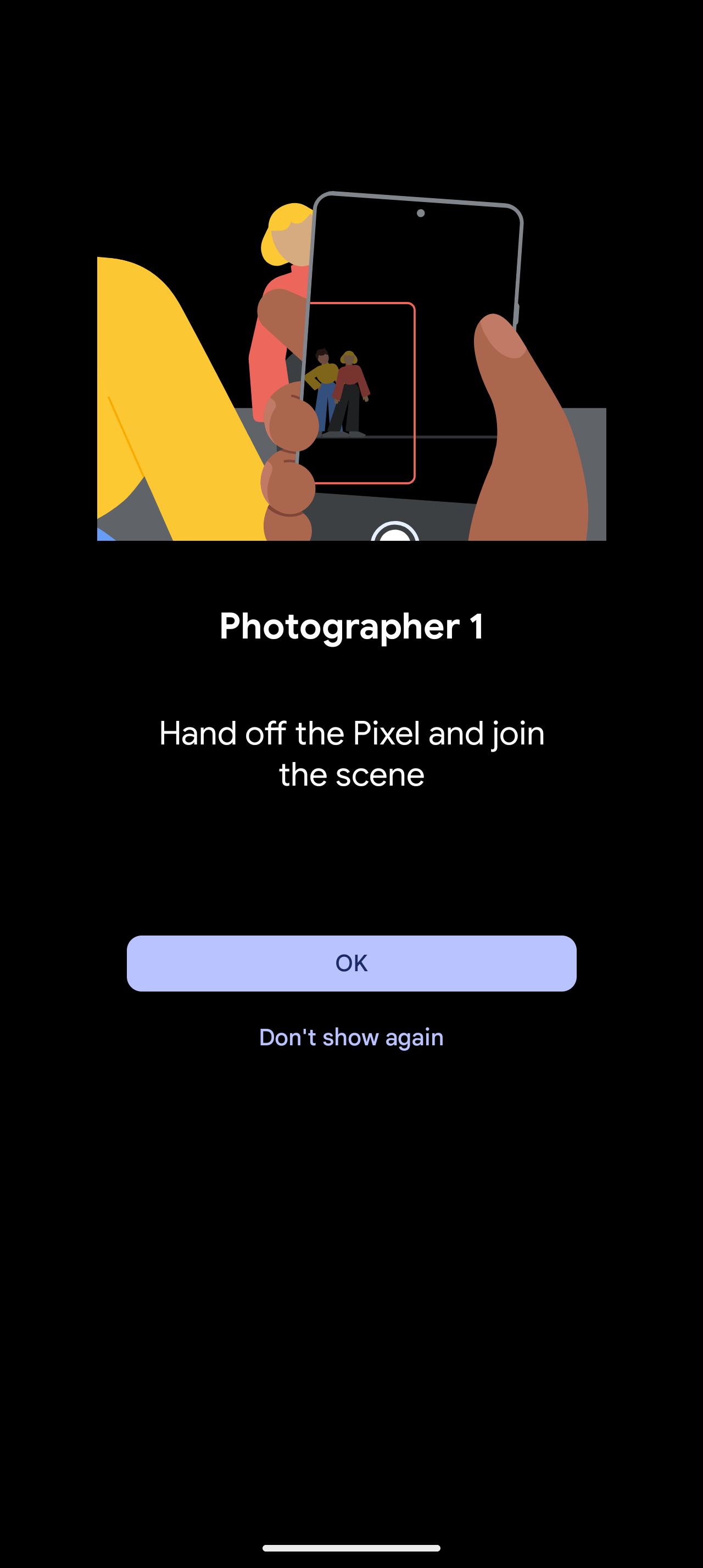
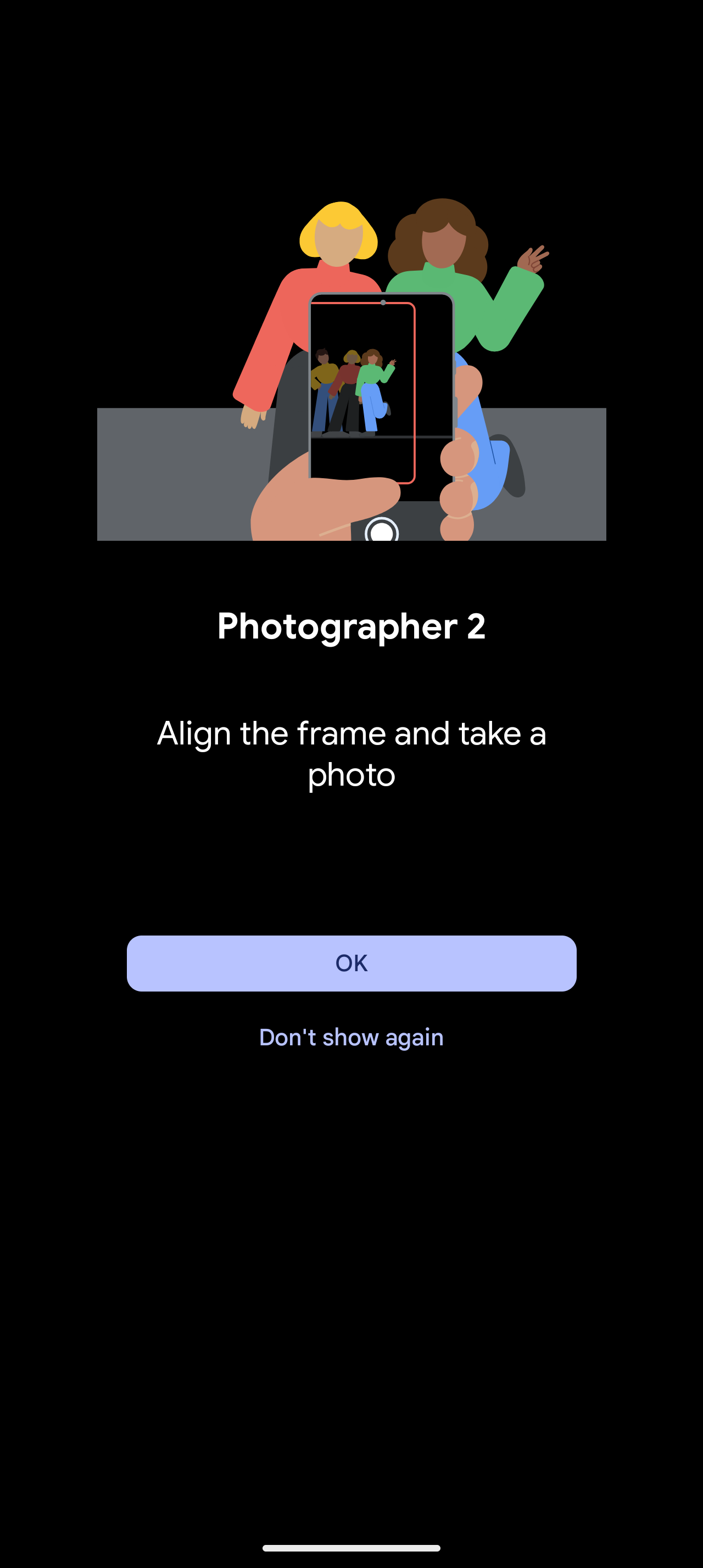
- Wait for your Pixel 9 to combine the photos (this should take no longer than five seconds).
How to get the best result with Add Me
The Add Me feature is in its early stages. Even if you follow all our recommendations, results may be unexpected or inaccurate.
Keep the phone in the same position for both photos
Some movement is inevitable when handing your phone off. Still, the more the background is shifted, the higher the chance you will get an unwanted result. Hold your phone in the same position until someone is ready to take it from you. While one of the benefits of Add Me is that you don’t need accessories, a phone tripod or resting place is a great way to ensure there’s no movement between the photos.
Use a static background for your group photos
Taking photos with Add Me with movement in the background is an easy way to create an unwanted result. This is especially true with crowds. While you may be able to get away with leaves blowing in the wind, a bustling crowd interferes with Add Me’s AI magic. This is because Add Me may think that people in the background are the subjects of your photo.
The background for the final result is the same as the original photo. As you can see in Google’s official example of Add Me, the leaves in the background moved in the second photo, but the final result’s leaves are in the same position as the first photo.
Don’t change your phone’s orientation between photos
Don’t rotate, flip, or change your phone’s orientation between photos. This can confuse the phone’s internal sensors and lead to a strange placement of the original photographer in the second photo.
What you can’t do with Add Me
Add Me is effective at stitching human subjects into photos, but that’s it. Here are some of the feature’s restrictions you must be aware of.
You can’t take more than two photos with Add Me
A fun way to use the Add Me feature is to use yourself as the subject twice, but you cannot use it to add endless copies of yourself to a shot. After taking the second photo, that’s it. You cannot take more.
You can’t use Add Me in selfie mode
If you use the selfie camera in Add Me, it switches to the main camera. So, you’ll need to rely on the photographer’s verbal instructions to position yourself correctly in the second photo.
You can only use Add Me with human subjects
You cannot use Add Me with non-human subjects. The feature won’t identify them in the viewfinder when taking the first or second photo. This includes animals, so you can’t trick your friends into thinking you have more dogs than you do.
As you can see in this example taken by Taylor, Android Police’s Google Editor, Add Me doesn’t identify objects that look like humans, like mannequins.
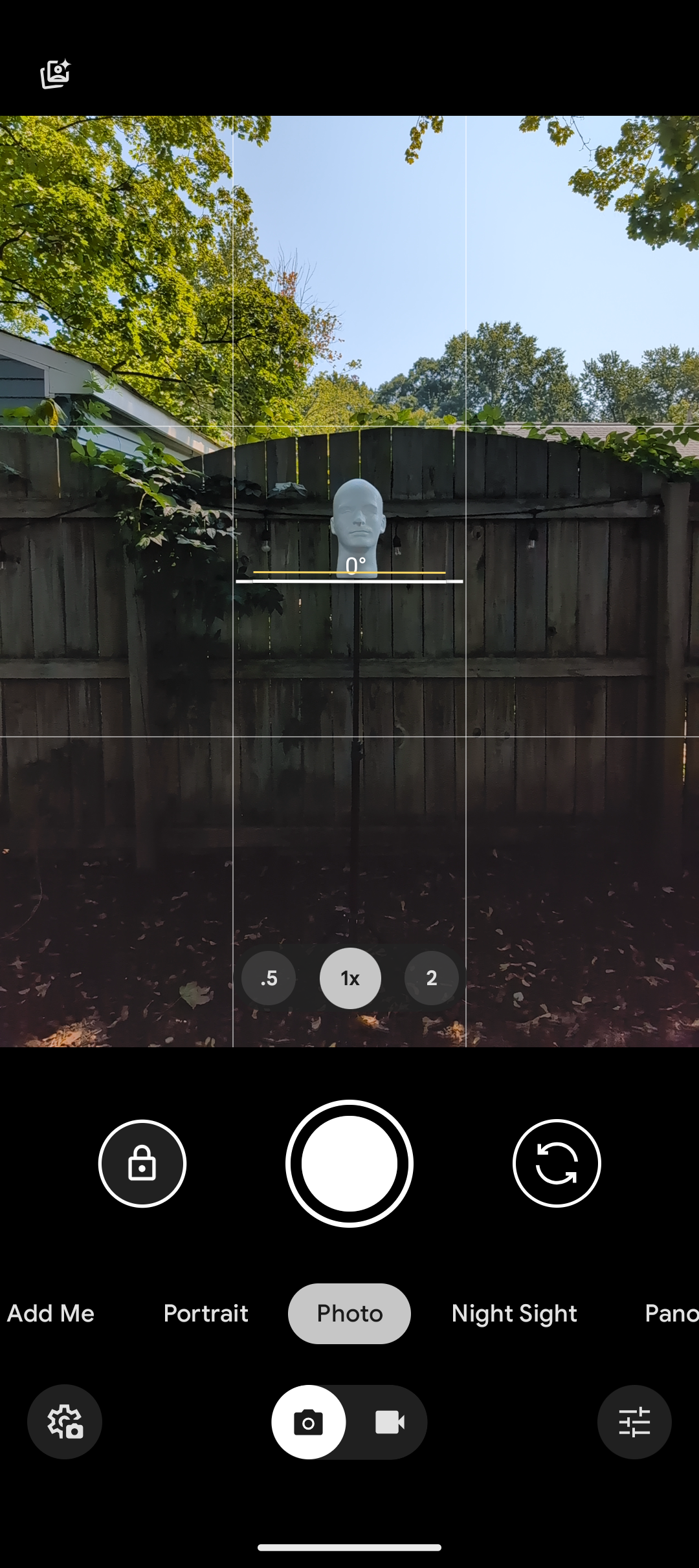
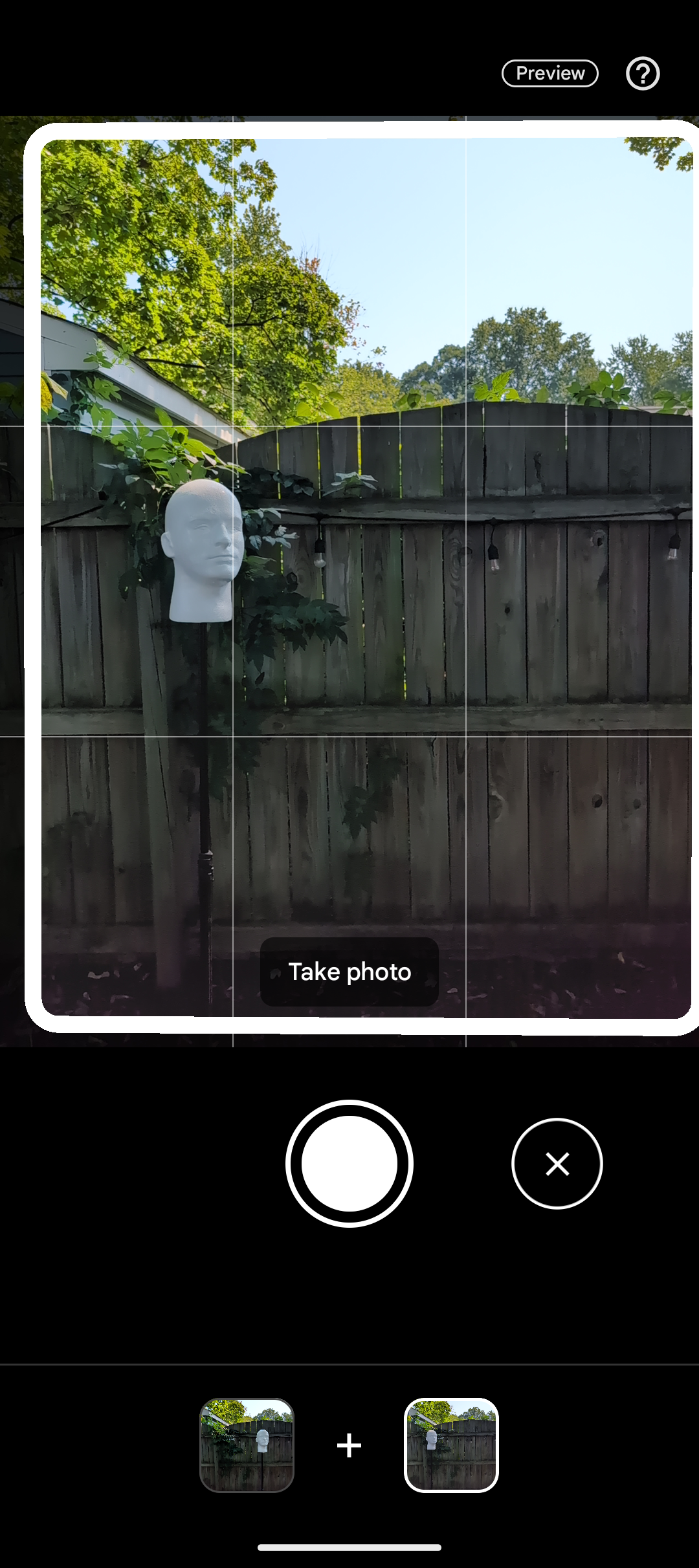
Use the full power of your Pixel 9’s AI capabilities
The Add Me feature can be a lifesaver when you want to take the perfect group photo. This feature is available on the entire Google Pixel 9 lineup, alongside other AI features. AI isn’t the only new thing about the Pixel 9. Google also fixed some of the biggest Pixel 8 shortcomings.

Google Pixel 9
The Pixel 9 is Google’s most affordable 2024 flagship, making a few compromises when compared to the Pixel 9 Pro and Pro XL while retaining the Google smarts the lineup has become known for. An upgraded 48MP ultra-wide camera is paired with a 50MP main shooter, and the selfie cam added autofocus. All of this comes with new Gemini AI features and a 2,700-nit Actua display for exceptional value at its price point.
Source link



