Samsung phones have unnecessary apps that aren’t required for your device to function. One of Samsung’s most promising foldables, the Samsung Galaxy Z Fold 6 is no exception. It has bloatware thanks to the preinstalled Samsung and Google apps. You can also find unsolicited bloatware from your carrier. These apps on your phone may seem harmless, but they occupy storage space and deplete the battery. Instead of managing these apps, delete them. Our guide walks you through the unnecessary apps you can uninstall or disable from your Galaxy Z Fold 6.

Related
Samsung Galaxy Z Fold 6: Price, specs, news, and features
Samsung’s 2024 foldable packs some serious upgrades
How to uninstall and disable apps on your Samsung Galaxy Z Fold 6
It is possible to uninstall and disable apps that are visible in your app drawer and Samsung settings app page. Uninstalling is different from disabling apps. Uninstalling removes all traces of the app from your Galaxy Z Fold 6. Disabling an app only hides it and prevents it from updating or working in the background. You can only disable system apps. A workaround is required to remove them.
There are two ways to uninstall and disable apps on your Galaxy Z Fold 6. The first involves opening the app drawer and accessing an app’s context menu. The second is to uninstall and disable apps through the App info page in Samsung’s App settings. You can also clear the app cache and data from your storage to ensure no temporary data and account settings remain on your Galaxy Z Fold 6.
Method 1: How to uninstall and disable apps through the app drawer
- On the home screen, swipe up to open the app drawer.
- Tap and hold an app icon you want to uninstall or disable to open the app context menu.
- Select Uninstall and Disable and tap OK. If you do not see Uninstall or Disable, select the Information icon to open the App info page, then select Uninstall or Disable at the bottom.
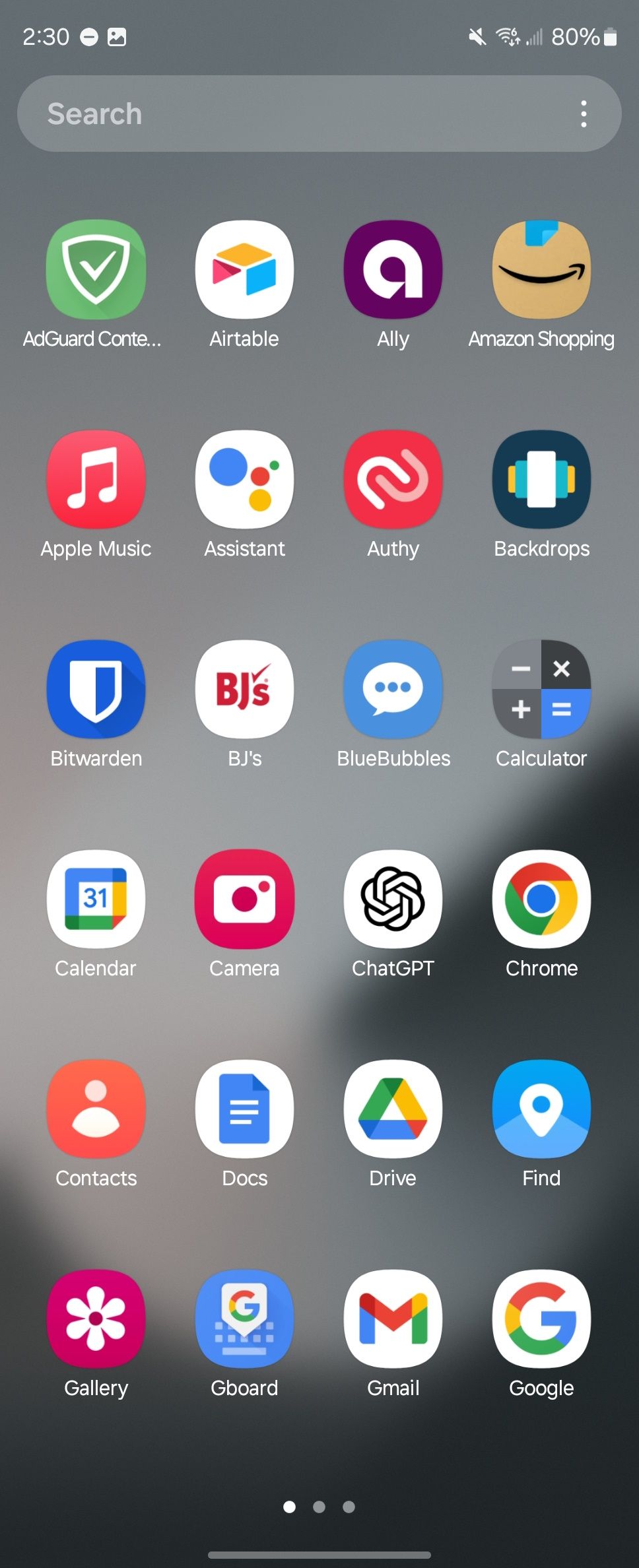
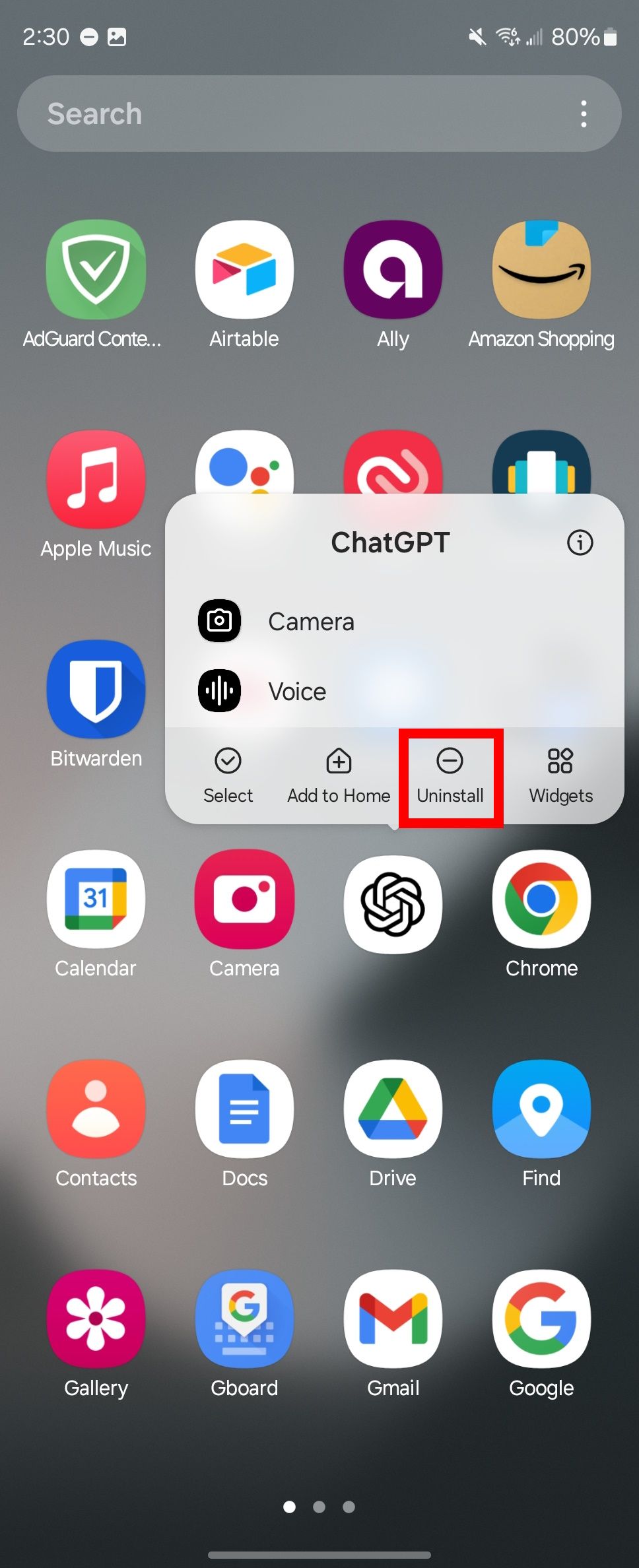
If you tap and hold the app icon on your home screen, you may see the
Remove
option instead of
Disable
or
Uninstall
. Remove only deletes the app from your home screen. Even after removing it, it remains installed on your phone and in the app drawer.
Method 2: How to uninstall and disable apps through Samsung settings
- Go to Settings > Apps.
- Select an app you want to uninstall.
- Tap Uninstall or Disable and tap OK.
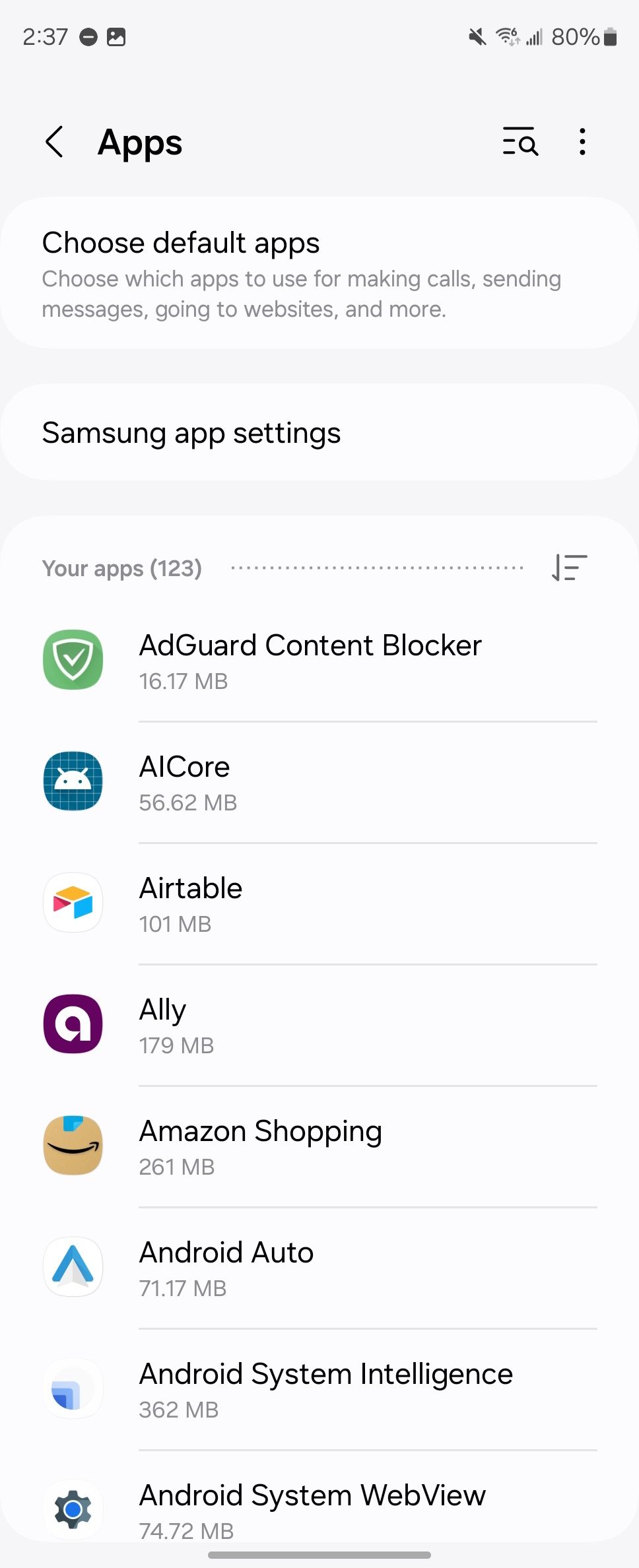
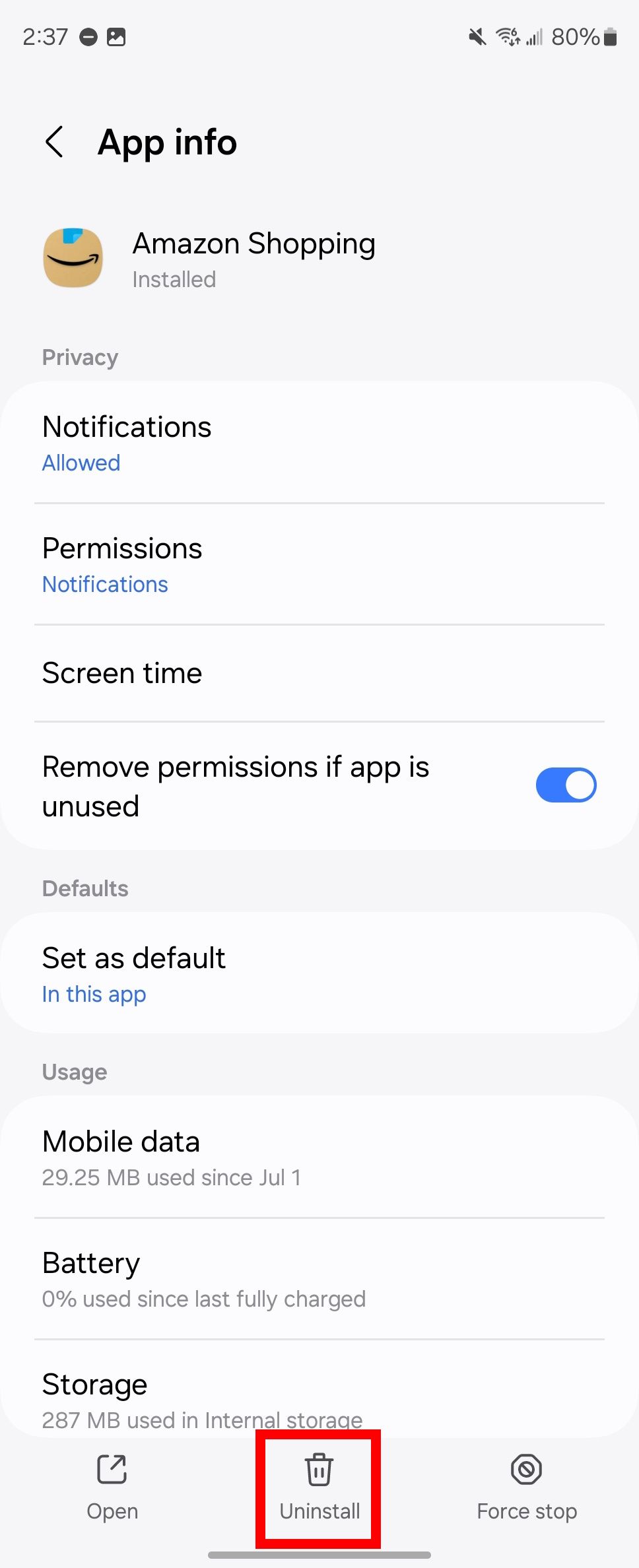
Clearing the app cache and data
- Go to Settings > Apps.
- Select an app.
- Tap Storage.
- Tap Clear data or Clear cache.
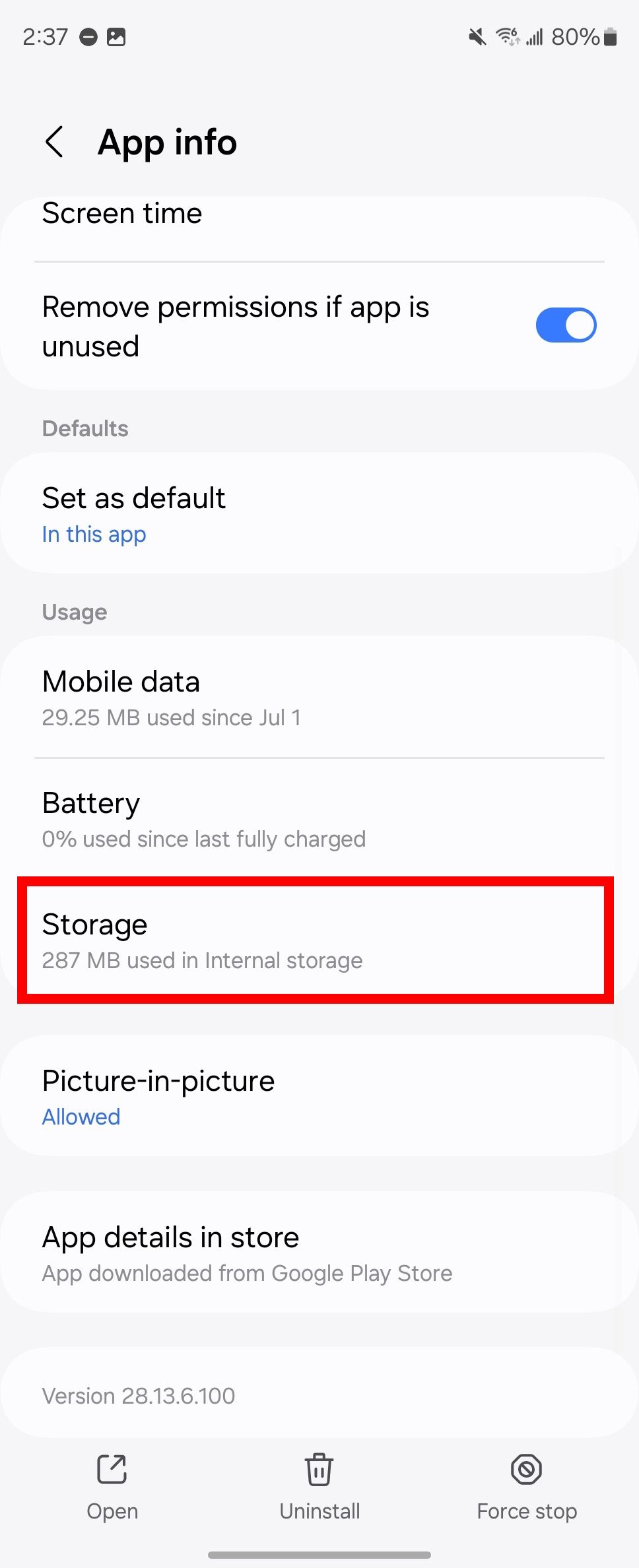
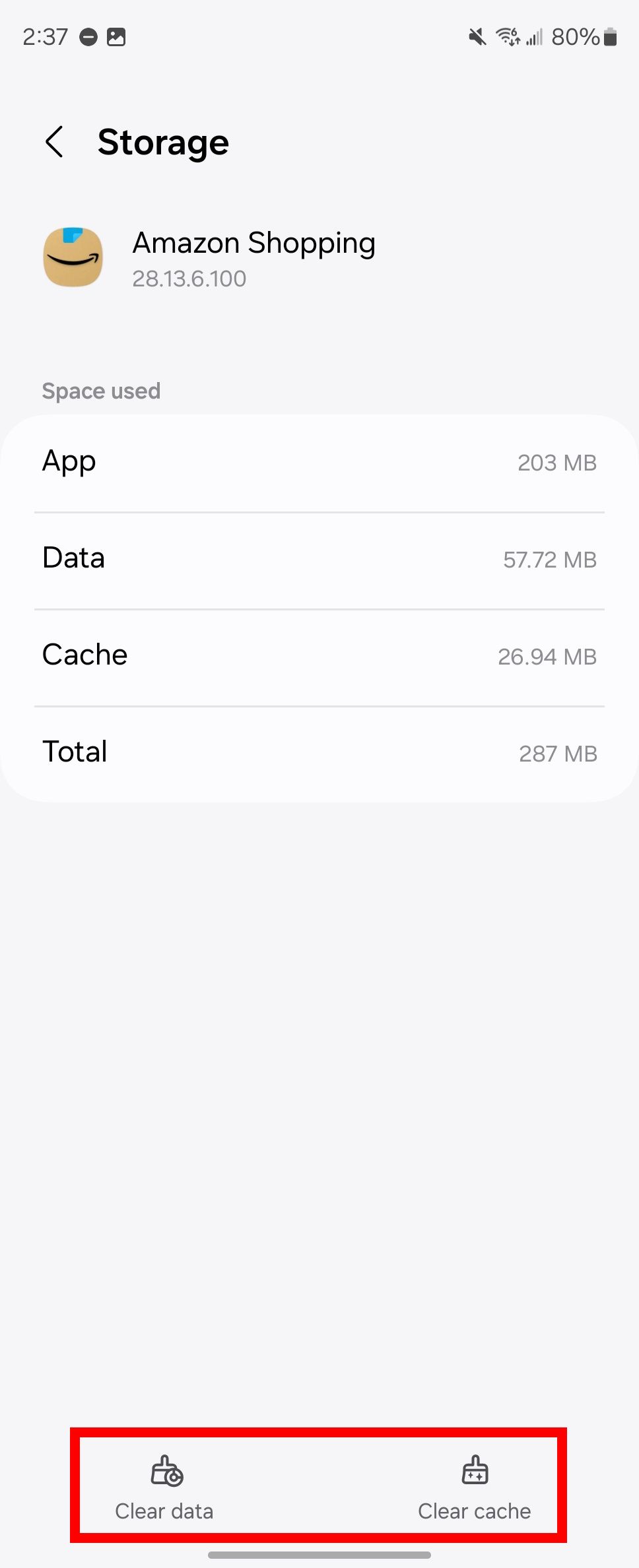
How to locate system apps on your Samsung Galaxy Z Fold 6
If you cannot find your system apps in your app’s list, toggle on Show system apps from your settings. Here’s how:
- Go to Settings > Apps.
- Tap the Filter and sort icon next to Your apps.
- Toggle on Show system apps.

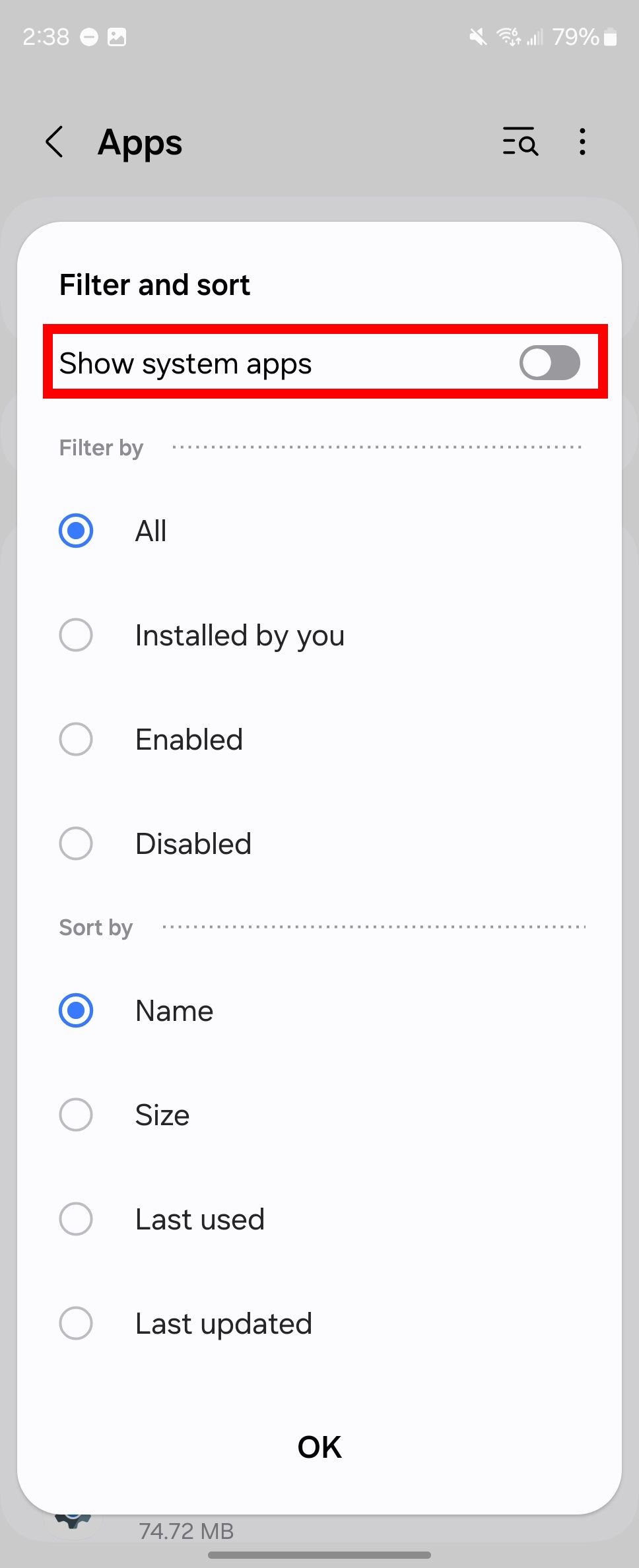
Removing system apps from your Samsung Galaxy Z Fold 6
Some apps are preinstalled on your device and are considered core essential apps required for your phone to function. These apps often come from your manufacturer (in this case, Samsung) and your device’s operating system (Google). These apps become difficult to remove, and disabling or hiding them becomes the most viable solution.
You can also use a tool called Shizuku. Shizuku uses Android Debug Bridge (ADB) to grant other apps temporary access to your system. You can use Shizuku to use an app to freeze your unwanted software. Freezing apps is safer than removing them from your Galaxy Z Fold 6, especially if they are classified as system apps. It prevents them from running in the background and consuming resources. You can also do this for regular apps without using Shizuku by placing these apps in a deep sleep.
All the apps you can uninstall and disable on your Samsung Galaxy Z Fold 6
You can choose which apps to use since Samsung phones are preinstalled with Samsung and Google apps. Re-downloading these apps is easy. You can find them in their app stores. Below is a list of apps you can uninstall or disable on your Galaxy Z Fold 6:
|
Smart Switch |
Samsung Pass |
|
SmartThings |
Samsung Members |
|
Samsung Wallet |
Samsung DeX |
|
Game Launcher |
Samsung Kids |
|
Samsung Health |
Samsung Global Goals |
|
Galaxy Store |
Find My Mobile |
|
Samsung Internet |
Samsung Health Monitor |
|
Samsung Cloud |
PENUP |
|
Samsung TV Plus |
|
|
Samsung Calculator |
Galaxy Themes |
|
Microsoft Office |
Samsung Notes |
|
Microsoft Outlook |
Bixby |
|
|
OneDrive |
|
Google Drive |
Google Meet |
|
Galaxy Wearable |
Voice Recorder |
|
Android Auto |
AR Zone |
|
Google TV |
Google TV Remote |
|
Google Lens |
Link to Windows |
Some apps listed require ADB access to remove those apps. You may also need to uninstall updates to see the disable button. Be careful about removing the Galaxy Store and Google Play Store. These app stores push updates to other vital apps on your phone.

Related
How to delete unwanted Samsung apps from your phone
Get rid of unwanted Samsung apps
Galaxy AI features on your Samsung Galaxy Z Fold 6
The Galaxy Z Fold 6 is packed with Galaxy AI features. You will use features like Live Translation, Circle to Search, and Google Gemini to make the most of your phone. Since Samsung bakes in these AI features with the Galaxy Z Fold 6, uninstalling them is tricky and impossible. However, you can turn off these from Samsung’s advanced features page. On that page, tap Advanced features, select the apps, and toggle off the AI features. You can also remove app permissions.

Related
What is Galaxy AI, what can it do, and how do I use it?
Learn more about Galaxy AI and how to use it on your Samsung Galaxy S24 phone
Be aware of Mobile Services Manager on your Samsung phone
Like other Samsung phones, if you signed up with one of the three biggest carriers in the US (T-Mobile, Verizon, and AT&T), you might find a Mobile Services Manager (MSM) preinstalled on your device. MSM is responsible for downloading, updating, and installing carrier-specific apps without your knowledge. These apps contribute to bloatware. We recommend uninstalling the MSM app and all the bloatware the app is responsible for.
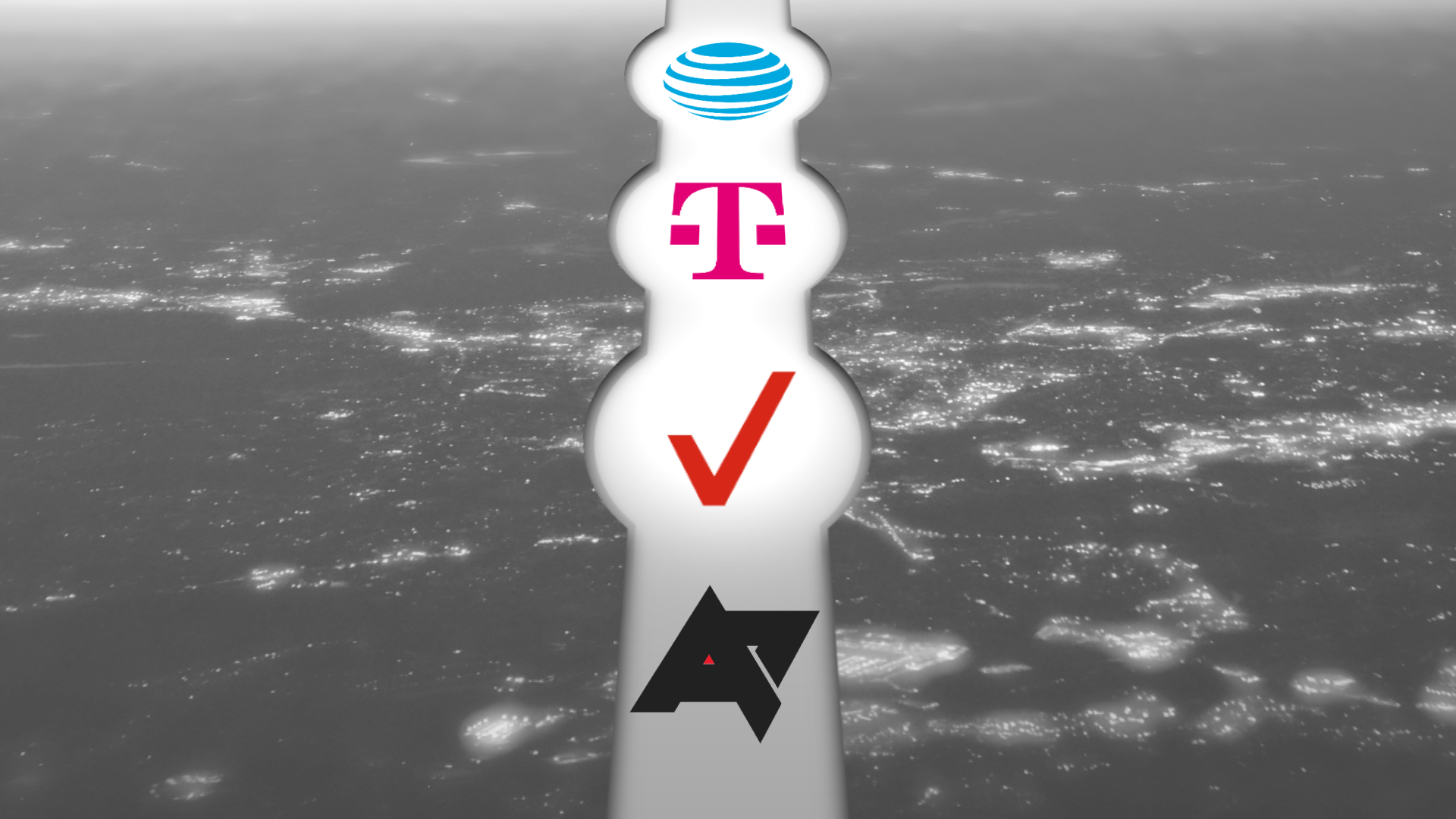
Related
What’s a Mobile Services Manager?
It’s frequently found on mobile wireless carrier devices
Avoiding bloatware altogether on your Samsung Galaxy Z Fold 6
The easiest way to avoid bloatware is to de-select it during set-up. Uncheck the apps you don’t want to install on your phone. If it’s optional, you likely won’t need it. Otherwise, check through your current apps and select between (or neither) Samsung and Google. Even though removing the Galaxy Store and Google Play Store becomes nearly impossible, you can still hide it. The Galaxy Store is full of ads and has less selection than the Google Play Store. If neither app store suffices, look into sideloading apps and updates from trusted APK sources.

Samsung Galaxy Z Fold 6
Samsung’s latest foldable takes some cues from the Galaxy S24 Ultra, with a boxier design and an all-matte finish. It features a slightly wider cover display for a more comfortable typing experience, as well as new Galaxy AI features and an upgraded ultra-wide camera.
Source link

![Why I want Nothing phones to do more [Video]](https://www.theandroid.net/wp-content/uploads/2024/07/why-these-phones-need-to-do-more-thumbnail-150x150.jpg)
